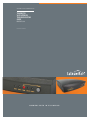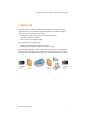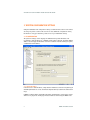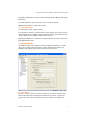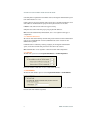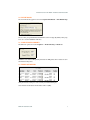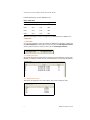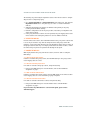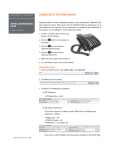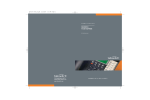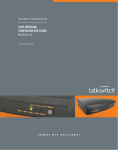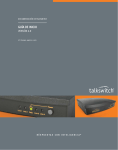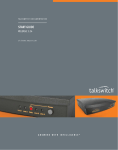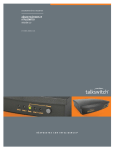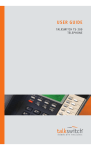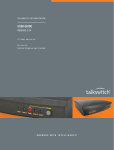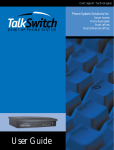Download Talkswitch CentrePoint Technologies Switch 3.24 User's Manual
Transcript
T A L K S W I T C H D O C U M E N T AT I O N TALKSWITCH VOIP NETWORK TROUBLESHOOTING GUIDE RELEASE 3.24 C T.T S 0 0 5 . 0 0 8 0 0 1 ANSWERS WITH INTELLIGENCE ® COPYRIGHT INFORMATION TalkSwitch. Copyright 2006. All Rights Reserved. Reproduction, adaptation or translation without prior written permission is prohibited, except as allowed under the copyright laws. Information in this user guide is subject to change without notice and does not represent any commitment on the part of TalkSwitch. No part of this user guide may be reproduced or transmitted in any form or by any means, electronic or mechanical, including photocopying, recording, or information storage and retrieval systems, or translated to another language, for any purpose other than the licensee’s personal use and, as specifically allowed in the licensing agreement, without the express written permission of TalkSwitch. First Edition, September 2006. CT.TS005.008001 TalkSwitch is a division of Centrepoint Technologies Inc. TABLE OF CONTENTS 1. INTRODUCTION . . . . . . . . . . . . . . . . . . . . . . . . . . . . . . . . . . . . . . . . . . . . . . . . . . . . . . . . . . . . . . . . . . . 1 2. VERIFYING CONFIGURATION SETTINGS . . . . . . . . . . . . . . . . . . . . . . . . . . . . . . . . . . . . . . . . . . . . . . . . 2 2.1 IP Configuration . . . . . . . . . . . . . . . . . . . . . . . . . . . . . . . . . . . . . . . . . . . . . . . . . . . . . . . . . . . . . . . 2 2.1.1 System IP Settings . . . . . . . . . . . . . . . . . . . . . . . . . . . . . . . . . . . . . . . . . . . . . . . . . . . . . . . . 2 2.1.2 Public WAN IP Address . . . . . . . . . . . . . . . . . . . . . . . . . . . . . . . . . . . . . . . . . . . . . . . . . . . . 3 2.2 VoIP Configuration . . . . . . . . . . . . . . . . . . . . . . . . . . . . . . . . . . . . . . . . . . . . . . . . . . . . . . . . . . . . . 3 2.2.1 Proxy/Registrar. . . . . . . . . . . . . . . . . . . . . . . . . . . . . . . . . . . . . . . . . . . . . . . . . . . . . . . . . . . 3 2.2.2 Username and Password . . . . . . . . . . . . . . . . . . . . . . . . . . . . . . . . . . . . . . . . . . . . . . . . . . . 4 2.2.3 VoIP Lines . . . . . . . . . . . . . . . . . . . . . . . . . . . . . . . . . . . . . . . . . . . . . . . . . . . . . . . . . . . . . . . 4 2.3 VoIP Numbers . . . . . . . . . . . . . . . . . . . . . . . . . . . . . . . . . . . . . . . . . . . . . . . . . . . . . . . . . . . . . . . . 4 2.4 Line Hunt Groups . . . . . . . . . . . . . . . . . . . . . . . . . . . . . . . . . . . . . . . . . . . . . . . . . . . . . . . . . . . . . . 5 2.5 SIP and RTP Port Assignments . . . . . . . . . . . . . . . . . . . . . . . . . . . . . . . . . . . . . . . . . . . . . . . . . . . 5 2.6 Firewall Port Mappings . . . . . . . . . . . . . . . . . . . . . . . . . . . . . . . . . . . . . . . . . . . . . . . . . . . . . . . . . 5 2.7 Registrar . . . . . . . . . . . . . . . . . . . . . . . . . . . . . . . . . . . . . . . . . . . . . . . . . . . . . . . . . . . . . . . . . . . . . 6 2.7.1 View Registrar Entries . . . . . . . . . . . . . . . . . . . . . . . . . . . . . . . . . . . . . . . . . . . . . . . . . . . . . 6 2.7.2 View Registration Status . . . . . . . . . . . . . . . . . . . . . . . . . . . . . . . . . . . . . . . . . . . . . . . . . . . 6 3. TESTING YOUR CONFIGURATION . . . . . . . . . . . . . . . . . . . . . . . . . . . . . . . . . . . . . . . . . . . . . . . . . . . . . 7 3.1 Verify Registration . . . . . . . . . . . . . . . . . . . . . . . . . . . . . . . . . . . . . . . . . . . . . . . . . . . . . . . . . . . . . 7 3.2 Initiate the VoIP Call . . . . . . . . . . . . . . . . . . . . . . . . . . . . . . . . . . . . . . . . . . . . . . . . . . . . . . . . . . . 8 3.3 Answer the VoIP call . . . . . . . . . . . . . . . . . . . . . . . . . . . . . . . . . . . . . . . . . . . . . . . . . . . . . . . . . . . 8 3.3.1 Audio received at proxy location . . . . . . . . . . . . . . . . . . . . . . . . . . . . . . . . . . . . . . . . . . . . . 8 3.3.2 No audio received at proxy location . . . . . . . . . . . . . . . . . . . . . . . . . . . . . . . . . . . . . . . . . . 8 3.3.3 Audio received at remote location. . . . . . . . . . . . . . . . . . . . . . . . . . . . . . . . . . . . . . . . . . . . 8 3.3.4 No audio received at remote location . . . . . . . . . . . . . . . . . . . . . . . . . . . . . . . . . . . . . . . . . 8 WWW.TALKSWITCH.COM III TALKSWITCH VOIP NETWORK TROUBLESHOOTING GUIDE 1. INTRODUCTION This guide assumes you are having difficulties with VoIP calls in a branch-to-branch configuration and you have already configured the following configuration settings in both the proxy server and remote site locations: • • • IP addresses for private, public and proxy server network settings. VoIP and Line Hunt Group numbers. Services in the router IP mapping tables. This guide describes the following steps: • • Verifying existing TalkSwitch configuration settings. Attempting a VoIP call and troubleshooting specific problems. During the VoIP call attempt, you will be redirected to specific places in the configuration settings in order to help pinpoint the exact problem. The following figure depicts a simple branch-to-branch VoIP setup with one remote site location and the proxy server location. WWW.TALKSWITCH.COM 1 TALKSWITCH VOIP NETWORK TROUBLESHOOTING GUIDE 2. VERIFYING CONFIGURATION SETTINGS Verify the TalkSwitch unit configuration settings contained in this section for the remote site and proxy server locations. This section also lists additional configuration setting information to help you determine possible errors in your TalkSwitch settings. 2.1 IP CONFIGURATION The System IP Settings section displays the TalkSwitch unit private IP address. We recommend a static IP address for a TalkSwitch unit behind a firewall. The Public WAN IP Address section displays the IP address seen from outside the network and may be a public, or TalkSwitch unit IP address. 2.1.1 System IP Settings If the unit uses a static IP address, verify that the IP addresses under Use the following IP and DNS information are correct and that the Default Gateway is within the Subnet mask range. If DHCP is enabled (Obtain IP and DNS information automatically is selected) the unit IP addresses are grayed out and display the latest addresses retrieved by the DHCP server. 2 WWW.TALKSWITCH.COM TALKSWITCH VOIP NETWORK TROUBLESHOOTING GUIDE Verify that the MAC address is reserved or that the firewall supports UPnP (firewall specific information). If the Unit IP Address is public, ensure the unit is not behind a firewall. Test: Ping the IP address to verify that it is valid. 2.1.2 Public WAN IP Address If the IP address is static, verify the address. If the IP address is dynamic, check the address using an address-server checker (such as checkip.talkswitch.com). If FQDN is enabled, confirm the spelling of the domain name and ensure a utility exists to update the domain when it changes. Test: Ping the FDQN name to verify that it is valid and matches the value in the Current public WAN IP address field. 2.2 VOIP CONFIGURATION The TalkSwitch Profile section displays the Proxy and Registrar IP addresses or domain names. The Username and Password section contains authentication details for all TalkSwitch units making up the branch-to-branch VoIP configuration. 2.2.1 Proxy/Registrar One unit or location must be set as the proxy server for all locations in the branch-tobranch VoIP configuration. Selecting the This TalkSwitch is the Proxy / Registrar box populates the server name boxes with the unit public IP address. Unchecking then WWW.TALKSWITCH.COM 3 TALKSWITCH VOIP NETWORK TROUBLESHOOTING GUIDE rechecking this box updates the Server Names entries. The Registrar Authentication option turns authentication on or off. If this location is the proxy/registrar, make sure the box is checked and verify the server name addresses and that both the proxy and the registrar entries are the same. If FDQN is used, make sure the entries are typed correctly. Verify that all locations have the proper proxy/registrar IP addresses. Note: Leave the Outbound Proxy IP field blank, as it is not required for this type of configuration. 2.2.2 Username and Password All locations must have matching username and password entries used for authentication purposes. If no Realm/Domain is entered, TalkSwitch will sub in ‘norealm’ for the authentication packets. If authentication is enabled by selecting yes(digest) in the Registrar Authentication option, ensure the username and password are the same in all locations. Note: Authentication is not required in a branch-to-branch VoIP configuration. 2.2.3 VoIP Lines The VoIP Lines option is found in System Information -> VoIP Configuration. Ensure the number of VoIP lines is set to a value other than zero. 2.3 VOIP NUMBERS The Activate VoIP Number option is found in System Information -> VoIP Numbers. Ensure all locations have at least one VoIP number activated and that no two locations have the same VoIP number assignment. 4 WWW.TALKSWITCH.COM TALKSWITCH VOIP NETWORK TROUBLESHOOTING GUIDE 2.4 LINE HUNT GROUPS The Set Line Hunt Group options are found in System Information -> Line Hunt Groups. Choose a hunt group and TalkSwitch VoIP Numbers as the Line Type. By default, hunt group 88 is set to use the TalkSwitch VoIP lines. 2.5 SIP AND RTP PORT ASSIGNMENTS The VoIP Ports options are found in Options -> Troubleshooting -> Advanced. TalkSwitch uses 5060 for SIP signalling and 6000+ for RTP packets. These values are set in the firewall routing table. 2.6 FIREWALL PORT MAPPINGS Verify the firewall settings for services listing both SIP and RTP ports. 5060 should be forwarded to the IP address of Box 1 (UDP). WWW.TALKSWITCH.COM 5 TALKSWITCH VOIP NETWORK TROUBLESHOOTING GUIDE Confirm the RTP ranges for each TalkSwitch unit. Range of RTP Ports Unit Start RTP End RTP Type Unit 1 6000 6006 UDP Unit 2 6010 6016 UDP Unit 3 6020 6026 UDP Unit 4 6030 6036 UDP Note: Port 9393 may also need to be mapped to the TalkSwitch unit for TCP/IP access configuration. 2.7 REGISTRAR You can verify registration of the units within the TalkSwitch configuration software. On the VoIP Configuration software page you have the options to View Registration Status and in a branch-to-branch scenario you will be able to View Registrar Entries. 2.7.1 View Registrar Entries This button will display all VoIP numbers registered to the CVA with their current public IP address and SIP port. Confirm all units are listed with their corresponding IP addresses. 2.7.2 View Registration Status This button will display the unit’s VoIP numbers and current registration status. 6 WWW.TALKSWITCH.COM TALKSWITCH VOIP NETWORK TROUBLESHOOTING GUIDE 3. TESTING YOUR CONFIGURATION This section describes using registration and placing a remote to proxy site VoIP call to pinpoint the location of possible system configuration errors which may be causing the problem. 3.1 VERIFY REGISTRATION The steps below follow a sequence to ensure proper registration of the remote and proxy units. If the remote and proxy units are registered, then initiate a VoIP call as described in Initiate the VoIP Call on page 8, otherwise, follow the steps below to check the following configuration settings, in order: • • • Authentication Proxy location SIP port mapping and remote location IP address Remote location SIP port mapping If the unit’s client VoIP numbers are not registered, check to see if authentication settings are causing the problem (if you are not using Registrar Authentication, skip the procedure below): 1. At the proxy registrar location, go to System Information -> VoIP Configuration, then set the Registrar Authentication field to none. 2. Perform a configuration save at the proxy location, followed by a configuration save at the remote location. This will attempt to register the remote location with the proxy location. 3. Check the registration status again at the proxy location. 4. If the proxy and remote locations are now registered, the authentication values at the remote location were causing the problem. You can now initiate a VoIP call. The following steps will verify the registration status of the remote location to verify if proxy location SIP port 5060 is valid and if the remote location IP address is configured properly: 1. Go to System Information -> IP Configuration at the remote location and verify that the public IP address setting is correct. 2. Go to System Information -> VoIP Configuration at the remote location and confirm that the correct IP addresses are entered for the Proxy and Registrar Server names. 3. At the proxy registrar location, verify that the firewall port mappings for SIP have 5060 pointing to the proxy location private IP address settings. 4. Go to System Information -> VoIP Configuration at the proxy location, then click the View Registrar Entries button. If registered, go to the next section, otherwise, redo this section starting with Step 1 above. WWW.TALKSWITCH.COM 7 TALKSWITCH VOIP NETWORK TROUBLESHOOTING GUIDE The following steps will verify the registration status of the remote location to verify if SIP port 5060 is configured properly: 1. Go to System Information -> VoIP Configuration at the remote site, then click the Registration Status button. If registered, go to section 3.1 below and initiate a VoIP call. 2. Verify that the firewall port mappings for SIP have 5060 pointing to the proxy location private IP address settings. 3. Perform a configuration save at the proxy location, followed by a configuration save at the remote location. 4. If the proxy and remote locations are now registered, the port mapping values at the remote location were causing the problem. You can now initiate a VoIP call. 3.2 INITIATE THE VOIP CALL From the remote site location, dial a valid VoIP number for the proxy server location that is set to ring an extension only. This will verify the remote and proxy location SIP mappings, as well as the public IP and proxy server IP addresses at the remote location. If the proxy location doesn’t ring or no ringing is heard from the remote location, confirm the remote and proxy units are registered and attempt the call again. 3.3 ANSWER THE VOIP CALL With ringing heard at the proxy and remote locations, check for audio to verify the RTP settings. 3.3.1 Audio received at proxy location If audio is received at the proxy location, then the RTP settings in the proxy location router mapping table are correct. 3.3.2 No audio received at proxy location If no audio is received at the proxy location, verify the following: • Proxy location RTP settings. For more information, refer to SIP and RTP Port Assignments on page 5. 3.3.3 Audio received at remote location If audio is received at the remote location, then the RTP settings in the remote location router mapping table are correct and VoIP is properly configured. 3.3.4 No audio received at remote location If no audio is received at the remote location, verify the following: • Proxy location RTP settings. For more information refer to SIP and RTP Port Assignments on page 5. If you encounter any difficulties not covered in this guide, please contact Technical Support. 8 WWW.TALKSWITCH.COM