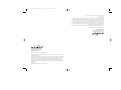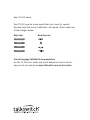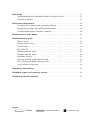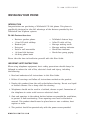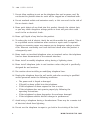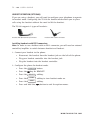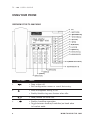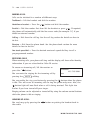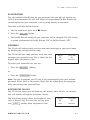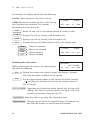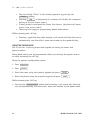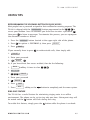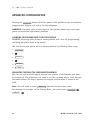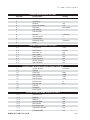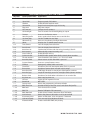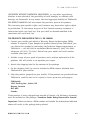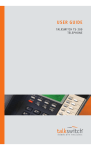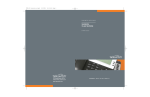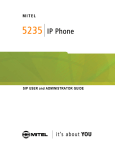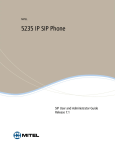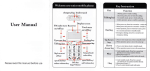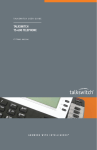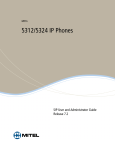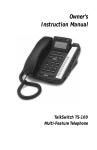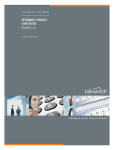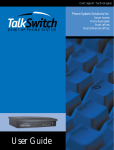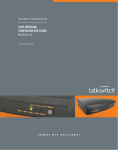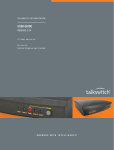Download Talkswitch TS-200
Transcript
TS-200 cover_4c.qxd 11/2/2007 3:33 PM Page 1 TALKSWITCH USER GUIDE TALKSWITCH TS-200 TELEPHONE C T.T P 0 0 5 . 0 0 1 4 0 1 1545 CARLING AVENUE, SUITE 510 OTTAWA, ONTARIO, CANADA K1Z 8P9 www.talkswitch.com ANSWERS WITH INTELLIGENCE ® TalkSwitch is a division of Centrepoint Technologies Inc. November 2007 CT.TP.005.001401 Information in this user guide is subject to change without notice and does not represent any commitment on the part of TalkSwitch. No part of this user guide may be reproduced or transmitted in any form or by any means, electronic or mechanical (including photocopying, recording, or information storage and retrieval systems) or translated to another language, for any purpose other than the licensee’s personal use and as specifically allowed in the licensing agreement, without the express written permission of TalkSwitch. Reproduction, adaptation or translation without prior written permission is prohibited, except as allowed under the copyright laws. TalkSwitch. Copyright 2007. All Rights Reserved. www.talkswitch.com 1545 CARLING AVENUE, SUITE 510 OTTAWA, ONTARIO, CANADA K1Z 8P9 1545, AVENUE CARLING, BUREAU 510 OTTAWA (ONTARIO) CANADA K1Z 8P9 www.talkswitch.com TalkSwitch. Copyright 2007. Tous droits réservés. Toute reproduction, adaptation ou traduction est interdite sans autorisation écrite préalable, sauf lorsque le permet la législation relative aux droits d’auteur. L’information contenue dans ce guide d’utilisateur est indiquée sous réserve de modifications et ne constitue pas un engagement de la part de TalkSwitch. Il est interdit de reproduire ou de transmettre quelque partie que ce soit de ce guide, de quelque manière que ce soit, électronique ou mécanique (y compris les photocopies, l’enregistrement ou les systèmes de stockage ou de récupération d’information) ou de le traduire dans une autre langue dans un but autre que l’utilisation personnelle du détenteur de licence, comme le stipule le contrat de licence, sans avoir obtenu l’autorisation explicite écrite de TalkSwitch. Novembre 2007 CT.TP.005.010491.CA TalkSwitch est une division de Centrepoint Technologies Inc. TS-200 cover_4c_EF-tumble.qxd 11/14/2007 4:47 PM Page 2 Dear TS-200 owner, Your TS-200 may be a new model that uses icons for special function keys that are not reflected in this guide. Please take note of the changes below: Key Label New Key Icon RELEASE MUT E H O LD SPEAKER French language TalkSwitch documentation For the TS-200 User Guide and Quick Reference Card in French, please visit our website at www.talkswitch.com/ca/fr/soutien TABLE OF CONTENTS Installing your phone . . . . . . . . . . . . . . . . . . . . . . . . . . . . . . . . . . . . . . . . 1 Introduction . . . . . . . . . . . . . . . . . . . . . . . . . . . . . . . . . . . . . . . . . . . 1 Important safety instructions . . . . . . . . . . . . . . . . . . . . . . . . . . . . . . . 1 Part checklist . . . . . . . . . . . . . . . . . . . . . . . . . . . . . . . . . . . . . . . . . . 3 Installation . . . . . . . . . . . . . . . . . . . . . . . . . . . . . . . . . . . . . . . . . . . 3 Wall mounting . . . . . . . . . . . . . . . . . . . . . . . . . . . . . . . . . . . . . . . . . 3 Setting up your TS-200 phone . . . . . . . . . . . . . . . . . . . . . . . . . . . . . . . . . 4 Configure the line access mode . . . . . . . . . . . . . . . . . . . . . . . . . . . . . . 4 Set the language display . . . . . . . . . . . . . . . . . . . . . . . . . . . . . . . . . . 5 Headset operation (optional) . . . . . . . . . . . . . . . . . . . . . . . . . . . . . . . 6 Installing headsets with RJ22 connectors . . . . . . . . . . . . . . . . . . 6 Installing headsets with 2.5mm connectors . . . . . . . . . . . . . . . . . 7 Using headsets with the TS-200 . . . . . . . . . . . . . . . . . . . . . . . . . 7 Setting the date and time . . . . . . . . . . . . . . . . . . . . . . . . . . . . . . . . . 7 Using your phone . . . . . . . . . . . . . . . . . . . . . . . . . . . . . . . . . . . . . . . . . . . 8 Overview of the TS-200 phone . . . . . . . . . . . . . . . . . . . . . . . . . . . . . . 8 Making a call . . . . . . . . . . . . . . . . . . . . . . . . . . . . . . . . . . . . . . . . . 10 Receiving calls . . . . . . . . . . . . . . . . . . . . . . . . . . . . . . . . . . . . . . . . 10 Hanging up a call . . . . . . . . . . . . . . . . . . . . . . . . . . . . . . . . . . . . . . 10 Putting a call on hold . . . . . . . . . . . . . . . . . . . . . . . . . . . . . . . . . . . 11 Transferring a call . . . . . . . . . . . . . . . . . . . . . . . . . . . . . . . . . . . . . . 11 Conferencing calls . . . . . . . . . . . . . . . . . . . . . . . . . . . . . . . . . . . . . . 11 Parking a call . . . . . . . . . . . . . . . . . . . . . . . . . . . . . . . . . . . . . . . . . 12 Picking up a call . . . . . . . . . . . . . . . . . . . . . . . . . . . . . . . . . . . . . . . 12 Intercom and set paging . . . . . . . . . . . . . . . . . . . . . . . . . . . . . . . . . 12 Do not disturb . . . . . . . . . . . . . . . . . . . . . . . . . . . . . . . . . . . . . . . . 13 Voicemails . . . . . . . . . . . . . . . . . . . . . . . . . . . . . . . . . . . . . . . . . . . 13 Accessing the call log . . . . . . . . . . . . . . . . . . . . . . . . . . . . . . . . . . . 13 Using one-touch speed dials . . . . . . . . . . . . . . . . . . . . . . . . . . . . . . . 15 Using the phone book . . . . . . . . . . . . . . . . . . . . . . . . . . . . . . . . . . . 16 Useful tips . . . . . . . . . . . . . . . . . . . . . . . . . . . . . . . . . . . . . . . . . . . . . . . 17 Reprogramming the voicemail button for quick access . . . . . . . . . . . . . 17 Ring once feature . . . . . . . . . . . . . . . . . . . . . . . . . . . . . . . . . . . . . . 17 Advanced configuration . . . . . . . . . . . . . . . . . . . . . . . . . . . . . . . . . . . . . 18 Changing your phone back to factory default . . . . . . . . . . . . . . . . . . . 18 Navigating through the configuration menus . . . . . . . . . . . . . . . . . . . 18 Configuration menus function summary . . . . . . . . . . . . . . . . . . . . . . . 20 Maintenance of your phone . . . . . . . . . . . . . . . . . . . . . . . . . . . . . . . . . . 21 Troubleshooting guide . . . . . . . . . . . . . . . . . . . . . . . . . . . . . . . . . . . . . . 21 Blank screen . . . . . . . . . . . . . . . . . . . . . . . . . . . . . . . . . . . . . . . . . . 21 Phone doesn’t ring. . . . . . . . . . . . . . . . . . . . . . . . . . . . . . . . . . . . . . 21 No dial tone . . . . . . . . . . . . . . . . . . . . . . . . . . . . . . . . . . . . . . . . . . 21 No Caller ID . . . . . . . . . . . . . . . . . . . . . . . . . . . . . . . . . . . . . . . . . . 22 Handset doesn’t work. . . . . . . . . . . . . . . . . . . . . . . . . . . . . . . . . . . . 22 Headset doesn’t work . . . . . . . . . . . . . . . . . . . . . . . . . . . . . . . . . . . . 22 Problems dialing . . . . . . . . . . . . . . . . . . . . . . . . . . . . . . . . . . . . . . . 22 Message waiting count doesn’t work . . . . . . . . . . . . . . . . . . . . . . . . . 22 Can’t receive on-hook intercom calls . . . . . . . . . . . . . . . . . . . . . . . . . 22 Can’t receive set paging . . . . . . . . . . . . . . . . . . . . . . . . . . . . . . . . . . 22 Regulatory information . . . . . . . . . . . . . . . . . . . . . . . . . . . . . . . . . . . . . 23 Telephone repair and warranty service . . . . . . . . . . . . . . . . . . . . . . . . . . 23 TalkSwitch limited warranty . . . . . . . . . . . . . . . . . . . . . . . . . . . . . . . . . . 24 Legend: = softkey = feature button = numeric key TS-200 USER GUIDE INSTALLING YOUR PHONE INTRODUCTION Congratulations on purchasing a TalkSwitch® TS-200 phone. This phone is specifically designed to take full advantage of the features provided by the TalkSwitch line of phone systems. TS-200 Feature Overview • • • • • • • Business speaker phone 3-line LCD with softkeys Headset jack Data port Desk or wall mountable 10 Speed dial buttons 99-entry phone book • • • • • • TalkSwitch feature keys Caller ID with call log Message waiting count Message waiting indicator Hands-free intercom Hands-free group paging Please take the time to familiarize yourself with this User Guide. IMPORTANT SAFETY INSTRUCTIONS When using telephone equipment, basic safety precautions should always be followed to reduce the risk of fire, electrical shock and injury, including the following: 1. Read and understand all instructions in this User Guide. 2. Follow all warnings and follow all instructions marked on the product. 3. Unplug this product from the wall outlet before cleaning. Do not use liquid or aerosol cleaners. Use a damp cloth for cleaning. 4. Telephones should not be used in a bathtub, shower or pool. Immersion of the telephone in water could cause an electrical shock. 5. Slots and openings in the cabinet back or bottom are provided for ventilation, to protect it from overheating. These openings must not be blocked or covered. This product should never be placed near or over a radiator, heat register or stove. 6. This product should be operated only with the power source provided. W W W.T A L K S W I T C H . C O M 1 TS-200 USER GUIDE 7. Do not allow anything to rest on the telephone line cord or power cord. Do not locate this product where its cords will be stepped on or interfered with. 8. Do not overload outlets and extension cords, as this can result in the risk of fire or electric shock. 9. Never push objects of any kind into this product through the cabinet slots, as you may touch dangerous voltage points or short out parts that could result in fire or electrical shock. 10. Never spill liquid of any kind on the product. 11. To reduce the risk of electric shock, do not disassemble this product. Take it to a qualified service technician when service or repair work is required. Opening or removing covers may expose you to dangerous voltage or other risks. Incorrect reassembly can cause electrical shock when the product is subsequently used. 12. Never touch un-insulated telephone wires or terminals unless the telephone line has been disconnected at the network interface. 13. Never install or modify telephone wiring during a lightning storm. 14. Never install telephone jacks in wet locations unless the jack is specifically designed for wet locations. 15. Use caution when installing or modifying telephone lines. 16. Unplug the telephone from the wall outlet and refer servicing to qualified service personnel under the following conditions: • • • • The power cord is frayed or damaged. If liquid has been spilled into the telephone. If the telephone has been exposed to rain or water. If the telephone does not operate properly by following the operating instructions. • If the telephone has been dropped or the enclosure damaged. • If the telephone exhibits distinct changes in performance. 17. Avoid using a telephone during a thunderstorm. There may be a remote risk of electrical shock from lightning. 18. Do not use the telephone to report a gas leak in the vicinity of the leak. 2 W W W.T A L K S W I T C H . C O M TS-200 USER GUIDE PART CHECKLIST The following parts are included with your TS-200 phone: • • • • TS-200 telephone Plastic base AC power adapter 6’ RJ11 phone cable • Handset • Coiled handset cord • TS-200 User Guide If any of these parts are missing, please contact your reseller. INSTALLATION 1. Connect the power adapter to a wall socket and to the phone base. The power jack is located on the underside of the phone. Use only the power adapter provided with your phone. 2. Connect the telephone line cord from the phone to the wall jack. 3. Plug the coiled cord into the handset, and then plug the other end of the cord into the phone’s handset connector. The handset connector is on the left side of the phone. WALL MOUNTING 1. If you are not using a wall mounting phone jack plate, remove the bracket from the phone and use it as a template to mark the placement of the screw holes on the wall. 2. Place the bracket on the phone for wall mounting (rotate 180° from desk-mount position), and route cords as shown in the diagram. 3. Push out the handset hook and reattach in opposite direction for the wall mount position. 4. Replace handset and place the phone on the wall. W W W.T A L K S W I T C H . C O M 3 TS-200 USER GUIDE SETTING UP YOUR TS-200 PHONE Before you can start using your TS-200 telephone, you will need to do the following: 1. Configure your line access mode. 2. Set the language display. 3. Enable headset operation if you’re using a headset. 4. Set the date and time. CONFIGURE THE LINE ACCESS MODE When you first power up the phone, the display will show DIRECT LINE? with options YES and NO. • If this extension is configured so that you don’t need to dial external calls, then select YES. • If you dial 9 before placing external calls, then select NO. 9 to place Once set, the phone will automatically adjust redial, speed dial and Caller ID dialing accordingly. If the phone doesn’t display the DIRECT LINE? prompt, toggle the PBX/Standard switch from PBX to Standard back to PBX. The switch is located on the right side of the phone as shown in the picture. The phone will then prompt you for direct line selection. PBX Switch NOTE: Ensure that the PBX/Standard switch is in the PBX position when you are done. 4 W W W.T A L K S W I T C H . C O M TS-200 USER GUIDE SET THE LANGUAGE DISPLAY The telephone’s display has three lines of text. The first two lines display information, while the third shows the functions of the 4 softkey buttons located below the display. 09/16 05 11:03 AM 03 CALLS MESSAGES When the phone is idle, it displays the time and date as well as the number of calls received and number of new messages in your voicemail inbox. Your phone comes with the English display menus installed. If you want to switch your display menus to French, you will need to do the following: 1. Press the OPTIONS button located at the upper right side of the phone. 2. Press * . ADVANCED CONFIG will appear on the display. Alternatively, you can navigate to ADVANCED CONFIG option using the UP and DOWN softkeys. 3. Press the SELECT softkey located directly below the display. 4. Press 0. The DOWNLOAD prompt will appear on the screen. Alternatively, you can navigate to the DOWNLOAD option using the UP and DOWN softkeys. 5. Press the SELECT the screen. softkey. The DOWNLOAD? prompt will appear on 6. Press the YES softkey to download the French version. In order to come back to the English menu and permanently remove the French, you will need to do the following: 1. Press the second softkey located directly below the display. 2. Power down and then power up the phone while holding this same softkey. 3. Answer YES to the ERASE ALL CODE? prompt that will appear on the display (answering NO will bring you back to the French menus). W W W.T A L K S W I T C H . C O M 5 TS-200 USER GUIDE HEADSET OPERATION (OPTIONAL) If you are using a headset, you will need to configure your telephone to operate in headset mode. Configuring the TS-200 for headset mode allows you to place calls using the headset without the need to lift the handset. The TS-200 supports 2 types of headsets: Headsets with RJ22 (handset) connectors Headsets with 2.5mm connectors Installing headsets with RJ22 connectors Note: In order to use a headset with an RJ22 connector, you will need an external controller/amplifier to switch between handset and headset. 1. Connect your headset to the phone. • Disconnect the handset from the handset jack on the left of the phone. • Plug your headset controller into the handset jack. • Plug the handset into the headset controller. 2. Configure the phone for headset mode. • Press the OPTIONS button. • Press the 3 key for HEADSET • Press the SELECT • Press the CHNG softkey to turn headset mode on. • Press the SAVE softkey. • Press and hold the 6 softkey. button to exit the option menus. W W W.T A L K S W I T C H . C O M TS-200 USER GUIDE Installing headsets with 2.5mm connectors 1. Plug your headset into the 2.5mm jack located on the right side of the phone. 2. The phone will automatically detect the headset and enable headset mode. 2.5 mm Headset Jack Using headsets with the TS-200 Once headset mode is enabled, you can make and receive calls using the headset without having to lift the handset. The function of the button changes once a headset is installed: • Pressing the button once places the phone off-hook for making or receiving calls with the headset. • Pressing the button a second time engages the speakerphone instead of the headset. • Pressing the button a third time disconnects the call. • Pressing the button at any time will also disconnect the call. SETTING THE DATE AND TIME Date and time is automatically set when the phone receives its first phone call. It will use the time and date from Caller ID to synchronize itself with the TalkSwitch date and time. W W W.T A L K S W I T C H . C O M 7 TS-200 USER GUIDE USING YOUR PHONE OVERVIEW OF THE TS-200 PHONE KEY LABEL USAGE 1 • Drop active call. • Exit configuration menus or cancel data entry. 2 • Mute microphone during a call. • Enable/disable ring once feature when idle. 3 • Hold/unhold an active call. 4 • Enables handsfree operation. • Toggle between headset/handsfree/on-hook when in headset mode. 8 W W W.T A L K S W I T C H . C O M TS-200 USER GUIDE KEY LABEL USAGE 5 OPTIONS 6 PHONEBOOK • Access the phone book. • Access the configuration menu. • Show Call Detail while in call log. • Store the displayed phone number in the phone book. 7 VOICEMAIL • Calls Voicemail. 8 FLASH 9 DND 10 PICKUP 11 CONF 12 REDIAL 13 VOLUME S • Increase ringer volume — when idle. • Send a FLASH signal to the Extension line. • Toggles do-not-disturb on and off. • Answer a call at any ringing extension. • Complete the conference — join with party on hold. • Redial the last dialed number. • Increase speaker or handset earpiece volume when on a call. 14 VOLUME T • Decrease ringer volume — when idle. • Decrease speaker or handset earpiece volume when on a call. 15 SPEED DIAL • 10 keys — dial a pre-programmed phone number or feature code. 16 SOFTKEYS • Provide access to various functions in different circumstances. SK1 MESSAGES • Access Voicemail. SK2 CALLS • Access the call log to view received call information. SK1 TRAN • Initiate a transfer. Puts current call on hold and allows the dialing of a new number. SK2 CNCL • Cancels a transfer and returns to the original call. SK3 PARK • Park active call — system responds with the park orbit. SK4 UNPK • Retrieves a parked call from the specified park orbit. MWI • Message waiting indicator lamp. W W W.T A L K S W I T C H . C O M 9 TS-200 USER GUIDE MAKING A CALL Calls can be initiated in a number of different ways: Traditional — Lift the handset and dial the number. Handsfree or headset — Press the button and dial the number. Pre-dial — Dial the number first then lift the handset or press . If required, the phone will automatically add the line access code (for example “9”) if you dialed an external number. Call log — Dial from the call log. See the call log section for details on how to do this. Directory — Dial from the phone book. See the phone book section for more details on how to do this. One-touch speed dial — Press the desired one-touch speed dial key to call a pre-programmed number. RECEIVING CALLS When receiving calls, your phone will ring and the display will show caller identity information if you are subscribed to Caller ID service. To answer an incoming call, lift the receiver or press the button. You can mute the ringing for the incoming call by pressing the MUTE softkey. TalkSwitch 613-725-2980 MUTE You can enable the ring once feature by pressing the button when the phone is idle. This will cause all incoming calls to ring the phone only once. Also, the button light will now flash when a call is being received. This light also flashes if you have turned off your ringer. Ringing volume can be adjusted or turned off by using the volume control buttons while the phone is idle or ringing. HANGING UP A CALL You can hang up by pressing the the cradle. 10 button or putting the handset back in W W W.T A L K S W I T C H . C O M TS-200 USER GUIDE PUTTING A CALL ON HOLD You can put a call on hold by pressing the button. Once a call is on hold, you can hang up your phone without losing the call. In order to get re-connected to a call that you previously put on hold, you must first lift the handset or press the button, then press the button. You will be reconnected to your previous call. Note: A call that was put on hold at a specific extension can only be retrieved from the same extension. In order to re-connect to a call from a different extension, use the call park and unpark functions. TRANSFERRING A CALL When you’re on a call, you can transfer it to another extension or voicemail box. 1. Press the TRAN softkey to put the current call on hold. 2. Dial the number of the extension or * followed by the mailbox number if you are transferring the caller to a voicemail box. 3. Hang up the call. The person on hold will be connected to the number you just dialed. 4. If the number you dialed is busy or unavailable, you can press the softkey to get re-connected to your call on hold. CNCL CONFERENCING CALLS When you are on a call, you can add another person to create a three-way call. 1. Press the button to put the current call on hold. 2. Dial the number of the extension or phone number of the person you would like to conference in. 3. Once the person has answered, press the currently on hold to your conversation. CONF button to add the call 4. If the number you dialed is busy or unavailable, press the to get re-connected to your call on hold. W W W.T A L K S W I T C H . C O M CNCL softkey 11 TS-200 USER GUIDE PARKING A CALL Parking a call puts the call on hold in one of ten park orbits, and allows the call to be retrieved from any phone in the office. 1. Press the PARK softkey to park the current call. 2. The system will respond by confirming the call is parked and will announce the park orbit. The orbit is between 500 and 509. To retrieve a call that has been parked: 1. From any phone, lift the handset or press the button. 2. Press the UNPARK softkey followed by the park orbit of the call. 3. You will be connected to call parked in the orbit specified. PICKING UP A CALL Pick up allows you to answer a call ringing at someone else’s extension. When another extension is ringing: 1. Lift the handset or press the 2. Press the PICKUP button. button. 3. You will be connected to the incoming call. Note: Pick up works only for incoming external calls. INTERCOM AND SET PAGING The TS-200 supports On-hook intercom and Set Paging. On-hook intercom: On-hook intercom calls are automatically answered in speaker mode, enabling instant hands-free two-way communication. The telephone at the target extension must also support intercom. To place an on-hook intercom call, dial * 8 4 + extension. Set Paging: Set paging calls are similar to on-hook intercom calls, but to a ring group and are only one-way audio for announcements. All the phones in the ring group automatically answered in speaker mode to receive the page. The phones in the ring group must support set paging. To place a set page call, dial 12 * 8 5 + ring group number W W W.T A L K S W I T C H . C O M TS-200 USER GUIDE DO NOT DISTURB You can enable Do Not Disturb on your extension and you will not receive any calls at that extension. All calls will follow the programmed Do Not Disturb call cascade option for your extension, such as going directly to voicemail. To enable or disable Do Not Disturb: 1. Lift the handset or press the 2. Press the DND button. button. 3. The Do Not Disturb setting of your extension will be changed. You will receive a system confirmation of Do Not Disturb “ON” or Do Not Disturb “OFF”. VOICEMAILS The TS-200 will indicate that you have new voice messages in your voice inbox by flashing the message waiting lamp. The TS-200 will also show you how many new voice messages you currently have. This is shown on the display when the phone is idle. 09/16 05 11:03 AM 03 CALLS MESSAGES To access your voicemail box, you can: 1. Press the MESSAGE softkey. or 2. Press the VOICEMAIL button. Note: You can re-program your TS-200 to also automatically dial your mailbox password. Please refer to the section Useful Tips for information on reprogramming the message and voicemail keys. ACCESSING THE CALL LOG The TS-200 can store up to 99 incoming call records. Once 99 calls are reached, new call records will replace the oldest records. The idle phone display shows the number of news calls in the call log. To access the call log, press the CALLS softkey when the phone is idle. W W W.T A L K S W I T C H . C O M 09/16 05 11:03 AM 03 CALLS MESSAGES 13 TS-200 USER GUIDE For example, the display would show the following: 12 CALLS: Total number of calls in the call log. 12 CALLS 5 NEW: Indicates the number of calls in the call log that have not been reviewed. This includes answered and unanswered calls. RSET FIND UP DOWN Resets all new calls as old without having to review all calls. UP Displays the call log starting with the oldest call. DOWN Displays the call log starting with the newest call. FIND Pressing this key will allow selection of the call viewing order. <NEW NEW> <OLD OLD> : : : : Oldest un-reviewed Newest un-reviewed Oldest reviewed Newest reviewed Reviewing the call records While reviewing the call records, the phone display will show the following: 12 CALLS <NEW NEW> 5 NEW <OLD OLD> TalkSwitch 613-725-2980 DEL DIAL EXIT DOWN DEL Deletes the current call record. Pressing this key for 2 seconds will show the option to delete all call records. DIAL Dial the phone number shown in the current call record. Pressing or lifting the handset will also call the number shown in the call record. EXIT/UP/DOWN PHONEBOOK SPEEDDIALKEY 14 RSET 5 NEW Depending on the position within the call log, the two right softkeys will allow the user to exit the call log if at the end, or move up and down along the call list. Adds the caller as an entry into the phone book. Pressing any one of the 10 speed-dial keys will program the key with the current call record name and number. W W W.T A L K S W I T C H . C O M TS-200 USER GUIDE OPTIONS Show additional information about the call. (The Options button is the topmost feature key). Record Number: 1 of 45 AN: Call was answered 1/45 AN 4 09/20 CB: “Called-back” from the call record DEL CB LD 4:35 PM DIAL UP DOWN LD: Long Distance Call 4: is the Number of calls received from this caller. UP/DOWN Show the next call record for this caller. USING ONE-TOUCH SPEED DIALS The TS-200 has 10 programmable one-touch speed dial buttons. Pressing a speed dial key will automatically dial the programmed phone number. Speed dial keys can be programmed either by accessing the options menus or while reviewing the call log. Using the Options Configuration Menu: 1. Press OPTIONS 2. Press 3. Press 2 SELECT 4. Press the speed dial key that you want to program. EDIT 5. Press the value. if the key was already programmed and you want to change 6. Enter the name using the numeric keypad and press 7. Enter the phone using the numeric keypad and press SAVE SAVE . . Note about programming phone numbers: • Do not program the outside line access code 9 as part of the number. The phone automatically inserts it for numbers that are 7 digits or more. • You can include pauses in the dialing of the number by pressing the PAUSE softkey. W W W.T A L K S W I T C H . C O M 15 TS-200 USER GUIDE • You can include “Flash” in the dialing sequence by pressing the FLASH softkey. DIR • Pressing at beginning of a number will disable the automatic dialing of the line access code 9. • If your phone is configured for Direct Line Access, the phone will never insert a line access code 9. • These tips also apply to programming phone book entries. While reviewing the call log: • Pressing a speed dial key while viewing a call record will allow the user to automatically save the caller’s name and number to the speed dial key. USING THE PHONE BOOK The TS-200 has a built-in phone book capable of storing 99 names and phone numbers. Phone book entries can be programmed either by accessing the options menus or while reviewing the call log. Using the options configuration menus: 1. Press OPTIONS . 2. Press SELECT . 3. Enter the name using the numeric keypad and press 4. Enter the phone using the numeric keypad and press SAVE SAVE . . While reviewing the Call Log: 1. Pressing the PHONEBOOK button while viewing a call record will allow the user to automatically save the caller’s name and number to the phone book. 16 W W W.T A L K S W I T C H . C O M TS-200 USER GUIDE USEFUL TIPS REPROGRAMMING THE VOICEMAIL BUTTON FOR QUICK ACCESS Most people have a password assigned to their mailbox for security purposes. The TS-200 is shipped with the VOICEMAIL button programmed to dial * * # to access your mailbox. Once in voicemail you then have to enter a password, # , then press 1 to listen to messages. To automate this process, you can reprogram the voicemail number as follows: 1. Press the OPTIONS button located at the upper right side of the phone. 2. Press 4 for option 4: VOICEMAIL #, then press EDIT 3. Press SELECT . . If you normally have to press 9 to make outside calls, then simply add: PAUSE 1. 2. Enter your password. 3. PAUSE # 1 . Or, if you have direct line access enabled, then do the following: 1. BACK 2. FLASH 3. * * softkey 3 times to clear PAUSE # * * #. . 4. Enter your password 5. # PAUSE 6. Press SAVE 7. Press REL 1 . softkey or the button to completely exit the menu system. RING ONCE FEATURE The TS-200 has a useful feature for minimizing ringing noise in an office environment. The phone can be set to ring only one time. Subsequent rings will be muted and the button will flash during each ring. To enable this feature, simply press the W W W.T A L K S W I T C H . C O M button while the phone is on-hook. 17 TS-200 USER GUIDE ADVANCED CONFIGURATION Pressing the OPTIONS button while the phone is idle provides access to numerous programmable features and values for the telephone. WARNING: Changing some of the values in the Options menus may cause your phone to experience operational problems. CHANGING YOUR PHONE BACK TO FACTORY DEFAULT WARNING: Resetting your phone to factory default will cause all programming, including the phone book to be erased. You can return your phone back to factory defaults by following these steps: 1. OPTIONS 2. 3. 4. * SELECT * 5. SELECT 6. YES NAVIGATING THROUGH THE CONFIGURATION MENUS You can use your numeric keypad to enter the number of the function you want to navigate to. This eliminates the need to use the up/down key to scroll through the menu choices. The key(s) required to navigate to each menu is shown in the table. Note: You will need to enter SELECT between the menu key codes. For example, to navigate to the Factory Reset, you would enter OPTIONS SELECT 18 * *. W W W.T A L K S W I T C H . C O M TS-200 USER GUIDE OPTIONS MENU DEFAULT SETTINGS Key Code 1 2 3 4 5 6 7 8 9 0 * # Feature/Value Phone book Speed dial Headset Voicemail number Ring tone LCD contrast LCD backlight Features Auto dial prefix Set time/date Advanced config About Setting OFF **# Fast warble Sub-menu 9 Sub-menu - FEATURES MENU DEFAULT SETTINGS 8-1 8-2 8-3 8-4 8-5 8-6 8-7 8-8 Time format Date format Auto time set Auto answer Store Caller ID Quiet auto dial Format numbers Auto idle/hold 12hr. mm-dd ON OFF ON OFF ON OFF ADVANCED CONFIGURATION MENU DEFAULT SETTINGS *-1 *-2 *-3 *-4 *-5 *-6 *-7 *-8 *-9 *-0 *-*- System features Softkeys Flash time Pause time Auto dial time Auto dial gap Release time Key time out LCD test Download Factory reset Sub-menu 600 2000 100 100 0 60 - SYSTEM FEATURES MENU DEFAULT SETTINGS *-1-1 *-1-2 *-1-3 *-1-4 *-1-5 *-1-6 *-1-7 *-1-8 W W W.T A L K S W I T C H . C O M PBX direct line PBX hold PBX FSK PBX download Hold release Disconnect clear Light when off-hook Extended DTMF ON ON ON ON ON ON OFF 19 TS-200 USER GUIDE CONFIGURATION MENUS FUNCTION SUMMARY Key Code 1 2 3 4 5 6 7 8 9 0 * # 8-1 8-2 8-3 8-4 8-5 8-6 8-7 8-8 *-1 *-2 *-3 *-4 *-5 *-6 *-7 *-8 *-9 *-0 *-**-1-1 *-1-2 *-1-3 *-1-4 *-1-5 *-1-6 *-1-7 *-1-8 20 Feature/Value Name Phone book Speed dial Headset Voicemail # Ring tone LCD contrast LCD backlight Features Auto dial prefix Set time/date Advanced cfg. About Time format Date format Auto time set Auto answer Store Caller ID Quiet auto-dial Format numbers Auto idle/hold System features Softkeys Flash time Pause time Auto dial time Auto dial gap Release time Key time out LCD test Download Factory reset PBX direct line PBX hold PBX FSK PBX download Hold release Disconnect clear Light w/off-hook Extended DTMF Explanation Program entries in the phone book Program speed dial buttons Enable/disable headset mode Program voicemail/messages dial string Ring tone control Change the LCD contrast Time in seconds for LCD backlighting to stay on Accesses the features menu Access code to be dialed to access outside line Set the TS-200 time and date Accesses the advanced configuration menu Displays the TS-200 firmware version Sets the display format for time Sets the display format for date Synchronize the time and date using incoming Caller ID Automatically answer incoming calls Enable/disable call log Enable/disable speaker when dialing stored phone numbers Format numbers with dashes. ie: 1-613-725-2980 Phone returns to idle after hold is pressed Accesses system features menu Reprograms softkey labels and codes Duration of the line interruption when Flash is pressed Duration of pause when inserted in dial strings DTMF digit duration for stored/pre-dialed phone numbers Length of inter-digit pause for stored/pre-dialed phone numbers Duration of on-hook when call released - 0= remain idle Data entry key time-out Lights all LCD segments for test NOT USED Resets the programming to factory defaults Disables dialing of the line access code (auto-dial prefix) Flash for hold or local hold Receive TalkSwitch FSK commands Enable direct Firmware download from TalkSwitch Return the phone to idle when a call is put on hold Return to idle when a line disconnect is detected Turn message light ON when off-hook Enables extended DTMF (A-D) dialing W W W.T A L K S W I T C H . C O M TS-200 USER GUIDE MAINTENANCE OF YOUR PHONE Treat your telephone with care for trouble-free performance. Avoid dropping the handset or telephone. Dropping or damaging the phone will void the warranty. Retain the original packaging in case you need to ship your phone back for repair. Clean your telephone with a slightly damp cloth. Never use detergents, excess water, aerosols or cleaning agents. TROUBLESHOOTING GUIDE If you have any problems with your telephone, determine first if the problem is with your phone or with the phone line. BLANK SCREEN • Verify that your power adapter is properly connected. PHONE DOESN’T RING • Verify that the ringer is not turned off. Press the VOLUME S button while the phone is idle to turn the ringer on. • Verify that the line cord is properly connected and that dial tone is present when going off-hook. • Verify that the TalkSwitch unit is properly programmed for your extension’s call handling. • Verify that Do Not Disturb is disabled for your extension. NO DIAL TONE • Verify that the line cord is properly connected. • Try with a different line cord. • Test the telephone in a different jack. If it works, then the jack may be defective or the TalkSwitch unit may be wired incorrectly. W W W.T A L K S W I T C H . C O M 21 TS-200 USER GUIDE NO CALLER ID • Check Caller ID subscription. In order to receive Caller ID for external calls, you must be subscribed to the Caller ID service from your telephone service provider. HANDSET DOESN’T WORK • Verify that the coiled handset cord jack is fully inserted into the handset. HEADSET DOESN’T WORK • Verify that your phone is configured for headset operation. PROBLEMS DIALING • Verify that the switch on the right side of the phone is in the PBX position. • Ensure that your setting for direct line access on the phone matches the setting on the TalkSwitch unit. MESSAGE WAITING COUNT DOES NOT WORK • Verify that your extension is programmed in TalkSwitch as a TS-200. • Verify that the PBX/Standard switch on the side of the phone is in the “PBX” position. CAN’T RECEIVE ON-HOOK INTERCOM CALLS • Verify that your extension is programmed in TalkSwitch as a TS-200. CAN’T RECEIVE SET PAGING • Verify that your extension is programmed in TalkSwitch as a TS-200. 22 W W W.T A L K S W I T C H . C O M TS-200 USER GUIDE REGULATORY INFORMATION This equipment complies with TIA-968-A of FCC Rules. On the base unit of this equipment is a label that contains, among other information, the FCC Registration Number and Ringer Equivalence Number (REN) for this equipment. If requested, this information must be given to the telephone company. This equipment also complies with regulations RSS210 and CS-03 of Industry Canada and Science Canada. Operation is subject to the following two conditions: (1) this device may not cause interference, and (2) this device must accept any interference, including interference that may cause undesired operation of the device. This CLASS B Digital apparatus meets all requirements of the Canadian interferencecausing equipment regulations. This equipment is compatible with inductively coupled hearing aids. Notice: This telephone is to be used only as an extension phone connected to a TalkSwitch PBX. If you experience trouble with this telephone equipment, please contact the Technical Support department at the following address and phone number for information on obtaining service or repairs: TalkSwitch 1545 Carling Ave., Suite 510 Ottawa, Ontario K1Z 8P9 Canada (866) 393-9960 – toll free in continental North America (613) 725-2466 TELEPHONE REPAIR AND WARRANTY SERVICE Do not attempt to repair this telephone yourself. You can return your telephone to your reseller for repair or replacement in accordance with our TALKSWITCH LIMITED WARRANTY. If shipped, make sure you obtain a WRA number for authorization for repair under warranty. W W W.T A L K S W I T C H . C O M 23 TS-200 USER GUIDE TALKSWITCH LIMITED WARRANTY TalkSwitch, a division of Centrepoint Technologies Inc. (“TalkSwitch”) warrants to the original end-user customer (“Customer”) that each new TalkSwitch TS-200 telephone shall be substantially free from defects in materials and workmanship under normal use for a period of one (1) year from the date of the original purchase (proof of purchase required). The exclusive remedy and entire liability under this warranty will be for repair or replacement on a like-for-like basis at TalkSwitch’s option. The above warranty shall not apply to product defects resulting from (a) improper maintenance or installation; (b) misuse, neglect or accident; (c) damage from moisture or corrosive environments; (d) use of the power adapter with supply voltages other than that for which it is specified; (e) static discharges; (f) high voltage surges; (g) electrostatic discharges; (h) operation outside the product’s specification; or (i) failure to follow product instructions. The warranty is void where (a) the serial number has been altered, removed or effaced; or (b) the product has been used in an application, country, region, locality, or connected to any network, other than those for which the product was intended to operate. TalkSwitch shall not have any obligation to repair or replace product until the Customer returns defective product to TalkSwitch. Any replacement product may be either new or like-new, and may contain remanufactured parts, equivalent to new in performance. EXCEPT FOR THE EXPRESS WARRANTIES SET FORTH ABOVE, AND TO THE EXTENT PERMITTED BY APPLICABLE LAW, THE PRODUCTS IS SUPPLIED ON AN “AS IS” BASIS AND THERE ARE NO WARRANTIES, REPRESENTATIONS OR CONDITIONS WHETHER EXPRESSED OR IMPLIED, WRITTEN OR ORAL, ARISING BY STATUTE, OPERATION OF LAW, COURSE OF DEALING, USAGE OF TRADE OR OTHERWISE, WITH RESPECT TO THE PRODUCT. TALKSWITCH SPECIFICALLY DISCLAIMS ANY IMPLIED WARRANTIES OR CONDITIONS OF MERCHANTABILITY, SATISFACTORY QUALITY, DURABILITY, FITNESS FOR A PARTICULAR PURPOSE, AND NON-INFRINGEMENT. In no event shall TalkSwitch be liable for any SPECIAL, INCIDENTAL, CONSEQUENTIAL, indirect OR SIMILAR damages, including any lost profits, lost data, or other incidental or consequential or punitive damages, whether based on contract, tort 24 W W W.T A L K S W I T C H . C O M TS-200 USER GUIDE (INCLUDING WITHOUT LIMITATION, NEGLIGENCE), or any other legal theory, whether or not advised of the possibility of such damages, or whether such damages are forseeable. In any event, the total aggregate liability of TalkSwitch FOR DIRECT DAMAGES shall not exceed the purchase price of the product. This warranty gives specific rights, and Customer may have other rights subject to jurisdiction. To the extent any part of this limited warranty statement is inconsistent with such local law, that part shall be deemed modified to be consistent with such local law. FOR PRODUCTS PURCHASED IN THE U.S. OR CANADA 1. Contact your reseller and obtain a Warranty Return Authorization (WRA) number if required. If you bought the product directly from TalkSwitch, you can obtain this number by contacting the Technical Support department at TalkSwitch — call toll free in continental North America; (866) 393-9960, otherwise call (613) 725-2466. Please have your model and serial number available when you call. 2. Include a copy of your proof of purchase and a written explanation of the problem; this will enable us to expedite your repair. 3. Attach the shipping label to the exterior of the package. 4. On the shipping label, be sure to include the WRA number obtained from TalkSwitch or your reseller. 5. Ship the product (prepaid) to your reseller. If the product was purchased from TalkSwitch, send the unit in its original or better protective packaging to: TalkSwitch 1545 Carling Ave., Suite 510 Ottawa, Ontario K1Z 8P9 Canada If the product is being shipped from outside of Canada, the following statement must be included on the package: ‘Canadian Goods Being Returned to Canada’. Important: Failure to obtain a WRA number and include the information indicated above will result in the package being refused. W W W.T A L K S W I T C H . C O M 25 TS-200 USER GUIDE FOR PRODUCTS PURCHASED OUTSIDE OF THE U.S. AND CANADA To be eligible to obtain warranty service during the warranty period the Customer must provide proof of the date of purchase, serial number, and obtain warranty return instructions from the appropriate Authorized Warranty Centre. Authorized Warranty Centres are listed in the User Guide and on www.talkswitch.com. To obtain warranty service, the Customer is responsible for the cost of shipping the product to the Authorized Warranty Centre in suitable packaging. Any applicable duties or taxes for the return of repaired or replacement product are the responsibility of the Customer. Replacement or repaired product is warranted to be free from defects in material or workmanship for the remainder of the limited warranty period of the originally purchased product. 26 W W W.T A L K S W I T C H . C O M