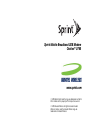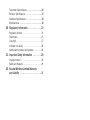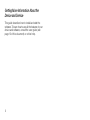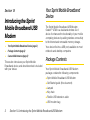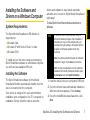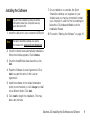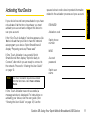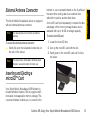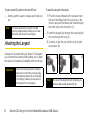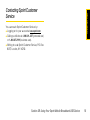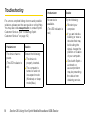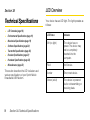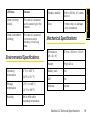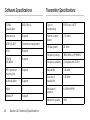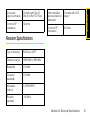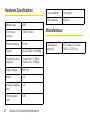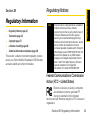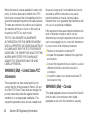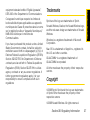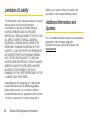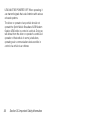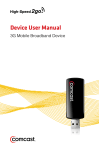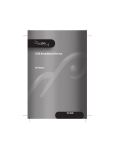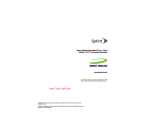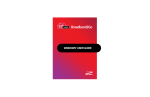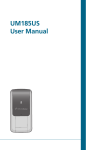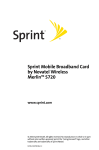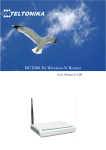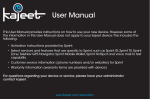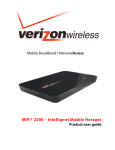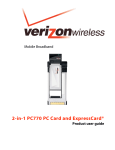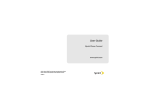Download Sprint Nextel OVATION U760 User's Manual
Transcript
Sprint Mobile Broadband USB Modem Ovation™ U760 www.sprint.com © 2008 Sprint. Sprint and the logo are trademarks of Sprint. Other marks are the property of their respective owners. © 2008 Novatel Wireless. All rights reserved. Novatel Wireless, Ovation, and the Novatel Wireless logo are trademarks of Novatel Wireless. Table of Contents 2B. Using Your Sprint Mobile Broadband USB Device . . . . . . . . . . . . . . . . . . . . . . . . .10 Your Sprint Mobile Broadband USB Modem . . i How to Use This Guide . . . . . . . . . . . . . . . . . . . . . i Section 1: Introducing the Sprint Mobile Broadband USB Modem . . . . . . . . . . . . . . . . . . . 1 1A. Introducing the Sprint Mobile Broadband USB Modem . . . . . . . . . . . . . . .2 Starting the Software . . . . . . . . . . . . . . . . . . . . . . Activating Your Device . . . . . . . . . . . . . . . . . . . . . Viewing the User Guide . . . . . . . . . . . . . . . . . . . . Removing the Device . . . . . . . . . . . . . . . . . . . . . . Using the Flexible USB Extension Cable . . . . . External Antenna Connector . . . . . . . . . . . . . . . . Inserting and Ejecting a microSD Card . . . . . . . Attaching the Lanyard . . . . . . . . . . . . . . . . . . . . . . Contacting Sprint Customer Service . . . . . . . . . Troubleshooting . . . . . . . . . . . . . . . . . . . . . . . . . . . Your Sprint Mobile Broadband Device . . . . . . . . 2 Package Contents . . . . . . . . . . . . . . . . . . . . . . . . . . 2 Care and Maintenance . . . . . . . . . . . . . . . . . . . . . . 3 10 11 12 12 12 13 13 14 15 16 Section 2: Installing and Using the Sprint Mobile Broadband USB Modem . . . . . . 5 2A. Installing the Software and Drivers . . . . . 6 Section 3: Technical Specifications, Regulatory and Safety Information. . . . . . . . . 17 3A. Technical Specifications . . . . . . . . . . . . . 18 Inserting the Device into Your Computer’s USB Port . . . . . . . . . . . . . . . . . . . . . . . . . . . . . . . . . . 6 Installing the Software and Drivers on a Windows Computer . . . . . . . . . . . . . . . . . . . . . . . . 7 Installing the Software and Drivers on a Mac Computer . . . . . . . . . . . . . . . . . . . . . . . . . . . . . 8 LED Overview . . . . . . . . . . . . . . . . . . . . . . . . . . . . 18 Environmental Specifications . . . . . . . . . . . . . . . . . . . . 19 Mechanical Specifications . . . . . . . . . . . . . . . . . . . . . . 19 Software Specifications . . . . . . . . . . . . . . . . . . . . . . . . . . 20 Transmitter Specifications . . . . . . . . . . . . . . . . . . . . . . . 20 Receiver Specifications . . . . . . . . . . . . . . . . . . . . . . . . . . 21 Hardware Specifications . . . . . . . . . . . . . . . . . . . . . . . . . 22 Miscellaneous . . . . . . . . . . . . . . . . . . . . . . . . . . . . . . . . . . . 22 3B. Regulatory Information . . . . . . . . . . . . . . 23 Regulatory Notices . . . . . . . . . . . . . . . . . . . . . . . . Trademarks . . . . . . . . . . . . . . . . . . . . . . . . . . . . . . . Copyright . . . . . . . . . . . . . . . . . . . . . . . . . . . . . . . . . Limitation of Liability . . . . . . . . . . . . . . . . . . . . . . . Additional Information and Updates . . . . . . . . . . 23 27 27 28 28 3C. Important Safety Information . . . . . . . . . 29 Important Notice . . . . . . . . . . . . . . . . . . . . . . . . . . . 29 Safety and Hazards . . . . . . . . . . . . . . . . . . . . . . . . 29 3D. Novatel Wireless Limited Warranty and Liability . . . . . . . . . . . . . . . . . . . . . . . . .31 Your Sprint Mobile Broadband USB Modem Thank you for purchasing a Sprint Mobile Broadband USB Modem. This device offers more freedom than ever before. No wires, no cables—just access to your data when you need it. The power of the Internet is truly at your fingertips. How to Use This Guide The advantages of Sprint are as clear as each wireless connection you make. With Sprint service, we give you what you really want from a wireless service provider—clear connections, easy-tounderstand service plans, and self-servicing options for managing your account. All this is designed to make your life easier and worry-free. We know you’re eager to start using your device right away, and the sections of this guide are designed to help you do just that. The first section (page 1) gives an overview of the device package contents. The second section (page 5) guides you through the steps required to install your device and the Windows or Mac software, and describes how to start the software once it is installed. The third section (page 17) lists the technical specifications, regulatory and important safety information for your device. i Getting More Information About the Device and Service This guide describes how to install and start the software. To learn how to use all the features of your device and software, consult the user guide (see page 12 of this document) or online help. ii Section 1 Introducing the Sprint Mobile Broadband USB Modem Section 1A Introducing the Sprint Mobile Broadband USB Modem ⽧ Your Sprint Mobile Broadband Device (page 2) ⽧ Package Contents (page 2) ⽧ Care and Maintenance (page 3) This section introduces your Sprint Mobile Broadband device, and describes what is included with your device. 2 Your Sprint Mobile Broadband Device The Sprint Mobile Broadband USB Modem Ovation™ U760 is a dual-band wireless 2-in-1 device. It enhances the functionality of your mobile computing devices by adding wireless connectivity to the Internet and removable memory storage. Your device fits into a USB port, available on most notebook and desktop computers. Package Contents Your Sprint Mobile Broadband USB Modem package contains the following components: 䢇 Sprint Mobile Broadband USB Modem 䢇 Get Started guide (this document) 䢇 Lanyard 䢇 Key chain 䢇 Flexible USB extension cable 䢇 USB modem bag Section 1A. Introducing the Sprint Mobile Broadband USB Modem Introduction Care and Maintenance As with any electronic device, the Sprint Mobile Broadband modem must be handled with care to ensure reliable operation. Follow these guidelines in using and storing the device: 䢇 The device should fit easily into your USB port. Forcing the device into a port may damage the connector pins. 䢇 Protect the device from liquids, dust, and excessive heat. 䢇 When not installed in your computer, store the device in a safe place. 䢇 Remove the device before storing or transporting your computer. 䢇 Do not handle or operate the device while driving or operating a vehicle. Doing so may distract you from properly operating the vehicle. In some jurisdictions, operating communication devices while in control of a vehicle is a criminal offense. Section 1A. Introducing the Sprint Mobile Broadband USB Modem 3 Section 2 Installing and Using the Sprint Mobile Broadband USB Modem Section 2A Installing the Software and Drivers ⽧ Inserting the Device into Your Computer’s USB Port (page 6) ⽧ Installing the Software and Drivers on a Windows Computer (page 7) ⽧ Installing the Software and Drivers on a Mac Computer (page 8) Inserting the Device into Your Computer’s USB Port The installation process has two stages: 䢇 Installing the Software and Drivers — Install the Sprint SmartView software and device drivers (for Windows, see page 7; for Mac, see page 8). 䢇 Activating Your Device — Start the software, activate your account, and configure the device to use your account. For complete instructions, consult the user guide, available online at www.sprint.com.downloads. 6 Section 2A. Installing the Software and Drivers 1. Insert the device with the Sprint label facing up into your computer’s USB port. (Do not forcefully insert the device, as this may damage it.) 2. The first time you insert the device into your computer, the drivers will install. Wait a few moments while your computer automatically installs the necessary drivers for your device. A series of “Found New Hardware” messages may appear. drivers and software to load, select automatic activation, and connect to Sprint Mobile Broadband right away! System Requirements To install Sprint SmartView software and drivers on Windows The Sprint Mobile Broadband USB Modem is supported on: 䢇 Windows Vista 䢇 Windows XP with Service Pack 2 or later 䢇 Windows 2000 Note All Windows users may be required to log on with administrative privileges. After installation is complete, you may run the software with your personal user logon settings. All features with the exception of firmware updates will be fully functional. To install and run the device and accompanying Sprint SmartView software on a Windows computer, you will need an available USB port. Vista: You will be prompted to allow the software installation to begin. Click Allow and continue. Installing the Software installation from the My Computer window. Open My Computer and click Sprint SmartView. The Sprint SmartView software for this Mobile Broadband Modem automatically installs once the device is inserted into the computer. 2000: You may be required to run the automatic 1. Insert the device into your computer’s USB port. 2. Once the drivers have automatically installed, a Your device is designed for quick and effortless installation and configuration. No CD is required for installation. Simply insert the device, allow the Welcome window appears. Click Continue. 3. Once the InstallShield wizard launches, click Next. Section 2A. Installing the Software and Drivers 7 Installing the Software Installing the Software and Drivers on a Windows Computer 4. Read the Software License Agreement. Click Next to accept the terms in the License Agreement. Installing the Software and Drivers on a Mac Computer 5. Install the software in the default destination folder (recommended), or click Change to install into a different folder. Click Next. 6. Click Install to begin the installation. This may take a few minutes. 7. Once installation is complete, the Sprint SmartView desktop icon appears on your desktop and you may be prompted to restart your computer in order for the new settings to take effect. Click Yes and Finish to exit the Installation Wizard. System Requirements The Sprint Mobile Broadband USB Modem is supported on Mac OS® X, version 10.4 or higher. To check your version, from the Apple menu ( ) choose About This Mac. If your version is earlier, then: 䊳 Visit www.apple.com/downloads/macosx/apple for upgrading instructions. – or – 1. In Finder™, select Go > Applications > System 8. Proceed to “Starting the Software” on page 10. Preferences. 2. Double-click the System Preferences icon. 3. Double-click Software Update. 4. Click Check Now. To install and run the device and accompanying Sprint SmartView software on a Mac computer, you will need an available USB port. 8 Section 2A. Installing the Software and Drivers Note SmartView desktop icon appears on your desktop and you may be prompted to restart your computer in order for the new settings to take effect. Click Yes and Finish to exit the Installation Wizard. As part of the installation process you will be prompted to restart your computer; save any open documents first. 1. Insert the device into your computer’s USB port. Note 8. Proceed to “Starting the Software” on page 10. The Sprint SmartView software can also be downloaded from www.sprint.com/downloads. 2. Once the drivers have automatically installed, a Welcome window appears. Click Continue. 3. Once the InstallShield wizard launches, click Next. 4. Read the Software License Agreement. Click Next to accept the terms in the License Agreement. 5. Install the software in the default destination folder (recommended), or click Change to install into a different folder. Click Next. 6. Click Install to begin the installation. This may take a few minutes. Section 2A. Installing the Software and Drivers 9 Installing the Software 7. Once installation is complete, the Sprint Installing the Software Section 2B Using Your Sprint Mobile Broadband USB Device ⽧ Starting the Software (page 10) ⽧ Activating Your Device (page 11) ⽧ Viewing the User Guide (page 12) ⽧ Removing the Device (page 12) ⽧ Using the Flexible USB Extension Cable (page 12) ⽧ External Antenna Connector (page 13) ⽧ Attaching the Lanyard (page 14) ⽧ Contacting Sprint Customer Service (page 15) ⽧ Troubleshooting (page 16) 10 Starting the Software 1. Double-click the program’s icon ( ) on your desktop. – or – 䡲 Windows: Select Start > All Programs > Sprint > Sprint SmartView. 䡲 Mac: In Finder, select Go > Applications, and then double-click Sprint SmartView. 2. Sprint SmartView launches and the “Ready: Sprint Mobile Broadband” dialog appears. 3. Proceed to “Activating Your Device” on page 11. Section 2B. Using Your Sprint Mobile Broadband USB Device Activating Your Device If your device has not been preactivated or you have not activated it at the time of purchase, you must activate your account and configure the device to use your account. If the “One Touch Activation” window appears, click Yes to indicate that you’d like to have the network autoprogram your device. Sprint SmartView will display “Preparing services, Please wait.” If One Touch Activation is successful, Sprint SmartView will then display “Sprint is ready to Connect,” after which you are ready to connect to the network. Proceed to “Viewing the User Guide” on page 12. Note Using Your Card spaces below to write down important information related to the activation process and your account. ESN/MEID Activation code Sprint phone number MSID Account password Sprint user name One Touch Activation may also be accessed from the Tools menu. Go to Tools > Activate Device. If One Touch Activation was not successful, a message window is displayed. For instructions on activating your device, see the user guide. (See “Viewing the User Guide” on page 12.) Use the Section 2B. Using Your Sprint Mobile Broadband USB Device 11 Viewing the User Guide The user guide provides detailed information on the Windows and Mac versions of the Sprint SmartView software. 䊳 In Windows, select Start > All Programs > Sprint > Sprint SmartView User Guide. – or – On your Mac desktop, double-click Sprint SmartView User Guide.PDF. Removing the Device Using the Flexible USB Extension Cable An external flexible USB extension cable is included for your convenience. This cable is ideal for using USB devices in hard-to-reach and tight spaces, a common situation with many notebook computers, relieving strain on the USB port and allowing you to use additional USB devices more easily. To use the flexible USB extension cable 1. Plug the USB connector end of the cable into a USB port on your notebook computer. 2. Plug the device into the other end of the 1. Exit the Sprint SmartView software if it is open. 2. Remove the device from your computer’s USB connector cable. 3. Launch Sprint SmartView and click Connect. port by gripping both sides of the device and pulling straight out. WARNING 12 When inserting or removing your device, always grip it by its sides, as this prevents damage to the device. Section 2B. Using Your Sprint Mobile Broadband USB Device This Sprint Mobile Broadband device is equipped with an external antenna connector. Note Your device does not come with an external antenna. To access the external antenna connector 䊳 Gently flip open the unlabeled rubber tab on the side of the device. Internet or your corporate Intranet on the fly while at the same time storing data to an external drive without the need for another flash drive. A microSD card (sold separately) is required to take advantage of the memory storage feature and is available with up to 16 GB of storage capacity. To insert a microSD card 1. Locate the microSD slot. 2. Line up the microSD card with the slot. 3. Gently push in the microSD card until it clicks into place. Note The rubber tab is removable. If removed, place the tab in a secure location for future use. Inserting and Ejecting a microSD™ Card Your Sprint Mobile Broadband USB Modem by Novatel Wireless Ovation U760 is equipped with removable hot-swappable memory storage. This convenient feature enables you to connect to the Section 2B. Using Your Sprint Mobile Broadband USB Device 13 Using Your Card External Antenna Connector To eject a microSD card from the microSD slot 䊳 Gently push the card in, release, and it will pop out. Note For further details about using the microSD memory storage feature, including how to save files to the card, consult the user guide. Attaching the Lanyard To attach the lanyard to the device 1. Pinch the looped thread on the lanyard, insert the tip of the thread into the hook hole on the device, and push the thread until it exits through the other side of the hook hole (1). 2. Insert the lanyard clip through the loop and pull the clip through the loop (2). 3. Continue to pull the clip until the loop is tight and secure (3). A lanyard is included with your device. The lanyard is a convenient accessory that enables you to wear the device for maximum portability while on the go. Important 14 Do not wear the lanyard around rotating equipment or machinery or during sleep. An emergency release clip is constructed in the design; however, you may also cut the lanyard off in an emergency. Note Do not pull the lanyard too tight,; otherwise, you will be unable to easily remove the clip. Section 2B. Using Your Sprint Mobile Broadband USB Device Using Your Card Contacting Sprint Customer Service You can reach Sprint Customer Service by: 䢇 Logging on to your account at www.sprint.com. 䢇 Calling us toll-free at 1-888-211-4727 (personal use) or 1-800-927-2199 (business use). 䢇 Writing to us at Sprint Customer Service, P.O. Box 8077, London, KY 40742. Section 2B. Using Your Sprint Mobile Broadband USB Device 15 Troubleshooting For a more complete listing of errors and possible solutions, please see the user guide or online Help. You may also visit www.sprint.com or contact Sprint Customer Service. (See “Contacting Sprint Customer Service” on page 15.) Problem/error Solution The device has no power. Ensure the following: 䢇 The device is properly inserted. 䢇 The computer is turned on and not in suspend mode (Windows) or sleep mode (Mac). (The LED indicator is off.) 16 Problem/error Solution No service is available. Try the following: 䢇 Reorient your computer. 䢇 If you are inside a building or near a structure that may be blocking the signal, change the position or location of your computer. 䢇 Check with Sprint — a network or account problem may be preventing the device from obtaining service. (The LED indicator is red.) Section 2B. Using Your Sprint Mobile Broadband USB Device Section 3 Technical Specifications, Regulatory and Safety Information Section 3A LED Overview Technical Specifications Your device has an LED light. The light operates as follows: ⽧ LED Overview (page 18) ⽧ Environmental Specifications (page 19) LED Status Indicates ⽧ Mechanical Specifications (page 19) Off (no light) ⽧ Software Specifications (page 20) ⽧ Transmitter Specifications (page 20) ⽧ Receiver Specifications (page 21) ⽧ Hardware Specifications (page 22) The device has no power. The device may not be completely inserted into the computer. ⽧ Miscellaneous (page 22) Red No Service. Amber Error; reset device. Green (solid) The device is powered but is not transmitting or receiving data. This section describes the LED indicators and various specifications of your Sprint Mobile Broadband USB Modem. 18 Section 3A. Technical Specifications Indicates Vibration stability 5 Hz to 500 Hz, 0.1 octave/ second Green (blinking slowly) The device is powered and is searching for the network. Drop 1 meter drop, no damage – fully operational Green (intermittent blinking) The device is powered, connected, and is sending or receiving data. Environmental Specifications Operating temperature 0° C to +55° C Storage temperature -20° C to +65° C Humidity 5% to 90% within operating temperature (32°F to 131° F) Specifications LED Status Mechanical Specifications Dimensions (W x D x H) 57 mm x 25 mm x 12 mm Weight 19 g/0.67 oz Battery pack N/A LED Yes Antenna Internal (-4° F to 149° F) Section 3A. Technical Specifications 19 Software Specifications 20 Transmitter Specifications CDMA specification EVDO Rev A Type of multiplexing EVDO and 1xRTT Data service Support Normal output power 7-10 dBm SMS (IS-637) Currently not supported TX Max power 23 dBm IOTA Support Frequency range 1850 MHz to 1919 MHz OTAPA (IS-683A) Support Frequency stability Compliant with CDG1 PRL (preferred roaming list) Support Bandwidth 1.25 MHz Support Occupied bandwidth 1.25 MHz Authentication NAM 1 Modulation method O-QPSK/HPSK Mobile IP Support Waveform quality .944 Section 3A. Technical Specifications Complies with Title 47, Part 24 of the FCC Rules Common RF impedance 50 ohms Inter-modulation spurious response attenuation Complies with CDG stage 1 Common RF impedance 50 ohms Specifications Conducted spurious emission Receiver Specifications Type of receiving EVDO and 1xRTT Frequency range 1930 MHZ to 1990 MHz Bandwidth 1.25 MHz Occupied bandwidth 1.25 MHz Modulation method O-QPSK/HPSK Receiver sensitivity -104 dBm Section 3A. Technical Specifications 21 Hardware Specifications 22 Interface type USB Common air interface 1xEVDO Rev A Channel spacing 50 kHz TM Chipset QUALCOMM QSC6085 Transmitting (max. data rate) Forward link: 3.1 Mbps Reverse link: 1.8 Mbps Supply voltage 500 mA Battery N/A Charger (charging time) N/A Communication ports USB Section 3A. Technical Specifications Voice capability No support GPS capability Support Miscellaneous Certification & approval FCC (parts 2, 22, & 24, SAR), UL, CDG, etc. Regulatory Notices Regulatory Information Section 3B Regulatory Information Note ⽧ Regulatory Notices (page 23) ⽧ Trademarks (page 27) ⽧ Copyright (page 27) ⽧ Limitation of Liability (page 28) ⽧ Additional Information and Updates (page 28) This section contains important regulatory notices about your Sprint Mobile Broadband USB Modem, and also patent and other information. This Sprint device is designed to be activated on the Sprint network and has a software programming lock that, in part, protects many of the device's features and functions against tampering and unauthorized reprogramming. This device will work with Sprint services - service plans and other services/options must be purchased separately. Operates within the Sprint CDMA frequency band of 800 MHz/1.9 GHz. This device will not operate on any iDEN network. Coverage is not available everywhere. Product meets current FCC Radio Frequency Emission Exposure Guidelines. FCC Equipment Authorization ID number: PKRNVWMC760. Federal Communications Commission Notice (FCC – United States) Electronic devices, including computers and wireless modems, generate RF energy incidental to their intended function and are therefore subject to FCC rules and regulations. Section 3B. Regulatory Information 23 This equipment has been tested to, and found to be within the acceptable limits for a Class B digital device, pursuant to part 15 of the FCC Rules. These limits are designed to provide reasonable protection against harmful interference when the equipment is operated in a residential environment. This equipment generates radio frequency energy and is designed for use in accordance with the manufacturer’s user manual. However, there is no guarantee that interference will not occur in any particular installation. If this equipment causes harmful interference to radio or television reception, which can be determined by turning the equipment off and on, you are encouraged to try to correct the interference by one or more of the following measures: 䢇 Reorient or relocate the receiving antenna 䢇 Increase the separation between the equipment and the receiver 䢇 Connect the equipment into an outlet on a circuit different from that to which the receiver is connected 䢇 Consult the dealer or an experienced radio/ television technician for help 24 Section 3B. Regulatory Information This device complies with Part 15 of the Federal Communications Commission (FCC) Rules. Operation is subject to the following two conditions: 1. This device may not cause harmful interference. 2. This device must accept any interference received, including interference that may cause undesired operation. WARNING: DO NOT ATTEMPT TO SERVICE THE WIRELESS COMMUNICATION DEVICE YOURSELF. SUCH ACTION MAY VOID THE WARRANTY. THE USB760 MODEM IS FACTORY TUNED. NO CUSTOMER CALIBRATION OR TUNING IS REQUIRED. CONTACT SPRINT TECHNICAL SUPPORT FOR INFORMATION ABOUT SERVICING YOUR WIRELESS COMMUNICATION DEVICE. FCC CAUTION: Any changes or modification not expressly approved by the party responsible for compliance could void the user's authority to operate this equipment. MODIFICATIONS: The FCC requires that you be notified that any changes or modifications made to this device that are not expressly approved by Sprint may void your authority to operate the equipment. This USB modem is approved for use in normal size notebook computers only (typically with 12” or RF Exposure/Specific Absorption Rate (SAR) Information This product has been evaluated for SAR and meets the FCC Guidelines for exposure to radio waves. FCC Equipment Authorization ID: PKRNVWMC760 Your wireless modem is a radio transmitter and receiver. It is designed and manufactured not to exceed the exposure limits for radio frequency (RF) energy set by the Federal Communications Commission (FCC) of the U.S. Government. These limits are part of comprehensive guidelines and establish permitted levels of RF energy for the general population. The guidelines are based on standards that were developed by independent scientific organizations through periodic and thorough evaluation of scientific studies. The standards include a substantial safety margin designed to assure the safety of all persons, regardless of age and health. The exposure standard for wireless devices including mobile USB Modems and wireless modems uses a unit of measurement known as the Specific Absorption Rate, or SAR. Tests for SAR are conducted using standard operating positions reviewed by the FCC with the device under test transmitting at its highest certified power level in all frequency bands. Although the SAR is determined at the highest certified power level, the actual SAR level of the USB Modem or modem while operating can be well below the maximum value. This is because the USB Modem is designed to operate at multiple power levels so as to use only the power required to reach the network. In general, the closer you are to a wireless base station antenna, the lower the power output. Section 3B. Regulatory Information 25 Regulatory Information larger display screens). To comply with FCC RF exposure requirements, this modem should not be used in configurations that cannot maintain at least 11 mm (approximately 0.43” or 7/16”) from users and bystanders; for example, in certain notebook and tablet computers and configurations where the USB connectors are unable to provide or ensure the necessary separation is available between the modem and its users to satisfy compliance. Before this device is made available for sale to the public, it must be tested and certified to the FCC that it does not exceed the limit established by the government-adopted requirement for safe exposure. The tests are performed in positions and locations (for example, at the ear or worn on the body) as required by the FCC for each model. THE FCC HAS GRANTED AN EQUIPMENT AUTHORIZATION FOR THIS WIRELESS MODEM WITH ALL REPORTED SAR LEVELS EVALUATED AS IN COMPLIANCE WITH THE FCC RF EXPOSURE GUIDELINES. THE HIGHEST SAR VALUE FOR THIS MODEM WHEN TESTED FOR COMPLIANCE AGAINST FCC STANDARDS WAS 1.53 W/KG USER-LAP POSITION. WARNING (EMI) – United States FCC Information This equipment has been tested and found to comply with the limits pursuant to Parts 2, 22, and 24 of the FCC Rules. These limits are designed to provide reasonable protection against harmful interference in an appropriate installation. This equipment generates, uses, and can radiate radio 26 Section 3B. Regulatory Information frequency energy and, if not installed and used in accordance with the instructions, may cause harmful interference to radio communication. However, there is no guarantee that interference will not occur in a particular installation. If this equipment does cause harmful interference to radio or television reception, which can be determined by turning the equipment off and on, the user is encouraged to try to correct the interference by one or more of the following measures: 䢇 Reorient or relocate the notebook PC. 䢇 Increase the separation between the equipment and receiver. 䢇 Connect the equipment into an outlet on a circuit different from that to which the receiver is connected. 䢇 Consult the dealer or an experienced radio/TV technician for help. WARNING (EMI) – Canada This digital apparatus does not exceed the Class B limits for radio noise emissions from digital apparatus as set out in the interference causing Trademarks Cet appareil numérique respecte les limites de bruits radioélectriques applicables aux appareils numériques de Classe B prescrites dans la norme sur le matériel brouilleur: “Appareils Numériques,” NMB-003 édictée par le ministre des Communications. Sprint and the logo are trademarks of Sprint. If you have purchased this product under a United States Government contract, it shall be subject to restrictions as set forth in subparagraph (c)(1)(ii) of Defense Federal Acquisitions Regulations (DFARs) Section 252.227-7013 for Department of Defense contracts, and as set forth in Federal Acquisitions Regulations (FARs) Section 52.227-19 for civilian agency contracts or any successor regulations. If further government regulations apply, it is your responsibility to ensure compliance with such regulations. Novatel Wireless, Ovation, the Novatel Wireless logo, and the red wave design are trademarks of Novatel Wireless. Windows is a registered trademark of Microsoft Corporation. Mac OS is a trademark of Apple Inc., registered in the U.S. and other countries. QUALCOMM® is a registered trademark of QUALCOMM Incorporated. All other marks are the property of their respective owners. Copyright ©2008 Sprint. Sprint and the logo are trademarks of Sprint. Other marks are the property of their respective owners. ©2008 Novatel Wireless. All rights reserved. Section 3B. Regulatory Information 27 Regulatory Information equipment standard entitled “Digital Apparatus,” ICES-003 of the Department of Communications. Limitation of Liability liability, be in excess of the price paid by the purchaser for the Novatel Wireless product. The information in this manual is subject to change without notice and does not represent a commitment on the part of Novatel Wireless. NOVATEL WIRELESS AND ITS AFFILIATES SPECIFICALLY DISCLAIM LIABILITY FOR ANY AND ALL DIRECT, INDIRECT, SPECIAL, GENERAL, INCIDENTAL, CONSEQUENTIAL, PUNITIVE OR EXEMPLARY DAMAGES INCLUDING, BUT NOT LIMITED TO, LOSS OF PROFITS OR REVENUE OR ANTICIPATED PROFITS OR REVENUE ARISING OUT OF THE USE OR INABILITY TO USE ANY NOVATEL WIRELESS PRODUCT, EVEN IF NOVATEL WIRELESS AND/OR ITS AFFILIATES HAS BEEN ADVISED OF THE POSSIBILITY OF SUCH DAMAGES OR THEY ARE FORESEEABLE OR FOR CLAIMS BY ANY THIRD PARTY. Additional Information and Updates Notwithstanding the foregoing, in no event shall Novatel Wireless and/or its affiliates aggregate liability arising under or in connection with the Novatel Wireless product, regardless of the number of events, occurrences, or claims giving rise to 28 Section 3B. Regulatory Information For up-to-date product descriptions, documentation, application notes, firmware upgrades, troubleshooting tips, and press releases, visit www.sprint.com. Important Safety Information ⽧ Important Notice (page 29) ⽧ Safety and Hazards (page 29) Important Notice Because of the nature of wireless communications, transmission and reception of data can never be guaranteed. Data may be delayed, corrupted (i.e., have errors), or be totally lost. Although significant delays or losses of data are rare when wireless devices such as the Sprint Mobile Broadband USB Modem Ovation U760 are used in a normal manner with a well constructed network, they should not be used in situations where failure to transmit or receive data could result in damage of any kind to the user or any other party, including but not limited to personal injury, death, or loss of property. SPRINT SPECTRUM L.P. accepts no responsibility for damages of any kind resulting from delays or errors in data transmitted or received using the Sprint Mobile Broadband USB Modem Ovation U760, or for failure of the Sprint Mobile Broadband USB Modem Ovation U760 to transmit or receive such data. Safety and Hazards Do not operate the Sprint Mobile Broadband USB Modem Ovation U760 in areas where blasting is in progress, where explosive atmospheres may be present, near medical equipment, life support equipment, or any equipment which may be susceptible to any form of radio interference. In such areas, the Sprint Mobile Broadband USB Modem Ovation U760 MUST BE POWERED OFF. It can transmit signals that could interfere with this equipment. Do not operate the Sprint Mobile Broadband USB Modem Ovation U760 in any aircraft, whether the aircraft is on the ground or in flight. In aircraft, the Sprint Mobile Broadband USB Modem Ovation Section 3C. Important Safety Information 29 Important Safety Information Section 3C U760 MUST BE POWERED OFF. When operating, it can transmit signals that could interfere with various onboard systems. The driver or operator of any vehicle should not operate the Sprint Mobile Broadband USB Modem Ovation U760 while in control of a vehicle. Doing so will detract from the driver or operator's control and operation of that vehicle. In some jurisdictions, operating such communications devices while in control of a vehicle is an offense. 30 Section 3C. Important Safety Information Novatel Wireless Limited Warranty and Liability Novatel Wireless warrants for the 12 month period immediately following receipt of the Product by Purchaser that the Product will be free from defects in material and workmanship under normal use. THESE WARRANTIES ARE EXPRESSLY IN LIEU OF ALL OTHER WARRANTIES, EXPRESS OR IMPLIED, INCLUDING, WITHOUT LIMITATION, ALL IMPLIED WARRANTIES OF MERCHANTABILITY AND FITNESS FOR A PARTICULAR PURPOSE. The exclusive remedy for a claim under this warranty shall be limited to the repair or replacement, at Novatel Wireless’ option, of defective or non-conforming materials, parts or components. The foregoing warranties do not extend to (I) non conformities, defects or errors in the Products due to accident, abuse, misuse or negligent use of the Products or use in other than a normal and customary manner, environmental conditions not conforming to Novatel Wireless’ specification, of failure to follow prescribed installation, operating and maintenance procedures, (II) defects, errors or nonconformity’s in the Product due to modifications, alterations, additions or changes not made in accordance with Novatel Wireless’ specifications or authorized by Novatel Wireless, (III) normal wear and tear, (IV) damage caused by force of nature or act of any third person, (V) shipping damage, (VI) service or repair of Product by the purchaser without prior written consent from Novatel Wireless’ (VII) products designated by Novatel Wireless as beta site test samples, experimental, developmental, reproduction, sample, incomplete or out of specification Products, or (VIII) returned products if the original identification marks have been removed or altered. Section 3D. Novatel Wireless Limited Warranty and Liability 31 Warranty Section 3D Notes