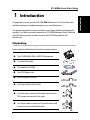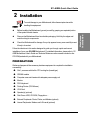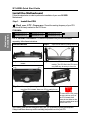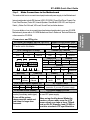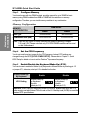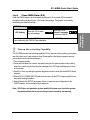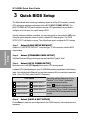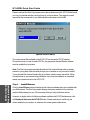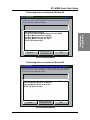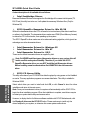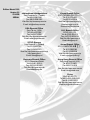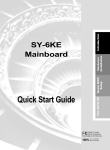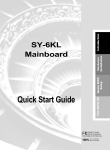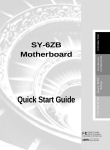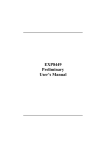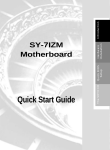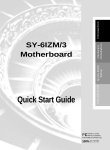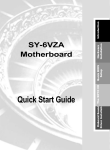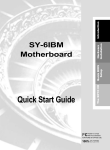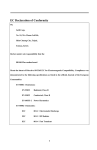Download SOYO Motherboard SY-6IEB User's Manual
Transcript
Introduction Onboard Sound The SOYO CD Driver Installation Quick BIOS Setup Hardware Installation SY-6IEB Motherboard Quick Start Guide Tested To Comply With FCC Standards FOR HOME OR OFFICE USE C FC 100% POST CONSUMER RECYCLED PAPER SOYO ™ SY-6IEB Motherboard Pentium ® II processor & CeleronTM processor 82440 EX/LX AGP/PCI Motherboard 66MHz Front Side Bus supported AT Form Factor Copyright © 1998 bySoyo Computer Inc. Trademarks: Soyo is a registered trademark of Soyo Computer Inc. All trademarks are the property of their owners. Product Rights: Product and corporate names mentioned in this publication are used for identification purposes only and may be registered trademarks or copyrights of their respective companies. Copyright Notice: All rights reserved. This manual is copyrighted by Soyo Computer Inc. You may not reproduce, transmit, transcribe, store in a retrieval system, or translate into any language, in any form or by any means, electronic, mechanical, magnetic, optical, chemical, manual or otherwise, any part of this publication without express written permission of Soyo Computer Inc. Disclaimer: Soyo Computer Inc. makes no representations or warranties regarding the contents of this manual. We reserve the right to revise the manual or make changes in the specifications of the product described within it at any time without notice and without obligation to notify any person of such revision or change. The information contained in this manual is provided for general use by our customers. Our customers should be aware that the personal computer field is the subject of many patents. Our customers should ensure that their use of our products does not infringe upon any patents. It is the policy of Soyo Computer Inc. to respect the valid patent rights of third parties and not to infringe upon or assist others to infringe upon such rights. Restricted Rights Legend: Use, duplication, or disclosure by the Government is subject to restrictions set forth in subparagraph (c)(1)(ii) of the Rights in Technical Data and Computer Software clause at 252.277-7013. About This Guide: This Quick Start Guide is for assisting system manufacturers and end users in setting up and installing the Motherboard. Information in this guide has been carefully checked for reliability; however, no guarantee is given as to the correctness of the contents. The information in this document is subject to change without notice. If you need any further information, please visit our Web Site on the Internet. The address is "http://www.soyo.com.tw". 6IEB Serial - Version 2.0 - Edition: March 1999 * These specifications are subject to change without notice 2 1 Introduction Congratulations on your purchase of the SY-6IEB Motherboard. This Quick Start Guide describes the steps for installing and setting up your new Motherboard. This guide is designed for all users to provide the basic steps of Motherboard setting and operation. For further information, please refer to SY-6IEB Motherboard User's Guide and Technical Reference online manual included on the CD-ROM packed with your Motherboard. Unpacking * If your board comes with a driver disc and a paper manual, the Quick Start Guide and the CD-ROM are not included in the package. u The SY-6IEB 82440 EX/LX AGP/PCI Motherboard u This Quick Start Guide u The Installation CD-ROM u The CPU Retention Set u One IDE Device Flat Cable u One Floppy Disk Drive Flat Cable u One 9-pin serial connector with 9-pin flat cable and 6-pin PS/2 mouse connector with 6-pin cable u One 25-pin parallel connector with 25-pin flat cable and 9pin serial connector with 9-pin flat cable 3 sh Fla S BIO When unpacking the Motherboard, check for the following items: 1 1 1D W8378 Introduction SY-6IEB Quick Start Guide SY-6IEB Quick Start Guide SY-6IEB Motherboard Layout Introduction COM 2 COM 1 1 ITE8671 I/O Chipset ISA Slot #2 ISA Slot #1 1 JP44 USB KB Connector 1 PS/2 Mouse Connector LPT JP10 1 3 FDC 1 1 ATX Power IR 1 1 1 AT Power CPUFAN 5 Slot 1 for R Pentium II Processor 3 AGP Slot SB-LINK (PC-PCI) Intel 82443 EX PCI Slot #2 PCI Slot #1 PCI Slot #3 1 Intel 82371 EB DIMM 2 _ _ SPEAKER HDD JP53 + LED 1 + Turbo Flash + LED PWRBT 1 _ Reset CHAFAN _ Key Lock BIOS DIMM 1 CMOS Clear Jumper 3V Lithium Battery IDE 2 Power LED + 1 Flash BIOS IDE 1 1 Key Features Ø Ø Ø Ø Ø Ø Ø ® Supports Intel Pentium II processors (233-333MHz) & Celeron ™ processors (266-433MHz) Auto-detect CPU voltage PC98, APM, ACPI, Ultra DMA/33 Power-on by modem or alarm SOYO COMBO Setup Supports Wake-On-LAN (WOL) Power-on by Keyboard Ø Ø Ø Ø Ø Ø Ø Ø 4 Supports Creative SB-LINK ™ (PC-PCI) for PCI audio card 1 x 32-bit AGP slot 3 x 32-bit bus mastering PCI slots 2 x USB ports 1 x IrDA port Supports multiple-boot function Y2K Complaint AT & ATX power connectors SY-6IEB Quick Start Guide 2 Installation l Before handling the Motherboard, ground yourself by grasping an unpainted portion of the system's metal chassis. l Remove the Motherboard from its anti-static packaging. Hold it by the edges and avoid touching its components. l Check the Motherboard for damage. If any chip appears loose, press carefully to seat it firmly in its socket. Follow the directions in this section designed to guide you through a quick and correct installation of your new SY-6IEB Motherboard. For detailed information, please refer to SY6IEB Motherboard User's Guide and Technical Reference online manual included on the CD-ROM packed with your Motherboard. PREPARATIONS Gather and prepare all the necessary hardware equipment to complete the installation successfully: u Slot 1 processor with built-in CPU cooling fan (boxed type) u SDRAM module u Computer case and chassis with adequate power supply unit u Monitor u PS/2 Keyboard u Pointing Device (PS/2 Mouse) u VGA Card u Speaker(s) (optional) u Disk Drives: HDD, CD-ROM, Floppy drive … u External Peripherals: Printer, Plotter, and Modem (optional) u Internal Peripherals: Modem and LAN cards (optional) 5 Hardware Installation To avoid damage to your Motherboard, follow these simple rules while handling this equipment: SY-6IEB Quick Start Guide Install the Motherboard Follow the steps below in order to perform the installation of your new SY-6IEB Motherboard. Step 1. Install the CPU Mark your CPU Frequency: Record the working frequency of your CPU that should be clearly marked on the CPU cover. Hardware Installation FSB 66MHz 266MHz (66 x 4.0) 300MHz (66 x 4.5) 333MHz (66 x 5.0) 366MHz (66 x 5.5) 400MHz (66 x 6.0) 433MHz (66 x 6.5) CPU Mount Procedure: To mount the processor that you have purchased separately, follow these instructions. Retention Module Step 1. Open the two sides by folding them up. Step 2. Push the locks on top of the CPU inward. Step 3. Insert the CPU into the retention module. The CPU fits in the CPU slot in only ONE way, do not try to force it in. Step 4. After completely inserting the CPU, push the two locks on top of the CPU outward. Now your CPU is ready for use. To remove the CPU, press the two notches on top of the CPU inward. Now press the two slides on the retention module down and remove the CPU. Note: Installing a heat sink and cooling fan on top of your CPU is necessary for proper heat dissipation. Failing to install these items may result in overheating and possible burn-out of your CPU. 6 SY-6IEB Quick Start Guide Step 2. Make Connections to the Motherboard This section tells how to connect internal peripherals and power supply to the Motherboard. For more details on how to connect internal and external peripherals to your new SY-6IEB Motherboard, please refer to SY-6IEB Motherboard User's Guide and Technical Reference online manual on CD-ROM. Connectors and Plug-ins PCI Audio Card Header: SB-Link ™(PC-PCI) Connect the SB-Link ™(PC-PCI) cable from your PCI audio card to this header. CPU Cooling Fan: CPUFAN Pin1 Pin2 Pin3 GND 12V SENSOR Power LED Key Lock Speaker 1 1 1 1 1 1 Chassis Fan: CHAFAN Pin1 Pin2 Pin3 GND 12V SENSOR Power LED Keylock Pin1 Pin2 Pin1 Pin2 Pin3 GND 5V NC GND Control Pin 1 Reset PWRBT Turbo LED HDD LED HDD LED Pin1 Pin2 LED LED Anode Cathode Pin1 5V Turbo LED Pin1 Pin2 LED GND Cathode Speaker Pin2 Pin3 NC NC PWRBT Pin1 Pin2 Power GND On/Off IrDA (Infrared Device Header): IR1 Pin1 Pin2 Pin3 Pin4 Pin5 VCC None IRRX GND IRTX ATX Power On/Off: PWRBT Connect your power switch to this header (momentary switch type). To turn off the system, please press this switch and hold down for longer than 4 seconds. Wake-On-LAN Header: JP44 Pin1 Pin2 Pin3 5VSB GND MP-Wakeup Pin4 Speaker out RESET Pin1 Pin2 Power Good GND AT Power Cable Connect the AT Power cable to this connector. If you use AT power supply. ATX Power Supply: ATX PW Attach the ATX Power cable to this connector. If you use ATX power supply. When using the Keyboard Wake-Up function, please make sure the ATX power supply can take at least 720mA load on the 5V Standby lead (5VSB) to meet the standard ATX specifications. 7 Hardware Installation Internal peripherals include IDE devices (HDD, CD-ROM), Floppy Disk Drive, Chassis Fan, Front Panel Devices (Turbo LED, Internal Speaker, Reset Button, IDE LED, and KeyLock Switch.), Wake-On-LAN card, VGA card, Sound Card, and other devices. SY-6IEB Quick Start Guide Step 3. Configure Memory Your board comes with two DIMM sockets, providing support for up to 256MB of main memory using DIMM modules from 8MB to 128MB with no restriction on memory configuration. Therefore, you can install memory modules in any combination. Memory Configuration Hardware Installation MEMORY CONFIGURATION DIMM Banks DIMM 1 DIMM 2 RAM Type EDO/SDRAM EDO/SDRAM RAM Module Size (MB) 8/16/32/64/128 8/16/32/64/128 Note : There are two types of DIMM modules with different operating voltages: 3.3V and 5.0V. Please note that only 3.3V EDO DIMM modules can be used on this Motherboard. Step 4. Set the CPU Frequency You do not need to set any jumper for the CPU frequency. Instead, CPU settings are changed through the BIOS [SOYO COMBO SETUP]. Please refer to Chapter 3 - Quick BIOS Setup for details on how to set the Pentium® II processor frequency. Step 5. Enable/Disable the Keyboard Wake-Up (JP10) You can choose to enable the Wake-Up by Keyboard or Mouse function by shorting pin 1-2 on jumper JP1, otherwise, short pin 2-3 to disable this function. Support Wake-Up by Keyboard Enable Disable Enable Wake-up Disable Wake-up by Keyboard by Keyboard function function 1 2 3 1 2 3 (short pin 1-2) (short pin 2-3) Important: When using the Keyboard Wake-Up function, please make sure the ATX power supply can take at least 720mA load on the 5V Standby lead (5VSB) to meet the standard ATX specifications. JP10 Setting 8 SY-6IEB Quick Start Guide Step 6. Clear CMOS Data (JP5) Clear the CMOS memory by momentarily shorting pin 2-3 on jumper JP5 for at least 5 seconds, and then by shorting pin 1-2 to retain new settings. This jumper can be easily identified by its white colored cap. JP5 Setting Retain CMOS Data Short pin 1-2 to retain the new settings. 1 2 Clear CMOS Data 3 Short pin 2-3 for at least 5 seconds 1 2 3 to clear the CMOS. Note: You must unplug the AT/ATX power cable from the AT/ATX power connector when performing the CMOS Clear operation. Note on Over-clocking Capability The SY-6IEB provides over-clocking capability. Due to the over-clocking setting your system may fail to boot up or hang during run time. Please perform the following steps to recover your system from the abnormal situation : 1.Turn off system power. 2.Press and hold down the <Insert> key while turning on the system power. Keep holding down the <Insert> key until you see the message of the CPU type and frequency shown on the screen. 3.Press the <Del> key during the system diagnostic checks to enter the Award BIOS Setup program. 4.Select [SOYO COMBO SETUP] and move the cursor to the [CPU Frequency] field to set the proper working frequency. 5.Select [Save & Exit SETUP] and press <Enter> to save the new configuration to the CMOS memory, and continue the boot sequence. Note: SOYO does not guarantee system stability if the user over clocks the system. Any malfunctions due to over-clocking are not covered by the warranty. 9 Hardware Installation CMOS Clearing SY-6IEB Quick Start Guide 3 Quick BIOS Setup This Motherboard does not use any hardware jumpers to set the CPU frequency. Instead, CPU settings are software configurable with the BIOS [SOYO COMBO SETUP]. The [SOYO COMBO SETUP] menu combines the main CPU parameters that you need to configure, all in one menu, for a quick setup in BIOS. After the hardware installation is complete, turn the power switch on, then press the <DEL> key during the system diagnostic checks to enter the Award BIOS Setup program. The CMOS SETUP UTILITY will display on screen. Then, follow these steps to configure the CPU settings. Step 1. Select [LOAD SETUP DEFAULT] Quick BIOS Setup Select the “LOAD SETUP DEFAULT”menu and type “Y”at the prompt to load the BIOS optimal setup. Step 2. Select [STANDARD CMOS SETUP] Set [Date/Time] and [Floppy drive type], then set [Hard Disk Type] to “Auto”. Step 3. Select [SOYO COMBO SETUP] Move the cursor to the [CPU Speed] field to set the CPU working speed. Available [CPU Speed] settings on your SY-6IEB Motherboard are detailed in the following table. If you set this field to [Manual], you are then required to fill in the next two consecutive fields: (1) the CPU Ratio, and (2) the CPU Frequency. CPU Speed 233MHz (66x3.5) 366MHz (66x5.5) 266MHz (66x4.0) 400MHz (66x6.0) 300MHz (66x4.5) 433MHz (66x6.5) 333MHz (66x5.0) Step 4. Select the working frequency of your Pentium ® II, or Celeron processor among these preset values. Note: Mark the checkbox that corresponds to the working frequency of your Pentium ® II, or Celeron processor in case the CMOS configuration should be lost. Select [SAVE & EXIT SETUP] Press <Enter> to save the new configuration to the CMOS memory, and continue the boot sequence. 10 SY-6IEB Quick Start Guide 4 The SOYO CD Step 1. Insert the SOYO CD into the CD-ROM drive The SOYO CD will auto-run, and the SOYO CD Start Up Menu will display as shown below. (SOYO CD Start Up Program Menu) The SOYO CD Start Up Program automatically detects which SOYO Motherboard you own and displays the corresponding model name. Step 2. Read SOYO [6IEB] Manual Click the Read Manual button to open the user's manual file of your Motherboard. 11 Hardware Installation Your SY-6IEB Motherboard comes with a CD-ROM labeled "SOYO CD." The SOYO CD contains the user's manual file for your new Motherboard, the drivers software available for installation, and a database in HTML format with information on SOYO Motherboards and other products. SY-6IEB Quick Start Guide Please note that if the Start Up program was unable to determine which SOYO Motherboard you own, the manual selection menu will pop up, as shown below. Then select the user's manual file that corresponds to your Motherboard model name and click OK. 6IEB (Manual Selection Menu) The user's manual files included on the SOYO CD can be read in PDF (Postscript Document) format. In order to read a PDF file, the appropriate Acrobat Reader software must be installed in your system. Onboard Sound Driver Installation Note: The Start Up program automatically detects if the Acrobat Reader utility is already present in your system, and otherwise prompts you on whether or not you want to install it. You must install the Acrobat Reader utility to be able to read the user's manual file. Follow the instructions on your screen during installation, then once the installation is completed, restart your system and re-run the SOYO CD. Step 3. Install Drivers Click the Install Drivers button to display the list of drivers software that can be installed with your Motherboard. The Start Up program displays the drivers available for the particular model of Motherboard you own. We recommend that you only install those drivers. However, to display the list of all drivers software available with SOYO Motherboards, click the Display all drivers on the SOYO CD button. Please make sure to install only the drivers adapted to your system, or otherwise this cause system malfunctions. 12 SY-6IEB Quick Start Guide The following drivers are available for Windows 95 Driver Installation Intel Southbridge Drivers SOYO Speedpro BusMaster Driver for win 95/98 Intel Bus Master Drivers for Win95 Intel Bus Master Drivers for Win NT Intel Bus Master Drivers for OS/2 SOYO CD Xpress utility Cancel Display all drivers on the SOYO CD OK (Driver Installation Menu) The following drivers are available for Windows 98 Driver Installation Please select the driver you want to install and click OK, You will have to restart your system after installation. Only the drivers that are relevant to your board are displayed initially. SOYO Speedpro BusMaster Driver for win 95/98 Intel Bus Master Drivers for Win NT Intel Bus Master Drivers for OS/2 SOYO CD Xpress utility Cancel Display all drivers on the SOYO CD (Driver Installation Menu) 13 OK Hardware Installation Please select the driver you want to install and click OK, You will have to restart your system after installation. Only the drivers that are relevant to your board are displayed initially. SY-6IEB Quick Start Guide A short description of all available drivers follows: Ø Intel Southbridge Drivers Because Windows 95 does not recognize the Southbridge of the newer Intel chipsets (TX, BX, ZX etc) this utility has to be run, it will update the necessary Windows files. (Only for Windows 95) Ø SOYO SpeedPro Busmaster Driver for Win 95/98 Without the busmaster drivers the CPU will need to be involved every time data is read from or written to the Harddisk. The busmaster drivers make use of DMA (Direct Memory Access) to relieve the CPU of this burden, thus speeding up the system. The SOYO SpeedPro driver makes use of an advanced caching algorithm, which gives it an advantage over other busmaster drivers. Ø Intel Busmaster Drivers for Windows 95 Ø Intel Busmaster Drivers for Win NT Ø Intel Busmaster Drivers for OS/2 These are the official busmaster drivers as supplied by Intel. Note: Do NEVER install two types of busmaster drivers on your system, this will lead to conflicts and system instability. Therefore, if you install the SOYO SpeedPro Busmaster driver you can NOT install the Intel Busmaster drivers. Before installing a new busmaster driver first UNINSTALL the old busmaster driver. Onboard Sound Driver Installation Ø SOYO CD Xpress Utility This utility will enhance your CD-ROM Drive data-thoughput by using space on the Harddisk as cache. This way application programs can access data faster. This utility is suitable for Windows 95/98. Select which driver you want to install and click OK, or click Cancel to abort the driver installation and return to the main menu. Note: Once you have selected a driver, the system will automatically exit the SOYO CD to begin the driver installation program. When the installation is complete, most drivers require to restart your system before they can become active. However, to display the list of all drivers software available with SOYO Motherboards, click the Display all drivers on the SOYO CD button. Please make sure to install only the drivers adapted to your system, or otherwise this cause system malfunctions. 14 SY-6IEB Quick Start Guide Step 4. Enter the SOYO CD Click the Enter SOYO CD button to enter the SOYO HTML database. The Start Up program will activate the default HTML browser installed on your system (for example, Internet Explorer or Netscape) to visualize the contents of the SOYO CD. Hardware Installation The SOYO CD contains useful information about your Motherboard and other SOYO products available in as many as eleven different languages. For your convenience, this information is available in HTML format, similar to the format widely used on the Internet. (SOYO CD HTML Database in English*) (* The list of menu options may vary between languages) Note: If no HTML browser is installed on your system, the Start Up program will prompt you on whether or not you would like to install the Internet Explorer* browser. Click YES to install the HTML browser. After the installation is complete, please restart your system. Then re-run the SOYO CD and you will be able to browse the SOYO HTML database. (* Internet Explorer is a Microsoft Trademark) 15 Edition: March 1999 Version 2.0 SY-6IEB SERIAL International Headquarters Soyo Computer Inc., (Taiwan) Tel: 886-2-2290-3300 Fax: 886-2-2298-3322 Web Site: http://www.soyo.com.tw E-mail: [email protected] USA Branch Office Soyo Tek Inc., (USA) Tel: (408) 452-7696 Fax: (408) 573-7696 Web Site: http://www.soyousa.com E-mail: [email protected] SOYO Europe Soyo Europe B.V., (Holland) Tel: 31-79-3637500 Fax: 31-79-3637575 Web Site: http://www.soyo-europe.com http://www.soyo.nl E-mail: [email protected] Germany Branch Office SOYO Deutschland GmbH Tel: 49-(0)441-209100 Fax: 49-(0)441-203422 Web Site: http://www.soyo.de Email:[email protected] Korea Branch Office SOYO TECHNOLOGY CO., LTD. Tel: 82-2-3272-6481 Fax: 82-2-704-2619 Web Site: http://www.soyo.co.kr/ Email:[email protected] Email:[email protected] U.K. Branch Office SOYO (U.K.) LTD. Tel: 44-(0)181-569 4111 Fax: 44-(0)181-569 4134 Web Site: http://www.soyo.nl Email:[email protected] Japan Branch Office SOYO COMPUTER ®è ¦¡ ·| ª À Tel: 81-3-33682188 Fax: 81-3-33682199 Web Site: http://www.soyo.co.jp E-mail: [email protected] Hong Kong Branch Office Soyo Hong Kong Ltd. (H.K.) Tel: 852-2710-9810 Fax: 852-2710-9078 Web Site: http://www.soyo.com.hk E-mail: [email protected] China GING MEI JEI LTD. Tel: 86-10-6251-0089/91/92 Fax: 86-10-6251-0311 Web Site: http://www.soyo.com.cn Email:[email protected]