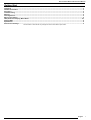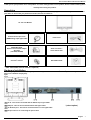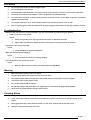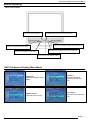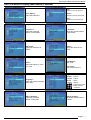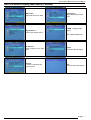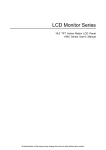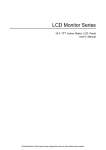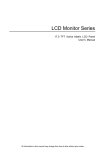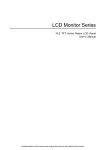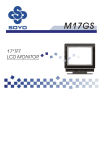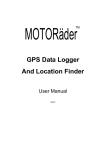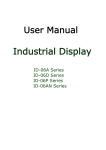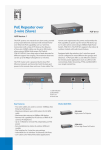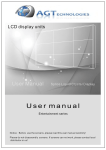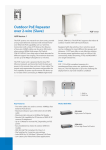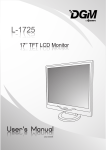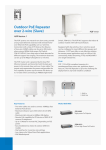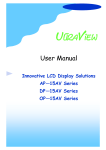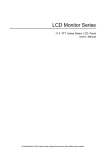Download SOYO M19GS User's Manual
Transcript
19.0 TFT Active Matrix LCD Panel User Manual Getting Start Before You Start................................................................................................................................................................................... 2 Unpacking ............................................................................................................................................................................................ 3 Hardware Installation .......................................................................................................................................................................... 3 Precaution............................................................................................................................................................................................ 4 Troubleshooting .................................................................................................................................................................................. 4 Warning ................................................................................................................................................................................................ 4 Cleaning Notices ................................................................................................................................................................................. 4 Menu control button............................................................................................................................................................................ 5 OSD (On-Screen Display) Menu Mode............................................................................................................................................ 5-7 Display Mode ....................................................................................................................................................................................... 8 Specification ........................................................................................................................................................................................ 8 Dimensional Drawings ........................................................................................................................................................................ 9 All Information in this manual may change from time to time without prior notice. English 1 19.0 TFT Active Matrix LCD Panel User Manual Before you start 1. Load the two holders and the stand together, and make sure they are secure and tie 2. Put the LCD panel set into the stand, and make sure they are secure and tie 3. LCD monitor can be lay back 0˚ ~2˚ (positive and negative 2˚). English 2 19.0 TFT Active Matrix LCD Panel User Manual Thank you for your purchase of our LCD product. To ensure safety operation of this product, Please read the following menu carefully before using this product. Unpacking Our 19” LCD monitor shall be content with these following items. Make sure you get all these set ready, otherwise contact to your dealer or store which you purchased it. At last, feel free to contact us. 19” TFT LCD Monitor External Univ15 pin D-sub (RGB Analog) input signal cable Power Cord ADAPTER TECH. External Universal AC Adaptor STD-1203 (100-240V, 50/60Hz) Audio connector : stereo Phone Jack CD User’s manual Quick Start Guide * (DPF Card Reader and TV module is optional) Hardware Installation Be carefully to your LCD monitor, it’s very exquisite but easy to broken. Turn off LCD’s and PC’s power before you set it up. Follow our installation step by step. Input 【1】PC In : This can be connected with the D-Sub 15 pin signal Cable. 【2】DVI port : This can be connected with the DVI signal Cable. *(select option) 【3】PC Audio-In port : This can be connected to PC Line out signal Cable. 【4】DC port:This is for connecting the power cable. English 3 19.0 TFT Active Matrix LCD Panel User Manual Precaution 1. Do not expose the monitor to direct sunlight or heat. 2. Do not spill liquid on the monitor. 3. Do not attempt to open the monitor. You may be hurt by electric shock. For service, call your place of purchase. 4. Do not use your monitor when magnets or electronic products are operating nearby. 5. Do not use harsh chemicals or strong cleaning solvents to clean the monitor screen. Wipe it with clean, soft clothes applied with mild solution. 6. Do not place anything on your monitor. Bad ventilation may elevate temperature in the monitor. 7. Don’t use your fingers to touch the LCD Screen, directly. Fingerprint that contains oil and may by difficult to clear. Troubleshooting Make sure that your monitor is properly installed if you have encountered any trouble using this product. • There is no picture on the screen. Check: 1. Power saving mode. Press any key and move the mouse to deactivate the mode. 2. Signal cable connector pins. If there are bent or missing pins, consult your place of purchase. ˙ Characters look too dark or too light Check: 1. Using OSD Menu to adjust the Brightness. ˙ When your monitor shall be adjusted? Check: 1. If the resolution or refresh rate is being changed. . The Text appears on the screen are unclear. Check 1. Make sure the resolution or refresh rate match with the Display Mode. Warning 1. Make sure that the system power is turned off. 2. Plug the signal cable to the signal connector at the rear of PC. 3. Plug adapter output cable to the jack at the rear of LCD monitor and the power cord to the adapter. 4. Connect the power cord to power source. 5. Turn on the computer and the monitor. 6. For the best quality of the performance, we suggest you to set resolution as page 8 (Display Mode). 7. The lock (on the stand) must be locking in while using it. Cleaning Notice 1. Unplug the power cord from the AC outlet before clean the product. 2. Never, ever, using any kind of corrosiveness chemical dissolvent to clean the screen, it may hurt your screen surface. 3. We suggest that using a clean camel hair brush or a soft, clean, lint-free cloth to wipe the screen. 4. Don’t give any pressure directly to the LCD English 4 19.0 TFT Active Matrix LCD Panel User Manual Monitor Adjusting Menu control button Auto Tune: Auto tune adjust. OSD Menu/Enter: Press the button to OSD menu . Select Up : Increase the option value in OSD menu. Volume<->: Decrease the volume value Select Down: Increase the option value in OSD menu. Volume<+>:Increase the volume value. Power: Turn the LCD power on and off. OSD (On-Screen Display) Menu Mode Brightness : Adjust the brightness of the display. Contrast: Adjust the difference between light and dark area. Gamma Correct : Adjust the gamma Curve. Color Temp : Adjust the temp of the pixel color. English 5 19.0 TFT Active Matrix LCD Panel User Manual OSD (On-Screen Display) Menu Mode (Continue) Red : Adjust the pixel of red pixel. Color Adjust : Adjust the RGB color. Green : Adjust the pixel of green pixel. Blue : Adjust the pixel of blue pixel. H. Position : Adjust the horizontal position of the display. V. Position : Adjust the vertical position of the display. Sharpness : Adjust the sharpness of display. Phase : Adjust the phase of PLL clock. Clock : Adjust the frequency of the PLL colck. Auto Adjust : Auto Tune. Auto Color : Gray Scale auto tune Language : Select the display language of the OSD. English : English Deutsch : German Français : French Italiano : Italian Español : Spanish 中 文(繁) : Traditional Chinese 中 文(简) : Simply Chinese 日 本 語 : Japanese OSD H. Position : Adjust the horizontal position of the OSD. OSD V. Position : Adjust the vertical position of OSD. English 6 19.0 TFT Active Matrix LCD Panel User Manual OSD (On-Screen Display) Menu Mode (Continue) OSD Timer : Adjust the timeout of OSD. Signal Source : Switch input signal source. Translucent : Adjust diaphaneity of the OSD. D-SUB : Analogy RGB signal. DVI : Digital RGB signal. Mode Select : Switch the display size in DOS mode. Reset : Recall the default setting. Volume : Increase or decrease the sound volume. Exit : Exit and saving the setting. English 7 19.0 TFT Active Matrix LCD Panel User Manual DISPLAY MODE 1. 2. 3. 4. 5. Incoming Display Mode Resolution Horizontal Frequency (KHz) Vertical Frequency (Hz) 640X350 31.475 70.100 640X480 31.469 59.940 640X480 37.500 75.000 720X400 31.469 70.087 800X600 37.879 60.317 800X600 46.875 75.000 1024X768 48.363 60.004 1024X768 60.023 75.029 1280X1024 63.981 60.020 1280X1024 79.976 75.024 We offer you 10 available modes compatible with Windows. If any interference occurs on your screen while you modulating your PC or OSD. It is normal. To have Best quality present on the PC, remember to upgrade your video card Driver. We strongly recommend you to choose a Mode listed in the table. The other Modes may not be supported that are not list on the table above You may use the power management on your computer. It’s good for last service life of the product. Specification LCD Panel Type Viewing Angle Contrast Ratio Brightness Response Time Display Colors Max Resolution Pixel Pitch 19.0” TFT Active Matrix LCD Display H:170° , V:170° 600 : 1 (Typical) 250 (Typical) (15+10) 25 ms 16.7M colors 1280X1024(SXGA) 0.294mm(H)x0.294mm(V) Input Signals RGB Analog Video Level:0.7Vp-p(75Ω) Sync TTL with 75Ω internal pull-up resistors Frequency FH:30~79KHz FV:56~75Hz Auto Detect NTSC/PAL interlaced video with input format of Composite video(AV) and S-video Support digital RGB signal with TMDS signaling type NTSC or PAL- B /G, D/ K, I , L/ L’ Up to 1280X1024@75Hz(Non-interlaced) D-sub 15-pins DVI-D S-Video, RCA jack* Stereo Phone Jack, RCA-Jack(L/R) 12V/DC Power Jack RF Tuner PH Type terminal CF/Micro-drive/SM/SD/MMC/MS/MS PRO 100-240V, 50/60Hz(universal) via external AC Adapter Active < 48Watt Max Standby < 3Watt Video In* Compatibility Connector Power Internal Speaker User Interface Operating Condition Dimensions DVI* ANT* PC RGB Analog DVI Video In* Audio Power ANT* DPF Card** Voltage Consumption Power saving mode LED Indicator Temperature Air Humidity Physical 2Wx2(Stereo) Active - Green Off - Turn off Standby - Orange 5°C~40°C 20% ~ 80% R.H. 463mm(H) x 436mm(W) x 64mm(D) Net Weight 6.6 Kg DDC DDC1/DDC2B Compliant Power Management VESA DPMS, EPA Energy Star Regulation (Certifications) CE, FCC, VCCI, BSMI, UL/CUL *Video In and DVI functions are optional. ** DPF (Digital Photo Frame) is select option. English 8 19.0 TFT Active Matrix LCD Panel User Manual Dimensional Drawings English 9