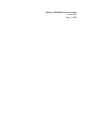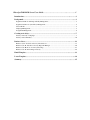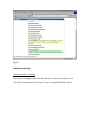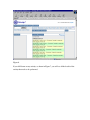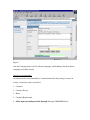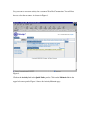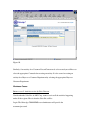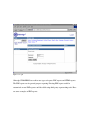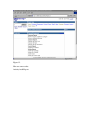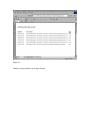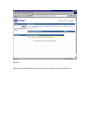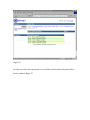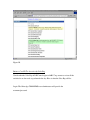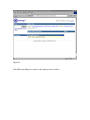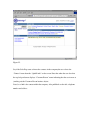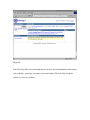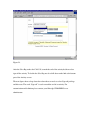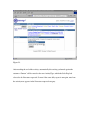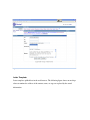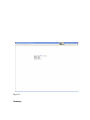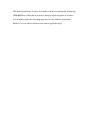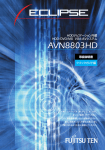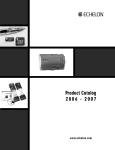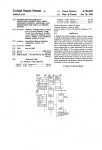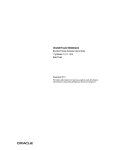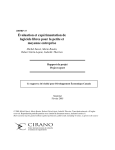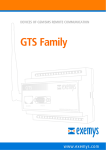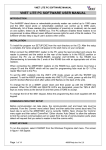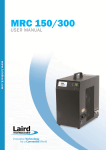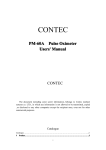Download Source Technologies Ohioedge CRM+BPM User's Manual
Transcript
Ohioedge CRM+BPM Server Users Guide Tammy Dixit January 5, 2007 Ohioedge CRM+BPM Server Users Guide...........................................................................1 Introduction.................................................................................................................... ................3 Background............................................................................................................................... ......3 Organizational Roles and Responsibility Management:...........................................................................3 Organizational Process (Workflow) Management:..................................................................................4 Custom Fields: .........................................................................................................................................5 Campaign Management:...........................................................................................................................5 Assignment Management:........................................................................................................................6 Creating an Activity:.................................................................................................................. ....7 Activity created by a campaign:...............................................................................................................7 Activity created manually:......................................................................................................................10 Business Cases:.............................................................................................................................13 Business case I: Activities review by Sales Director.............................................................................13 Business Case II: Activities review by Regional Manager....................................................................20 Business Case III: Todo review by Sales Rep.......................................................................................23 Business Case IV: Performing an activity .............................................................................................26 Email Template:...........................................................................................................................33 Letter Template:....................................................................................................................... ....34 Summary........................................................................................................................... ............35 Introduction This manual is intended for the users of Ohioedge CRM+BPM Server. It explains tasks performed by a typical user, such as, assigning, performing & signingoff tasks, running reports, creating email and letter templates, running campaigns, etc. Examples used in this manual refer to the sample ‘Demonstration Corp.’ database included with Ohioedge CRM+BPM Server download (http://www.sourceforge.net/projects/ohioedge). Background Organizational Roles and Responsibility Management: In the context of business processes, for example sales, typically an organization’s activities are organized under business units, for example regions, divisions, etc. This enables an organization to perform activities at lower (transactional) levels and analyze them at higher (summary) levels for effectiveness. Figure 1 shows the organizational model of Demo. Corp. Demo Corp. operates under three national offices. National sales managers manage national offices. The US Sales national office is further organized into regions – Western Southern, and Midwest. These regions are responsible for the dayto day sales activity, performed by their sales representatives. The Canadian and Mexican offices don’t have further breakdown into regions and directly oversee the activities of sales representatives. D e m o n s tr a t io n O r g a n iz a t io n D e m o C o rp . D e m o C o rp . V P o f S a le s G a r y K e s s le r U S S a le s N a t io n a l S a le s M a n a g e r J a m e s B ro o k W e s t e r n R e g io n R e g io n a l M a n a g e r C la r k H o u s to n S o u th e rn R e g io n R e g io n a l M a n a g e r D o n H u c k le M id w e s t R e g io n R e g io n a l M a n a g e r S a l D o w n e y S a le s R e p u s w s sr S a le s R e p u s s ts r S a le s R e p u s m w sr C a n a d a S a le s N a tio n a l S a le s M a n a g e r S c o tt K r a d ic h M e x ic o S a le s N a tio n a l S a le s M a n a g e r J o h n D o e S a le s R e p c a n sr S a le s R e p m x sr Figure 1. The organizational chart/hierarchy diagram illustrates organizational hierarchy, roles associated with the levels of hierarchy and actual people assigned to these levels. The leaf nodes (lowest level) of hierarchy are transactional nodes. This is where actual work takes place. This is the vertical model of an organization. Later in the business cases on running reports, signingoff, etc., we will see how the vertical model enables different people at different levels, view/perform different data/activities. Organizational Process (Workflow) Management: Below is a sample organizational process (workflow) diagram: The organizational process diagram illustrates the horizontal model or flow of work (that takes place at the leaf nodes of organizational hierarchy.) Ohioedge CRM+BPM Server organization administrator is responsible for configuring organizationspecific vertical and horizontal models. Custom Fields: To be completed. Campaign Management: In Ohioedge CRM+BPM Server, every activity a user performs belongs to a campaign. A campaign specifies the purpose of operation. A campaign may be generic or specific; it may be never ending or shortlived. For example, an organization could setup a ‘general business’ campaign to perform and track its daytoday activities or setup a ‘send seasons greetings’ campaign to send seasons greetings to the presidents of existing customers or setup a ‘promotional offer’ campaign to email a new promotion to prospective customers. A campaign is also how inputs (accounts, contacts, etc.) are assigned to account managers. The creation of a new activity is validated against the selection criteria of its campaign to ensure that the input (accounts, contacts, etc.) is accessible to the creator account manager for example. Here is the technical definition of such relationship: creators have access to campaigns; and campaigns specify input selection criteria. Figure 3 shows how to create a campaign. As seen in the figure, a campaign uses an input factory to select the data (company presidents for example) for which campaign is to run. Campaign is started from Setup>Services. Ohioedge CRM+BPM Server organization administrator is responsible for setting up input factories. Assignment Management: Lost sales due to poor follow up on leads is a major sales obstacle. The most effective and profitable way to deal with this issue from a sales perspective is to do the following: Route leads to the right sales rep automatically, eliminating delays and Track the progress of leads through the sales pipeline in real time. In Ohioedge CRM+BPM Server assignment of leads (tasks) to sales reps is done automatically. This, in addition to the campaign management functionality that enables accounts to be owned by account managers, facilitates multiple sales reps working under an account manager to receive specific input (leads, etc.) assignments. Ohioedge CRM+BPM Server comes with an outofthebox assignment logic of ‘simple random assignment.’ Below is how the ‘simple random assignment’ logic works: Let’s say there are two sales reps – A and B, available at the ‘Cold Call’ activity type. The ‘simple random assignment’ logic would assign the first unassigned activity at Cold Call to sales rep A, the second to sales rep B, the third to sales rep A, so on and so forth. Figure 4 shows how activities are assigned to Sales Rep J. Todak automatically (see Gunton Corp customer record in the figure.) Figure 4. Creating an Activity: Activity created by a campaign: Say you have a campaign setup to call all the Presidents of the territory with area code ‘216’ with a new promotional offer. Figure 5 shows a campaign NewPromo defined. Figure 5. When you run this campaign, the robot will automatically assign activities to the Sales Rep responsible for the Canada Cold Calls. Figure 6 shows a report of the activities assigned to the Canada Sales Rep. Figure 6. If you drill down on any activity, as shown in Figure 7, you will see all the details of the activity that needs to be performed. Figure 7. Note the Campaign name is the New Promo campaign, which indicates that New Promo campaign created this activity. Activity created manually: An activity can be created manually by a mechanism that has the privilege to create an activity. An activity can be created for a 1. Customer 2. Customer Person 3. Buyer 4. Customer Requirement 5. Other input you configure to flow through Ohioedge CRM+BPM Server. Say you want to create an activity for a customer West End Construction. You will first have to select the customer. As shown in Figure 8. Figure 8. Click on the Activity link in the Quick Links portlet. Click on the Maintain link in the upper left corner portlet. Figure 9 shows the Activity Maintain page. Figure 9. Select the Territory or ActivityTypeHierarchy that this activity will be a part of. Let us select Canada Cold Call. Select a campaign and click on Create button. Click on the List All link in the upper left corner portlet. Figure 10 shows the activity that was manually created. Figure 10. Similarly, if an activity for a Customer Person/Contact needs to be created you will have to select the appropriate Contact before creating an activity. It is the same for creating an activity for a Buyer or a Customer Requirement by selecting the appropriate Buyer or Customer Requirment. Business Cases: Business case I: Activities review by Sales Director Consider that the Sales Dir. of ABC Corp. wants to review all the activities happening under all the regions. Here is what the Sales Dir. will do: Login. The Ohioedge CRM+BPM Server administrator will provide the username/password. Figure 11. Login Ohioedge CRM+BPM Server offers two types of reports: PDF reports and HTML reports. The PDF reports are for general purpose reporting. Existing PDF reports could be customized or new PDF reports could be added using thirdparty report writing tools. Here are some examples of PDF reports: Figure 12. Here are some results: Activity Audit Report Figure 13. Number of open activities by Assignee Report Figure 14. The HTML reports are driven by input factories and are primarily used for reporting activities by activity types by certain criteria. Some of the typical reports would be ‘Activities Due Today,’ ‘All Open Activities,’ ‘Activities Past Due Date,’ etc. As shown in Figure 15, the HTML reports are accessible from @QuickLinks>Home><report record>>Report. It is Ohioedge CRM+BPM Server administrator’s job to create HTML reports. Figure 15. The user can further drilldown to view lower level activities as shown in Figure 16. Figure 16. Or if the user selects the report option, a list of all the activities under all regions will be listed as shown in Figure 17. Figure 17. Business Case II: Activities review by Regional Manager Consider that the Regional Mgr. of DH Central region of ABC Corp. wants to review all the activities happening under his/her region. Here is what the Regional Mgr. will do: Login. The Ohioedge CRM+BPM Server administrator will provide the username/password. Figure 18. Home page displays only those scenarios of a region that the Regional Mgr. has access to. Say Mr. David Burns is the Regional Mgr. of the regions DH Central and GP Western of ABC Corp. Then when he logs in he sees only the options of Drilldown or Report for the DH Central and GP Western scenarios. Figure 19. If the DH Central Report is run the results displayed are as follows: Figure 20. Business Case III: Todo review by Sales Rep Consider that the Sales Rep of DH Central region of ABC Corp. wants to review all the activities he or she needs to perform for the day. Here is what the Sales Rep will do: Login. The Ohioedge CRM+BPM Server administrator will provide the username/password. Figure 21. Home page displays only those scenarios of a region that the Sales Rep has access to. Say Mr. J Todak is the Sales Rep of the region DH Central of ABC Corp. then when he logs in he sees only the options of Drilldown or Report for the DH Central scenario. Figure 22. If the DH Central Report is run the results displayed are as follows: Figure 23. Business Case IV: Performing an activity After running a daily report, say a Sales Rep finds all the activities that, he/she needs to perform for the day, are automatically assigned to him/her. The Sales Rep then drills down on the activity link. Suppose the activity is about making a cold call to a customer in the DH Central region. Figure 24. Note that in the “Active Session Information” portlet, the name of the company, address and telephone number appears. This information is helpful for the Sales Rep to make that cold call. Also note that in the topleft portlet appears the menu “Activity” which indicates that the user is at (working on) the Activity business component. Let’s say the Sales Rep needs to know the history on that customer, he/she would need to click on the “ListAll” link in the topleft portlet. By doing so the entire history on that customer will be published as a list of active records where the user can drill down to find out more about the actual activity transaction, such as comments, date of contact, contact person, etc. Figure 25. Say if the Sales Rep wants to know the contacts in the company, the user selects the “Contact” menu from the “Quick Links” on the screen. Note that when the user does that the topleft portlet now displays “CustomerPerson” menu indicating that the user is now at (working on) the Customer Person business object. Listed, as a link is the contact within the company. Also published are the title, telephone number and address. Figure 26. If the Sales Rep drills down on that link he/she can view detailed information of the contact such as the title, extensions, fax numbers and email address. The Sales Rep can update contacts or create new contacts. Figure 27. Going back to the Activity screen where the Sales Rep started, note that now the snap shot – Figure 28, shows the bottom part of the Activity screen. SchDate field is nothing but the current date and time automatically displayed. Most of the times a Sales Rep will not modify this field's contents unless he/she say needs to schedule to call a contact on a certain day and time. If the Sales Rep makes that cold call and the party is interested in receiving some literature then from the dropdown box NextProc the user chooses the appropriate next ActivityType, which in this case would be “Literature Requested”. It is Ohioedge CRM+BPM Server administrator’s job to setup activity types, business model, flow logic, etc. Note the link at the bottom part of the screen, it displays the information about who assigned this activity to the Sales Rep. Figure 28. After the Sales Rep makes the Cold Call, to mark the end of the activity he/she needs to signoff the activity. To do this the Sales Rep needs to drill down on the link at the bottom part of the Activity screen. The next figure shows a drop down box where the user needs to select Signoff privilege and hit create. The word “Signoff” is used to mark the end of an activity. For customization and definition please contact your Ohioedge CRM+BPM Server administrator. Figure 29. After marking the end of the activity, automatically this activity performed against the customer “Gunton” will be routed to the next ActivityType, which the Sales Rep had selected to be Literature requested. So now if the same daily report is run again, note how the activity now appears in the Literature requested category. Figure 30. Email Template: Email Templates automate the emailing activity. Please contact your Ohioedge CRM+BPM Server administrator to setup bulk emailing campaigns. The following figure shows one such email where at runtime the email address of the contact, name, date, etc tags are replaced by the actual information. Figure 31. Letter Template: Letter templates publish data in the webbrowser. The following figure shows an envelope where at runtime the address of the contact, name, etc tags are replaced by the actual information. Figure 32. Summary This manual should make a business user familiar with the core functionality of Ohioedge CRM+BPM Server. Effort has been made to anticipate logical navigation of a business user through the application depending upon the user's role within the organization. Business Cases are added to illustrate most common application usage.