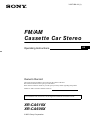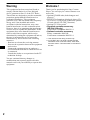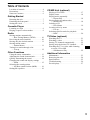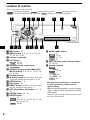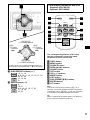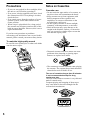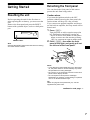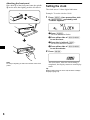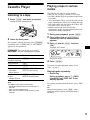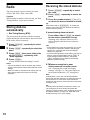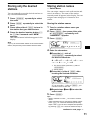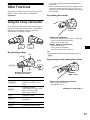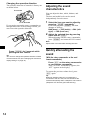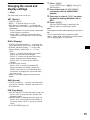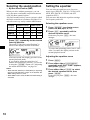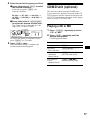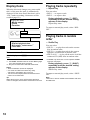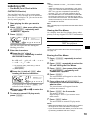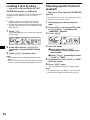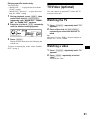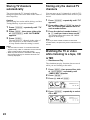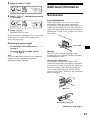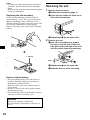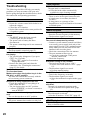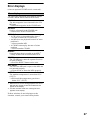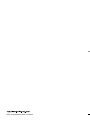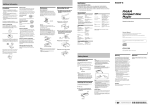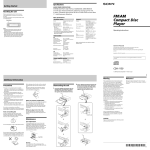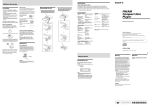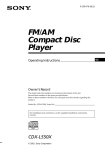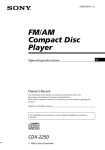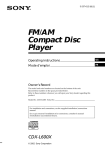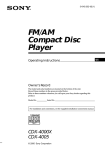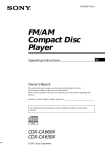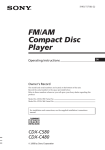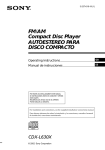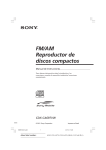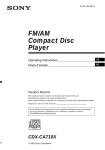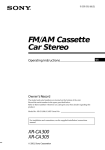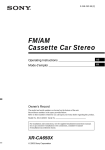Download Sony Xplod XR-CA610X User's Manual
Transcript
3-227-098-11 (1) FM/AM Cassette Car Stereo Operating Instructions Owner’s Record The model and serial numbers are located on the bottom of the unit. Record these numbers in the space provided below. Refer to these numbers whenever you call upon your Sony dealer regarding this product. Model No. XR-CA610X/CA600X Serial No. For installation and connections, see the supplied installation/connections manual. XR-CA610X XR-CA600X © 2001 Sony Corporation US Warning Welcome ! This equipment has been tested and found to comply with the limits for a Class B digital device, pursuant to Part 15 of the FCC Rules. These limits are designed to provide reasonable protection against harmful interference in a residential installation. This equipment generates, uses, and can radiate radio frequency energy and, if not installed and used in accordance with the instructions, may cause harmful interference to radio communications. However, there is no guarantee that interference will not occur in a particular installation. If this equipment does cause harmful interference to radio or television reception, which can be determined by turning the equipment off and on, the user is encouraged to try to correct the interference by one or more of the following measures: – Reorient or relocate the receiving antenna. – Increase the separation between the equipment and receiver. – Connect the equipment into an outlet on a circuit different from that to which the receiver is connected. – Consult the dealer or an experienced radio/TV technician for help. Thank you for purchasing this Sony Cassette Player. You can enjoy its various features even more with: • Optional CD/MD units (both changers and players)*1. • CD TEXT information (displayed when a CD TEXT disc*2 is played on a connected optional CD unit with the CD TEXT function). • Optional TV/Video units*1. • Supplied controller accessory (XR-CA610X only) Card remote commander RM-X114 • Optional controller accessory Rotary commander RM-X4S Card remote commander RM-X114 You are cautioned that any changes or modifications not expressly approved in this manual could void your authority to operate this equipment. 2 *1 This unit works with Sony products only. *2 A CD TEXT disc is an audio CD that includes information such as the disc name, artist name, and track names. This information is recorded on the disc. Table of Contents Location of controls . . . . . . . . . . . . . . . . . . . 4 Precautions . . . . . . . . . . . . . . . . . . . . . . . . . . 6 Notes on Cassettes . . . . . . . . . . . . . . . . . . . . 6 Getting Started Resetting the unit . . . . . . . . . . . . . . . . . . . . . 7 Detaching the front panel . . . . . . . . . . . . . . . 7 Setting the clock . . . . . . . . . . . . . . . . . . . . . . 8 Cassette Player Listening to a tape . . . . . . . . . . . . . . . . . . . . 9 Playing a tape in various modes . . . . . . . . . . 9 Radio Storing stations automatically — Best Tuning Memory (BTM). . . . . . . 10 Receiving the stored stations . . . . . . . . . . . 10 Storing only the desired stations . . . . . . . . . 11 Storing station names — Station Memo. . . . . . . . . . . . . . . . . . . 11 Tuning in a station through a list — List-up . . . . . . . . . . . . . . . . . . . . . . . . 12 Other Functions Using the rotary commander . . . . . . . . . . . 13 Adjusting the sound characteristics . . . . . . 14 Quickly attenuating the sound . . . . . . . . . . 14 Changing the sound and display settings — Menu . . . . . . . . . . . . . . . . . . . . . . . . . 15 Selecting the sound position — My Best sound Position (MBP) . . . . . 16 Setting the equalizer . . . . . . . . . . . . . . . . . . 16 CD/MD Unit (optional) Playing a CD or MD . . . . . . . . . . . . . . . . . Display items . . . . . . . . . . . . . . . . . . . . . . . Playing tracks repeatedly — Repeat Play . . . . . . . . . . . . . . . . . . . . Playing tracks in random order — Shuffle Play. . . . . . . . . . . . . . . . . . . . Labeling a CD — Disc Memo . . . . . . . . . . . . . . . . . . . . Locating a disc by name — List-up . . . . . . . . . . . . . . . . . . . . . . . . Selecting specific tracks for playback — Bank . . . . . . . . . . . . . . . . . . . . . . . . . 17 18 18 18 19 20 20 TV/Video (optional) Watching the TV . . . . . . . . . . . . . . . . . . . . Watching a video . . . . . . . . . . . . . . . . . . . . Storing TV channels automatically . . . . . . Storing only the desired TV channels . . . . Watching the TV or video while listening to a tape, CD or MD — Simultaneous Play . . . . . . . . . . . . . . . 21 21 22 22 22 Additional Information Maintenance . . . . . . . . . . . . . . . . . . . . . . . . Removing the unit . . . . . . . . . . . . . . . . . . . Specifications . . . . . . . . . . . . . . . . . . . . . . . Troubleshooting . . . . . . . . . . . . . . . . . . . . . Error displays . . . . . . . . . . . . . . . . . . . . . . . 23 24 25 26 27 3 Location of controls Refer to the pages listed for details. TAPE : During tape playback RADIO : During radio reception MENU : During menu mode TV : During TV reception (optional) CD/MD : During CD/MD playback (optional) XR-CA610X/CA600X a MBP button 16 b MENU button 8, 9, 10, 11, 12, 15, 16, 17, 19, 20, 21, 22 c Volume control dial d LIST button RADIO 11, 12 CD/MD 19, 20 e Receptor for the card remote commander f SOURCE (Power on/Tape/Radio/CD/ MD/TV) button 5, 9, 10, 11, 16, 17, 19, 21, 22, 23 g Display window h Z (eject) button (located on the front side of the unit, behind the front panel) 9, 23 i OPEN button 7, 9 j EQ7 button 16 k RESET button (located on the front side of the unit, behind the front panel) 7 l OFF (Stop/Power off) button* 5, 7, 9, 17 m SOUND button 14, 16 n ENTER button RADIO 12 MENU 8, 9, 10, 11, 12, 15, 16, 17, 19, 20, 21, 22, 23 CD/MD 19, 20 4 o MODE (o) button 9 TAPE RADIO 10, 11 CD/MD 17, 19 21 TV p DSPL (display mode change) button 12, 18, 19 q Number buttons TAPE (1) REP 9 RADIO 10, 11 CD/MD (1) REP 18 (2) SHUF 18 22 TV * Warning when installing in a car without an ACC (accessory) position on the ignition switch After turning off the ignition, be sure to press (OFF) on the unit for 2 seconds to turn off the clock display. Otherwise, the clock display does not turn off and this causes battery drain. Card remote commander RM-X114 Supplied: XR-CA610X Optional: XR-CA600X DSPL MODE PRESET + MENU SEEK– SOUN D DISC + SOURCE DISC – LIST SEEK+ ENTE R PRESET – OFF (DISC/PRESET) (+): to select upwards (SEEK) (–): to select leftwards/ . + ATT VOL – (SEEK) (+): to select rightwards/ > The corresponding buttons of the card remote commander control the same functions as those on this unit. (DISC/PRESET) (–): to select downwards In menu mode, the currently selectable button (s) of these four are indicated with a “ M” in the display. r DISC/PRESET buttons (+/–) RADIO 10, 11, 12 MENU 8, 9, 10, 11, 12, 15, 16, 17, 19, 20, 21, 22 CD/MD 17, 19, 20 21 TV s SEEK buttons (–/+) TAPE 9 RADIO 10, 11 MENU 8, 9, 14, 15, 16, 17, 21 CD/MD 17, 19, 20 22, 23 TV a b c d e f g h i j k l DSPL button MENU button SOURCE button SEEK (</,) buttons SOUND button OFF button VOL (–/+) buttons MODE button LIST button DISC/PRESET(M/m) buttons ENTER button ATT button Note If the units is turned off by pressing (OFF) for 2 seconds, it cannot be operated with the card remote commander unless (SOURCE) on the unit is pressed, or a cassette is inserted to activate the unit first. Tip Refer to “Replacing the lithium battery” for details on how to replace the batteries (page 24). 5 Precautions Notes on Cassettes • If your car was parked in direct sunlight, allow the unit to cool off before operating it. • If no power is being supplied to the unit, check the connections first. If everything is in order, check the fuse. • If no sound comes from the speakers of a twospeaker system, set the fader control to the center position. • When a tape is played back for a long period, the cassette may become warm because of the built-in power amplifier. However, this is not a sign of malfunction. Cassette care If you have any questions or problems concerning your unit that are not covered in this manual, please consult your nearest Sony dealer. • Do not touch the tape surface of a cassette, as any dirt or dust will contaminate the heads. • Keep cassettes away from equipment with built-in magnets such as speakers and amplifiers, as erasure or distortion on the recorded tape could occur. • Do not expose cassettes to direct sunlight, extremely cold temperatures, or moisture. • Slack in the tape may cause the tape to be caught in the machine. Before you insert the tape, use a pencil or similar object to turn the reel and take up any slack. To maintain high quality sound Be careful not to splash juice or other soft drinks onto the unit or tapes. Slack • Distorted cassettes and loose labels can cause problems when inserting or ejecting tapes. Remove or replace loose labels. • The sound may become distorted while playing the cassette. The cassette player head should be cleaned after each 50 hours of use. The use of cassettes longer than 90 minutes is not recommended except for long continuous play The tape used for these cassettes is very thin and tends to stretch easily. Frequent playing and stopping of these tapes may cause them to become entangled in the cassette deck mechanism. 6 Getting Started Detaching the front panel You can detach the front panel of this unit to protect the unit from being stolen. Resetting the unit Before operating the unit for the first time or after replacing the car battery, you must reset the unit. Remove the front panel and press the RESET button with a pointed object, such as a ball-point pen. Caution alarm If you turn the ignition switch to the OFF position without removing the front panel, the caution alarm will beep for a few seconds. If you connect an optional amplifier and do not use the built-in amplifier, the beep sound will be deactivated. 1 RESET button Note Pressing the RESET button will erase the clock setting and some stored contents. Press (OFF)*. Tape playback or radio reception stops (the key illumination and display remain on). * If your car has no ACC position on the ignition switch, be sure to turn the unit off by pressing (OFF) for 2 seconds to avoid car battery drain. 2 Press (OPEN), then slide the front panel to the right, and gently pull out the left end of the front panel. 1 2 Notes • If you detach the panel while the unit is still turned on, the power will turn off automatically to prevent the speakers from being damaged. • Do not drop or put excessive pressure on the front panel and its display window. • Do not subject the front panel to heat/high temperature or moisture. Avoid leaving it in parked cars or on dashboards/rear trays. Tip When carrying the front panel with you, use the supplied front panel case. continue to next page t 7 Attaching the front panel Place hole A of the front panel onto the spindle B on the unit, then lightly push the left side in. Setting the clock The clock uses a 12-hour digital indication. Example: To set the clock to 10:08 1 Press (MENU), then press either side of (DISC/PRESET) repeatedly until “CLOCK” appears. 1 Press (ENTER). The hour indication flashes. 2 Press either side of (DISC/PRESET) to set the hour. x 3 Press the (+) side of (SEEK). The minute indication flashes. 4 Press either side of (DISC/PRESET) to set the minute. 2 Note Do not put anything on the inner surface of the front panel. Press (ENTER). The clock starts. After the clock setting is completed, the display returns to normal play mode. Tip When D.INFO mode is set to ON, the time is always displayed (page 15). 8 Cassette Player Listening to a tape 1 Press (OPEN) and insert a cassette. Playback starts automatically. Playing a tape in various modes You can play the tape in various modes: • METAL lets you play a metal or CrO2 tape. • BL.SKP (Blank Skip) skips blanks longer than 8 seconds. • ATA (Automatic Tuner Activation) turns on the tuner automatically when fast-winding the tape. • NR (Dolby NR) lets you select the Dolby* NR B system (XR-CA610X only). * Manufacutured under license from Dolby Laboratories. “Dolby” and the double-D symbol are trademarks of Dolby Laboratories. 2 1 2 Close the front panel. If a cassette is already inserted, press (SOURCE) repeatedly until “FORWARD” or “REVERSE” appears to start playback. 3 During tape playback, press (MENU). Press either side of (DISC/PRESET) repeatedly until the desired mode appears. Press (+) side of (SEEK) to select “ON.” Example: ATA mode FORWARD: The side facing up is played. REVERSE: The side facing down is played. To Press Change the tape’s (MODE) (o) playback direction Stop playback (OFF) Eject the cassette (OPEN) then Z Skip tracks – Automatic Music Sensor (SEEK) (./>) [once for each track] Fast-forward/ reverse – Manual Search (SEEK) (m/M) [hold to desired point] Note The AMS function may not work when: – the blanks between tracks are shorter than 4 seconds. – there is noise between tracks. – there are long sections of low volume or quiet sections. Play mode starts. 4 Press (ENTER). To return to normal playback mode, select “OFF” in step 3. Playing tracks repeatedly — Repeat Play During playback, press (1) (REP) repeatedly until “REP-ON” in the display appears. To return to normal playback mode, select “REPOFF.” Tip During repeat playback, press (MODE). “REP” disappears from the display and repeat mode is canceled. 9 Radio The unit can store up to 6 stations per band (FM1, FM2, FM3, AM1, and AM2). Receiving the stored stations 1 Press (SOURCE) repeatedly to select the radio. 2 Press (MODE) repeatedly to select the band. 3 Press the number button ((1) to (6)) on which the desired station is stored. Caution When tuning in stations while driving, use Best Tuning Memory to prevent accidents. Storing stations automatically — Best Tuning Memory (BTM) The unit selects the stations with the strongest signals within the selected band, and stores them in the order of their frequency. 1 Press (SOURCE) repeatedly to select the radio. 2 Press (MODE) repeatedly to select the band. 3 Press (MENU), then press either side of (DISC/PRESET) repeatedly until “BTM” appears. 4 Press (ENTER). A beep sounds when the setting is stored. Notes • If only a few stations can be received due to weak signals, some number buttons will retain their former settings. • When a number is indicated in the display, the unit starts storing stations from the one currently displayed. Tip Press either side of (DISC/PRESET) to receive the stations in the order they are stored in the memory (Preset Search function). If preset tuning does not work Press either side of (SEEK) to search for the station (automatic tuning). Scanning stops when the unit receives a station. Repeat until the desired station is received. Tips • If automatic tuning stops too frequently, turn on the Local Seek to limit seek to stations with stronger signals (see “Changing the sound and display settings” on page 15). • If you know the frequency of the station you want to listen to, press and hold either side of (SEEK) to locate the approximate frequency, then press (SEEK) repeatedly to fine adjust to the desired frequency (manual tuning). If FM stereo reception is poor Select monaural reception mode. (see “Changing the sound and display settings” on page 15). The sound improves, but becomes monaural (“ST” disappears). Note If interference occurs, this unit will automatically narrow the reception frequency to eliminate noise (IF AUTO function). In such cases, some FM stereo broadcasts may become monaural while in the stereo reception mode. Tip To always hear FM stereo broadcasts in stereo, you can change the IF AUTO setting and widen the frequency signal reception (see “Changing the sound and display settings” on page 15). Note that some interference may occur in this setting. 10 Storing only the desired stations You can manually preset the desired stations on any chosen number button. 1 Press (SOURCE) repeatedly to select the radio. 2 Press (MODE) repeatedly to select the band. 3 Press either side of (SEEK) to tune in the station that you want to store. 4 Press the desired number button ((1) to (6)) for 2 seconds until “MEM” appears. The number button indication appears in the display. Storing station names — Station Memo You can assign a name to each radio station and store it in memory. The name of the station currently tuned in appears in the display. You can assign a name using up to 8 characters for a station. Storing the station names 1 Tune in a station whose name you want to store. 2 Press (MENU), then press either side of (DISC/PRESET) repeatedly until “NAMEEDIT” appears. 3 Press (ENTER). 4 Enter the characters. Note If you try to store another station on the same number button, the previously stored station will be erased. 1 Press the (+)*1 side of (DISC/PRESET) repeatedly to select the desired character. AtBtC…t0t1t2…t+ t–t … t _*2 t A * *1 For reverse order, press the (–) side of (DISC/PRESET). *2 (blank space) 2 Press the (+) side of (SEEK) after locating the desired character. If you press the (–) side of (SEEK), you can move back to the left. 3 Repeat steps 1 and 2 to enter the entire name. 5 Press (ENTER). Tips • Simply overwrite or enter “_” to correct or erase a name. • There is another way to start storing station names: Press (LIST) for 2 seconds instead of performing steps 2 and 3. You can also complete the operation by pressing (LIST) for 2 seconds instead of step 5. continue to next page t 11 Displaying the station name Switch the display item to frequency or station name*. Tuning in a station through a list To Press — List-up Switch display item (DSPL) during radio reception 1 During radio reception, press (LIST) momentarily. The frequency or the name assigned to the station currently tuned in flashes. 2 Press either side of (DISC/PRESET) repeatedly until you find the desired station. If no name is assigned to the selected station, the frequency appears in the display. 3 Press (ENTER) to tune in the desired station. * If the station name is not stored, “NO NAME” appears in the display for one second. Erasing the station name 1 2 3 During radio reception, press (MENU), then press either side of (DISC/PRESET) repeatedly until “NAME DEL” appears. Press (ENTER). Press either side of (DISC/PRESET) repeatedly to select the station whose name you want to erase. 4 Press (ENTER) for 2 seconds. The name is erased. Repeat steps 3 to 4 if you want to erase other names. 5 Press (MENU) twice. The unit returns to normal radio reception mode. Note If you have already erased all of the station names, “NO DATA” appears in step 4. 12 Note If you have a TV tuner connected, the list-up indication will not appear in the display. Other Functions You can also control the unit (and optional CD/ MD/TV units) with a rotary commander (optional). *1 Only if the corresponding optional equipment is connected. *2 If your car has no ACC (accessory) position on the ignition key switch, be sure to press (OFF) for 2 seconds to turn off the clock indication after turning off the ignition. By rotating the control Using the rotary commander First, attach the appropriate label depending on how you want to mount the rotary commander. The rotary commander works by pressing buttons and/or rotating controls. SEEK/AMS control Rotate and release to: – Locate the beginning of tracks on the tape. – Tune in stations automatically. – Skip tracks on the disc.*1 SOUND MODE DSPL Rotate, hold, and release to: DSPL MODE SOUND – Fast-wind the tape. – Find a station manually. – Fast-forward/reverse a track.*1 By pressing buttons Tip To start playback while fast-winding the tape, press (MODE). (ATT) (SOUND) (MODE) By pushing in and rotating the control OFF (SOURCE) (DSPL) (OFF) Rotate the VOL control to adjust the volume. Press To (SOURCE) Change source (radio/CD*1/MD*1/TV*1/ Tape) (MODE) Change operation (radio band/CD unit*1/MD unit*1/TV unit*1/tape playback direction) (ATT) Attenuate sound (OFF)*2 Stop playback or radio reception (SOUND) Adjust the sound menu (DSPL) Change the display item PRESET/ DISC control Push in and rotate the control to: – Receive preset stations. – Change the disc*1. continue to next page t 13 Changing the operative direction The operative direction of controls is factory-set as shown below. Adjusting the sound characteristics To increase You can adjust the bass, treble, balance, and fader. The bass and treble levels can be stored independently for each source. To decrease 1 If you need to mount the rotary commander on the right hand side of the steering column, you can reverse the operative direction. Select the item you want to adjust by pressing (SOUND) repeatedly. Each time you press (SOUND), the item changes as follows: BAS (bass) t TRE (treble) t BAL (leftright) t FAD (front-rear) 2 Adjust the selected item by pressing either side of (SEEK). When adjusting with the rotary commander, press (SOUND) and rotate the VOL control. Note Adjust within 3 seconds after selecting the item. Press (SOUND) for 2 seconds while pushing the VOL control. Tip You can also change the operative direction of these controls with the unit (see “Changing the sound and display settings” on page 15). Quickly attenuating the sound (With the rotary commander or the card remote commander) Press (ATT) on the rotary commander or card remote commander. After “ATT-ON” momentarily appears, the “ATT” appears in the display. To restore the previous volume level, press (ATT) again. Tip When the interface cable of a car telephone is connected to the ATT lead, the unit decreases the volume automatically when a telephone call comes in (Telephone ATT function) (XR-CA610X only). 14 Changing the sound and display settings 1 Press (MENU). To set A.SCRL, press (MENU) during CD/ MD Playback. 2 Press either side of (DISC/PRESET) repeatedly until the desired item appears. 3 Press the (+) side of (SEEK) to select the desired setting (Example: ON or OFF). 4 Press (ENTER). After the mode setting is completed, the display returns to normal play mode. — Menu The following items can be set: SET (Set Up) • CLOCK (page 8) • BEEP — to turn the beeps on or off. • RM (Rotary Commander) — to change the operative direction of the controls of the rotary commander. – Select “NORM” to use the rotary commander as the factory-set position. – Select “REV” when you mount the rotary commander on the right side of the steering column. Note The displayed item will differ depending on the source. Tip You can easily switch among categories (“SET,” “DSPL,” “SND,” “P/M,” and “EDIT”) by pressing either side of (DISC/PRESET) for 2 seconds. DSPL (Display) • D.INFO (Dual Information) — to display the clock and the play mode at the same time (on). • M.DSPL (Motion Display) — to select the Motion Display mode from “1,” “2,” and “OFF.” – Select “1” to show decoration lines in the display and activate Demo display. – Select “2” to show decoration lines in the display and deactivate Demo display. – Select “OFF” to deactivate the Motion Display. • A.SCRL (Auto Scroll)* – Select “ON” to scroll all automatically displayed names exceeding 8 characters. – When Auto scroll is set to off and the disc/ track name is changed, the disc/track name does not scroll. * When no CD or MD is playing, this item will not appear. SND (Sound) • LOUD (Loudness) — to enjoy bass and treble even at low volumes. The bass and treble will be reinforced. P/M (Play Mode) • LOCAL-ON/OFF (Local seek mode) (page 10) – Select “ON” to only tune into stations with stronger signals. • MONO-ON/OFF (Monaural mode) (page 10) – Select “ON” to hear FM stereo broadcast in monaural. Select “OFF” to return to normal mode. • IF AUTO/WIDE (page 10) 15 Selecting the sound position — My Best sound Position (MBP) When you drive without passengers, you can enjoy the most comfortable sound environment with “My Best sound Position.” “My Best sound Position” has two presets, which adjust the sound level of balance and fader. You can select one very easily with the MBP button. Setting the equalizer You can select an equalizer curve for seven music types (XPLOD, VOCAL, CLUB, JAZZ, NEW AGE, ROCK, CUSTOM, and OFF (equalizer OFF)). You can store and adjust the equalizer settings for frequency and level. Selecting the equalizer curve Display window Balance Level Fader Level Right Left Front Rear MBP-A – 4dB 0 0 – 4dB MBP-B 0 – 4dB 0 – 4dB MBP-OFF 0 0 0 0 1 Press (SOURCE) to select a source (radio, CD, MD, tape, or TV). 2 Press (EQ7) repeatedly until the desired equalizer curve. Each time you press (EQ7), the item changes. Press (MBP) repeatedly for the desired listening position. The mode of “My Best sound Position” is shown in the display in order of the table. To cancel the equalizing effect, select “OFF.” After 3 seconds, the display returns to the normal playback mode. After one second, the display goes back to the normal playback mode. If you want to adjust the sound level of balance and fader more precisely, you can do it using the (SOUND) button (see “Adjusting the sound characteristics” on page 14). Notes • When the BAL (balance) or FAD (fader) in “Adjusting the sound characteristics” (page 14) is adjusted, the MBP setting returns to OFF. • When MBP is set to OFF, the BAL and FAD setting is activated. 16 Adjusting the equalizer curve 1 2 3 Press (MENU). Press either side of (DISC/PRESET) repeatedly until “EQ7 TUNE” appears, then press (ENTER). Press either side of (SEEK) to select the desired equalizer curve, then press (ENTER). Each time you press (SEEK), the item changes. 4 Select the desired frequency and level. 1 Press either side of (SEEK) to select the desired frequency. Each time you press (SEEK), the frequency changes. 62 (Hz) y 157 (Hz) y 396 (Hz) y 1k (Hz) y 2.5k (Hz) y 6.3k (Hz) y 16k (Hz) 2 Press either side of (DISC/PRESET) to adjust the desired volume level. The volume level is adjustable by 1 dB steps from –10 dB to +10 dB. CD/MD Unit (optional) This unit can control external CD/MD units. If you connect an optional CD unit with the CD TEXT function and the custom file function, the CD TEXT information will appear in the display when you play a CD TEXT disc. Playing a CD or MD 1 Press (SOURCE) repeatedly to select “CD” or “MD.” 2 Press (MODE) repeatedly until the desired unit appears. CD/MD playback starts. To Press Stop playback (OFF) Skip discs – Disc selection (DISC/PRESET) (+/–) Skip tracks – Automatic Music Sensor (SEEK) (./>) [once for each track] Fast-forward/ reverse – Manual Search (SEEK) (m/M) [hold to desired point] To restore the factory-set equalizer curve, press (ENTER) for 2 seconds. 5 Press (MENU) twice. When the effect setting is complete, the normal playback mode appears. 17 Display items When the disc/track changes, any prerecorded title*1 of the new disc/track is automatically displayed (if the Auto Scroll function is set to “ON,” names exceeding 8 characters will be scrolled (page 15)). Displayable items • Music source • Clock • Function Playing tracks repeatedly — Repeat Play You can select: • REP-1 — to repeat a track. • REP-2 — to repeat a disc. During playback, press (1) (REP) repeatedly until the desired setting appears in the display. Repeat Play starts. To return to normal play mode, select “REPOFF.” Playing tracks in random order Displayable items • Elapsed playback time • Disc name*1/artist name*2 • Track title*1 To Press Switch display item (DSPL) *1 “NO NAME” indicates there is no Disc Memo (page 19) or prerecorded name to display. *2 Only for CD TEXT discs with the artist name. 18 — Shuffle Play You can select: • SHUF-1 — to play the tracks on the current disc in random order. • SHUF-2 — to play the tracks in the current optional CD (MD) unit in random order. • SHUF-ALL* — to play all the tracks in all the connected CD (MD) units in random order. * Available only when two or more optional CD/MD units are connected. During playback, press (2) (SHUF) repeatedly until the desired setting appears in the display. Shuffle Play starts. Notes • Some characters cannot be displayed. • For some CD TEXT discs with very many characters, information may not scroll. • This unit cannot display the artist name for each track of a CD TEXT disc. To return to normal play mode, select “SHUFOFF.” Tip When Auto scroll is set to OFF and the disc/track name is changed, the disc/track name does not scroll. Note “SHUF-ALL” will not shuffle tracks between CD units and MD units. Labeling a CD — Disc Memo (For a CD unit with the CUSTOM FILE function) You can label each disc with a custom name (Disc Memo). You can enter up to 8 characters for a disc. If you label a CD, you can locate the disc by name (page 20). 1 Start playing the disc you want to label. 2 Press (MENU), then press either side of (DISC/PRESET) repeatedly until “NAMEEDIT” appears. 3 Press (ENTER). The unit will repeat the disc during the labeling procedure. 4 Enter the characters. 1 Press the (+)*1 side of (DISC/PRESET) repeatedly to select the desired character. A t B t C ... t 0 t 1 t 2 ... t + t – t ... t _*2 t A * *1 For reverse order, press the (–) side of (DISC/PRESET). *2 (blank space) 2 Press the (+) side of (SEEK) after locating the desired character. Tips • Simply overwrite or enter “_” to correct or erase a name. • There is another way to start labeling a CD: Press (LIST) for 2 seconds instead of performing steps 2 and 3. You can also complete the operation by pressing (LIST) for 2 seconds instead of step 5. • You can label CDs on a unit without the CUSTOM FILE function if that unit is connected along with a CD unit that has the function. The Disc Memo will be stored in the memory of the CD unit with the CUSTOM FILE function. Note REP-1/shuffle play is suspended until the Name Edit is complete. Viewing the Disc Memo As a display item, the Disc Memo always takes priority over any original CD TEXT information. To Press View (DSPL) during CD/CD TEXT disc playback Tip To find out about other items that can be displayed, see page 18. Erasing the Disc Memo 1 Press (SOURCE) repeatedly to select “CD.” 2 Press (MODE) repeatedly to select the CD unit storing the Disc Memo. 3 Press (MENU), then press either side of (DISC/PRESET) repeatedly until “NAME DEL” appears. 4 Press (ENTER). The stored names will appear in order from the earliest entered. 5 Press either side of (DISC/PRESET) repeatedly to select the disc name you want to erase. The stored names will appear from the earliest ones entered. 6 Press (ENTER) for 2 seconds. The name is erased. Repeat steps 5 and 6 if you want to erase other names. 7 Press (MENU) twice. The unit returns to normal CD play mode. If you press the (–) side of (SEEK), you can move back to the left. 3 Repeat steps 1 and 2 to enter the entire name. 5 To return to normal CD play mode, press (ENTER). Notes • When the Disc Memo for a CD TEXT disc is erased, the original CD TEXT information is displayed. • If you cannot find the Disc Memo you want to erase, try selecting a different CD unit in step 2. 19 Locating a disc by name — List-up (For a CD unit with the CD TEXT/ CUSTOM FILE function, or an MD unit) You can use this function for discs that have been assigned custom names*1 or for CD TEXT discs*2. *1 Locating a disc by its custom name: when you assign a name for a CD (page 19) or an MD. *2 Locating discs by the CD TEXT information: when you play a CD TEXT disc on a CD unit with the CD TEXT function. 1 2 3 Press (LIST). The name assigned to the current disc appears in the display. Press either side of (DISC/PRESET) repeatedly until you find the desired disc. Selecting specific tracks for playback — Bank (For a CD unit with the CUSTOM FILE function) If you label the disc, you can set the unit to skip or play the tracks of your choice. 1 Start playing the disc you want to label. 2 Press (MENU), then press either side of (DISC/PRESET) repeatedly until “BANK SEL” appears. 3 Press (ENTER). 4 Label the tracks. 1 Press either side of (SEEK) repeatedly to select the track you want to label. Press (ENTER) to play the disc. Notes • Some letters cannot be displayed (exception: Disc Memo). • If the TV tuner XT-40V is connected, the list appears on the TV monitor instead of the display on the unit. 2 Press (ENTER) repeatedly to select “PLAY” or “SKIP.” 5 Repeat step 4 to set “PLAY” or “SKIP” for all the tracks. 6 Press (MENU) twice. The unit returns to normal CD play mode. Notes • You can set “PLAY” and “SKIP” for up to 24 tracks. • You cannot set “SKIP” for all the tracks on a CD. 20 Playing specific tracks only You can select: • “BANK-ON” — to play the tracks with the “PLAY” setting. • “BANK-INV” (Inverse) — to play the tracks with the “SKIP” setting. 1 2 3 During playback, press (MENU), then press either side of (DISC/PRESET) repeatedly until “BANK-ON,” “BANKINV,” or “BANK-OFF” appears. Press the (+) side of (SEEK) repeatedly until the desired setting appears. Press (ENTER). Playback starts from the track following the current one. To return to normal play mode, select “BANKOFF” in step 2. TV/Video (optional) You can connect an optional TV tuner and TV monitor to this unit. Watching the TV 1 Press (SOURCE) repeatedly until “TV” appears. 2 Press either side of (DISC/PRESET) repeatedly to select the desired TV band. Tip Each time you press (MODE), the item changes as follows: TV1 t TV2 t AUX Watching a video 1 Press (SOURCE) repeatedly until “TV” appears. 2 Press (MODE) repeatedly to select “AUX.” Playback the video. 21 Storing TV channels automatically Storing only the desired TV channels The unit selects the TV channels with the strongest signals and stores them in the order of their frequency. You can store up to 12 channels (6 each for TV1 and 2) on the number buttons in the order of your choice. Caution 1 Press (SOURCE) repeatedly until “TV” appears. 2 Press either side of (SEEK) to tune in the TV channel you want to store on each number button. 3 Press the desired number button ((1) to (6)) until you hear a beep sound. The number button indication and “MEM” appear in the display. When tuning in a station while driving, use Best Tuning Memory to prevent accidents. 1 Press (SOURCE) repeatedly until “TV” appears. 2 Press (MENU), then press either side of (DISC/PRESET) until “AUTO MEM” appears. 3 Press (ENTER). The unit stores TV channels in the order of their frequencies on the number buttons. A beep sounds when the setting is stored. Notes • The unit does not store TV channels with weak signals. If only a few TV channels can be received, some number buttons will remain empty. • When a preset number is indicated in the display, the unit starts storing TV channels from the one currently displayed. Note If you try to store another channel on the same number button, the previously stored channel will be erased. Watching the TV or video while listening to a tape, CD or MD — Simultaneous Play The simultaneous play function does not work while you are listening to the radio. 22 1 Press (MENU), then press either side of (DISC/PRESET) repeatedly until “SIMUL-SEL” appears. 2 3 Press (ENTER). 4 Press (SOURCE) repeatedly to select CD or MD. Press (–) side of (SEEK). 5 Press (+) side of (SEEK). Additional Information 6 Press (SOURCE) repeatedly to select a TV or video. Maintenance Fuse replacement 7 Press (ENTER). Simultaneous Play starts. When replacing the fuse, be sure to use one matching the amperage rating stated on the original fuse. If the fuse blows, check the power connection and replace the fuse. If the fuse blows again after replacement, there may be an internal malfunction. In such a case, consult your nearest Sony dealer. If you are already watching the TV or video and want to listen to a tape, CD or MD as well, follow the same steps. Returning to normal mode Fuse (10 A) To cancel the CD or MD, select “– – –” in step 4. To cancel the TV or video, select “– – –” in step 6. Note If you press Z (EJECT) on this unit or a CD/MD unit while the unit is in simultaneous play mode, Simultaneous Play is canceled. Warning Never use a fuse with an amperage rating exceeding the one supplied with the unit as this could damage the unit. Cleaning the connectors The unit may not function properly if the connectors between the unit and the front panel are not clean. In order to prevent this, detach the front panel (page 7) and clean the connectors with a cotton swab dipped in alcohol. Do not apply too much force. Otherwise, the connectors may be damaged. Main unit Back of the front panel continue to next page t 23 Notes • For safety, turn off the ignition before cleaning the connectors, and remove the key from the ignition switch. • Never touch the connectors directly with your fingers or with any metal device. Removing the unit 1 Remove the front cover 1 Detach the front panel (page 7). Replacing the lithium battery 2 Press the clip inside the front cover with a thin screwdriver. Under normal conditions, batteries will last approximately 1 year. (The service life may be shorter, depending on the conditions of use.) When the battery becomes weak, the range of the card remote commander becomes shorter. Replace the battery with a new CR2025 lithium battery. 3 Repeat step 2 for the other side. 2 Remove the unit 1 Use a thin screwdriver to push in the clip on the left side of the unit, then pull out the left side of the unit until the catch clears the mounting. x + side up 4 mm 2 Repeat step 1 for the right side. 3 Slide the unit out of its mounting. Notes on lithium battery • Keep the lithium battery out of the reach of children. Should the battery be swallowed, immediately consult a doctor. • Wipe the battery with a dry cloth to assure a good contact. • Be sure to observe the correct polarity when installing the battery. • Do not hold the battery with metallic tweezers, otherwise a short-circuit may occur. WARNING Battery may explode if mistreated. Do not recharge, disassemble, or dispose of in fire. 24 Specifications AUDIO POWER SPECIFICATIONS POWER OUTPUT AND TOTAL HARMONIC DISTORTION 23.2 watts (for XR-CA610X)/23 watts (for XR-CA600X) per channel minimum continuous average power into 4 ohms, 4 channels driven from 20 Hz to 20 kHz with no more than 5% total harmonic distortion. Cassette Player section General Tape track Wow and flutter Frequency response Signal-to-noise ratio Outputs 4-track 2-channel stereo 0.08 % (WRMS) 30 – 18,000 Hz Cassette type Dolby B NR Dolby NR off TYPE II, IV 67 dB 61 dB TYPE I 64 dB 58 dB Inputs Tuner section FM Tuning range Antenna terminal Intermediate frequency Usable sensitivity Selectivity Signal-to-noise ratio 87.5 – 107.9 MHz External antenna connector 10.7 MHz/450 kHz 8 dBf 75 dB at 400 kHz 66 dB (stereo), 72 dB (mono) Harmonic distortion at 1 kHz 0.6 % (stereo), 0.3 % (mono) Separation 35 dB at 1 kHz Frequency response 30 – 15,000 Hz AM Tuning range Antenna terminal Intermediate frequency Sensitivity 530 – 1,710 kHz External antenna connector 10.7 MHz/450 kHz 30 µV Power amplifier section Outputs Speaker impedance Maximum power output Speaker outputs (sure seal connectors) 4 – 8 ohms XR-CA610X: 52 W × 4 (at 4 ohms) XR-CA600X: 50 W × 4 (at 4 ohms) Note This unit cannot be connected to a digital preamplifier or an equalizer. Tone controls Loudness Power requirements Dimensions Mounting dimensions Mass Supplied accessories Optional accessories Optional equipment XR-CA610X: Audio outputs (2) XR-CA600X: Audio outputs (1) Power antenna relay control lead Power amplifier control lead Telephone ATT control lead (XR-CA610X only) BUS control input connector BUS audio input connector Remote controller input connector Antenna input connector Bass ±10 dB at 62 Hz Treble ±10 dB at 16 kHz 100 Hz +8 dB 10 kHz +2 dB 12 V DC car battery (negative ground) Approx. 178 × 50 × 176 mm (71/8 × 2 × 7 in.) (w/h/d) Approx. 182 × 53 × 161 mm (71/4 × 21/8 × 63/8 in.) (w/h/d) Approx. 1.2 kg (2 lb 10 oz) Card remote commander (XR-CA610X only) (1) Parts for installation and connections (1 set) Front panel case (1) Rotary commander RM-X4S Card remote commander RM-X114 BUS cable (supplied with an RCA pin cord) RC-61 (1 m), RC-62 (2 m) CD changer (10 discs) CDX-848X, CDX-747X, CDX-646X MD changer (6 discs) MDX-65 Source selector XA-C30 TV tuner XT-40V Design and specifications are subject to change without notice. 25 Troubleshooting The following checklist will help you remedy problems you may encounter with your unit. Before going through the checklist below, check the connection and operating procedures. General No sound. • Rotate the volume control dial clockwise to adjust the volume. • Cancel the ATT function. • Set the fader control to the centre position for a 2-speaker system. The contents of the memory have been erased. • The RESET button has been pressed. t Store again into the memory. • The power cord or battery has been disconnected. • The power connecting cord is not connected properly. No beep sound. The beep sound is canceled (page 15). Indications disappear from/do not appear in the display. • The clock display disappears if you press (OFF) for 2 seconds. t Press (OFF) again for 2 seconds to display the clock. • Remove the front panel and clean the connectors. See “Cleaning the connectors” (page 23) for details. Stored stations and correct time are erased. The fuse has blown. Makes noise when the ignition key is in the ON, ACC, or OFF position. The leads are not matched correctly with the car’s accessory power connector. No power is being supplied to the unit. • Check the connection. If everything is in order, check the fuse. • The car does not have an ACC position. t Press (SOURCE) (or insert a cassette) to turn on the unit. The power is continuously supplied to the unit. The car does not have an ACC position. Tape playback The sound is distorted. The tape head is contaminated. t Clean the head with a commercially available dry-tape cleaning cassette. The AMS does not operate correctly. • There is noise in the space between tracks. • A blank space is too short (less than 4 seconds). • A long pause, or a passage of low frequencies or very low sound level is treated as a blank space. Radio reception Preset tuning is not possible. • Store the correct frequency in the memory. • The broadcast signal is too weak. The stations cannot be received. The sound is hampered by noises. • Connect a power antenna control lead (blue) or accessory power supply lead (red) to the power supply lead of a car’s antenna booster. (Only when your car has built-in FM/AM antenna in the rear/side glass.) • Check the connection of the car antenna. • The auto antenna will not go up. t Check the connection of the power antenna control lead. • Check the frequency. Automatic tuning is not possible. • The local seek mode is set to “ON.” t Set the local seek mode to “OFF” (page 15). • The broadcast signal is too weak. t Perform manual tuning. The “ST” indication flashes. • Tune in the frequency accurately. • The broadcast signal is too weak. t Set to the monaural reception mode (page 15). A program broadcast in stereo is heard in monaural. The unit is in monaural reception mode. t Cancel monaural reception mode (page 15). Interference occurs during FM reception. The wide mode is selected. t Set the IF mode to “IF AUTO” (page 15). The power aerial does not extend. The power antenna does not have a relay box. CD/MD playback The sound skips. Dirty or defective disc. 26 Error displays (when an optional CD/MD unit is connected) Error displays The following indications will flash for about 5 seconds, and an alarm sound will be heard. NO MAG The disc magazine is not inserted in the CD/ MD unit. t Insert the magazine in the CD/MD unit. NO DISC No disc is inserted in the CD/MD unit. t Insert discs in the CD/MD unit. ERROR*1 • A CD is dirty or inserted upside down.*2 t Clean or insert the CD correctly. • An MD does not playback because of some problem.*2 t Insert another MD. • A CD/MD cannot play because of some problem. t Insert another CD/MD. BLANK*1 No tracks have been recorded on an MD.*2 t Play an MD with recorded tracks on it. RESET The CD/MD unit cannot be operated because of some problem. t Press the RESET button on the unit. NOT READ The lid of the MD unit is open or the MDs are not inserted properly. t Close the lid or insert the MDs properly. HI TEMP The ambient temperature is more than 50°C (122°F). t Wait until the temperature goes down below 50°C (122°F). *1 When an error occurs during playback of a CD or MD, the disc number of the CD or MD does not appear in the display. *2 The disc number of the disc causing the error appears in the display. If these solutions do not help improve the situation, consult your nearest Sony dealer. 27 Sony Corporation Printed in Thailand