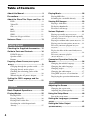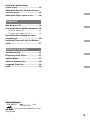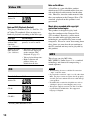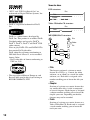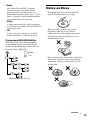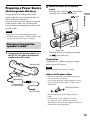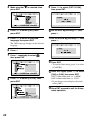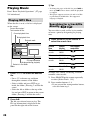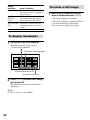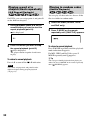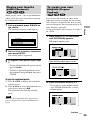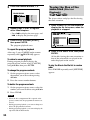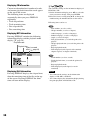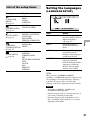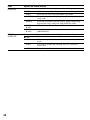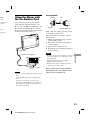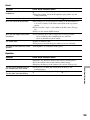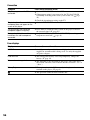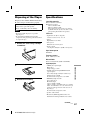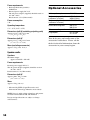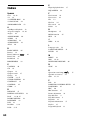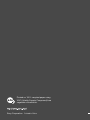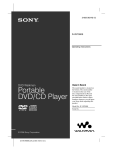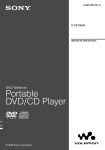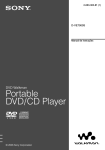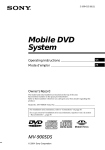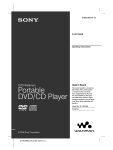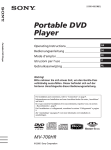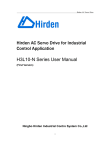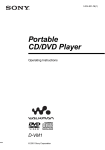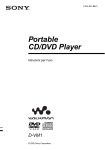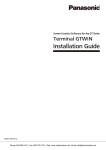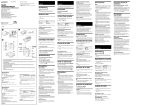Download Sony WALKMAN D-VE7000S User's Manual
Transcript
2-684-432-14 (1) D-VE7000S Operating Instructions DVD Walkman Portable DVD/CD Player © 2006 Sony Corporation D-VE7000S.GB.2-684-432-14(1) WARNING To reduce the risk of fire or electric shock, do not expose this apparatus to rain or moisture. Do not install the appliance in a confined space, such as a bookcase or built-in cabinet. To reduce the risk of fire, do not cover the ventilation of the apparatus with newspapers, tablecloths, curtains, etc. And do not place lighted candles on the apparatus. To reduce the risk of fire or electric shock, do not place objects filled with liquids, such as vases, on the apparatus. CAUTION The use of optical instruments (for example, eye loupes) with this product within a distance of 100 mm may increase eye hazard. As the laser beam used in this DVD/CD player is harmful to eyes, do not attempt to disassemble the cabinet. Refer servicing to qualified personnel only. Certain countries may regulate disposal of the battery used to power this product. Please consult with your local authority. CAUTION • CLASS 1M VISIBLE AND INVISIBLE LASER RADIATION WHEN OPEN • DO NOT VIEW DIRECTLY WITH OPTICAL INSTRUMENTS 2 The validity of the CE marking is restricted to only those countries where it is legally enforced, mainly in the countries EEA (European Economic Area). Disposal of Old Electrical & Electronic Equipment (Applicable in the European Union and other European countries with separate collection systems) This symbol on the product or on its packaging indicates that this product shall not be treated as household waste. Instead it shall be handed over to the applicable collection point for the recycling of electrical and electronic equipment. By ensuring this product is disposed of correctly, you will help prevent potential negative consequences for the environment and human health, which could otherwise be caused by inappropriate waste handling of this product. The recycling of materials will help to conserve natural resources. For more detailed information about recycling of this product, please contact your local Civic Office, your household waste disposal service or the shop where you purchased the product. Applicable Accessory: Headphones About this Manual • Instructions in this manual describe how to use the player mainly by using the controls on the player. You can operate in the same way by using the button of the same or similar name on the supplied remote. Some operations that require the remote are clearly mentioned in the text. • “DVD” may be used as a general term for DVD VIDEOs, DVD-Rs/DVD+Rs and DVD-RWs/DVD+RWs. • The icons below are used in this manual: Icon Meaning Functions available for DVD VIDEOs, DVD-Rs/DVD+Rs or DVD-RWs/DVD+RWs in video mode, or for DVDRWs/DVD+RWs in VR (Video Recording) mode Functions available for Video CDs or CD-Rs/CD-RWs in Video CD format Functions available for music CDs or CD-Rs/CD-RWs in music CD format Functions available for files in MP3 format stored on CD-ROMs/CD-Rs/CD-RWs, DVD-Rs/DVD+Rs or DVD-RWs/ DVD+RWs Functions available for files in JPEG format stored on CD-ROMs/CD-Rs/CD-RWs, DVD-Rs/DVD+Rs or DVD-RWs/ DVD+RWs Functions available for files in DivX format stored on CD-ROMs/CD-Rs/CD-RWs, DVD-Rs/DVD+Rs or DVD-RWs/ DVD+RWs 3 Table of Contents About this Manual .......................................... 3 Precautions ....................................................... 6 About the Discs This Player can Play .... 9 DVD ......................................................................... 9 Video CD .............................................................. 10 CD ........................................................................... 10 MP3 ........................................................................ 10 DivX ....................................................................... 11 JPEG ....................................................................... 11 Notes on all types of discs .............................. 11 Notes on Discs ............................................. 13 Getting Started Checking the Supplied Accessories ... 15 Guide to Parts and Controls ................... 16 DVD/CD player.................................................. 16 Speaker cradle ..................................................... 17 Remote................................................................... 17 Preparing a Power Source (Rechargeable Battery) .............................................................. 19 Charging through the speaker cradle .......... 19 Charging directly on the player .................... 20 Checking the remaining power of the battery ................................................................... 20 When using the AC power adaptor.............. 21 Setting the OSD Language and the Clock ................................................................ 21 Playback Basic Playback Operations ..................... 23 Playing Movies ............................................. 25 Playing DVD ....................................................... 25 Playing Video CD .............................................. 26 Playing DivX video files ................................. 26 Searching for a title/chapter/track directly ................................................................. 27 4 Playing Music ................................................ 28 Playing MP3 files .............................................. 28 Searching for a track/file directly ............... 28 Viewing Still Images ................................... 29 Playing a slide show ......................................... 29 To display thumbnails ...................................... 30 To rotate a still image ....................................... 30 Various Playback ......................................... 31 Playing repeatedly (Repeat Playback) ............. 31 Playing a part of a chapter/track repeatedly (A-B Repeat Playback) ............................................ 32 Playing in random order (Shuffle Playback) ... 32 Playing your favorite points (Bookmark) ...... 33 To create your own program (Program Playback) ................................................................. 33 To play the files of the same kind (File List Playback) ................................................................. 34 To create your own playlist (Playlist Playback) ................................................... 35 Convenient Operation Using the Remote ............................................................ 36 Changing the subtitle language ................... 36 Changing the audio language ....................... 36 Changing angles ................................................ 36 Changing the audio output ............................ 37 Using PBC (Playback control) function .......... 37 Displaying the operation information ........ 37 Setup Adjusting the Screen ................................. 39 Changing the aspect ratio ............................... 39 Adjusting the picture quality ......................... 39 Using the Setup Menu ............................... 40 List of the setup items ...................................... 41 Setting the Languages (LANGUAGE SETUP) .............................................................. 41 Setting the Video Output (SCREEN SETUP) ............................................. 42 Setting the Audio Output (AUDIO SETUP) ................................................ 43 Setting the Parental Control (PARENTAL CONTROL SETUP) ........................................... 45 Setting the Player (BASIC SETUP) ........... 46 Connection Watching on a TV ......................................... 48 Listening from an Audio Component.. 49 Using an audio cord .......................................... 49 Using an optical digital cord ......................... 49 Viewing Pictures Played on Other Components ................................................. 50 Using the Player with the Car Battery Cord .................................................................. 51 Additional Information Troubleshooting ........................................... 53 Disposing of the Player ............................ 57 Specifications ............................................... 57 Optional Accessories ................................ 58 Language Code List ................................... 59 Index ................................................................. 60 About trademarks “WALKMAN”, , and are registered trademarks of Sony Corporation. 5 Precautions On safety • This set is not disconnected from the AC power source (mains) as long as it is connected to the wall outlet, even if the set itself has been turned off. • Completely disconnect the power cord (mains lead) from the wall socket if the unit is not going to be used for an extended period of time. When unplugging the unit, always grip the plug. Never pull the cord itself. • Should any solid objects or liquid fall into the player, unplug the player and have it checked by qualified personnel before operating it any further. • Do not put any foreign objects in the DC IN 12 V (external power input) jack. On temperature increases • Heat may build up inside the player during charging or if it is being used for a long time. This is not a malfunction. • Do not put the player in the carrying pouch when it is operating. On handling the player • Keep the lens on the player clean and do not touch it. If you do so, the lens may be damaged and the player will not operate properly. Leave the disc compartment lid closed except when you insert or remove discs. • Do not expose the player to mechanical shock, such as by dropping or compressing the player. Do not put any heavy object on top of the player. The player and the disc may be damaged. • Do not leave the player in a location: – near heat sources – in a place subject to direct sunlight, excessive dust or sand, moisture, rain, mechanical shock – on an uneven surface 6 – in a car with its windows closed – near equipment utilizing strong magnetism such as a microwave oven or megavolume speakers • If the player causes interference to radio or television reception, turn off the player or move it away from the radio or television. Moisture condensation If the player is brought directly from a cold to a warm location, or is placed in a very damp place, moisture may condense on the lenses of the player. Moisture condensation may not only cause the player to malfunction, but also damage the disc and the parts of the player. Therefore, remove the disc when you are not using the player. When moisture condensation occurs, remove the disc and leave the player for a few hours until the moisture evaporates. If the player does not operate properly after a few hours, consult your Sony dealer. On handling the LCD screen • The LCD is manufactured using highprecision technology. You may, however, see tiny black points and/or bright points (red, blue, green) that continuously appear on the LCD. This is a normal result of the manufacturing process and does not indicate a malfunction. • Do not wipe the LCD with a wet cloth. Liquid may seep into the LCD and cause a malfunction. • Do not put or drop anything on top of the LCD. Do not exert pressure on the LCD with your hand or elbow. • If the player is brought directly from a cold to a warm location, moisture may condense on the LCD. Should this occur, wipe the condensation off thoroughly before using the player again. Sheets of tissue paper are recommended. When the LCD is cold, and moisture condenses again even after wiping it away, wait until the LCD surface becomes as warm as the room temperature. On the rechargeable battery • When the battery life of a fully charged rechargeable battery becomes about half the normal life, the battery needs to be replaced with a new one. Consult your nearest Sony dealer. (You must not replace the battery by yourself.) • CAUTION: The battery used in this device may present a fire or chemical burn hazard if mistreated. Do not disassemble, heat above 100 ºC (212 ºF) or incinerate. Use of another battery may present a risk of fire or explosion. • Dispose of used battery according to the regulation of recycling or waste. • Keep away from children. • Do not disassemble and do not dispose of the battery in fire. On the headphones • If the supplied headphones cause any skin trouble, immediately stop using them and consult a doctor. • Sound will leak from the supplied headphones if you turn up the volume too high. Keep the volume at a moderate level so that you do not disturb other people around you and you can hear when you are being called. Keep this in mind especially in noisy places where one tends to turn up the volume. On charging • The charging time will vary according to the condition under which the battery is used. • Because of the battery characteristics, the capacity of the rechargeable battery may be smaller than normal when it is used for the first time or after a long period of disuse. In this case, charge and discharge the battery several times. The normal battery life will be restored. Do not use headphones while driving, cycling, or operating any motorized vehicle. It may create a traffic hazard and is illegal in some areas. It can also be potentially dangerous to play your headsets at high volume while walking, especially at pedestrian crossings. You should exercise extreme caution or discontinue use in potentially hazardous situations. On the speaker cradle Do not place coins or other metallic objects on the cradle. If the terminal on the cradle accidentally comes into contact with a metallic object, it may short-circuit and begin to heat up. On adjusting the volume Do not turn up the volume while listening to a section with very low level inputs or no audio signals. If you do, the speakers may be damaged when a peak level section is played. Road safety Preventing hearing damage Avoid using headphones at high volume. Hearing experts advise against continuous, loud and extended play. If you experience a ringing in your ears, reduce volume or discontinue use. Consideration for others Keep the volume at a moderate level. This will allow you to hear outside sounds and to be considerate to the people around you. 7 On cleaning Casing Clean the cabinet, panel, and controls with a soft cloth slightly moistened with a mild detergent solution. Do not use any type of abrasive pad, scouring powder or solvent such as alcohol or benzine as it may mar the finish of the casing. Headphones plug Clean the headphones plug periodically so that you can always enjoy good sound. For the customers in the U.S.A. and Canada RECYCLING LITHIUM-ION BATTERIES Lithium-Ion batteries are recyclable. You can help preserve our environment by returning your used rechargeable batteries to the collection and recycling location nearest you. Discs Do not use commercially available cleaning discs. This may cause a malfunction. IMPORTANT NOTICE Caution: This player is capable of holding a still video image or on-screen display image on your television screen indefinitely. If you leave the still video image or on-screen display image displayed on your TV for an extended period of time, you risk permanent damage to your television screen. Projection televisions are especially susceptible to this. If you have any questions or problems concerning your player, please consult your nearest Sony dealer. Notes on disposing of the player This player has a built-in lithium-ion rechargeable battery. When you dispose of the player, be sure to dispose of it properly. To remove the lithium-ion battery from the player page 57. Some countries may regulate disposal of the battery used to power this product. Please consult with your local authority. Notes • Never disassemble the player except when disposing of it. • Be careful when handling internal metallic components of the player. Pay particular attention to component edges. 8 For more information regarding recycling of rechargeable batteries, call toll free 1-800822-8837, or visit http://www.rbrc.org/. Caution: Do not handle damaged or leaking lithiumion batteries. To remove the lithium-ion battery from the player page 57. About the Discs This Player can Play This player can play the following discs. The logo types listed are trademarks. DVD Format of discs Label DVD VIDEO DVD-R * DVD-RW * DVD+R* DVD+RW* * Including MP3/JPEG/DivX® files Including VR mode (Some features on the discs recorded in VR mode may not be operated on this player.) Region code of DVDs this player can play This player has a region code printed on the bottom of the player and will only play DVDs that are labeled with identical region codes. DVDs labeled will also be played on this player. Depending on the DVD, the region code indication may not appear even if the DVD is prohibited by area restrictions. Note on the picture skipping If a DVD has a crack, dirt, etc., it may be unable to be read or a picture skipping may occur. Very rarely, playback sound could be skipped due to compatibility with the player. In this case, take the disc and the player to your nearest Sony dealer. On the discs recorded with digital surround sound To make the most of Dolby Digital or DTS recorded discs, an audio component with built-in external surround decoder system must be connected to the digital output of this player. See “Listening from an Audio Component” for more information ( page 49). Note on CPRM compatible discs This player cannot play “one-time recordable” content recorded on DVD-R/DVD-RW discs compatible with CPRM (Content Protection for Recordable Media) protection technology. CPRM is a copyright protection technology developed for content that allows recording only once. Note on DualDiscs A DualDisc is a two sided disc product which mates DVD recorded material on one side with digital audio material on the other side. However, since the audio material side does not conform to the Compact Disc (CD) standard, playback on this product is not guaranteed. Continued 9 Video CD Format of discs Label Video CD Note on PBC (Playback Control) This player conforms to Ver. 1.1 and Ver. 2.0 of Video CD standards. You can enjoy two kinds of playback according to the disc type. Disc type Video CDs without PBC functions (Ver. 1.1 discs) Video CDs with PBC functions (Ver. 2.0 discs) You can enjoy Video playback (moving pictures) as well as music. • Interactive software with menu screens displayed on the monitor (PBC Playback page 37). • Video playback functions. • High-resolution still pictures if they are included on the disc. Label Audio CD CD-R* CD-RW* * Including MP3/JPEG/DivX® files. 10 Music discs encoded with copyright protection technologies This product is designed to play back discs that conform to the Compact Disc (CD) standard. Recently, various music discs encoded with copyright protection technologies are marketed by some record companies. Please be aware that among those discs, there are some that do not conform to the CD standard and may not be playable by this product. MP3 This player can play MP3 files. MP3 (MPEG 1 Audio Layer-3) is a standard technology and format for compressing a sound sequence. Notes CD Format of discs Note on DualDiscs A DualDisc is a two sided disc product which mates DVD recorded material on one side with digital audio material on the other side. However, since the audio material side does not conform to the Compact Disc (CD) standard, playback on this product is not guaranteed. • When naming, be sure to add the file extension “.mp3” to the file name. • If you put the extension “.mp3” to a file other than MP3, the player cannot recognize the file properly and will generate random noise that could damage your speakers. • If an MP3 file recorded in a high bit rate such as 320 kbps is played, sound skipping may occur. • This player supports versions 1.0 and 2.0 of ID3 tag information of MP3 files. The supported language is English. DivX This player can play DivX video files of versions DivX3.x, DivX4.x, DivX5.x and DivX6.x. The DivX video files must have the extension “.avi” or “.divx”. When you download the DivX video files, input the registration code assigned to this player. The DivX video files downloaded by other registration codes cannot be played on this player. You can confirm the registration code in the Setup menu ( page 47). JPEG The JPEG files must have the extension “.jpeg”, “.jpg”, or “.jpe”. Notes on all types of discs • This player can play discs recorded in either NTSC or PAL color system. Discs recorded in any other color systems cannot be played on this player. • Recordable/rewritable discs (CD-R/CDRW/DVD-R/DVD+R/DVD-RW/DVD+RW) may not play on this player, depending on the equipment used for the recording or the condition of the disc. • Play finalized discs. (Finalizing is a process necessary for a recorded disc to be played on the DVD/CD player.) Discs that are not finalized may not be played on this player. • Data CDs (CD-ROM/CD-R/CD-RW) must be recorded conforming to ISO 9660 Level 1/2 and Joliet extension format. • Data DVDs (DVD-ROM/DVD-R/DVD+R/ DVD-RW/DVD+RW) must be recorded conforming to UDF (Universal Disc Format). Notes • If you record up to the maximum capacity of the disc, prohibit additional recording on the writing software. • If you record up to the maximum capacity of a new CD-R/CD-RW in one session, set “Disc at Once” on the writing software. • The following discs take a longer time to start playback. – A disc recorded with complicated tree structure. – A disc to which data can be added. Caution This player CANNOT play these discs. – DVD-Audio – DVD-RAM – DVD-ROM (the data other than the MP3/JPEG/ DivX file) – CD-G – Super VCD (SVCD) – CD-I – Photo-CD – VSD – Super Audio CD (SACD) – CD-Extra (Data) – Mixed CD (Audio) – CD-ROM/CD-R/CD-RW/DVD-R/DVD+R/ DVD-RW/DVD+RW (the data other than the MP3/JPEG/DivX file) Copyrights • This product incorporates copyright protection technology that is protected by method claims of certain U.S. patents, other intellectual property rights owned by Macrovision Corporation, and other rights owners. Use of this copyright protection technology must be authorized by Macrovision Corporation, and is intended for home and other limited viewing uses only unless otherwise authorized by Macrovision Corporation. Reverse engineering or disassembly is prohibited. • Manufactured under license from Dolby Laboratories. “Dolby,” “Pro Logic,” and the double-D symbol are trademarks of Dolby Laboratories. Continued 11 Terms for discs • “DTS” and “DTS 2.0+Digital Out” are trademarks of Digital Theater Systems, Inc. DVD structure Disc Title Chapter • DivX is a registered trademark of DivX, Inc. Video CD/Audio CD structure Disc Track DivX® is a video format, developed by DivX, Inc. This product is an official DivX® Certified product and can play DivX®6, DivX®5, DivX®4, DivX®3 and DivX®VOD video content. You can play DATA CDs and DATA DVDs that contain DivX video files. DivX video files of format conforming to ISO 9660 Level 1/Level 2, or its extended format, Joliet. – DivX video files of format conforming to UDF ver. 2.01. MP3/JPEG/DivX structure Disc Folder File • Title • The copyrights of Korean, European, and Russian fonts used in this player belong to RICOH COMPANY, LTD. The longest section of a picture or music feature on a DVD, e.g., a movie for video software, or an album (or a track) for audio software, etc. Each title is assigned a title number enabling you to locate the title you want. • Chapter Sections of a picture or a music feature that are smaller than titles. A title is composed of several chapters. Each chapter is assigned a chapter number enabling you to locate the chapter you want. Depending on the disc, chapters may not be recorded. • Track Sections of a picture or a music feature on a Video CD/Audio CD. Each track is assigned a track number enabling you to locate the track you want. 12 • Scene On a Video CD with PBC (playback control) functions, the menu screens, moving pictures and still pictures are divided into sections called “scenes.” Each scene is assigned a scene number enabling you to locate the scene you want. Notes on Discs • To keep the disc clean, do not touch the surface. Handle the disc by its edge. • Folder A folder consists of files, and is equivalent to an album of an audio CD. Each folder has a distinctive name. • File A file is a data of a picture or a track of music. Each file has a distinctive name. Playing order of MP3/JPEG/DivX files The playing order may differ depending on the method used to record the files on the disc. In the following example, files are played in order of to . • Keep your discs in their cases or disc magazines when not in use. Do not subject the discs to heat/high temperature. Avoid leaving them in parked cars or on dashboards/rear trays. Folder File • Do not attach labels, or use discs with sticky ink/residue. Such discs may stop spinning when used, causing a malfunction, or may ruin the disc. (Maximum directory levels: 8) Continued 13 • Do not use any discs with labels or stickers attached. The following malfunctions may result from using such discs: – Inability to eject a disc (due to a label or sticker peeling off and jamming the eject mechanism). – Inability to read data correctly (e.g., playback skipping, or no playback) due to heat shrinking of a sticker or label causing a disc to warp. • Discs with non-standard shapes (e.g., heart, square, star) cannot be played on this player. Attempting to do so may damage the player. Do not use such discs. • Before playing, clean the discs with a commercially available cleaning cloth. Wipe each disc from the center out. Do not use solvents such as benzine, thinner, commercially available cleaners, or antistatic spray intended for analog discs. 14 Getting Started Checking the Supplied Accessories to PHONES Getting Started • Speaker cradle (1) To connect your headphones to the player Connect the plug of the supplied headphones to PHONES A or B of the player securely. You can connect headphones to PHONES A and B at the same time. • AC power adaptor (1) (AC-ES1225K for the China model) To use the remote Remove the insulation sheet. • Remote control (Remote; battery installed) (1) • Stereo headphones (1) • Carrying pouch (1) • Car battery cord (1) ( page 51) For the area code HK3, E18, MX2, E33, and AU4 models. You will find the area code of the model you purchased at the upper left side of the bar code on the package. • Operating instructions (1) 15 Guide to Parts and Controls DVD/CD player TOP MENU button ( page 25) MENU button ( page 26) LCD MODE/BRT (brightness) button ( page 39) Arrow (///) buttons ( page 21, 40) ENT (enter) button ( page 21, 40) You can display and exit the Setup menu by keeping this buttons pressed. See “Setting the OSD Language and the Clock” ( page 21) and “Using the Setup Menu” ( page 40) for more information. 17) (operation status) lamp ( page LCD screen ( page 39) Speaker cradle terminal ( page 19) Remote sensor Aim here to operate the player on the remote. Support ( page 17) Disc compartment ( page 23) RESET button ( page 55) VOL (volume) +*/– buttons ( page 23) Rechargeable battery (built-in) ( page 19) HOLD switch ( page 25) * This button has a tactile dot. (play/pause) button* ( page 23) (stop) / POWER ON/OFF button ( page 21, 24) OPEN switch ( page 23) VIDEO jack ( page 48, 50) AUDIO/OPTICAL OUT jack ( page 48 - 50) LINE SELECT IN/OUT switch ( page 23, 48 - 50) PHONES A/B jacks ( page 15) DC IN 12V jack ( page 20) / (previous/next) buttons ( page 24) 16 Tip You can turn on the power by keeping the button pressed. To turn off the power, keep the button pressed until the lamp turns red. Speaker cradle Getting Started To use the support The support should be used when you put the player on a flat and stable surface. If you handle the support forcibly, the support may break. When you operate the player, hold the player with your hand. DC IN 12V jack ( page 19) Player terminal ( page 19, 24) Speakers ( page 24) Lock the support. Take out the support. Remote lamp The lamp indicates the operation status of the player by being lit or flashing. lamp Operation status Power off (when operating on the battery) Lights up in red Standby or during poweroff process Slow flashing in red Buttons on the player are operated when the HOLD function is activated. Fast flashing in red Battery is weak. Lights up in green Normal operation Flashing in green Pause Lights up in orange Battery charging is under way. Flashes alternately The player is reading the in red, green, or disc. orange Off A-B button ( page 32) P MODE (play mode) button ( page 31) TOP MENU button ( page 25) Arrow (///) buttons ( page 21, 40) ENTER button ( page 21, 40) RETURN button ( page 37) PREV (previous) button ( page 24) Continued 17 / (fast playback) buttons ( page 24) (slow reverse playback) button ( page 24) (stop) /OFF (power off) button ( To replace the battery in the remote Replace the battery with a new CR2025 lithium battery with correct polarity. 1 While pushing the lock lever , pull out the battery holder . 2 Remove the old battery. 3 Place the new battery with + side facing up, and insert the battery holder securely to the end. page 24) Number buttons ( page 27, 28) CLEAR button ( page 33, 34) B MARK (bookmark) button ( page 33, 35) LCD MODE button ( page 39) PGM/P LIST (program/play list) button ( page 33, 34, 35) MENU button ( page 26) DISPLAY button ( page 37) VOL (volume) +/– buttons ( page 23) SETUP button ( page 40) NEXT button ( page 24) (slow playback) button ( page 24) (play/pause) button* ( page 23) AUDIO button ( page 36) SUBTITLE button ( page 36) ANGLE button ( page 36) SEARCH button ( page 27, 28) * The button on the remote works in slightly different way from that on the player. When operating the player on the rechargeable battery, you cannot start playback using on the remote unless you turn on the power of the player. When to replace the battery When the battery becomes weak, you may not be able to operate the player by operating the remote. The battery will last for about 1 year in normal operation (the duration may be shorter depending on the condition of use). When the player does not respond to the remote operation at all, replace the battery with new one and operate the player using the remote to make sure that the remote is working correctly. CAUTION Danger of explosion if battery is incorrectly replaced. Replace only with the same or equivalent type recommended by the equipment manufacturer. 18 Preparing a Power Source (Rechargeable Battery) Mount the player on the speaker cradle. Charging starts and the lamp flashes in orange first, and then remains lit. lamp Getting Started Charge the built-in rechargeable battery before using the player for the first time, or when the battery is depleted. If you keep the AC power adaptor connected to the speaker cradle, you can charge the battery simply by mounting the player on the speaker cradle. 2 Notes • Charging is not performed during playback. • During charging, the player and the speaker cradle may become warm. This poses no danger. Charging through the speaker cradle Speaker side Screen side 1 Connect the AC power adaptor to the DC IN 12V jack of the speaker cradle and an AC outlet. Speaker cradle When the battery is completely charged, the lamp turns red. Charging time Approximately 3 hours to charge an empty battery up to full capacity. Note Mount and dismount the player carefully. Notes on the AC power adaptor to DC IN 12V • Disconnect all power sources when the player is not to be used for a long time. • Use only the AC power adaptor supplied. Do not use any other AC power adaptor. It may cause a malfunction. AC power adaptor Polarity of the plug to an AC outlet • Do not touch the AC power adaptor with wet hands. • Connect the AC power adaptor to an easily accessible AC outlet. Should you notice an abnormality in the AC power adaptor, disconnect it from the AC outlet immediately. 19 Charging directly on the player 1 Connect the AC power adaptor to the player. Charging starts and the lamp flashes in orange first, and then remains lit. Checking the remaining power of the battery When you press DISPLAY on the remote, the remaining power of the battery is indicated on the screen as shown below ( page 37). As the black indicator section decreases, the remaining power is depleted further. “LOW BATTERY” Notes to DC IN 12V lamp AC power adaptor to an AC outlet When the battery is completely charged, the lamp turns red. Charging time Approximately 3 hours to charge an empty battery up to full capacity. 20 • The display shows the approximate battery power remaining. One section does not always indicate one-fourth of the battery power. • Depending on the operating conditions, the display may increase or decrease relative to the actual power remaining. • The remaining battery indicator appears only when the player is operated on the battery. • The remaining battery indicator does not appear, while playing DivX files ( page 26), JPEG files ( page 29), and viewing external input signals ( page 50). Battery life * • When the battery is fully charged Approximately 3 hours • If the screen is turned off ( page 39) Approximately 7 hours * Measured value using the JEITA (Japan Electronics and Information Technology Industries Association). Playing time shown is approximate hours, when you use the player on a flat and stable surface. This value varies depending on how the player is used. When using the AC power adaptor Note If you disconnect the AC power adaptor plug during playback, the playback stops and the power is turned off, even if the built-in battery has the enough power remaining. You can choose one from 11 languages. You can have the current time displayed on the screen: - for 3 minutes after battery charging has started. - when or ENT is pressed when the power is off. To turn off the time display, press , ENT, or . Getting Started Connect the AC power adaptor as shown in “Charging through the speaker cradle” ( page 19), or “Charging directly on the player” ( page 20). If you start playback of a disc, charging stops. Setting the OSD Language and the Clock Arrow (///) ENT* * The ENT button works to turn on/off the Setup menu, and to enter the selection while operating the Setup menu. 1 Keep pressed to turn on the power. 2 Keep ENT pressed until the Setup menu appears. Continued 21 9 3 Make sure that press ENT. 4 Press / to select [OSD], then press ENT. 10 Set the hour by pressing /, then 5 Press / to select the desired language, then press ENT. The OSD language changes to the selected language. 11 Set the minute by pressing /, then 6 Press . 7 Press repeatedly to select then press ENT. is selected, then Press / to select [SET CLOCK], then press ENT. press . press . , 12 Press ENT. • To cancel clock setting, press to select [CANCEL]. 13 Press ENT again, press / to select 8 Press / to select [CLOCK], then press ENT. [12H] or [24H], then press ENT. 12H: 12-hour indication (i.e. 3:20PM) 24H: 24-hour indication (i.e. 15:20) • If you do not want to display the clock, select [OFF]. 14 Keep ENT pressed to exit the Setup menu operation. 22 Playback 3 Basic Playback Operations Place the disc on the tray and close the lid. OPEN / Playing side down lamp 1 2 Make sure the LINE SELECT switch is set to OUT. Playback VOL +/– Note When you place the player with the screen side down, place it on something flat and stable to prevent the screen from being damaged. 4 Press . The player starts playback. The lamp lights up in green. 5 Adjust the volume by pressing VOL +/–. Slide the OPEN switch to open the disc compartment lid. Connect the supplied headphones to PHONES A or B of the player beforehand. You can connect headphones to PHONES A and B at the same time. to PHONES Rear OPEN 23 To Pause Operation Stop Press . If you press , playback resumes from where the playback stopped, unless the disc was removed from the player (Resume playback function*). Go to succeeding pictures and tracks Go to previous pictures and tracks Fast forward/Fast reverse Press . Press . Press again to resume playback. Press . Keep or pressed. Playback speed increases by 2, 4, 8, 16, and 32 times. On the remote, press or repeatedly. Slow playback Press repeatedly on the remote. Playback speed decreases to 1/2, 1/4, 1/8, or 1/16. Slow reverse playback Press repeatedly on the remote. Playback speed decreases to 1/2, 1/4, 1/8, or 1/16. * Resume playback function is not available when playing MP3 and JPEG files. Tip To cancel the resume playback function, press during playback stop. Note If appears on the screen during operation, it means the operation is prohibited or unavailable with the current disc. Especially, DVDs and Video CDs with PBC functions may have restrictions about the operation. Read the instruction manual supplied with the disc to play with this player. 24 To listen from the cradle speakers Mount the player on the speaker cradle. Notes • If the headphones are connected, no sound will be heard from the cradle speakers. • Mount and dismount the player carefully. • If you disconnect the player from the speaker cradle during playback when using the player on the AC power adaptor, the playback stops and the power is turned off, even if the built-in battery has the enough power remaining. To remove the disc Remove the disc while pressing the pivot at the center of the tray. Locking the controls (HOLD) You can prevent accidental button presses while carrying the player by locking the controls. The lamp flashes in red for a while if you press any button when the HOLD function on the player is activated. 1 Slide the HOLD switch in the direction of the arrow. Playing Movies Read “Basic Playback Operations” ( page 23) beforehand. Playing DVD TOP MENU MENU To unlock the controls Slide the HOLD switch in the direction opposite to that of the arrow. Tip Even if the HOLD function is working on the player, you can operate the player on the remote. Playback Arrow (///) ENT Using the top menu Some DVDs have more than one title of picture or music feature recorded. Titles are the longest sections of a picture or music feature on a DVD. In the top menu, you can play your favorite scene or song by selecting titles of scenes and songs. The contents of top menus differ depending on the DVD. Read the instruction manual supplied with the disc. 1 Press TOP MENU. The top menu is displayed. 2 Press /// to select the desired title, then press ENT. The title you selected starts to play. Tip If you want to make the top menu disappear on the way of operation, press TOP MENU. 25 Using the DVD menu Some DVDs have more comprehensive menu that includes things such as the audio languages, subtitle languages, titles, and chapters, etc. The contents of DVD menus differ depending on the DVD. Read the instruction manual supplied with the disc. 1 Press MENU. The DVD menu is displayed. 2 Press /// to select the desired item, then press ENT. If additional selection screens appear, repeat step 2. Note Some DVDs do not have a DVD menu and on some DVDs, the contents of the DVD menu and the top menu are the same. Playing Video CD During playback of a PBC compatible Video CD, you can display the PBC menu and select the item from the menu using the remote ( page 37). To play without using PBC, press MENU. “PBC OFF” appears on the screen and the player starts continuous play. To return to PBC playback, press MENU again. You can set not to display the PBC menu ( page 46). Playing DivX video files When the disc is read, a file list is displayed on the screen. Current file number/ Total number of files Current playback time Tip Total playback time If you want to make the DVD menu disappear on the way of operation, press MENU. Playback mode Changing the subtitle language Some DVDs have recorded subtitles in one or more languages. You can turn the subtitles on or off, or change the subtitle language on such DVDs. This feature is beneficial to learn foreign languages. You can change the subtitle languages by using the remote ( page 36). Changing the audio language Some DVDs have multiple audio languages you can choose from. You can change the audio language by using the remote ( page 36). 26 Contents in the folder Folder 1 Press /// to select the desired file. • Press / to browse up and down through the contents in the folder. • Select a folder and press ENT to go inside the folder. (Pressing will do the same.) • Select the file or folder at the top of the list and press ENT to return to the parent folder. (Pressing will do the same.) 2 Press . The file you selected starts to play. Track time search Notes Searching for a title/ chapter/track directly You can select a title, chapter, or track, by its number, or locate a scene by designating its playing time. 1 Disc time search Example: For a DVD having 2 titles recorded, select title 2, then chapter 3 from 5 chapters in the title. 1 Press SEARCH on the remote repeatedly to select [Title /02 Chapter /05]. Playback • The player does not conform to WMA (Windows Media Audio) format. • The player cannot play a DivX video file when the file consists of 2 or more DivX video files. • The player cannot play a DivX video file of a size more than 720 (width) × 576 (height)/2 GB. • The player cannot play some DivX video files that are longer than 3 hours. • Depending on the DivX video file, the picture may be unclear or the sound may skip. • The sound may not match the picture on the screen. • Depending on the DivX video file, the picture may pause or be unclear due to too high bit rate. In that case, it is recommended that you create the file at a lower bit rate. • Because of the compression technology used for DivX video files, it may take some time after you press for the picture to appear. Track Go To: 00:00 Go To: 0:00:00 Disc Go To: 00:00 2 Press , then number buttons, 0, 2. You can enter the chapter number. • If you want to return to enter the title number, press . 3 Press number buttons, 0, 3. The item you selected starts to play. Notes • You may not be able to select a title or chapter on some DVDs. • You cannot use this function during PBC playback on Video CDs. Press SEARCH on the remote to select the search item. Search item Disc/Format Screen display compatible Title/ Chapter search Title time search Chapter time search Track search Title 00/00 Chapter 00/00 Title 00/00 Time 0:00:00 Chapter 00/00 Time 0:00:00 Select Track: 00/00 Select: 000 27 Playing Music Read “Basic Playback Operations” ( page 23) beforehand. Playing MP3 files When the disc is read, a file list is displayed on the screen. Current file number/ Total number of files Current playback time Total playback time Playback mode 28 Searching for a track/file directly You can select a track, or file, by its number, or locate a point by designating its playing time. 1 Press SEARCH on the remote to select the search item. Screen display Track search File search Select Track: 00/00 000/000 Track time search Track Go To: 00:00 0:00:00 Folder Disc time search Disc Go To: 00:00 Press /// to select the desired file. Example: For a music CD having 24 tracks recorded, select track 8. 1 Press SEARCH on the remote repeatedly to select [Select Track: /24]. 2 Press number buttons, 0, 8. • If you pressed the wrong number button, start over from step 1. • Press / to browse up and down through the contents in the folder. • Select a folder and press ENT to go inside the folder. (Pressing will do the same.) • Select the file or folder at the top of the list and press ENT to return to the parent folder. (Pressing will do the same.) 2 • To change the pages of the file list, press to move up, to move down, when the playback is stopped. • This player supports versions 1.0 and 2.0 of ID3 tag information of MP3 files. The supported language is English. Search item ID3 tag information (displayed during playback) Contents in the folder 1 Tips Press . The file you selected starts to play. The ID3 tag information is displayed in the panel on the right side of the screen. Disc/Format compatible Viewing Still Images Read “Basic Playback Operations” ( page 23) beforehand. Playing a slide show Current file number/ Total number of files Playback mode Currently selected still image Contents in the folder Folder 1 To select the switching pattern 1 During the slide show, press PGM/P LIST on the remote repeatedly. You can select one of following patterns. Screen indication Wipe Top Wipe Bottom Wipe Left Wipe Right Diagonal Wipe Left Top Diagonal Wipe Right Top Diagonal Wipe Left Bottom Diagonal Wipe Right Bottom Extend From Center H Press /// to select the desired file. • Press / to browse up and down through the contents in the folder. • Select a folder and press ENT to go inside the folder. (Pressing will do the same.) • Select the file or folder at the top of the list and press ENT to return to the parent folder. (Pressing will do the same.) 2 • To change the pages of the file list, press to move up, to move down, when the playback is stopped. • To return to the file list, press MENU. Press . The slide show starts. Still images are switched at intervals of 5 seconds. Extend From Center V Compress To Center H Compress To Center V Window H Image is switched from the top to the bottom from the bottom to the top from the left to the right from the right to the left from the top left to the bottom right from the top right to the bottom left from the bottom left to the top right from the bottom right to the top left The image is wiped off by the succeeding image that appears in the center, and expands from the center towards the top and the bottom. The image is wiped off by the succeeding image that appears in the center, and expands from the center towards both sides. The image is wiped off by the succeeding image that appears from the top and the bottom, and expands towards the center. The image is wiped off by the succeeding image that appears from both sides, and expands towards the center. The image is wiped off by the succeeding image in a pattern of horizontal stripes. Continued Playback When the disc is read, a file list is displayed on the screen. Tips 29 Screen indication Window V Image is switched The image is wiped off by the succeeding image in a pattern of vertical stripes. Wipe From The image is wiped off by the Edge To succeeding image that appears Center from each edge of the screen. Move In From The image is wiped off by the succeeding image in a pattern Top of dots. (No indication) Simple slide show To display thumbnails 1 During the slide show, press . Thumbnails of still images appear. To return to the slide show To display the operation guide To go to the previous screen To go to the next screen 2 Press /// to select a still image, then press ENT. The slide show starts from the selected still image. Tip To return to the file list, press MENU. 30 To rotate a still image 1 When the still image you want to rotate is displayed, press ///. : To rotate 90 degrees clockwise : To rotate 90 degrees counter-clockwise : To turn the image up-side-down : To reverse the image left to right Various Playback P MODE A-B PGM/P LIST To play a folder repeatedly You can play all the files in a folder repeatedly. 1 Select the folder on the file list. 2 Press P MODE on the remote to select . B MARK ////ENTER To return to normal playback Press P MODE repeatedly until appears. Playback CLEAR Playing repeatedly (Repeat Playback) You can select an item to be played repeatedly. 1 Press P MODE on the remote repeatedly to select the repeating item. Repeating item All of the chapters/tracks on a disc Selected title Playback mode Disc/ format indication compatible [ ALL] [ TITLE] Current chapter [ CHAPTER] Selected track/file TRACK] [ 31 Playing a part of a chapter/track repeatedly Playing in random order (Shuffle Playback) (A-B Repeat Playback) On DVDs, you can assign point A and point B on the different chapters. 1 2 During playback, press A-B on the remote where you want to start the repeat playback (point A). A is displayed. Press A-B where you want to stop the repeat playback (point B). A-B is displayed. The player returns to point A and starts to play. To return to normal playback Press A-B to turn off the A-B indication. Note You cannot assign point A and point B on the different chapters during program playback ( page 33). 32 You can play all the tracks in a disc or all the files in a folder in random order. 1 Select the folder (for MP3, JPEG, and DivX only). 2 Press P MODE on the remote repeatedly until [SHUFFLE] appears. To return to normal playback Press P MODE repeatedly until the playback mode indication disappears. For MP3, JPEG and DivX files, press P MODE repeatedly until appears. Tip You can repeat shuffle playback when playing an audio CD. Press P MODE on the remote repeatedly until [ SHUFFLE] appears. Playing your favorite points (Bookmark) While playing a disc, you can put bookmarks where you want to play later. You can put up to 12 bookmarks a disc. 1 Playback) You can play the contents of a disc in the order you want by arranging the order of the titles, chapters, or tracks on the disc to create your own program. You can program up to 20 titles, chapters, and tracks. As for an example, select chapter 12 in title 5 on a DVD. 1 Press PGM/P LIST on the remote until [PROGRAM] appears. Playback During playback, press B MARK on the remote. The bookmark register screen appears. To create your own program (Program DVD program register screen 2 Press /// to select a vacant box, then press ENTER. The current point is registered. 3 To register other points, repeat step 2. Video VCD/CD program register screen • To turn off the bookmark register screen, press B MARK. • To delete a registered bookmark, select the bookmark using ///, then press CLEAR. To play the registered points 1 Press B MARK to display the bookmark register screen. 2 Press /// to select the bookmark you want to play, then press . The playback starts from the selected point. 2 Press the number buttons, 0, 5. • If you press a wrong number button, press CLEAR followed by a correct number button. Note When the disc compartment lid is opened or the power is turned off, the registered bookmarks are erased. Continued 33 3 Press the number buttons, 1, 2. To play the files of the same kind (File List Playback) The player selects and plays the files having the same extension. 4 1 Press PGM/P LIST on the remote to display the file list screen, when the playback is stopped. 2 Press / to select a file, then press ENTER. All the files having the same extension as that of the selected file are played in the order displayed on the screen. Repeat steps 2 and 3 to register other titles/chapters. • Press to display the next page, and to display the previous page. 5 Press /// to select [START], then press ENTER. The program playback starts. To repeat the program playback After step 5, press P MODE on the remote repeatedly until [ PROGRAM] appears. To return to normal playback During program playback, display the program register screen, select [CANCEL] using ///, then press ENTER. To change the program contents 1 On the program register screen, select the number you want to change using ///. 2 Press the correct number buttons. To delete the program contents 1 On the program register screen, select the number you want to delete using ///. 2 Press CLEAR. Notes • When the disc compartment lid is opened or the power is turned off, the programmed contents are erased. • During program playback, you cannot change nor delete the programmed contents. • During program playback, you cannot display the top menu and the DVD menu. 34 To play the files in the file list in random order Press P MODE repeatedly until [SHUFFLE] appears. To create your own playlist (Playlist Playback) You can play the contents of a disc in the order you want by arranging the order of the files on the disc to create your own playlist. A playlist can contain up to 100 files of MP3, JPEG and DivX mixed. Press PGM/P LIST on the remote to display the file list screen, when the playback is stopped. To play the files in the playlist in random order Press P MODE repeatedly until [SHUFFLE] appears. To delete files from a playlist On the playlist screen, select a file you want to delete using /, then press B MARK. Playback 1 To play the playlist 1 Press PGM/P LIST on the remote to display the playlist screen. 2 Press ENTER. Note When the disc compartment lid is opened or the power is turned off, the playlist is erased. 2 Press / to select a file, then press B MARK on the remote. 3 Repeat step 2 to select other files. Files are added in the playlist in the order as they are selected. • Press to display the next page, and to display the previous page. 35 Convenient Operation Using the Remote Changing the audio language 1 TOP MENU During playback, press AUDIO repeatedly to select a language. Recorded order of the audio/ Total audio recorded DISPLAY Audio language //ENTER RETURN AUDIO Sound source format SUBTITLE ANGLE Number buttons Changing the subtitle language 1 Changing angles You can select angles if the DVD have multiple alternative angles recorded for the same scene. appears at the scene. 1 During playback, press ANGLE. 2 Press ANGLE repeatedly to select the angle. Current angle number/ Total angles recorded During playback, press SUBTITLE repeatedly to select a language. Recorded order of the language/ Total languages recorded Subtitle language Tip You can input the angle number using the number buttons to select the angle. 36 Changing the audio output You can select stereo or monaural. 1 During playback, press AUDIO repeatedly to select the desired audio output from [STEREO], [LMONO], [R-MONO], or [MIX-MONO]. Displaying DVD/Video CD information DVD display Press to scroll the items into the screen. Battery remaining Playback mode Playback Using PBC (Playback function control) During playback of a PBC compatible Video CD, you can display the PBC menu and select the item from the menu. The PBC menu differ depending on the disc. Read the instruction manual supplied with the disc. 1 Start playing a Video CD with PBC functions. 2 Press the number buttons to select the number of the desired item. 3 Follow the instructions in the menu for interactive operations. • To return to the previous screen, press TOP MENU or RETURN. Displaying the operation information You can display the current playback item, elapsed time of the disc, the battery remaining, and so on. 1 During playback, press DISPLAY on the remote. To turn off the display Press DISPLAY. Following items are available. • Current title number/Total number of titles • Current chapter number/Total number of chapters • Audio language • Subtitle language • Current angle number/Total number of angles • Title playback time • Chapter playback time • Repeat playback mode • Elapsed time/Remaining time • Current time* * Current time does not appear when [CLOCK] is set to [OFF] in the Setup menu ( page 21). Video CD display Press to scroll the items into the screen. Following items are available. • Current track number/Total number of tracks • Disc playback time • Track playback time • Repeat playback mode • Elapsed time/Remaining time • Current time* * Current time does not appear when [CLOCK] is set to [OFF] in the Setup menu ( page 21). 37 Displaying CD information Current track number/total number of tracks, and current playback time of the track appear on the top of the screen. The following items are displayed sequentially when you press DISPLAY repeatedly. • Track elapsed time • Track remaining time • Disc elapsed time • Disc remaining time Displaying MP3 information Pressing DISPLAY switches the following information display and the playback mode display ( page 28). Playback mode Playback item Virtual surround effect ( page 44) Tip You can make settings on the information display of DVD/Video CD. 1 On the information display, press / to select the item you want to change, then press ENTER. 2 Select the item or setting using /, or change the number using the number buttons on the remote. Following items can be set: - Title number (to select a title) Chapter number (to select a chapter) Audio language (to select a language) Subtitle language (to select a language) Angle (to select an angle) Title playback time (to search the point to be played) - Chapter playback time (to search the point to be played) - Repeat playback mode - Time displayed (title elapsed, title remained, chapter elapsed, or chapter remained) - Track number (to select a track) - Track playback time (to search the point to be played) - Repeat playback mode - Time displayed (track elapsed, or track remained) Displaying DivX information Pressing DISPLAY displays the elapsed time, then the remaining time of the file on the top of the screen. Preesing DISPLAY the third time will turn off the display. 38 Notes • You cannot make settings on the information display of CD, MP3, and DivX. • You cannot display the information display during Program playback of DVD/Video CD. Setup Adjusting the Screen LCD MODE/BRT Arrow (/) Adjusting the picture quality You can adjust [BRIGHTNESS], [CONTRAST] and [HUE] of the screen. Keep LCD MODE/BRT pressed until [BRIGHTNESS] appears. 2 Press LCD MODE/BRT repeatedly to select the item you want to adjust. Each time you press LCD MODE/BRT, the adjustment item changes in the order of [BRIGHTNESS] [CONTRAST] [HUE]. 3 Adjust the items using /. Changing the aspect ratio 1 Press LCD MODE/BRT. Each time you press LCD MODE/BRT, the screen type changes 16:9 4:3 screen off. Tip When you listen to music, you can save the battery power by turning the screen off. Item BRIGHTNESS to darken Setup 1 to brighten CONTRAST to soften to sharpen HUE to make reddish to make greenish Tip The adjustment screen disappears after a few seconds. If you want to turn it off at once, keep LCD MODE/BRT pressed. 39 Using the Setup Menu 4 Press / to select the setup item, then press ENT. 5 Press / to select the option, then press ENT. The selected option is applied to the player. • To return to the previous screen, press . 6 Keep ENT pressed to exit the Setup menu operation. You can customize the languages, audio features, and so on of the player using the Setup menu. Arrow (///) ENT* * The ENT button works to turn on/off the Setup menu, and to enter the selection while operating the Setup menu. 1 40 Keep pressed to turn on the player. 2 Keep ENT pressed until the Setup menu appears. 3 Press / to select the setup page, then press ENT. Tip When using the remote, press SETUP to display the Setup menu. Operate the Setup menu using ////ENTER, then press SETUP to exit the Setup menu operation. List of the setup items Setting the Languages (LANGUAGE SETUP) Setup page (LANGUAGE SETUP) page 41 (SCREEN SETUP) page 42 (AUDIO SETUP) page 43 (BASIC SETUP) page 46 TV TYPE COLOR SYSTEM DOWNMIX DIGITAL OUT SETUP AUDIO DRC EQUALIZER VIRTUAL SURROUND CONTROL PASSWORD LEVEL ANGLE MARK CAPTION SCREEN SAVER PBC MULTI-DISC RESUME AVLS CLOCK DivX DEFAULT VERSION Items OSD MENU AUDIO SUBTITLE Options Select the language for the on-screen display from 11 different languages ( page 21). Select the language prioritized for the disc menu. Select the audio language prioritized from the multiple audio languages recorded on the disc. Select the subtitle language prioritized from the multiple subtitle languages recorded on the disc. To turn off the subtitle, select [OFF]. Setup (PARENTAL CONTROL SETUP) page 45 Setup items OSD MENU AUDIO SUBTITLE Tip When you select [OTHERS] in [MENU], [AUDIO], or [SUBTITLE], input the language code corresponding to the desired language (Language Code List page 59). The selected 4-digit language code will be displayed from the next time. Notes • You cannot set [MENU], [AUDIO], and [SUBTITLE] during playback. • Another language may be selected irrespective of your setting, depending on the DVDs. • Selecting languages may be prohibited even if there are multiple audio languages are recorded, depending on the DVDs. 41 Setting the Video Output (SCREEN SETUP) Items TV TYPE COLOR SYSTEM Options (: Default settings) When you connect the player to a TV and watch the picture on TV screen, make this setting according to the type of the TV screen. Select this when you connect a wide-screen TV or a TV with a 16:9 wide mode function. 4:3 LETTER Select this when you connect a 4:3 screen TV. The wide picture BOX with the bands on the upper and lower portions of the screen will be displayed. 4:3 PAN Select this when you connect a 4:3 screen TV. The wide picture SCAN will be automatically displayed on the entire screen and the portions on the sides that do not fit will be cut off. When you connect the player to a TV to watch the picture on TV screen, make this setting according to the color system of your TV. The default setting depends on where you purchase the player. Outputs the original color system of the disc. AUTO NTSC PAL 42 Always outputs the NTSC signal. Always outputs the PAL signal. n, make Setting the Audio Output (AUDIO SETUP) Items DOWNMIX TV with a de picture nd the NORMAL DIGITAL OUT SETUP make this ends on AUDIO DRC Select this when the connected audio component does not support Dolby Surround (Pro Logic). You can set the mode of the digital signals output from the OPTICAL OUT jack. DOLBY Select this when connecting an audio DOLBY DIGITAL component with a built-in Dolby Digital DIGITAL decoder. DOWNMIX Select this when connecting an audio component without a built-in Dolby Digital PCM decoder. DTS DTS Select this when connecting an audio component with a built-in DTS decoder. Select this when connecting an audio PCM component without a built-in DTS decoder. 48kHz/96kHz 48kHz Select this when the PCM signal is output at PCM 48 kHz. 96kHz Select this when the PCM signal is output at 96 kHz. Makes the sound clear when the volume is turned down when playing a DVD that conforms to “Audio DRC” (Dynamic Range Control). (Thanks to the dynamic range compression, the volume of quiet sound is maintained.) Select the level to your convenience. This setting affects the outputs of the AUDIO jack. STANDARD Standard setting. WIDE RANGE Produces powerful sound. More effective with high quality speakers. Continued D-VE7000S.GB.2-684-432-12(2) Setup de picture screen Options (: Default settings) Use this function to create stereo (2-channel) signals from Dolby Digital sources recorded on DVDs. This setting affects the outputs of the AUDIO jack. Select this when the connected audio component supports DOLBY SURROUND Dolby Surround (Pro Logic). 43 Items EQUALIZER Options (: Default settings) You can set the sound quality from the headphones or the cradle speakers. Normal sound quality. OFF SOFT ACTIVE HEAVY VIRTUAL SURROUND MEGA BASS1 Select this to emphasize bass sounds more than MEGA [MEGABASS1]. BASS2 You can select the surround effects from the headphones or the cradle speakers. No surround effects. OFF LIVE HALL ARENA 44 Select this for vocal, stressing middle range audio. Select this to produce lively sounds, emphasizing high and low range audio. Select this to produce powerful sounds, further emphasizing high and low ranges compared with [ACTIVE] sound. Select this to emphasize bass sounds. Select this to produce the surround effects of a club with live music. Select this to produce the surround effects of a theater or concert hall. Select this to produce the surround effects of an arena. s. Setting the Parental Control (PARENTAL CONTROL SETUP) h and low asizing . eakers. ith live . To select the parental control mode 1 Select [CONTROL], then press ENTER. 2 Select [ON], then press ENTER. • To deactivate the parental control function, select [OFF]. 3 Input the password using the number buttons, then press ENTER. See “To set the password” below. To set the password 1 Select [PASSWORD], then press ENTER. 2 Press ENTER again. 3 Input 2580 using the number button. You will be able to set your own password. 4 Create your own password in 4 digits using the number buttons. 5 Input the same number for confirmation. To set the limitation level 1 Select [LEVEL], then press ENTER. 2 If the limitation level has been already set, input the password. 3 Select a parental control level, then press ENTER. The lower the value, the more strict the limitation. Note You cannot set the limitation level during playback. Parental control level This player conforms to the MPAA (Motion Picture Association of America) rating system. Refer to the following table for the MPAA level predetermined on this player. If you set this player to level “4” for example, DVDs with levels “5,” “6,” “7,” and “8” cannot be played. Level 1 2 3 4 5 6 7 8 Setup r or Some DVDs have the parental control function recorded. Playback of these DVDs can be limited according to the predetermined level on the player. Set the password required to change the limitation level so that only the person who knows the password can change the limitation level. The parental control function is deactivated in the default setting. Note If you forgot your password, input 2580. This will clear your previous password. MPAA Rating System “G”: General audience – “PG”: Parental guidance suggested “PG-13”: Parents strongly cautioned – “R”: Restricted “NC-17”: No one 17 and under admitted No restriction Tip To change the current password, input the same password in step 3. 45 D-VE7000S.GB.2-684-432-12(2) Setting the Player (BASIC SETUP) Items ANGLE MARK CAPTION SCREEN SAVER PBC MULTI-DISC RESUME AVLS 46 Options (: Default settings) If various angles (multi-angles) for a scene are recorded on the DVD and you have set this item to [ON], the mark appears at the scene. The mark will appear at the scene. ON The mark will not appear at the scene. OFF Some discs have hidden captions of speech and narration recorded. The captions will be displayed when a closed caption decoder or a component with a built-in closed caption decoder is connected. Refer to the operating manual supplied with the closed caption decoder or the component with a built-in closed caption decoder. ON The caption will be displayed on the screen. The caption will not be displayed on the screen. OFF If you set the item to [ON], the screen saver image appears when you leave the player in pause mode for more than 3 minutes. In case of CD and MP3, however, the screen saver image appears after 3 minutes even during playback. The screen saver will prevent the monitor from damage. Turns on the screen saver. ON OFF Turns off the screen saver. You can make the PBC menu of Video CDs not to appear on the screen. The PBC menu will appear when Video CDs are read. ON OFF The PBC menu will not appear when Video CDs are read. The player memorizes where the playback of the disc has been stopped. When the same disc is loaded, the player resumes playback from the point. The player memorizes up to 5 discs in terms of DVD, 12 discs in terms of Video CD, or 30 discs in terms of CD. When more discs are played, the memories of the oldest discs played are replaced by new ones. Resumes playback of the discs. ON OFF Starts playback from the beginning of the discs. Automatic Volume Limiter System. If you set the item to [ON], the maximum volume is limited to prevent a sound leak or protect your hearing. ON Limits the maximum volume. Changes the volumes to the volume control. OFF Items Options (: Default settings) CLOCK page 21. DivX Displays the registration code for this player to download the DivX video file. Select [DivX] and then press ENT, the registration code will be displayed. Make sure that you input this code when downloading the DivX video files. DEFAULT You can reset all settings and adjustments except for the parental control setting to the factory settings. You cannot change the setting during playback. Displays the firmware version. For more information, go to http://www.divx.com/vod on the Internet. VERSION Setup 47 Connection Watching on a TV The pictures played on the player will be watched on a TV by connecting the player and the TV as shown below. You need a plug adaptor to connect the VIDEO jack. Refer to the operating manual supplied with the TV connected. 1 Connect the TV. Plug adaptor (PC-221HM or PC-221M, not supplied) LINE SELECT to VIDEO to AUDIO Audio cord (not supplied) Video cord (not supplied) TV 2 48 Set the LINE SELECT switch to OUT. To set the picture size to the TV screen The picture size is set to 16:9 in the default setting. If the TV screen is 4:3, select the setting in [TV TYPE] under [SCREEN SETUP] ( page 42). To set the color system to the TV screen Select the appropriate setting in [COLOR SYSTEM] under [SCREEN SETUP] ( page 42). Note The Setup menu screens or characters on the screen may look compressed in the vertical direction when the video cord is connected when: - [COLOR SYSTEM] is set to [PAL]. - [COLOR SYSTEM] is set to [AUTO], and playing a PAL system disc. This does not indicate a malfunction of the player. Listening from an Audio Component By connecting an audio component having built-in Dolby Digital decoder or DTS decoder using an optical digital cord, you can enjoy the disc recorded in Dolby Digital or DTS sound with surround effects. Set the [AUDIO SETUP] items according to the audio component connected ( page 43). Refer to the operating manual supplied with the component connected. Using an optical digital cord 1 Connect a digital audio component. to AUDIO Using an audio cord LINE SELECT 1 Connect an audio component. Optical digital cord (not supplied) to AUDIO 2 Set the LINE SELECT switch to OUT. Tips LINE SELECT Audio cord (mini jack, not supplied) Stereo component 2 Connection to optical digital input Digital audio component Set the LINE SELECT switch to OUT. Tip • When the audio component supports Dolby Surround (Pro Logic), select [DOLBY SURROUND] in [DOWNMIX] under [AUDIO SETUP]. Otherwise, select [NORMAL] ( page 43). • When connecting an amplifier having a built-in Dolby Digital decoder, select [DOLBY DIGITAL] in [DOLBY DIGITAL] in [DIGITAL OUT SETUP] under [AUDIO SETUP] ( page 43). • When connecting an amplifier having a built-in DTS decoder, select [DTS] in [DTS] in [DIGITAL OUT SETUP] under [AUDIO SETUP] ( page 43). When the audio component supports Dolby Surround (Pro Logic), select [DOLBY SURROUND] in [DOWNMIX] under [AUDIO SETUP]. Otherwise, select [NORMAL] ( page 43). 49 Viewing Pictures Played on Other Components You can input pictures from other video components and view them on the player. You need a plug adaptor to connect the VIDEO jack. Refer to the operating manual supplied with the component connected. 1 Connect the video component. Plug adaptor (PC-221HM or PC-221M, not supplied) LINE SELECT to VIDEO to AUDIO Audio cord (not supplied) Video cord (not supplied) Video camera, etc. 2 50 Set the LINE SELECT switch to IN. Notes • If the pictures appear irregularly, press ENT to switch the color system (PAL or NTSC) of the player to that of the external signal. • The characters on the screen may look compressed in the vertical direction when the video cord is connected when: - [COLOR SYSTEM] is set to [PAL]. - [COLOR SYSTEM] is set to [AUTO], and playing a PAL system disc. This does not indicate a malfunction of the player. ENT to C) of the compressed o cord is O], and f the player. Using the Player with the Car Battery Cord Connect the player to the cigarette lighter socket using the supplied car battery cord. (For the area code HK3, E18, MX2, E33, and AU4 models. You will find the area code of the model you purchased at the upper left side of the bar code on the package.) To DC IN 12V Car battery cord (supplied) Notes Remove Plug end Fuse Cigarette lighter plug If this cord is not working properly, check to see if the fuse has blown out. If the fuse has blown out, replace it in the following way. 1 Pull the cigarette lighter plug out of the cigarette lighter socket. 2 Detach the end of the plug by turning it counter clockwise. 3 Replace the fuse with a new one. 4 Reattach the end of the plug by turning it clockwise firmly. Notes • To replace the fuse on the car battery cord, be sure to use a fuse with the correct amperage (3 A, 125 V, length 20 mm). • When replacing the fuse, do not substitute anything for the specified fuse. • If the fuse blows again soon after replacement, consult your nearest Sony dealer. Connection To a cigarette lighter socket Fuse replacement Please contact your car dealer about the polarity that your car is grounded or the voltage of your car battery, etc. • Route the cords so that they will not interfere with driver. • Do not install the player where viewable by the driver. • Some states restrict the use of monitors and televisions in vehicles. Where use is permitted, the units should not be installed or operated so as to be viewable by the driver. 51 D-VE7000S.GB.2-684-432-12(2) Precautions • Use this car battery cord only for cars which use a 12 volt battery. • Use only the car battery cord supplied. Do not use any other car battery cord. It may cause a malfunction. • There are cars which are negatively grounded and there are others which are positively grounded. This car battery cord is for negatively grounded cars only. • Use the cord with leaving the car engine going. If you use the cord with the car engine stopped, the car battery may become unusable. • The cord is not disconnected from the power source as long as it is connected to the cigarette light socket of a car. • Unplug the car battery cord from the cigarette lighter socket when not in use. To disconnect the cord, pull it out by the plug. Never pull the cord itself. • Do not operate the cord if it has been dropped or damaged. • Be sure that nothing metallic comes into contact with the metal parts of the cord. If it does, a short may occur and the cord may be damaged. • Always keep the metal contacts clean. • If the car’s cigarette lighter socket is dirty with ash, etc., the plug part will become hot due to a poor connection. Be sure to clean it before using. • Do not apply mechanical shock or drop the cord. • Heat may build up while charging or during extended use. This is not a malfunction. • Avoid placing the player where it would be subject to vibration. • Avoid leaving the player where they should be subject to high temperatures, such as direct sunlight e.g. on the dashboard or hot air from the heater. • When you install or remove the battery of the car, make sure that you remove the car battery cord from the cigarette socket beforehand. 52 D-VE7000S.GB.2-684-432-14(1) Additional Information Troubleshooting Should any problem persist after you have checked these symptoms, consult your nearest Sony dealer. Power Symptom The rechargeable battery cannot be charged. The player does not turn on or off. Cause and/or corrective action The disc is playing. Stop playback ( page 24). Keep pressed ( page 16). You cannot turn on the player on the remote when using the player on the battery. Playback Cause and/or corrective action When a button is pressed, lamp flashes and playback does not start. The HOLD function is activated. Slide the HOLD switch in the direction opposite to that of the arrow ( page 25). The player does not play from the beginning. The resume playback function is activated. To start playback from the beginning, press during playback stop ( page 24). Playback stops automatically. The rechargeable battery is used up completely. Charge the battery ( page 19). The disc may contain an auto pause signal. While playing such a disc, this player stops playback at the signal. If you disconnect the AC power adapter plug or the speaker cradle during playback when using the player on the AC power adaptor, the playback stops and the power is turned off ( page 21, 24). Place the disc with the playback side facing down ( page 23). The file is not recorded in the disc/format which this player can play ( page 9). Nothing is recorded on the disc. The region code of the DVD does not conform to the player ( page 9). This player cannot play the DVDs unless they are finalized correctly ( page 9). This player may not play the discs depending on the condition of the disc or recorder used for recording ( page 9). Dirty disc. Clean the disc ( page 14). Defective disc. Plug the AC power adaptor securely to the wall outlet ( page 21). Moisture condensation has occurred. Remove the disc and leave the player for a few hours ( page 6). Continued Additional Information Symptom Playback does not start. [No Disc] or [Unknown Disc] appears even when there is a disc in the player. 53 Symptom You cannot perform certain functions, such as Stop or Search Playback. The language for the title/chapter cannot be changed when you play a DVD. The subtitle language cannot be changed when you play a DVD. Cause and/or corrective action The subtitle cannot be turned off when you play a DVD. Depending on the DVD, you may not be able to turn the subtitle off. The angles cannot be changed when you play a DVD. Change the angles at a scene recorded with multiple angles ( page 36). Multi-angles are not recorded on the DVD. Changing the angles is prohibited on the DVD. With some discs, you cannot activate these functions. Multilingual titles are not recorded on the DVD. Changing the language for the title is prohibited on the DVD. Multilingual subtitles are not recorded on the DVD. Changing the language for the subtitle is prohibited on the DVD. Movies/Still images 54 Symptom There is no picture. Cause and/or corrective action Picture noise appears. Dirty or defective disc. The player is used in the place subject to severe vibration. The aspect ratio of the picture is incorrect. Press LCD MODE/BRT repeatedly to select the correct aspect ratio ( page 39). The picture is not displayed in the ratio selected in [TV TYPE]. The aspect ratio is fixed to either letterbox or panscan on the disc. JPEG files cannot be displayed. JPEG files are not displayed correctly. The file extension “.jpg” is not added to the file name ( page 11). Files are not stored in JPEG format. JPEG files take longer to play back than others. The following discs take a longer time to start playback. – a disc recorded with a complicated tree structure. – a disc to which data can be added. DivX files cannot be played back. To play DivX video files on this player, you must input the registration code of this player when downloading the files ( page 11). No other DivX video files can be played on this player. Some stationary green, blue or red dots may appear on the screen. These are called bright dots, and can happen with any LCD. The LCD panel is highly sophisticated, and more than 99.99% of the segments used in the panel are flawless. However, there is a possibility that less than 0.01% of the segments is defective and may not light up properly. Set the LINE SELECT switch to OUT ( page 23). Sound Symptom There is no sound from the headphones. Cause and/or corrective action Connect the headphones plug firmly. The plug is dirty. Clean the headphones plug with a dry soft cloth periodically. The volume cannot be adjusted. [AVLS] is set to [ON]. Set it to [OFF] ( page 46). MP3 files cannot be played back. Recording was not performed according to the ISO 9660 level 1 or level 2 format, or the Joliet convention in the expansion format. The extension “.mp3” is not added to the file name ( page 10). Files are not stored in MP3 format. MP3 files take longer to play back than others. The following discs take a longer time to start playback. – a disc recorded with a complicated tree structure. – a disc to which data can be added. The sound skips. Dirty or defective disc. The player is used in the place subject to severe vibration. No sound is heard from the cradle speakers. Headphones are connected to the player. Operation Symptom The remote does not function. Cause and/or corrective action The disc starts rotating when the disc compartment lid is closed. The player is reading the information on the disc, not malfunctioning. You cannot operate the player. The disc does not stop rotating. Press RESET using a pointed object ( page 16). Remove any obstacles between the remote and this player. Use the remote closer to the remote control sensor. Replace the battery in the remote if it is weak ( page 18). Additional Information 55 Connection Symptom No picture appears on the TV connected. Cause and/or corrective action The picture from the connected component does not appear on the screen of this player. Set the LINE SELECT switch to IN. The picture from the connected component appears irregularly. Press ENT to switch the color system of the player to that of the external signal ( page 50). No sound or distorted sound is heard from the audio component connected. Set [DOWNMIX] or [DIGITAL OUT SETUP] according to the component connected ( page 43). Set the LINE SELECT switch to OUT. Color system setting is not correct for the TV. Set [COLOR SYSTEM] according to the color system of the TV ( page 42). Check the input/output setting on the TV. Error displays Display HI DC IN Cause and/or corrective action LOW BATTERY The rechargeable battery is used up completely. Charge the battery ( page 19). The video file is not supported by the player (The video file is not a DivX video file, even if the file has the extension “.avi” or “.divx”). Video codec not supported Wrong Region 56 An AC power adaptor which is rated higher than the one supplied or recommended is being used. Use only the supplied AC power adaptor. The region code of the DVD currently in the player does not conform to the player ( page 9). The operation cannot be done with the disc. Disposing of the Player Specifications This player has a built-in Lithium-Ion battery. Be sure to dispose of the battery properly. Laser diode properties Certain countries may regulate disposal of the battery used to power this product. Please consult with your local authority. Notes • Never disassemble the player except when disposing of it. • Be careful when handling internal metallic components of the player. Pay particular attention to component edges. 1 Remove the screw using a Phillips screwdriver. Emission duration: Continuous Maximum laser output: CD: Less than 0.58 mW DVD: Less than 0.39 mW (This output is the value measured at a distance of 100 mm from the objective lens surface on the optical pick-up block with 7 mm aperture.) LCD screen • Type/Picture size (H × V, diagonal) 7V wide screen/15.4 × 8.7, 17.7 cm • System High-definition color LCD • Drive system TFT-LCD active matrix system • Picture segment 112,320 pixels, 480 (H) × 3 (RGB) × 234 (V) dots Signal format system PAL/NTSC Frequency response 20 Hz - 20 kHz (+1/-2 dB)* Wow and flutter Below measurable limits (±0.001 % W PEAK)* Remove the cover. 3 Disconnect the battery. Input/output jacks • VIDEO (video input/output) Minijack (1) Output 1.0 Vp-p at 75 Ω • AUDIO (audio input/output)/OPTICAL OUT (optical output) Stereo minijack/optical minijack combined (1) Output 0.7 Vrms at 47 kΩ Recommended load impedance over 10 kΩ • PHONES (headphones) A/B Stereo minijack (2) Maximum output Approx. 20 mW + 20 mW Approx. 1.0 mW + 1.0 mW (For the area code EU8 model. You will find the area code of the model you purchased at the upper left side of the bar code on the package.) Recommended load impedance 16 Ω • Speaker cradle terminal Additional Information 2 * Measured by JEITA (Japan Electronics and Information Technology Industries Association) Continued D-VE7000S.GB.2-684-432-12(2) 57 Power requirements • Rechargeable battery (built-in) Lithium-ion • External power supply DC 12 V The AC power adaptor (supplied) should be used on AC 100 - 240 V. Rated current: 2.5 A (China model) Active speaker system SRS-Z510 Earphones (except for the customers in France) MDR-DS6000 MDR-XD200 Earphones (for the customers in France) MDR-E708LP 7W Operating temperature Audio connecting cord RK-G129 RK-G136 VMC-30 Power consumption 5°C - 35°C (41°F - 95°F) Dimensions (w/h/d) (excluding projecting parts) Approx. 193.4 × 136 × 27.9 mm (7 5⁄8 × 5 3⁄8 × 1 1⁄8 in.) Dimensions (w/h/d)* Approx. 193.7 × 136.3 ×32.7 mm (7 3⁄4 × 5 3⁄8 × 1 5⁄16 in.) Mass (excluding accessories) Approx. 775 g (1 lbs 12 oz.)* Speaker cradle Speakers Maximum output Approx. 450 mW + 450 mW Power requirements External power supply DC 12 V The AC power adaptor (supplied) should be used on AC 100 - 240 V Rated current: 2.5 A (China model) Dimensions (w/h/d)* Approx. 286 × 101 × 92 mm (11 3⁄8 × 4 × 3 5⁄8 in.) Mass Approx. 270 g (9.6 oz.)* * Measured by JEITA (Japan Electronics and Information Technology Industries Association) MPEG Layer-3 audio coding technology and patents licensed from Fraunhofer IIS and Thomson. Design and specifications are subject to change without notice. 58 Optional Accessories Video connecting cord Plug adaptor PC-221HM PC-221M Your dealer may not handle some of the accessories listed above. Please ask the dealer for detailed information about the accessories in your country/region. Language Code List The language spellings conform to the ISO 639: 1988 (E/F) standard. Code Language 7089 Frisian Code Language 7771 Malagasy Code Language 8382 Serbian 6566 Abkhazian 7165 Irish 7773 Maori 8385 Sundanese 6570 Afrikaans 7168 Scots/Gaelic 7775 Macedonian 8386 Swedish 6577 Amharic 7176 Gallcian 7776 Malayalam 8387 Swahili 6582 Arabic 7178 Guarani 7778 Mongolian 8465 Tamil 6583 Assamese 7185 Gujarati 7779 Moldavian 8469 Tegule 6588 Aymara 7265 Hausa 7782 Marathi 8471 Tajik 6590 Azerbaijani 7273 Hindi 7783 Malay 8472 Thai 6665 Bashkir 7282 Croatian 7784 Maltese 8473 Tigrinya 6669 Byelorussian 7285 Hungarian 7789 Burmese 8475 Turkmen 6671 Bulgarian 7289 Armenian 7865 Nauru 8476 Tagalog 6672 Bislama 7365 Interlingua 7869 Nepali 8479 Tonga 6678 Bengali 7378 Indonesian 7876 Dutch 8482 Turkish 6679 Tibetan 7383 Icelandic 7879 Norwegian 8484 Tatar 6682 Breton 7384 Italian 7982 Oriya 8487 Twi 6765 Catalan 7387 Hebrew 8065 Punjabi 8575 Ukrainian 6779 Corsican 7465 Japanese 8076 Polish 8582 Urdu 6783 Czech 7473 Yiddish 8083 Pushto/Pashto 8590 Uzbek 6789 Welsh 7487 Javanese 8084 Portuguese 8673 Vietnamese 6865 Danish 7565 Georgian 8185 Quechua 8679 Volapük 6869 German 7575 Kazakh 8277 Raeto-Romance 8779 Wolof 6890 Bhutani 7576 Greenlandic 8279 Romanian 8872 Xhosa 6976 Greek 7577 Cambodian 8285 Russian 8979 Yoruba 6978 English 7578 Kannada 8365 Kinyarwanda 9072 Chinese 6979 Esperanto 7579 Korean 8368 Sanskrit 9085 Zulu 6983 Spanish 7583 Kashmiri 8372 Serbo-Croatian 6984 Estonian 7585 Kurdish 8373 Sinhalese 6985 Basque 7589 Kirghiz 8375 Slovak 7065 Persian 7665 Latin 8376 Slovenian 7073 Finnish 7678 Lingala 8377 Samoan 7074 Fijian 7679 Laotian 8378 Shona 7079 Faroese 7684 Lithuanian 8379 Somali 7082 French 7686 Latvian Lettish 8381 Albanian Additional Information Code Language 6565 Afar 59 E Index Elapsed playback time EQUALIZER 44 Symbols F 16:9 39, 42 4:3 39 4:3 LETTER BOX 42 4:3 PAN SCAN 42 48kHz/96kHz PCM 43 Fast forward 24 Fast reverse 24 File 13 File List 34 File search 28 Folder 13 A A-B Repeat Playback 32 AC power adaptor 19, 20 Angles 36 ANGLE MARK 46 AUDIO 41 AUDIO DRC 43 AUDIO SETUP 43 AVLS 46 H Headphones 15 HOLD function 25 HUE 39 J JPEG Language code 59 LANGUAGE SETUP LEVEL 45 20 C CAPTION 46 CD 10 Chapter 12 Chapter search 27 Charge 19 CLOCK 21, 47 COLOR SYSTEM 42 CONTRAST 39 CONTROL 45 CPRM 9 D DEFAULT 47 DIGITAL OUT SETUP 43 DivX 11, 26, 47 DOLBY DIGITAL 43 DOWNMIX 43 DTS 43 DualDisc 9, 10 DVD 9, 25 60 11, 29 L B BASIC SETUP 46 Battery 18 Battery indicator ( ) Battery life 20 Bookmark 33 BRIGHTNESS 39 37 41 M MENU 41 MP3 10, 28 MULTI-DISC RESUME 46 N NTSC 42 O Operation status lamp ( Optional accessories 58 OSD 21, 41 ) 17 P PAL 42 PARENTAL CONTROL SETUP PASSWORD 45 PBC 46 PBC function 37 Picture adjustment 39 Playable discs 9 Playable formats 9 Playback 23 Playback information 37 Playlist 35 Program Playback 33 45 R Rechargeable battery 19 Region code 9 Remaining playback time 37 Remote 15, 18 Remote control 36 Repeat Playback 31 Resume playback 24 Rotating 30 S Scene 13 Screen 39 SCREEN SAVER 46 SCREEN SETUP 42 Search 27, 28 Setup Menu 40 Shuffle Playback 32 Slide show 29 Slow playback 24 Speaker cradle 19, 24 Still image 29 SUBTITLE 41 Subtitle 36 Supplied accessories 15 T Additional Information Thumbnails 30 Time search 27, 28 Title 12 Title search 27 Top menu 25 Track 12 Track search 27, 28 TV TYPE 42 V VERSION 47 Video CD 10, 26 VIRTUAL SURROUND Volume adjustment 23 44 61 Printed on 100% recycled paper using VOC (Volatile Organic Compound)-free vegetable oil based ink. Sony Corporation Printed in China