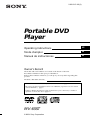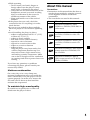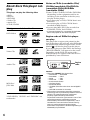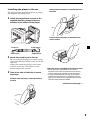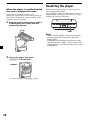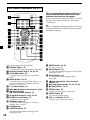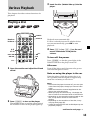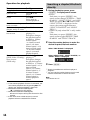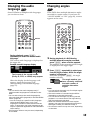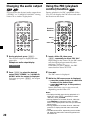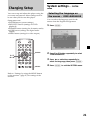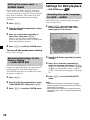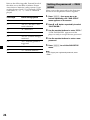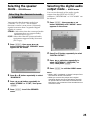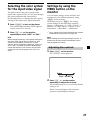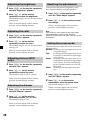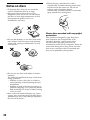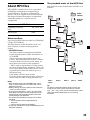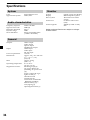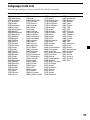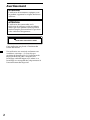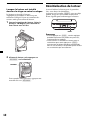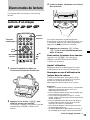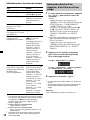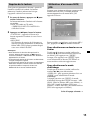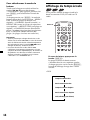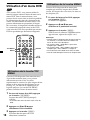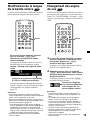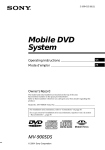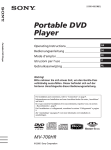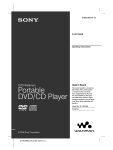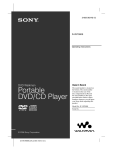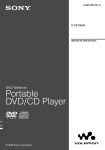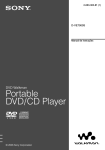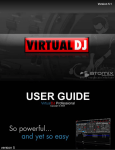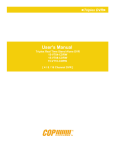Download Sony MV-65ST
Transcript
2-021-315-13 (2) Portable DVD Player Operating Instructions US Mode d’emploi FR Manual de instrucciones ES Owner’s Record The model and serial numbers are located on the bottom of the unit. Record these numbers in the space provided below. Refer to these numbers whenever you call upon your Sony dealer regarding this product. Model No. MV-65ST Serial No. For installation and connections, refer to “Connection” on page 8. En ce qui concerne l’installation et les raccordements, reportez-vous à la section « Raccordements », page 8. Si desea obtener información sobre la instalación y las conexiones, consulte el apartado “Conexiones” de la página 8. MV-65ST © 2004 Sony Corporation Warning Warning CAUTION The use of optical instruments with this product will increase eye hazard. CAUTION Use of controls or adjustments or performance of procedures other than those specified herein may result in hazardous radiation exposure. DANGER INVISIBLE LASER RADIATION WHEN OPEN. AVOID DIRECT EXPOSURE TO BEAM. This is located on the drive unit's internal chassis. To prevent fire or shock hazard, do not expose the unit to rain or moisture. This equipment has been tested and found to comply with the limits for a Class B digital device, pursuant to Part 15 of the FCC Rules. These limits are designed to provide reasonable protection against harmful interference in a residential installation. This equipment generates, uses, and can radiate radio frequency energy and, if not installed and used in accordance with the instructions, may cause harmful interference to radio communications. However, there is no guarantee that interference will not occur in a particular installation. If this equipment does cause harmful interference to radio or television reception, which can be determined by turning the equipment off and on, the user is encouraged to try to correct the interference by one or more of the following measures: — Reorient or relocate the receiving antenna. — Increase the separation between the equipment and receiver. — Connect the equipment into an outlet on a circuit different from that to which the receiver is connected. — Consult the dealer or an experienced radio/TV technician for help. You are cautioned that any changes or modifications not expressly approved in this manual could void your authority to operate this equipment. CAUTION The use of optical instruments with this product will increase eye hazard. This symbol is intended to alert the user to the presence of uninsulated “dangerous voltage” within the product’s enclosure that may be of sufficient magnitude to constitute a risk of electric shock to persons. This symbol is intended to alert the user to the presence of important operating and maintenance (servicing) instructions in the literature accompanying the appliance. 2 Operation is subject to the following two conditions: (1) this device may not cause interference, and (2) this device must accept any interference, including interference that may cause undesired operation of the device. For the customers in the United States This product contains mercury. Disposal of this product may be regulated if sold in the United States. For disposal or recycling information, please contact your local authorities or the Electronics Industries Alliance (http://www.eiae.org). Table of Contents Welcome ! .............................................................. 4 Precautions ............................................................ 4 About this manual ............................................... 5 About discs this player can play ........................ 6 Connection ............................................................ 8 Resetting the player ........................................... 10 Location of controls ........................................... 11 Various Playback Playing a disc ...................................................... 13 Searching a chapter/title/track directly .......... 14 Resume playback ................................................. 15 Using MP3/JPG menu ........................................ 15 Displaying elapsed time ................................... 16 Changing the subtitle language ....................... 17 Using a DVD menu ............................................ 18 Using the TOP MENU button ............................ 18 Using the MENU button ..................................... 18 Changing the audio language .......................... 19 Changing angles ................................................. 19 Changing the audio output .............................. 20 Using the PBC (playback control) function .... 20 Changing Setup Settings by using the MENU button on the monitor ........................................................... 27 Adjusting the contrast ......................................... 27 Adjusting the brightness ..................................... 28 Adjusting the color .............................................. 28 Adjusting the hue (NTSC only) ......................... 28 Adjusting the dimmer ......................................... 28 Resetting the adjustments ................................... 28 Setting the screen mode ...................................... 28 Setting the FM transmitter .................................. 29 Setting the blue background screen .................. 29 Exiting the menu operation ................................ 29 Turning the image upside down ...................... 30 Setting the reference volume ............................ 30 Additional information Maintenance ........................................................ 31 Notes on discs ..................................................... 32 About MP3 files .................................................. 33 Specifications ...................................................... 34 Troubleshooting .................................................. 35 Error display ....................................................... 36 Language Code List ........................................... 37 System settings — SYSTEM menu .................. 21 Selecting the language on the menus — OSD LANGUAGE ..................................... 21 Setting the screen saver — SCREEN SAVER ........................................ 22 Returning this player to the factory setting — LOAD SETUP DEF .................................... 22 Settings for DVD playback — DVD SETUP menu .................................. 22 Selecting the audio language for DVD — AUDIO ....................................................... 22 Displaying the subtitles for DVD — SUBTITLE ................................................... 23 Setting the aspect ratio for the TV screen — TV SCREEN ............................................... 23 Displaying the multi-angle notice — ANGLE MARK .......................................... 23 Preparing for the initial parental setting — PARENTAL CONTROL .......................... 23 Setting the password — PASS WORD .............. 24 Selecting the speaker mode — SPEAKER menu ....................................... 25 Selecting the downmix mode — DOWNMIX ................................................ 25 Selecting the digital audio output mode — AUDIO menu ........................................... 25 Selecting the color system for the output video signal — VIDEO menu ..................... 26 Monitoring video signals input from the connected device ........................................... 26 Selecting the color system for the input video signal .................................................... 27 3 Welcome ! Precautions Thank you for purchasing this Sony Portable DVD Player. You can enjoy its various features even more with: •DVD/Video CD/Audio CD playback. •Support DTS/Dolby Digital through optical digital output terminal. •MP3/JPG file playback (recorded on CDROMs/CD-Rs/CD-RWs). •Supplied controller accessory Card remote commander RM-X137 To avoid the risk of serious injury or accident, read the following precautions before installing and operating the player. Before operating the player, please read this operating instructions thoroughly and retain it for future reference. Copyrights This product incorporates copyright protection technology that is protected by method claims of certain U.S. patents, other intellectual property rights owned by Macrovision Corporation, and other rights owners. Use of this copyright protection technology must be authorized by Macrovision Corporation, and is intended for home and other limited viewing uses only unless otherwise authorized by Macrovision Corporation. Reverse engineering or disassembly is prohibited. Manufactured under license from Dolby Laboratories. “Dolby”, “Pro Logic”, and the double-D symbol are trademarks of Dolby Laboratories. “DTS,” “DTS Digital Surround” and “DTS Digital Out” are trademarks of Digital Theater Systems, Inc. On safety Do not put any foreign objects in the DC IN 12V jack. On power sources •Use house current or car battery (12 V DC). •For use in your house, use the AC power adaptor supplied with the player. Do not use any other AC power adaptor since it may cause the player to malfunction. Polarity of the plug •Connect the AC power adaptor to an easily accessible AC outlet. Should you notice an abnormality in the AC power adaptor, disconnect it from the AC outlet immediately. •The player is not disconnected from the AC power source (mains) as long as it is connected to the wall outlet, even if the player itself has been turned off. •If you are not going to use the player for a long time, be sure to disconnect the power supply (AC power adapter or car battery cord). To remove the AC power adaptor from the wall outlet, grasp the plug itself; never pull the cord. On heat build-up Heat may build up in the player if it is used for an extended period of time. This, however, is not a malfunction. For driver's safety Comply with your local traffic rules and regulations. •While driving — The driver must not watch or operate the player. It may lead to distraction and cause an accident. — The driver must not use the headphones. It may lead to distraction and cause an accident. Park the car in a safe place when the driver watch and operate the player or use the headphones. 4 •While operating — Do not insert your hands, fingers or foreign objects into the player. It may cause injury or damage to the player. — Take extra care not to wind the wire of the headphones around your neck avoiding injury or suffocation in the event of a sudden movement of the vehicle. — Keep small articles out of the reach of children. •If the player does not work, check the connections first. If everything is in order, check the fuse. •If your car was parked in direct sunlight, allow the player to cool off before operating it. •Avoid installing the player in places: — subject to temperature below 0 °C (32 °F) or above 45 °C (113 °F) — subject to direct sunlight — near heat sources (such as heaters) — exposed to rain or moisture — exposed to excessive dust or dirt — subject to excessive vibration — subject to heat: Keep the player away from nearby hot vehicle components that heat up over time such as hoses, high current wires, and braking systems components. Make sure to leave enough room for ventilation on openings and slots to protect from over heating. About this manual Conventions • Instructions in this manual describe how to use the player mainly by using the controls on the supplied wireless card remote commander. • The icons below are used in this manual: Icon Meaning Functions available for DVD VIDEOs or DVD-Rs/DVD-RWs in video mode Functions available for Video CDs or CD-Rs/CD-RWs in video CD format Functions available for music CDs or CD-Rs/CD-RWs in music CD format Functions available for files in MP3 format stored on CD-ROMs/CDRs/CD-RWs Functions available for files in JPEG format stored on CD-ROMs/ CD-Rs/CD-RWs If you have any questions or problems concerning the player, please consult your nearest Sony dealer. Moisture condensation On a rainy day or in a very damp area, moisture condensation may occur inside the lenses. Should this occur, the player will not operate properly. In such a case, remove the disc and wait for about an hour until the moisture has evaporated. To maintain high sound quality Be careful not to splash juice or other soft drinks onto the player or discs. 5 About discs this player can play This player can play the following discs: •DVD •DVD-R •DVD-RW •Video CD •Audio CD •CD-R/CD-RW Disc type Label on the disc DVD Videos Notes on CD-Rs (recordable CDs)/ CD-RWs (rewritable CDs)/DVD-Rs (recordable DVDs)/DVD-RWs (rewritable DVDs) •Some CD-Rs/CD-RWs/DVD-Rs/DVD-RWs (depending on the equipment used for its recording or the condition of the disc) may not play on this player. •You cannot play a CD-R/CD-RW that is not finalized*. •You cannot play a CD-R/CD-RW that is recorded in Multi Session. •You can play MP3/JPEG files recorded on CD-ROMs, CD-Rs, and CD-RWs. * A process necessary for a recorded CD-R/CD-RW disc to be played on the audio CD player. Region code of DVDs this player can play This player has a region code printed on the rear of the player and will only play DVDs that are labeled with identical region codes. DVDs labeled will also be played on this player. If you try to play any other DVD, the message “REGION ERROR” will appear on the screen. Depending on the DVD, the region code indication may not appear even if the DVD is prohibited by area restrictions. ALL Video CDs Audio CDs MP3 files/ JPEG files “DVD VIDEO,” “DVD-R” and “DVD-RW” are trademarks. 6 Region code Cautions • This player CANNOT play these discs. — DVD-Audio — DVD-RAM — DVD-ROM — CD-G — SVCD — CD-I — Photo-CD — VSD — Active-Audio (Data) — CD-Extra (Data) — Mixed CD (Data) — CD-ROM (the data other than the MP3/JPEG file) — DVD-RW recorded in VR mode • This product incorporates copyright protection technology that is protected by method claims of certain U.S. patents and other intellectual property rights owned by Macrovision Corporation and other rights owners. Use of this copyright protection technology must be authorized by Macrovision Corporation, and is intended for home and other limited viewing uses only unless otherwise authorized by Macrovision Corporation. Reverse engineering or disassembly is prohibited. Note on PBC (Playback Control) This player conforms to Ver. 1.1 and Ver. 2.0 of Video CD standards. You can enjoy two kinds of playback according to the disc type. Disc type You can Video CDs without Video playback (moving PBC functions pictures) as well as music. (Ver. 1.1 discs) Video CDs with PBC functions (Ver. 2.0 discs) • Interactive software with menu screens displayed on the monitor (PBC Playback, page 20). • Video playback functions. • High-resolution still pictures if they are included on the disc. Note on DTS-encoded CDs When playing DTS*-encoded CDs, excessive noise will be heard from the analog stereo outputs. To avoid possible damage to the audio system, the consumer should take proper precautions when the analog stereo outputs of this player are connected to an amplification system. To enjoy DTS Digital Surround™ playback, an external 5.1-channel DTS Digital Surround™ decoder system must be connected to the digital output of this player. * “DTS,” “DTS Digital Surround” and “DTS Digital Out” are trademarks of Digital Theater Systems, Inc. Terms for discs DVD structure Disc Title Chapter Video CD/Audio CD structure Disc Track • Title The longest section of a picture or music feature on a DVD, e.g., a movie for video software, or an album for audio software, etc. • Chapter Sections of a picture or a music feature that are smaller than titles. A title is composed of several chapters. Each chapter is assigned a chapter number enabling you to locate the chapter you want. Depending on the disc, chapters may not be recorded. • Track Sections of a picture or a music feature on a Video CD/Audio CD. Each track is assigned a track number enabling you to locate the track you want. • Scene On a Video CD with PBC (playback control) functions, the menu screens, moving pictures and still pictures are divided into sections called “scenes.” Each scene is assigned a scene number enabling you to locate the scene you want. 7 Connection This player is supplied with two types of power cable. When you use the player in the car, connect the player to the cigar lighter socket; when using at home, connect it to the AC outlet. Optical cable (not supplied) AUDIO/VIDEO INPUT To a digital amplifier, etc. OPTICAL OUTPUT DC IN 12V Two headphones connectors (at the side) AUDIO/VIDEO OUTPUT * AC power adaptor (supplied) Antenna for FM transmission (supplied) Audio/video cable (not supplied) AC power cord (supplied) Power cord for the cigar lighter socket (supplied) TV, etc. When using the player in the car To audio/video input connectors On AUDIO/VIDEO OUTPUT connectors You can connect a TV to the AUDIO/VIDEO OUTPUT connectors to output the contents being played back on the player. Connect the yellow plugs of the audio/video cable to the video connectors on both the TV and the player and connect the white plugs and the red plugs to the white (left audio) connectors and red (right audio) connectors respectively. To the cigar lighter socket Notes • When connecting the other device to the player, be sure to connect the player to the power source after all other connections are completed. • If an obstacle such as cigar ash is caught inside the cigar lighter socket, the contact between the power cord plug and the socket becomes incomplete and the plug may get extremely hot during use. To avoid this, check the socket and clean it if necessary before connecting the power cord. * Polarity of the plug On AUDIO/VIDEO INPUT connectors You can connect a VTR, etc. to the AUDIO/ VIDEO INPUT connectors to input the contents being played back on the device. You can connect the device in the same way as described on “On AUDIO/VIDEO OUTPUT connectors” above. 8 To a wall outlet Installing the player in the car The player can be installed in the car by using the supplied mounting straps. 1 Example when the player is attached between the seats Attach the angled hook on each of the supplied mounting straps to the four brackets at the bottom of the player. Example when the player is attached to the center console To the car Round hook 2 3 To the player Angled hook Attach the round hooks to the car. Be sure to hook the player to steady objects such as the headrest shafts of the seat or the seat rails. When you attach the player to the center console, secure the round hooks to the bottom edge of the console. Take in the slack of the belts to secure the player. Example when the player is attached behind the seat When the player is attached to the center console • When picture noise appears or the sound dropouts occur due to vibrations from the car, place a cushioning material under the player. • If a gap exists between the top of the center console and the bottom of the player, fill the gap with a material with optimum thickness so that the player becomes stable. continue to next page t 9 Resetting the player When the player is installed behind the seat or between the seats The player is installed upside down. Do the procedure below to turn the picture on the screen upside down and switch the audio channels to use the player. 1 Before operating the player for the first time, you must reset the player. Press (RESET) with a pointed object, such as a ballpoint pen. Pushing it with force by using a needle may damage the player. Open the monitor of the player, rotate it in 180 degrees, then close it with the screen facing upward. RESET Notes • When you press (RESET), some of the previous settings may be lost. If this occurs, make the settings again. • It takes about 10 seconds for the player to reset itself after pressing (RESET). Do not insert a disc during this time. If you do, the player may not be reset properly. 2 Turn on the player, then press (REVERSE) on the monitor. REVERSE To cancel this, press (REVERSE) again. 10 Location of controls MV-65ST 9 0 qa qs qd 6 7 8 DISC IN Refer to the pages listed for details. 1 Monitor 2 VOL –/+ buttons 13, 27 To turn up or down the volume or to select the item during menu operation. 3 Disc slot 4 DISC IN light When a disc is in the player, the DISC IN light glows orange. 5 POWER (on/off) button 13 To turn on/off the player. 6 u (play/pause) button 13, 14, 15, 20 7 x (stop) button 14, 15 8 . (previous)/> (next) buttons 14, 20 9 Receptor for the card remote commander q; Reverse button 10, 30 To switch images upside down and reverse the output of the audio channels. RESET qf qg qa Speakers (left/right) qs MENU button 27 To make various display settings and FM transmitter setting. qd HEADPHONES jacks To connect the headphones. 2 sets of headphones can be connected. qf Z (eject) button 14 Available to eject a disc from the player even when the player is turned off. qg RESET button 10 Note Even when the player is turned off by pressing (POWER), you can eject a disc from the player, though you cannot insert a disc. continue to next page t 11 Card remote commander RM-X137 DISPLAY POWER SEARCH 1 2 3 4 5 6 7 8 9 CLEAR TOP MENU 0 SUBTITLE The corresponding buttons of the card remote commander control the same functions as those on the player. Instructions in this manual describe how to use the player by mainly using the card remote commander. Tip Refer to “Replacing the lithium battery of the card remote commander” for details on how to replace the battery (page 31). ANGLE MENU ENTER AUDIO VOL INPUT SETUP Refer to the pages listed for details. 1 DISPLAY button 16 To display the time information of the disc. 2 Number buttons (0 to 9) 14, 20, 24 3 TOP MENU button 18 To display the top menu of a recorded DVD. 4 MENU button 18, 20 To display the recorded DVD menu, or to turn on/off the PBC (Playback control) menu of a Video CD. 5 O (return) button 20 6 ./> (previous/next) buttons 14, 20 7 m (fast reverse)/ M (fast forward) buttons 14 8 M/,/m/< buttons 14, 15, 18, 21 9 POWER (on/off) button 13 To turn on/off the player. q; SEARCH button 14 To specify a desired point on a disc by chapter, title, or track. qa CLEAR button qs SUBTITLE button 17 To change the subtitle language while playing a DVD. 12 qd ENTER button 14, 21 To enter a setting. qf ANGLE button 19 To select the multiple angles of view while playing a DVD. qg AUDIO button 19 To change the audio output/audio language. qh (slow reverse)/y (slow forward) buttons 14 qj u (play/pause) button 13, 14, 15, 20 qk x (stop) button 14, 15 ql SETUP button 22 Used to perform menu operations. w; INPUT button 26 To select the input source. wa VOL (–/+) buttons 13, 27 To turn up or down the volume. 3 Various Playback Insert the disc (labeled side up) into the player. This chapter describes various functions for playback. Playing a disc DISPLAY POWER POWER SEARCH Number buttons 1 2 3 4 5 6 7 8 9 SEARCH CLEAR TOP MENU 0 SUBTITLE MENU ANGLE 4 ENTER M/m </, AUDIO /y ./> Press (VOL) (+) or (VOL) (–) on the card remote commander to adjust the volume. u m/M VOL Playback starts automatically. If a disc is already inserted or playback does not start automatically, press u to start playback. VOL INPUT SETUP x To turn off the power Press (POWER) so that the green light of the POWER switch on the player turns off. After use 1 Open the monitor and adjust the tilt and swivel. Turn off the player and disconnect the power cord from the power source. Note on using the player in the car Using the player while the ignition key is in ACC position and the engine is stopped may cause the car battery to run down. 2 Press (POWER) to turn on the player. The monitor turns on and the green light of the POWER switch on the player lights up. Notes • Even when the player is turned off, you can eject a disc from the player, though you cannot insert a disc. • Read the instruction manual supplied with the disc to play with this player. • When you play an 8-cm disc (e.g., CD-single), be sure to insert it to the center area of the disc slot. • Depending on the recording method used on the disc, it may take a minute or more before playing. • Depending on the condition of the disc, it may not play back (page 32). • A high-bit rate MP3 file such as 320 kbps may not play back properly. continue to next page t 13 Operation for playback To Stop playback Eject the disc Pause Do this Press x*1 Press Z on the player. Press u *2. Press again to resume playback. Press > Go to the next chapter, track, or scene Go back to the preceding Press . chapter, track, or scene Fast forward/ Press M/m while fast reverse playing*3 *4 Each press changes the playback speed as follows: 2 times normal speed t 4 times normal speed t 8 times normal speed t 16 times normal speed t 32 times normal speed t normal playback speed. Slow forward Press y/ while (DVD/Video CD only)/ playing *4 Slow reverse Each press changes (DVD only) the playback speed as follows: 1/2 times normal speed t 1/4 times normal speedt 1/8 times normal speedt 1/ 16 times normal speedt 1/32 times normal speedt normal playback speed. *1 If the resume playback function is activated, you can resume playback later by pressing u. For details, see “Resume playback” (page 15). 2 * DVD/Video CD/Audio CD/MP3/JPEG “X” is displayed on the screen. *3 DVD/Video CD/Audio CD/MP3/JPEG No sound is output during fast forward or fast reverse. 4 * A disc other than a DVD returns to normal playback when a track/MP3 file finishes. 14 Searching a chapter/title/track directly 1 During playback or pause, press (SEARCH) to display search screen. •DVD*1 Each time you press (SEARCH), the search screen changes as follows: “TIME SEARCH,” “SELECT TITLE,” and “OFF.” When you press < or , button while “SELECT TITLE” is displayed in the screen, the screen toggles between “SELECT CHAPTER” and “SELECT TITLE.” •Video CD (only when PBC is off)/Audio CD*2 Each time you press (SEARCH), the search screen toggles between “TIME SEARCH” and “SELECT TRACK.” 2 Press the number buttons to enter the desired chapter/title/track number. When “TIME SEARCH” is displayed When “SELECT TITLE,” “SELECT CHAPTER,” or “SELECT TRACK” is displayed 3 Press (ENTER). *1 Search is possible even while the player is stopped. *2 You can use the number buttons on the card remote commander to select the track. Note You cannot set “0.” Resume playback You can resume playback from the point where the playback has been stopped. The player memorizes the point even after the power is turned off. 1 During playback, press x to stop. The player memorizes the point where playback is stopped. •DVD/Video CD/Audio CD “PRESS PLAY KEY TO LASTPLAY” appears on the screen. 2 Press u to start playback. “LASTPLAY” appears on the screen and playback starts from the point where playback has been stopped. •MP3/JPEG When resume playback is activated, playback starts from the beginning of the MP3/JPEG file (track) during which you have stopped playback. Notes • To deactivate the resume function, press x again while playback is stopped. “PRESS PLAY KEY TO PLAY” appears on the screen at this time. • The resume function will be deactivated when the disc is ejected. • The resume function will also be deactivated when the ignition key is turned to OFF position or when the player is disconnected from the power source. Using MP3/JPG menu When you insert a disc containing MP3 or JPEG files, playback automatically starts and the MP3/JPG menu appears on the screen. To make settings on the MP3/JPG menu, press x to stop the player. To select a folder or a file While the player is stopped, use M/m buttons to select the folder or a file, then press (ENTER). When you press (ENTER) after selecting a folder, files inside the folder appear. To select the display mode While the player is stopped, use ,/< buttons to select “DISPLAY,” then press (ENTER) repeatedly to select the display mode. Each time you press (ENTER), display mode changes as follows: MP3 ONLY (only MP3 files are displayed) t JPG ONLY (only JPEG files are displayed) t MP3 AND JPG (MP3 files and JPEG files are grouped and displayed). To select the playback mode While the player is stopped, use ,/</m buttons to select “PLAYMODE,” then press (ENTER) repeatedly to select the playback mode. Each time you press (ENTER), playback mode changes as follows: REPEAT DISC (repeats all the tracks on the disc) t NORMAL (normal playback) t REPEAT DIR (repeats all the tracks within the directory) t REPEAT ONE (repeats one track) t RANDOM (plays tracks at random; the same track may be played more than once) t SHUFFLE (plays tracks at random; tracks are played only once). continue to next page t 15 Notes • While playing back, you cannot change a folder or file with the MP3/JPG menu. Only the files in the selected folder can be selected with the ./ > button. To change the folder, stop playback. • Names for the MP3 folders and files are displayed properly when they consist of alphabets, numbers, or symbols only. Folders and files containing other characters are displayed as “DIR--001” or “FILEOPEN--001.” Displaying elapsed time You can display the elapsed time and the remaining time of DVDs, Video CDs and Audio CDs. DISPLAY POWER DISPLAY SEARCH 1 2 3 4 5 6 7 8 9 CLEAR TOP MENU 0 SUBTITLE MENU ANGLE ENTER AUDIO VOL INPUT SETUP During playback, press (DISPLAY). The elapsed time or the remaining time is displayed at the upper left. Each time you press (DISPLAY), the display changes as follows: •DVD Elapsed time of the title Remaining time of the title Elapsed time of the chapter Remaining time of the chapter OFF (default display) 16 •Video CD Elapsed time of the disc Elapsed time of the track and audio mode (stereo/mono) Elapsed time of the track and PBC setting (ON/OFF) Remaining time of the track Changing the subtitle language Some DVDs have recorded subtitles in one or more languages. You can turn the subtitles on or off, or change the subtitle language on such DVDs. DISPLAY POWER SEARCH OFF (default display) 1 2 3 4 5 6 7 8 9 CLEAR TOP MENU 0 SUBTITLE •Audio CD SUBTITLE MENU ANGLE ENTER AUDIO Remaining time of the disc Elapsed time of the disc VOL INPUT SETUP OFF Elapsed time of the track (default display) To turn off the time information Press (DISPLAY) repeatedly to select “OFF.” Press (SUBTITLE) during playback. The subtitle language is displayed at the upper left. Example: a subtitle language display The disc contains 2 subtitle languages and the first language is currently selected. Each time you press (SUBTITLE), the language switches within the list of subtitle languages recorded on the disc. To turn off the subtitle Press (SUBTITLE) repeatedly to select “OFF.” Notes • You can also change the subtitle languages by changing Setup*. See “Displaying the subtitles for DVD — SUBTITLE” (page 23). * You can change to a specific subtitle language using the DVD SETUP menu, only if the language is included in both the disc and the menu. In some discs, the initial language to be displayed is specified regardless of the DVD SETUP menu setting. • This function varies or may not work, depending on the DVD. 17 Using the MENU button Using a DVD menu With some DVDs you can use the original menu such as Title menu and DVD menu. In title menu, you can play your favorite scene or song by selecting titles of songs and scenes. You can select an item, subtitle language, audio language etc. by selecting a DVD menu. The contents of title menus and DVD menus differ, depending on the DVD. There may be some DVDs which have no recorded menus. DISPLAY POWER SEARCH 1 2 3 4 5 6 7 8 9 Some DVDs have more comprehensive menu that includes such things as the audio languages, subtitle languages, titles, and chapters, etc. 1 During a DVD playback, press (MENU). The DVD menu is displayed. 2 Press M/,/m/< to select the desired item. 3 Press (ENTER). If additional selection screens appear, repeat step 2 and 3. CLEAR TOP MENU 0 SUBTITLE TOP MENU MENU ANGLE MENU ENTER ENTER AUDIO M/m </, VOL INPUT SETUP Using the TOP MENU button Some DVDs have a title menu. From the title menu you can select a title for playback. Titles are the longest sections of a picture or music feature on a DVD, e.g., a movie, or an album for audio software, etc. The TOP MENU button is available to display the initial menu screen. 1 During DVD playback, press (TOP MENU). The title menu* (top menu) is displayed. * The contents of the title menu differ, depending on the DVD. 18 2 Press M/,/m/< to select the desired title. 3 Press (ENTER). The title you selected starts to play. Notes • Some DVDs do not have a DVD menu and on some DVDs, the contents of the DVD menu and title menu are the same. • On some DVDs, “DVD Menu” may be expressed as “MENU.” • On some DVDs, “Press ENTER” may be expressed as “Press SELECT” in step 3. • The contents of the DVD menu differ, depending on the DVD. • Read the instruction manual supplied with a DVD. Changing the audio language Changing angles Some DVDs have multiple audio languages you can choose from. Some DVDs have multiple alternative angles recorded for certain scenes. If you have set “ANGLE MARK” to “ON” (page 23), a notice appears at the scene. DISPLAY POWER SEARCH 1 2 3 4 5 6 7 8 9 DISPLAY POWER CLEAR TOP MENU SEARCH 0 MENU 1 2 3 4 5 6 7 8 9 CLEAR SUBTITLE ANGLE TOP MENU ENTER 0 SUBTITLE AUDIO AUDIO MENU ANGLE ANGLE ENTER AUDIO VOL INPUT SETUP VOL During playback, press (AUDIO) repeatedly to select the desired audio language. The current audio language is displayed at the upper left. Example: an audio language display The format of the sound source (Dolby D, DTS, or LPCM) may appear. When the display for the language code appears, input the language code corresponding to the desired language (page 37). Notes • You can switch the audio language only if multiple audio languages are recorded on the DVD. • You can also change the audio languages by using the DVD menu (page 18) or the DVD SETUP menu* (page 22). * You can change to a specific audio language using the DVD SETUP menu, only if the language is included in both the disc and the menu. In some discs, the initial language to be output is specified regardless of the DVD SETUP menu setting. • This function varies or may not work, depending on the DVD. INPUT SETUP 1 During playback of a DVD having multiple alternative angles recorded, press (ANGLE) when a notice appears. The number of the currently selected angle is displayed at the upper right. 2 Press (ANGLE) repeatedly to select your favorite angle number, while the angle number is displayed. Each time you press (ANGLE), the angle number switches. The angle number you have currently selected/ the total number of multiple alternative angles Notes • You can switch the angle only if multiple angles are recorded on the DVD. • The total number of recorded angles differs depending on the DVD and scene. • You can switch the angle only during normal playback. You cannot switch the angle during fast forward/reverse playback. • When the selected scene with multi angles appears, the angle is automatically switched to the angle number you selected in step 2. • This function varies or may not work, depending on the DVD. 19 Changing the audio output Using the PBC (playback control) function You can select the desired audio output from “STEREO” or “L-MONO/R-MONO” during Video CD or Audio CD playback. During playback of a PBC compatible Video CD, you can display the PBC menu and select the item from the menu. DISPLAY DISPLAY POWER POWER SEARCH SEARCH 1 2 3 4 5 6 7 8 9 Number buttons CLEAR TOP MENU 0 2 3 4 5 6 7 8 9 CLEAR TOP MENU SUBTITLE MENU 1 ANGLE MENU ANGLE MENU ENTER 0 SUBTITLE ENTER AUDIO AUDIO O AUDIO ./> u VOL 1 INPUT VOL SETUP During playback, press (AUDIO). The current output is displayed at the upper left. Insert a Video CD, then press (MENU) repeatedly to select “PBC ON.” Depending on the Video CD, the PBC menu may be displayed automatically after inserting a Video CD. Each time you press (MENU), the PBC menu function turns on or off. 2 Press u. The PBC menu is displayed. 3 While the PBC menu screen is displayed; — press the number buttons to select the number of the desired item. — press ./> to go to the previous/ next page. Button functions vary or may not work, depending on the Video CD. L-MONO 20 Press (AUDIO) to select the desired output from “STEREO” or “L-MONO/RMONO” while the output is displayed. Each time you press (AUDIO), the output switches. SETUP 1 Example: an audio output display 2 INPUT Notes • To display the PBC menu during playback of a Video CD, press (MENU) repeatedly to select “PBC ON,” then press u. • During playback of a Video CD with “PBC ON,” press ./> to change the item. The PBC menu is not displayed but the item you selected starts to play. • During playback of a Video CD with “PBC ON,” press O to display the PBC menu and the B mark. • The PBC menus differ, depending on the Video CD. Read the instruction manual supplied with the Video CD. System settings — SYSTEM Changing Setup menu You can set up and adjust this player using the on-screen setup menus. Most settings need to be set when you first use this player. Setup menus are: •SYSTEM menu (system settings) •DVD SETUP menu (settings for DVD playback) •SPEAKER menu (setting for downmix mode) •AUDIO menu (settings for digital audio output) •VIDEO menu (settings for video output) DISPLAY Selecting the language on the menus — OSD LANGUAGE You can select the language used for the menus from the English and Japanese. 1 Press (SETUP). 2 Press M or m button repeatedly to select “OSD LANGUAGE.” 3 Press < or , button repeatedly to select the language, then press (ENTER). 4 Press (SETUP) to exit the SYSTEM menu. POWER SEARCH 1 2 3 4 5 6 7 8 9 CLEAR TOP MENU 0 SUBTITLE MENU ANGLE ENTER ENTER M/m </, AUDIO VOL INPUT SETUP SETUP Refer to “Settings by using the MENU button on the monitor” (page 27) for settings of the monitor. 21 Setting the screen saver — SCREEN SAVER If you set the “SCREEN SAVER” setting to “ON,” the screen saver image appears when you leave the player in pause or stop mode for more than 15 minutes. The screen saver will help prevent the monitor from becoming damaged. 1 Press (SETUP). 2 Press M or m button repeatedly to select “SCREEN SAVER.” 3 Press < or , button repeatedly to select “ON,” then press (ENTER). When 5 seconds elapse with no button pressed, the player exits the SYSTEM menu and normal display resumes. 4 Press (SETUP) to exit the SYSTEM menu. Settings for DVD playback — DVD SETUP menu Selecting the audio language for DVD — AUDIO Some DVDs have multiple audio languages you can select from. 1 Press (SETUP), then press < or , button repeatedly until “DVD SETUP” menu appears on the screen. 2 Press M or m button repeatedly to select “AUDIO.” 3 Press < or , button repeatedly to select the language, then press (ENTER). When you have selected “OTHER,” press M or m button repeatedly to select “AUDIO CODE,” then enter the language code (page 37). 4 Press (SETUP) to exit the DVD SETUP menu. To turn off the screen saver setting Select “OFF” in step 3. Returning this player to the factory setting — LOAD SETUP DEF You can return this player to the factory setting except your password (page 24) and parental setting (page 23). Follow the steps below. Note that this operation is possible only when the player is stopped. 22 1 Press (SETUP). 2 Press M or m button repeatedly to select “LOAD SETUP DEF,” then press (ENTER). 3 Press (SETUP) to exit the SYSTEM menu. Notes • Regardless of setting to the desired language, other language may be automatically activated, depending on the DVD. • Some DVDs are prohibited to change the audio language output, even if multiple languages are recorded. Displaying the subtitles for DVD — SUBTITLE If subtitles are recorded on the discs, you can change the subtitles or turn the subtitles on and off. Displaying the multi-angle notice — ANGLE MARK If various angles (multi-angles) for a scene are recorded on the DVD and you have set the “ANGLE MARK” to “ON,” a notice appears at the scene. 1 Press (SETUP), then press < or , button repeatedly until “DVD SETUP” menu appears on the screen. 1 Press (SETUP), then press < or , button repeatedly until “DVD SETUP” menu appears on the screen. 2 Press M or m button repeatedly to select “SUBTITLE.” 2 Press M or m button repeatedly to select “ANGLE MARK.” 3 Press < or , button repeatedly to select the language, then press (ENTER). When you have selected “OTHER,” press M or m button repeatedly to select “SUBTITLE CODE,” then enter the language code (page 37). 3 Press < or , button repeatedly to select “ON,” then press (ENTER). 4 Press (SETUP) to exit the DVD SETUP menu. Press (SETUP) to exit the DVD SETUP menu. To turn off the angle mark 4 Note Regardless of setting to the desired language, other language may be automatically activated, depending on the DVD. Setting the aspect ratio for the TV screen — TV SCREEN When you connect the player to a TV to watch the DVD on TV screen, make this setting according to the type of the TV screen. 1 Press (SETUP), then press < or , button repeatedly until “DVD SETUP” menu appears on the screen. 2 Press M or m button repeatedly to select “TV SCREEN.” 3 Press < or , button repeatedly to select “4:3 PS,” “4:3 LB,” or “16:9,” then press (ENTER). 4 Select “OFF” in step 3. Preparing for the initial parental setting — PARENTAL CONTROL Playback of some DVDs can be limited according to a predetermined level, such as the age of the viewer. The Parental control function allows you to set a playback limitation level. This setting is possible only when a password is entered as described in “Setting the password” (page 24). 1 Press (SETUP), then press < or , button repeatedly until “DVD SETUP” menu appears on the screen. 2 Press M or m button repeatedly to select “PARENTAL CONTR.” 3 Press < or , button repeatedly to select the limitation level, then press (ENTER). 4 Press (SETUP) to exit the DVD SETUP menu. Press (SETUP) to exit the DVD SETUP menu. continue to next page t 23 Refer to the following table. Parental levels of the table are on the MPAA (Motion Picture Association of America) rating system. If you set this player to level “4” for example, DVDs with levels “5,” “6,” “7,” and “8” cannot be played. 24 Setting the password — PASS WORD When you set the password for the first time, be sure to set the parental control together. 1 Press (SETUP), then press < or , button repeatedly until “DVD SETUP” menu appears on the screen. “NC-17”: No one 17 and under admitted 2 Press M or m button repeatedly to select “PASS WORD.” “6” “R”: Restricted 3 “5” “—”: Use the number buttons to enter “5370.” “NEW PASSWORD” appears and the player is ready to accept the new password. “4” “PG-13”: Parents strongly cautioned 4 “3” “PG”: Parental guidance suggested Use the number buttons to enter a new password. 5 “2” “—”: Press (SETUP) to exit the DVD SETUP menu. “1” “G”: General audience This Player MPAA Rating System “8” No restriction “7” Note If you forget your registered password, enter “5370.” Selecting the speaker mode — SPEAKER menu Selecting the downmix mode — DOWNMIX You can select the downmix mode from “STEREO” or “LT/RT.” The downmix function is used to create stereo (2-channel) signals from more than 5 separated digital signals of a source. STEREO: Select this when the connected audio equipment does not support Dolby Surround (Pro Logic). LT/RT: Select this when the connected audio equipment supports Dolby Surround (Pro Logic). 1 Selecting the digital audio output mode — AUDIO menu You can set the mode of the audio signals output from the OPTICAL OUTPUT connector. “BITSTREAM” or “LPCM 48K” can be selected. 1 Press (SETUP), then press < or , button repeatedly until “AUDIO” menu appears on the screen. 2 Press M or m button repeatedly to select “DIGITAL OUTPUT.” 3 Press < or , button repeatedly to select “BITSTREAM,” “LPCM 48K,” or “OFF,” then press (ENTER). 4 Press (SETUP) to exit the AUDIO menu. Press (SETUP), then press < or , button repeatedly until “SPEAKER” menu appears on the screen. 2 Press M or m button repeatedly to select “DOWNMIX.” 3 Press < or , button repeatedly to select “STEREO” or “LT/RT,” then press (ENTER). 4 Press (SETUP) to exit the SPEAKER menu. Notes • When “OFF” is selected, no signal is output from the OPTICAL OUTPUT connector. • When you connect the player and a digital recording device such as an MD player through an optical cable to record the CD contents with that device, the contents will be recorded as one continuous track. 25 Selecting the color system for the output video signal — VIDEO menu Monitoring video signals input from the connected device When you connect the player to a TV to watch the DVD on TV screen, make this setting according to the color system of your country. Note that this setting does not affect the screen of the player. AUTO: Changes the color system for the video signal output from the player automatically according to the color system recorded on the DVD. NTSC: Always outputs the NTSC signal. PAL: Always outputs the PAL signal. Switch the input channel to monitor video signals input from the device connected to the VIDEO INPUT connector of the player. 1 26 Press (SETUP), then press < or , button repeatedly until “VIDEO” menu appears on the screen. 2 Press M or m repeatedly to select “COLOR SYSTEM.” 3 Press < or , button repeatedly to select “AUTO,” “NTSC,” or “PAL,” then press (ENTER). 4 Press (SETUP) to exit the VIDEO menu. 1 Press (POWER) to turn on the player. The current input channel (DVD) appears on the screen for 5 seconds. 2 Press (INPUT) repeatedly to select “VIDEO.” Each time you press the button, “DVD” and “VIDEO” alternate. Be sure to change the input channel setting to “DVD” to play the DVD with this player. Selecting the color system for the input video signal The player detects the color system of the input video signal (NTSC or PAL) and changes the setting automatically (auto mode). Do the steps below to change the color system setting for the input video signal manually. Settings by using the MENU button on the monitor 1 Press (POWER) to turn on the player. The current input channel (DVD) appears on the screen for 5 seconds. You can make settings for the monitor and frequency for the FM transmitter by using (MENU) on the monitor. Each time you press (MENU), the setting screen changes in the following sequence: Picture t Brightness t Color t Hue*1 t Dimmer t Video Adjust t Mode t FM Transmitter t Blue Back t Menu Off. 2 Press (VOL) +/– on the monitor repeatedly to select “NTSC” or “PAL.” *1 “Hue” appears only when the NTSC color system is selected as the input source (page 27). Note When changed manually, color system setting for the input video signal does not return to auto mode until the player is turned off or input channel setting is changed. Therefore, when it is set to “PAL,” the DVD recorded in NTSC system cannot be viewed on the monitor of the player unless you turn off the player, then turn it on again. Note While making the following settings, the VOL +/– buttons on the card remote commander can be used to adjust the volume. Adjusting the contrast 1 Press (MENU) on the monitor. The “Picture” screen appears. 2 Press (VOL) +/– on the monitor repeatedly to adjust the contrast. The settable range is 0 to 63, and the default setting is 32. When 5 seconds elapse with no button pressed, normal display resumes. 27 Adjusting the brightness 1 Press (MENU) on the monitor repeatedly until the “Brightness” appears. 2 Press (VOL) +/– on the monitor repeatedly to adjust the brightness. The settable range is 0 to 63, and the default setting is 30. Resetting the adjustments You can reset the picture, brightness, color, hue, dimmer settings at single operation. 1 Press (MENU) on the monitor repeatedly until the “Video Adjust” appears. 2 Press (VOL) +/– on the monitor to reset the settings. When 5 seconds elapse with no button pressed, normal display resumes. Adjusting the color 1 Press (MENU) on the monitor repeatedly until the “Color” appears. 2 Press (VOL) +/– on the monitor repeatedly to adjust the color. The settable range is 0 to 63, and the default setting is 32. When 5 seconds elapse with no button pressed, normal display resumes. Adjusting the hue (NTSC only) 1 Press (MENU) on the monitor repeatedly until the “Hue” appears. 2 Press (VOL) +/– on the monitor repeatedly to adjust the color. The default setting is “CTR” (center). When 5 seconds elapse with no button pressed, normal display resumes. Adjusting the dimmer 1 Press (MENU) on the monitor repeatedly until the “Dimmer” appears. 2 Press (VOL) +/– on the monitor repeatedly to select “On” or “Off.” The default setting is “Off.” When 5 seconds elapse with no button pressed, normal display resumes. 28 When 5 seconds elapse with no button pressed, normal display resumes. Note Input channel, color system for the input video signal (NTSC/PAL), screen mode, and blue background setting are not reset when you do the steps above. Setting the screen mode The screen mode can be selected from the four settings below: Normal: An image with an aspect ratio of 4 to 3 (regular image). Full: An image with an aspect ratio of 4 to 3 enlarged to the left and right edges of the screen. Zoom: An image with an aspect ratio of 4 to 3 enlarged to the left and right edges of the screen, with the overflowing parts (top and bottom) cut off to fill the screen. Wide: An image with an aspect ratio of 16 to 9. 1 Press (MENU) on the monitor repeatedly until the “Mode” appears. 2 Press (VOL) +/– on the monitor repeatedly to select the screen mode. The default setting is “Full.” When 5 seconds elapse with no button pressed, normal display resumes. Setting the FM transmitter When using the player in the car, you can transmit the audio signals to the FM radio and output the signals from the car stereo. Do the procedure below to turn on or off the FM transmitter and select the frequency. 1 Press (MENU) on the monitor repeatedly until the “FM Transmitter” appears. 2 Press (VOL) +/– on the monitor to select “On” or “Off.” The default setting is “On.” 3 To select the frequency, press (REVERSE) on the monitor. “Frequency” screen appears. 4 Press (VOL) +/– on the monitor to select the frequency. The settable range is 88.3 MHz to 89.9 MHz, in 0.2-MHz steps. 5 Press (REVERSE) on the monitor to return to “FM Transmitter” screen. Setting the blue background screen When this item is set to “On,” the blue background screen appears when no video signal is received. 1 Press (MENU) on the monitor repeatedly until the “Blue Back” appears. 2 Press (VOL) +/– on the monitor to select “On” or “Off.” The default setting is “Off.” When 5 seconds elapse with no button pressed, normal display resumes. Exiting the menu operation When 5 seconds elapse with no button pressed, normal display resumes. 1 Press (MENU) on the monitor repeatedly until the “Menu Off” appears. 2 Press (MENU) on the monitor again. The normal screen resumes. When 5 seconds elapse with no button pressed, normal display resumes. Notes • If headphones are connected to the player, FM transmitter function does not work even when “On” is selected. • Depending on the location in which this player is attached, FM signals may not reach the car radio and audio output from the car stereo may become interrupted. If this happens, adjust the position of the FM transmission antenna or move the reception antenna of the car radio closer to the player. • If noise is heard due to the interference with the local FM broadcast, change the FM transmission frequency. • When the FM transmitter is turned off, you cannot change the frequency setting. 29 Turning the image upside down Setting the reference volume To use the player in upright position, do the following steps to turn the images on the monitor upside down and switch the audio channels. You can set the reference volume level for adjusting the volume by using (VOL) +/– on both the monitor and the card remote commander. Press (REVERSE) on the monitor. “Reverse On” appears for 5 seconds and the image on the monitor turns upside down. To resume the normal images, press (REVERSE) on the monitor again. “Reverse Off” appears for 5 seconds. 30 Press (POWER) and press (VOL) +/– on the monitor while no menu screen appears. The settable range is 0 to 47, and the default setting is 10. When you keep pressing down the button, the value changes continuously. Additional information Replacing the lithium battery of the card remote commander When the battery becomes weak, the range of the card remote commander becomes shorter. Replace the battery with a new CR2025 lithium battery. Use of any other battery may present a risk of fire or explosion. Maintenance Fuse replacement When replacing the fuse of the power cord for the cigar lighter socket, be sure to use one matching the amperage rating stated on the original fuse. If the fuse blows, check the power connection and replace the fuse. If the fuse blows again after replacement, there may be an internal malfunction. In such a case, consult your nearest Sony dealer. x + side up x Notes on lithium battery Fuse Warning Never use a fuse with an amperage rating exceeding the one supplied with the player as this could damage the player. • Keep the lithium battery out of the reach of children. Should the battery be swallowed, immediately consult a doctor. • Wipe the battery with a dry cloth to assure good contact. • Be sure to observe the correct polarity when installing the battery. • Do not hold the battery with metallic tweezers, otherwise a short-circuit may occur. WARNING Battery may explode if mistreated. Do not recharge, disassemble, or dispose of in fire. 31 Notes on discs •To keep the disc clean, do not touch the surface. Handle the disc by its edge. •Keep your discs in their cases or disc magazines when not in use. Do not subject the discs to heat/high temperature. Avoid leaving them in parked cars or on dashboards/rear trays. •Before playing, clean the discs with a commercially available cleaning cloth. Wipe each disc from the center out. Do not use solvents such as benzine, thinner, commercially available cleaners, or antistatic spray intended for analog discs. Music discs encoded with copyright protection •Do not attach labels, or use discs with sticky ink/residue. Such discs may stop spinning when used, causing a malfunction, or may ruin the disc. •Do not use any discs with labels or stickers attached. The following malfunctions may result from using such discs: — Inability to eject a disc (due to a label or sticker peeling off and jamming the eject mechanism). — Inability to read audio data correctly (e.g., playback skipping, or no playback) due to heat shrinking of a sticker or label causing a disc to warp. •Discs with non-standard shapes (e.g., heart, square, star) cannot be played on this player. Attempting to do so may damage the player. Do not use such discs. 32 This product is designed to play back discs that conform to the Compact Disc (CD) standard. Recently, various music discs encoded with copyright protection are marketed by some record companies. Please be aware that among those discs, there are some that do not conform to the CD standard and may not be playable by this product. The playback order of the MP3 files About MP3 files MP3 (MPEG 1 Audio Layer-3) is a standard technology and format for compressing a sound sequence. The file is compressed to about 1/10 of its original size. Sounds outside the range of human hearing are compressed while the sounds we can hear are not compressed. The playback order of the folders and files is as follows: Folder (album) MP3 file (track) 9 Recommended MP3 file format Sampling frequency (Hz) 32k, 44.1k, 48k Bitrate (bps) 128k 3 2 Notes on discs You can play MP3 files recorded on CD-ROMs, CD-Rs, and CD-RWs. The disc must be in the ISO 9660* level 1 or level 2 format, or Joliet in the expansion format. 1 4 * ISO 9660 Format The most common international standard for the logical format of files and folders on a CD-ROM. There are several specification levels. In Level 1, file names must be in the 8.3 format (no more than 8 characters in the name, no more than 3 characters in the extension “.MP3”) and in capital letters. Folder names can be no longer than 8 characters. There can be no more than 8 nested folder levels. Level 2 specifications allow file names up to 31 characters long. Each folder can have up to 8 trees. For Joliet in the expansion format, make sure of the contents of the writing software, etc. Notes • With formats other than ISO 9660 level 1 and level 2, folder names or file names may not be displayed correctly. • When naming, be sure to add the file extension “.MP3” to the file name. • If you put the extension “.MP3” to a file other than MP3, the player cannot recognize the file properly and will generate random noise that could damage your speakers. • The following discs take a longer time to start playback. — a disc recorded with complicated tree structure. — a disc to which data can be added. • A high-bit rate MP3 file such as 320 kbps may not play back properly. 7 8 6 5 Tree 1 (root) Tree 2 Tree 3 Tree 4 Tree 5 Tip To specify a desired playback order, before the folder or file name, input the order by number (e.g., “01,” “02”), then record contents onto a disc (The order differs depending on the writing software). 33 Specifications System Laser Signal format system Monitor Semiconductor laser NTSC/PAL System Display Drive system Picture size Audio characteristics Frequency response Signal to noise ratio Harmonic distortion Dynamic range Wow and flutter 20 Hz to 20 kHz 90dB (A) 0.03 % 90dB below measurable limits (±0.001% W PEAK) General Outputs Inputs Power requirements Dimensions Mass Operating temperature Supplied accessories 34 Audio output Video output Optical output Headphones output Audio input Video input DC 12V input 12 V DC Approx. 188 × 99 × 241 mm (7 1/2 × 4 × 9 1/2 in) (w/h/d) Approx. 2.3 kg (5 lb 1 oz) 0 ˚C to 45 ˚C (32 ˚F to 113 ˚F) Mounting straps (4) AC power adaptor (1) (including AC power cord (1)) Power cord for the cigar lighter socket (1) Antenna for FM transmission (1) Card remote commander RM-X137 (including lithium battery (1)) Carrying bag (1) Operating Instructions (1) Picture segment Liquid crystal color display Manual flipdown panel TFT-LCD active matrix system 6.5 inches wide screen (16:9) 280,800 (w 1200 × h 234) dots Design and specifications are subject to change without notice. Troubleshooting The following checklist will help you remedy problems you may encounter with the player. Before going through the checklist below, check the connection and operating procedures. General This player does not turn on. •Check that the AC power adaptor or the power cord for the cigar lighter socket is connected correctly. •If the power cord for the cigar lighter socket is used, check the fuse. t If the fuse is blown, replace it with a correctly rated fuse. t If the fuse blows again, consult your nearest Sony dealer. •The player may be overheated. t Make sure that the player is turned off. Wait until the player cools off, then press (POWER) again. Disc playback A disc cannot be loaded. •Another disc is already loaded. •The disc is forcibly inserted upside down or in the wrong way. MP3 files cannot be played back. •Recording was not performed according to the ISO 9660 level 1 or level 2 format, or the Joliet convention in the expansion format. •The file extension “.MP3” is not added to the file name. •Files are not stored in MP3 format. MP3 files take longer to play back than others. The following discs take a longer time to start playback. — a disc recorded with a complicated tree structure. — a disc to which data can be added. Playback functions such as pause are deactivated. •The RESET button has been pressed. •The disc is ejected. The sound skips. •Dirty or defective disc. •The player is installed in the place subject to severe vibrations. Picture There is no picture. •Color system setting has been changed manually while playing a DVD. t Change the setting according to the color system of the DVD, turn off the player and turn it on again, or switch the input channel to “VIDEO,” then switch it to “DVD.” •Check that the device connected to the AUDIO/VIDEO INPUT connectors is connected correctly. •If there is no picture on the TV screen, etc. connected to the player, check that the device connected to the AUDIO/VIDEO OUTPUT connectors is connected correctly. Picture noise appears. •Dirty or defective disc. •The player is installed in the place subject to severe vibrations. Operation The card remote commander does not function. •Remove any obstacles between the card remote commander and this player. •Use the card remote commander closer to the remote control sensor. •Point the light emitter of the commander at the remote control sensor of the player. •Replace the battery in the remote if it is weak. The player does not play from the beginning when playing a disc. •Resume Playback may be activated. t Press x again or eject the disc. •Depending on the DVD, a title menu or a DVD menu may automatically appear on the monitor during playback. t Select the desired menu (page 18). •Depending on the Video CD, the PBC menu display automatically appears on the monitor during playback. t Select the desired menu (page 20). continue to next page t 35 Playback stops automatically. The disc may contain an auto pause signal. While playing such a disc, this player stops playback at the signal. You cannot perform certain functions, such as Stop or Search Playback. With some discs, you cannot activate these functions. The language for the sound track cannot be changed when you play a DVD. • Multilingual tracks are not recorded on the DVD. • Changing the language for the track is prohibited on the DVD. The subtitle language cannot be changed when you play a DVD. •Multilingual subtitles are not recorded on the DVD. •Changing the language for the subtitles is prohibited on the DVD. The subtitles cannot be turned off when you play a DVD. Depending on the DVD, you may not be able to turn the subtitles off. The angles cannot be changed when you play a DVD. •Multi-angles are not recorded on the DVD. •Change the angles at a scene recorded with multiple angles (page 19). •Changing the angles is prohibited on the DVD. This player does not operate properly. Static electricity, etc., may affect this player’s operation. t Turn off the player, allow the player to cool, then press (POWER) again. 36 Error display Error displays The following indications will be displayed for about 8 seconds. POWER OFF OVERHEAT The player may be overheated. tAllow the player to cool off, then press (POWER) again. REGION ERROR The region code of the DVD currently in the player does not conform to the player. tMake sure the region code of the DVD and the player (page 6). DISC ERROR •The data recorded on the disc is damaged. •The player does not support the format in which the data is recorded to the disc. The operation cannot be done. Language Code List The language spellings conform to the ISO 639: 1988 (E/F) standard. Code Language Code Language Code Language Code Language 6565 Afar 6566 Abkhazian 6570 Afrikaans 6577 Amharic 6582 Arabic 6583 Assamese 6588 Aymara 6590 Azerbaijani 6665 Bashkir 6669 Byelorussian 6671 Bulgarian 6672 Bislama 6678 Bengali 6679 Tibetan 6682 Breton 6765 Catalan 6779 Corsican 6783 Czech 6789 Welsh 6865 Danish 6869 German 6890 Bhutani 6976 Greek 6978 English 6979 Esperanto 6983 Spanish 6984 Estonian 6985 Basque 7065 Persian 7073 Finnish 7074 Fijian 7079 Faroese 7082 French 7089 Frisian 7165 Irish 7168 Scots/Gaelic 7176 Gallcian 7178 Guarani 7185 Gujarati 7265 Hausa 7273 Hindi 7282 Croatian 7285 Hungarian 7289 Armenian 7365 Interlingua 7378 Indonesian 7383 Icelandic 7384 Italian 7387 Hebrew 7465 Japanese 7473 Yiddish 7487 Javanese 7565 Georgian 7575 Kazakh 7576 Greenlandic 7577 Cambodian 7578 Kannada 7579 Korean 7583 Kashmiri 7585 Kurdish 7589 Kirghiz 7665 Latin 7678 Lingala 7679 Laotian 7684 Lithuanian 7686 Latvian Lettish 7771 Malagasy 7773 Maori 7775 Macedonian 7776 Malayalam 7778 Mongolian 7779 Moldavian 7782 Marathi 7783 Malay 7784 Maltese 7789 Burmese 7865 Nauru 7869 Nepali 7876 Dutch 7879 Norwegian 7982 Oriya 8065 Punjabi 8076 Polish 8083 Pushto/Pashto 8084 Portuguese 8185 Quechua 8277 Raeto-Romance 8279 Romanian 8285 Russian 8365 Kinyarwanda 8368 Sanskrit 8372 Serbo-Croatian 8373 Sinhalese 8375 Slovak 8376 Slovenian 8377 Samoan 8378 Shona 8379 Somali 8381 Albanian 8382 Serbian 8385 Sundanese 8386 Swedish 8387 Swahili 8465 Tamil 8469 Tegule 8471 Tajik 8472 Thai 8473 Tigrinya 8475 Turkmen 8476 Tagalog 8479 Tonga 8482 Turkish 8484 Tatar 8487 Twi 8575 Ukrainian 8582 Urdu 8590 Uzbek 8673 Vietnamese 8679 Volapük 8779 Wolof 8872 Xhosa 8979 Yoruba 9072 Chinese 9085 Zulu 37 Avertissement ATTENTION L’utilisation d’instruments optiques avec ce produit augmente les risques de lésions oculaires. ATTENTION L’utilisation de commandes ou la réalisation de réglages ou de procédures autres que ceux spécifiés dans le présent mode d’emploi peut entraîner l’exposition à des radiations dangereuses. DANGER INVISIBLE LASER RADIATION WHEN OPEN. AVOID DIRECT EXPOSURE TO BEAM. Cette indication est placée à l’intérieur du boîtier du lecteur. Son utilisation est autorisée seulement aux conditions suivantes: (1) il ne doit pas produire de brouillage et (2) l’utilisateur du dispositif doit être prêt à accepter tout brouillage radioeléctrique reçu, même si ce brouillage est susceptible de compromettre le fonctionnement du dispositif. 2 Table des matières Félicitations ! ......................................................... 4 Précautions ............................................................ 4 À propos de ce mode d’emploi .......................... 5 À propos des disques pouvant être lus par ce lecteur ............................................................... 6 Raccordement ....................................................... 8 Réinitialisation du lecteur ................................. 10 Emplacement des commandes ......................... 11 Divers modes de lecture Lecture d’un disque ........................................... 13 Recherche directe d’un chapitre, d’un titre ou d’une plage ...................................................... 14 Reprise de la lecture ............................................ 15 Utilisation d’un menu MP3/JPG ....................... 15 Affichage du temps écoulé ............................... 16 Modification de la langue des sous-titres ....... 17 Utilisation d’un menu DVD ............................. 18 Utilisation de la touche TOP MENU ................. 18 Utilisation de la touche MENU ......................... 18 Modification de la langue de la bande sonore ............................................................. 19 Changement des angles de vue ....................... 19 Modification de la sortie audio ........................ 20 Utilisation de la fonction PBC (contrôle de lecture) ............................................................ 20 Modification de la configuration Réglages du système — Menu SYSTEM ......... 21 Sélection du système de téléviseur couleur pour le signal vidéo de sortie — Menu VIDEO ............................................ Contrôle des signaux vidéo reçus en provenance de l’appareil raccordé ............. Sélection du système de téléviseur couleur pour le signal vidéo reçu ............................. Réglages effectués l’aide de la touche MENU du moniteur ................................................... 26 26 27 27 Réglage du contraste ........................................... 27 Réglage de la luminosité ..................................... 28 Réglage de la couleur .......................................... 28 Réglage de la teinte (NTSC uniquement) ......... 28 Réglage de l’intensité .......................................... 28 Réinitialisation des réglages ............................... 28 Réglage du mode d’écran ................................... 28 Réglage de l’émetteur FM ................................... 29 Réglage de l’écran d’arrière-plan bleu .............. 29 Quitter le menu .................................................... 29 Retourner l’image .............................................. 30 Réglage du volume de référence ..................... 30 Informations complémentaires Entretien .............................................................. 31 Remarques sur les disques ............................... 32 À propos des fichiers MP3 ................................ 33 Caractéristiques techniques .............................. 34 Dépannage .......................................................... 35 Message d’erreur ................................................ 36 Liste des codes de langue ................................. 37 Sélection de la langue des menus — OSD LANGUAGE ..................................... 21 Réglage de l’économiseur d’écran — SCREEN SAVER ........................................ 22 Retour aux réglages par défaut du lecteur — LOAD SETUP DEF .................................... 22 Réglages de la lecture DVD — Menu DVD SETUP .................................. 22 Sélection de la langue de la bande sonore du DVD — AUDIO .............................................. 22 Affichage des sous-titres du DVD — SUBTITLE ................................................... 23 Modification du format de l’écran du téléviseur — TV SCREEN ............................................... 23 Affichage du message d’angles multiples — ANGLE MARK .......................................... 23 Préparation du réglage initial de contrôle parental — PARENTAL CONTROL ............ 23 Réglage du mot de passe — PASS WORD ....... 24 Sélection du mode de haut-parleur — Menu SPEAKER ....................................... 25 Sélection du mode de mixage aval — DOWNMIX ................................................ 25 Sélection du mode de sortie audio numérique — Menu AUDIO ........................................... 25 3 Félicitations ! Précautions Nous vous remercions d’avoir fait l’acquisition de ce lecteur de DVD portable Sony. Vous pouvez profiter encore davantage des multiples caractéristiques de cet appareil grâce aux fonctions et accessoires cités ci-dessous : •lecture de DVD, CD vidéo et CD audio ; •prise en charge des systèmes DTS et Dolby Digital via une borne de sortie optique numérique ; •lecture des fichiers MP3/JPG (enregistrés sur des disques CD-ROM, CD-R et CD-RW) ; •accessoire de commande fourni mini-télécommande RM-X137. Pour prévenir tout risque de blessure ou d’accident grave, lisez attentivement les consignes de sécurité suivantes avant d’installer et d’utiliser le lecteur. Veuillez lire attentivement ce mode d’emploi avant toute utilisation et conservez-le, afin de pouvoir vous y référer ultérieurement. Droits d’auteur Ce produit intègre une technologie de protection des droits d’auteur protégée par certains brevets américains, ainsi que par d’autres droits sur la propriété intellectuelle détenus par Macrovision Corporation et d’autres titulaires. L’utilisation de cette technologie de protection des droits d’auteur doit faire l’objet d’une autorisation de Macrovision Corporation et est exclusivement destinée à une diffusion privée et limitée, sauf autorisation contraire de Macrovision Corporation. Les opérations d’ingénierie inverse et le démontage sont interdits. Fabriqué sous licence de Dolby Laboratories. Les termes « Dolby », « Pro Logic », ainsi que le sigle double D sont des marques commerciales de Dolby Laboratories. « DTS », « DTS Digital Surround » et « DTS Digital Out » sont des marques commerciales de Digital Theater Systems, Inc. Sécurité N’insérez pas de corps étranger dans la prise DC IN 12V. Sources d’alimentation •Utilisez le courant domestique ou la batterie de la voiture (12 V CC). •Pour une utilisation à domicile, utilisez l’adaptateur CA fourni avec le lecteur. N’utilisez aucun autre adaptateur CA sans quoi cela pourrait entraîner un problème de fonctionnement du lecteur. Polarité de la fiche •Raccordez l’adaptateur CA à une prise secteur facilement accessible. Si vous remarquez une anomalie au niveau de l’adaptateur CA, débranchez-le immédiatement de la prise secteur. •Le lecteur n’est pas déconnecté de la source d’alimentation secteur tant qu’il est raccordé à une prise murale, même si le lecteur lui-même a été mis hors tension. •Si vous prévoyez de ne pas utiliser le lecteur pendant une période prolongée, veillez à débrancher l’alimentation secteur (cordon de l’adaptateur CA ou de la batterie de voiture). Pour retirer l’adaptateur CA de la prise murale, saisissez-le par la fiche, ne tirez jamais sur le cordon. Accumulation de chaleur Il est possible que de la chaleur s’accumule dans le lecteur s’il est utilisé pendant une période prolongée. Toutefois, cela n’a rien d’anormal. Sécurité du conducteur Conformez-vous au code de la route de votre pays. 4 •Pendant la conduite — Le conducteur ne doit ni regarder, ni faire fonctionner le lecteur. En effet, cela peut le distraire et provoquer un accident. — Le conducteur ne doit pas utiliser le casque. En effet, cela peut le distraire et provoquer un accident. Garez votre voiture en lieu sûr pour regarder et faire fonctionner le lecteur ou utiliser le casque. •En cours d’utilisation — N’introduisez pas la main, les doigts ou un corps étranger dans le lecteur. Vous risqueriez de vous blesser ou d’endommager le lecteur. — Faites particulièrement attention à ne pas enrouler le cordon du casque autour de votre cou pour éviter toute blessure ou suffocation en cas de mouvement soudain du véhicule. — Tenez les petites pièces hors de la portée des enfants. •Si le lecteur ne fonctionne pas, commencez par vérifier les connexions. Si tout est en ordre, vérifiez le fusible. •Si votre véhicule est resté stationné en plein soleil, laissez refroidir le lecteur avant de l’utiliser. •Évitez d’installer le lecteur dans des endroits : — soumis à une température inférieure à 0 °C (32 °F) ou supérieure à 45 °C (113 °F), — soumis à la lumière directe du soleil, — à proximité de sources de chaleur (comme des radiateurs), — soumis à la pluie ou à l’humidité, — soumis à de la poussière ou à une saleté excessive, — soumis à des vibrations excessives, — soumis à la chaleur. Ne conservez pas le lecteur à proximité des composants du véhicule qui chauffent en cours d’utilisation, comme les tuyaux, les fils à haute tension et les composants du système de freinage. Assurez-vous de laisser suffisamment d’espace au niveau des orifices et des fentes, afin de permettre la ventilation et d’éviter une surchauffe. À propos de ce mode d’emploi Conventions • Les instructions de ce mode d’emploi décrivent principalement comment utiliser le lecteur à l’aide des touches de la mini-télécommande sans fil fournie. • Les icônes ci-dessous sont utilisées dans ce mode d’emploi : Icônes Signification Fonctions disponibles pour les DVD VIDEO ou les DVD-R/ DVD-RW en mode vidéo Fonctions disponibles pour les CD vidéo ou les CD-R/CD-RW au format CD vidéo Fonctions disponibles pour les CD musicaux ou les CD-R/CD-RW au format CD musical Fonctions disponibles pour des fichiers au format MP3 enregistrés sur des disques CD-ROM, CD-R et CD-RW Fonctions disponibles pour des fichiers au format JPEG enregistrés sur des disques CD-ROM, CD-R et CD-RW Si vous avez des questions ou des problèmes relatifs au lecteur, contactez votre détaillant Sony le plus proche. Condensation Par temps de pluie ou dans des régions très humides, de la condensation peut se former à l’intérieur des lentilles. Si cela se produit, le lecteur ne fonctionne pas correctement. Dans ce cas, retirez le disque et attendez environ une heure que l’humidité se soit évaporée. Pour conserver un son de haute qualité Veillez à ne pas renverser de jus de fruit ou d’autres boissons sucrées sur le lecteur ou sur les disques. 5 À propos des disques pouvant être lus par ce lecteur Remarques sur les disques CD-R (CD enregistrables)/CD-RW (CD réinscriptibles)/DVD-R (DVD enregistrables)/DVD-RW (DVD réinscriptibles) Type de disque Symbole indiqué sur le disque •En fonction de l’appareil utilisé pour l’enregistrement ou de l’état du disque, il est possible que ce lecteur ne puisse pas lire certains disques CD-R, CD-RW, DVD-R ou DVD-RW. •Le lecteur ne permet pas la lecture de disques CD-R ou CD-RW non finalisés*. •Le lecteur ne permet pas la lecture de disques CD-R ou CD-RW enregistrés en multisession. •Vous pouvez lire des fichiers MP3/JPEG enregistrés sur des disques CD-ROM, CD-R et CD-RW. DVD vidéo * Processus nécessaire pour qu’un disque CD-R ou CD-RW enregistré puisse être lu sur un lecteur CD audio. Le lecteur peut lire les types de disques suivants : •DVD •DVD-R •DVD-RW •CD vidéo •CD audio •CD-R et CD-RW Code local des DVD que le lecteur peut lire Un code local est imprimé à l’arrière du lecteur et ce dernier lit uniquement les DVD possédant des codes locaux identiques. Les DVD identifiés par le logo peuvent également être lus sur ce lecteur. Si vous tentez de lire un autre DVD, le message « REGION ERROR » apparaît à l’écran. Suivant les DVD, l’indication du code local peut ne pas apparaître, même si la lecture du DVD est interdite par des limites de zone. ALL CD vidéo CD audio Fichiers MP3/ Fichiers JPEG « DVD VIDEO », « DVD-R » et « DVD-RW» sont des marques commerciales. 6 Code local Attention • Le lecteur NE PEUT PAS lire les types de disques suivants. — DVD audio — DVD-RAM — DVD-ROM — CD-G — SVCD — CD-I — Photo-CD — VSD — Active-Audio (Données) — CD-Extra (Données) — CD mixte (Données) — CD-ROM (Données autres que des fichiers MP3/JPEG) — DVD-RW enregistré en mode VR • Ce produit intègre une technologie de protection des droits d’auteur protégée par certains brevets américains, ainsi que par d’autres droits de propriété intellectuelle détenus par Macrovision Corporation et d’autres titulaires. L’utilisation de cette technologie de protection des droits d’auteur doit faire l’objet d’une autorisation de Macrovision Corporation et est exclusivement destinée à une diffusion privée et limitée, sauf autorisation contraire de Macrovision Corporation. Les opérations d’ingénierie inverse et le démontage sont interdits. Remarque sur la fonction PBC (contrôle de lecture) Le lecteur est conforme aux versions 1.1 et 2.0 des normes de CD vidéo. Vous pouvez procéder à deux types de lecture suivant le type de disque. Type de disque Terminologie relative aux disques Structure DVD Disque Titre Chapitre Possibilités CD vidéo sans Lecture de vidéos (images fonctions PBC animées) et de musique (disques version 1.1) CD vidéo avec • Logiciel interactif avec écrans de menu fonctions PBC (disques version 2.0) s’affichant sur le moniteur (lecture PBC, page 20) • Fonctions de lecture vidéo • Images fixes haute résolution si contenues sur le disque Remarque sur les CD encodés au format DTS Lors de la lecture de CD encodés au format DTS*, des parasites trop importants sont perceptibles aux sorties stéréo analogiques. Pour éviter d’endommager le système audio, l’utilisateur doit prendre les précautions qui s’imposent lorsque les sorties stéréo analogiques du lecteur sont raccordées à un amplificateur. Pour bénéficier d’une lecture DTS Digital Surround™, un décodeur DTS Digital Surround™ à 5.1 canaux externe doit être raccordé à la sortie numérique du lecteur. * « DTS », « DTS Digital Surround » et « DTS Digital Out » sont des marques commerciales de Digital Theater Systems, Inc. Structure de CD audio ou de CD vidéo Disque Plage • Titre La plus longue section d’une image ou d’un morceau de musique d’un DVD, par exemple, un film pour un logiciel vidéo ou un album pour un logiciel audio, etc. • Chapitre Sections d’une image ou d’un morceau de musique plus petites que des titres. Un titre est composé de plusieurs chapitres. Un numéro de chapitre est affecté à chaque chapitre, ce qui vous permet de repérer le chapitre de votre choix. Suivant les disques, il est possible qu’aucun chapitre ne soit enregistré. • Plage Sections d’une image ou d’un morceau de musique d’un CD audio ou vidéo. Un numéro de plage est affecté à chaque plage, ce qui vous permet de repérer la plage de votre choix. • Scène Sur un CD vidéo doté de fonctions PBC (contrôle de lecture), les écrans de menu, les images animées et les images fixes sont divisés en sections appelées « scènes ». Un numéro de scène est affecté à chaque scène, ce qui vous permet de repérer la scène de votre choix. 7 Raccordement Ce lecteur est fourni avec deux types de câbles d’alimentation. Lorsque vous utilisez le lecteur dans la voiture, raccordez-le à la prise de l’allume-cigare et lorsque vous l’utilisez à domicile, raccordez-le à une prise secteur. Câble optique (non fourni) AUDIO/VIDEO INPUT Vers un amplificateur numérique, etc. OPTICAL OUTPUT DC IN 12V Connecteurs pour deux casques (sur le côté) AUDIO/VIDEO OUTPUT * Adaptateur CA (fourni) Antenne pour transmission FM (fournie) Câble audio et vidéo (non fourni) Cordon d’alimentation secteur (fourni) Cordon d’alimentation pour prise de l’allume-cigare (fourni) TV, etc. En cas d’utilisation du lecteur dans la voiture Vers connecteurs d’entrée audio et vidéo À propos des connecteurs AUDIO/ VIDEO OUTPUT Vous pouvez raccorder un téléviseur aux connecteurs AUDIO/VIDEO OUTPUT pour émettre les données lues sur le lecteur. Raccordez les fiches jaunes du câble audio et vidéo aux connecteurs vidéo du téléviseur et du lecteur et les fiches blanche et rouge aux connecteurs blanc (son gauche) et rouge (son droit) respectivement. À propos des connecteurs AUDIO/ VIDEO INPUT 8 Vous pouvez raccorder un magnétoscope, etc., aux connecteurs AUDIO/VIDEO INPUT pour recevoir les données lues sur l’appareil. Vous pouvez raccordez l’appareil, ainsi qu’il est décrit ci-dessus dans la section « À propos des connecteurs AUDIO/VIDEO OUTPUT ». Vers prise de l’allume-cigare Vers prise murale Remarques • En cas de raccordement de l’autre appareil sur le lecteur, raccordez le lecteur à la source d’alimentation une fois tous les raccordements terminés. • Si un corps étranger, comme de la cendre de cigare, est coincé dans la prise de l’allume-cigare, le contact entre la fiche du cordon d’alimentation et la prise est incorrect et la fiche peut surchauffer en cours d’utilisation. Afin d’éviter cela, vérifiez la prise et nettoyez-la si nécessaire avant de raccorder le cordon d’alimentation. * Polarité de la fiche Installation du lecteur dans la voiture Exemple lorsque le lecteur est attaché entre les sièges Le lecteur peut être installé dans une voiture à l’aide des attaches de montage fournies. 1 Fixez le crochet carré de chacune des attaches de montage fournies aux quatre points de fixation situés sous le lecteur. Exemple lorsque le lecteur est attaché sur la console centrale 2 3 Vers la voiture Vers le lecteur Crochet rond Crochet carré Fixez les crochets ronds à la voiture. Accrochez le lecteur à des parties stables, comme les tiges du repose-tête ou les rails du siège. Lorsque vous attachez le lecteur à la console centrale, fixez les crochets ronds au pied de cette dernière. Tendez les sangles, afin de sécuriser le lecteur. Exemple lorsque le lecteur est attaché derrière le siège Lorsque le lecteur est fixé à la console centrale • Si des parasites apparaissent sur l’image ou si des pertes de son se produisent en raison des vibrations de la voiture, placez un tissu rembourré sous le lecteur. • S’il existe un écart entre la partie supérieure de la console centrale et le fond du lecteur, comblez-le avec un tissu d’une épaisseur optimale, afin que le lecteur reste stable. Suite à la page suivante t 9 Réinitialisation du lecteur Lorsque le lecteur est installé derrière le siège ou entre les sièges Le lecteur est installé à l’envers. Appliquez la procédure ci-dessous pour retourner l’image à l’écran et commuter les canaux audio pour utiliser le lecteur. 1 Avant d’utiliser le lecteur pour la première fois, vous devez le réinitialiser. Appuyez sur la touche (RESET) avec un objet pointu, tel qu’un stylo à bille. L’utilisation d’une aiguille peut endommager le lecteur. Ouvrez le moniteur du lecteur, faites-le pivoter à 180 degrés, puis refermez-le avec l’écran vers le haut. RESET Remarques • Si vous appuyez sur (RESET), certains réglages précédents peuvent être perdus. En pareil cas, recommencez les réglages. • Il faut environ 10 secondes au lecteur pour se réinitialiser après avoir appuyé sur (RESET). N’insérez pas de disque pendant cette période. Dans le cas contraire, il est possible que le lecteur ne se réinitialise par correctement. 2 Allumez le lecteur, puis appuyez sur (REVERSE) sur le moniteur. REVERSE Pour annuler cette opération, appuyez une nouvelle fois sur (REVERSE). 10 Emplacement des commandes MV-65ST 9 0 qa qs qd 6 7 8 DISC IN Pour plus de détails, reportez-vous aux pages indiquées. 1 Moniteur 2 Touches VOL –/+ 13, 27 Permettent d’augmenter ou de diminuer le volume ou encore de sélectionner ce paramètre pendant l’utilisation du menu. 3 Lecteur de disque 4 Voyant DISC IN Si un disque se trouve dans le lecteur, le voyant DISC IN est orange. 5 Touche POWER (marche/arrêt) 13 Permet d’allumer et d’éteindre le lecteur. 6 Touche u (lecture/pause) 13, 14, 15, 20 7 Touche x (arrêt) 14, 15 8 Touche . (précédent)/> (suivant) 14, 20 9 Récepteur de signaux provenant de la mini-télécommande RESET qf qg q; Touche Reverse 10, 30 Permet de retourner les images et d’inverser la sortie des canaux audio. qa Haut-parleurs (gauche/droit) qs Touche MENU 27 Permet d’effectuer divers réglages de l’affichage, ainsi que le réglage de l’émetteur FM. qd Prises HEADPHONES Permet de raccorder le casque. Il est possible de raccorder 2 casques. qf Touche Z (éjection) 14 Permet d’éjecter le disque du lecteur, même lorsque ce dernier est hors tension. qg Touche RESET 10 Remarque Même si le lecteur est mis hors tension après avoir appuyé sur (POWER), il est possible d’éjecter un disque du lecteur ; il est toutefois impossible d’en insérer un. Suite à la page suivante t 11 Mini-télécommande RM-X137 DISPLAY POWER SEARCH 1 2 3 4 5 6 7 8 9 CLEAR 0 TOP MENU SUBTITLE MENU ANGLE ENTER AUDIO VOL INPUT Conseil Pour obtenir des informations détaillées sur la façon de remplacer la pile, reportez-vous à la section « Remplacement de la pile au lithium de la mini-télécommande » (page 31). SETUP Pour plus de détails, reportez-vous aux pages indiquées. 1 Touche DISPLAY 16 Permet d’afficher les informations temporelles du disque. 2 Touches numériques (0 à 9) 14, 20, 24 3 Touche TOP MENU 18 Permet d’afficher le menu principal d’un DVD enregistré. 4 Touche MENU 18, 20 Permet d’afficher le menu d’un DVD enregistré ou d’activer/de désactiver le menu PBC (contrôle de lecture) d’un CD vidéo. 5 Touche O (retour) 20 6 Touches ./> (précédent/suivant) 14, 20 7 Touches m (retour rapide)/ M (avance rapide) 14 8 Touches M/,/m/< 14, 15, 18, 21 9 Touche POWER (marche/arrêt) 13 Permet d’allumer et d’éteindre le lecteur. q; Touche SEARCH 14 Permet de spécifier un point souhaité sur un disque par chapitre, titre ou plage. 12 Les touches correspondantes de la mini-télécommande permettent de commander les mêmes fonctions que celles du lecteur. Les instructions de ce mode d’emploi décrivent comment utiliser le lecteur à l’aide des touches de la mini-télécommande principalement. qa Touche CLEAR qs Touche SUBTITLE 17 Permet de changer la langue des sous-titres lors de la lecture d’un DVD. qd Touche ENTER 14, 21 Permet de valider un réglage. qf Touche ANGLE 19 Permet de sélectionner les différents angles de vue d’une scène lors de la lecture d’un DVD. qg Touche AUDIO 19 Permet de modifier la sortie audio et la langue de la bande sonore. qh Touches (retour lent)/y (avance lente) 14 qj Touche u (lecture/pause) 13, 14, 15, 20 qk Touche x (arrêt) 14, 15 ql Touche SETUP 22 Permettent d’utiliser le menu. w; Touche INPUT 26 Permet de sélectionner la source d’entrée. wa Touches VOL (–/+) 13, 27 Permettent de régler le volume. 3 Divers modes de lecture Insérez le disque (étiquette vers le haut) dans le lecteur. Ce chapitre décrit les diverses fonctions de lecture. Lecture d’un disque DISPLAY POWER POWER SEARCH Touches numériques 1 2 3 4 5 6 7 8 9 SEARCH CLEAR TOP MENU 0 SUBTITLE MENU 4 ANGLE ENTER M/m </, AUDIO Appuyez sur la touche (VOL) (+) ou (VOL) (–) de la mini-télécommande pour régler le volume. /y ./> u m/M VOL La lecture commence automatiquement. Si un disque se trouve déjà dans le lecteur ou si la lecture ne démarre pas automatiquement, appuyez sur u pour lancer la lecture. VOL INPUT SETUP x Pour mettre le lecteur hors tension Appuyez sur (POWER), de sorte que la lumière verte du commutateur POWER s’allume sur le lecteur. Après l’utilisation 1 Ouvrez le moniteur et réglez-en l’inclinaison horizontale et verticale. Éteignez le lecteur et débranchez le cordon d’alimentation de la source d’alimentation. Remarque en cas d’utilisation du lecteur dans la voiture L’utilisation du lecteur alors que la clé de contact se trouve en position ACC et que le moteur est arrêté peut entraîner le déchargement de la batterie de la voiture. 2 Appuyez sur la touche (POWER) pour mettre le lecteur sous tension. Le moniteur s’allume et la lumière verte du commutateur POWER s’allume sur le lecteur. Remarques • Même si le lecteur est hors tension, il est possible d’éjecter un disque du lecteur mais il est impossible d’en insérer un. • Lisez le mode d’emploi fourni avec le disque que vous voulez lire sur ce lecteur. • Si vous lisez un disque de 8 cm (p. ex., un CDsingle), veillez à l’insérer dans la zone centrale du lecteur de disque. • Selon la méthode d’enregistrement du disque, un délai d’une minute ou plus peut s’écouler avant que la lecture ne commence. • Selon l’état du disque, il se peut que sa lecture soit impossible (page 32). • Un fichier MP3 dont le débit binaire est élevé, p. ex., 320 kbps, peut ne pas être lu correctement. Suite à la page suivante t 13 Utilisation de la fonction de lecture Pour Interrompre la lecture Éjecter le disque Effectuer une pause Passer au chapitre, à la plage ou à la scène suivant (e) Revenir au chapitre à la plage ou à la scène précédent (e) Effectuer une avance rapide/revenir rapidement en arrière Effectuer une avance lente (DVD/CD vidéo) uniquement)/Effectuer un retour lent (DVD uniquement) 14 Action Appuyez sur x*1 Appuyez sur la touche Z du lecteur. Appuyez sur u*2. Appuyez à nouveau pour reprendre la lecture. Appuyez sur > Recherche directe d’un chapitre, d’un titre ou d’une plage 1 En cours de lecture ou de pause, appuyez sur (SEARCH) pour afficher l’écran de recherche. •DVD*1 Chaque fois que vous appuyez sur (SEARCH), l’écran de recherche change de la façon suivante : « TIME SEARCH », « SELECT TITLE » et « OFF ». Lorsque vous appuyez sur la touche < ou ,, alors que « SELECT TITLE » est affiché à l’écran, l’écran bascule entre « SELECT CHAPTER » et « SELECT TITLE ». •CD vidéo (uniquement lorsque la fonction PBC (contrôle de lecture) est réglée à OFF)/CD audio*2 Chaque fois que vous appuyez sur (SEARCH), l’écran de recherche bascule entre « TIME SEARCH » et « SELECT TRACK ». 2 Appuyez sur les touches numériques pour saisir le numéro de chapitre, de titre ou de plage souhaité. Appuyez sur . Appuyez sur M/ m en cours de lecture*3 *4 À chaque pression, la vitesse de lecture change de la façon suivante : 2 fois la vitesse normale t 4 fois la vitesse normale t 8 fois la vitesse normale t 16 fois la vitesse normale t 32 fois la vitesse normale t vitesse de lecture normale. Appuyez sur y/ en cours de lecture*4 À chaque pression, la vitesse de lecture change de la façon suivante : 1/2 fois la vitesse normale t 1/4 de fois la vitesse normale t 1/8 de fois la vitesse normale t 1/16 de fois la vitesse normale t 1/32 de fois la vitesse normale t vitesse de lecture normale. *1 Si la fonction de reprise de la lecture est activée, vous pouvez reprendre la lecture ultérieurement en appuyant sur u. Pour plus de détails, reportez-vous à la section « Reprise de la lecture » (page 15). *2 DVD/CD vidéo/CD audio/MP3/JPEG « X » s’affiche à l’écran. *3 DVD/CD vidéo/CD audio/MP3/JPEG Aucun son n’est émis pendant l’avance ou le retour rapide. 4 * Un disque autre qu’un DVD revient en lecture normale à la fin de la lecture d’une plage ou d’un fichier MP3. Lorsque « TIME SEARCH » est affiché Lorsque « SELECT TITLE », « SELECT CHAPTER » ou « SELECT TRACK » est affiché 3 Appuyez sur la touche (ENTER). *1 La recherche est possible, même si le lecteur est arrêté. *2 Vous pouvez utiliser les touches numériques de la mini-télécommande pour sélectionner la plage. Remarque Vous ne pouvez pas utiliser le numéro « 0 ». Reprise de la lecture Vous pouvez reprendre la lecture à partir de l’endroit où elle a été arrêtée. Le lecteur mémorise l’endroit, même une fois que l’appareil a été mis hors tension. 1 En cours de lecture, appuyez sur x pour arrêter la lecture. Le lecteur mémorise l’endroit où la lecture est arrêtée. •DVD, CD vidéo et CD audio « PRESS PLAY KEY TO LASTPLAY » s’affiche à l’écran. 2 Appuyez sur u pour lancer la lecture. « LASTPLAY » apparaît à l’écran et la lecture reprend à l’endroit où vous l’avez arrêtée. •MP3/JPEG Si la fonction de reprise de la lecture est activée, la lecture commence au début du fichier MP3/JPEG (plage) pendant lequel vous avez arrêté la lecture. Remarques • Pour désactiver la fonction de reprise de la lecture, appuyez de nouveau sur x lorsque la lecture est arrêtée. « PRESS PLAY KEY TO PLAY » apparaît alors à l’écran. • La fonction de reprise de la lecture est désactivée lorsque le disque est éjecté. • La fonction de reprise de la lecture est également désactivée lorsque la clé de contact est tournée en position OFF ou lorsque le lecteur est débranché de la source d’alimentation. Utilisation d’un menu MP3/ JPG Lorsque vous insérez un disque contenant des fichiers MP3 ou JPEG, la lecture démarre automatiquement et le menu MP3/JPG apparaît à l’écran. Pour procéder aux réglages sur le menu MP3/ JPG, appuyez sur x pour arrêter le lecteur. Pour sélectionner un dossier ou un fichier Tandis que le lecteur est arrêté, utilisez les touches M/m pour sélectionner le dossier ou un fichier, puis appuyez sur (ENTER). Lorsque vous appuyez sur (ENTER) après avoir sélectionné un dossier, les fichiers se trouvant dans ce dossier apparaissent. Pour sélectionner le mode d’affichage Tandis que le lecteur est arrêté, utilisez les touches ,/< pour sélectionner « DISPLAY », puis appuyez plusieurs fois sur (ENTER) pour sélectionner le mode d’affichage. À chaque pression sur (ENTER), le mode d’affichage change de la façon suivante : MP3 ONLY (seuls les fichiers MP3 sont affichés) t JPG ONLY (seuls les fichiers JPEG sont affichés) t MP3 AND JPG (les fichiers MP3 et JPEG sont regroupés et affichés). Suite à la page suivante t 15 Pour sélectionner le mode de lecture Tandis que le lecteur est arrêté, utilisez les touches ,/</m pour sélectionner « PLAYMODE », puis appuyez plusieurs fois sur (ENTER) pour sélectionner le mode de lecture. À chaque pression sur (ENTER), le mode de lecture change de la façon suivante : REPEAT DISC (toutes les plages du disque sont répétées) t NORMAL (lecture normale) t REPEAT DIR (toutes les plages du répertoire sont répétées) t REPEAT ONE (une plage est répétée) t RANDOM (lecture aléatoire des plages ; la même plage peut être lue plusieurs fois) t SHUFFLE (lecture aléatoire des plages ; les plages sont lues une seule fois). Remarques • Vous ne pouvez pas changer de dossier ou de fichier avec le menu MP3/JPG en cours de lecture. Seuls les fichiers du dossier sélectionné peuvent être sélectionnés avec la touche ./>. Pour changer de dossier, arrêtez la lecture. • Les noms des dossiers et des fichiers MP3 s’affichent correctement uniquement s’ils sont composés de lettres alphabétiques, de chiffres ou de symboles. Les dossiers et fichiers contenant d’autres caractères s’affichent sous la forme « DIR--001 » ou « FILEOPEN--001 ». Affichage du temps écoulé Vous pouvez afficher le temps écoulé et la durée restante des DVD, CD vidéo et CD audio. DISPLAY POWER DISPLAY SEARCH 1 2 3 4 5 6 7 8 9 CLEAR TOP MENU 0 SUBTITLE MENU ANGLE ENTER AUDIO VOL INPUT SETUP En cours de lecture, appuyez sur la touche (DISPLAY). Le temps écoulé et la durée restante s’affichent dans le coin supérieur gauche. À chaque pression sur la touche (DISPLAY), le mode d’affichage change dans l’ordre suivant : •DVD Temps écoulé du titre Durée restante du titre Temps écoulé du chapitre Durée restante du chapitre OFF (affichage par défaut) 16 •CD vidéo Temps écoulé du disque Temps écoulé de la plage et mode audio (stéréo/mono) Temps écoulé de la plage et réglage PBC (ON/OFF) Modification de la langue des sous-titres Certains DVD ont des sous-titres enregistrés en une ou plusieurs langues. Vous pouvez activer ou désactiver la fonction des sous-titres ou changer la langue des sous-titres sur ces DVD. DISPLAY POWER Durée restante de la plage SEARCH 1 2 3 4 5 6 7 8 9 CLEAR OFF (affichage par défaut) TOP MENU 0 SUBTITLE SUBTITLE •CD audio MENU ANGLE ENTER AUDIO Durée restante du disque Temps écoulé du disque VOL INPUT SETUP OFF Durée restante de la plage (affichage par défaut) Pour désactiver les informations temporelles Appuyez plusieurs fois sur (DISPLAY) pour sélectionner « OFF ». Appuyez sur la touche (SUBTITLE) en cours de lecture. La langue des sous-titres s’affiche dans le coin supérieur gauche. Exemple : affichage d’une langue de sous-titres Le disque contient 2 langues de sous-titres et la première langue est actuellement sélectionnée. À chaque pression sur la touche (SUBTITLE), la langue sélectionnée dans la liste des langues de sous-titres enregistrée sur le disque change. Pour désactiver les sous-titres Appuyez plusieurs fois sur (SUBTITLE) pour sélectionner « OFF ». Remarques • Vous avez aussi la possibilité de changer la langue des sous-titres en modifiant la configuration*. Reportez-vous à la section « Affichage des sous-titres du DVD — SUBTITLE » (page 23). * Vous pouvez passer à une langue de sous-titres spécifique à l’aide du menu DVD SETUP, uniquement si la langue est présente sur le disque et dans le menu. Sur certains disques, la langue initiale à afficher est spécifiée sans tenir compte du réglage du menu DVD SETUP. • Cette fonction varie ou peut être inopérante suivant le DVD. 17 Utilisation d’un menu DVD Avec certains DVD, vous pouvez utiliser le menu d’origine comme le menu de titres ou le menu DVD. Dans le menu de titres, vous pouvez choisir votre scène ou chanson préférée en sélectionnant les titres des chansons et des scènes. En sélectionnant un menu DVD, vous pouvez sélectionner un paramètre, la langue des sous-titres, la langue de la bande sonore etc. Le contenu des menus des titres et des DVD varie selon les DVD. Il est possible que certains DVD ne possèdent pas de menus enregistrés. DISPLAY 1 2 3 4 5 6 7 8 9 CLEAR TOP MENU 0 SUBTITLE TOP MENU MENU ANGLE ENTER ENTER AUDIO M/m </, VOL INPUT SETUP Utilisation de la touche TOP MENU Certains DVD disposent d’un menu de titres. À partir du menu de titres, vous pouvez sélectionner un titre à lire. Les titres représentent les sections les plus longues d’une image ou d’un morceau de musique sur un DVD, p. ex,. un film ou un album pour un logiciel audio etc. La touche TOP MENU permet d’afficher l’écran de menu initial. 1 En cours de lecture d’un DVD, appuyez sur la touche (TOP MENU). Le menu de titres* (menu principal) s’affiche. * Le contenu du menu de titres varie selon les DVD. 18 1 En cours de lecture d’un DVD, appuyez sur la touche (MENU). Le menu DVD apparaît. 2 Appuyez sur M/,/m/< pour sélectionner le paramètre souhaité. 3 Appuyez sur la touche (ENTER). Si des écrans de sélection supplémentaires apparaissent, répétez les étapes 2 et 3. POWER SEARCH MENU Utilisation de la touche MENU Certains DVD disposent d’un menu plus complet qui inclut les langues de la bande sonore, les langues des sous-titres, les titres et les chapitres, etc. 2 Appuyez sur M/,/m/< pour sélectionner le titre souhaité. 3 Appuyez sur la touche (ENTER). La lecture du titre que vous avez sélectionné commence. Remarques • Certains DVD ne disposent pas de menu DVD et, sur d’autres, le contenu du menu DVD et du menu de titres sont identiques. • Sur certains DVD, « DVD Menu » peut être remplacé par « MENU ». • Sur certains DVD, « Press ENTER » peut être remplacé par « Press SELECT » à l’étape 3. • Le contenu du menu DVD varie selon les DVD. • Lisez le mode d’emploi fourni avec chaque DVD. Modification de la langue de la bande sonore Changement des angles de vue Certains DVD permettent d’effectuer un choix parmi plusieurs langues de bande sonore. Certains DVD permettent d’effectuer un choix parmi plusieurs angles de vue pour certaines scènes. Si « ANGLE MARK » est réglé à « ON » (page 23), un message s’affiche au niveau de la scène. DISPLAY POWER SEARCH 1 2 DISPLAY 3 POWER CLEAR 4 5 6 7 8 9 TOP MENU SEARCH SUBTITLE MENU 1 2 3 4 5 6 7 8 9 CLEAR 0 ANGLE TOP MENU ENTER 0 SUBTITLE AUDIO MENU AUDIO ANGLE ANGLE ENTER AUDIO VOL INPUT SETUP VOL En cours de lecture, appuyez plusieurs fois sur la touche (AUDIO) pour sélectionner la langue de la bande sonore souhaitée. La langue de la bande sonore en cours est affichée dans le coin supérieur gauche. Exemple : affichage d’une langue de bande sonore Le format de la source audio (Dolby D, DTS ou LPCM) peut s’afficher. Lorsque la fenêtre d’affichage du code de langue s’affiche, saisissez le code de langue correspondant à la langue souhaitée (page 37). Remarques • Vous pouvez changer la langue de la bande sonore uniquement si plusieurs langues de bande sonore sont enregistrées sur le DVD. • Vous pouvez également changer la langue de la bande sonore à l’aide du menu DVD (page 18) ou du menu DVD SETUP * (page 22). * Vous pouvez passer à une langue de bande sonore spécifique à l’aide du menu DVD SETUP uniquement si la langue est présente sur le disque et dans le menu. Sur certains disques, la langue initiale à émettre est spécifiée sans tenir compte du réglage du menu DVD SETUP. • Cette fonction varie ou peut être inopérante suivant le DVD. INPUT SETUP 1 En cours de lecture d’un DVD sur lequel plusieurs angles de vue différents sont enregistrés, appuyez sur (ANGLE) lorsqu’un message s’affiche. Le numéro de l’angle sélectionné s’affiche dans le coin supérieur droit. 2 Appuyez plusieurs fois sur la touche (ANGLE) pour sélectionner votre numéro d’angle préféré, pendant que le numéro d’angle est affiché. À chaque pression sur la touche (ANGLE), le numéro d’angle change. Numéro de l’angle de vue sélectionné/Nombre total d’angles de vue parmi lesquels choisir Remarques • Vous pouvez changer l’angle uniquement si plusieurs angles de vue sont enregistrés sur le DVD. • Le nombre total d’angles de vue enregistrés diffère en fonction du DVD et de la scène. • Vous pouvez uniquement changer d’angle en cours de lecture normale. Vous ne pouvez pas changer d’angle en cours de lecture rapide vers l’avant ou vers l’arrière. • Lorsque la scène sélectionnée disposant de plusieurs angles de vue s’affiche, l’angle passe automatiquement au numéro d’angle sélectionné à l’étape 2. • Cette fonction varie ou peut être inopérante suivant le DVD. 19 Modification de la sortie audio Vous pouvez sélectionner la sortie audio à partir de « STEREO », « L-MONO », « R-MONO » ou « MIX-MONO » en cours de lecture d’un CD vidéo ou d’un CD audio. DISPLAY Utilisation de la fonction PBC (contrôle de lecture) En cours de lecture d’un CD vidéo compatible PBC, vous pouvez afficher le menu PBC et sélectionner le paramètre souhaité à partir du menu. POWER DISPLAY POWER SEARCH 1 2 3 4 5 6 7 8 9 SEARCH CLEAR TOP MENU Touches numériques 0 SUBTITLE MENU 1 2 3 4 5 6 7 8 9 CLEAR TOP MENU ANGLE ANGLE MENU ENTER MENU AUDIO 0 SUBTITLE ENTER AUDIO AUDIO O ./> u VOL 1 INPUT SETUP En cours de lecture, appuyez sur la touche (AUDIO). La sortie en cours est affichée dans le coin supérieur gauche. VOL Insérez un CD vidéo, puis appuyez plusieurs fois sur (MENU) pour sélectionner « PBC ON ». En fonction du CD vidéo, il est possible que le menu PBC s’affiche automatiquement après l’insertion d’un CD vidéo. À chaque pression sur la touche (MENU), la fonction de menu PBC est activée ou désactivée. 2 Appuyez sur u. Le menu PBC s’affiche. 3 Pendant que l’écran de menu PBC est affiché : — appuyez sur les touches numériques pour sélectionner le numéro du paramètre souhaité ; — appuyez sur ./> pour passer à la page précédente/suivante. Les fonctions des touches varient ou peuvent être inopérantes, suivant le CD vidéo. L-MONO 20 Appuyez sur la touche (AUDIO) pour sélectionner la sortie audio souhaitée à partir de « STEREO » ou « L-MONO/ R-MONO » pendant que la sortie audio est affichée. À chaque pression sur la touche (AUDIO), la sortie change. SETUP 1 Exemple : affichage d’une sortie audio 2 INPUT Remarques • Pour afficher le menu PBC en cours de lecture d’un CD vidéo, appuyez plusieurs fois sur la touche (MENU) pour sélectionner « PBC ON », puis appuyez sur u. • En cours de lecture d’un CD vidéo réglé à « PBC ON », appuyez sur ./> pour changer le paramètre. Le menu PBC ne s’affiche pas, mais la lecture de l’élément sélectionné commence. • En cours de lecture d’un CD vidéo réglé à « PBC ON », appuyez sur O pour afficher le menu PBC et le repère B. • Les menus PBC diffèrent en fonction du CD vidéo. Lisez le mode d’emploi fourni avec le CD vidéo.