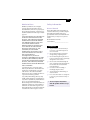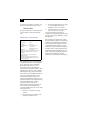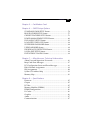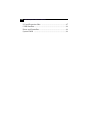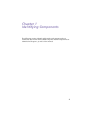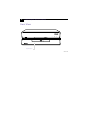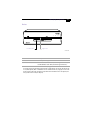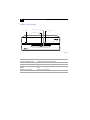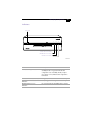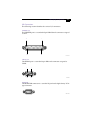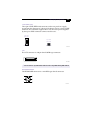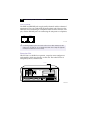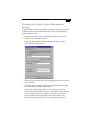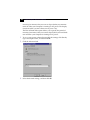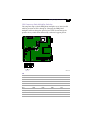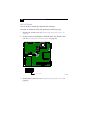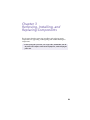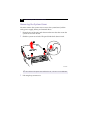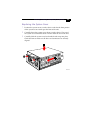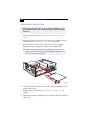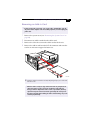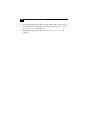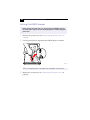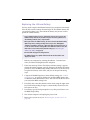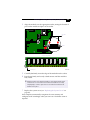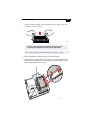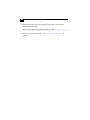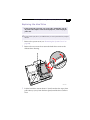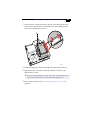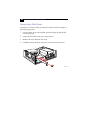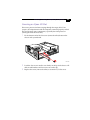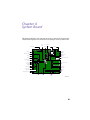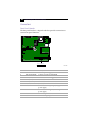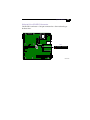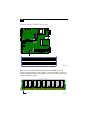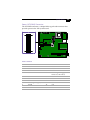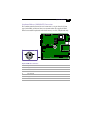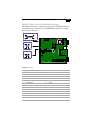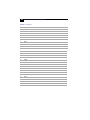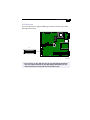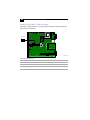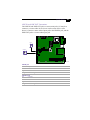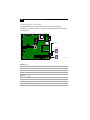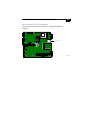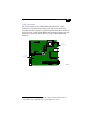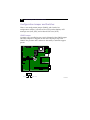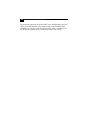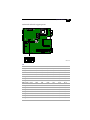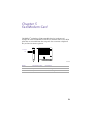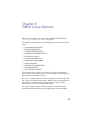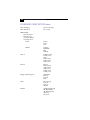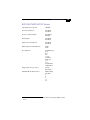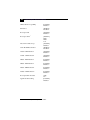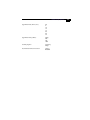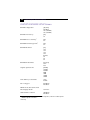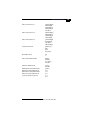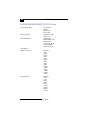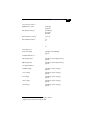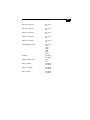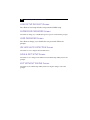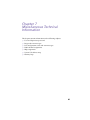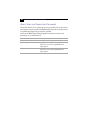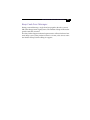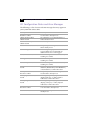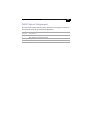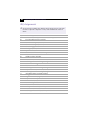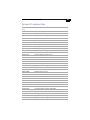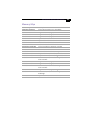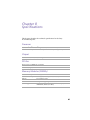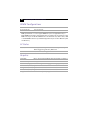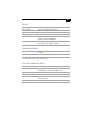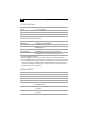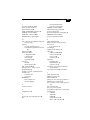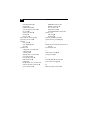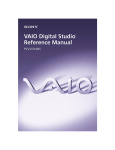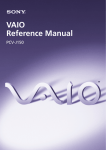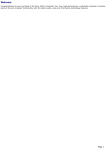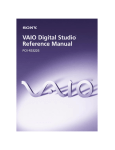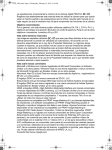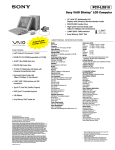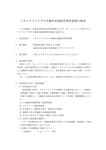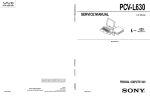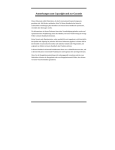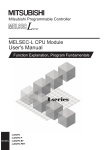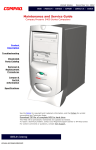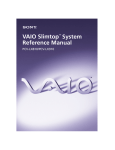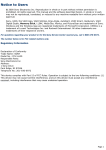Download Sony PCV-L630 Reference Guide
Transcript
ii Notice to Users © 2000 Sony Electronics Inc. All rights reserved. This manual and the software described herein, in whole or in part, may not be reproduced, translated, or reduced to any machine-readable form without prior written approval. SONY ELECTRONICS INC. PROVIDES NO WARRANTY WITH REGARD TO THIS MANUAL, THE SOFTWARE, OR OTHER INFORMATION CONTAINED HEREIN AND HEREBY EXPRESSLY DISCLAIMS ANY IMPLIED WARRANTIES OF MERCHANTABILITY OR FITNESS FOR ANY PARTICULAR PURPOSE WITH REGARD TO THIS MANUAL, THE SOFTWARE, OR SUCH OTHER INFORMATION. IN NO EVENT SHALL SONY ELECTRONICS INC. BE LIABLE FOR ANY INCIDENTAL, CONSEQUENTIAL, OR SPECIAL DAMAGES, WHETHER BASED ON TORT, CONTRACT, OR OTHERWISE, ARISING OUT OF OR IN CONNECTION WITH THIS MANUAL, THE SOFTWARE, OR OTHER INFORMATION CONTAINED HEREIN OR THE USE THEREOF. Sony Electronics Inc. reserves the right to make any modification to this manual or the information contained herein at any time without notice. The software described herein may also be governed by the terms of a separate user license agreement. Sony, VAIO, VAIO Slimtop, Memory Stick, i.LINK, and the VAIO logo are trademarks of Sony. Microsoft, Windows, and the Windows 98 logo are registered trademarks of Microsoft Corporation. Intel and Pentium are trademarks of Intel Corporation. K56flex is a trademark of Lucent Technologies Inc. and Rockwell International. All other trademarks are trademarks of their respective owners. Safety Information Owner’s Record The model number and serial number are located on the back of your VAIO computer. Record the serial number in the space provided here. Refer to the model and serial number when you call your Sony Service Center. Model Number: PCV-L630 Serial Number:________________________ WARNING ❑ To prevent fire or shock hazard, do not expose your VAIO computer to rain or moisture. ❑ Never install modem or telephone wiring during a lightning storm. ❑ Never install telephone jacks in wet locations unless the jack is specifically designed for wet locations. ❑ Never touch uninsulated telephone wire or terminals unless the telephone line has been disconnected at the network interface. ❑ Use caution when installing or modifying telephone lines. ❑ Avoid using the modem during an electrical storm. ❑ Do not use the modem or a telephone to report a gas leak in the vicinity of the leak. ! The use of optical instruments with this product will increase eye hazard. iii VAIO Computer Reference Manual For questions regarding your product, or for the Sony Service Center nearest you, call: 1-888-476-6972 The phone number shown in the Declaration of Conformity is for FCC-related matters only. Regulatory Information Declaration of Conformity Trade Name: Model No.: Responsible Party: Address: SONY PCV-L630 Sony Electronics Inc. 1 Sony Drive Park Ridge, NJ 07656 Telephone: 201-930-6970 This device complies with Part 15 of FCC Rules. Operation is subject to the two following conditions: (1) This device may not cause harmful interference, and (2) this device must accept any interference received, including interference that may cause undesired operation. This equipment has been tested and found to comply with the limits for a Class B digital device, pursuant to Part 15 of the Rules. These limits are designed to provide reasonable protection against harmful interference in a residential installation. This equipment generates, uses, and can radiate radio frequency energy and, if not installed and used in accordance with the instructions, may cause harmful interference to radio communications. However, there is no guarantee that interference will not occur in a particular installation. If this equipment does cause harmful interference to radio or television reception, which can be determined by turning the equipment off and on, the user is encouraged to try to correct the interference by one or more of the following measures: ❑ Reorient or relocate the receiving antenna. ❑ Increase the separation between the equipment and the receiver. ❑ Connect the equipment into an outlet on a circuit different from that to which the receiver is connected. ❑ Consult the dealer or an experienced radio/TV technician for help. You are cautioned that any changes or modifications not expressly approved in this manual could void your authority to operate this equipment. Only peripherals (computer input/output devices, terminals, printers, etc.) that comply with FCC Class B limits may be attached to this computer product. Operation with noncompliant peripherals is likely to result in interference to radio and television reception. All cables used to connect peripherals must be shielded and grounded. Operation with cables, connected to peripherals, that are not shielded and grounded, may result in interference to radio and television reception. iv FCC Part 68 This equipment complies with Part 68 of the FCC rules. The ringer equivalence number (REN) and the FCC registration number are printed on the modem board. If requested, this information must be supplied to the telephone company. The REN is used to determine the quantity of devices which may be connected to the phone line. Excessive REN's on the telephone line may result in the devices not ringing in response to an incoming call. In most, but not all areas, the sum of the REN's should not exceed five (5.0). To be certain of the number of devices that may be connected to the line, as determined by the total REN's, contact the telephone company to determine the maximum REN for the calling area. This modem uses the USOC RJ-11 telephone jack. If this equipment causes harm to the telephone network, the telephone company will, when practical, notify you in advance that temporary discontinuance of service may be required. If advance notice isn't practical, the telephone company will notify you as soon as possible. Also, you will be advised of your right to file a complaint with the FCC if you believe it is necessary. The telephone company may make changes in its facilities, equipment, operations or procedures that could affect the operations of the equipment. If this happens, the telephone company will notify you in advance, in order for you to make the necessary modifications in order to maintain uninterrupted service. If trouble is experienced with this modem, for repair or warranty information, please contact 1-888-4SONYPC, or write to the Sony Customer Information Center, One Sony Drive, Park Ridge, NJ 07656. This equipment cannot be used on telephone-company-provided coin service. Connection to Party Line Service is subject to state tariffs. Repair of the modem should be made only by a Sony Service Center or Sony authorized agent. For the Sony Service Center nearest you, call 1-800-222-SONY (1-800-222-7669). Telephone Consumer Protection Act of 1991 The Telephone Consumer Protection Act of 1991 makes it unlawful for any person to use a computer or other electronic device to send any message via a telephone facsimile machine unless such message clearly contains, in a margin at the top or bottom of each transmitted page or on the first page of the transmission, the date and time it is sent and an identification of the business, other entity, or individual sending the message, and the telephone number of the sending machine or such business, other entity, or individual. In order to program this information into your facsimile, see your fax software documentation. ✍ You are cautioned that any changes or modifications not expressly approved in this manual could void your authority to operate this equipment. Contents Notice to Users .................................................................................... ii Safety Information .............................................................................. ii Regulatory Information..................................................................... iii FCC Part 68 ......................................................................................... iv Telephone Consumer Protection Act of 1991................................. iv Chapter 1 — Identifying Components Front View ....................................................................................... 2 Drives ...................................................................................................3 Buttons and Switches .........................................................................4 Indicators ..............................................................................................5 Connectors ...........................................................................................6 Slots .......................................................................................................7 Rear View ......................................................................................... 8 I/O Connectors ....................................................................................9 Expansion Slot ....................................................................................12 Chapter 2 — Configuring Your System Accessing the CMOS Setup Utility.............................................. 14 Changing the Display's Power Management Settings ............. 15 Configuring the System Board .................................................... 17 CMOS Jumper ....................................................................................17 CPU Frequency Ratio Multiplier Switches ....................................19 AGP_INT Switch................................................................................20 VGA Switch ........................................................................................21 v vi VAIO Computer Reference Manual Chapter 3 — Removing, Installing, and Replacing Components Removing the System Cover .......................................................24 Replacing the System Cover ........................................................25 Installing an Add-In Card ............................................................26 Removing an Add-in Card ...........................................................27 Setting the Configuration Switches ............................................29 Setting the CMOS Jumper ............................................................30 Replacing the Lithium Battery .....................................................31 Installing System Memory ...........................................................34 Removing a Memory Module .....................................................36 Replacing the Hard Drive ...........................................................41 Removing a Slot Cover ..................................................................44 Covering an Open I/O Slot ..........................................................45 Chapter 4 — System Board Connectors ......................................................................................48 Front Panel Header............................................................................48 Diskette Drive (FLOPPY) Connector ..............................................49 IDE Connectors .................................................................................50 PCI Slot Connectors ...........................................................................51 Memory Module (DIMM) Connectors ..........................................52 Power (ATX PWR) Connector .........................................................53 Fan (CPU FAN, CTRL PWR) Connectors ......................................54 Keyboard/Mouse (KB/MOUSE) Connector ................................55 USB Connectors .................................................................................56 PRINTER, SERIAL, and VGA MONITOR Connectors ...............57 LCD Connector ..................................................................................59 Wake On LAN (WOL_CON) Connector .......................................60 LINE IN and LINE OUT Connectors .............................................61 PHONE and MIC Connectors .........................................................62 Sony Memory Stick Slot Connector ................................................63 i.LINK Interface Header Connectors .............................................64 i.LINK Connectors ............................................................................65 Configuration Jumper and Switches ..........................................66 CMOS Jumper ...................................................................................66 Configuration Switches (SW) ...........................................................67 Contents vii Chapter 5 — Fax/Modem Card Chapter 6 — CMOS Setup Options STANDARD CMOS SETUP Screen ............................................ 74 BIOS FEATURES SETUP Screen.................................................. 75 CHIPSET FEATURES SETUP Screen.......................................... 78 POWER MANAGEMENT SETUP Screen.................................. 80 PNP AND PCI SETUP Screen ..................................................... 82 LOAD SETUP DEFAULTS Screen .............................................. 84 SUPERVISOR PASSWORD Screen ............................................. 84 USER PASSWORD Screen............................................................ 84 IDE HDD AUTO DETECTION Screen....................................... 84 SAVE & EXIT SETUP Screen........................................................ 84 EXIT WITHOUT SAVING Screen ............................................... 84 Chapter 7 — Miscellaneous Technical Information About User and Supervisor Passwords ..................................... 86 Beep Code Error Messages .......................................................... 87 PCI Configuration Status and Error Messages ......................... 88 DMA Channel Assignments ....................................................... 89 IRQ Assignments ........................................................................ 90 System I/O Address Map .......................................................... 91 Memory Map ................................................................................. 93 Chapter 8 — Specifications Processor ....................................................................................... 95 Chipset ........................................................................................... 95 PCI Bus .......................................................................................... 95 Memory Modules (DIMMs) ....................................................... 95 DIMM Configurations .................................................................. 96 L2 Cache ......................................................................................... 96 Graphics ........................................................................................ 96 Audio .............................................................................................. 97 Communications .......................................................................... 97 viii VAIO Computer Reference Manual I/O and Expansion Slots .............................................................97 i.LINK Interface .............................................................................98 Drives and Controllers .................................................................98 System CMOS ...............................................................................98 Chapter 1 Identifying Components The following sections identify and describe each component that is visible from the exterior of the VAIO® Computer. Internal components are identified in Chapters 3, 4, and 5 of this manual. 1 2 VAIO Computer Reference Manual Front View FD DISC HD Flip-down panel SHA0001.VSD Identifying Components 3 Drives FD DVD-ROM disc drive DISC HD Floppy disk drive SHA0002.VSD Drive Description Diskette drive 3.5-inch, 1.44 Mbyte. DVD-ROM drive* DVD-ROM disc read: 4.8X (maximum performance). CD-ROM disc read: 24X (maximum performance). * Data on a DVD-ROM is read at a variable transfer rate, ranging from 2X at the innermost track to 4.8X at the outermost track (the data transfer standard 1X rate is 1385 kbytes/s). The average data transfer rate is 3.6X (4986 kbytes/s). Data on a CD-ROM is read at a variable transfer rate, ranging from 10.5X at the innermost track to 24X at the outermost track (the data transfer standard 1X rate is 150 kbytes/s). The average data transfer is 18X (2700 kbytes/s). 4 VAIO Computer Reference Manual Buttons and Switches Manual eject hole Power on/off Floppy disk eject DVD-ROM disc eject FD DISC HD SHA0003.VSD Button or switch Description Power/Standby switch Turns system power on and off. Floppy disk eject button Ejects a diskette. DVD-ROM disc eject button Automatically opens and closes the DVD-ROM tray. Emergency eject hole Ejects an optical disc. 5 Identifying Components Indicators Power on/off FD DISC HD Diskette drive access indicator DVD-ROM drive access indicator Hard drive access indicator SHA0004.VSD Indicator Description Power/Standby indicator Standby (amber) indicates the computer is in standby mode. On (green) indicates the computer is out of standby mode, ready to use. Off (no color) indicates the computer is turned off. Diskette drive access indicator On (green) indicates diskette drive activity. DVD-ROM drive access indicator On (orange) indicates optical disc activity. Hard disk drive access indicator On (green) indicates hard disk drive activity. 6 VAIO Computer Reference Manual Connectors FD MIC DISC HD i.LINK USB PHONES VOLUME SHA0005.VSD Connector Description MIC Connects to microphone. PHONES ® Connects to headphones. i.LINK (IEEE-1394)* Connects to digital device that has a 4-pin i.LINK connector. USB Connects to USB devices. VOLUME Controls headphone volume. * To connect to a 6-pin i.LINK device, use the i.LINK connector on the back of the system. A 6-pin i.LINK connector can supply power from the computer to the device if the device also has a 6-pin i.LINK connector. A 4-pin i.LINK connector cannot supply power to the device. 7 Identifying Components Slots FD PC Card Slot DISC HD Memory Stick Media Slot SHA0006.VSD Slot Description PC Card Slot Accommodates one Type I or Type II PCMCIA card Memory Stick™ Media Slot Accommodates Memory Stick media 8 VAIO Computer Reference Manual Rear View Power LINE PHONE LINE PRINTER PRINTER SERIAL MONITOR SERIAL MONITOR USB IN LINE OUT I.LINK S400 USB PHONE LCD LCD KEYBOARD KEYBOARD i.LINK LINE OUT LINE IN SHA0007.VSD Connector Description Power AC input power LINE Connects to phone cable from wall jack PHONE Connects to telephone PRINTER Connects to parallel device SERIAL Connects to serial device MONITOR Connects to VGA monitor (optional) USB Connects to USB devices LINE IN Connects to output connector on audio device LINE OUT Connects to input connector on audio device i.LINK (IEEE-1394)* Connects to digital device that has a 6-pin i.LINK connector LCD Connects to VAIO Slimtop™ LCD monitor KEYBOARD Connects to keyboard * To connect to a 6-pin i.LINK device, use the i.LINK connector on the back of the system. A 6-pin i.LINK connector can supply power from the computer to the device if the device also has a 6-pin i.LINK connector. A 4-pin i.LINK connector cannot supply power to the device. 9 Identifying Components I/O Connectors The following section identifies the various I/O connectors. PRINTER Port The PRINTER port is a standard 25-pin DB-25 female connector assigned as LPT1. 13 1 25 14 KY0005.VSD SERIAL Port The SERIAL port is a standard 9-pin DB-9 male connector assigned as COM1. 1 6 5 9 KY0057.VSD MONITOR The MONITOR connector is a standard 15-pin female high-density VGAtype connector. SHA0009.VSD 10 VAIO Computer Reference Manual USB Connectors A USB connector is located on the front and real panels. Rear panel Front panel KY0003.VSD PHONE, MIC, LINE IN, and LINE OUT The PHONES, MIC, LINE IN, and LINE OUT jacks are physically identical, but have different connections. They are standard 3.5 mm stereo mini-jacks. The PHONES and MIC jacks are located on the front panel. The LINE IN and LINE OUT jacks are located on the rear panel. PHONES MIC Front panel LINE IN LINE OUT Rear panel KY0013.VSD Connector Description PHONES 1.0 Vrms output (typical) at 31 mW (32 ohm) output (max) MIC Electrolet condenser microphone input LINE IN 1.0 Vrms input (max), 50 Kohm impedance LINE OUT 1.0 Vrms out (max) Identifying Components 11 i.LINK (IEEE-1394) The 6-pin i.LINK (IEEE-1394) connector on the rear panel can supply power from the computer to a device if the device also has a 6-pin i.LINK connector. The connector supplies 10V to 12V. The total power supplied by the 6-pin i.LINK connector cannot exceed 6 watts. 6-pin i.LINK (IEEE-1394) 4-pin i.LINK (IEEE-1394) On rear panel On front panel KY0087.VSD LCD The LCD connector is a 40-pin female MDR-type connector. KY0004.VSD ! Do not connect any LCD monitor other than the Sony VAIO Slimtop LCD monitor. KEYBOARD/MOUSE The KEYBOARD connector is a mini DIN-type female connector. 1 6 2 5 3 4 KY0002.VSD 12 VAIO Computer Reference Manual LINE and PHONE The LINE and PHONE jacks are physically identical and have identical connections. They are standard RJ-11 female phone jacks. However, the LINE jack is for connecting to a telephone line that comes from the wall jack, and the PHONE jack is for connecting the computer to a telephone. LINE PHONE KY0014.VSD ✍ Accidentally plugging a phone line from the wall into the modem’s PHONE jack, and a telephone into the LINE jack, will not damage the modem card or telephone equipment. However, the modem will not work correctly. Expansion Slot One PCI slot is available for expansion, except for some configure-toorder models, which may already use this slot. The other PCI slot is occupied by the fax/modem card. PCI Slot LINE PRINTER SERIAL MONITOR USB LINE IN OUT I.LINK S400 PHONE LCD KEYBOARD SHA0008.VSD Chapter 2 Configuring Your System This chapter contains information on configuring your system. Configuring your system can consist of the following: ❑ Making changes to the CMOS settings ❑ Making changes to the display's power management settings ❑ Changing the system board jumper position 13 14 VAIO Computer Reference Manual Accessing the CMOS Setup Utility You must access the CMOS Setup Utility to make changes to the CMOS settings (see “CMOS Setup Options” on page 73 for information on CMOS settings). ! 1 Before rebooting the system, save any open files and exit Windows®. Reboot the system. The following message appears during the initial boot sequence: Press TAB to show the POST screen, DEL to enter SETUP 2 3 4 5 6 7 8 Press DEL after the progress bar starts. Use the arrow keys to select an item from the main menu. Press Enter to display the options for the selected item. Use the arrow keys to select an option. Press Page Up or Page Down to modify the setting. Press ESC to return to the main menu. Select SAVE & EXIT SETUP, type Y, then press Enter. Follow the onscreen prompts. Configuring Your System 15 Changing the Display's Power Management Settings A display that has power management capability is designed to operate on reduced power or shut itself off after the system has been idle for a specified period of time. 1 2 From the Start menu, point to Settings, then click Control Panel. Click the Power Management icon. The Power Management Properties dialog box opens, with the Power Schemes tab displayed. 3 Select the power scheme that is most appropriate for the way you use your computer. To change a power scheme, change the settings for System standby, Turn off monitor, and Turn off hard disks. The System standby option allows you to specify the period of inactivity (in minutes) that you want to elapse before your computer goes on standby when your computer is running on AC power. Power is reactivated when you move the mouse or press a key. The Turn off monitor option allows you to specify the period of 16 VAIO Computer Reference Manual inactivity (in minutes) that you want to elapse before your monitor turns off when your computer is running on AC power. The display reactivates when you move the mouse or press a key. The Turn off hard disks option allows you to specify the period of inactivity (in minutes) that you want to elapse before your hard disks turn off when your computer is running on AC power. 4 To save a new power scheme, first modify the settings, click Save As, type a descriptive name, and then click OK. 5 Click the Advanced tab. 6 Select the desired settings, and then click OK. Configuring Your System 17 Configuring the System Board The system board contains the following configuration settings: ❑ CMOS jumper ❑ CPU Multiplier switches ❑ AGP_INT switch ❑ VGA switch ✍ The configuration jumpers should never need changing unless otherwise directed by a technical support or service technician. ! Before opening the system, save any open files, exit Windows, turn off the power of the computer and all attached peripherals, and unplug the power cord. CMOS Jumper The CMOS jumper provides two modes of operation: Normal mode, and Clear CMOS mode. Normal mode allows normal access to the BIOS Setup Utility. The Central Processing Unit (CPU) input clock is forced to remain at 100 MHz (fast mode), and the Basic Input/Output System (BIOS) uses the User CMOS settings (as opposed to the System CMOS settings). The CMOS and NVRAM settings are only cleared if the checksum test returns false. Access to specific setup fields is controlled by a supervisor password or user password. The Clear CMOS mode removes the password that is stored in CMOS. No other parameters are cleared. 18 VAIO Computer Reference Manual To change the CMOS jumper, perform the following steps: 1 Remove the system cover (see “Removing the System Cover” on page 24). 2 Set the jumper as directed by a service technician (also see “CMOS Jumper” on page 66). O N 1 2 3 4 5 6 1 Normal 2 3 CMOS Clear KY 3 Reinstall the system cover (see “Replacing the System Cover” on page 25). Configuring Your System 19 CPU Frequency Ratio Multiplier Switches The computer ships with the FREQ Ratio multiplier set to X6.0 (see SW table for positions of SW 1 through 4). Changing the FREQ Ratio multiplier will not change the speed of your CPU. Do not change the position of any switch unless directed by a technical support person. O1 2 3 4 5 6 N SW 1 2 3 4 5 6 ON O N OFF FREQ Ratio MAN006.VSD SW FREQ Ratio SW 1 SW 2 SW 3 SW 4 X3.0 ON OFF ON ON X3.5 OFF OFF ON ON X4.0 ON ON OFF ON X4.5 OFF ON OFF ON X5.0 ON OFF OFF ON X5.5 OFF OFF OFF ON X6.0 (default) ON ON ON OFF X6.5 OFF ON ON OFF X7.0 ON OFF ON OFF 20 VAIO Computer Reference Manual AGP_INT Switch You can enable or disable the onboard AGP interrupt. To enable or disable the AGP_INT, perform the following steps: 1 Remove the system cover (see “Removing the System Cover” on page 24). 2 Set the switch to ON (Enable) or OFF (Disable). The default is ON (see also “Configuration Switches (SW)” on page 67). O N 1 2 3 4 5 6 SW 1 O N 2 3 4 5 6 ON OFF AGP_INT switch 3 KY0093.VSD Reinstall the system cover (see “Replacing the System Cover” on page 25). 21 Configuring Your System VGA Switch You can enable or disable the onboard VGA controller if you install a VGA PCI add-in card. To enable or disable the onboard VGA, perform the following steps: 1 Remove the system cover (see “Removing the System Cover” on page 24). 2 Set the VGA switch (SW6) to ON (Enable) or OFF (Disable). The default is ON (also see “Configuration Switches (SW)” on page 67). O1 2 3 4 5 6 N SW 1 O N 2 3 4 5 6 ON OFF VGA switch 3 KY0092.VSD Reinstall the system cover (see “Replacing the System Cover” on page 25). 22 Chapter 3 Removing, Installing, and Replacing Components This chapter describes removing, installing, and replacing major components for upgrading, reconfiguring, and troubleshooting the components. ! Before opening the system unit, save any open files, exit Windows, turn off the power of the computer and all attached peripherals, and then unplug the power cord. 23 24 VAIO Computer Reference Manual Removing the System Cover You must remove the system cover to access the system board, add-in cards, power supply, battery, and internal drives. 1 From the rear of the unit, push down on the two tabs that secure the system cover to the chassis. 2 Slide the system cover back. The panel slides back about ½ inch. 3 KY0064B.VSD ✍ This works best if the spacers are installed on the unit, or the unit sits on a rubber mat. 3 Lift straight up to remove it. Removing, Installing, and Replacing Components 25 Replacing the System Cover 1 Position the system cover over the chassis such that the front portion of the system cover extends past the front of the unit. 2 Carefully lower the system cover down over the chassis. The rear of the system cover should be about ½ inch in from the rear of the unit. 3 Carefully slide the system cover back until the tabs snap into place. Check the front to make sure all drives and connectors are correctly aligned. 3 3 KY0077.VSD 26 VAIO Computer Reference Manual Installing an Add-In Card ! Before opening the system unit, save any open files, exit Windows, turn off the power of the computer and all attached peripherals, and then unplug the power cord. 1 Remove the system cover (see “Removing the System Cover” on page 24). 2 Remove the slot cover adjacent to the selected slot connector on the system board (see “Removing a Slot Cover” on page 44). 3 Insert the add-in card into the PCI slot connector. Use a gentle rocking motion, pressing down until the card is fully seated. ✍ Align the card's bracket so that the bottom of the bracket fits into the slot at the bottom of the chassis. Assure that the top of the bracket fits snugly against the chassis lip after the card is fully inserted. KY0070.VSD 4 Attach any necessary cables to the card (see the instructions that came with the add-in card). 5 Replace the system cover (see “Replacing the System Cover” on page 25). 6 Turn on the computer and follow any instructions that came with the add-in card. 27 Removing, Installing, and Replacing Components Removing an Add-in Card ! Before opening the system unit, save any open files, exit Windows, turn off the power of the computer and all attached peripherals, and then unplug the power cord. 1 Remove the system cover (see “Removing the System Cover” on page 24). 2 3 4 Disconnect any cables attached to the add-in card. Remove the screw that secures the add-in card to the chassis. Remove the add-in card from the PCI slot connector and store the card in an anti-static wrapper for future use. KY0071.VSD ✍ Grasp the card with one hand on each end, and gently pull up as you rock the card from side to side. ! Hold the add-in card by its edges and do not touch any components or connector contacts on the card. Static electricity in your body may damage sensitive components on the card. As a precaution, touch any exposed metal part on the metal chassis (preferably the metal part on the power supply) before handling an add-in card to discharge any static electricity in your body. 28 VAIO Computer Reference Manual 5 If you do not replace the card or install another add-in card, install a slot cover over the vacant slot at the rear of the chassis (see “Covering an Open I/O Slot” on page 45). 6 Replace the system cover (see “Replacing the System Cover” on page 25). 29 Removing, Installing, and Replacing Components Setting the Configuration Switches ! Before opening the system unit, save any open files, exit Windows, turn off the power of the computer and all attached peripherals, and then unplug the power cord. 1 Remove any add-in cards (see “Removing an Add-in Card” on page 27). 2 Set the switches as needed (see “Configuring the System Board” on page 17). MAN008.VSD 3 Replace any add-in card removed in step 1 (see “Installing an Add-In Card” on page 26). 30 VAIO Computer Reference Manual Setting the CMOS Jumper ! Before opening the system unit, save any open files, exit Windows, turn off the power of the computer and all attached peripherals, and then unplug the power cord. 1 Remove the system cover (see “Removing the System Cover” on page 24). 2 Use long-nose pliers to reposition the CMOS jumper as needed. MAN007.VSD ✍ Do not change the position of this jumper unless directed by a service technician. 3 Replace the system cover (see “Replacing the System Cover” on page 25). Removing, Installing, and Replacing Components 31 Replacing the Lithium Battery You may need to replace the lithium battery if your computer consistently loses the date or time settings after turning it off. The lithium battery has a typical life of three years, after which the battery may be too weak to power the CMOS memory. ! Sony recommends that you use an authorized service dealer to replace the Lithium battery. However, if you wish to replace the battery yourself, read the following cautions, notes, and procedure. ! When you remove the lithium battery, all values stored in the CMOS memory (BIOS setup values and Plug and Play values) may be lost. Although the computer can hold the charge for a short time while replacing the battery, it is safer to assume that the settings will be lost. When the values are lost, the BIOS values revert to their factory-default settings (see “Accessing the CMOS Setup Utility” on page 14). Do not handle damaged or leaking batteries. The lithium battery may explode if mistreated. Do not disassemble it or dispose of it in fire. 1 Reboot your computer by selecting Shut Down... from the Start menu, and then selecting Restart the computer. 2 If the error message “Error: Check date and time settings” appears during the reboot sequence, press F3, then press F2 during the reboot process to access the BIOS Setup Utility. Otherwise it is not necessary to replace the battery at this time, and you can skip all remaining steps. 3 Compare all the BIOS options to their default settings (see “CMOS Setup Options” on page 73). Make a list of all the BIOS options that are different from their default values. You will refer to this list when you restore the BIOS settings later. 4 Press ESC, then select Exit from the main menu using the right arrow key. The Exit Discarding Changes is automatically selected (it is the first item in the list). 5 Press Enter, type N when prompted to save, then press Enter to exit the BIOS Setup Utility. 6 7 Turn off the computer and unplug the power cord. Remove the system cover (see “Removing the System Cover” on page 24). 32 8 VAIO Computer Reference Manual Carefully reach under the ribbon cable with your finger and push on the battery-eject lever (see diagram). One side of the battery pops up. KY0072.VSD ! Be carefull not to dislodge the ribbon cable. If it becomes dislodged, you may have to bring the unit in to a Sony-authorized service dealer. 9 Remove the battery with your finger and thumb and dispose of the battery according to the instructions that came with the new battery. 10 Insert the new battery into the battery holder, with the plus (+) side up, and press down until the battery feels secure. ✍ The Sony CR2032 battery is recommended. Using a type of battery other than a CR2032 may present a risk of fire or explosion. 11 Replace the system cover (see “Replacing the System Cover” on page 25). 12 13 Reconnect the power cord and turn on the computer. If the error message “Error: Check date and time settings.” appears during the reboot sequence, press DEL to access the CMOS Setup Utility. If no error message displays, the computer’s CMOS settings were retained during the battery replacement and you can skip the remaining steps. Removing, Installing, and Replacing Components 33 14 Refer to the list you made in step 3 and restore any non-default CMOS settings (see “CMOS Setup Options” on page 73). 15 Select SAVE & EXIT SETUP from the main menu using the arrow keys, then press Enter. 16 Type Y, then press Enter to save the changes and exit the CMOS Setup Utility. The computer’s CMOS settings are now restored. 34 VAIO Computer Reference Manual Installing System Memory ! Before opening the system unit, save any open files, exit Windows, turn off the power of the computer and all attached peripherals, and then unplug the power cord. 1 If necessary, remove the memory module you wish to replace (see “Removing a Memory Module” on page 36). 2 Remove the new memory module(s) from its anti-static package. Hold the memory module only by its edges to prevent staticelectricity damage. 3 Choose the size of the memory module and configuration as shown in the following table. Memory modules can vary in size and speed between sockets. The minimum memory size is 8 MB. The maximum memory size is 256 MB. The BIOS automatically detects the type, size, and speed of the memory modules. Memory module configurations (MB) DIMM1 DIMM2 0, 8, 16, 32, 64, 128 0, 8, 16, 32, 64, 128 ! Touch any exposed metal part of the chassis to discharge static electricity in your body before handling a memory module. ✍ Use only 100 MHz FSB-supported memory. Do not mix 66 MHz memory with 100 MHz memory. Supports SDRAM memory. Does not support EDO memory or buffered DIMM memory. 35 Removing, Installing, and Replacing Components 4 Align the module over the appropriate socket, noting the location of pin 1 on the module and pin 1 on the socket. Press down here O1 2 3 4 5 6 N Pin 1 side DIMM2 Handles DIMM1 Memory module (DIMM) 1 Indicates pin 1 5 6 OM04586.VSD Carefully but firmly insert the edge of the module into the socket. Press down firmly and evenly at both corners until the module is fully seated. ✍ When the module is fully seated, the handles on each side are straight up and locked into the slot on each side of the module. If the handles are not totally straight upright, continue to press down on each side of the module until the handles lock into place. 7 Replace the system cover (see “Replacing the System Cover” on page 25). Your computer automatically recognizes the extra memory and configures itself accordingly when you turn it on. No further action is required. 36 VAIO Computer Reference Manual Removing a Memory Module You may need to remove a memory module if you change the memory configuration or replace a bad module. ! Before opening the system unit, save any open files, exit Windows, turn off the power of the computer and all attached peripherals, and then unplug the power cord. 1 Remove the system cover (see “Removing the System Cover” on page 24). 2 Locate the memory module you wish to remove. DIMM 1 DIMM 2 KY0073.VSD ✍ If the memory module you wish to remove is DIMM #2, skip steps 3 to 5. Otherwise, continue. 37 Removing, Installing, and Replacing Components 3 Remove the two screws that secure the hard drive carrier to the diskette drive housing. MAN002A.VSD 4 Lift up the hard drive carrier about ½” (until the tabs reach the stops), then pull sideways (away from the front panel) until the hard drive carrier is clear. 38 5 VAIO Computer Reference Manual Flip the hard drive carrier upside down and let it rest on the power supply while you remove DIMM #1. MAN003.VSD 6 Push out the handle on each side of the memory module to eject the module from its socket. Push out Handles KY0042.VSD 39 Removing, Installing, and Replacing Components 7 Lift the memory module out by grasping it by its edges. Store the module in a static-free bag. KY0043.VSD ! Touch any exposed metal part of the chassis to discharge static electricity in your body before handling the memory module. ✍ If the memory module you removed is DIMM #2, stop. Otherwise, continue. 8 9 Flip the hard drive carrier back to its normal position. Insert the drive carrier tabs into the chassis slots, then slip the drive carrier down until the holes in the hard drive carrier align with the holes in the diskette drive carrier. MAN002B.VSD 40 10 VAIO Computer Reference Manual Replace the two screws that secure the hard drive carrier to the diskette drive housing. ✍ Be sure you reattach the ground wire located at each screw. 11 Replace the system cover (see “Replacing the System Cover” on page 25). Removing, Installing, and Replacing Components 41 Replacing the Hard Drive ! Before opening the system unit, save any open files, exit Windows, turn off the power of the computer and all attached peripherals, and then unplug the power cord. ✍ Be sure to back up any files on your hard drive that you want to preserve before you replace the drive. 1 Remove the system cover (see “Removing the System Cover” on page 24). 2 Remove the two screws that secure the hard drive carrier to the diskette drive housing. MAN002A.VSD 3 Lift the hard drive carrier about ½” (until it reaches the stops), then pull sideways (away from the front panel) until the drive carrier is clear. 42 4 VAIO Computer Reference Manual Unplug the ribbon cable and power supply cable from the hard drive connectors. MAN004.VSD 5 Remove the four screws that secure the hard drive to the bottom of the drive carrier. 6 7 Remove the hard drive from the drive carrier. 8 9 Insert the new hard drive into the drive carrier. Set the jumpers on the new hard drive to be the Primary Master IDE drive (refer to the instructions that came with your new hard drive). Replace the four screws that secure the drive to the drive carrier. ✍ Be sure you reattach the ground tab at the position shown in the illustration. 10 Reconnect the ribbon cable and power supply cable to the new hard drive. ✍ Be sure to insert the ribbon cable inside the plastic stress-relief slots on the drive carrier. Removing, Installing, and Replacing Components 11 43 Insert the drive carrier tabs into the chassis slots, then slip the drive carrier down until the holes in the hard drive carrier align with the holes in the diskette drive carrier. MAN002B.VSD 12 13 Route the longest ground wire through the white plastic cable-tie. Replace the two screws that secure the hard drive carrier to the diskette drive carrier. ✍ Be sure to reattach the ground wire at each screw location. You might need long-nose pliers to reach the ground wire closest to the drive’s power-supply connector. 14 Replace the system cover (see “Replacing the System Cover” on page 25). 44 VAIO Computer Reference Manual Removing a Slot Cover You remove a slot cover when you install an add-in card that occupies a previously-empty slot. 1 Lay the system on its side with the open side facing up and the slot covers facing you. 2 3 4 Locate the slot of the cover you want to remove. Remove the screw from the slot cover. Carefully remove the loose slot cover and retain it for future use. KY0069.VSD 45 Removing, Installing, and Replacing Components Covering an Open I/O Slot Slot covers prevent air from escaping through the empty hole. If air escapes, the components inside the computer cannot be properly cooled. This may damage some components, especially the main processor (which generates the most heat). 1 Fit the bottom end of the slot cover (removed earlier) between the chassis and system board. KY0076.VSD 2 Push the slot cover in until it rests firmly on the lip in the chassis. All add-in card brackets and slot covers rest on this lip. 3 Replace the screw (removed earlier) to secure the I/O slot cover. 46 Chapter 4 System Board This chapter identifies each component on the system board and provides a detailed description of each connector and jumper on the system board. CTRL PWR Primary IDE Secondary IDE Power CPU CPU Fan USB2 Printer Serial i.LINK IEEE-1394 Floppy CMOS Sony Memory Stick Wake On LAN VGA Monitor USB1 Line In Line Out i.LINK O1 2 3 4 5 6 N PCMCIA Socket Memory Volume Phone Mic IEEE-1394 LCD Monitor Config. SW Keyboard/Mouse PCI Riser Slot Battery Front Panel header OM04581.VSD 47 48 VAIO Computer Reference Manual Connectors Front Panel Header The front panel header is a 10-pin header that provides connections to various front panel functions. O N 1 2 3 4 5 6 Front panel header KY0031.VSD Pin # Name Description 1 +5 +5V from power supply 2 LED (DVD-ROM) Connects to LED on DVD-ROM 3 LED (FDD) Connects to LED on floppy disk drive 4 LED (HDD) Connects to LED on IDE hard disk drive 5 LED (MODEM) Connects to LED on modem card 6 Reserved (not used) 7 LED3 Connects to Standby/Sleep (red) signal from power supply 8 LED4 Connects to Power (green) anode signal from power supply 9 POWER SW Connects to power switch 10 GND Connects to signal ground System Board 49 Diskette Drive (FLOPPY) Connector The FLOPPY connector is a 26-pin connector for a slim notebook-type diskette drive. FLOPPY O1 2 3 4 5 6 N OM04701H.VSD 50 VAIO Computer Reference Manual IDE Connectors There are two IDE (Integrated Drive Electronics) connectors: a Primary IDE and a Secondary IDE connector. The Primary IDE connector is a 40-pin 2.54mm pitch header-type connector for the 3.5 inch hard disk drive. The Secondary IDE connector is a 50-pin 2mm pitch header-type connector for the slim notebook-type CD-ROM drive. Primary IDE Secondary IDE O N 1 2 3 4 5 6 OM04701G.VSD System Board 51 PCI Slot Connectors The system board contains one PCI Riser slot connector for a PCI riser card. The PCI riser card in turn provides two PCI slot connectors for PCI add-in cards. One PCI slot connector is available for an add-in PCI card, except some configure-to-order models, which may already use this slot. The other PCI slot connector is occupied by the fax/modem card. The PCI slots in the riser card support 32-bit 5V and Universal (3.3/5V) PCI add-in cards. PCI slot for riser card O1 2 3 4 5 6 N OM04599B.VSD Two PCI slot connectors PCI riser card (plugs into PCI connector on system board) KY0091.VSD 52 VAIO Computer Reference Manual Memory Module (DIMM) Connectors O N 1 2 3 4 5 6 DIMM1 DIMM2 OM04710A.VSD Both sides of each Dual Inline Memory Module (DIMM) look very similar. The side with pin 1 has a small "1" to the left of pin 1. Be sure to orient a DIMM correctly in the DIMM connector (a small triangle on the connector indicates pin 1). Memory module (DIMM) 1 Indicates pin 1 OM04908B.VSD 53 System Board Power (ATX PWR) Connector The ATX PWR connector is a 20-pin Molex-type header connector that provides power to the ATX system board. ATX PWR 20 10 O N 1 1 2 3 4 5 6 11 OM04701I.VSD Power connector Pin # Name Pin # Name 1 +3.3V 11 +3.3V 2 +3.3V 12 -12V 3 GND 13 GND 4 +5V 14 PS-ON# (power supply remote on/off control) 5 GND 15 GND 6 +5V 16 GND 7 GND 17 GND 8 PWRGD (power good) 18 NC 9 +5VSB 19 +5V 10 +12V 20 +5V 54 VAIO Computer Reference Manual Fan (CPU FAN, CTRL PWR) Connectors The CPU Fan connector is a 1 x 3-pin straight header connector that controls the CPU cooling fan. The CTRL PWR connector is a 2 x 3-pin connector that controls the power supply cooling fan. It connects to P3 from the power supply. CPU Fan 1 3 CTRL PWR O N 3 6 1 4 1 2 3 4 5 6 KY0034.VSD CPU Fan connector Pin Signal Name 1 GND 2 FAN_CTRL (+12V) 3 FAN_SEN CTRL PWR connector Pin Signal Name 1 Fan M 2 Fan C* 3 3.3V sense 4 NC (key) 5 Reserved 6 Reserved * Power supply provides 12V to this pin when system is in Power On mode (for fastest fan speed), and 6V when system is in Suspend mode (to reduce fan noise). System Board 55 Keyboard/Mouse (KB/MOUSE) Connector The combination keyboard/mouse connector is a 6-pin female PS/2® type (mini-DIN) connector that can accommodate the supplied VAIO Smart convertible keyboard and wheel mouse, or a PS/2 keyboard only. O N 1 2 3 4 5 6 KB/MOUSE 6 1 KY0032.VSD Keyboard/Mouse connector Pin Signal Name 1 Keyboard data 2 Mouse data 3 GND 4 +5V (fused) 5 Keyboard clock 6 Mouse clock 56 VAIO Computer Reference Manual USB Connectors There are two USB ports that permit connection of two USB peripheral devices directly to the system without having to use an external hub. If more USB devices are needed, connect an external hub to either USB1 or USB2. USB1 is a standard USB connector accessible from the rear panel. USB2 is a standard USB connector accessible from the front panel. USB2 USB1 O N 1 2 3 4 5 6 KY0033.VSD USB1 connector (rear panel) Pin Signal Name 1 Power 2 USBP0# 3 USBP0 4 GND USB2 connector (front panel) Pin Signal Name 1 Power 2 USBP1# 3 USBP1 4 GND System Board 57 PRINTER, SERIAL, and VGA MONITOR Connectors The SERIAL connector is a DB-9 male connector. The PRINTER connector is a DB-25 female connector. The VGA MONITOR connector is a 15-pin D-sub female connector. 13 PRINTER 25 1 14 SERIAL 1 5 6 9 VGA MONITOR 5 1 15 11 O1 2 3 4 5 6 N OM04701D.VSD PRINTER connector Pin Signal Name Pin Signal Name 1 STROBE# 14 AUTO FEED# 2 DATA BIT 0 15 FAULT# 3 DATA BIT 1 16 INIT# 4 DATA BIT 2 17 SLCT IN# 5 DATA BIT 3 18 GND 6 DATA BIT 4 19 GND 7 DATA BIT 5 20 GND 8 DATA BIT 6 21 GND 9 DATA BIT 7 22 GND 10 ACK# 23 GND 11 BUSY 24 GND 12 ERROR 25 GND 13 SELECT 58 VAIO Computer Reference Manual SERIAL 1 connector Pin Signal Name 1 DCD 2 RXD# 3 TXD# 4 DTR# 5 GND 6 DSR 7 RTS 8 CTS 9 RI VGA MONITOR connector Pin Signal Name 1 RED 2 GREEN 3 BLUE 4 GND 5 DDC GND 6 RED GND 7 GREEN GND 8 BLUE GND 9 NC 10 GND 11 GND 12 SDA 13 HORIZONTAL SYNC 14 VERTICAL SYNC 15 SCL System Board 59 LCD Connector The LCD connector is a 40-pin MDR-type connector for the Sony VAIO Slimtop LCD monitor. O N 1 2 3 4 5 6 LCD KY0094.VSD ! Do not connect any other LCD other than the Sony VAIO Slimtop LCD monitor that came with the PCV-L630. The Sony VAIO Slimtop LCD monitor that came with the PCV-L620 is not compatible with the PCV-L630 system. 60 VAIO Computer Reference Manual Wake On LAN (WOL_CON) Connector The WOL_CON connector is a 3-pin header connector that provides the Wake On LAN function. WOL_CON 3 1 O1 2 3 4 5 6 N KY0096.VSD Wake On LAN connector Pin Signal 1 +5V SB 2 GND 3 WOL signal System Board 61 LINE IN and LINE OUT Connectors The LINE IN and LINE OUT jacks are stereo mini-jacks (3.5 mm) that connect to a stereo audio device (not an audio source from a video device). Connect a stereo audio output jack to the LINE IN jack, and the LINE OUT jack to a stereo audio input jack. LINE IN LINE OUT O1 2 3 4 5 6 N KY0058.VSD LINE IN jack Pin Signal Sleeve GND Tip Audio-Left In Ring Audio-Right In LINE OUT jack Pin Signal Sleeve GND Tip Audio-Left Out Ring Audio-Right Out 62 VAIO Computer Reference Manual PHONE and MIC Connectors The PHONES jack is a stereo mini-jack (3.5 mm) that connects to headphones. The MIC jack is a stereo mini-jack (3.5 mm) that connects to a microphone. Volume control knob O N 1 2 3 4 5 6 PHONES MIC KY0058A.VSD PHONES jack Pin Signal Sleeve GND Tip Left out Ring Right out MIC jack Pin Signal Sleeve GND Tip Microphone mono in Ring Electret bias voltage System Board 63 Sony Memory Stick Slot Connector The Sony Memory Stick slot connector is a 10-pin MCR 103-10S connector. Sony Memory Stick O N 1 2 3 4 5 6 KY0097.VSD 64 VAIO Computer Reference Manual i.LINK Interface Header Connectors The system board has two i.LINK (IEEE-1394) interface header connectors. A cable connects each 6-pin header connector to the riser card. IEEE-1394 (front panel) O1 2 3 4 5 6 N IEEE-1394 (rear panel) MAN001.VSD IEEE-1394 interface header connector (rear panel) Pin Signal Name 1 Ground 2 TA1+ 3 TA1- 4 TB1+ 5 TB1- 6 Ground IEEE-1394 interface header connector (front panel) Pin Signal Name 1 Ground 2 TPA2+ 3 TPA2- 4 TPB2+ 5 TPB2- 6 Ground 65 System Board i.LINK Connectors The system board has two i.LINK (IEEE-1394) connectors: a 4-pin connector is accessible from the front panel, and a 6-pin connector is accessible from the rear panel. Use the front-panel connector to connect to devices that use a 4-pin i.LINK (IEEE-1394) connector. Use the rear-panel connector to connect to devices that use a 6-pin* i.LINK (IEEE-1394) connector. i.LINK (front panel) O1 2 3 4 5 6 N i.LINK (rear panel) MAN001A.VS * A 6-pin i.LINK connector can supply power from the computer to the device if the device also has a 6-pin i.LINK connector. A 4-pin i.LINK connector cannot supply power to a device. 66 VAIO Computer Reference Manual Configuration Jumper and Switches There is one configuration jumper (CMOS), and a bank of six configuration switches (1-6) that sets the CPU speed multiplier, AGP interrupt state (AGP_INT), and on-board VGA state (VGA). CMOS Jumper A jumper cap is installed on pins 1 and 2 (Normal) of the CMOS jumper when the computer is shipped. Do not move the jumper cap to the CMOS Clear position unless otherwise directed by a technical support person. O N 1 2 3 4 5 6 1 Normal 2 3 CMOS Clear KY0059.VSD System Board 67 Configuration Switches (SW) A 6-switch dual inline package (DIP) provides configuration settings for FREQ Ratio (CPU multiplier), AGP_INT (AGP Interrupt) Enable/ Disable, and onboard VGA Enable/Disable. The CPU determines the CPU core frequency. 68 VAIO Computer Reference Manual The computer ships with AGP_INT (SW 5) set to OFF (Disable) and VGA (SW 6) set to OFF (Disable). The computer ships with the FREQ Ratio multiplier set to X6.0 (see SW table for positions of SW 1 through 4). Do not change the position of any switch unless directed by a Sony- 69 System Board authorized technical support person. O N 1 2 3 4 5 6 SW 1 2 3 4 5 6 O N MAN005.VSD SW Function SW 1 SW 2 SW 3 SW 4 SW 5 SW6 AGP_INT Enable N/A N/A N/A N/A ON N/A AGP_INT Disable N/A N/A N/A N/A OFF N/A VGA Enable N/A N/A N/A N/A N/A ON VGA Disable N/A N/A N/A N/A N/A OFF FREQ Ratio = X3.0 ON OFF ON ON N/A N/A FREQ Ratio = X3.5 OFF OFF ON ON N/A N/A FREQ Ratio = X4.0 ON ON OFF ON N/A N/A FREQ Ratio = X4.5 OFF ON OFF ON N/A N/A FREQ Ratio = X5.0 ON OFF OFF ON N/A N/A FREQ Ratio = X5.5 OFF OFF OFF ON N/A N/A FREQ Ratio = X6.0 ON ON ON OFF N/A N/A FREQ Ratio = X6.5 OFF ON ON OFF N/A N/A FREQ Ratio = X7.0 ON OFF ON OFF N/A N/A FREQ Ratio = X7.5 OFF OFF ON OFF N/A N/A FREQ Ratio = X8.0 ON ON OFF OFF N/A N/A 70 Chapter 5 Fax/Modem Card The K56flex™ technology/V.90-compatible data fax/modem card occupies PCI slot #1 in the Riser card. The fax/modem card has two RJ-11 jacks that are accessible from the rear panel: one to connect a telephone line, and one to connect a phone. TELEPHONE LINE KY0038.VSD Name Connector Type Description TELEPHONE RJ-11 Connects to phone LINE RJ-11 Connects to telephone line 71 72 Chapter 6 CMOS Setup Options This chapter describes each screen in the CMOS SETUP UTILITY (see “Accessing the CMOS Setup Utility” on page 14). The CMOS Setup Utility presents the following menu items on the main screen: ❑ STANDARD CMOS SETUP ❑ BIOS FEATURES SETUP ❑ CHIPSET FEATURES SETUP ❑ POWER MANAGEMENT SETUP ❑ PNP AND PCI SETUP ❑ LOAD SETUP DEFAULTS ❑ SUPERVISOR PASSWORDS ❑ USER PASSWORD ❑ IDE HDD AUTO DETECTION ❑ SAVE & EXIT SETUP ❑ EXIT WITHOUT SAVING Use the arrow keys to choose a menu item. Press Enter to display the item’s options. Use the arrow keys to select an option. Use the Page Up or Page Down keys to modify a setting. Press Esc to go back to the main menu. Press F10 to save the changes and exit, or press Esc to discard the changes. Follow the on-screen prompts for other choices. The bottom of the screen presents a summary of the keyboard keys to use for navigation and control. The current setting is shown in [brackets] unless the item cannot be modified. Items beneath the current setting indicate available settings. 73 74 VAIO Computer Reference Manual STANDARD CMOS SETUP Screen Date (mm:dd:yy) [Sat, Oct 16 1999] Time (hh:mm:ss) [14 : 52: 53] HARD DISKS Primary Master Primary Slave Secondary Master Secondary Slave TYPE [Auto] None User MODE [AUTO] NORMAL LBA LARGE Drive A [1.44M, 3.5 in.] 2.88M, 3.5 in. None 360K, 5.25 in. 1.2M, 5.25 in. 720K, 3.5 in. Drive B [None] 360K, 5.25 in. 1.2M, 5.25 in. 720K, 3.5 in. 1.44M, 3.5 in. 2.88M, 3.5 in. Floppy 3 Mode Support [Disabled] Drive A Drive B Both Video [EGA/VGA] CGA 40 CGA 80 MONO Halt On [All, But Keyboard] All, But Diskette All, But Disk/Key All Errors No Errors CMOS Setup Options BIOS FEATURES SETUP Screen CPU Internal Core Speed 500MHz* Boot Virus Detection [Enabled] Disabled Processor Serial Number [Disabled] Enabled BIOS Update [Enabled] Disabled Quick Power On Self Test [Enabled] Disabled HDD Sequence SCSI/IDE First: [IDE] SCSI Boot Sequence [CDROM,A,C] D,A E,A F,A C only LS/ZIP ,C LAN,A,C A,C C,A A,CDROM,C CDROM,C,A Floppy Disk Access Control [R/W] Read Only IDE HDD Block Mode Sectors [HDD MAX] Disabled 2 4 8 16 32 * MHz denotes microprocessor internal clock speed. Other factors may affect application performance. 75 76 VAIO Computer Reference Manual HDD S.M.A.R.T. capability [Disabled] Enabled Silent Boot [Enabled] Disabled Boot Up Sound [Disabled] Enabled Boot Up Volume* [Medium] High Mute Low PCI/VGA Palette Snoop [Disabled] Enabled Video ROM BIOS Shadow [Enabled] Disabled C8000 - CBFFF Shadow [Disabled] Enabled CC000 - CFFFF Shadow [Disabled] Enabled D0000 - D3FFF Shadow [Disabled] Enabled D4000 - D7FFF Shadow [Disabled] Enabled D8000 - DBFFF Shadow [Disabled] Enabled DC000 - DFFFF Shadow [Disabled] Enabled Boot Up NumLock Status [Off] On Typematic Rate Setting [Disabled] Enabled * Becomes enabled only when Boot Up Sound is enabled. CMOS Setup Options Typematic Rate (Chars/Sec): [6] 8 10 12 15 20 24 30 Typematic Delay (Msec) [250] 500 750 1000 Security Option [System] Setup PS/2 Mouse Function Control [Auto] Enabled 77 78 VAIO Computer Reference Manual CHIPSET FEATURES SETUP Screen SDRAM Configuration [By SPD] Disabled 7ns (143MHz) 8ns (125MHz) SDRAM CAS Latency* [2T] 3T SDRAM RAS to CAS Delay* [2T] 3T SDRAM RAS Precharge Time* [2T] 3T SDRAM Idle Timer* [8T] 10T 12T 16T 32T Infinite 0T 2T 4T SDRAM MA Wait State [Normal] Slow Fast Graphics Aperture Size [64MB] 128MB 256MB 4MB 8MB 16MB 32MB Video Memory Cache Mode [UC] USWC PCI 2.1 Support [Enabled] Disabled DRAM are 64 (Not 72) bits wide Data Integrity Mode† Non-ECC Onboard FDC Controller [Enabled] Disabled * These settings depend on the setting in SDRAM Configuration, and become enabled only when SDRAM Configuration is Disabled. † Read only. CMOS Setup Options Onboard Serial Port 1 [3F8H/IRQ4] 2F8H/IRQ3 3E8H/IRQ4 2E8H/IRQ10 Disabled Onboard Serial Port 2 [2F8H/IRQ3] 3E8H/IRQ4 2E8H/IRQ10 3F8H/IRQ4 Onboard Parallel Port [378H/IRQ7] 278H/IRQ5 Disabled 3BCH/IRQ7 Parallel Port Mode [Bi-direct] EPP ECP ECP+EPP ECP DMA Select* [3] 1 Onboard PCI IDE Enable [Both] Primary Secondary Disable IDE Ultra DMA Mode [Auto] Disable IDE0 Master PIO/DMA Mode IDE0 Slave PIO/DMA Mode IDE1 Master PIO/DMA Mode IDE1 Slave PIO/DMA Mode (each has identical options) [Auto] 0/0 1/0 2/0 3/1 4/2 * This setting is enabled when Parallel Port Mode is set to ECP or ECP+EPP. 79 80 VAIO Computer Reference Manual POWER MANAGEMENT SETUP Screen Power Management [User Define] Disable Min Saving Max Saving Video Off Option [Suspend -> Off] Always On Video Off Method [DPMS OFF] DPMS Reduce ON Blank Screen V/H SYNC+Blank DPMS Standby DPMS Suspend ** PM Timers ** HDD Power Down [Disable] 1 Min 2 Min 3 Min 4 Min 5 Min 6 Min 7 Min 8 Min 9 Min 10 Min 11 Min 12 Min 13 Min 14 Min 15 Min Suspend Mode* [Disable] 30 Sec 1 Min 2 Min 4 Min 8 Min 20 Min 30 Min 40 Min 1 Hour * Enabled only when Power Management is not set to Disable. CMOS Setup Options ** Power Up Control ** PWR Button < 4 Secs [Soft Off] Suspend Automatic Power Up [Disabled] Everyday By Date Time (hh:mm:ss) Alarm* [ 3: 2: 0] Date Of Month Alarm† [1] 2 . . . 31 ** Fan Monitor ** Power Fan Speed [(displays actual RPM)] Ignore ** Thermal Monitor ** CPU Temperature [(displays actual temperature)] Ignore MB Temperature [(displays actual temperature)] Ignore ** Voltage Monitor ** VCORE Voltage [(displays actual voltage)] Ignore +3.3V Voltage [(displays actual voltage)] Ignore +5V Voltage [(displays actual voltage)] Ignore +12V Voltage [(displays actual voltage)] Ignore -12V Voltage [(displays actual voltage)] Ignore * Displays only when Automatic Power Up is Everyday or By Date. † Displays only when Automatic Power Up is By Date. 81 82 VAIO Computer Reference Manual PNP AND PCI SETUP Screen PNP OS Installed Slot 1 IRQ Slot 2 IRQ PCI Latency Timer [No] Yes [Auto] NA 3 4 5 7 9 10 11 12 14 15 [32] . . . 255 0 1 . . . 31 PCI Clock PCI Clock PCI Clock PCI Clock PCI Clock IRQ 3 Used By ISA [No/ICU] Yes IRQ 4 Used By ISA [No/ICU] Yes IRQ 5 Used By ISA [Yes] No/ICU IRQ 7 Used By ISA [No/ICU] Yes IRQ 9 Used By ISA [No/ICU] Yes IRQ 10 Used By ISA [No/ICU] Yes IRQ 11 Used By ISA [No/ICU] Yes IRQ 12 Used By ISA [No/ICU] Yes CMOS Setup Options IRQ 14 Used By ISA [No/ICU] Yes IRQ 15 Used By ISA [No/ICU] Yes DMA 1 Used By ISA [No/ICU] Yes DMA 3 Used By ISA [No/ICU] Yes DMA 5 Used By ISA [No/ICU] Yes ISA MEM Block BASE [No/ICU] C800 CC00 D000 D400 D800 DC00 USB IRQ [Enabled] Disabled ONB VGA BIOS First [No] Yes Onboard Audio [Enabled] Disabled] Onboard Cardbus [Enabled] Disabled Onboard 1394 [Enabled] Disabled 83 84 VAIO Computer Reference Manual LOAD SETUP DEFAULTS Screen Press Enter to load setup defaults except standard CMOS setup. SUPERVISOR PASSWORD Screen Press Enter to change, set, or disable the supervisor password. Follow the prompts. USER PASSWORD Screen Press Enter to change, set, or disable the user password. Follow the prompts. IDE HDD AUTO DETECTION Screen Press Enter to auto-configure the hard disk drives. SAVE & EXIT SETUP Screen Press Enter to save changes in the CMOS and exit CMOS Setup Utility. Follow the prompts. EXIT WITHOUT SAVING Screen Press Enter to exit CMOS Setup Utility without saving the changes. Follow the prompts. Chapter 7 Miscellaneous Technical Information This chapter contains information on the following subjects: ❑ User and Supervisor password ❑ Beep code error messages ❑ PCI configuration status and error messages ❑ DMA channel assignments ❑ IRQ assignments ❑ System I/O address map ❑ Memory map 85 86 VAIO Computer Reference Manual About User and Supervisor Passwords The system allows you to specify up to two passwords (a User password and a Supervisor password) in the BIOS Setup Utility. The User password is required; the Supervisor password is optional. Access to the BIOS Setup Utility depends on which passwords were previously set, as indicated next. If you set these passwords... ...the following passwords are required: User password only User password is required at bootup. Supervisor password only No password is required at bootup. Supervisor password is required by most setup options. Both passwords User password is required at bootup. Supervisor password is required by most setup options. Miscellaneous Technical Information 87 Beep Code Error Messages During a normal bootup, a single short beep signifies that the system is OK. Other beep patterns signify errors. The number of beeps indicates the specific error that occurred. The Sony Online Support technical representative will need to know how many beeps your system produces if there is an error, so be sure to count the number of beeps before calling for support. 88 VAIO Computer Reference Manual PCI Configuration Status and Error Messages The following is a list of status and error messages that may appear on your system from time to time. Message Meaning Floppy Disk Controller Resource Conflict The diskette controller has requested a resource that is already in use. CMOS Checksum Error, CMOS Cleared The CMOS data was reinitialized due to a CMOS checksum error. CMOS Data Invalid, CMOS Cleared Invalid entry in the CMOS. Parallel Port Resource Conflict The parallel port has requested a resource that is already in use. PCI Error Log is Full This message is displayed when more than 15 PCI conflict errors are detected. No additional PCI errors can be logged. PCI I/O Port Conflict Two devices requested the same resource, resulting in a conflict. PCI IRQ Conflict Two devices requested the same resource, resulting in a conflict. PCI Memory Conflict Two devices requested the same resource, resulting in a conflict. Primary Boot Device Not Found The designated primary boot device (hard disk drive, diskette drive, DVD-ROM drive, or network drive) could not be found. Primary IDE Controller Resource Conflict The primary IDE controller has requested a resource that is already in use. Primary Input Device Not Found The designated primary input device (keyboard, mouse, or other, if input is redirected) could not be found. Primary Output Device Not Found The designated primary output device (display, serial port, or other, if input is redirected) could not be found. Secondary IDE Controller Resource Conflict The secondary IDE controller has requested a resource that is already in use. Serial Port 1 Resource Conflict Serial port 1 has requested a resource that is already in use. Miscellaneous Technical Information 89 DMA Channel Assignments This shows the factory default values. Windows 98 reassigns resources to best meet the needs of a particular configuration. DMA Channel Default Assignment 2 Standard diskette drive controller 3 ECP printer port (LPT1) for ECP 4 Direct memory access controller 90 VAIO Computer Reference Manual IRQ Assignments ✍ This shows the factory default values. Windows 98 will reassign resources to best meet the needs of a particular configuration. PCI IRQs can be shared between several PCI devices. IRQ # Default Assignment 01 Standard 101/102-key or Microsoft Natural Keyboard 02 Programmable interrupt controller 03 Communications port (COM2) 04 Communications port (COM1) 06 Standard floppy dsk controller 07 Printer port (LPT1) 08 System CMOS/real-time clock 09 Vortex AU8810 multi-function PCI platform 09 Ricoh RL5C475 CardBus controller 09 SCI IRQ used by ACPI bus 09 Intel 82371AB/EB PCI to USB universal host controller 09 ACPI IRQ Holder for PCI IRQ steering 09 Vortex AU8810 PCI audio 09 Lucent WinModem® 09 ACPI IRQ holder for PCI IRQ steering 10 Sony OHCI i.LINK(IEEE-1394) PCI host controller 10 ACPI IRQ holder for PCI IRQ steering 11 ACPI IRQ holder for PCI IRQ steering 11 Rage™ 128 Pro 4XL (English) 11 Sony PCI to Memory Stick I/F controller 12 WheelMouse1 (PS/2) 13 Numeric data processor 14 Intel 82371AB/EB PCI bus master IDE controller 14 Primary IDE controller (dual FIFO) 15 Intel 82371AB/EB PCI bus master IDE controller 15 Secondary IDE controller (dual FIFO) Miscellaneous Technical Information System I/O Address Map Address Range (hex) Description 0000h - 000Fh Direct memory access controller 0010h-001Fh Motherboard resources 0020h-0021h Programmable interrupt controller 0022h-003Fh Motherboard resources 0040h-0043h System timer 0044h-005Fh Motherboard resources 0060h-0060h Standard 101/102-key or Microsoft Natural Keyboard 0061h-0061h System speaker 0062h-0063h Motherboard resources 0064h-0064h Standard 101/102-key or Microsoft Natural Keyboard 0065h-006Fh Motherboard resources 0070h-0073h System CMOS/real time clock 0074h-007Fh Motherboard resources 0080h-0090h Direct memory access controller 0091h-0093h Motherboard resources 0094h-009Fh Direct memory access controller 00A0h-00A1h Programmable interrupt controller 00A2h-00BFh Motherboard resources 00C0h-00DFh Direct memory access controller 00E0h-00EFh Motherboard resources 00F0h-00FFh Numeric data processor 0170h-0177h Secondary IDE controller (dual FIFO) 0170h-0177h Intel 82371AB/EB PCI bus master IDE controller 01F0h-01F7h Primary IDE controller (dual FIFO) 01F0h-01F7h Intel 82371AB/EB PCI bus master IDE controller 0290h-0297h Motherboard resources 02F8h-02FFh Communications port (COM2) 0376h-0376h Secondary IDE controller (dual FIFO) 0376h-0376h Intel 82371AB/EB PCI bus master IDE controller 0378h-037Bh Printer port (LPT1) 03B0h-03BBh Rage 128 Pro 4XL (English) 03C0h-03DFh Rage 128 Pro 4XL (English) 91 92 VAIO Computer Reference Manual Address Range (hex) Description 03F0h-03F1h Motherboard resources 03F2h-03F5h Standard diskette controller 03F6h-03F6h Primary IDE controller (dual FIFO) 03F6h-03F6h Intel 82371AB/EB PCI bus master IDE controller 03F7h-03F7h Standard diskette controller 03F8h-03FFh Communications port (COM1) 04D0h-04D1h Motherboard resources 0CF8h-0CFFh PCI bus A000h-A0FFh LT WinModem A400h-A407h LT WinModem A800h-A81Fh Intel 82371AB/EB PCI to USB universal host controller B000h-B007h Primary IDE controller (dual FIFO) B000h-B00Fh Intel 82371AB/EB PCI bus master IDE controller B008h-B00Fh Secondary IDE controller (dual FIFO) B400h-B407h Vortex AU8810 PCI audio B400h-B407h Vortex AU8810 multi-function PCI platform B800h-B807h Vortex AU8810 PCI audio B800h-B807h Vortex AU8810 multi-function PCI platform D000h-DFFFh Intel 82443BX Pentium® III processor to AGP controller D800h-D8FFh Rage 128 Pro 4XL (English) E400h-E43Fh Motherboard resources E800h-E80Fh Motherboard resources Miscellaneous Technical Information 93 Memory Map Address Range Description 00000000h-0009FFFFh System board extension for ACPI BIOS 000A0000h-000AFFFFh Rage 128 Pro 4XL (English) 000B0000h-000BFFFFh Rage 128 Pro 4XL (English) 000C0000h-000CA7FFh Rage 128 Pro 4XL (English) 000F0000h-000FFFFFh System board extension for ACPI BIOS 00100000h-07FFFFFFh System board extension for ACPI BIOS 08000000h-08000FFFh Ricoh RL5C475 CardBus controller DC800000h-DC8000FFh Lucent WinModem DD000000h-DD0003FFh Sony PCI to Memory Stick I/F controller DD800000h-DD83FFFFh Vortex AU8810 PCI audio DD800000h-DD83FFFFh Vortex AU8810 multi-function PCI platform DE000000h-DE003FFFh Sony OHCI i.LINK(IEEE-1394) PCI host controller DE800000h-DE8007FFh Sony OHCI i.LINK(IEEE-1394) PCI host controller DF000000h-DFEFFFFFh Intel 82443BX/DX/ZX Pentium® II processor to AGP controller DF000000h-DF003FFFh Rage 128 Pro 4XL (English) DF020000h-DF03FFFFh Rage 128 Pro 4XL (English) DFF00000h-E3FFFFFFh Intel 82443BX/DX/ZX Pentium® II processor to AGP controller E0000000h-E3FFFFFFh Rage 128 Pro 4XL (English) E4000000h-E7FFFFFFh Intel 82443BX/DX/ZX Pentium® II processor to PCI bridge FFFE0000h-FFFFFFFFh System board extension for ACPI BIOS 94 Chapter 8 Specifications This chapter describes the technical specifications for the Sony PCV-L630 computer. Processor 600E MHz* Intel® Pentium® III processor (with 100 MHz FSB) * MHz denotes microprocessor internal clock speed. Other factors may affect application performance. Chipset Intel 440BX-100 AGP/PCI/ISA chipset PCI Bus PCI Level 2.1, 33 MHz zero wait state 2 PCI slots (1 open) Memory Modules (DIMMs) Installed memory 128 Mbytes SDRAM Maximum memory 256 Mbytes (128Mbytes in each socket) Voltage 3.3 V memory only Pins 168-pins with gold-plated contacts SDRAM type PC100 (100 MHz), unrestricted CAS latency 2, unbuffered, 64 bits (non-ECC) 95 96 VAIO Computer Reference Manual DIMM Configurations DIMM1* DIMM2* 0, 16, 32, 64, 128 0, 16, 32, 64, 128 * The PCV-L630 is shipped with 128 MB. SDRAM is expandable to 256 MB. Computer SDRAM is unbuffered DIMM, specification Rev. 1.0 or later. Supports SDRAM memory. Does not support EDO memory or buffered DIMM memory. Memory can be installed in either socket. Memory size can vary between sockets. DIMMs can be single- or double-sided. DIMMs must be 3.3V unbuffered 4-clock, 64-bit or 72-bit, 66 MHz or 100 MHz SDRAM module. Use only 100 MHz FSB-supported memory. Do not mix 66 MHz memory with 100 MHz memory. L2 Cache Installed 512 kbytes secondary write-back cache (in processor), direct-mapped organization, BSB cache Controller Intel 440BX Host Bridge/Controller Graphics Controller* Rage™ 128 Pro 4XL 64-bit 2X AGP 3D graphics accelerator Video memory 8 Mbytes Resolution (displayed resolution depends on the graphics display you use) True color (32 bits) Up to 1600 x 1280 at 85 Hz non-interlaced High color (16 bits) Up to 2048 x 1536 at 70 Hz non-interlaced 256 colors (8 bits) Up to 2048 x 1536 at 70 Hz non-interlaced * Supports DDC-1 and DDC-2b standards for Plug and Play displays. Specifications 97 Audio Sound chip Aureal 8810 PCI sound controller plus AC97 Wave synthesis Aureal wavetable synthesis effect Sound effects A3D stereo Audio sampling rate Up to 48 kHz at 16 bits Front panel Mic (for microphone) Phones (for stereo headphone) Volume control (for headphone) Rear panel Line In (from audio output connector) Line Out (to audio input connector) Communications Modem K56flex technology, V.90-compatible data/fax modem* Fax 14.4 kbps maximum * Due to FCC limitations, the maximum permissible data speed is 53 kbps during download transmissions. Actual data speeds may vary due to a variety of factors. I/O and Expansion Slots Serial ports One high-speed NS16C550-compatible port Parallel port One high-speed bi-directional Centronicscompatible port with ECP and EPP modes Modem ports Two RJ-11 connectors (for line and phone) USB ports USB1 (front panel) and USB2 (rear panel) PCI slots One available slot. Maximum length for add-in cards is 6.6 inches IDE connectors Primary and secondary 98 VAIO Computer Reference Manual i.LINK Interface Ports Two (one at front panel, one at rear panel) Speed Up to 400 Mbps Chipset TI TSB12LV22 and TSB41LV03 OHCI Enable/disable function From BIOS Drives and Controllers Diskette controller 765A-compatible (supports up to 2.88 MByte) Diskette drive 1.44 MByte 3.5-inch MFDD EIDE controller Supports PIO Mode 4 EIDE drives and Ultra DMA/ 33 Mode drives IDE hard drive* 17.0 GByte† DVD-ROM drive CD-ROM disc: 24X (maximum performance)‡ DVD-ROM disc: 4.8X (maximum performance) * Bus-mastering EIDE driver installed. † GB means one billion bytes when referring to hard drive capacity. Accessible capacity may vary. ‡ Data on a DVD-ROM is read at a variable transfer rate, ranging from 2X at the innermost track to 4.8X at the outermost track (the data transfer standard 1X rate is 1385 kbytes/s). The average data transfer rate is 3.6X (4986 kbytes/s). Data on a CD-ROM is read at a variable transfer rate, ranging from 10.5X at the innermost track to 24X at the outermost track (the data transfer standard 1X rate is 150 kbytes/s). The average data transfer is 18X (2700 kbytes/s). System CMOS Make and model Award ROM 2Mbit flash-ROM Passwords User and supervisor passwords supported Recovery boot block Supported Power management APM 1.2 Advanced features ACPI-1.0 compliant hardware for use with APM and PNP BIOS APIs Plug and Play devices Supported with steerable DMA channels and interrupts Special features PC-98 ready, multi-boot, PCI add-in card autoconfigure Index A add-in card installing 26 removing 27, 29, 30 address map, system 91 AGP_INT switch, changing 20 audio specifications 97 B battery - See lithium battery beep codes 87 BIOS - See Also CMOS BIOS features setup screen 75 C card, fax/modem 71 changing AGP_INT switch 20 CMOS jumper 17 CPU Multiplier switch 19 VGA switch 21 chipset specifications 95 CMOS configuring 14 See Also BIOS setup utility 14 specifications 98 CMOS jumper 66 CMOS jumper, changing 17 CMOS setup utility BIOS features setup screen 75 menu items 73 PNP and PCI setup screen 82 standard CMOS setup 74 codes, beeps 87 COM1 port - See serial port communications specifications 97 computer safety information ii configuration jumper CMOS 66 configuring CMOS setup utility 14 power management 15 system board 17 connectors fan 54 i.LINK (IEEE-1394) 6, 65 i.LINK header 64 IDE 50 keyboard/mouse 55 LCD 59 LINE 71 LINE IN 61 LINE OUT 61 MIC 62 modem card 71 MONITOR 9 PHONE 62 power 53 PRINTER 57 SERIAL 57 Sony Memory Stick slot 63 system board 48 TELEPHONE 71 USB 6, 56 VGA MONITOR 57 Wake On LAN 60 cover slot 44 system 24, 25 99 100 VAIO Computer Reference Manual covering I/O slot 45 CPU See processor CPU Multiplier switch, changing 19 D DIMM 52 configurations 96 See Also memory modules diskette drive connector 49 display, power management 15 DMA channel assignments 89 drives controller specifications 98 DVD-ROM specifications 98 IDE connectors 50 specifications 98 DVD-ROM drive location of 3 performance of discs 3, 98 specifications 98 E error messages beep codes 87 PCI configuration 88 expansion slots 12 See Also slots specifications for 97 F fan connectors 54 CPU 54 PS-Fan 54 fax card - See fax/modem fax/modem add-in card 71 See Also communications FCC Part 68 iv front panel header 48 front view 2 buttons and switches 4 connectors 5, 6 drives 3 indicators 5 G graphics controller, specifications 96 H hard drive, replacing 41 header - See front panel header I i.LINK (IEEE-1394) connectors 6, 11, 65 i.LINK header connectors 64 i.LINK interface, specifications 98 I/O address map 91 I/O connectors i.LINK (IEEE-1394) 11 KEYBOARD/MOUSE 11 LCD 11 LINE and PHONE 12 LINE IN 10 LINE OUT 10 MIC 10 MONITOR 9 PHONE 10 PRINTER 9 SERIAL port 1 9 USB 10, 56 I/O slot covering 45 I/O slot specifications 97 IDE connectors 50 specifications 98 IEEE-1394 - See i.LINK input devices iii installing add-in card 26 system memory 34 interference iii IRQ assignments 90 J jumper, CMOS 17, 66 K KEYBOARD/MOUSE connector 11 keyboard/mouse connector 55 Index L 101 L2 cache specifications 96 LCD - See Also monitor LCD connector 11, 59 LINE and PHONE connectors 12 LINE IN connector 10, 61 LINE OUT connector 10, 61 lithium battery, replacing 31 bus specifications 95 riser slot connector 51 PHONE connector 10, 62 PNP and PCI setup screen 82 power connector 53 power management, configuring 15 PRINTER connector 9, 57 processor specifications 95 M R map - See Also I/O address map and memory map memory See Also system memory Sony Memory Stick slot connector radio interference iii RAM - See Also system memory rear view 8 I/O connectors 9 recording ii regulatory information iii removing add-in card 27, 29, 30 memory module 36 slot cover 44 system cover 24 replacing hard drive 41 lithium battery 31 system cover 25 resolution - See graphics controller specifications riser card, for PCI add-in cards 51 63 memory map 93 memory modules configurations 96 connectors 52 removing 36 specifications 95 messages error 87 status and error 88 MIC connector 10, 62 microprocessor - See processor model numbers ii modem - See Also communications modem card connectors 71 view of 71 MONITOR LCD connector 9 See Also display N notice to users ii O output devices iii P passwords, user and supervisor 86 PCI S safety information ii SERIAL connector 57 serial numbers ii serial port - See serial port connector SERIAL port 1 connector 9 slot - See Also I/O slot and expansion slot slot connectors 51 slot cover, removing 44 Sony Memory Stick slot connector 63 specifications audio 97 chipset 95 CMOS 98 communications 97 drives and controllers 98 102 VAIO Computer Reference Manual DVD-ROM drive 98 graphics 96 i.LINK interface 98 I/O and expansion slots 97 L2 cache 96 memory module 95 PCI bus 95 processor 95 status and error messages 88 supervisor password 86 switches AGP_INT 20 CPU Multiplier 19 VGA 21 system board configuration switches 66 configuring 17 connectors 48 diskette drive connector 49 fan connectors 54 front panel header 48 IDE connectors 50 jumper 66 keyboard/mouse connector 55 memory module connector 52 power connector 53 PRINTER connector 57 SERIAL connector 57 slot connectors 51 USB connectors 56 VGA MONITOR connector 57 system cover removing 24 replacing 25 system I/O address map 91 system memory, installing 34 T Telephone Consumer Protection Act of 1991 iv TV interference iii U USB connectors 6, 10, 56 user password 86 V VGA MONITOR connector 57 VGA switch, changing 21 W Wake On LAN connector 60