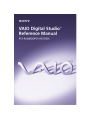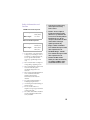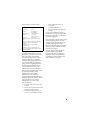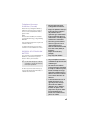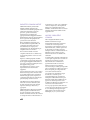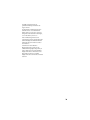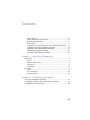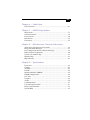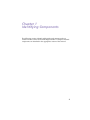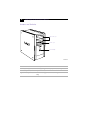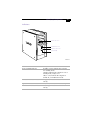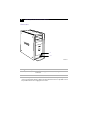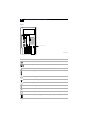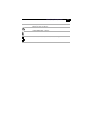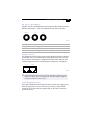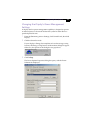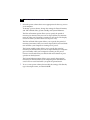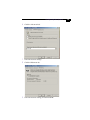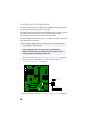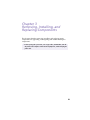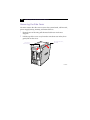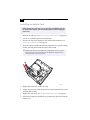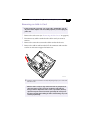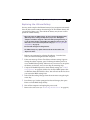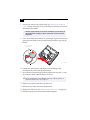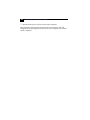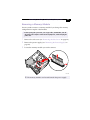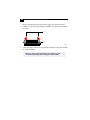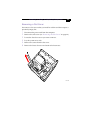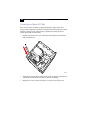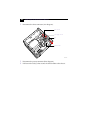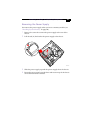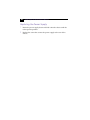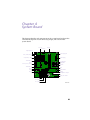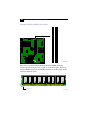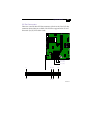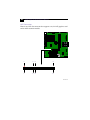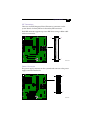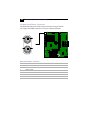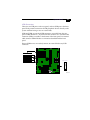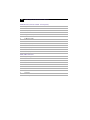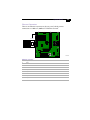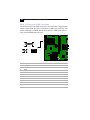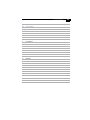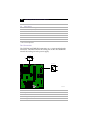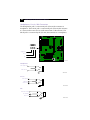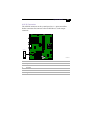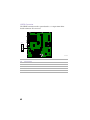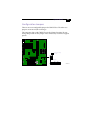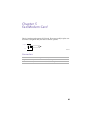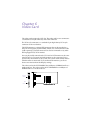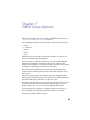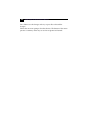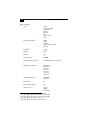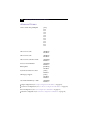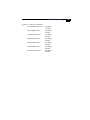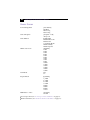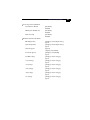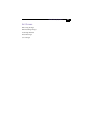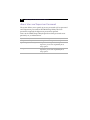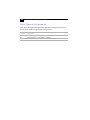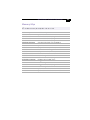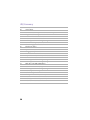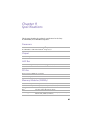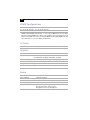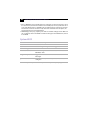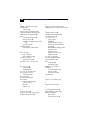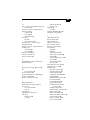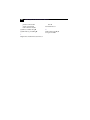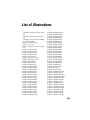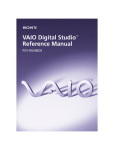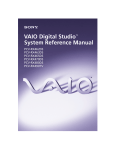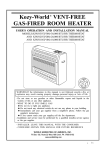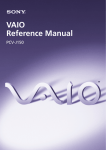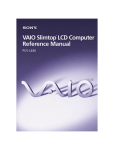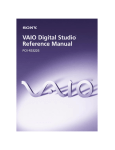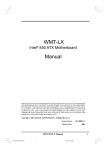Download Sony PCV-RX270DS Reference Guide
Transcript
Notice to Users © 2000 Sony Electronics Inc. Reproduction in whole or in part without written permission is prohibited. All rights reserved. This manual and the software described herein, in whole or in part, may not be reproduced, translated, or reduced to any machinereadable form without prior written approval. SONY ELECTRONICS INC. PROVIDES NO WARRANTY WITH REGARD TO THIS MANUAL, THE SOFTWARE, OR OTHER INFORMATION CONTAINED HEREIN AND HEREBY EXPRESSLY DISCLAIMS ANY IMPLIED WARRANTIES OF MERCHANTABILITY OR FITNESS FOR ANY PARTICULAR PURPOSE WITH REGARD TO THIS MANUAL, THE SOFTWARE, OR SUCH OTHER INFORMATION. IN NO EVENT SHALL SONY ELECTRONICS INC. BE LIABLE FOR ANY INCIDENTAL, CONSEQUENTIAL, OR SPECIAL DAMAGES, WHETHER BASED ON TORT, CONTRACT, OR OTHERWISE, ARISING OUT OF OR IN CONNECTION WITH THIS MANUAL, THE SOFTWARE, OR OTHER INFORMATION CONTAINED HEREIN OR THE USE THEREOF. Sony Electronics Inc. reserves the right to make any modification to this manual or the information contained herein at any time without notice. The software described herein is governed by the terms of a separate user license agreement. This product contains software owned by Sony and licensed by third parties. Use of such software is subject to the terms and conditions of license agreements enclosed with this product. Some of the software may not be transported or used outside the United States. Software specifications are subject to change without notice and may not necessarily be identical to current retail versions. ii Updates and additions to software may require an additional charge. Subscriptions to online service providers may require a fee and credit card information. Financial services may require prior arrangements with participating financial institutions. Sony, VAIO, the VAIO logo, VAIO Digital Studio, and i.LINK are trademarks of Sony. Intel, Pentium, and Celeron are trademarks of Intel Corporation. Microsoft, Windows, and the Windows Me logo are registered trademarks of Microsoft Corporation. PS/2 is a registered trademark of IBM Corporation. i.LINK is a trademark of Sony used only to designate that a product contains an IEEE1394 connector. All products with an i.LINK connector may not communicate with each other. All other trademarks are trademarks or registered trademarks of their respective owners. Owner’s Record The model number and serial number are located on the back of your VAIO® computer. Record the serial number in the space provided here. Refer to the model and serial number when you call your Sony Service Center. Model Number: PCV-RX270DS/ PCV-RX280DS Serial Number:________________________ Safety Information and Caution CD-RW Laser Diode Properties ! To change the backup battery, contact your nearest Sony Service Center. ! Caution - The use of optical Laser output 1.0mW(Read) 35mW (Write) Wave Length 777–787nm DVD Laser Diode Properties Laser output 40mW(DVD) 0.14mW (CD) Wave Length 650nm (DVD) 780nm (CD) instruments with this product will increase eye hazard. As the laser beam used in this product is harmful to the eyes, do not attempt to disassemble the drive cabinet. Refer servicing to qualified personnel only. ! Danger - Visible and invisible laser radiation when open. Avoid direct exposure to beam. ! For CD-RW: Danger - Invisible ❑ To prevent fire or shock hazard, do not expose your desktop to rain or moisture.To avoid electrical shock, do not open the cabinet. Refer servicing to qualified personnel only. ❑ Never install modem or telephone wiring during a lightning storm. ❑ Never install telephone jacks in wet locations unless the jack is specifically designed for wet locations. ❑ Never touch uninsulated telephone wire or terminals unless the telephone line has been disconnected at the network interface. ❑ Use caution when installing or modifying telephone lines. ❑ Avoid using the modem during an electrical storm. ❑ Do not use the modem or a telephone to report a gas leak in the vicinity of the leak. ❑ The socket outlet shall be installed near the equipment and shall be easily accessible. laser radiation when open. Avoid direct exposure to beam. ! Caution: For ADSL modem models, to reduce the risk of fire, use only No. 26 AWG or larger telecommunication line cord. iii ❑ Pour prévenir tout risque d’incendie ou d’électrocution, garder cet appareil à l’abri de la pluie et de l’humidité. ❑ Pour prévenir tout risque d’électrocution, ne pas ouvrir le châssis de cet appareil et ne confier son entretien qu’à une personne qualifiée. ❑ Ne jamais effectuer l’installation de fil modem ou téléphone durant un orage électrique. ❑ Ne jamais effectuer l’installation d’une prise téléphonique dans un endroit mouillé à moins que la prise soit conçue à cet effet. ❑ Ne jamais toucher un fil téléphonique à découvert ou un terminal à moins que la ligne téléphonique n’ait été débranché de l’interface réseau. ❑ Soyez très prudent lorsque vous installez ou modifiez les lignes téléphoniques. ❑ Évitez d’utiliser le modem durant un orage électrique. ❑ N'utilisez pas le modem ni le téléphone pour prévenir d'une fuite de gaz vous êtes près de la fuite. ❑ L’appareil doit être le plus près possible d’une prise murale pour en faciliter l’accès. ! Pour changer la pile de rechange, veuillez contacter votre centre de service Sony le plus près. ! Avertissement - L'utilisation d'instruments optiques avec ce produit augmente les risques pour les yeux. Puisque le faisceau laser utilisé dans ce produit est dommageable pour les yeux, ne tentez pas de désassembler le boîtier. Adressez-vous à un agent de service qualifié. ! Danger : Radiation laser visible et invisible si ouvert. Évitez l’exposition directe au faisceau. ! Pour les CD-RW : Danger : Radiation laser visible et invisible si ouvert. Évitez l'exposition directe au faisceau. ! Attention : Pour ADSL modele modem, afin de réduire les risques d'incendie, n'utilisez qu'un cordon de communication N0. 26 AWG ou plus gros. For questions regarding your product or for the Sony Service Center nearest you, call 1888-476-6972 in the United States or 1-800-961-7669 in Canada. Sony Customer Support can be reached at www.sony.com/pcsupport. iv Regulatory Information Declaration of Conformity Trade Name: Model No.: SONY PCV-RX270DS/ PCV-RX280DS Responsible Party: Sony Electronics Inc. Address: 1 Sony Drive Park Ridge, NJ 07656 Telephone: 201-930-6972 This phone number is for FCC-related matters only. This device complies with Part 15 of FCC Rules. Operation is subject to the two following conditions: (1) This device may not cause harmful interference, and (2) this device must accept any interference received, including interference that may cause undesired operation. This equipment has been tested and found to comply with the limits for a Class B digital device, pursuant to Part 15 of the Rules. These limits are designed to provide reasonable protection against harmful interference in a residential installation. This equipment generates, uses, and can radiate radio frequency energy and, if not installed and used in accordance with the instructions, may cause harmful interference to radio communications. However, there is no guarantee that interference will not occur in a particular installation. If this equipment does cause harmful interference to radio or television reception, which can be determined by turning the equipment off and on, the user is encouraged to try to correct the interference by one or more of the following measures: : ❑ Reorient or relocate the receiving antenna. ❑ Increase the separation between the equipment and the receiver. ❑ Connect the equipment into an outlet on a circuit different from that to which the receiver is connected. ❑ Consult the dealer or an experienced radio/TV technician for help. You are cautioned that any changes or modifications not expressly approved in this manual could void your authority to operate this equipment. Only peripherals (computer input/output devices, terminals, printers, etc.) that comply with FCC Class B limits may be attached to this computer product. Operation with noncompliant peripherals is likely to result in interference to radio and television reception. All cables used to connect peripherals must be shielded and grounded. Operation with cables, connected to peripherals, that are not shielded and grounded, may result in interference to radio and television reception. v FCC Part 68 This equipment complies with Part 68 of the FCC rules. The FCC Ringer Equivalence Number (REN) for this equipment is 0.7. If requested, this information must be provided to the telephone company. This modem uses the USOC RJ-11 telephone jack. The REN is used to determine the quantity of devices which may be connected to the telephone line. Excessive RENs on the telephone line may result in the devices not ringing in response to an incoming call. In most, but not all areas, the sum of the RENs should not exceed five (5.0). To be certain of the number of devices that may be connected to the line, as determined by the total RENs, contact the telephone company to determine the maximum REN for the calling area. If the terminal equipment causes harm to the telephone network, the telephone company will notify you in advance that temporary discontinuance of service may be required. But if advance notice is not practical, the telephone company will notify the customer as soon as possible. Also, you will be advised of your right to file a complaint with the FCC if you believe it is necessary. The telephone company may make changes in its facilities, equipment, operations or procedures that could affect the operations of the equipment. If this happens, the telephone company will provide advance notice in order for you to make the necessary modifications in order to maintain uninterrupted service. If trouble is experienced with this modem, for repair or warranty information, please contact 1-888-4SONY-PC, or write to the Sony Customer Information Center, 12451 Gateway Blvd., Fort Myers, FL 33913. If the trouble is causing harm to the telephone network, the telephone company may request that you remove the equipment from the network until the problem is resolved. vi Repair of this equipment should be made only by a Sony Service Center or Sony authorized agent. For the Sony Service Center nearest you, call 1-888-4SONYPC (1888-476-6972). This equipment cannot be used on public coin service provided by the telephone company. Connection to Party Line Service is subject to state and possible provincial tariffs. (Contact the state or provincial utility service commission, public service commission, or corporation commission for information.) Telephone Consumer Protection Act of 1991 (United States) The Telephone Consumer Protection Act of 1991 makes it unlawful for any person to use a computer or other electronic device to send any message via a telephone facsimile machine unless such message clearly contains, in a margin at the top or bottom of each transmitted page or on the first page of the transmission, the date and time it is sent and an identification of the business, other entity, or individual sending the message, and the telephone number of the sending machine or such business, other entity, or individual. In order to program this information into your facsimile, see your fax software documentation Telephone Consumer Guidelines (Canada) Please refer to your telephone directory under ‘Privacy Issues’ and/or ‘Terms of Service.’ For more detailed information, please contact: CRTC Terrasses de la Chaudiére, Tour centrale 1 promenade du Portage, 5 étage Hull PQ K1A 0N2. This Class B digital apparatus complies with Canadian ICES-003. Cet àppareil numérique de la classe B est conforme à la norme NMB-003 du Canada. DISPOSAL OF LITHIUM ION BATTERY You can return your unwanted lithium ion batteries to your nearest Sony Service Center or Factory Service Center. ✍ In some areas the disposal of lithium ion batteries in household or business trash may be prohibited. For the Sony Service Center nearest you, call 1-888-476-6972 in the United States or 1-800-961-7669 in Canada. ! Do not handle damaged or leaking lithium ion batteries. ! Danger of explosion if battery is incorrectly replaced. Replace only with the same or equivalent type recommended by the manufacturer. Discard used batteries according to the manufacturer’s instructions. ! The battery pack used in this device may present a fire or chemical burn hazard if mistreated. Do not disassemble, heat above 212°F (100°C) or incinerate. Dispose of used battery promptly. Keep away from children. ! Ne pas manipuler les batteries au lithium-ion qui fuient ou sont endommagées. ! Une batterie non conforme présente un danger d'explosion. La remplacer seulement par une batterie identique ou de type équivalent recommandé par le fabricant. Évacuer les batteries usées selon les directives du fabricant. ! La manutention incorrecte du module de batterie de cet appareil présente un risque d'incendie ou de brûlures chimiques. Ne pas démonter, incinérer ou exposer à une température de plus de 100°C. Évacuer promptement la batterie usée. Garder hors de portée des enfants. vii INDUSTRY CANADA NOTICE NOTICE: The Industry Canada label identifies certified equipment. This certification means that the equipment meets certain telecommunications network protective, operational and safety requirements as prescribed in the appropriate Terminal Equipment Technical Requirements document(s). The Department does not guarantee the equipment will operate to the userís satisfaction. Before installing this equipment, users should ensure that it is permissible to be connected to the facilities of the local telecommunications company. The equipment must also be installed using an acceptable method of connection. The customer should be aware that compliance with the above conditions may not prevent degradation of service in some situations. Repairs to certified equipment should be coordinated by a representative designated by the supplier. Equipment malfunctions or any repairs or alterations made by the user to this equipment may give the telecommunications company cause to request that the user disconnect the equipment. Users should ensure for their own protection that the electrical ground connections of the power utility, telephone lines and internal metallic water pipe system, if present, are connected together. This precaution may be particularly important in rural areas. CAUTION: Users should not attempt to make such connections themselves, but should contact the appropriate electrical inspection authority, or electrician, as appropriate. NOTICE: The Ringer Equivalence Number (REN) assigned to each terminal device provides an indication of the maximum number of terminals allowed to be connected to a telephone interface. The termination on viii an interface may consist of any combination of devices subject only to the requirement that the sum of the Ringer Equivalence Numbers of all the devices does not exceed 5. The Ringer Equivalence Number for this equipment is 0.7. AVIS DE L’INDUSTRIE CANADA AVIS: L’étiquette d’Industrie Canada identifie le matériel homologué. Cette étiquette certifie que le matériel est conforme aux normes de protection, d’exploitation et de sécurité des réseaux de télécommunications, comme le prescrivent les documents concernant les exigences techniques relatives au matériel terminal. Le Ministère n’assure toutefois pas que le matériel fonctionnera à la satisfaction de l’utilisateur. Avant d’installer ce matériel, l’utilisateur doit s’assurer qu’il est permis de le raccorder aux installations de l’entreprise locale de télécommunication. Le matériel doit également être installé en suivant une méthode acceptée de raccordement. L’abonné ne doit pas oublier qu’il est possible que la conformité aux conditions énoncées cidessus n’empêche pas la dégradation du service dans certaines situations. Les réparations de matériel homologué doivent être coordonnées par un représentant désigné par le fournisseur. L’entreprise de télécommunications peut demander à l’utilisateur de débrancher un appareil à la suite de réparations ou de modifications effectuées par l’utilisateur ou à cause de mauvais fonctionnement. Pour sa propre protection, l’utilisateur doit s’assurer que tous les fils de mise à la terre de la source d’énergie électrique, des lignes téléphoniques et des canalisations d’eau métalliques, s’il y en a, sont raccordés ensemble. Cette précaution est particulièrement importante dans les régions rurales. Avertissement: L’utilisateur ne doit pas tenter de faire ces raccordements luimême; il doit avoir recours à un service d’inspection des installations électriques, ou à un électricien, selon le cas. AVIS: L’indice d’équivalence de la sonnerie (IES) assigné à chaque dispositif terminal indique le nombre maximal de terminaux qui peuvent être raccordés à une interface. La terminaison d’une interface téléphonique peut consister en une combination de quelques dispositifs, à la seule condition que la somme d’indices d’équivalence de la sonnerie de tous les dispositifs n’excède pas 5. L’indice d’équivalence de la sonnerie de ce matériel est de 0.7. ix x Contents Notice to Users .................................................................................... ii Safety Information and Caution ..................................................... iii Regulatory Information.......................................................................v FCC Part 68 ......................................................................................... vi Telephone Consumer Protection Act of 1991 (United States) ..... vi Telephone Consumer Guidelines (Canada).................................. vii DISPOSAL OF LITHIUM ION BATTERY .................................... vii INDUSTRY CANADA NOTICE.................................................... viii AVIS DE L’INDUSTRIE CANADA .............................................. viii Chapter 1 — Identifying Components Front View ...................................................................................................2 Drives ...................................................................................................3 Buttons and Switches .........................................................................4 Indicators ..............................................................................................5 Connectors ...........................................................................................6 Rear View ....................................................................................................7 Icons .....................................................................................................8 I/O Connectors ..................................................................................10 Expansion Slots ..................................................................................14 Chapter 2 — Configuring Your System Accessing the BIOS Setup Utility............................................................16 Changing the Display's Power Management Settings.........................17 Configuring the System Board ...............................................................20 xi xii VAIO Digital Studio™ Reference Manual Chapter 3 — Removing, Installing, and Replacing Components Removing the Side Cover .......................................................................22 Replacing the Side Cover ........................................................................23 Installing an Add-In Card .......................................................................24 Removing an Add-in Card .....................................................................25 Replacing the Lithium Battery ...............................................................27 Installing System Memory ......................................................................30 Removing a Memory Module ................................................................33 Removing a Slot Cover.............................................................................35 Covering an Open I/O Slot ....................................................................36 Installing a 3½” Internal Hard Disk Drive ............................................37 Removing the Power Supply...................................................................41 Replacing the Power Supply ...................................................................42 Chapter 4 — System Board Connectors..................................................................................................44 Front Panel Header (J25)...................................................................44 Diskette Drive Connector ................................................................45 Memory Module (DIMM) Connectors ...........................................46 PCI Slot Connectors ...........................................................................47 AGP Connector ..................................................................................48 IDE Connectors .................................................................................49 Power Connector ...............................................................................49 Keyboard and Mouse Connectors ..................................................50 USB Connectors .................................................................................51 Ethernet Connector ...........................................................................53 Serial 1, Printer, and i.LINK Connectors ........................................54 Fan Connectors ..................................................................................56 Game Connector.................................................................................57 Headphones, Line In, Mic Connectors............................................58 i.LINK Header Connectors ...............................................................59 CD-IN Connector ...............................................................................60 AUX-IN Connector ............................................................................61 VIDEO Connector ..............................................................................62 Configuration Jumpers ............................................................................63 Chapter 5 — Fax/Modem Card Connectors .................................................................................................65 xiii Chapter 6 — Video Card DVI Connector ..........................................................................................68 Chapter 7 — CMOS Setup Options Main Screen ...............................................................................................71 Advanced Screen ......................................................................................74 Power Screen..............................................................................................80 Boot Screen ................................................................................................82 Exit Screen ..................................................................................................83 Chapter 8 — Miscellaneous Technical Information About User and Supervisor Passwords ................................................86 Beep Code Error Messages .....................................................................87 PCI Configuration Status and Error Messages ....................................88 DMA Channel Assignments ...................................................................90 System I/O Address Map ......................................................................91 Memory Map ...........................................................................................93 IRQ Summary ...........................................................................................94 Chapter 9 — Specifications Processors .................................................................................................95 Chipset ......................................................................................................95 AGP Bus .....................................................................................................95 PCI Bus ......................................................................................................95 Memory Modules (DIMMs) ..................................................................95 DIMM Configurations .............................................................................96 L2 Cache ....................................................................................................96 Graphics ....................................................................................................96 Audio .........................................................................................................96 Communications .....................................................................................97 I/O and Expansion Slots .........................................................................97 Drives and Controllers ............................................................................97 System BIOS .............................................................................................98 xiv Chapter 1 Identifying Components The following sections identify and describe each component that is visible from the exterior of the VAIO Digital Studio™ Computer. Internal components are identified in the appropriate section of this manual. 1 2 VAIO Digital Studio Reference Manual Front View OM04694X.VSD 3 Identifying Components Drives DVD-ROM CD-RW Diskette drive FRNTPNLA.VSD Drive Description Diskette drive 3.5-inch, 1.44 Mbyte. DVD-ROM drive* DVD-ROM read: 16X (maximum performance). CD-ROM read: 40X (maximum performance). CD-RW drive† CD-RW read: 20X (maximum performance). CD-RW write: 4X (maximum performance). CD-R read: 32X (maximum performance). CD-R write: 8X (maximum performance). CD-ROM read: 32X (maximum performance). * Data on a DVD-ROM is read at a variable transfer rate, ranging from 6.6X at the innermost track to 16X at the outermost track (the data transfer standard 1X rate is 1385 kbytes/s). The average data transfer rate is 11.3X (15,255 kbytes/s). Data on a CD-ROM is read at a variable transfer rate, ranging from 17.2X at the innermost track to 40X at the outermost track (the data transfer standard 1X rate is 150 kbytes/s). The average data transfer rate is 28.6X (4293 kbytes/s). † CD-RW writing speed may vary, depending on the media. The maximum writing speed of the CD-R is 8X (1X = 150 kbytes/s) and 4x for the CD-RW. The maximum reading speed of the CD-ROM is 32X, and 20X for the CD-RW. 4 VAIO Digital Studio Reference Manual Buttons and Switches Optical disc eject Diskette eject Power/Standby FRNTPNLB.VSD Button or switch Description Power/Standby switch Turns system power on, off, or into standby mode. Diskette eject button Ejects a diskette. Optical disc eject button Automatically opens and closes the optical drive tray. 5 Identifying Components Indicators Diskette drive access Hard disk drive access Optical disc drive access Power/Standby FRNTPNLC.VSD Indicator Description Power/Standby indicator Standby (orange) indicates the computer is in standby mode. On (blue) indicates the computer is out of standby mode, ready to use. Off (no color) indicates the computer is turned off, or in hibernation mode. Diskette drive access indicator On (green) indicates diskette drive activity. Optical drive access indicator On (amber) indicates CD-ROM activity. Hard disk drive access indicator On (orange) indicates hard disk drive activity. 6 VAIO Digital Studio Reference Manual Connectors USB i.LINK FRNTPNLD.VSD Connector Description i.LINK® Connects to a digital device that has a 4-pin i.LINK connector. USB (IEEE1394)* Connects to USB devices. * To connect to a 6-pin i.LINK device, use the i.LINK connector on the back of the system. A 6-pin i.LINK connector can supply power from the computer to the device if the device also has a 6-pin i.LINK connector. A 4-pin i.LINK connector cannot supply power to the device. Identifying Components 7 Rear View Mouse Keyboard Power USB1, USB2 Ethernet Serial Printer/Parallel i.LINK (IEEE1394) Game/MIDI Headphones LINE IN Microphone Monitor Line DVI Telephone KY0001.VSD 8 VAIO Digital Studio Reference Manual Icons Icon label area OM04692X.VSD Icon Description Mouse connector Keyboard connector Universal Serial Bus (USB) connector Serial port connector Printer port connector Game/MIDI port connector Headphones LINE IN jack (audio) Microphone jack Monitor connector Line jack (for telephone line from primary service jack) Identifying Components Icon Description Telephone jack (for phone) i.LINK (IEEE1394) connector Ethernet connector (for LAN connection only) 9 10 VAIO Digital Studio Reference Manual I/O Connectors The following section identifies the various I/O connectors. Keyboard and Mouse The keyboard and mouse connectors are physically identical and have the same pinout. They are standard 6-pin PS/2®-type female connectors. 2 3 1 4 6 5 KY0002.VS USB Ports The USB ports are standard 4-pin USB connectors. One USB connector is located at the front, and two at the rear of the system. KY0003.VS Ethernet Connector The Ethernet connector at the rear of the system is used to connect to a 10Base-T/100Base-TX Ethernet network. Ethernet On back of system KY0100.VSD Identifying Components 11 Serial Port The serial port is a standard 9-pin DB-9 male connector. 6 9 1 5 KY0057.VSD Printer/Parallel Port The printer/parallel port is a standard 25-pin DB-25 female connector. 13 25 14 1 KY0005.VSD Monitor The Monitor connector is a standard 15-pin female high-density VGAtype connector. 10 15 5 11 1 6 KY0004.VSD 12 VAIO Digital Studio Reference Manual DVI The DVI connector is a 24-pin DVI connector that can be attached to a Sony XGA LCD panel (PCVA-15XD2), which uses a DVI connector cable (sold separately). You can physically connect both a VGA and an LCD monitor at the same time. However, you cannot use both monitors at the same time. If you operate only one monitor to the system, the system automatically detects which monitor is connected. If you connect both monitors, you must choose one monitor from the Display settings. 16 24 17 9 DVI 8 1 JD001.VSD Game Port The Game port is a standard 15-pin DB-15 female connector. This port is also used to connect MIDI devices. 15 9 8 1 KY0012.VSD 13 Identifying Components Mic, Line In, and Headphones The Mic, Line In, and Headphones jacks are physically identical, but have different connections. They are standard 3.5 mm stereo mini-jacks. Headphones Line In Mic KY0013.VSD Connector Description Headphones 1.0 Vrms (typical). Mic Electret condenser microphone input. Line In 1.0 Vrms (typical), 10 Kohm impedance. Telephone and Line The Telephone and Line jacks are physically identical and have identical connections. They are standard RJ-11 female phone jacks. However, the Line jack is for connecting to a telephone line that comes from the wall, and the Telephone jack is for connecting the computer to a telephone. LINE PHONE KY0014.VSD ✍ Accidentally plugging a phone line from the wall into the modem’s Telephone jack, and a telephone into the Line jack, will not damage the modem card or telephone equipment. However, the modem will not work correctly. i.LINK® (IEEE1394) Connectors The 6-pin i.LINK connector on the back of the system can supply power from the computer to a device if the device also has a 6-pin i.LINK connector. The 6-pin connector supplies 10V to 12V and a maximum power of 6 watts. 14 VAIO Digital Studio Reference Manual The 4-pin i.LINK connector at the bottom of the front panel does not supply power. 6-pin i.LINK (IEEE1394) On back of system 4-pin i.LINK (IEEE1394) At bottom of front panel KY0087.VSD Expansion Slots There are three PCI slots, two of which are available for expansion. The other PCI slot is occupied by the fax/modem card (#1). AGP PCI #3 PCI #2 PCI #1 OM04577B.VSD Chapter 2 Configuring Your System This chapter contains information on configuring your system. Configuring your system can consist of the following: ❑ Making changes to the BIOS settings ❑ Making changes to the display's power management settings ❑ Changing the system board jumper position 15 16 VAIO Digital Studio Reference Manual Accessing the BIOS Setup Utility You must access the CMOS Setup Utility to make changes to the BIOS settings (see “CMOS Setup Options” on page 69 for information on BIOS settings). ! 1 2 3 4 5 6 7 8 Before rebooting the system, save any open files and exit Windows®. Reboot the system. Press F2 after the progress bar starts. Use the arrow keys to select an item from the main menu. Press Enter to display the options for the selected item. Use the arrow keys to select an option. Press Page Up or Page Down to modify the setting. Press ESC to return to the main menu. Select SAVE & EXIT SETUP, then press Enter. Follow the on-screen prompts. Configuring Your System 17 Changing the Display's Power Management Settings A display that has power management capability is designed to operate on reduced power or shut itself off after the system has been idle for a specified period of time. 1 From the Start menu, point to Settings, click Control Panel, then click Display. 2 Click the Screen Saver tab. If your display is Energy-Star compliant or has other energy-saving features, the Energy saving features of the monitor dialog box appear. Otherwise, the options in the dialog box are grayed out. 3 Click Settings. The Power Options Properties dialog box opens, with the Power Schemes tab displayed. 18 4 VAIO Digital Studio Reference Manual Select the power scheme that is most appropriate for the way you use your computer. To change a power scheme, change the settings for Turn off monitor, and Turn off hard disks, System standby, and System Hibernate. The Turn off monitor option allows you to specify the period of inactivity (in minutes) that you want to elapse before your monitor turns off when your computer is running on AC power. The display reactivates when you move the mouse or press a key. The Turn off hard disks option allows you to specify the period of inactivity (in minutes) that you want to elapse before your hard disks turn off when your computer is running on AC power. The System standby option allows you to specify the period of inactivity (in minutes) that you want to elapse before your computer goes on standby when your computer is running on AC power. Power is reactivated when you click the left mouse button or press spacebar on the keyboard. The System hibernate option allows you to specify the period of inactivity (in minutes) before your computer goes in the hibernate state. Power is reactivated when you push the power button. 5 To save a new power scheme, first modify the settings, click Save As, type a descriptive name, and then click OK. Configuring Your System 6 Click the Advanced tab. 7 8 Select the desired settings. 9 Select the desired settings, and then click OK. Click the Hibernate tab. 19 Configuring the System Board The system board contains a CMOS Clear configuration jumper, and two sets of reserved jumper blocks (do not change). The CMOS and Non-Volatile RAM (NVRAM) settings are only cleared if the checksum test returns false. Access to specific setup fields is controlled by a supervisor password or user password. The Clear CMOS mode removes the password that is stored in CMOS. No other parameters are cleared. ✍ The configuration jumpers should never need changing unless otherwise directed by a technical support or service technician. ! 1 2 Before opening the system, save any open files, exit the Microsoft® Windows® operating system, turn off the power of the computer and all attached peripherals, and unplug the power cord. Remove the side cover (see “Removing the Side Cover” on page 22). Set the jumpers as directed by a service technician (also see “Configuration Jumpers” on page 63). Reserved (do not change) CMOS CLR 3 2 1 = default jumper 1-2 2-3 CMOS Clear Normal Clear 3 20 Reinstall the side cover (see “Replacing the Side Cover” on page 23). OM Chapter 3 Removing, Installing, and Replacing Components This chapter describes removing, installing, and replacing major components for upgrading, reconfiguring, and troubleshooting the components. ! Before opening the system unit, save any open files, exit Windows, turn off the power of the computer and all attached peripherals, and then unplug the power cord. 21 22 VAIO Digital Studio Reference Manual Removing the Side Cover You must remove the side cover to access the system board, add-in cards, power supply, battery, memory, and internal drives. 1 From the rear of the unit, pull the metal tab shown in the next diagram. 2 Pull the top of the cover away from the unit about two inches, then gently lift out the cover. Pull out tab to release front panel Pull out top a few inches, then lift out KY0064B.VSD Removing, Installing, and Replacing Components 23 Replacing the Side Cover 1 From the rear of the unit, align the bottom of the cover so that it slips into the lip on the bottom of the unit. 2 Push the top of the cover up against the top of the unit until the cover snaps into position. KY0067.VSD 24 VAIO Digital Studio Reference Manual Installing an Add-In Card ! Before opening the system unit, save any open files, exit Windows, turn off the power of the computer and all attached peripherals, and then unplug the power cord. 1 2 3 Remove the side cover (see “Removing the Side Cover” on page 22). 4 Insert the add-in card into the PCI slot connector. Use a gentle rocking motion, pressing down until the card is fully seated. Locate an available expansion slot connector. Remove the slot cover adjacent to the selected slot connector (see “Removing a Slot Cover” on page 35). ✍ Align the card's bracket so that the bottom of the bracket fits into the slot at the bottom of the chassis. Assure that the top of the bracket fits snugly against the chassis lip after the card is fully inserted. KY0070.VSD 5 6 Replace the screw that secures the card. 7 8 Replace the side cover (see “Replacing the Side Cover” on page 23). Attach any necessary cables to the card (see the instructions that came with the add-in card). Turn on the computer and follow any instructions that came with the add-in card. Removing, Installing, and Replacing Components 25 Removing an Add-in Card ! Before opening the system unit, save any open files, exit Windows, turn off the power of the computer and all attached peripherals, and then unplug the power cord. 1 2 Remove the side cover (see “Removing the Side Cover” on page 22). 3 4 Remove the screw that secures the add-in card to the chassis. Disconnect any cables attached to the add-in card you want to remove. Remove the add-in card from the PCI slot connector and store the card in an anti-static wrapper for future use. KY0071.VSD ✍ Grasp the card with one hand on each end, and gently pull up as you rock the card from side to side. ! Hold the add-in card by its edges and do not touch any components or connector contacts on the card. Static electricity in your body may damage sensitive components on the card. As a precaution, touch any exposed metal part on the metal chassis (preferably the metal part on the power supply) before handling an add-in card to discharge any static electricity in your body. 26 VAIO Digital Studio Reference Manual 5 If you do not replace the card or install another add-in card, install a slot cover over the vacant slot at the rear of the chassis (see “Covering an Open I/O Slot” on page 36). 6 Replace the side cover (see “Replacing the Side Cover” on page 23). Removing, Installing, and Replacing Components 27 Replacing the Lithium Battery You may need to replace the lithium battery if your computer consistently loses the date or time settings after turning it off. The lithium battery has a typical life of three years, after which the battery may be too weak to power the CMOS memory. ! When you remove the lithium battery, all values stored in the CMOS memory (BIOS setup values and Plug and Play values) may be lost. Although the computer can hold the charge for a short time while replacing the battery, it is safer to assume that the settings will be lost. When the values are lost, the BIOS values revert to their factory-default settings (see “Accessing the BIOS Setup Utility” on page 16). Do not handle damaged or leaking batteries. The lithium battery may explode if mistreated. Do not disassemble it or dispose of it in fire. 1 Reboot your computer by selecting Shut Down... from the Start menu, and then selecting Restart the computer. 2 If the error message “Error: Check date and time settings”appears during the reboot sequence, press F2 during the reboot process to access the BIOS Setup Utility. Otherwise it is not necessary to replace the battery at this time, and you can skip all remaining steps. 3 Compare all the BIOS options to their default settings (see “CMOS Setup Options” on page 69). Make a list of all the BIOS options that are different from their default values. You will refer to this list when you restore the BIOS settings later. 4 Select Exit Discarding Changes from the main menu using the right arrow key. 5 Press Enter, type Y when prompted to discard changes, then press Enter to exit the BIOS Setup Utility. 6 7 Turn off the computer and unplug the power cord. Remove the side cover (see “Removing the Side Cover” on page 22). 28 8 VAIO Digital Studio Reference Manual If necessary, remove any add-in cards (see “Removing an Add-in Card” on page 25) to gain access to the battery. You may also need to disconnect some cables. ! 9 Touch any exposed metal part of chassis to discharge static electricity in your body before handling an add-in card or other sensitive electronic component. Use a small flathead screwdriver or your finger to push in (not down) against the small tab at one end of the battery holder to pop out the battery. Push in (not down) to pop out battery KY0072.VSD 10 Gently lift out the battery and dispose of it according to the instructions that came with the new battery. 11 Insert the new battery into the battery holder, with the plus (+) side up, and press down until the battery is secure. ✍ The Sony CR2032 battery is recommended. Using a type of battery other than a CR2032 may present a risk of fire or explosion. 12 13 14 15 Replace any add-in cards that were removed. Reconnect any cables that were disconnected. Replace the side cover (see “Replacing the Side Cover” on page 23). Reconnect the power cord and turn on the computer. Removing, Installing, and Replacing Components 29 16 If the error message “Error: Check date and time settings.” appears during the reboot sequence, press F2 during the reboot process to access the BIOS Setup Utility. If no error message displays, the computer’s BIOS settings were retained during the battery replacement and you can skip the remaining steps. 17 Refer to the list you made in step 3 and restore any non-default BIOS settings (see “CMOS Setup Options” on page 69). 18 Select Exit Saving Changes from the main menu using the right arrow key. 19 Press Enter, type Y when prompted to discard changes, then press Enter to exit the BIOS Setup Utility. The computer’s BIOS settings are now restored. 30 VAIO Digital Studio Reference Manual Installing System Memory ! Before opening the system unit, save any open files, exit Windows, turn off the power of the computer and all attached peripherals, and then unplug the power cord. 1 If necessary, remove the memory module you wish to replace (see “Removing a Memory Module” on page 33). 2 Remove the new memory module(s) from its anti-static package. Hold the memory module only by its edges to prevent staticelectricity damage. 3 Choose the size of the memory module and configuration as shown in the following table. Memory modules can vary in size and speed between sockets. The minimum memory size is 8 MB. The maximum memory size is 512 MB. The BIOS automatically detects the type, size and speed of the memory modules. Memory module configurations (MB)* DIMM1 DIMM2 0, 8, 16, 32, 64, 128, 256 0, 8, 16, 32, 64, 128, 256 * The PCV-RX270DS/PCV-RX280DS ships with 128 MB. SDRAM is expandable to 512 MB. ! Touch any exposed metal part of the chassis to discharge static electricity in your body before handling a memory module. ✍ Use only 133 MHz memory. Supports SDRAM memory. Does not support EDO memory or buffered DIMM memory. 4 5 6 Disconnect the power cord from the computer. Remove the side cover (see “Removing the Side Cover” on page 22). Remove the power supply (see “Removing the Power Supply” on page 41). 31 Removing, Installing, and Replacing Components 7 Align the module over the appropriate socket, noting the location of pin 1 on the module and pin 1 on the socket. Press down here Handles Pin 1 side DIMM2 DIMM1 Memory module (DIMM) 1 Indicates pin 1 8 9 OM04586.VSD Carefully but firmly insert the edge of the module into the socket. Press down firmly and evenly at both corners until the module is fully seated. ✍ When the module is fully seated, the handles on each side are straight up and locked into the slot on each side of the module. If the handles are not totally straight upright, continue to press down on each side of the module until the handles lock into place. 10 Replace the power supply (see “Replacing the Power Supply” on page 42). 11 Replace the side cover (see “Replacing the Side Cover” on page 23). 32 12 VAIO Digital Studio Reference Manual Reconnect the power cord and turn on the computer. Your computer automatically recognizes the extra memory and will configure itself accordingly when you turn on the computer. No further action is required. 33 Removing, Installing, and Replacing Components Removing a Memory Module You may need to remove a memory module if you change the memory configuration or replace a bad module. ! Before opening the system unit, save any open files, exit Windows, turn off the power of the computer and all attached peripherals, and then unplug the power cord. 1 2 Remove the side cover (see “Removing the Side Cover” on page 22). 3 Locate the memory module you wish to remove. Remove the power supply (see “Removing the Power Supply” on page 41). KY0073.VSD ✍ The memory modules are located beneath the power supply. 34 4 VAIO Digital Studio Reference Manual Reach around each side of the power supply and push down the handle on each side of the memory module to eject the module from its socket. Push out Handles KY0042.VSD 5 Grasp one edge of the memory module and lift out. Store the module in a static-free bag. ! Touch any exposed metal part of the chassis to discharge static electricity in your body before handling the memory module. Removing, Installing, and Replacing Components 35 Removing a Slot Cover You remove a slot cover when you install an add-in card that occupies a previously-empty slot. 1 2 3 4 5 6 Disconnect the power cord from the computer. Remove the side cover (see “Removing the Side Cover” on page 22). Locate the slot whose cover you want to remove. Lay the system on its side. Remove the screw from the slot cover. Remove the loose slot cover and retain it for future use. KY0069.VSD 36 VAIO Digital Studio Reference Manual Covering an Open I/O Slot Slot covers prevent air from escaping through the empty hole. If air escapes, the components inside the computer cannot be properly cooled. This may damage some components, especially the main processor (which generates the most heat). 1 Slide the tip of the slot cover (removed earlier) between the chassis and system board. KY0076.VSD 2 Push the slot cover down until it rests firmly on the lip in the chassis. All add-in card brackets and slot covers rest on this lip. 3 Replace the screw (removed earlier) to secure the I/O slot cover. 37 Removing, Installing, and Replacing Components Installing a 3½” Internal Hard Disk Drive Models that have only one hard disk drive have an available bay to hold an additional 3½” hard disk drive. The drive you install must not require front panel access. The hard disk drive access light blinks when either internal drive is active. ! 1 Before opening the system unit, save any open files, exit Windows, turn off the power of the computer and all attached peripherals, and then unplug the power cord. Configure the jumpers on the new drive as a slave device (see your drive’s documentation for configuration instructions). Power connector Jumpers Drive connector KY0084.VSD 2 3 Disconnect the power cord from the computer. Remove the side cover (see “Removing the Side Cover” on page 22). 38 4 VAIO Digital Studio Reference Manual Disconnect the drive connector (A in diagram). Drive connector Power supply connector A B Tab C Disk drive holder KY0081.VSD 5 6 Disconnect the power connector (B in diagram). Pull out on the tab (C) that secures the drive holder to the chassis. 39 Removing, Installing, and Replacing Components 7 Slide the drive holder up and out. KY0082.VSD 8 Slide the new drive into the bottom part of the drive holder and align the holes on each side of the drive holder. KY0083.VSD 9 Secure the drive to the drive holder using screws in each of the two holes on each side of the drive holder (screws are provided with the new drive). Do not overtighten the screws. 10 Slide the drive holder back into the chassis so that the edge of the holder is flush with the chassis. 40 11 VAIO Digital Studio Reference Manual Push in on the tab (A) to securely latch the holder to the chassis. Drive connectors C E B D Tab A Disk drive holder KY0085.VSD 12 13 14 15 16 17 Connect the inner drive cable connector (B) to the first drive. Connect the outer drive cable connector(C) to the second drive. Connect the first power connector (D) to the first drive. Connect the second power connector (E) to the second drive. Replace the side cover (see “Replacing the Side Cover” on page 23). Reconnect the power cord to the system and then turn on your computer. Your computer automatically recognizes the new drive and configures itself accordingly when you turn it on. Format and partition the new drive following the instructions provided with the drive. Removing, Installing, and Replacing Components 41 Removing the Power Supply You remove the power supply when you insert a memory module (see “Installing System Memory” on page 30). 1 Remove the screw that secures the power supply to the rear of the chassis. 2 Pull the tab (A) that latches the power supply to the chassis. A KY0096.VSD 3 4 Slide the power supply up until the power supply clears the chassis. Rotate the power supply upside down and rest it on top of the chassis where the hard drive is located. 42 VAIO Digital Studio Reference Manual Replacing the Power Supply 1 Rotate the power supply down and slide it into the chassis until the tab snaps into position. 2 Replace the screw that secures the power supply to the rear of the chassis. Chapter 4 System Board This chapter identifies each component on the system board and provides a detailed description of each connector, jumper, and switch on the system board. Processor Memory CPU Fan Keyboard, Mouse Power Supply Fan USB1, USB2, Ethernet Power Supply Serial, Printer, i.LINK 1394 Header 2 Secondary IDE Primary IDE Game Mic In, Line In, Line Out Diskette 1394 Header 3 AGP CD-In Video USB23 Header Battery Configuration Jumpers Aux-In Front panel header Slot 3 (PCI) Slot 2 (PCI) Slot 1 (PCI) OM04581.VSD 43 44 VAIO Digital Studio Reference Manual Connectors Front Panel Header (J25) The front panel header is a 20-pin header (1 pin is removed for the key) that provides connections to various front panel functions. A 20-pin connector with only 10 wires is used to interface the system board to the front panel. Front panel header MSG LED PWR CD LED HD LED PWR LED RESET KY0031.VSD Name Description CD-LED Connects to the CD/DVD drive access light on the front panel. PWR LED Connects to the power-on indicator light on the front panel HD LED Connects to the hard disk drive access light on the front panel SLEEP (not used) PWR Connects to the power-on switch on the front panel RESET (not used) MSG LED Connects to the standby indicator light on the front panel. 45 System Board Diskette Drive Connector Key (pin 5) 33 1 34 2 OM04701H.VSD 46 VAIO Digital Studio Reference Manual DIMM2 DIMM1 Memory Module (DIMM) Connectors OM04710A.VSD Both sides of each Dual Inline Memory Module (DIMM) look very similar. The side with pin 1 has a small "1" to the left of pin 1. Be sure to orient a DIMM correctly in the DIMM connector (a small triangle on the connector indicates pin 1). Memory module (DIMM) 1 Indicates pin 1 OM04908B.VSD System Board 47 PCI Slot Connectors There are a total of three PCI slot connectors (slot #1 to #3). Two PCI slots connector (#2 and #3) are available. The PCI slots support 32-bit 5V and Universal (3.3/5V) PCI add-in cards. Slot 3 (PCI) Slot 2 (PCI) Slot 1 (PCI) A1 A49 A52 A62 B1 B49 B52 B62 OM04599B.VSD 48 VAIO Digital Studio Reference Manual AGP Connector There is one AGP slot connector that supports a 2x/4x AGP graphics card and an AGP retention module. A1 A21 A26 A66 B1 B21 B26 B66 OM04599C.VSD 49 System Board IDE Connectors There are two IDE (Integrated Drive Electronics) connectors on the system board: a Primary IDE and a Secondary IDE connector. Each IDE connector supports up to two IDE drives using a ribbon cable with two connectors. 40 39 2 1 OM04701G.VSD Power Connector The power supply connector on the system board connects to the power supply connector labelled P1. 10 20 1 11 OM04701I.VSD 50 VAIO Digital Studio Reference Manual Keyboard and Mouse Connectors The keyboard connector and the mouse connector are 6-pin female PS/2-type (mini-DIN) connectors. They have identical pinouts. Mouse 1 6 1 6 Keyboard KY0032.VSD Keyboard and Mouse connectors Pin Signal Name 1 DATA 2 NC 3 LOGIC GND 4 +5V (fused) 5 CLOCK 6 NC 51 System Board USB Connectors There are two USB ports at the rear panel, and one USB port at the front panel. Each permits connection of USB peripheral devices directly to the system without having to use an external hub. USB1 and USB2 are standard USB connectors accessible from the rear panel. USB23 Header is a 12-pin header that connects to a standard USB connector (USB1) accessible at the bottom of the front panel. An internal cable connects USB23 Header to an interface board behind the front panel. If more USB devices are needed, connect an external hub to any USB connector. USB1 USB2 USB23 header 12 11 10 9 8 7 6 5 4 3 2 1 KY0033.VSD 52 VAIO Digital Studio Reference Manual USB23 Header (connects to USB1 on front panel) Pin Signal Name 1 +3V 2 NP1 (NC) 3 NP3 4 Key (no mount) 5 USBVCC2 6 USBVCC3 (NC) 7 USBP2# 8 USBP3# (NC) 9 USBP2 10 USBP3 (NC) 11 GND 12 GND (NC) USB1, USB2 connectors Pin Signal Name 1 USBVCC1* 2 USBP0# 3 USBP0 4 Ground 5 USBVCC2* 6 USBP1# 7 USBP1 8 Ground * Uses over-current protector. System Board 53 Ethernet Connector There is one Ethernet connector at the rear panel, which permits connection to a 10Base-T/100Base-TX Ethernet network. Ethernet KY0103.VSD Ethernet connector Pin Signal Name 1 Tx+ 2 Tx- 3 Rx+ 4 N/C 5 N/C 6 Rx- 7 N/C 8 N/C 54 VAIO Digital Studio Reference Manual Serial 1, Printer, and i.LINK Connectors The Serial, Printer, and i.LINK connectors are mounted in a single bracket on the system board. The Serial 1 connector is a DB-9 male connector. The Printer connector is a DB-25 female connector. The i.LINK connector is a 6-pin standard IEEE1394 connector. 13 1 25 PRINTER 1 14 5 6 9 SERIAL 1 i.LINK OM04701D.VSD Serial 1 connector Pin Signal Name 1 DCD 2 RXD 3 TXD 4 DTR 5 LOGIC GND 6 DSR 7 RTS 8 CTS 9 RI System Board Printer connector Pin Signal Name 1 STROBE - 2 DATA BIT 0 3 DATA BIT 1 4 DATA BIT 2 5 DATA BIT 3 6 DATA BIT 4 7 DATA BIT 5 8 DATA BIT 6 9 DATA BIT 7 10 ACK - 11 BUSY 12 PE 13 SELECT 14 AUTO-FEED - 15 ERROR - 16 INIT - 17 SELECT-IN - 18 LOGIC GND 19 LOGIC GND 20 LOGIC GND 21 LOGIC GND 22 LOGIC GND 23 LOGIC GND 24 LOGIC GND 25 LOGIC GND 55 56 VAIO Digital Studio Reference Manual i.LINK connector Pin Signal Name 1 Ground VP (Power)* 2 Ground 3 TPB* 4 TPB 5 TPA* 6 Ground TPA * Uses over-current protector. Fan Connectors The CPU-FAN and PWR-FAN connectors are 1 x 3-pin straight header connectors. CPU-FAN controls the cooling fan on the CPU. PWR-FAN controls the cooling fan in the power supply. CPU-FAN 3 1 PWR FAN 3 1 KY0034.VSD CPU-FAN and PWR-FAN connectors Pin Signal Name 1 Ground 2 FAN_CTRL (+12V) 3 FAN_SEN 57 System Board Game Connector The Game connector is a female DB-15 connector for connecting to a game controller/joystick or MIDI device. Game KY0056.VSD Game connector Pin Signal Name 1 GAMEVCC 2 JPYB0 3 JOYA0 4 GND 5 GND 6 JOYA1 7 JOYA2 8 GAMEVCC 9 GAMEVCC 10 JOYB2 11 JOYA2 12 MIDI_TxD 13 JOYA3 14 JOYB3 15 MIDI_RxD 58 VAIO Digital Studio Reference Manual Headphones, Line In, Mic Connectors The Headphones jack is a stereo mini-jack (3.5 mm) that connects to headphones. The Line In jack is a stereo mini-jack (3.5 mm) that connects to a stereo audio source (not an audio source from a video device). The Mic In jack is a stereo mini-jack (3.5 mm) that connects to a microphone. Headphones Line In Mic KY0058.VSD Headphones Audio Right Out Audio Left Out OM04713.VSD Line In Audio Right In L Imbalance Audio Left In OM04713B.VSD Mic Electret Bias Voltage Mic Imbalance Mic Mono In OM04713A.VSD System Board 59 i.LINK Header Connectors The system board has two i.LINK header connectors: 1394HEAD2 and 1394HEAD3. A cable connects the 8-pin header connector (1394HEAD3) to an interface unit mounted behind the front of the chassis. The interface unit connects to the 4-pin i.LINK (IEEE1394) connector at the bottom of the front panel. The other 8-pin header connector (1394HEAD2) is not used. 1394HEAD2 8 1394HEAD3 8 1 1 KY0099.VSD i.LINK Header connectors (1394HEAD2 and 1394HEAD3) Pin Signal Name 1 Shell Ground 2 Ground 3 TPA 4 TPB* 5 TPB 6 GroundTPB* 7 Ground 8 VP (Power)* * Uses over-current protection. 60 VAIO Digital Studio Reference Manual CD-IN Connector The CD-IN connector on the system board is a 1 x 4-pin header connector that connects to the DVD-ROM drive’s audio output connector. CD-IN 4 1 KY0062.VSD CD-IN connector Pin Signal Name 1 Left Line In 2 Ground 3 Ground 4 Right Line In 61 System Board AUX-IN Connector The AUX-IN connector on the system board is a 1 x 4-pin 2mm inline header connector that connects to the CD-RW drive’s audio output connector. AUX-IN 4 1 KY0062B.VSD AUX-IN connector Pin Signal Name 1 Left Line In 2 Ground 3 Ground 4 Right Line In VIDEO Connector The VIDEO connector on the system board is a 1 x 4-pin 2mm inline header connector. It is not used. VIDEO 4 1 KY0105.VSD VIDEO connector Pin Signal Name 1 Video L 2 Ground 3 Ground 4 Video R 62 System Board 63 Configuration Jumpers There is one user-configurable jumper for CMOS Clear. The other two jumpers are reserved (do not change). The computer ships with CMOS Clear in the Normal position. Do not change the position of this jumper unless directed by a technical support person. Reserved (do not change) CMOS CLR 3 2 1 = default jumper 1-2 2-3 CMOS Clear Normal Clear OM04588.VSD 64 VAIO Digital Studio Reference Manual Chapter 5 Fax/Modem Card The fax/modem card occupies PCI slot #1. There are two RJ-11 jacks: one to connect a telephone line, and one to connect a phone. Telephone Line KY0038.VSD Connectors Name Connector Type Description Telephone RJ-11 Connects to phone Line RJ-11 Connects to telephone line 65 66 Chapter 6 Video Card The video card occupies the AGP slot. The video card has two connectors: a standard VGA-style connector, and a DVI connector. The VGA-style connector is a standard 15-pin high-density VGA-style connector on the rear bracket. The DVI connector is a 24-pin DVI connector that can be attached to a Sony XGA LCD panel (PCVA-15XD2), which uses a DVI connector cable (sold separately). The DVI connector can also be connected to any other DVI-equipped LCD/VGA monitor. You can physically connect both a VGA and an LCD monitor at the same time. However, you cannot use both monitors at the same time. If you operate only one monitor to the system, the system automatically detects which monitor is connected. If you connect both monitors, you must choose one monitor from the Display settings. The video card in the PCV-RX270DS has 16 Mbytes of SDRAM and has a 64-bit wide bus. The video card in the PCV-RX280DS has 32 Mbytes of SDRAM and has a 128-bit wide bus. DVI LCD Monitor VGA Monitor KY0104.V 67 DVI Connector Pin Signal 1 TMDS data2- 2 TMDS data2+ 3 TMDS data2/4 shield 4 TMDA data4- 5 TMDA data4+ 6 DDC clock 7 DDC data 8 NC 9 TMDS data1- 10 TMDS data1+ 11 TMDS data1/3 shield 12 TMDS data3- 13 TMDS data3+ 14 +5V 15 Ground for +5V 16 Hot-plug detect 17 TMDS data0- 18 TMDS data0+ 19 TMDS data0/5 shield 20 TMDS data5- 21 TMDS data5+ 22 TMDS clock shield 23 TMDS clock+ 24 TMDS clock- 68 Chapter 7 CMOS Setup Options This chapter describes each screen in the Award BIOS Setup Utility (see “Accessing the BIOS Setup Utility” on page 16). The Award BIOS setup has five menu items on the menu bar. These are: ❑ Main ❑ Advanced ❑ Power ❑ Boot ❑ Exit Options that you can change are enclosed in brackets. Text that is not enclosed in brackets cannot be changed. A small triangle ( ) indicates that there is a sub-menu with additional information and options. Press Enter to display the sub-menu. The information and options in a sub-menu are context-sensitive (they appear or disappear, depending on which options you select). The item shown in [brackets] in this guide is the default option. The option shown in [brackets] on the screen is the option currently set for your system. The other available options for each item are shown without brackets directly below the default option in this guide. The available options are listed in the order they occur when you press the + key. Use the left and right arrow keys to choose a menu item. Use the up and down arrow keys to select an option. Press Enter to display a list of options, or press the + or - key to cycle through the other options. If you display the list of options, use the up and down arrow keys to select an option in the list, then press Enter to choose the selection. Press Esc to go back to the main menu. 69 70 VAIO Digital Studio Reference Manual Press F10 to save the changes and exit, or press Esc to discard the changes. Follow the on-screen prompts for other choices. The bottom of the screen presents a summary of the keys to use for navigation and control. CMOS Setup Options Main Screen System Time [00:00:00] System Date [01/01/2000] Legacy Diskette A [1.44M, 3.5 in.] 2.88M, 3.5 in. None 360K, 5.25 in. 1.2M, 5.25 in. 720K, 3.5 in. Legacy Diskette B [None] 360K, 5.25 in. 1.2M, 5.25 in. 720K, 3.5 in. 1.44M, 3.5 in. 2.88M, 3.5 in. Floppy 3 Mode Support [Disabled] Drive A Drive B Both Primary Master (see “IDE Sub-Menus” on page 72) Primary Slave (see “IDE Sub-Menus” on page 72) Secondary Master (see “IDE Sub-Menus” on page 72) Secondary Slave (see “IDE Sub-Menus” on page 72) Keyboard Features (see “Keyboard Features Sub-Menus” on page 73) Supervisor Password [Disabled] User Password [Disabled] Halt On [All but Keyboard] All but Disk All but Disk/Keyboard All Errors No Error Installed Memory 128 MB BIOS Revision 1002 71 72 VAIO Digital Studio Reference Manual IDE Sub-Menus Type [Auto] User Type HDD CD-ROM LS-120 ZIP-100 MO Other ATAPI None Translation Method* [LBA] Large Normal Match Partition Table Manual Cylinders† [ 1024] Heads† [255] Sectors ‡ [63] CHS Capacity* 8422MB Maximum LBA Capacity* 30735MB (depends on model) Multi-Sector Transfers* [Maximum] Disabled 2 Sectors 4 Sectors 8 Sectors 16 Sectors 32 Sectors SMART Monitoring* [Disabled] Enabled PIO Mode** [4] ULTRA DMA Mode† Set Device As†† [4] [Auto] Floppy Hard Disk * This option appears when Type is set to User Type HDD. † This option appears when Type is set to Auto or User Type HDD. ‡ This option appears when Type is set to Auto or User Type HDD. ** This option appears when Type is not set to None. †† This option appears when Type is set to ZIP-100 or MO. CMOS Setup Options Keyboard Features Sub-Menus Boot Up Numlock Status [On] Off Keyboard Auto-Repeat Rate [12/sec] 6/sec 8/sec 10/sec 15/sec 20/sec 24/sec 30/sec Keyboard Auto-Repeat Delay [1/4 sec] 1/2 sec 3/4 sec 1 sec 73 74 VAIO Digital Studio Reference Manual Advanced Screen CPU Core:Bus Freq. Multiplier [5.5x] 6.0x 6.5x 7.0x 7.5x 8.0x 2.0x 2.5x 3.0x 3.5x 4.0x 4.5x 5.0x CPU Level 1 Cache [Enabled] Disabled CPU Level 2 Cache [Enabled] Disabled CPU Level 2 Cache ECC Check [Disabled] Enabled Processor Serial Number [Disabled] Enabled BIOS Update [Enabled] Disabled PS/2 Mouse Function Control [Auto] Enabled USB Legacy Support [Auto] Disabled Enabled OS/2 Onboard Memory > 64M [Disabled] Enabled Chip Configuration (see “Chip Configuration Sub-Menu” on page 75) I/O Device Configuration (see “I/O Device Configuration Sub-Menu” on page 76) PCI Configuration (see “PCI Configuration Sub-Menu” on page 77) Shadow Configuration (see “Shadow Configuration Sub-Menu” on page 79) CMOS Setup Options Chip Configuration Sub-Menu SDRAM Configuration [By SPD] User Define SDRAM CAS Latency* [3T] SDRAM RAS to CAS Delay* [3T] SDRAM RAS Precharge Time* [3T] SDRAM Cycle Time (Tras, Trc) [6T, 8T] 5T, 7T SDRAM Page Closing Policy [All Banks] One Bank CPU Latency Timer [Enabled] Disabled CPC [Enabled] Disabled Graphics Window Size [64MB] 32MB Video Memory Cache Mode [UC] USWC AGP 4X Support [Enabled] Disabled Memory Hole At 15M-16M [Disabled] Enabled PCI 2.1 Support [Enabled] Disabled High Priority PCI Mode [Enabled] Disabled Onboard PCI IDE Enable [Both] Primary Secondary Disabled * Enabled only when Configuration is set to User Define. 75 76 VAIO Digital Studio Reference Manual I/O Device Configuration Sub-Menu Onboard AC97 Audio Controller [Enabled] Disabled Onboard 1394 Controller [Enabled] Disabled Onboard Lan Controller [Enabled] Disabled Onboard FDC Swap A & B [No Swap] Swap AB Floppy Disk Access Control [R/W] Read Only Onboard Serial Port 1 [3F8H/IRQ4] 2F8H/IRQ3 3E8H/IRQ4 2E8H/IRQ10 Disabled Onboard Parallel Port [378H/IRQ7] 278H/IRQ5 Disabled 3BCH/IRQ7 Parallel Port Mode [Normal] EPP ECP ECP+EPP Onboard Game Port [200H-207H] 208H-20FH Disabled Onboard MIDI I/O [330H-331H] 300H-301H Disabled Onboard MIDI IRQ [10] 3 4 5 6 7 9 11 12 14 15 CMOS Setup Options PCI Configuration Sub-Menu Slot 1 IRQ to Slot 3 IRQ [Auto] NA 3 4 5 7 9 10 11 12 14 15 PCI/VGA Palette Snoop [Disabled] Enabled PCI Latency Timer [32] SYMBIOS SCSI BIOS [Auto] Disabled USB Function [Enabled] Disabled VGA BIOS Sequence [PCI/AGP] AGP/PCI Onboard LAN Boot ROM [Disabled] Enabled 77 78 VAIO Digital Studio Reference Manual PCI/PNP IRQ Resource Exclusion Sub-Menu IRQ 3 Reserved [No/ICU] Yes IRQ 4 Reserved [No/ICU] Yes IRQ 5 Reserved [Yes] No/ICU IRQ 7 Reserved [No/ICU] Yes IRQ 9 Reserved [No/ICU] Yes IRQ 10 Reserved [No/ICU] Yes IRQ 11 Reserved [No/ICU] Yes IRQ 12 Reserved [No/ICU] Yes IRQ 14 Reserved [No/ICU] Yes IRQ 15 Reserved [No/ICU] Yes PCI/PNP DMA Resource Exclusion Sub-Menu DMA 1 Used By ISA [No/ICU] Yes DMA 3 Used By ISA [No/ICU] Yes DMA 5 Used By ISA [No/ICU] Yes PCI/PNP UMB Resource Exclusion Sub-Menu ISA/MEM Block BASE [No/ICU] C800 CC00 D000 D400 D800 DC00 CMOS Setup Options Shadow Configuration Sub-Menu Video ROM BIOS Shadow [Enabled] Disabled C8000-CBFFF Shadow [Disabled] Enabled CC000-CFFFF Shadow [Disabled] Enabled D0000-D3FFF Shadow [Disabled] Enabled D4000-D7FFF Shadow [Disabled] Enabled D8000-DBFFF Shadow [Disabled] Enabled DC000-DFFFF Shadow [Disabled] Enabled 79 80 VAIO Digital Studio Reference Manual Power Screen Power Management [User Define] Disabled Min Saving Max Saving Video Off Option [Suspend -> Off] Always On Video Method [DPMS OFF] DPMS Reduce ON Blank Screen V/H SYNC+Blank DPMS Standby DPMS Suspend HDD Power Down [Disabled] 1 Min 2 Min 3 Min 4 Min 5 Min 6 Min 7 Min 8 Min 9 Min 10 Min 11 Min 12 Min 13 Min 14 Min 15 Min ACPI Mode [S3] S1 Suspend Mode [Disabled] 1~2 Min 2~3 Min 4~5 Min 8~9 Min 20 Min 30 Min 40 Min 1 Hour PWR Button < 4 Secs [Suspend] Soft Off Power Up Control (see “Power Up Control Sub-Menu” on page 81) Hardware Monitor (see “Hardware Monitor Sub-Menu” on page 81) CMOS Setup Options Power Up Control Sub-Menu AC PWR Loss Restart [Disabled] Enabled PWR Up On Modem Act [Disabled] Enabled Wake On LAN [Disabled] Enabled Hardware Monitor Sub-Menu MB Temperature [(displays actual temperature)] Ignore CPU Temperature [(displays actual temperature)] Ignore CPU Fan Speed [Ignore] (displays actual RPM) Power Fan Speed [(displays actual RPM)] Ignore VCORE Voltage [(displays actual voltage)] Ignore +3.3V Voltage [(displays actual voltage)] Ignore +5V Voltage [(displays actual voltage)] Ignore +12V Voltage [(displays actual voltage)] Ignore -12V Voltage [(displays actual voltage)] Ignore -5V Voltage [(displays actual voltage)] Ignore 81 82 VAIO Digital Studio Reference Manual Boot Screen 1. ATAPI CD-ROM [(displays installed drive)] Disabled 2. Removable Device [Legacy Floppy] LS120 ZIP-100 ATAPI MO Disabled 3. IDE Hard Drive [(displays installed drive)] Disabled 4. Other Boot Device [Disabled] Network SCSI Boot Device Plug & Play O/S [No] Yes Boot Virus Detection [Enabled] Disabled Quick Power On Self Test [Enabled] Disabled Boot Up Floppy Seek [Disabled] Enabled Silent Boot [Enabled] Disabled CMOS Setup Options Exit Screen Exit Saving Changes Exit Discarding Changes Load Setup Defaults Discard Changes Save Changes 83 84 VAIO Digital Studio Reference Manual Chapter 8 Miscellaneous Technical Information This chapter contains information on the following subjects: ❑ User and Supervisor password ❑ Beep code error messages ❑ PCI configuration status and error messages ❑ DMA channel assignments ❑ IRQ assignments ❑ System I/O address map ❑ Memory map ❑ PCI configuration space map 85 86 VAIO Digital Studio Reference Manual About User and Supervisor Passwords The system allows you to specify up to two passwords (a User password and a Supervisor password) in the CMOS Setup Utility. The User password is required; the Supervisor password is optional. Access to the CMOS Setup Utility depends on which passwords were previously set, as indicated next. If you set these passwords... ...the following passwords are required: User password only User password is required at bootup. Supervisor password only No password is required at bootup. Supervisor password is required by most setup options. Both passwords User password is required at bootup. Supervisor password is required by most setup options. Miscellaneous Technical Information 87 Beep Code Error Messages During a normal bootup, a single short beep signifies that the system is OK. Other beep patterns signify errors. The number of beeps indicates the specific error that occurred. The Sony Online Support technical representative will need to know how many beeps your system produces if there is an error, so be sure to count the number of beeps before calling for support. 88 VAIO Digital Studio Reference Manual PCI Configuration Status and Error Messages The following is a list of status and error messages that may appear on your system from time to time. Message Meaning Floppy Disk Controller Resource Conflict The diskette controller has requested a resource that is already in use. NVRAM Checksum Error, NVRAM Cleared The NVRAM data was reinitialized due to an NVRAM checksum error. NVRAM Cleared By Jumper The Clear CMOS jumper block has been changed to the clear position. NVRAM Data Invalid, NVRAM Cleared Invalid entry in the NVRAM. Parallel Port Resource Conflict The parallel port has requested a resource that is already in use. PCI Error Log is Full This message is displayed when more than 15 PCI conflict errors are detected. No additional PCI errors can be logged. PCI I/O Port Conflict Two devices requested the same resource, resulting in a conflict. PCI IRQ Conflict Two devices requested the same resource, resulting in a conflict. PCI Memory Conflict Two devices requested the same resource, resulting in a conflict. Primary Boot Device Not Found The designated primary boot device (hard disk drive, diskette drive, CD-ROM drive, or network drive) could not be found. Primary IDE Controller Resource Conflict The primary IDE controller has requested a resource that is already in use. Primary Input Device Not Found The designated primary input device (keyboard, mouse, or other, if input is redirected) could not be found. Primary Output Device Not Found The designated primary output device (display, serial port, or other, if input is redirected) could not be found. Secondary IDE Controller Resource Conflict The secondary IDE controller has requested a resource that is already in use. Serial Port 1 Resource Conflict Serial port 1 has requested a resource that is already in use. Miscellaneous Technical Information Static Device Resource Conflict A non-Plug and Play ISA card has requested a resource that is already in use. System Board Device Resource Conflict A non-Plug and-Play ISA card has requested a resource that is already in use. 89 90 VAIO Digital Studio Reference Manual DMA Channel Assignments This shows the factory default values. Windows reassigns resources to best meet the needs of a particular configuration. DMA Channel Default Assignment 02 Standard floppy disk controller. 04 Direct memory access (DMA) controller. Miscellaneous Technical Information System I/O Address Map Address Range (hex) Description 0000h - 000Fh Direct memory access controller. 0010h - 001Fh Motherboard resources. 0020h - 0021h Programmable interrupt controller. 0022h - 002Dh Motherboard resources. 002Eh - 002Fh Motherboard resources. 0030h - 003Fh Motherboard resources. 0040h - 0043h System timer. 0044h - 005Fh Motherboard resources. 0060h - 0060h Standard 101/102-Key or Microsoft Natural Keyboard. 0061h - 0061h System speaker. 0062h - 0063h Motherboard resources. 0064h - 0064h Standard 101/102-Key or Microsoft Natural Keyboard. 0065h - 006Fh Motherboard resources. 0070h - 0073h System CMOS/real time clock. 0074h - 007Fh Motherboard resources. 0080h - 0090h Direct memory access controller. 0091h - 0093h Motherboard resources. 0094h - 009Fh Direct memory access controller. 00A0h - 00A1h Programmable interrupt controller. 00A2h - 00BFh Motherboard resources. 00C0h - 00DFh Direct memory access controller. 00E0h - 00EFh Motherboard resources. 00F0h - 00FFh Numeric data processor. 0170h - 0177h Secondary IDE controller (dual FIFO). 0170h - 0177h Intel 82801AA bus master IDE controller. 01F0h - 01F7h Intel 82801AA bus master IDE controller. 01F0h - 01F7h Primary IDE controller (dual FIFO). 0200h - 0207h Gameport joystick. 0290h - 0297h Motherboard resources. 0330h - 0331h MPU-401-compatible MIDI device. 0376h - 0376h Secondary IDE controller (dual FIFO). 0376h - 0376h Intel 82801AA bus master IDE controller. 91 92 VAIO Digital Studio Reference Manual Address Range (hex) Description 0378h - 037Fh Printer port (LPT1). 03B0h - 03BBh NVIDIA GeForce2 MX (Sony). 03C0h - 03DFh NVIDIA GeForce2 MX (Sony). 03F0h - 03F1h Motherboard resources. 03F2h - 03F5h Standard floppy disk controller. 03F6h - 03F6h Intel 82801AA bus master IDE controller. 03F6h - 03F6h Primary IDE controller (dual FIFO). 03F7h - 03F7h Standard floppy disk controller. 03F8h - 03FFh Communications port (COM1). 04D0h - 04D1h Motherboard resources. 0CF8h - 0CFFh PCI bus. B400h - B41Fh Intel® 82801AA USB universal host controller. B800h - B807h Primary IDE controller (dual FIFO). B800h - B80Fh Intel 82801AA bus master IDE controller. B808h - B80Fh Secondary IDE controller (dual FIFO). C000h - DFFFh Intel 82801AA PCI bridge. D400h - D4FFh WDM communication device. D800h - D807h WDM communication device. E000h - E0FFh YAMAHA AC-XG audio device. E100h - E13Fh YAMAHA AC-XG audio device. E400h - E47Fh Motherboard resources. E800h - E80Fh Intel 82801AA SM bus controller. EC00h - EC3Fh Motherboard resources. Miscellaneous Technical Information 93 Memory Map ✍ I/O addresses that may be used by add-in cards are not listed. Address range Default configuration 00000000h-0009FFFFh System board extension for ACPI BIOS. 000A0000h-000AFFFFh NVIDIA GeForce2 MX (Sony). 000B0000h-000BFFFFh NVIDIA GeForce2 MX (Sony). 000C0000h-000CB7FFh NVIDIA GeForce2 MX (Sony). 000F0000h-000FFFFFh System board extension for ACPI BIOS. 00100000h-07FFFFFFh System board extension for ACPI BIOS. D4000000h-D4003FFFh Sony OHCI i.LINK(IEEE 1394) PCI host controller. D4000000h-D5FFFFFFh Intel 82801AA PCI bridge. D4800000h-D48007FFh Sony OHCI i.LINK(IEEE 1394) PCI host controller. D5800000h-D58000FFh WDM communication device. D6000000h-D7EFFFFFh Intel® 82815 processor-to-AGP controller - 1131 D6000000h-D6FFFFFFh NVIDIA GeForce2 MX (Sony). D7000000h-D700FFFFh NVIDIA GeForce2 MX (Sony). D7F00000h-E3FFFFFFh Intel® 82815 processor-to-AGP controller - 1131. D8000000h-DFFFFFFFh NVIDIA GeForce2 MX (Sony). E4000000h-E7FFFFFFh Intel® 82815 processor-to-AGP controller - 1130. FFB80000h-FFBFFFFFh System board extension for ACPI BIOS. FFF80000h-FFFFFFFFh System board extension for ACPI BIOS. IRQ Summary IRQ Description 00 System timer. 01 Standard 101/102-Key or Microsoft Natural Keyboard. 02 Programmable interrupt controller. 03 YAMAHA AC-XG audio device. 03 Intel 82801AA SM bus controller. 03 ACPI IRQ holder for PCI IRQ steering. 04 Communications port (COM1). 06 Standard floppy disk controller. 07 Printer port (LPT1). 08 System CMOS/real time clock. 09 SCI IRQ used by ACPI bus. 09 Intel® 82801AA USB universal host controller. 09 Sony OHCI i.LINK(IEEE 1394) PCI host controller. 09 WDM communication device. 09 ACPI IRQ holder for PCI IRQ steering. 09 ACPI IRQ holder for PCI IRQ steering. 10 MPU-401-compatible MIDI device. 11 NVIDIA GeForce2 MX (Sony). 11 ACPI IRQ holder for PCI IRQ steering. 12 PS/2-compatible mouse port. 13 Numeric data processor. 14 Primary IDE controller (dual FIFO). 14 Intel 82801AA bus master IDE controller. 15 Secondary IDE controller (dual FIFO). 15 Intel 82801AA bus master IDE controller. 94 Chapter 9 Specifications This chapter describes the technical specifications for the Sony PCV-RX270DS/PCV-RX280DS computers. Processors PCV-RX270DS: 866 MHz Intel Pentium® III processor PCV-RX280DS: 1 GHz Intel Pentium® III processor Chipset Intel 815 chipset AGP Bus AGP interface specification, version 2.0 (supports 2x/4x) 1 AGP slot PCI Bus PCI Level 2.2, 33 MHz zero wait state 3 PCI slots (2 open) Memory Modules (DIMMs) Installed memory 128 Mbytes PC-133 SDRAM (133 MHz) Maximum memory 512 Mbytes (256 Mbytes in each socket) Voltage 3.3 V memory only Pins 168-pins with gold-plated contacts SDRAM type PC-133, 60 ns, unrestricted CAS latency 3, unbuffered, Intel 4-clock, 64 bits (non-ECC) 95 96 VAIO Digital Studio Reference Manual DIMM Configurations DIMM1* DIMM2* 0, 8, 16, 32, 64, 128, 256 0, 8, 16, 32, 64, 128, 256 * The PCV-RX270DS/PCV-RX280DS is shipped with 128 MB. SDRAM is expandable to 512 MB. Computer SDRAM is unbuffered DIMM, specification Rev. 1.0 or later. Supports SDRAM memory. Does not support EDO memory or buffered DIMM memory. Memory can be installed in either socket. Memory size can vary between sockets. DIMMs can be single- or double-sided. DIMMs must be 133 MHz SDRAM module. Use only 133 MHz memory—do not use 66 MHz or 100 MHz memory. L2 Cache Installed 256 kbytes of Advanced Transfer cache Graphics AGP Controller* NVIDIA GeForce2 MX Video memory PCV-RX270DS: 16 Mbytes SDRAM @ 166 MHz PCV-RX280DS: 32 Mbytes SDRAM @ 166 MHz Resolution (displayed resolution depends on the graphics display you use) True color (32 bits) Up to 1600 x 1200 at 85 Hz non-interlaced High color (16 bits) Up to 1600 x 1200 at 100 Hz non-interlaced 256 colors (8 bits) Up to 1600 x 1200 at 100 Hz non-interlaced * Supports DDC-1 and DDC-2b standards for Plug and Play displays. Audio Sound chip Yamaha AC-XG audio Wave synthesis Software synthesis Sound effects DirectX Audio sampling rate Up to 48 kHz at 16 bits Rear panel connectors Mic (for microphone) Line In (from stereo audio source) Headphones (for stereo headphone) Specifications 97 Communications Modem Lucent 1648 technology V.90-compatible data/fax modem (REN 0.7)* Fax 14.4 kbps maximum i.LINK (IEEE1394) 400 Mbps, OHCI chip set * Your modem is capable of downloading at 56 Kbps using K56flex™ technology/V.90. Your phone service, online service, or Internet Service Provider may not support this technology or operate at this speed. I/O and Expansion Slots Serial port One high-speed NS16C550-compatible port Parallel port One high-speed bi-directional Centronicscompatible port with ECP and EPP modes MIDI/game port One (supports MIDI in/out or two joysticks — adapter cable not supplied) Modem ports Two RJ-11 connectors (for line and phone) USB ports USB1 (front panel) and USB1 and USB2 (rear panel) PCI slots Two available slots. Maximum length for add-in cards is 9.05 inches IDE connectors Primary and secondary (each supports two IDE drives) Drives and Controllers Diskette controller 82077-compatible (supports up to 2.88 MByte) Diskette drive 1.44 MByte 3.5-inch MFDD EIDE controller Supports up to four EIDE drives (supports PIO Mode 4 EIDE drives and Ultra DMA/66 Mode drives) IDE hard drive* PCV-RX270DS: 40 GByte PCV-RX280DS: 60 GByte DVD-ROM drive† DVD-ROM read: 16X (maximum performance). CD-ROM read: 40X (maximum performance). CD-RW drive‡ CD-RW read: 20X (maximum performance). CD-RW write: 4X (maximum perfornance). CD-R read: 32X (maximum performance). CD-R write: 8X (maximum performance). CD-ROM read: 32X (maximum performance). Expansion bays One 3.5 inch hard disk drive bay. * Bus-mastering EIDE driver installed. 98 VAIO Digital Studio Reference Manual † Data on a DVD-ROM is read at a variable transfer rate, ranging from 6.6X at the innermost track to 16X at the outermost track (the data transfer standard 1X rate is 1385 kbytes/s). The average data transfer rate is 11.3X (15,255 kbytes/s). Data on a CD-ROM is read at a variable transfer rate, ranging from 17.2X at the innermost track to 40X at the outermost track (the data transfer standard 1X rate is 150 kbytes/s). The average data transfer rate is 28.6X (4293 kbytes/s). ‡ CD-RW writing speed may vary, depending on the media. The maximum writing speed of the CD-R is 8X (1X = 150 kbytes/s) and 4x for the CD-RW. The maximum reading speed of the CD-ROM is 32X, and 20X for the CD-RW. System BIOS Make and model Award-based ROM 2Mbit flash-ROM* Passwords User and supervisor passwords supported Power management APM 1.2 Advanced features ACPI-1.0 compliant hardware for use with APM and PNP BIOS APIs Plug and Play devices Supported with steerable DMA channels and interrupts Special features PC-99 compliant, multi-boot, PCI add-in card autoconfigure * Flash-ROM update utility is available from Sony’s web site at http://www.sony.com/pcsupport. Index A add-in card installing 24 removing 25 address map, system 91 AGP slot connector 48 audio specifications 96 AUX-IN connector 61 B battery - See lithium battery beep codes 87 BIOS Setup Utility See CMOS Setup Utility BIOS setup utility advanced screen 74 boot screen 82 exit screen 83 main screen 71 options 69 power screen 80 screens 69 BIOS specifications 98 C card modem 65, 67 CD-IN connector 60 CD-RW drive location of 3 performance of discs 3, 97 specifications 97 CMOS - See Also BIOS CMOS Setup Utility 16 codes, beeps 87 COM1 port - See Serial communications, specifications 97 computer lithium ion battery vii computer safety information ii configuration switch password clear 63 configuration switches CPU frequency multiplier 63 configuring power management 17 system board 20 connectors 4-pin on modem card 65 AUX-IN 61 CD-IN 60 fan 56 game 57 headphones, line in, mic 58 i.LINK 6, 54, 59 IDE 49 keyboard 50 line 65 modem card 65 monitor 11 mouse 50 power 49 printer 54 telephone 65 USB 6, 51, 53 cover 23 removing 22 cover, slot 35 covering I/O slot 36 CPU - See processor 99 100 VAIO Digital Studio Reference Manual D H DIMM - See memory module diskette drive connector 45 display, power management 17 disposal of lithium ion battery vii DMA channel assignments 90 drive CD-RW specifications 97 IDE connectors 49 installing an additional 3½" drive header - See front panel header headphones, line in, mic connectors 58 37 specifications 97 DVD-ROM drive performance of discs 3, 97 E error messages beep codes 87 PCI configuration 88 expansion slots 14 specifications for 97 expansion slots - See Also slots F fan connectors 56 CPU-FAN 56 PWR-FAN 56 fax card - See modem card fax/modem - See Also communications FCC Part 68 vi front panel header 44 front view 2 buttons and switches 4 connectors 5, 6 drives 3 indicators 5 I i.LINK connector 6, 54 i.LINK header connectors 59 I/O address map 91 I/O connectors game port 12 i.LINK 13 keyboard and mouse 10 mic, line in, headphones 13 monitor 11 NETWORK (D-Link) port 53 printer port 11 serial port 1 11 telephone and line 13 USB ports 10, 51 I/O slot covering 36 I/O slot specifications 97 icons, description of 8 IDE connectors 49 specifications 97 IEEE1394 - See i.LINK installing 3½" hard disk drive 37 add-in card 24 system memory 30 interference v J jumper - See system board K keyboard connector 50 L G Game connector 57 graphics controller - See graphics graphics specifications 96 L2 cache specifications 96 lithium battery, replacing 27 lithium ion battery disposal vii safety precautions vii 101 M map - See Also I/O address map and memory map memory - See Also system memory memory module connector 46 removing 33 specifications 95 messages error 87 status and error 88 microprocessor - See processor model numbers ii modem - See Also communications modem card connectors 65 view of 65, 68 monitor - See display monitor connector 11 mouse connector 50 N NETWORK (D-Link) connector 53 notice to users ii P passwords, user and supervisor 86 PCI slot connectors 47 power connector 49 power management, configuring 17 printer connector 54 processor specifications 95 R radio interference v RAM - See Also system memory rear view 7 I/O connectors 10 icons 8 recording ii regulatory information v removing add-in card 25 cover 22 memory module 33 slot cover 35 replacing 23 cover 23 replacing lithium battery 27 resolution - See graphics S safety information ii Serial connector 54 serial numbers ii serial port - See Serial slot - See Also I/O slot slot cover, removing 35 specifications audio 96 BIOS 98 communications 97 drives and controllers 97 graphics 96 I/O and expansion slots 97 L2 cache 96 memory module 95 processor 95 status and error messages 88 supervisor password 86 system board AGP slot connector 48 AUX-IN connector 61 CD-IN connector 60 configuration switches 63 configuring 20 diskette drive connector 45 fan connectors 56 front panel header 44 game connector 57 headphones, line in, mic connectors 58 i.LINK connector 54 i.LINK header connectors 59 IDE connectors 49 keyboard connector 50 memory module connector 46 mouse connector 50 PCI slot connectors 47 power connector 49 102 VAIO Digital Studio Reference Manual printer connector 54 Serial connector 54 USB connectors 51, 53 system I/O address map 91 system memory, installing 30 T Telephone Consumer Protection Act of 1991 vi TV interference v U USB connectors 6, 51, 53 user password 86 List of Illustrations ../Amalthea/Graphics/D-Link.emf 9– 10 ../Amalthea/Graphics/KY0100.emf 10 ../MacKenzie/Graphics/DO-IT.BMP @ 150 dpi 69, 71–81 Graphics/Advanced.gif 19 Graphics/Cover.tif i Graphics/EnergySaver.pcx @ 150 dpi 17 Graphics/Frntpnla.emf 3 Graphics/Frntpnlb.emf 4 Graphics/Frntpnlc.emf 5 Graphics/Frntpnld.emf 6 Graphics/Game.wmf 8 Graphics/Headphon.wmf 8 Graphics/Hibernate.gif 19 Graphics/iLink.emf 9 Graphics/JD001.emf 12 Graphics/KY0001.emf 7 Graphics/KY0002.emf 10 Graphics/KY0003.emf 10 Graphics/KY0004.emf 11 Graphics/KY0005.emf 11 Graphics/ky0012.emf 12 Graphics/KY0013.emf 13 Graphics/ky0014.emf 13 Graphics/ky0031.emf 44 Graphics/KY0032.emf 50 Graphics/KY0033.emf 51 Graphics/KY0034.emf 56 Graphics/KY0038.emf 65 Graphics/KY0042.emf 34 Graphics/KY0056.emf 57 Graphics/KY0057.emf 11 Graphics/KY0058.emf 58 Graphics/KY0062.emf 60 Graphics/KY0062b.emf 61 Graphics/KY0064b.emf 22 Graphics/KY0067.emf 23 Graphics/KY0069.emf 35 Graphics/KY0070.emf 24 Graphics/KY0071.emf 25 Graphics/KY0072.emf 28 Graphics/KY0073.emf 33 Graphics/KY0076.emf 36 Graphics/KY0081.emf 38 Graphics/KY0082.emf 39 Graphics/KY0083.emf 39 Graphics/KY0084.emf 37 Graphics/KY0085.emf 40 Graphics/KY0087.emf 14 Graphics/KY0096.emf 41 Graphics/KY0099.emf 59 Graphics/KY0103.emf 53 Graphics/KY0104.emf 67 Graphics/KY0105.emf 62 Graphics/Kybrd.wmf 8 Graphics/Line_in.wmf 8 Graphics/Mic.wmf 8 Graphics/mouse.wmf 8 Graphics/OM04577B.emf 14 Graphics/om04581.emf 43 Graphics/Om04586.emf 31 Graphics/om04588.emf 20, 63 Graphics/om04599b.emf 47 Graphics/om04599c.emf 48 Graphics/om04692x.emf 8 Graphics/om04694x.emf 2 Graphics/om04701d.emf 54 Graphics/om04701g.emf 49 Graphics/Om04701h.emf 45 Graphics/om04701i.emf 49 Graphics/om04710a.emf 46 Graphics/Om04713.emf 58 Graphics/Om04713a.emf 58 103 Graphics/Om04713b.emf 58 Graphics/om04908b.emf 46 Graphics/PHONE.WMF 9 Graphics/PHONLINE.WMF 8 Graphics/Power Schemes.gif 17 104 Graphics/Printer.wmf 8 Graphics/SERIALPT.WMF 8 Graphics/Svga.wmf 8 Graphics/Usb.wmf 8