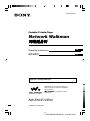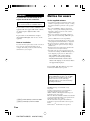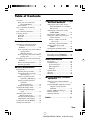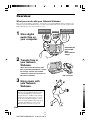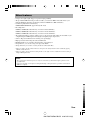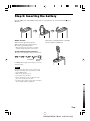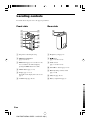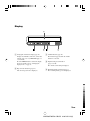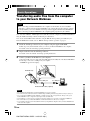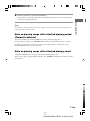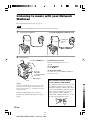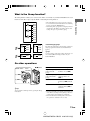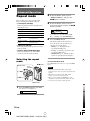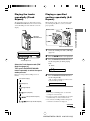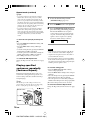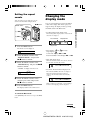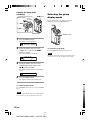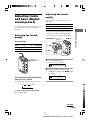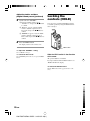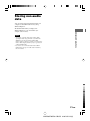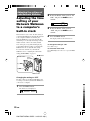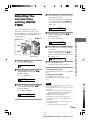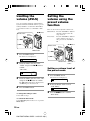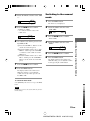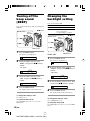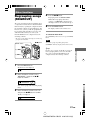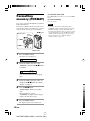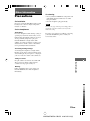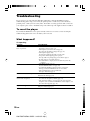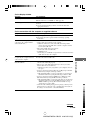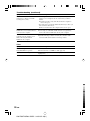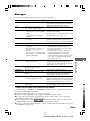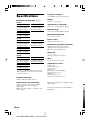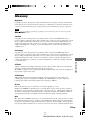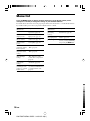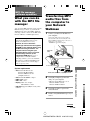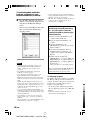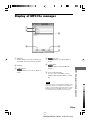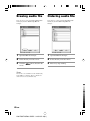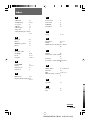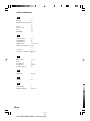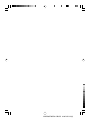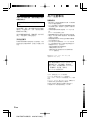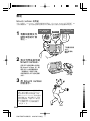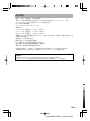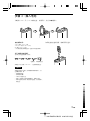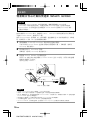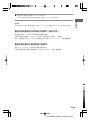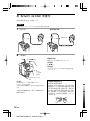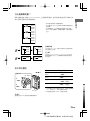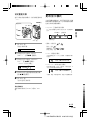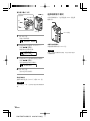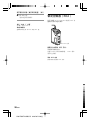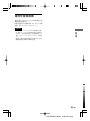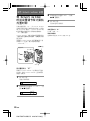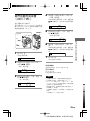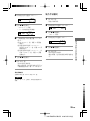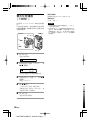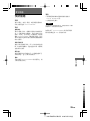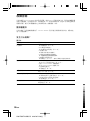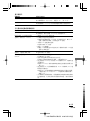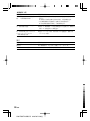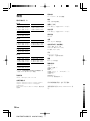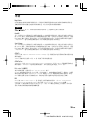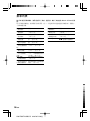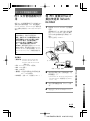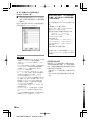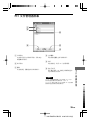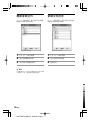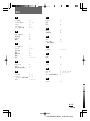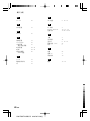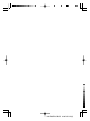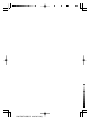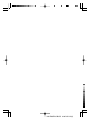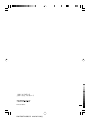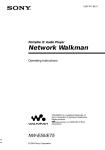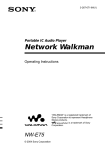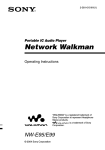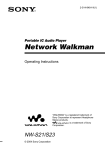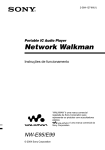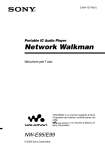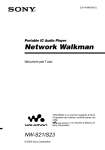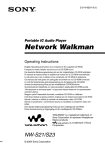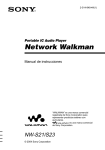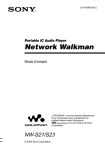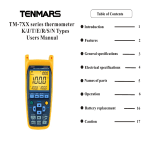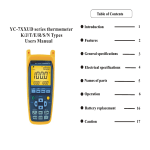Download Sony NW-E70 User's Manual
Transcript
3-267-071-13(1) Portable IC Audio Player Network Walkman Operating Instructions GB CS “WALKMAN” is a registered trademark of Sony Corporation to represent Headphone Stereo products. is a trademark of Sony Corporation. NW-E50/E70/E90 © 2004 Sony Corporation NW-E50/E70/E90 GB/CS 3-267-071-13(1) WARNING To prevent fire or shock hazard, do not expose the unit to rain or moisture. Do not install the appliance in a confined space, such as a bookcase or built-in cabinet. To prevent fire, do not cover the ventilation of the apparatus with news papers, table cloths, curtains, etc. And don’t place lighted candles on the apparatus. To prevent fire or shock hazard, do not place objects filled with liquids, such as vases, on the apparatus. Note on installation If you use the unit at a place subject to static or electrical noise, the track’s transferring information may be corrupted. This would prevent successful transferring authorization on your computer. Notice for users On the supplied software • Copyright laws prohibit reproducing the software or the manual accompanying it in whole or in part, or renting the software without the permission of the copyright holder. • In no event will SONY be liable for any financial damage, or loss of profits, including claims made by third parties, arising out of the use of the software supplied with this player. • In the event a problem occurs with this software as a result of defective manufacturing, SONY will replace it. However, SONY bears no other responsibility. • The software provided with this player cannot be used with equipment other than that which is so designated. • Please note that, due to continued efforts to improve quality, the software specifications may be changed without notice. • Operation of this player with software other than that provided is not covered by the warranty. • Depending on the type of the text and characters, the text shown on SonicStage and MP3 File Manager may not be displayed properly on device. This is due to: – The capability of the connected player. – The player is not functioning normally. – The ID3 TAG information for the track is written in the language or the character that is not supported by the player. Program ©2001, 2002, 2003, 2004 Sony Corporation Documentation ©2004 Sony Corporation This manual explains how to operate your Network Walkman and how to use the MP3 file manager (pre-installed software). For details on how to use the SonicStage (supplied software), refer to the SonicStage operating instructions. (NW-E50/E70):Q/YXPD123-2004 (NW-E90):Q/YXPD164-2004 2-GB NW-E50/E70 GB/CS 3-267-071-12(1) OpenMG and its logo are trademarks of Sony Corporation. SonicStage and SonicStage logo are trademarks or registered trademarks of Sony Corporation. ATRAC, ATRAC3, ATRAC3plus and their logos are trademarks of Sony Corporation. Microsoft, Windows and Windows Media are trademarks or registered trademarks of Microsoft Corporation in the United States and/or other countries. All other trademarks and registered trademarks are trademarks or registered trademarks of their respective holders. In this manual, TM and ® marks are not specified. Table of Contents Overview ............................................ What you can do with your Network Walkman .................... Other features ................................. Step 1: Checking the package contents ........................................ Step 2: Inserting the battery ................ Locating controls ................................ Front side ........................................ Rear side ......................................... Display ............................................ 4 4 5 6 7 8 8 8 9 Basic Operations Transferring audio files from the computer to your Network Walkman .................................... 10 Note on playing songs with a limited playing period (Timeout contents) .................. 11 Note on playing songs with a limited playing count .......................... 11 Listening to music with your Network Walkman .................................... 12 What is the Group function? ......... 13 On other operations ...................... 13 Advanced Operations Repeat mode ..................................... Selecting the repeat mode ............. Playing the tracks repeatedly (Track Repeat) ........................ Playing a specified section repeatedly (A-B Repeat) ......... Playing specified sentences repeatedly (Sentence Repeat) ................... Setting the repeat counts ............... Changing the display mode .............. Selecting the group display mode ....................................... Adjusting treble and bass (Digital sound preset) ................ Selecting the Sound quality .......... Adjusting the sound quality .......... Locking the controls (HOLD) .......... Storing non-audio data ..................... 14 14 15 15 16 17 17 18 19 19 19 20 21 Adjusting the settings of your Network Walkman Adjusting the time setting of your Network Walkman to a computer’s built-in clock .............................. 22 Adjusting the current time setting (DATE-TIME) ............................ 23 Limiting the volume (AVLS) ............ 24 Setting the volume using the preset volume function ......................... 24 Setting a volume level of the preset mode ............................ 24 Switching to the manual mode ..... 25 Turning off the beep sound (BEEP) ....................................... 26 Changing the backlight setting ......... 26 Other functions Regrouping songs (REGROUP) ....... 27 Formatting memory (FORMAT) ...... 28 Other Information Precautions ....................................... Troubleshooting ................................ To reset the player ......................... What happened? ........................... Messages ....................................... Specifications ................................... Glossary ............................................ Menu list ........................................... 29 30 30 30 33 34 35 36 MP3 file manager software operation What you can do with the MP3 file manager ...................................... 37 Transferring MP3 audio files from the computer to your Network Walkman .................................... 37 Display of MP3 file manager ........... 39 Erasing audio file .............................. 40 Ordering audio file ........................... 40 Index ....................................... 41 3-GB NW-E50/E70/E90 GB/CS 3-267-071-13(1) GB Overview What you can do with your Network Walkman First, you need to install the “SonicStage” software into your computer (MP3 file manager software is preinstalled in your Network Walkman). You can easily transfer digital audio files from your computer to the built-in flash memory and carry it anywhere to enjoy. 1 Store digital EMD (Electric Music Distribution) Services Audio CDs MP3, WAV and Windows® Media Format Audio Files audio files on your computer. Download the latest audio files! Store favorite songs! 2 Transfer files to your Network Walkman. When you transfer MP3 format audio files to your Network Walkman, use MP3 file manager software (pre-installed software) to transfer and store them as MP3 format audio files. 3 Enjoy music with your Network Walkman. You can display the data stored in the built-in flash memory using Windows Explorer when your Network Walkman is connected to the computer. However, an MP3 format audio file cannot be played back if you drag or copy the file directly on the Windows Explorer screen. When you transfer an MP3 format audio file to your Network Walkman, be sure to use the MP3 file manager software (see page 37). 4-GB NW-E50/E70/E90 GB/CS 3-267-071-13(1) USB connection Other features • Compact size, light weight, skip-proof operation, high portability. • The pre-installed MP3 file manager software enables you to transfer MP3 format audio files to your Network Walkman and listen to them with your Network Walkman as MP3 format files. • Continuous playback time with a battery NW-E50/NW-E70/NW-E90: Approximately 70*1 hours • Recording time*2 NW-E50: 128MB built-in flash memory, more than 5 hours 50 minutes. NW-E70: 256MB built-in flash memory, more than 11 hours 40 minutes. NW-E90: 512MB built-in flash memory, more than 23 hours 20 minutes. • The supplied SonicStage software enables you to record songs from audio CDs to the hard disk of your computer using the ATRAC3plus format (high sound quality, high compression). • Sentence Repeat: Useful function for learning a foreign language. • High-speed data transfer using the dedicated USB cable. • Backlight LCD screen: song titles and artist names can be displayed. • Group function: you can select songs to be played by album. • Storage function: you can store a variety of data as well as audio files. *1 Differs according to the data format. In this case, the figure for the battery duration is when continuously playing ATRAC3 format audio files. *2 Differs according to the bit rate when recording. In this case, the figure for the recordable time is when recording at 48kbps ATRAC3plus format. NOTES: • The recorded music is limited to private use only. Use of the music beyond this limit requires permission of the copyright holders. • Sony is not responsible for incomplete recording/downloading or damaged data due to problems of the Network Walkman or computer. 5-GB NW-E50/E70/E90 GB/CS 3-267-071-13(1) Step 1: Checking the package contents Please check the accessories in the package. NW-E50: • Network Walkman (1) • Headphones (1) • • • • • • Carrying pouch (1) Neck strap (1) Extension headphone cord (1) CD-ROM (1) Operating instructions (1) SonicStage operating instructions (1) About the Serial Number Mo de The serial number provided for your device is required for the customer registration. The number is on the rear side of your Network Walkman. Group OPE N Serial NO. NW-E70: NW-E90 • Network Walkman (1) • Headphones (1) • Earbuds (Size S, L) (1) Serial Number Earbuds (Size S) Record the serial number in the space provided below. Refer to it whenever you call upon your Sony dealer regarding this product. Mo de Serial No. _____________________ Group Earbuds (Size L) For the customers of NW-E70/E90 Notes • Dedicated USB cable (1) The supplied headphones are a close-up design to create Powerful Bass Sound. Do not use headphones while driving. • Do not use headphones while driving, cycling, or operating any motorized vehicle. • It can also be potentially dangerous to play your headphones at high volume while walking, especially at pedestrian crossings. You should exercise extreme caution or discontinue use in potentially hazardous situations. When you wear the headphones, you may hear noise, such as the cord rubbing against your clothes. This is not a malfunction. 6-GB NW-E50/E70/E90 GB/CS 3-267-071-13(1) Step 2: Inserting the battery Insert the LR03 (size AAA) alkaline battery with correct polarity. Be sure to insert it from the E side as illustrated. N N OPE OPE Battery duration* ATRAC3 format: Approximately 70 hours ATRAC3plus format: Approximately 60 hours MP3 format: Approximately 50 hours * The battery life may be shorter due to operating conditions and the temperature of the location. If the battery compartment lid is accidentally detached, attach it as illustrated. On the remaining battery indication The battery icon in the display changes as shown below. low battery change the battery If “LOW BATT” is displayed in the display, you need to change the battery. Notes If you do not use the battery correctly, it may become damaged from leakage and corrosion. For best results: – Use the alkaline battery. – Make sure the polarity is correct. – Do not charge a dry cell battery. – Remove the battery, if you do not intend to use the player for an extended period of time. – If you have battery leakage, replace with a new battery after cleaning the battery compartment. 7-GB NW-E50/E70/E90 GB/CS 3-267-071-13(1) Locating controls For details about each part, refer to the pages in parentheses. Front side Rear side 1 7 2 3 N OPE Mo de 9 Group 4 8 qs qd 5 6 0 qz 1 Strap hole for attaching the strap 7 Headphone jack (page 12) 2 REPEAT/SOUND button (page 15 to 16, 19) 8 Nx button (page 12 to 20, 22 to 28) 3 MENU button (page 14, 17 to 20, 22 to 28) You can switch to the Time display by pressing the MENU button for a while. 9 Shuttle switch (page 13 to 20, 22 to 28) 0 VOLUME +/– button (page 12, 24) 4 GROUP button (page 13, 18) 5 Display (page 9, 15, 33) For details on the display and icons, refer to page 9. 6 ACCESS lamp (page 10, 38) 8-GB NW-E50/E70/E90 GB/CS 3-267-071-13(1) qa HOLD (Locking controls) switch (page 12, 20) qs USB jack (page 10, 37) qd Battery compartment (page 7) Display 1 Text/graphic information display (page 14) Displays track number, track name, current date and time (page 17 to 23), MESSAGE (page 11, 33) and menu. Press the MENU button to switch the display mode. For details, refer to “Changing the display mode” on page 17. 2 Repeat mode indication (page 14) The current repeat mode is displayed. 3 AVLS indication (page 24) The indication appears while the AVLS function is activated. 4 Digital sound preset indication (page 19 to 20) The current sound setting is displayed. 5 Remaining battery indication (page 7) The remaining battery power is displayed. 9-GB NW-E50/E70/E90 GB/CS 3-267-071-13(1) Basic Operations Transferring audio files from the computer to your Network Walkman Note Before connecting your Network Walkman to the computer for the first time, be sure to install the “SonicStage” software from the supplied CD-ROM in your computer. Even if the SonicStage software is already installed, you need to install the SonicStage software supplied with this Network Walkman before connecting your Network Walkman to the computer (update programs may be available). You can transfer ATRAC3, ATRAC3plus format audio files from the computer to your Network Walkman using the installed SonicStage software. Follow the procedure below. You can also transfer MP3 format audio files, using the MP3 file manager that is pre-installed in your Network Walkman. For details, refer to “MP3 file manager software operation” on page 37. 1 Install the SonicStage software in your computer using the supplied CD-ROM. Follow step 1 only for the first time when you connect your Network Walkman to the computer. For details, refer to the SonicStage operating instructions. 2 Import audio files into the SonicStage software. For details, refer to the manual “SonicStage operating instructions.” 3 Connect your Network Walkman to your computer. Connect the small connector of the dedicated USB cable into the USB jack on the Network Walkman, then the large connector to a USB port on your computer. “CONNECT” appears in the display. ACCESS lamp OPE OPEN N to the USB jack to a USB port Dedicated USB cable (supplied) Notes • The ACCESS lamp blinks while your Network Walkman accesses the computer. • Do not disconnect the USB cable when the ACCESS lamp is blinking. The data being transferred may be destroyed. • Use of your Network Walkman with a USB hub or a USB extension cable is not guaranteed. Always connect your Network Walkman to the computer directly using the dedicated USB cable. • Some USB devices connected to the computer may interfere with the proper operation of your Network Walkman. • The control buttons on your Network Walkman are all disabled while it is connected to a computer. • You can display the data stored in the built-in flash memory using Windows Explorer when your Network Walkman is connected to the computer. 10-GB NW-E50/E70/E90 GB/CS 3-267-071-13(1) 4 Transfer audio files to your Network Walkman. For information on transferring audio files to the built-in flash memory, refer to the separate manual “SonicStage operating instructions.” For information on transferring audio files back to the computer, refer to the manual “SonicStage operating instructions” or online Help for the SonicStage software. Note on playing songs with a limited playing period (Timeout contents) Some songs distributed via the Internet (EMD service) have a limited playing period. If you try to play an expired song, “EXPIRED” blinks and the next song will be played after a moment. In addition, an expired song cannot be played using the SonicStage software, or transferred to your Network Walkman. Delete any songs as needed. Note on playing songs with a limited playing count Your Network Walkman does not support contents with a limited playing count. When you try to play a song with a limited playing count, “EXPIRED” will be displayed and the song will not be played. 11-GB NW-E50/E70/E90 GB/CS 3-267-071-13(1) Basic Operations z Tip Listening to music with your Network Walkman Please insert the battery before use (see page 7). Note When using Network Walkman, be sure do disconnect it from the computer. 1 Connect the headphones. To use the headphones extension cord to i jack Headphones extension cord de Mo de to i jack Mo G oup G oup 2 Start playback. 1 Press the Nx button. If playback does not start Make sure that the HOLD switch is set to off (page 20). To stop playback de Press the Nx button. Mo To adjust the volume Group 2 Press the VOLUME +/– button to adjust the volume. The volume can be set in the PRESET and MANUAL mode (page 24 to 25). HOLD switch How to install the earbuds correctly z Tip If your Network Walkman is not operated for 10 seconds while in stop mode, the display automatically turns off. When scrolling track titles, etc., the display turns off after scrolling is finished. When the normal playback mode is selected, playback stops automatically after the last song is played. 12-GB NW-E50/E70/E90 GB/CS 3-267-071-13(1) For the customers of NW-E70/E90 If the earbuds do not fit your ears correctly, low bass sound may not be heard. To enjoy better sound quality, adjust the earbuds position to sit on your ears comfortably or push them into the inside of your ears so that they fit your ears snugly. At purchase, M size earbuds are installed. If the earbuds do not fit your ears, try one of the other supplied sizes S or L. What is the Group function? The Group function enables you to select favorite music conveniently on your Network Walkman. You can transfer to audio files or play songs by album or artist using the Group function. Group2 Track1 Track2 Track3 Group3 Track1 Track2 Track3 • The track number is the order of songs in each group. • You can switch between Track Name mode and Group mode by pressing the GROUP button. • In the Group mode, group names are displayed instead of track names. In addition, any shift operations, such as Skip or Repeat, are performed by group. Transferring by group Track1 Track2 Track3 Track1 Track2 Track3 The audio files transferred to the SonicStage software are always grouped when transferred to the built-in flash memory. z Tip Track1 Track1 A group created by SonicStage software has priority over one created by MP3 file manager software on your Network Walkman. On other operations Shuttle switch Mo de to (+/>) Nx button Press (Confirm) Group Shuttle switch operation Skip to the beginning of the next track/ group*1 Rotate the Shuttle switch clockwise once (+/>). Skip to the beginning of the current track/ group*1 Rotate the Shuttle switch counterclockwise once (./–). Fast-forward*2 Rotate the Shuttle switch clockwise (+/>) and hold it. Fast-rewind*2 Rotate the Shuttle switch counterclockwise (./–) and hold it. ode to (./–) To MENU button z Tip You can switch to the Group mode by pressing the Group mode button. *1 Rotating and holding of the Shuttle switch during stop mode allows you to skip to the beginning of the next (current and previous) track/group continuously. *2 Fast-forward and fast-rewind speed become faster if the operation is continued for five seconds. 13-GB NW-E50/E70/E90 GB/CS 3-267-071-13(1) Basic Operations Group1 Track1 Track2 Track3 Advanced Operations Repeat mode There are three types of repeat mode: Track Repeat, A-B Repeat and Sentence Repeat. • Track Repeat (TRK Rep) This mode plays back tracks repeatedly in the following five ways. 2 Rotate the Shuttle switch to select “REPEAT MODE >” and press the Nx button to confirm. 3 Rotate the Shuttle switch to select a desired repeat mode and press the Nx button to confirm. Track Repeat mode Operation All Repeat All tracks repeatedly Single Repeat Current track repeatedly Group Repeat Current group repeatedly Group Shuffle Repeat Current group repeatedly in random order All Groups Shuffle Repeat All groups repeatedly in random order • A-B Repeat (A-B Rep) This mode plays back the specified section in a track repeatedly. • Sentence Repeat (SENTENCE Rep) This mode plays back voice data within a specified section in a track repeatedly. Selecting the repeat mode Shuttle switch Nx button Press (Confirm) Mo Group ode to (./–) MENU button 1 You can choose one mode among “TRK Rep,” “A-B Rep” and “SENTENCE Rep.” 4 Press the MENU button. The display returns to the normal screen. You can operate each repeat mode you selected, as refer to the below. • TRK Rep: see “Playing the tracks repeatedly (Track Repeat).” • A-B Rep: see “Playing a specified section repeatedly (A-B Repeat).” • SENTENCE Rep: see “Playing specified sentences repeatedly (Sentence Repeat).” To cancel the Menu mode Select [RETURN] in the menu screen or press the MENU button. Notes de to (+/>) TRKRep Press the MENU button in stop mode. The menu screen is displayed. REPEAT MODE> 14-GB NW-E50/E70/E90 GB/CS 3-267-071-13(1) • The display automatically returns to the normal playback screen if you do not operate any button for 60 seconds. • When there is no audio files in the built-in flash memory, you cannot set any repeat mode. • When you connect the Network Walkman to your computer, the selected desired mode will be cancelled. • You can select repeat mode only in stop mode. Playing the tracks repeatedly (Track Repeat) Playing a specified section repeatedly (A-B Repeat) The Track Repeat mode is changed by pressing the REPEAT/SOUND button. You can check the current Track Repeat mode with the icon of the display. While playing a track, you can set the start point (A) and end point (B) for a section you wish to play repeatedly. Shuttle switch Mo de to (+/>) Mo de Group Group ode to (./–) REPEAT/SOUND button Track Repeat icon 1 Select the A-B Repeat mode (A-B Rep) (page 14). 2 Press the Nx button to start playback. 3 Press the REPEAT/SOUND button to set the start point (A) while playing back. Select the Track Repeat mode (TRK Rep) first (page 14). Then, press the REPEAT/SOUND button repeatedly to select the repeat mode you want. Each press changes the Track Repeat icon as follows: none (Normal play) “B” blinks. A B 01 4 00:00 Press the REPEAT/SOUND button to set the end point (B). “A B” is displayed and the specified section is played back repeatedly. (All Repeat) A B 01 00:55 (Single Repeat) Notes (Group Repeat) (Group Shuffle Repeat) (All Groups Shuffle Repeat) • You cannot set A-B Repeat for a section that overlaps two or more tracks. • If you do not set the end point (B), the end point is automatically set at the end of the track. • You cannot use A-B Repeat in the Group mode or when the current time is displayed. continued 15-GB NW-E50/E70/E90 GB/CS 3-267-071-13(1) Advanced Operations REPEAT/ SOUND button Nx button Press (Confirm) Repeat mode (continued) z Tips • You can fast-forward or fast-rewind by rotating the Shuttle switch, after the start point (A) is set. If the track reaches the end while fast-forwarding, the end point is set as point (B) and fast-forwarding continues. A-B Repeat starts when you release the Shuttle switch. If the track reaches the beginning while fast-rewinding, it jumps to the end of the track, the end point is set as point (B), and fast-rewinding continues. • You can fast-forward or fast-rewind by rotating the Shuttle switch, during A-B Repeat playback. If the track reaches the track start/end while fast-forwarding or fast-rewinding, playback is stopped (enters Standby). A-B Repeat restarts when you release the Shuttle switch. To clear the start point (A) and end point (B) • Press the REPEAT/SOUND button during A-B Repeat playback. • Press the MENU button during A-B Repeat playback. • Select the Group mode by pressing the GROUP button during A-B Repeat playback. • Select the previous or next track by rotating the Shuttle switch during A-B Repeat playback. (The A-B Repeat mode is not canceled.) To cancel the A-B Repeat mode Change the Repeat mode in the menu screen (page 14). Playing specified sentences repeatedly (Sentence Repeat) This function automatically detects only voice data from the setting point and repeats the voice data for setting counts. It is useful for learning a foreign language. z Tip The default repeat counts setting is 2 times for one sentence. But you can change the repeat counts setting. Refer to “Setting the repeat counts” on page 17. Shuttle switch Mo de to (+/>) Nx button Press (Confirm) Group ode to (./–) 16-GB REPEAT/SOUND button NW-E50/E70/E90 GB/CS 3-267-071-13(1) 1 Select the Sentence Repeat mode (SENTENCE Rep) (page 14). 2 Press the Nx button to start playback. 3 Press the REPEAT/SOUND button to place the setting point during playback. The Network Walkman detects spoken sections and non-spoken sections from the set point, and Sentence Repeat starts. (The spoken section is repeated once (during detection), and the setting is counted.) 01 00:12 Notes • You cannot use Sentence Repeat in the Group mode, or when the current time is displayed. • A spoken or non-spoken section of less than 1 second will not be detected. • If a non-spoken section is not detected until the track end, the track end point is recognized as a non-spoken section and Sentence Repeat begins from the previous spoken section. To clear the setting point • Press the REPEAT/SOUND button during Sentence Repeat playback. • Press the MENU button during Sentence Repeat playback. • Select the Group mode by pressing the GROUP button during Sentence Repeat playback. • Select the previous or next track by rotating the Shuttle switch during Sentence Repeat playback. (The Sentence Repeat mode is not canceled.) To cancel the Sentence Repeat mode Change the Repeat mode in the menu screen (page 14). Setting the repeat counts You can set the repeat counts (1-9) of one sentence for the Sentence Repeat mode. Shuttle switch Nx button Press (Confirm) de Mo You can view information such as track numbers or titles in the display while music is played or stopped. Change the display mode by operating the Shuttle switch in the Menu mode. • Lap Time: Elapsed time display mode Group The following will be displayed after a music title and artist name are displayed. to (./–) ode Track number MENU button 1 Press the MENU button. Elapsed time 009 01:36 Play status* The menu screen is displayed. REPEAT MODE> 2 3 Rotate the Shuttle switch to select “REPEAT MODE >” and press the Nx button to confirm. Rotate the Shuttle switch to select “SENTENCE Rep” and press the Nx button to confirm. * Play: Displays and alternately. . Stop: Displays Search track: Displays > or .. Fast-forward/Fast-rewind: Displays M or m. • Title: Title display mode When the music title includes more than 12 characters, the title will be automatically scrolled. Title/Artis “COUNT:” is displayed on the screen. • Track info: Track information display mode COUNT:2 4 5 Rotate the Shuttle switch to select a desired repeat counts and press the Nx button to confirm. Press the MENU button. The track title, CODEC, and bit rate are displayed. When the information includes more than 12 characters, the information will be automatically scrolled. Title/Codec/ While searching, fast-forwarding, or fast-rewinding a track, the current playing position is displayed. The display returns to the normal screen. To cancel the Menu mode Select [RETURN] in the menu screen or press the MENU button. continued 17-GB NW-E50/E70/E90 GB/CS 3-267-071-13(1) Advanced Operations to (+/>) Changing the display mode Changing the display mode (continued) Shuttle switch Nx button Press (Confirm) For any menu mode, you can select the group display by pressing the GROUP button. Mo de to (+/>) Selecting the group display mode Group ode to (./–) Mo de MENU button Group 1 GROUP button Press the MENU button. The menu screen is displayed. REPEAT MODE> 2 Rotate the Shuttle switch to select “DISPLAY >” and press the Nx button to confirm. The selected display mode blinks. To cancel the group mode Press the GROUP button in the group mode screen. Note The display automatically returns to the normal playback screen if you do not operate any button for 30 seconds. LapTime 3 Rotate the Shuttle switch to select a desired display mode and press the Nx button to confirm. The display switches to the selected display mode. DISPLAY> 4 Press the MENU button. The display returns to the normal screen. To cancel the menu mode Select [RETURN] in the menu screen or press the MENU button. Note The display automatically returns to the normal playback screen if you do not press any buttons for 60 seconds. 18-GB NW-E50/E70/E90 GB/CS 3-267-071-13(1) Adjusting treble and bass (Digital sound preset) You can adjust the treble and bass. You can preset two settings, which can be selected during playback. Adjusting the sound quality You can adjust the sound quality of bass and treble parts. Sound quality -4 to +3 Treble -4 to +3 Shuttle switch Default settings to (+/>) de SOUND 2 SOUND OFF (S2) (NORMAL SOUND) Mo SOUND 1 (S1) Nx button Press (Confirm) Group +1 +3 ±0 Treble ±0 ±0 ±0 to (./–) ode Bass MENU button REPEAT/ SOUND button 1 Press the MENU button. Mo de The menu screen is displayed. Group REPEAT MODE> 2 Press and hold the REPEAT/SOUND button for half a second. Rotate the Shuttle switch to select “SOUND >” and press the Nx button to confirm. SOUND:2> The Sound quality setting is changed as follows: S1 S2 (none) To return to the normal Sound quality Select “SOUND OFF.” continued 19-GB NW-E50/E70/E90 GB/CS 3-267-071-13(1) Advanced Operations You can preset desired sound quality settings as “Sound 1” and “Sound 2.” While playing music, you can assign a preset sound quality to music. Selecting the Sound quality Sound quality Emphasis level Bass 3 Set the tone for “SOUND 1.” You can protect your Network Walkman against accidental operation by using the HOLD function when carrying it. Mo 1 Rotate the Shuttle switch to select “SOUND 1 >” and press the Nx button to confirm. 2 “BASS:+1” appears, rotate the Shuttle switch to adjust the emphasis level of bass sound and press the Nx button to confirm. 3 “TREBLE: 0” appears, rotate the Shuttle switch to adjust the emphasis level of treble sound and press the Nx button to confirm. Locking the controls (HOLD) de Adjusting treble and bass (Digital sound preset) (continued) Group 4 Press the MENU button The display returns to the normal screen. HOLD switch To adjust the “SOUND 2” setting Select “SOUND 2” in step 3. To cancel the menu mode Select [RETURN] in the menu screen or press the MENU button. Slide the HOLD switch in the direction of the arrow. All operation buttons are disabled. If you press buttons while the HOLD switch is on, “HOLD” blinks in the display. To release the HOLD function Slide the HOLD switch in the opposite direction of the arrow. 20-GB NW-E50/E70/E90 GB/CS 3-267-071-13(1) Storing non-audio data You can transfer data from the hard disk of your computer to the built-in flash memory using Windows Explorer. Advanced Operations The built-in flash memory is displayed in Windows Explorer as an external drive (for example: as the D drive). Notes • You cannot operate the SonicStage software while operating the data storage function of your Network Walkman to use files stored in the built-in flash memory. The error message “Cannot access the Device/ media.” will be displayed when you try to operate both of them simultaneously. • If you store a lot of non-audio data into the built-in flash memory, the space for audio data is reduced by the same amount. 21-GB NW-E50/E70/E90 GB/CS 3-267-071-13(1) Adjusting the settings of your Network Walkman Adjusting the time setting of your Network Walkman to a computer’s built-in clock If the function is set to “ON,” the time setting of your Network Walkman is automatically adjusted to the computer’s built-in clock when your Network Walkman is connected and audio file transferring is executed (the SonicStage software must be started). “ON” is selected by default. 2 Rotate the Shuttle switch to select “PC CLK:” and press the Nx button to confirm. PC CLK:ON 3 Rotate the Shuttle switch to select “OFF” and press the Nx button to confirm. 4 Press the MENU button The display returns to the normal screen. You cannot play a song with a limited playing period without the time setting of your Network Walkman. Be sure to adjust the time setting. To change the setting to “ON” To set the date and time on your Network Walkman, refer to “Adjusting the current time setting (DATE-TIME)” on page 23. Select [RETURN] in the menu screen or press the MENU button. Shuttle switch Nx button Press (Confirm) Mo de to (+/>) Group ode to (./–) MENU button Changing the setting to “OFF” The time setting of your Network Walkman does not change even when your Network Walkman is connected to a computer. 1 Press the MENU button. The menu screen is displayed. REPEAT MODE> 22-GB NW-E50/E70/E90 GB/CS 3-267-071-13(1) Select “ON” in step 3. To cancel the menu mode Adjusting the current time setting (DATETIME) 4 As you did in step 3, adjust the settings for “month” and “date.” After rotating the Shuttle switch to adjust the “date” setting and pressing the Nx button to confirm, the display switches to the time setting screen. 0:00 You can set and display the current time. You can also adjust the time setting of your Network Walkman to a computer’s built-in clock by connecting your Network Walkman to the computer (page 22). Shuttle switch 5 Nx button Rotate the Shuttle switch to adjust the “hour” setting and press the Nx button to confirm. The “minute” digit blinks. Mo de to (+/>) 0:00 6 Group to (./–) As you did in step 5, adjust the settings for “minute.” ode After rotating the Shuttle switch to adjust the “minute” setting and pressing the Nx button to confirm, the display switches to the time setting screen. MENU button DATE-TIME 1 Press the MENU button. The menu screen is displayed. REPEAT MODE> 2 Rotate the Shuttle switch to select “DATE-TIME” and press the Nx button to confirm. The “year” digit blinks. 2004y 1m 1d 7 Press the MENU button. The display returns to the normal screen. To cancel the menu mode Select [RETURN] in the menu screen or press the MENU button. To display the current time Press the MENU button and hold it. You can display the current time while pressing the button. Notes 3 Rotate the Shuttle switch to adjust the “year” setting and press the Nx button to confirm. The “month” digit blinks. 2004y 1m 1d • If the unit is not used for a long time, your settings of the date and time may be reset. • If the current time is not set, the display for the date and time will be “-- --.” • If PC CLK is set to “ON” (page 22), the time setting of your Network Walkman is automatically adjusted to a computer’s built-in clock when your Network Walkman is connected to the computer. • Depending on the shipping area, the time display format of the unit is set to a 12-hour display or a 24hour display. You cannot switch between a 12-hour display and a 24hour display in the unit. A 24-hour display is shown in this manual. 23-GB NW-E50/E70/E90 GB/CS 3-267-071-13(1) Adjusting the settings of your Network Walkman Press (Confirm) Limiting the volume (AVLS) You can set AVLS (Automatic Volume Limiter System) to limit the maximum volume to prevent auditory disturbance or distraction. With AVLS, you can listen to music at a comfortable volume level. Shuttle switch Nx button Press (Confirm) Mo de to (+/>) Group to (./–) Setting the volume using the preset volume function There are two modes to adjust the volume level. Manual mode: Press the VOLUME +/– button to adjust the volume level in the range of 0 to 31. Preset mode: Press the VOLUME +/– button to set the volume level to any of three preset levels: LO, MID, or HI. ode Shuttle switch Nx button Press (Confirm) MENU button Mo de to (+/>) Group 1 Press the MENU button. to (./–) ode The menu screen is displayed. REPEAT MODE> 2 MENU button Rotate the Shuttle switch to select “AVLS” and press the Nx button to confirm. “OFF” blinks. AVLS Setting a volume level of the preset mode :OFF 1 3 REPEAT MODE> 2 Press the MENU button. To change the setting to “OFF” Select “OFF” in step 3. To cancel the menu mode Select [RETURN] in the menu screen, or press the MENU button. 24-GB NW-E50/E70/E90 GB/CS 3-267-071-13(1) Press the MENU button. The menu screen is displayed. Rotate the Shuttle switch to select “ON” and press the Nx button to confirm. The (AVLS) indication is displayed. The volume is kept at a moderate level. 4 VOLUME +/– button Rotate the Shuttle switch to select “VOL: MAN.” VOL 3 :MAN Press the Nx button to confirm. “MAN” blinks. 4 Rotate the Shuttle switch to select “SET >.” VOL :SET> Switching to the manual mode 1 Press the MENU button. The menu screen is displayed. 5 Press the Nx button to confirm. 2 “VOL LO xx”* blinks. * “xx” stands for numeric values of the volume level. VOL LO xx Rotate the Shuttle switch to select “VOL: SET.” VOL 3 :SET> Press the Nx button to confirm. “SET >” blinks. Set volume levels of three preset levels: LO, MID, or HI. 1 Press the VOLUME +/– button to set the volume level of the LO preset. 2 Rotate the Shuttle switch to select “VOL MID xx,” and then press the VOLUME +/– button to set the volume level of the MID preset. 3 Rotate the Shuttle switch to select “VOL HI xx,” and then press the VOLUME +/– button to set the volume level of the HI preset. 7 Press the Nx button to confirm. 8 Press the MENU button. 4 Rotate the Shuttle switch to select “MAN.” VOL :MAN 5 Press the Nx button to confirm. 6 Press the MENU button. The display returns to the normal screen. With this setting, you can adjust the volume level by pressing the volume button. The display returns to the normal screen. With these settings, you can adjust the volume level to any of three preset levels: LO, MID, or HI. To cancel the menu mode Select [RETURN] in the menu screen or press the MENU button. Note If AVLS (page 24) is set, the actual volume may be lower than the settings. 25-GB NW-E50/E70/E90 GB/CS 3-267-071-13(1) Adjusting the settings of your Network Walkman 6 Turning off the beep sound (BEEP) Changing the backlight setting You can turn off the beep sounds of your Network Walkman. Menu Shuttle switch Nx button You can select ON or OFF. Backlight mode OFF Always off ON Turns on for three seconds after each operation (or until scrolling is complete) Press (Confirm) Shuttle switch Mo de to (+/>) Nx button Press (Confirm) Group Mo de to (+/>) to (./–) ode Group to (./–) ode MENU button 1 Press the MENU button. The menu screen is displayed. REPEAT MODE> 2 To set “ON” 1 MENU button Press the MENU button. The menu screen is displayed. Rotate the Shuttle switch to select “BEEP:” and press the Nx button to confirm. “ON” blinks. REPEAT MODE> 2 BEEP:ON Rotate the Shuttle switch to select “LIGHT:” and press the Nx button to confirm. “OFF” blinks. 3 Rotate the Shuttle switch to select “OFF” and press the Nx button to confirm. BEEP:OFF 4 LIGHT:OFF 3 LIGHT:ON Press the MENU button. The display returns to the normal screen. Rotate the Shuttle switch to select “ON” and press the Nx button to confirm. 4 Press the MENU button. The display returns to the normal screen. To change the setting to “ON” Select “ON” in step 3. To cancel the menu mode Select [RETURN] in the menu screen, or press the MENU button. 26-GB NW-E50/E70/E90 GB/CS 3-267-071-13(1) To change the setting to “OFF” Select “LIGHT: OFF” in step 3. To cancel the menu mode Select [RETURN] in the menu screen or press the MENU button. Other functions Regrouping songs (REGROUP) The songs group function may be disabled* when a song has been deleted from or added the built-in flash memory by operating the computer in which the SonicStage software is not installed (page 10). In such a case, you may enable the group function by regrouping audio file. When you need to edit audio file, make sure that you connect your Network Walkman to the computer and use the SonicStage software. * The order of songs will not be changed even if the song group function is disabled. Shuttle switch Nx button Press (Confirm) Mo de to (+/>) Press the Nx button. Regrouping starts and “REGROUPING” blinks. When regrouping audio file is complete, “COMPLETE” is displayed and the display returns to the indication in step 2. 5 Press the MENU button. The display returns to the normal screen. To cancel the menu mode Select [RETURN] in the menu screen or press the MENU button. Note You cannot regroup songs while playing music. (“REGROUP” will not be displayed in the menu screen.) Group ode z Tip In some cases, you may not be able to restore the former grouping. When you need to edit audio file, connect your Network Walkman to the computer and use the SonicStage software. MENU button 1 Press the MENU button. The menu screen is displayed. REPEAT MODE> 2 Rotate the Shuttle switch to select “REGROUP” and press the Nx button to confirm. REGROUP: N You cannot regroup audio file while playing music. 3 Rotate the Shuttle switch to select “Y” and press the Nx button to confirm. “Really?” is displayed. Really? 27-GB NW-E50/E70/E90 GB/CS 3-267-071-13(1) Other functions to (./–) 4 To cancel the menu mode Formatting memory (FORMAT) Select [RETURN] in the menu screen or press the MENU button. To cancel formatting Select “N” in step 3. You can use your Network Walkman to format the built-in flash memory. If memory is formatted, all data previously stored in the memory will be erased. Be sure to verify the data stored in the memory prior to formatting. Shuttle switch Nx button Press (Confirm) Mo de to (+/>) Group ode to (./–) MENU button 1 Press the MENU button. The menu screen is displayed. REPEAT MODE> 2 Rotate the Shuttle switch to select “FORMAT” and press the Nx button to confirm. FORMAT:N You cannot format memory while playing music. 3 Rotate the Shuttle switch to select “Y” and press the Nx button to confirm. “Really?” is displayed. 4 Press the Nx button. “FORMATTING” blinks and formatting starts. When formatting is complete, “COMPLETE” is displayed and the display returns to the indication in step 2. 5 Press the MENU button. The display returns to the normal screen. 28-GB NW-E50/E70/E90 GB/CS 3-267-071-13(1) Notes • You cannot format memory while playing music. (“FORMAT” will not be displayed in the menu screen.) • The MP3 file manager software and the MP3 audio files transferred with this software are erased as a result of formatting. When you restore the MP3 file manager software, download it from the Sony customer service website. For details, refer to “MP3 file manager software operation” on page 37. Other Information Precautions On installation Never use your Network Walkman where it will be subjected to extremes of light, temperature, moisture or vibration. On the headphones Road Safety Do not use headphones while driving, cycling, or operating any motorized vehicle. It may create a traffic hazard and is illegal in many areas. It can also be potentially dangerous to play your Network Walkman at a high volume while walking, especially at pedestrian crossings. You should exercise extreme caution or discontinue use in potentially hazardous situations. On cleaning • Clean your Network Walkman casing with a soft cloth slightly moistened with water or a mild detergent solution. • Clean the headphone plug periodically. Note Do not use any type of abrasive pad, scouring powder or solvent such as alcohol or benzene as it may mar the finish of the casing. If you have any questions or problems concerning your Network Walkman, please consult your nearest Sony dealer. Preventing hearing damage Avoid using the headphones at a high volume. Hearing experts advise against continuous, loud and extended play. If you experience a ringing in your ears, reduce the volume or discontinue use. Other Information Caring for others Keep the volume at a moderate level. This will allow you to hear outside sounds and to be considerate to the people around you. Warning If there is lightning when you are using your Network Walkman, take off the headphones immediately. 29-GB NW-E50/E70/E90 GB/CS 3-267-071-13(1) Troubleshooting If you experience any of the following difficulties while using your Network Walkman, use this troubleshooting guide to help you to remedy the problem prior to consult a Sony dealer. Should any problem persist, consult your nearest Sony dealer. For trouble concerning operations while connected to your computer, please refer to “Troubleshooting” in the online help of the supplied software in addition. To reset the player If your Network Walkman does not operate normally or if there is no sound, even after checking the troubleshooting guide below, remove the battery, then re-insert it. What happened? On operating Symptom Cause/Remedy There is no sound. Noise is generated. • The volume level is set to zero. c Turn the volume up (page 12). • The headphone jack is not connected properly. c Connect the headphone jack properly (page 12). • The headphone plug is dirty. c Clean the headphone plug with a soft dry cloth. • Songs with a limited playing period is played. c Songs with an expired playing period cannot be played. • No audio files are stored in the memory. c If “NO DATA” is displayed, transfer audio file(s) from the computer. Buttons do not work. • The HOLD switch is set to on. c Set the HOLD switch to off (page 20). • Your Network Walkman contains moisture condensation. c Keep your Network Walkman aside for a few hours. • The remaining battery power is insufficient. c Replace the battery (page 7). The volume is not loud enough. The AVLS is enabled. c Disable the AVLS (page 24). There is no sound from the right channel of the headphones. • The headphone jack is not fully connected. c Connect the headphone jack fully (page 12). • The extension headphone cord is not properly connected to the headphone jack of your Network Walkman or the headphone cord. c Connect them properly (page 12). Playback has stopped suddenly. The remaining battery power is insufficient. c Replace the battery (page 7). 30-GB NW-E50/E70/E90 GB/CS 3-267-071-13(1) On the display window Symptom Cause/Remedy The backlight is not turned on. LIGHT is set to “OFF.” c In the menu mode, set “LIGHT” to “ON” (page 26). “s” is displayed for a title. Characters that cannot be displayed on your Network Walkman are involved. c Use the supplied SonicStage software to rename the title with appropriate characters. On the connection with the computer or supplied software Cause/Remedy The software cannot be installed. An operating system not compatible with the software is used. c For details, refer to the separate manual “SonicStage operating instructions.” “CONNECT” is not displayed when connecting to the computer with the dedicated USB cable. • Please wait for the authentication of the SonicStage software. • Another application is running on the computer. c Wait for a while and reconnect the USB cable. If the problem persists, disconnect the USB cable, restart the computer, and then reconnect the USB cable. • The dedicated USB cable is disconnected. c Connect the dedicated USB cable. • A USB hub is used. c Connecting via a USB hub is not guaranteed. Connect the dedicated USB cable directly to the computer. Your Network Walkman is not recognized by the computer when it is connected to the computer. The dedicate USB cable is disconnected. c Connect the dedicated USB cable. Song cannot be transferred to your Network Walkman. • The dedicated USB cable is not connected properly. c Connect the USB cable properly. • The free space of the built-in flash memory to where you want to transfer audio files to is insufficient. c Transfer any unnecessary songs back to your computer to increase free space. • You have already transferred to 400 songs or 400 groups to the builtin flash memory using the SonicStage software. c The maximum number of songs or groups that you can transfer to the built-in flash memory using the SonicStage software is 400. • You have already transferred to 40,000 songs or 400 groups to the built-in flash memory using the MP3 file manager software. c The maximum number of songs and groups that you can transfer to the built-in flash memory using the MP3 file manager software is 40,000 and 400 respectively. (The maximum number of songs contained in one group is 100.) • Audio files with a limited playing period or playing count may not be transferred due to restrictions set by copyright holders. For details on the settings of each audio file, contact the distributor. continued 31-GB NW-E50/E70/E90 GB/CS 3-267-071-13(1) Other Information Symptom Troubleshooting (continued) Symptom Cause/Remedy The number of audio files that can be transferred to is limited. (Available recording time is short.) • The free space of the built-in flash memory to where you want to transfer to is not enough for the size of audio files you wish to transfer. c Transfer any unnecessary audio files back to the computer to increase free space. • Non-audio data is stored in the built-in flash memory to where you want to transfer audio files to. c Move non-audio data to the computer to increase free space. The operation of the Network Walkman becomes unstable while it is connected to the computer. USB hub or USB extension cable is used. c Connecting via a USB hub or USB extension is not guaranteed. Connect the dedicated USB cable directly to the computer. “Failed to authenticate Device/Media” is displayed on the computer screen while connecting the Network Walkman to the computer. Your Network Walkman is not connected to the computer properly. c Quit the SonicStage software and verify the connection of the dedicated USB cable. Restart the SonicStage software. Other Symptom Cause/Remedy There is no beep sound when your Network Walkman is operated. BEEP is set to “OFF.” c In the menu mode, set “BEEP” to ”ON” (page 26). Your Network Walkman gets warm. Sometimes, during normal conditions, the player becomes slightly warm. 32-GB NW-E50/E70/E90 GB/CS 3-267-071-13(1) Messages Follow the instructions below if an error message appears in the display. Message Meaning Remedy ACCESS Accessing the built-in flash memory. Please wait for access to complete. This message appears while transferring audio files and during initialization of the built-in flash memory. AVLS The volume level exceeds the rated value while the AVLS is enabled. Turn the volume down or disable the AVLS. CANNOT PLAY • Your Network Walkman cannot play certain files because of incompatible formats. If the file cannot be played, you can erase it from the built-in flash memory. • Transferring has been interrupted forcefully. For details, refer to “To delete abnormal data from the built-in flash memory” (page 33). Your Network Walkman is connected to the computer. You can operate your Network Walkman using the SonicStage or MP3 file manager software, but you cannot operate the controls on your Network Walkman. ERROR A malfunction is detected. Please consult your nearest Sony dealer. EXPIRED • The song with a playback restriction has expired. • The current time has not been set to play the song with a playback restriction. • The song is protected by the playback restriction that is not compatible with your Network Walkman. • If the current time has not been set yet, set the current time in the menu mode (page 23). • If song cannot be played, you can erase it from the built-in flash memory. For details, refer to “To delete abnormal data from the built-in flash memory (page 33). • Your Network Walkman does not support contents with a limited playing count. For details, refer to “Note on playing songs with a limited playing count” (page 11). FILE ERROR • The file cannot be read. • The file is not normal. Transfer the normal audio file back to the computer and then format your Network Walkman. (For details, refer to “To delete abnormal data from the built-in flash memory” on page 33.) HOLD All operation buttons are disabled since the HOLD switch is set to on. Set the HOLD switch to off to operate the buttons. LOW BATT The battery is low. You must change the battery (page 7). MEMORY FULL The memory is full or there are 400 groups. Delete songs or groups. A group without song is also regarded as one group. To delete groups without song, use the SonicStage software. MG ERROR An unauthorized distribution file is detected for copyright protection. Transfer normal audio files back to the computer and then format the built-in flash memory of your Network Walkman. (For details, refer to “To delete abnormal data from the built-in flash memory” on page 33.) NO AUDIO There is no audio files in the built-in flash memory. If there is no audio files in the built-in flash memory, use the SonicStage software to transfer audio files. To delete abnormal data from the built-in flash memory If “CANNOT PLAY,” “EXPIRED,” or “FILE ERROR” is displayed, there is a problem with all or part of the data stored in the built-in flash memory. Please follow the procedures below to erase data you cannot play. 1 Connect your Network Walkman to the computer, and start the SonicStage software. 2 If you have already specified the data with problems (such as expired songs), erase the data from the Portable Player window of the SonicStage software. 3 If the problem persists, click the button on the SonicStage software to transfer all data without problems while your Network Walkman is connected to the computer. 4 Disconnect your Network Walkman from the computer and then format the built-in flash memory using the FORMAT menu (page 28). 33-GB NW-E50/E70/E90 GB/CS 3-267-071-13(1) Other Information CONNECT Frequency response Specifications 20 to 20,000 Hz (single signal measurement) Output Maximum recording time (Approx.) Headphone: Stereo mini-jack NW-E50 ATRAC3* 2 hr. 00 min. (132 kbps) 2 hr. 30 min. (105 kbps) 4 hr. 10 min. (66 kbps) ATRAC3plus* 1 hr. 00 min. (256 kbps) 4 hr. 20 min. (64 kbps) 5 hr. 50 min. (48 kbps) Dynamic range Operating temperature 5˚C to 35˚C (67˚F to 95˚F) NW-E70 Power source ATRAC3plus* 2 hr. 00 min. (256 kbps) 8 hr. 40 min. (64 kbps) 11 hr. 40 min. (48 kbps) LR03 (Size AAA) alkaline battery Battery life (continuous playback) ATRAC3 format: Approximately 70 hours ATRAC3plus format: Approximately 60 hours MP3 format: Approximately 50 hours MP3 2 hr. 00 min. (256 kbps) 4 hr. 00 min. (128 kbps) Dimension 56 × 37.3 × 15 mm (w/h/d, projecting parts not included) NW-E90 ATRAC3* 8 hr. 20 min. (132 kbps) 10 hr. 30 min. (105 kbps) 16 hr. 50 min. (66 kbps) 80 dB or more (excluding ATRAC3 66 kbps) 85 dB or more (excluding ATRAC3 66 kbps) MP3 1 hr. 00 min. (256 kbps) 2 hr. 00 min. (128 kbps) ATRAC3* 4 hr. 10 min. (132 kbps) 5 hr. 20 min. (105 kbps) 8 hr. 30 min. (66 kbps) Signal-to-noise ratio (S/N) ATRAC3plus* 4 hr. 00 min. (256 kbps) 17 hr. 10 min. (64 kbps) 23 hr. 20 min. (48 kbps) Mass Approx. 40 g (battery not included) Supplied accessories MP3 4 hr. 00 min. (256 kbps) 8 hr. 00 min. (128 kbps) * The values for ATRAC3, ATRAC3plus apply if the MP3 file manager software has been erased from the built-in flash memory. Sampling frequency Headphones (1) Dedicated USB cable (1) Carrying pouch (1) Neck strap (1) Earbuds (Size S, L) (NW-E70/E90) (1) Extension headphone cord (1) CD-ROM (1) Operating Instructions (1) SonicStage operating instructions (1) ATRAC3, ATRAC3plus, MP3: 44.1 kHz Audio compression technology Adaptive Transform Acoustic Coding3 (ATRAC3) Adaptive Transform Acoustic Coding3plus (ATRAC3plus) MPEG1 Audio Layer-3 (MP3): 8 to 320 kbps, variable bit rate-compliant 34-GB NW-E50/E70/E90 GB/CS 3-267-071-13(1) Design and specifications are subject to change without notice. US and foreign patents licensed from Dolby Laboratories. Glossary MagicGate Copyright protection technology that consists of authentication and encryption technology. Authentication ensures that protected content is transferred only between compliant devices and media, and that protected content is recorded and transferred in an encrypted format to prevent unauthorized copying or playback. Note is terminology denoting the copyright protection system developed by Sony. It does not guarantee conversion among other media. OpenMG Copyright protection technology that securely manages music content from the EMD/Audio CD on a personal computer. Application software that is installed on the computer encrypts the digital music content when recording on the hard drive. This allows you to enjoy music content on the computer, but prevents unauthorized transmission of this content across a network (or elsewhere). This PC copyright protection complies with “MagicGate”, and allows you to transfer digital music content from a PC’s hard drive to a compliant device. SonicStage ATRAC3 ATRAC3, which stands for Adaptive Transform Acoustic Coding3, is audio compression technology that satisfies the demand for high sound quality and high compression rates. The ATRAC3 compression rate is approximately 10 times higher than that of the Audio CD, resulting in an increased data capacity for the media. ATRAC3plus ATRAC3plus, which stands for Adaptive Transform Acoustic Coding3plus, is audio compression technology that compresses data higher than ATRAC3. The ATRAC3plus is new audio compression technology that enables equal or higher quality sound comparing to ATRAC3. Bit rate Indicates the data amount per second. The rate is reflected in bps (bit per second). 64 kbps means 64000 bits of information per second. If the bit rate is large, that means a large amount of information is used to play music. Comparing music of the same format (e,g., ATRAC3plus), 64 kbps data offers better sound quality than 48 kbps data. However, audio files in formats such as MP3 have different encoding methods, and thus sound quality cannot be determined by simply comparing the bit rate. MP3 MP3, which stands for MPEG-1 Audio Layer-3, is a format standard for music file compression. It was codified by the Motion Picture Experts Group, a working group of ISO (International Organization for Standardization). It compresses audio CD data to approximately one tenth its original size. Because the MP3 encoding algorithm has been made publicly available, there are various encoders and decoders that are compliant with this standard. 35-GB NW-E50/E70/E90 GB/CS 3-267-071-13(1) Other Information Copyright protection technology that securely manages music content from the EMD/Audio CD on a personal computer. Application software that is installed on the computer encrypts the digital music content when recording on the hard drive. This allows you to enjoy music content on the computer, but prevents unauthorized transmission of this content across a network (or elsewhere). This PC copyright protection complies with “MagicGate”, and allows you to transfer digital music content from a computer’s hard disk to a compliant device. Menu list Press the MENU button to display the menu mode and use the Shuttle switch (rotate: select/press: confirm) to change the settings of your Network Walkman. For details about each menu, refer to the pages in parentheses. The menu with a “>” mark will be followed by a detailed-setting screen when you press the Shuttle switch to confirm. Display (Menu mode) REPEAT MODE > DISPLAY > (Display mode) VOL: (Preset volume) SOUND > (Digital sounds preset) AVLS: (Automatic Volume Limiter System) BEEP: (Operation sounds setting) LIGHT: (LCD backlight setting) DATE-TIME (Current time setting) PC CLK: (Adjusting the time setting to a computer built-in clock) Purposes You can select your favorite repeat mode. (page 14) You can select your favorite display mode. (page 17) You can preset your desired volume level. (page 24) You can preset your desired sound quality. (page 19) You can set to “ON” or “OFF.” (page 24) You can set to “ON” or “OFF.” (page 26) “OFF”: Always off “ON”: Turns on for three seconds after each operation (page 26) You can set and display the current time. (page 23) You can adjust the time setting of your Network Walkman to a computer built-in clock. (page 22) 36-GB NW-E50/E70/E90 GB/CS 3-267-071-13(1) Display (Menu mode) FORMAT > (Formatting memory) REGROUP > (Regrouping data) [RETURN] Purposes You can format the built-in flash memory. (page 28) You can restore the group function. (page 27) You can switch to the normal mode by selecting [RETURN] and pressing the Nx button. MP3 file manager software operation What you can do with the MP3 file manager You can transfer MP3 audio files easily, using the MP3 file manager software, to your Network Walkman in the same format (MP3), unlike the SonicStage software, which converts MP3 audio files into ATRAC3 or ATRAC3plus format. Transferring MP3 audio files from the computer to your Network Walkman 1 Connect the small connector of the supplied dedicated USB cable into the USB jack on the Network Walkman, then the large connector to a USB port on your computer. “CONNECT” appears in the display. The MP3 file manager software is pre-installed on the Network Walkman at the factory; thereby no installation is necessary. However, be sure to install the SonicStage software from the supplied CD-ROM in your computer before using the MP3 file manager software. The computer will not recognize your Network Walkman unless you install the SonicStage software (in the supplied CD-ROM) first. If you use a computer that is not installed with the SonicStage software, you need to install the driver file for your Network Walkman from the Sony customer service website (http:// www.css.ap.sony.com/). Connect your Network Walkman to your computer. ACCESS lamp N OPE OPEN to the USB jack to a USB port System requirements Dedicated USB cable (supplied) 2 Click [My Computer]-[removable disk:]* on your computer. * [Memory Stick - MG] in the case of Windows XP Professional/ Windows XP Home Edition 3 Click [Esys] folder to open in the removable disk. 4 Double-click [MP3FileManager.exe] to start it. continued 37-GB NW-E50/E70/E90 GB/CS 3-267-071-13(1) MP3 file manager software operation • OS: Windows XP Professional Windows XP Home Edition Windows 2000 Professional (Simplified Chinese) • CPU: Pentium II 400MHz or higher • RAM: 64MB or more • HDD: 5MB or more • Display: 16bit color or higher, 800 × 600 dots or better • USB port (Supports USB (Previously called USB1.1)) Transferring MP3 audio files from the computer to your Network Walkman (continued) 5 Drag the MP3 audio files you want to transfer to your Network Walkman and drop them to the MP3 File Manager screen. You can also transfer MP3 format audio files to your Network Walkman by dragging a folder. • You can display the data stored in the built-in flash memory using Windows Explorer when your Network Walkman is connected to the computer. • MP3 audio files compliant with the MP3 File Manager software are the one sampling frequency rate of 44.1 kHz, bit rate 8 – 320 kbps. If the MP3 File Manager software is accidentally erased by formatting, etc., you can restore it from the supplied CD-ROM by following the procedure below: 1 Connect your Network Walkman to your computer with the USB cable. 2 Insert the supplied CD-ROM into your computer. 3 Open the CD-ROM, select the [MP3FileManager] folder and open it with Windows Explorer. 4 Select the folder ([English], [Korean], [Simplified Chinese]) suitable for your computer’s OS and open it with Windows Explorer. 5 Double-click the installation file ([MP3FileManager_1.1_Update_ENU.exe], [MP3FileManager_1.1_Update_KOR.exe], [MP3FileManager_1.1_Update_CHN.exe]). Notes • Do not disconnect the USB cable or remove your Network Walkman when the MP3 File Manager software is running. If you do, operation is not guaranteed. • The ACCESS lamp blinks while your Network Walkman accesses the computer. • Do not disconnect the USB cable or remove your Network Walkman when the ACCESS lamp is blinking. The data being transferred may be destroyed. • Install Service Pack 3 or later when you use Windows 2000. • With the Network Walkman, priority is given to the display of ID3 Tag information. (ID3 Tag is the format that adds music title or artist name information, etc., to an MP3 file. The Network Walkman supports version 1.0/1.1/2.2/2.3/2.4.) • Use of your Network Walkman with a USB hub or a USB extension cable is not guaranteed. Always connect your Network Walkman to the computer directly using the dedicated USB cable. • Some USB devices connected to the computer may interfere with the proper operation of your Network Walkman. • The control buttons on your Network Walkman are all disabled while it is connected to a computer. 38-GB NW-E50/E70/E90 GB/CS 3-267-071-13(1) Installation starts. Follow the instructions of the installation wizard. (You can also download the MP3 File Manager software from the Sony customer service website [http://www.css.ap.sony.com/].) On language support The ability to display the languages on your MP3 File Manager will depend on the installed OS on your PC. For better results, please ensure that the installed OS is compatible with the desired language you want to display. – We do not guarantee all the languages will be able to be displayed properly on your MP3 File Manager – User-created characters and some special characters may not be displayed. Display of MP3 file manager 1 2 6 5 3 4 1 Album list Double click this to show the included track list. Double click again to hide the track list. 4 (All erase) Click this button to erase all the albums or tracks. 2 Track list 5 (Exit) Clicks this button to finish the MP3 file manager. 3 6 A selected line turns blue You can select several albums or tracks simultaneously using the CTRL key or Shift key. Note Audio files transferred to the built-in flash memory using SonicStage software are not displayed on the MP3 file manager screen. In addition, audio files transferred to the built-in flash memory using MP3 file manager software are not displayed on the SonicStage software screen. 39-GB NW-E50/E70/E90 GB/CS 3-267-071-13(1) MP3 file manager software operation (Erase) Click this button to erase selected albums or tracks. Erasing audio file Ordering audio file You can erase a song stored in the built-in flash memory by track or album using MP3 file manager. You can move a song stored in the built-in flash memory by track or album using MP3 file manager. 1 Open the MP3 file manager. 1 Open the MP3 file manager. 2 Select the title you want to erase. 2 Select the title you want to move. 3 Click the screen. 3 Move it by drag and drop. (Erase) button in the z Tip You can select several albums or tracks simultaneously using CTRL key or Shift key. However, albums and tracks cannot be selected simultaneously. 40-GB NW-E50/E70/E90 GB/CS 3-267-071-13(1) Index A F A-B Repeat 15 ACCESS lamp 10, 38 Accessories 6 ATRAC3 35 ATRAC3plus 35 Audio CDs 4 AVLS (Limiting the volume) 9, 24 Fast-forward Fast-rewind FORMAT Formatting G Group B Backlight Battery BEEP (Beep sound) Bit rate Headphones 6, 12, 29 HOLD 20 HOLD function (Locking the controls) 20 L 4 6, 10 22, 23 4, 10, 37 D DATE-TIME Display Display mode Download 13, 18 H 26 5, 7 26 35 C CD (Audio CDs) CD-ROM Clock Computer 13 13 28 28 23 9, 15, 33 17 4 E EMD service 4, 11 Explorer (Windows Explorer) 10, 21 LIGHT 26 Limiting the volume (AVLS) 24 Listening 12 Locking the controls (HOLD function) 20 M MENU button 14, 17-20, 22-28 Menu list 36 MP3 4, 10, 35, 37 MP3 file manager software 37 O OpenMG 35 P PC CLK Play 22 12 continued 41-GB NW-E50/E70/E90 GB/CS 3-267-071-13(1) Index (continued) R Regroup 27 Remaining battery indication 7 Repeat 14 Repeat count 17 Reset 30 RETURN 36 S Sentence Repeat 16 Serial Number 6 Shuffle Repeat 14 Shuttle switch 13-20, 22-28 Skip to the beginning of a track 13 SonicStage 35 Sound preset (Digital Sound Preset) 19 T Time setting Title Track Repeat Transferring Troubleshooting 22, 23 17 15 4, 10, 37 30 U USB cable 6, 10, 37 V Volume 24 W WAV format Windows Explorer 4 10, 21, 38 42-GB NW-E50/E70/E90 GB/CS 3-267-071-13(1) 43-GB NW-E50/E70/E90 GB/CS 3-267-071-13(1) • • • • • • • – – – © © ™ 2-CS NW-E50/E70 GB/CS 3-267-071-12(1) ® CS 3-CS NW-E50/E70 GB/CS 3-267-071-12(1) ® 1 2 3 4-CS NW-E50/E70 GB/CS 3-267-071-12(1) • • • *1 • * 2 • • • • • • *1 *2 • • 5-CS NW-E50/E70 GB/CS 3-267-071-12(1) • • • • • • Mo de • • Group N OPE Serial NO. Mo de • • • Group • • • 6-CS NW-E50/E70 GB/CS 3-267-071-12(1) E N OPE N OPE * – – – – – 7-CS NW-E50/E70 GB/CS 3-267-071-12(1) 1 7 2 3 5 6 8 Mo de 9 Group 4 qs qd 0 qz 1 7 2 8 Nx 3 9 0 4 qa 5 qs qd 6 8-CS NW-E50/E70 GB/CS 3-267-071-12(1) +/– N OPE 1 3 4 2 5 9-CS NW-E50/E70 GB/CS 3-267-071-12(1) 1 2 3 OPE OPEN • • • • • • 10-CS NW-E50/E70 GB/CS 3-267-071-12(1) N 4 z 11-CS NW-E50/E70 GB/CS 3-267-071-12(1) 1 i Mo de Mo de i G oup G oup 2 1 Nx Mo de Nx Group 2 z 12-CS NW-E50/E70 GB/CS 3-267-071-12(1) Group1 • • Track1 Track2 Track3 Group2 Track1 Track2 Track3 Group3 Track1 Track2 Track3 • Track1 Track2 Track3 Track1 Track2 Track3 Track1 Track1 z Nx *1 *1 > . *2 Mo de > > Group *2 ode . . *1 *2 z 13-CS NW-E50/E70 GB/CS 3-267-071-12(1) 3 Nx TRKRep • 4 • • • • • Nx • • • Mo de > ode Group . 1 REPEAT MODE> 2 Nx 14-CS NW-E50/E70 GB/CS 3-267-071-12(1) • de Nx de Mo Mo > Group Group ode . 1 2 Nx 3 A B 01 00:00 A B 01 00:55 4 • • • 15-CS NW-E50/E70 GB/CS 3-267-071-12(1) z 1 • 2 Nx 3 • 01 • • • • • • • • • • • z Nx Mo de > ode Group . 16-CS NW-E50/E70 GB/CS 3-267-071-12(1) 00:12 Nx • Mo de > Group 009 01:36 ode . * * 1 > M REPEAT MODE> 2 . m • Nx 3 Title/Artis Nx • COUNT:2 Title/Codec/ 4 Nx 5 17-CS NW-E50/E70 GB/CS 3-267-071-12(1) Nx Mo de > Mo de ode Group . Group 1 REPEAT MODE> 2 Nx LapTime 3 Nx DISPLAY> 4 18-CS NW-E50/E70 GB/CS 3-267-071-12(1) - + - + Nx > de ± Mo ± ± Mo de . ode + ± Group + 1 REPEAT MODE> 2 Nx SOUND:2> 3 1 Nx 2 Nx 3 Nx 19-CS NW-E50/E70 GB/CS 3-267-071-12(1) Group Mo de 4 Group 20-CS NW-E50/E70 GB/CS 3-267-071-12(1) • • 21-CS NW-E50/E70 GB/CS 3-267-071-12(1) 3 Nx 4 Nx Mo de > ode Group . 1 REPEAT MODE> 2 Nx PC CLK:ON 22-CS NW-E50/E70 GB/CS 3-267-071-12(1) 4 Nx 0:00 Nx 5 Nx 0:00 Mo de > Group 6 ode . Nx 1 DATE-TIME REPEAT MODE> 7 2 Nx 2004y 1m 1d 3 Nx • • • -- -- 2004y 1m 1d • 23-CS NW-E50/E70 GB/CS 3-267-071-12(1) Nx Mo de > Group ode . Nx Mo de > . ode Group 1 REPEAT MODE> 2 Nx 1 AVLS :OFF REPEAT MODE> 3 Nx 2 VOL 4 24-CS NW-E50/E70 GB/CS 3-267-071-12(1) 3 Nx :MAN 4 VOL 5 :SET> 1 2 Nx * VOL :SET> * VOL LO xx 3 4 6 VOL 1 2 5 :MAN Nx 6 3 7 Nx Nx 8 25-CS NW-E50/E70 GB/CS 3-267-071-12(1) Nx Mo de > Group . ode Nx Mo de > . ode Group 1 REPEAT MODE> 2 Nx 1 BEEP:ON REPEAT MODE> 2 3 Nx Nx BEEP:OFF LIGHT:OFF 4 3 Nx LIGHT:ON 4 26-CS NW-E50/E70 GB/CS 3-267-071-12(1) 4 Nx 5 * * Nx z Mo de > ode Group . 1 REPEAT MODE> 2 Nx REGROUP: 3 N Nx Really? 27-CS NW-E50/E70 GB/CS 3-267-071-12(1) • • Nx Mo de > Group ode . 1 REPEAT MODE> 2 Nx FORMAT:N 3 4 Nx Nx 5 28-CS NW-E50/E70 GB/CS 3-267-071-12(1) • • 29-CS NW-E50/E70 GB/CS 3-267-071-12(1) • c • c • c • c • c • c • c • c c • c • c c 30-CS NW-E50/E70 GB/CS 3-267-071-12(1) c s c c • • c • c • c c • c • c • c • c • 31-CS NW-E50/E70 GB/CS 3-267-071-12(1) • c • c c c c 32-CS NW-E50/E70 GB/CS 3-267-071-12(1) • • • • • • • • • • 1 2 3 4 33-CS NW-E50/E70 GB/CS 3-267-071-12(1) * * * * × * * 17 * 34-CS NW-E50/E70 GB/CS 3-267-071-12(1) × 35-CS NW-E50/E70 GB/CS 3-267-071-12(1) Nx 36-CS NW-E50/E70 GB/CS 3-267-071-12(1) 1 N OPE OPEN • • • • • 2 * • * 3 4 37-CS NW-E50/E70 GB/CS 3-267-071-12(1) 5 1 5 • • • • – • – • • • • • 38-CS NW-E50/E70 GB/CS 3-267-071-12(1) N 1 2 6 5 3 4 1 4 5 2 3 6 39-CS NW-E50/E70 GB/CS 3-267-071-12(1) 1 1 2 2 3 3 z 40-CS NW-E50/E70 GB/CS 3-267-071-12(1) A F G B H C J K D L M E O 41-CS NW-E50/E70 GB/CS 3-267-071-12(1) P U Q W R X S Y T Z 42-CS NW-E50/E70 GB/CS 3-267-071-12(1) 43-CS NW-E50/E70 GB/CS 3-267-071-12(1) 44-CS NW-E50/E70 GB/CS 3-267-071-12(1) 45-CS NW-E50/E70 GB/CS 3-267-071-12(1) Printed in China NW-E50/E70 GB/CS 3-267-071-12(1)