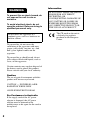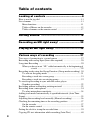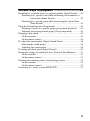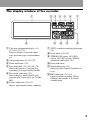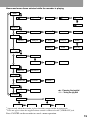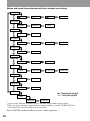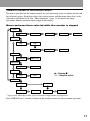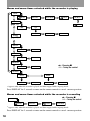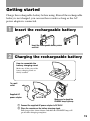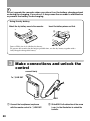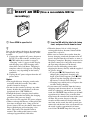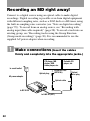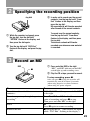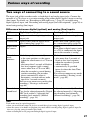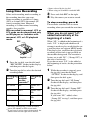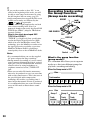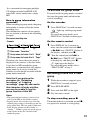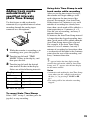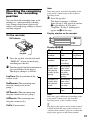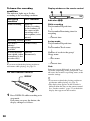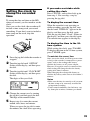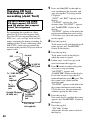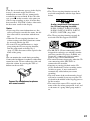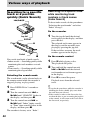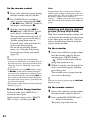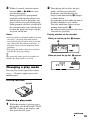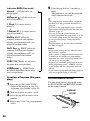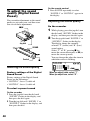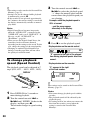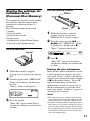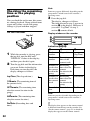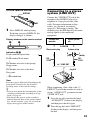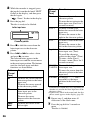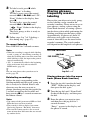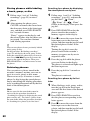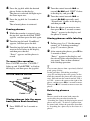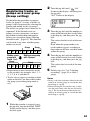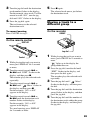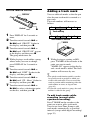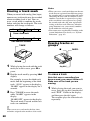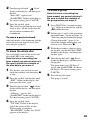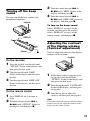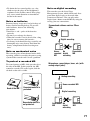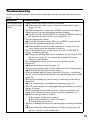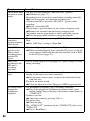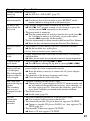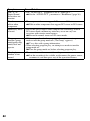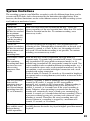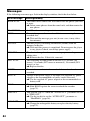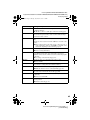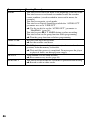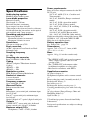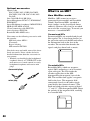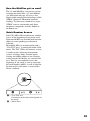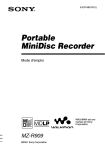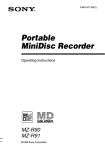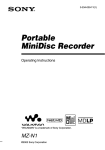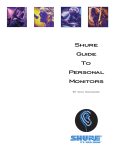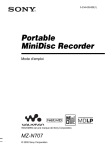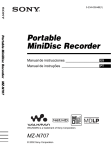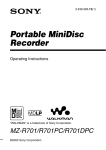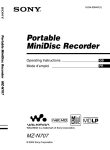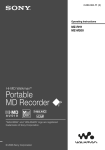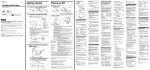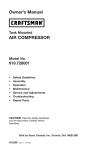Download Sony MZ-R909 User's Manual
Transcript
3-234-030-12(1) Portable MiniDisc Recorder Operating Instructions “WALKMAN” is a trademark of Sony Corporation. MZ-R909 ©2001 Sony Corporation WARNING To prevent fire or shock hazard, do not expose the unit to rain or moisture. To avoid electrical shock, do not open the cabinet. Refer servicing to qualified personnel only. Do not install the appliance in a confined space, such as a bookcase or built-in cabinet. To prevent fire, do not cover the ventilation of the apparatus with news papers, table cloths, curtains, etc. And don’t place lighted candles on the apparatus. To prevent fire or shock hazard, do not place objects filled with liquids, such as vases, on the apparatus. Certain countries may regulate disposal of the battery used to power this product. Please consult with your local authority. Caution The use of optical instruments with this product will increase eye hazard. CAUTION — INVISIBLE LASER RADIATION WHEN OPEN AVOID EXPOSURE TO BEAM For Customers in Australia If the supply cord of the AC power adaptor is damaged, the AC power adaptor must be returned to the manufacturer or his agent for the cord to be replaced. 2 Information IN NO EVENT SHALL SELLER BE LIABLE FOR ANY DIRECT, INCIDENTAL OR CONSEQUENTIAL DAMAGES OF ANY NATURE, OR LOSSES OR EXPENSES RESULTING FROM ANY DEFECTIVE PRODUCT OR THE USE OF ANY PRODUCT. The CE mark on the unit is valid only for products marketed in the European Union. 3 Table of contents Looking at controls ........................................... 8 How to use the jog dial .........................................................................11 List of menus ........................................................................................11 Menu functions ...............................................................................11 Tables of Menus on the recorder ....................................................13 Tables of menus on the remote control ..........................................17 Getting started ............................................... 19 Recording an MD right away! ......................... 22 Playing an MD right away! .............................. 25 Various ways of recording .............................. 27 Two ways of connecting to a sound source ..........................................27 Recording with analog input (line cable required) ...............................28 Long-time Recording ............................................................................29 When you do not want “LP:” added automatically at the beginning of a track ..............................................................................29 Recording tracks using the Group Function (Group mode recording) .30 To activate the group mode ............................................................31 Recording a track into a new group ................................................31 Recording a track into an existing group ........................................32 To start/stop recording in sync with the source player (Synchro-recording) ........................................................................32 Recording without overwriting existing material .................................33 Recording from a microphone ..............................................................34 To select microphone sensitivity ....................................................34 Adding track marks automatically at specified intervals (Auto Time Stamp) ...................................................................................................35 Adjusting the recording level manually (Manual recording) ................36 Checking the remaining time or the recording position .......................37 On the recorder ...............................................................................37 On the remote control .....................................................................38 Setting the clock to stamp the recorded time ........................................39 Copying CD text information while recording (Joint Text) ................40 4 Various ways of playback .............................. 42 Searching for a specific track or a position quickly (Quick Search) .... 42 Searching for a specific track while monitoring track numbers or track names (Index Search) ............................................ 42 Searching for a specific point while monitoring the elapsed time (Time Search) ................................................................. 43 Using the Group Function (Group mode) ............................................ 43 Listening to tracks in a specific group (group mode playback) ..... 43 Selecting and playing desired groups (Group skip mode) ............. 44 Changing a play mode .......................................................................... 45 On the recorder .............................................................................. 45 On the remote control .................................................................... 46 To adjust the sound quality (Digital Sound Preset) ............................. 48 Selecting the sound quality ............................................................ 48 Adjusting the sound quality ........................................................... 48 To change playback speed (Speed Control) ......................................... 50 Storing the settings for individual discs (Personal Disc Memory) ...... 51 On the recorder .............................................................................. 51 On the remote control .................................................................... 51 Checking the remaining time or the playing position .......................... 52 On the recorder .............................................................................. 52 On the remote control .................................................................... 53 Connecting to a stereo system (LINE OUT) ........................................ 53 5 Editing recorded tracks .................................. 55 Labeling recordings ..............................................................................55 On the recorder ...............................................................................55 On the remote control .....................................................................57 Storing phrases frequently used in labeling ..........................................59 On the recorder ..............................................................................59 On the remote control .....................................................................61 Registering tracks or groups as a new group (Group setting) ...............63 To release a group setting .....................................................................64 Moving recorded tracks ........................................................................64 On the recorder ...............................................................................64 On the remote control .....................................................................65 Moving a track to a different group ......................................................65 On the recorder ...............................................................................65 On the remote control .....................................................................66 Changing the order of a group on a disc (Group move) .......................66 On the recorder ...............................................................................66 On the remote control .....................................................................67 Adding a track mark .............................................................................67 Erasing a track mark .............................................................................68 Erasing tracks or groups .......................................................................68 To erase a track ...............................................................................68 To erase the whole disc ..................................................................69 To erase a group .............................................................................69 Other operation ............................................... 70 Suppressing the skips of the sound (G-PROTECTION) ...............................................................................70 Using the alarm (Melody Timer) ..........................................................70 On the recorder ...............................................................................70 On the remote control .....................................................................71 Protecting your hearing (AVLS) ...........................................................72 On the recorder ...............................................................................72 On the remote control .....................................................................72 Turning off the beep sound ...................................................................73 On the recorder ...............................................................................73 On the remote control .....................................................................73 Adjusting the contrast of the display window (Contrast adjustment) ...73 Locking the controls (HOLD) ...............................................................74 6 Power sources ................................................ 75 Battery life ..................................................................................... 75 Additional information .................................... 76 Precautions ........................................................................................... 76 Troubleshooting ................................................................................... 79 System limitations ................................................................................ 83 Messages .............................................................................................. 84 Specifications ....................................................................................... 87 What is an MD? ................................................................................... 88 7 Looking at controls See pages in ( ) for more details. The recorder 1 9 2 J 3 4 5 6 qa qs qd qf 7 qg 8 qh A Display window (11) (32) (45) (55) (70) B T MARK button (39) (56) (67) C END SEARCH button (23) (31) (60) D Battery compartment (19) E REC (record) switch (23) (28) F HOLD switch (at the rear) (20) (74) G Terminals for attaching dry battery case (20) H DC IN 3V jack (19) (22) I OPEN button (21) J N (play/enter) button (23) (25) (56) X (pause) button (23) (25) (36) (43) (56) ./> (REW/FF) buttons (23) (25) (32) (43) (56) (68) x (stop)/CHG button (21) (23) (25) (40) (48) (56) 8 K GROUP/CANCEL button (31) (43) (56) (61) L Jog dial (MENU/ENTER) (11) (29) (40) (42) (56) (70) M LINE IN (OPT) jack (22) (28) N MIC (PLUG IN POWER) jack (34) The MIC (PLUG IN POWER) jack has a tactile dot. O VOL +/– button (25) (56) The VOL +/– button has a tactile dot. P i (headphones/earphones)/LINE OUT jack (20) (40) (53) The display window of the recorder 1 8 A Character information display (11) (37) (45) (55) (70) Displays the disc and track names, date, error messages, track numbers, etc. B Group indication (31) (43) (57) C Timer indication (70) D Disc indication (32) (45) (55) (70) Shows that the disc is rotating for recording, playing or editing an MD. E Play mode indication (45) Shows the play mode (shuffle play, program play, repeat play, etc.) of the MD. F Battery indication (19) (75) Shows approximate battery condition. 2 3 9 4 q; 5 qa 6 7 qs G SYNC (synchro-recording) indication (32) H Level meter (36) (45) I STEREO (SP stereo), LP2 (LP2 stereo), LP4 (LP4 stereo), MONO (monaural) indication (29) J Pause indication K Sound indication (48) Lights up when Digital Sound Preset is on. L REC indication (23) (36) Lights up while recording. When flashing, the recorder is in record standby mode. 9 The headphones/earphones with a remote control A B C DEF G H + – I K J A DISPLAY button (31) (38) (42) (53) (58) (71) B PLAYMODE button (44) (47) (58) C RPT/ENT (repeat/enter) button (47) (49) D SOUND button (49) E Clip F X (pause) button (25) (42) (58) (61) G Control (./N>) (25) (31) (42) (49) (58) (71) N> : play, AMS, FF . : REW Turn or turn and hold to play, fast forward, rewind, etc. H Control (VOL +/–) (25) (58) Pull and turn to adjust the volume. I Display window (38) (47) (71) J HOLD switch (20) (74) K x (stop) button1) (25) (31) (42) (58) (71) 1)May be used as the “Enter” button, depending on the function. The display window of the remote control A B A Track number display (38) (47) (71) B Character information display (38) (47) (53) (71) C Disc indication (38) (47) (71) D Timer indication (71) 10 C E F G H D E G H F Play mode indication (47) Battery level indication (38) (47) (71) REC indication (23) (38) SOUND indication (49) How to use the jog dial The jog dial on the recorder can be used to perform various operations during playback, recording, editing, and when the recorder is stopped. Jog dial Push to enter Turn to select Display window while selecting the menu items Press the jog dial to display menu items in the display window on the recorder. Turn the jog dial down to scroll downward, and turn it up to scroll upward. Press the jog dial while an item is flashing in the display to select it. EDIT DISPLAY PLAY MODE EDIT DISPLAY Turn the jog dial up to scroll the display upward DISPLAY PLAY MODE REC MODE Turn the jog dial down to scroll the display downward List of menus Menu functions Press the jog dial on the recorder or press DISPLAY for 2 seconds or more on the remote control to enter a menu. Menu on the Menu on the Functions remote recorder1) control1) EDIT EDIT Selecting editing operations (labeling, erasing tracks, discs, or groups, etc.) (page 56 to 61, 63 to 66, 68 and 69). DISPLAY — Displaying elapsed playing time, remaining playing time, etc. (page 38 and 52). PLAY MODE — Selecting the play mode (repeat play, shuffle play, etc.) (page 45). RecVolume Selecting the automatic or manual recording level adjustment (page 36). — 11 Menu on the Menu on the Functions recorder1) remote control1) REC MODE — Selecting the recording mode (SP stereo, LP2 stereo, LP4 stereo, or monaural) (page 29). M-TIMER M-TIMER Setting the alarm (Melody timer) (page 70). AUDIO OUT — Selecting i/LINE OUT jack output (page 53). SOUND — Selecting “SOUND 1” or “SOUND 2” (Digital Sound Preset) (page 48). — SPEED Changing the playback speed during play (page 50). — GROUP Turning the group function on and off (page 31). PERSONAL PERSONAL Entering or erasing the disc information in the Personal Disc Memory (page 51). SYNC REC — Selecting “ON” or “OFF” of synchro recording (page 32). TIME MARK — Selecting the Auto Time Stamp setting (page 35). MIC SENS — Selecting the microphone sensitivity (page 34). — SEARCH Selecting Index search (searching while monitoring track numbers or track names) or Time search (searching while monitoring the elapsed time) (page 42). OPTION OPTION • AVLS (Automatic Volume Limiter System) — Selecting “AVLS ON” or “AVLS OFF” (page 72). • BEEP (headphones/earphones beep) — Selecting “BEEP ON” or “BEEP OFF” (page 73). — • REC-Posi — Selecting the start point when recording (page 33). • LP Stamp — Selecting “Stamp ON” (“LP:” will be added at the beginning of the track name) or “Stamp OFF” (page 29). • CONTRAST — Adjusting the contrast of the display (page 73). • CLOCK SET — Setting the clock (page 39). 1) The menu items that can be selected vary according to the on/off status of group mode or the operating status of the recorder. z For the DISPLAY (pages 38 and 53), PLAYMODE (page 46), RPT (repeat) (page 47) and SOUND (page 48) menu functions on the remote control, use the respective buttons. 12 Tables of Menus on the recorder The menus provided on the recorder for each operating status are shown on this and the following pages. Each chart shows the various menus and the menu items that can be selected at each menu level. See “Menu functions” (page 11) for details on menu operations. Menus and menu items toggle in the display. Menus and menu items selected while the recorder is stopped EDIT :Name :Set :Release1) Name Bank BankErase :Erase :Erase1) DISPLAY LapTime RecRemain GP Remain1) AllRemain Clock AllRepeat 1 Track 1 Repeat Shuffle PGMRepeat PGM Shuf. Rep LP4 MONO TIMER 2 TIMER 3 PLAY MODE Normal REC MODE SP LP2 OFF ON M-TIMER (page 70) TIMER 1 AUDIO OUT HeadPhone LINE OUT2) , : Pressing the jog dial h : Turing the jog dial SOUND (page 48) SOUND OFF SOUND 1 SOUND 2 continued to the next page 13 continued from the last page PERSONAL Entry? Erase? SYNC OFF SYNC ON SYNC REC , : Pressing the jog dial h : Turing the jog dial MIC SENS SENS HIGH SENS LOW OPTION AVLS BEEP REC-Posi3) LP Stamp CONTRAST (page 73) AVLS OFF AVLS ON From Here From End CLOCK SET (page 39) BEEP ON BEEP OFF 1) Appears Press CANCEL on the recorder to cancel a menu operation. 14 Stamp OFF only when the recorder is played and then stopped while in group mode. not appear when the supplied remote control is connected to the i/LINE OUT jack. Selectable only when the group mode is turned off. 2) Does 3) Stamp ON Menus and menu items selected while the recorder is playing EDIT :Name :Name1) Name Bank :Move1) :Move :Erase DISPLAY LapTime 1 Remain GP Remain1) AllRemain Rec Date AllRepeat 1 Track 1 Repeat Shuffle PGMRepeat PGM Shuf. Rep TIMER 2 TIMER 3 PLAY MODE Normal M-TIMER (page 70) OFF ON TIMER 1 AUDIO OUT LINE OUT3) HeadPhone SOUND (page 48) SOUND OFF SOUND 1 SOUND 2 PERSONAL Entry? Erase? , : Pressing the jog dial h : Turing the jog dial OPTION AVLS AVLS OFF BEEP AVLS ON BEEP ON BEEP OFF 1) Appears 2) Does only when the recorder is played and then stopped while in group mode. not appear when the supplied remote control is connected to the i/LINE OUT jack. Press CANCEL on the recorder to cancel a menu operation. 15 Menus and menu items selected while the recorder is recording EDIT :Name :Name1) :Name Name Bank DISPLAY LapTime RecRemain Clock Rec Volume2) Auto REC ManualREC REC MODE2) SP LP2 LINE OUT3) HeadPhone LP4 MONO AUDIO OUT SOUND (page 48) SOUND OFF SOUND 1 SOUND 2 OFF 5 min. ON 10 min. ON SYNC OFF SYNC ON TIME MARK 15 min. ON SYNC REC MIC SENS SENS HIGH SENS LOW OPTION , : Pressing the jog dial h : Turing the jog dial AVLS AVLS OFF AVLS ON 1) Appears only when the recorder is played and then stopped while in group mode. not appear when the supplied remote control is connected to the i/LINE OUT jack. Selectable only when the group mode is turned off. 2) Does 3) Press CANCEL on the recorder to cancel a menu operation. 16 Tables of menus on the remote control The menus provided on the remote control for each operating status are shown on this and the following pages. Each chart shows the various menus and the menu items that can be selected at each menu level. See “Menu functions” (page 11) for details on menu operations. Menus and menu items toggle in the display. Menus and menu items selected while the recorder is stopped EDIT :Name GP:Set GPRelease1) Name Bank TIMER 2 TIMER 3 BankErase M-TIMER (page 71) OFF ON TIMER 1 GROUP GROUP OFF GROUP ON PERSONAL Entry? Erase? Index Time SEARCH , : Pressing x h : Turing the control OPTION AVLS AVLS OFF 1) Appears BEEP AVLS ON BEEP ON BEEP OFF only when the recorder is played and then stopped while in group mode. Press DISPLAY for 2 seconds or more on the remote control to cancel a menu operation. 17 Menus and menu items selected while the recorder is playing EDIT :Name GP:Name1) Name Bank :Move GP:Move1) M-TIMER (page 71) :Erase OFF ON TIMER 1 TIMER 2 TIMER 3 SPEED (page 50) GROUP GROUP OFF GROUP ON PERSONAL Entry? Erase? Index Time SEARCH , : Pressing x h : Turing the control OPTION AVLS AVLS OFF 1) Appears BEEP AVLS ON BEEP ON BEEP OFF only when the recorder is played and then stopped while in group mode. Press DISPLAY for 2 seconds or more on the remote control to cancel a menu operation. Menus and menu items selected while the recorder is recording , : Pressing x h : Turing the control EDIT :Name 1) Appears GP:Name1) :Name Name Bank only when the recorder is played and then stopped while in group mode. Press DISPLAY for 2 seconds or more on the remote control to cancel a menu operation. 18 Getting started Charge the rechargeable battery before using. Even if the rechargeable battery is not charged, you can use the recorder as long as the AC power adaptor is connected. 1 Insert the rechargeable battery e E Insert the rechargeable battery minus end first. 2 Charging the rechargeable battery How to assemble the battery charging stand Make sure all the parts of the battery charging stand are firmly attached. To a wall outlet Supplied AC power adaptor 1 2 To DC IN 3V Make sure to check the CHARGE lamp lights up. Connect the supplied AC power adaptor to DC IN 3V. Place the recorder on the battery charging stand. Full charge takes about 6 hours and then the CHARGE lamp will go off when charging completes. 19 Do not operate the recorder when you place it on the battery charging stand or during the charging. If you do so, it may cause the recorder to malfunction or prevent the battery from charging. Using the dry battery Attach the dry battery case to the recorder. Insert the battery minus end first. 3 4 2 1 Insert a LR6 (size AA) alkaline dry battery. To operate the recorder for the longest possible time, use the dry battery together with a fully charged rechargeable battery. 3 Make connections and unlock the control connect firmly To i/LINE OUT HOLD 1 20 Connect the headphones/earphones with the remote control to i/LINE OUT. 2 Slide HOLD to the direction of the arrow (.) in the illustration to unlock the controls. 4 Insert an MD (Use a recordable MD for recording.) 1 Press OPEN to open the lid. z You can also charge the battery by connecting the supplied AC power adaptor directly to the recorder. 1 Connect the supplied AC power adaptor to DC IN 3V on the recorder, and then press x/CHG while the recorder is stopped. “Charging” and e appear in the display and charging starts. Full charging takes about three and a half hours. Charging is complete when e disappears. Charging time may vary depending on the battery condition. 2 Unplug the AC power adaptor from the AC power outlet. Notes • The supplied battery charging stand can be used only with this recorder. Any other models cannot be charged. • Do not use the recorder to charge any other battery besides the supplied one or the one designated for it (NH-14WM(A)). • Though the battery charging stand and the battery may become hot during the charging procedure, this poses no danger. • Be sure to use the supplied AC power adaptor. • When a rechargeable battery is charged for the first time or charged after a long period of disuse, battery life may be shorter than usual. Repeat discharging and recharging a few times. The battery life should return to normal. The rechargeable battery can be recharged approximately 300 times. 2 Insert an MD with the label side facing front, and press the lid down to close. • When the battery life of a fully charged rechargeable battery becomes about half the normal life, replace it. • Make sure to remove the recorder from the battery charging stand and disconnect the AC power adaptor from the wall outlet as soon as charging is complete. Keeping it connected to the power source for a long time may reduce the operating efficiency of the battery. • Please note the following points when charging the battery directly with the supplied AC power adaptor. —If you press x/CHG immediately after charging has completed, charging will begin again. If this happens, press x/CHG again to stop the charging operation since the battery is already fully charged. —Charging stops when you try to operate the recorder during charging. • If you remove the recorder from the battery charging stand for more than 3 or 4 seconds while it is charging, and then return it to the stand, the CHARGE lamp will not go off until approximately 6 hours later, no matter how many hours the recorder had been on the stand till then. Please note, however, that the recorder will become full charged when the total time on the stand (the time up until you removed it and the time after you returned it to the stand) reaches approximately 6 hours, even if the CHARGE lamp does not go off. 21 Recording an MD right away! Connect to a digital source using an optical cable to make digital recordings. Digital recording is possible even from digital equipment with different sampling rates, such as a DAT deck or a BS tuner, using the built-in sampling rates converter (see “Note on digital recording” (page 77)). To record from an analog source, see “Recording with analog input (line cable required)” (page 28). To record a track into an existing group, see “Recording tracks using the Group Function (Group mode recording)” (page 30). It is recommended to use the supplied AC power adaptor when recording. 1 Make connections (Insert the cables firmly and completely into the appropriate jacks.) CD player, MD player, DVD video player, etc. to a wall outlet Optical plug Portable CD player, etc. to DIGITAL OUT (OPTICAL) AC power adaptor Optical cable to DC IN 3V to LINE IN (OPT) 22 Optical mini-plug 2 Specifying the recording position Jog dial 1 While the recorder is stopped, press the jog dial, turn the dial until “OPTION” flashes in the display, and then press the dial again. 2 Turn the jog dial until “REC-Posi” flashes in the display, and press the jog dial, 3 In order not to record over the current contents, turn the jog dial until “From End” flashes in the display, and then press the jog dial. All new material will then be recorded after the end of the current contents. To record over the current contents, turn the jog dial until “From Here” flashes in the display, and then press the jog dial. The current contents will then be recorded over whenever new material is recorded. 3 Record an MD REC 1 Press and slide REC to the right. “REC” and REC indicator on the REC switch light up and recording starts. 2 Play the CD or tape you want to record. x To stop recording, press x. After you press x to stop, the recorder will automatically turn off in about 10 seconds (when using batteries) or about 5 minutes (when using AC power adaptor). To Press Record from the end of the current contents1) END SEARCH and then press and slide REC to the right. Record over partway through the previous Press N, ., or > to find the start recording1) point of recording and press x to stop. Then press and slide REC to the right. Pause X2) Press X again to resume recording. Remove the MD x and open the lid.3) (The lid does not open while “TOC Edit” flashing in the display.) 23 1) By setting “REC-Posi” to “From End”, recording operations will always start from the end of the previously recorded material (page 33). 2) A track mark is added at the point where you press X again to resume recording while pausing; thus the remainder of the track will be counted as a new track. 3) If you open the lid while “REC-Posi” is set to “From Here”, recording will begin with the first track the next time you record. Check the point to start recording on the display. If the recording does not start z • Make sure the recorder is not locked (pages 20, 74). • Make sure the MD is not record-protected (page 77). • Premastered MDs cannot be recorded over. • LINE IN (OPT) jack is for both digital and analog input. The recorder automatically recognizes the type of line cable and switches to digital or analog input. • The recording level is adjusted automatically. To adjust the level manually, see “Adjusting the recording level manually (Manual recording)” (page 36). • You can monitor the sound during recording. Connect the supplied headphones/earphones with remote control to i/LINE OUT and adjust the volume by pressing VOL +/–. This does not affect the recording level. For models supplied with the AC plug adaptor If the AC power adaptor does not fit the wall outlet, use the AC plug adaptor. Notes • “Data Save” or “TOC Edit” flashes while data of the recording (the track’s start and end points, etc.) is being recorded. Do not move or jog the recorder or disconnect the power source while the indication is flashing in the display. • The lid does not open until “TOC Edit” disappears in the display. • If the power supply is disrupted (i.e. the battery is removed or becomes exhausted or the AC power adaptor is disconnected) during a recording or editing operation, or while “TOC Edit” appears in the display, then it will not be possible to open the lid until power is restored. • You can make digital recording only from an optical type output. • When recording from a portable CD player, set the CD player to pause, and then do the recording procedure on the recorder. • Note the following when recording from a portable CD player: —Some portable CD players may not be capable of digital out unless powered by the AC power. If this is the case, connect the AC power adaptor to the portable CD player and use it on AC power as the power source. —On some portable CD players, optical output may not be possible when using an anti-skip function (e.g., ESP*). If this is the case, turn off the anti-skip function. ∗ Electronic Shock Protection 24 Playing an MD right away! 1 Play an MD VOL +/– 1 Press N. Turn the control towards N> on the remote control. A short beep sounds in the headphones/ earphones when you operate on the remote control. 2 Press VOL +/– to adjust the volume. Pull and turn the control towards VOL +/ – on the remote control. The volume will be shown in the display. After you adjust the volume, push back the control. N/x To stop play, press x. Control x A long beep sounds in the headphones/ earphones when you operate on the remote control. Playback starts from the point you last stopped playing. To start playback from the beginning of the disc, press N for 2 seconds or more on the recorder, or turn and hold the control towards N> for 2 seconds or more on the remote control. After you press x to stop, the recorder will automatically turn off in about 10 seconds (when using batteries) or about 5 minutes (when using AC power adaptor). To Press (Beeps in the headphones/earphones3)) Find the beginning of the current track1) .. Turn the control towards . on the remote control. (Three short beeps) Find the beginning of the next track2) >. Turn the control towards N> on the remote control. (Two short beeps) Go backwards while playing Press and hold .. Turn and hold the control towards . on the remote control. Go forward while playing Press and hold >. Turn and hold the control towards N> on the remote control. Pause X (Continuous short beeps) Press X again to resume play. Remove the MD x and open the lid.4) 1) If you press . during the first track of the disc, the recorder goes to the beginning of the last track on the disc. you press > during the last track of the disc, the recorder goes to the beginning of the first track on the disc. 2) If 25 3) You can turn off the beep sound (page 73). 4) Once you open the lid, the point to start play will change to the beginning of the first track (except when the disc information is stored to the Personal Disc Memory). If the play does not start Make sure the recorder is not locked (pages 20, 74). When using the headphones/ earphones connect them directly to the recorder The VOL +/– buttons and the Digital Sound Preset function may become inoperative. In this case, do the procedure below. 1 Press the jog dial, turn the dial until “AUDIO OUT” flashes in the display, and then press the dial again. 2 Turn the jog dial until “HeadPhone” flashes in the display. 3 Press the jog dial again. z • The playback mode will switch automatically to match the recording mode of the material (SP stereo, LP2 stereo, LP4 stereo, or monaural). • To play only the tracks in a certain group, see “Using the Group Function (Group mode)” (page 43). • The volume setting can be stored to the Personal Disc Memory (page 51). Note If the power supply is disrupted (i.e. the battery is removed or becomes exhausted or the AC power adaptor is disconnected) when the recorder is operating, the lid may not open until the power is restored. 26 Various ways of recording Two ways of connecting to a sound source The input jack of this recorder works as both digital and analog input jacks. Connect the recorder to a CD player or a cassette recorder using either digital (optical) input or analog (line) input. To record, see “Recording an MD right away!” (page 22) to record using digital (optical) input, and “Recording with analog input (line cable required)” (page 28) to record using analog (line) input. Difference between digital (optical) and analog (line) inputs Difference Digital (optical) input Analog (line) input Connectable Equipment with an digital (optical) source output jack Equipment with an analog (line) output jack Usable cord Optical cable (with an optical or an optical-mini plug) (page 22) Line cable (with 2 phono plugs or a stereo-mini plug) (page 28) Signal from the source Digital Analog Even when a digital source (such as a CD) is connected, the signal sent to the recorder is analog. Recorded track numbers Marked (copied) automatically • at the same positions as the source (when the sound source is a CD or an MD). • after more than 2 seconds of blank or low-level segment (with a sound source other than a CD or an MD). • when the recorder is paused during synchro-recording (the recorder pauses automatically when it encounters a section with no audio signal for 3 seconds or more). You can erase unnecessary marks after recording. (“Erasing a track mark”, page 68). Marked automatically • after more than 2 seconds of blank or low-level segment. • when the recorder is paused while recording. • automatically at specified intervals when the Auto Time Stamp is on. You can erase unnecessary marks after recording (“Erasing a track mark”, page 68). Recorded sound level Same as the source. Can also be adjusted manually (Digital REC level control) (“Adjusting the recording level manually (Manual recording)”, page 36). Adjusted automatically. Can also be adjusted manually (“Adjusting the recording level manually (Manual recording)”, page 36). Note Track marks may be copied incorrectly: • when you record from some CD players or multi disc players using digital (optical) input. • when the source is in shuffle or program play mode while recording using digital (optical) input. In this case, play the source in normal play mode. • when recording BS or CS programs through digital (optical) input. 27 Recording with analog input (line cable required) The sound will be sent from the connected equipment as analog signal but will be recorded digitally on the disc. To connect to a sound source, an optional line cable is required. When connecting the cable, make sure to insert the connectors firmly. CD player, cassette recorder, etc. (source) 1 Insert a recordable MD, and then press and slide REC to the right. “REC” and the REC indicator on the recorder light up in the display and the recording starts. 2 Play the source you want to record. For other recording operations, see “Recording an MD right away!” (page 22). z LINE IN (OPT) jack is for both digital and analog input. The recorder automatically recognizes the type of line cable and switches to digital or analog input. Note to LINE OUT R (red) L (white) Line cable* REC to LINE IN (OPT) ∗ Use the connecting cords without an attenuator. To connect to a portable CD player having a stereo mini-jack, use the RK-G136 connecting cord. For more information on connecting cords, see “Optional accessories” (page 88). 28 If you temporarily stop a recording operation by pressing X, a track mark will be added at that point when you press X again to resume recording. The recording continues from on a new track. 3) Items Long-time Recording Select each recording mode according to the recording time that you want. Stereo recording is possible at 2 times (LP2) or 4 times (LP4) the normal (SP stereo) recording time. Monaural recording at 2 times normal recording speed is also possible. MDs recorded in monaural, LP2, or LP4 mode can be played back only on MD players or recorders with monaural, LP2, or LP4 playback mode. REC Jog dial 1 Press the jog dial, turn the dial until “REC MODE” flashes in the display, and then press the dial again. 2 Turn the jog dial to select the desired recording mode. Recording Recording Display window time4) mode1) on the recorder3) SP stereo SP approx. 80 min. LP2 stereo LP2 approx. 160 min. LP4 stereo LP4 approx. 320 min. Monaural2) MONO approx. 160 min. 4) When 3 4 selected by the jog dial. using an 80-minute recordable MD Press and slide REC to the right. Play the source you want to record. To stop recording, press x. The recorder switches back to stereo recording when you record the next time. When you do not want “LP:” added automatically at the beginning of a track When “LP:” is added to the beginning of a track, “LP:” is displayed whenever an attempt is made to play or edit the disc on a unit that does not support MDLP mode. This display lets you know that playback or editing of the track is not possible on the machine being used. The recorder is factory set to add “LP:” (“Stamp ON”) at the start of each track. If you do not want “LP:” to be added at the beginning of tracks, do the procedure below. 1 While the recorder is stopped, press the jog dial, turn the dial until “OPTION” flashes in the display, and then press the dial again. 2 Turn the jog dial until “LP Stamp” flashes in the display, and then press the jog dial. 3 Turn the jog dial until “Stamp OFF” flashes in the display, and then press the jog dial. If you want “LP:” added, select “Stamp ON” in step 3, and then press the jog dial. 1) For better sound quality, record in normal stereo (SP stereo) or LP2 stereo mode. you record a stereo source in monaural, the sounds from left and right will be mixed. 2) If 29 z • If you set the recorder so that “LP:” is not added at the beginning of the track, you will be able to enter longer track names by using the full length of the text string (page 55). • Audio components that support the LP2 stereo or LP4 stereo modes are indicated by the or logo marks. • You can achieve high sound quality and rich tones when recording in SP stereo (or monaural) thanks to the newly developed DSP TYPE-R for ATRAC (Adaptive TRansform Acoustic Coding). What is the newly developed DSP TYPE-R for ATRAC? “TYPE-R” is a high-level Sony specification used in the Digital Signal Processor (DSP), which is heart of the MiniDisc sound. This technology gives the MiniDisc recorder twice the signal processing capability as previous MiniDisc Walkman models, producing a sound quality close to that of MiniDisc decks. Recording tracks using the Group Function (Group mode recording) GROUP END SEARCH REC DISPLAY Control Notes • It is recommended that you use the supplied AC power adaptor for long recordings. • During monaural recording of a stereo sound source connected through the digital (optical) input jack, you can still monitor the recorded sound in stereo by using headphones or earphones connected to the i/LINE OUT jack. • When you record in LP4 mode, momentary noise may be produced on very rare occasions with certain sound sources. This is because of the special digital audio compression technology that enables a recording time 4 times longer than normal. If noise is produced, it is recommended that you record in normal stereo or LP2 mode to obtain better sound quality. ./ >/x x What is the group function (group mode)? It is a function that allows you to separate tracks on a disc into different groups for playback, recording and editing. When the Group mode is OFF. Disc Track number 1 2 3 4 5 6 7 8 9 When the Group mode is ON. Disc Group 1 Group 2 Group 3 Track number Track number Track number 1 2 3 30 1 2 1 2 3 4 It is convenient for managing multiple CD albums recorded in MDLP (LP2 stereo/LP4 stereo) mode onto a single MD. How is group information recorded? When recording in group mode, the group information is written to the disc name recording area. This information consists of text strings that are written as shown in the following example. Disc name recording area Example 1 1 2 3 2 To activate the group mode To record tracks in group mode, you must first turn the group mode on before the start of recording. On the recorder 1 Press GROUP for 2 seconds or more. “ ” lights up and the group mode turns on. To cancel the group mode, press GROUP for 2 seconds or more again. On the remote control 1 Press DISPLAY for 2 seconds or more, turn the control towards . or N> until “GROUP” flashes in the display, and then press x. 2 Turn the control towards . or N> until “GROUP ON” flashes in the display, and then press x. “G” lights up in the display. To cancel the group mode, select “GROUP OFF” in step 2. 3 Disc name: “Favorites.” Group name for tracks 1 to 5: “Rock”. Group name for tracks 6 to 9: “Pops”. Therefore, the above character string is displayed in its entirety as the disc name if you load an MD recorded in group mode into a system that does not support group mode, or if you try to edit the contents of a disc on this recorder with the group mode turned off. Note that if you perform the procedure for “Relabeling recordings” of “Labeling recordings” (page 59) and rewrite this character string by mistake, you may be unable to use the group function of that MD. Notes • The group function setting is stored even if you eject the MD or turn off the recorder. • In group mode, the recorder treats all tracks without group settings as belonging to the last group on the disc. The last group is indicated in the display window on the recorder as “Group --”. Within a group, the tracks appear in their order on the disc, not their order within the group. Recording a track into a new group 1 While the recorder is stopped, press GROUP for 2 seconds or more. 2 3 4 Press END SEARCH. Press and slide REC to the right. Play the source sound. To stop recording, press x. The material that was recorded up until x was pressed is entered as a new group. 31 Recording a track into an existing group 1 While the recorder is stopped, press GROUP for 2 seconds or more. 2 Press GROUP slightly. “ ” flashes in the display and you can select a group directly (group skip mode) (page 44). 3 Within 5 seconds, press . or > repeatedly until the group you want the track to belong to appears. 4 5 To start/stop recording in sync with the source player (Synchro-recording) You can easily make digital recordings of a digital source on an MD. Before synchro-recording, make connections to the digital source with a digital cable, and insert a recordable MD. CD players, etc. Press and slide REC to the right. Play the source sound. Notes • Even if “REC-Posi” is set to “From Here”, newly recorded tracks are inserted after the existing tracks in the specified group without recording over the current contents. • The group skip mode turns off automatically in step 3 if nothing is done within 5 seconds. To continue the procedure, do step 2 again. Jog dial REC z To add a track that is playing to a group, stop playing the track first, and then do the procedure from step 4. x 1 While the recorder is stopped, press the jog dial, turn the dial until “SYNC REC” flashes in the display, and then press the dial again. 2 Turn the jog dial until “SYNC ON” flashes in the display, and then press the dial. 007 30:03 Synchro-recording indication 32 “SYNC” appears in the display. “SYNC” does not appear if optical cable is not connected to the recorder. 3 Press and slide REC to the right. The recorder stands by for recording. 4 Play the source sound. The recorder starts recording when it receives the playing sound. To stop recording Press x. To cancel synchro-recording Follow the procedure until “SYNC OFF” flashes in the display in step 2, and then press the jog dial. • Synchro-recording cannot be done if the connecting cord is not an optical cable, or if the cable is connected to the MIC (PLUG IN POWER) jack. • You cannot change the recording mode during recording. Recording without overwriting existing material If you wish to avoid recording over the current contents of an MD, do the following procedure. All new material will then be recorded from the end of the current contents. The recorder is factory set to record over existing material. Jog dial z • When there is no sound from the player for about 3 seconds during synchro-recording, the recorder goes into the standby mode automatically. When the sound comes from the player again, the recorder resumes synchro-recording. If the recorder is kept in the standby mode for 5 minutes or longer, the recorder stops automatically. • For longer recording, follow step 1 of “Longtime Recording” (page 29) to select the recording mode, and then start the procedure of synchro-recording. Notes • The pause function cannot be turned on or off manually during synchro-recording. Press x to stop recording. • Do not switch the “SYNC REC” setting while recording. Recording may not be done properly. • Even when there is no recorded sound on the sound source, there may be cases when recording does not pause automatically during synchro-recording due to the noise level emitted from the sound source. • If a silent portion is encountered for approximately 2 seconds during synchrorecording from a sound source other than a CD or an MD, a new track mark is automatically added at the point where the silent portion ends. 1 While the recorder is stopped, press the jog dial, turn the dial until “OPTION” flashes in the display, and then press the dial again. 2 Turn the jog dial repeatedly until “REC-Posi” flashes in the display, and then press the dial. 3 Turn the jog dial repeatedly until “From End” flashes in the display, and then press the dial. To start recording over the current contents Select “From Here” in step 3. 33 z To temporarily record without recording over the current contents, press END SEARCH before the start of recording. The recording will begin after the last track, even if “REC-Posi” is set to “From Here” (factory setting). The remaining recordable time on the disc will appear in the display when you press END SEARCH. Notes • The setting will remain even after the power is turned off. • If you start recording while the recorder is in play-pause mode, the recording will begin from the point at which it is paused. • When the group mode is turned on, recording always starts after the current contents. To stop recording Press x. z For more information on stereo microphones, see “Optional accessories” (page 88). To select microphone sensitivity 1 While the recorder is recording or stopped, press the jog dial. 2 Turn the jog dial until “MIC SENS” flashes in the display, and then press the jog dial. 3 Turn the jog dial until “SENS HIGH” or “SENS LOW” appears in the display. When recording a soft or a sound in the distance, set to “SENS HIGH”. When recording a loud or a sound at close range, set to “SENS LOW”. 4 Press the jog dial. Recording from a microphone Stereo microphone (not supplied) Notes REC to MIC (PLUG IN POWER) 34 1 Connect a stereo microphone to the MIC (PLUG IN POWER) jack. The recorder changes to microphone input automatically. 2 Insert a recordable MD, and then press and slide REC to the right. For other operations, see “Recording an MD right away!” (page 22). • You cannot record through the microphone while an optical cable is connected to the LINE IN (OPT) jack. In this case, disconnect the optical cable from the LINE IN (OPT) jack. The recorder automatically switches input in the following order; optical input, microphone input, and analog input. • The microphone may pick up the operating sound of the recorder itself. Use the microphone away from the recorder in such cases. Do not use a microphone with a short connector, as this may cause the operating sound of the recorder to be picked up. Adding track marks automatically at specified intervals (Auto Time Stamp) Use this feature to add track marks automatically at specified intervals when recording through the analog input connector or a microphone. Jog dial 1 While the recorder is recording or in recording pause, press the jog dial. 2 Turn the jog dial until “TIME MARK” flashes in the display, and then press the dial. 3 Turn the jog dial until the desired time interval flashes in the display. Select one of the following intervals. Display Time OFF — 5 min. ON Approx. 5 min. 10 min. ON Approx. 10 min. 15 min. ON Approx. 15 min. 4 Using Auto Time Stamp to add track marks while recording After you set the time interval in step 4, the recorder will begin adding a track mark whenever the time interval has elapsed. For example, if an Auto Time Stamp interval of 5 minutes is set, and 8 minutes of recording has already been done, then a track mark will be added at a point equivalent to 13 minutes (8 + 5) after the start of recording, and every 5 minutes thereafter. If, however, the Auto Time Stamp interval is longer than the elapsed recording time, then a track mark will be added when the Auto Time Stamp interval has elapsed. For example, if the Auto Time Stamp interval is set at 5 minutes, but only 3 minutes of recording has been done, then a track mark will be added at the 5-minute point after the start of the recording, and every 5 minutes thereafter. z “T” appears before the time display on the recorder for track marks added by Auto Time Stamp, and “T” appears after the time display on the remote control. Notes • Automatic track marking by Auto Time Stamp starts when you add a normal track mark to the disc (i.e., by pressing T MARK or X, etc.). • The setting will be lost when the recording stopped. Press the jog dial. To cancel Auto Time Stamp Select “OFF” in step 3, and then press the jog dial, or stop recording. 35 Set the level so that the meter segments light up between A and B. If B lights up, reduce the input level. Each level meter shows the following. Upper — L channel input level Lower — R channel input level Adjusting the recording level manually (Manual recording) When you record, the sound level is adjusted automatically. If necessary, you can set the recording level manually (with the Digital REC level control) during both analog and digital recording. REC 004 REC 23/30 X A Jog dial 1 2 3 While holding down X, press and slide REC to the right. The recorder stands by for recording. Press the jog dial, turn the dial until “RecVolume” flashes in the display, and then press the dial again. Turn the jog dial repeatedly until “ManualREC” flashes in the display, and then press the dial. Auto REC ManualREC To switch back to the automatic control, follow the procedure from step 2 again, then turn the jog dial until “Auto REC” flashes in the display, and then press the dial. 4 5 36 Play the source. While observing the level meter in the display, adjust the recording level by turning the jog dial. B Recording does not start in this step. If your source is an externally connected component, be sure to cue the source to the beginning of the material to be recorded before you start playback. 6 Press X again to start recording. To switch back to automatic level control Select “Auto REC” in step. z You can adjust the recording level manually even during recording. Notes • If you press x during recording operation, the recorder will revert to automatic recording level adjustment mode the next time you start a recording operation. • “RecVolume” cannot be selected in step 2 during synchro-recording. To set the recording level manually during synchro-recording, do the procedure below. 1 Select “SYNC OFF” in step 2 of “To start/ stop recording in sync with the source player (Synchro-recording)” (page 32). 2 Do steps 1 to 5 of manual recording procedure. Then do the procedure from step 1, and select “SYNC ON” in step 2 of of the synchro-recording procedure (page 32). Recording starts automatically whenever the source sound is played. Note Checking the remaining time or the recording position You can check the remaining time, track number, etc. when recording or during stop. Group-related items appear only when a track with group settings is played and then stopped. On the recorder REC indicator Items may not be selectable depending on the group mode’s on/off status or the recorder’s operating status. 3 Press the jog dial. The display changes as follows. Items in step 2 will appear in section C in the display. If you select “LapTime” in step 2, nothing will appear on C in this step. Display window on the recorder A B C Display A/B/C Jog dial A B C Track number Elapsed time — (LapTime) 1 Press the jog dial, turn the dial until “DISPLAY” flashes in the display, and then press the dial. Track number Remaining time for recording RecRemain 2 Turn the jog dial until the information you want flashes in the display. The display changes as follows. Numbers of tracks after the current tracks in the group Remaining time after the current location within the group GP Remain Numbers of tracks after the current track Remaining time after the current location AllRemain Current date Current time Clock LapTime (The elapsed time of the current track.) r RecRemain (The remaining time after the current track in the group.) r GP Remain (The remaining time after the current track in a group.) r AllRemain (The remaining time after the current track.) r Clock (Current time.) Note Items may appear differently depending on the group mode’s on/off status, the recorder’s operating status, or the recorder settings. z The display that appears on the remote control is different from the ones on the recorder. See “On the remote control” (page 38) to check the display that appears on the remote control. 37 To know the recording condition The indicator lights up or flashes according to the recording condition. Recording condition REC indicator While recording lights up flashes according to the loudness of the source while recording with a microphone (voice mirror) Recording standby flashes Less than 3 minutes’ recording time available flashes slowly A track mark has goes off been added (when momentarily controlling by the recorder only) z If you want to check the playing position or track name while playing, see page 52. On the remote control DISPLAY Display window on the remote control D E Indication D/E While recording Track number/Elapsed time r Track number/Remaining time for recording r —/Current time In stop mode Track number/Elapsed time r Track number/Track name r Number of tracks in the group/ Group name r —/Disc name r —/Current time Note Items may appear differently or may not be selectable, depending on the group mode’s on/ off status, the recorder’s operating status, or the recorder settings. z • If you want to check the playing position or track name while playing, see page 53. • The display that appears on the recorder is different from the ones on the remote control. See “On the recorder” (page 37) to check the display that appears on the recorder. 1 38 Press DISPLAY while recording or in stop mode. Each time you press the button, the display changes as follows. Setting the clock to stamp the recorded time To stamp the date and time on the MD when you record, you first need to set the clock. Once you set the clock, the recorder will include a time stamp each you record something. If you don’t want to include a time stamp on the track, skip this operation. Jog dial If you make a mistake while setting the clock Press CANCEL, and set the clock again from step 1. You can skip a step by pressing the jog dial. To display the current time When the recorder is not operating or while recording, press the jog dial, turn the dial until “DISPLAY” appears in the display, and then press the dial again. Turn the jog dial until “Clock” flashes in the display, and then press the dial again. The current time appears in the display. To display the time in the 24hour system While setting the clock, press T MARK. To display the time in the 12-hour system, press T MARK again. 1 Press the jog dial while the recorder is stopped. 2 Turn the jog dial until “OPTION” flashes in the display, and then press the dial. 3 Turn the jog dial until “CLOCK SET” flashes in the display, and then press the dial. The digits of the year flash. 01y 1m 1d 12:00am Clock 4 Change the current year by turning the jog dial, and then press the dial. The digit of the month flashes. 5 Repeat step 4 to enter the current month, date, hour, and minute. When you press the jog dial to enter the minute, the clock starts operating. To maintain the correct time Once you set the clock, it will keep correct time as long as the recorder is connected to a power source, such as the rechargeable battery, alkaline dry battery, or AC power adaptor. However, if no power source is connected, the clock setting will change back to the factory setting after about 3 minutes. When changing the rechargeable battery or alkaline dry battery, make sure to do it within 3 minutes. Notes • Make sure the time is correctly set if you want the time stamp to be accurately recorded for an important recording. • Under normal conditions, the clock may vary by about plus or minus 3 minutes per month. 39 1 Press and slide REC to the right to start recording on the recorder, and start playing the CD in the portable CD player. “SYNC” and “REC” light up in the display. “CD TEXT” appears for a few seconds, then “001 TEXT?” appears and “PushENTER” flashes in the display. “NO TEXT” appears at this time if no track name information exists in the CD. In this case, the track name will not be copied. 2 Press the jog dial. Track name scrolls, and then the track name appears and “PushENTER” flashes in the display. 3 Press the jog dial. Track name scrolls in the display while the name is copied. 4 Follow steps 2 and 3 to copy each new track name that appears. 5 Press x on the recorder at the point you want to stop recording. “000 TEXT?” appears and “PushENTER” flashes in the display. If you don’t want to copy the disc name information, press x again. The disc name is not copied and the operation ends. “NO TEXT” appears at this time if no disc name information exists in the CD. In this case, the operation ends without copying the disc name. To LINE OUT (OPTICAL) jack 6 POC-15B etc. (not supplied) Press the jog dial. Disc name scrolls, and then disc name appears and “PushENTER” flashes in the display. 7 Press the jog dial. “TOC Edit” flashes. Afterwards, the disc name scrolls in the display. Copying CD text information while recording (Joint Text) CD text connecting cable, CD that support CD-TEXT, and CD player that support Joint Text required By connecting the recorder to a Sony portable CD player that supports Joint Text (the CD text copying function) (DE999, etc.), you can copy track and disc names automatically during recording. In addition to the CD text connecting cable (RK-TXT1), make sure to connect the recorder to the portable CD player with an optical cable. x REC Jog dial To LINE IN (OPT) jack To i/LINE OUT jack RK-TXT1 (not supplied) To i/ REMOTE jack Portable CD player (D-E999, etc.) 40 z Notes If the disc or track name appears in the display in step 1, the music tracks and CD text information on some CDs are automatically recorded from start to finish. If the CD is this type, press x on the recorder at the point you want to stop recording, or after all tracks have been recorded. “TOC Edit” flashes. Afterwards, the disc name scrolls in the display. • The CD text copying function can only be used with components with the logo shown below. Notes • If you copy disc name information to a disc with a previously recorded disc name, the old disc name will be overwritten with the new one. • When the CD text copying function is on, various settings and editing functions cannot be accessed with the jog dial. • To record CD text information as a single group using the CD text copying function, turn the group mode on before step 1 (page 31). The disc name will be copied as the name of the group. z You can monitor the sound during recording. Connect the headphones/earphones with remote control on to the CD text connecting cable and adjust the volume by pressing the VOL +/– buttons on the recorder. Connect the headphones/earphones with remote control Audio components that support the CD text copying function: D-EJ01, D-EJ925, D-EJ915, D-EJ825, D-EJ815, D-EJ725, D-EJ721, D-EJ715, D-EJ711, D-FJ75TR (Aug. 2001) • The CD text copying function can only be used with CDs that support CD-TEXT. • The RK-TXT1 CD text connecting cable is designed for exclusive use with this recorder and Sony portable CD player (D-E990, etc.). Do not use a connecting cable of another make to copy CD text information. • The remote becomes inoperative when the CD text connecting cable (RK-TXT1) is connected to the recorder. • Stopping or pausing playback on the CD player automatically causes recording on the recorder to pause. A new track mark is automatically added when you resume recording. • The track name of the track currently played will not be recorded if you stop or pause CD playback in the middle of the copying process on the recorder. • The name of the source CD is copied as the name of the disc when group mode is off, and as the name of a group when group mode is on. 41 Various ways of playback Searching for a specific track or a position quickly (Quick Search) ./>/X Searching for a specific track while monitoring track numbers or track names (Index Search) To do an index search, do the procedures “Selecting the search mode” and select “Index” in step 3. On the recorder 1 Jog dial DISPLAY X Control x You can do two kinds of quick search. • Index search — Searching quickly while monitoring the track numbers or track names. • Time search — Searching quickly while monitoring the elapsed time. Selecting the search mode The search mode can be selected only on the remote control while the recorder is stopped, playing, or play-paused. 1 Press DISPLAY for 2 seconds or more. 2 Turn the control towards . or N> until “SEARCH” flashes in the display, and then press x. 3 Turn the control towards. or N> until “Index”(index search) or “Time”(time search) flashes in the display, and then press x. The recorder is factory set to “Index”. 42 Turn the jog dial until the desired track appears in the display, and then press the dial. The selected track name appears in the display and the recorder starts playing by pressing the jog dial. If the track has no name, the track number appears in the display. On the remote control 1 Press X while playing a disc. The playback will pause. 2 Turn and hold the control towards . or N> until the desired track number or track name appears in the display. 3 Press X to cancel the pause. Playback starts from the selected track. z • If you do the procedures while the recorder is shuffling the tracks, shuffle play starts from the track that you selected. • If the recorder reaches to the first or the last track on the disc as you are turning the jog dial or the control, it will return to the last track or the first track, respectively. Searching for a specific point while monitoring the elapsed time (Time Search) To do a time search, do the procedures of “Selecting the search mode” and select “Time” in step 3. On the recorder 1 Press X while playing a disc. The playback will pause. 2 Keep pressing . or > until the desired point appears in the display. 3 Press X to cancel the pause. Playback starts from the selected point. Using the Group Function (Group mode) The recorder can operate various playback with a disc which has group setting. For more information on the group mode, see “Recording tracks using the Group Function (Group mode recording)” (page 30). GROUP Jog dial DISPLAY PLAYMODE On the remote control 1 Press X while playing a disc. The playback will pause. 2 Turn and hold the control towards . or N> until the desired point appears in the display. 3 Press X to cancel the pause. Playback starts from the selected point. Control x Listening to tracks in a specific group (group mode playback) z • If you do the procedures while the recorder is shuffling the tracks, shuffle play starts from the track that you selected. • If you reach the first or the last track on the disc while turning the jog dial or the control during a time search, the recorder will pause at beginning of the first track or the last track, respectively. On the recorder 1 Insert a disc which has group settings into the recorder and play the disc. 2 Press GROUP for 2 seconds or more. “ ” and “GROUP ON” light up in the display and the group mode turns on. Playback stops at the end of the last track in the selected group. For details on selecting another group, see “Selecting and playing desired groups (Group skip mode)” (page 44). 43 On the remote control 1 Insert a disc which has group settings into the recorder and play the disc. 2 Press DISPLAY for 2 seconds or more, turn the control towards . or N> until “GROUP” flashes in the display, and then press x. 3 Turn the control towards . or N> until “GROUP ON” flashes in the display, and then press x. The elapsed time of the track and “G” (group mode) appears in the display and then group mode turns on. Playback stops at the end of the last track in the selected group. For details on selecting another group, see “Selecting and playing desired groups (Group skip mode)” (page 44). Note In group mode, the recorder treats all tracks without group settings as belonging to the last group on the disc. The last group is indicated in the display window on the recorder as “Group --”. Within a group, the tracks appear in their order on the disc, not their order within the group. Selecting and playing desired groups (Group skip mode) With a disc which has group settings, you can skip from the currently playing group to any other group on the disc. You can select a desired group directly using the jog dial on the recorder. On the recorder 1 Insert a disc which has group settings into the recorder and play the disc, and then press GROUP slightly. “ ” flashes in the display and the group skip mode turns on. 2 Within 5 seconds, turn the jog dial to select your desired group, and then press the jog dial. The recorder starts playing from the first track in the group. z • You can also change the playback mode (repeat play, shuffle play, or program play) in the selected group. After the procedures here, follow the steps of “Changing a play mode” (page 45). • In group mode, pressing > on the recorder or N> on the remote control during the last track of the group moves playback to the first track of the group, and pressing . on the recorder or the remote control during the first track of the group moves playback to the last track of the group. • The settings can be stored to the Personal Disc Memory (page 51). To turn off the Group function On the recorder, press GROUP for 2 seconds or more again. On the remote control, select “GROUP OFF” in step 3, and then press x. 44 z You can also select a group using the ./> buttons in step 2. On the remote control 1 Insert a disc which has group settings into the recorder and play the disc. 2 Press and hold PLAYMODE until “– – –” flashes in the display. The group skip mode turns on. 3 Within 5 seconds, turn the control towards . or N> to select your desired group. During playback on group mode, playback of the desired group starts with the first track in the group and stops with the last track in the group. During normal playback, playback of the selected group starts with the first track in the group and stops with the last track on the disc. Notes 2 Turn the jog dial to select the play mode, and then press the dial. Each time you turn the dial, the display item indicated by A changes as shown below. Pressing the jog dial while the item is flashing changes its play mode. The new mode then appears in the window indicated by B. indicates that repeat play has been activated for playback. Display window on the recorder • If no operation is performed within 5 seconds after step 1, the group skip mode will be canceled and you will not be able to perform step 2 thereafter. To continue with step 1 at this point, repeat from the beginning of the procedure. • The group skip mode cannot be used with a disc that has no group settings. When you turn the jog dial, A changes. z When you press the jog dial, B appears. The group skip mode operates regardless of whether the group mode is on or off. Changing a play mode A Shuffle Shuf.Rep PGM B 003 20:51 You can play tracks repeatedly in three ways — all repeat, single repeat, and shuffle repeat. On the recorder Jog dial Selecting a play mode 1 While the recorder is playing, press the jog dial, turn the dial until “PLAY MODE” flashes in the display, and then press the dial again. continued 45 Indication A/B (Play mode) 5 Press the jog dial for 2 seconds or more. The program is set and the playback starts from the first track. Normal/— (All the tracks are played once.) r AllRepeat/ (All the tracks are played repeatedly.) r 1 Track/1 (A single track is played.) r 1 Repeat/ 1 (A single track is played repeatedly.) r Shuffle/SHUF (After the currently selected track finishes playing, the remaining tracks are played in random order) r Shuf. Rep/ SHUF (After the currently selected track finishes playing, the remaining tracks are played repeatedly in random order.) r PGM/PGM (Tracks are played in the order that you specified.) r PGMRepeat/ PGM (Tracks are played repeatedly in the order that you specified.) • All program settings are lost when the lid of the recorder is opened. • If the recorder is stopped and left inactive for 5 minutes in the middle of a programming operation, the tracks selected up to that point are entered as the program. • If you try to switch the group mode on or off while programing tracks, “SORRY” appears in the display and the group mode does not change. • If you turn the group mode on during program play, the program setting is canceled. Creating a Program (Program play) On the remote control 1 Press the jog dial while “PGM” flashes in the display in step 2 of “Selecting a play mode” (page 45). You can select various play mode using the PLAYMODE and RPT/ENT buttons on the remote control. 2 3 Turn the jog dial to select a track. 4 Repeat step 2 and 3 to program more tracks. z • The program play setting will be remain in memory even after playback finished or is stopped. • You can set the program play up to 20 tracks. • The settings can be stored to the Personal Disc Memory (page 51). • You can specify the playback mode for a selected group when the group mode is on. To activate the group mode, see “Selecting and playing desired groups (Group skip mode)” (page 44). • The play mode can also be selected when the recorder is stopped. Notes PLAYMODE RPT/ENT Press the jog dial to enter a track number. Control 46 Selecting a play mode 1 Press PLAYMODE while the recorder is playing. Each press of the button changes the play mode indication as shown below and starts playback in the selected play mode. 5 Repeat play 1 Display window on the remote control Play mode indication Indication (Play mode) — (All the tracks are played once.) r 1 (A single track is played.) r SHUF (After the currently selected track finishes playing, the remaining tracks are played in random order) r PGM (Tracks are played in the order that you specified.) Creating a Program (Program play) 1 While the recorder is playing, press PLAYMODE repeatedly until “PGM ” flashes in the display. 2 Turn the control towards . or N> to select a track number. Track number Press RPT/ENT for 2 seconds or more. Press RPT/ENT during playback. “ ” appears in the display and the recorder plays as the selected play mode repeatedly. z • The program play setting will be remain in memory even after playback finished or is stopped. • You can set the program play up to 20 tracks. • The settings can be stored to the Personal Disc Memory (page 51). • You can specify the playback mode for a selected group when the group mode is on. To activate the group mode, see “Selecting and playing desired groups (Group skip mode)” (page 44). • The play mode can also be selected when the recorder is stopped. Notes • All program settings are lost when the lid of the recorder is opened. • If the recorder is stopped and left inactive for 5 minutes in the middle of a programming operation, the tracks selected up to that point are entered as the program. • You cannot switch the group mode on or off while programming tracks. • If you turn the group mode on during program play, the program play is canceled. Program number 3 Press RPT/ENT to enter a track number. 4 Repeat step 2 and 3 to program more tracks. 47 On the remote control To adjust the sound quality (Digital Sound Preset) 1 Press SOUND repeatedly to select “SOUND 1” or “SOUND 2” appears in the display. You can make adjustments to the sound quality to suit your taste, and then store two sets of these adjustments. Adjusting the sound quality On the recorder x/X Jog dial SOUND Control x Selecting the sound quality Factory settings of the Digital Sound Preset Factory settings of the Digital Sound Preset are the followings: • “SOUND 1”: bass +1, treble ±0 • “SOUND 2”: bass +3, treble ±0 To select a preset sound On the recorder 1 Press the jog dial, turn the dial until “SOUND” flashes in the display, and then press the dial again. 2 Turn the jog dial until “SOUND 1” or “SOUND 2” flashes in the display, and then press the dial. 48 1 While playing, press the jog dial, turn the dial until “SOUND” flashes in the display, and then press the dial again. 2 Turn the jog dial until “SOUND 1” or “SOUND 2” flashes in the display. The display shows the currently selected “T” (treble) and “B” (bass) sound setting. Select “T” or “B” pressing x (to move the cursor downward) or X (to move the cursor upward). You can change the adjust the item in which the cursor is flashing. SOUND 1 T-=== ==+ B-==== =+ When you adjust treble, select “T”. When you adjust bass, select “B”. 3 Turn the jog dial to adjust the sound level. 2 The cursor moves. (Position: +2) SOUND 1 T-===== + B-== ===+ -4 ±0 +3 The sound can be adjusted in 8 steps (–4, –3, ...±0, ...+2, +3). Press x to move the cursor from “T” to “B” (from the middle row to the bottom row in the display) and press X to move the cursor from “B” to “T” (from the bottom row to the middle row in the display). To switch between “SOUND 1” to “SOUND 2”, move the cursor to the top row by pressing X while the cursor is flashing on the “T” row, and then turn the jog dial. 4 Press the jog dial. The sound settings are saved and the playback display appears again. When you select bass-setting mode, “B” appears. When you select treblesetting mode, “T” appears. 3 Turn the control towards . or N> repeatedly to adjust the bass or the treble. Example: While adjusting the bass The cursor moves. (Position: –2) –4 ±0 +3 The sound can be adjusted in 8 steps (–4, –3, ...±0, ...+2, +3). Pressing the SOUND button for 2 seconds or more toggles the display between “SOUND 1” and “SOUND 2”. When you press SOUND for a short time while adjusting B (bass) or T (treble), the setting for that sound is entered and the display switches to the other sound setting. z You can also use the . or > buttons to adjust the sound level of “T” and “B” in step 3. On the remote control 1 During playback, press SOUND for 2 seconds or more. The recorder changes to B (bass) setting mode. Pressing the SOUND button for 2 seconds again changes the recorder back to T (treble) setting mode. Press SOUND repeatedly to select “SOUND 1” or “SOUND 2”. 4 Press x. The sound settings are saved and the playback display appears again. To cancel the digital sound preset • On the recorder Select “SOUND OFF” in step 2. • On the remote control Press SOUND repeatedly until nothing appears in the display. 49 3 z • The settings can be stored to the Personal Disc Memory (page 51). • Settings can also be changed while playback is momentarily paused (X). • If the recorder is not operated approximately for 5 minutes, the current setting is stored and the display automatically switches to normal play mode. Example: while the playback speed is 95% of normal. – and the cursor appear alternately in the display. Notes • Digital Sound Preset becomes inoperative when the “AUDIO OUT” parameter for the i/LINE OUT jack is set to “LINE OUT”. In this case, set the “AUDIO OUT” to “HeadPhone” (page 26). • When you use the Digital Sound Preset, the sound may break or become distorted depending on the settings or the track. Tn this case, charge the settings of the sound quality. • Changing to another Digital Sound Preset during a recording operation will not affect the quality of recorded sound. Turn the control towards . or N> to select the playback speed. “+” shows the normal speed and the cursor shows the playback speed you are selecting. 80% 4 100% 110% Press x to set the playback speed. Display window on the remote control “S” appears to the right of the elapsed time during playback speeds other than normal. To change playback speed (Speed Control) Display window on the recorder The playback speed can be adjusted in 7 steps (80%, 85%, ...100%, 105%, 110%). “S” appears to the right of the track number. DISPLAY 002 S 03:40 z Control 50 x The settings can be stored to the Personal Disc Memory (page 51). Notes 1 Press DISPLAY for 2 seconds or more during playback. 2 Turn the control towards . or N> until “SPEED” flashes in the display, and then press x. The recorder changes to speed-setting mode. • You cannot change playback speed with the recorder. • The playback sound will be affected by the playback speed. • All settings will be lost when you remove the disc from the recorder (except when the setting is stored to the Personal Disc Memory). Storing the settings for individual discs (Personal Disc Memory) The recorder can store the various settings for each disc, and then retrieve them automatically whenever the disc is inserted. The following setting can be stored: • Volume • Playback mode • Group mode playback • Program play • Sound quality (Digital Sound Preset) • Playback speed (Speed control) On the remote control DISPLAY Control x 1 While the recorder is stopped, playing, or play-paused, press DISPLAY for 2 seconds or more. 2 Turn the control towards . or N> until “PERSONAL” flashes in the display, and then press x. “Entry?” flashes in the display. 3 Press x. “Entry OK” appears in the display and the disc settings are stored in the recorder. On the recorder Jog dial 1 While the recorder is stopped, playing, or play-paused, press the jog dial. 2 Turn the jog dial until “PERSONAL” flashes in the display, and then press the dial. “Entry?” flashes in the display. Entry? Erase? 3 Press the jog dial. “Entry OK” appears in the display and the disc settings are stored in the recorder. Erasing the disc information Insert the disc whose information is to be erased and verify its contents. Do steps 1 and 2 until “Erase?” flashes in the display, and then press the jog dial on the recorder or x on the remote control. “Erase OK” appears in the display and the disc information is erased. If you try to erase the disc information of a disc that have never been stored, “No Entry!” appears in the display for 2 seconds. Notes • The settings for up to 20 discs can be stored. Any settings stored afterwards will replace the settings for the least used disc among the 20. • If you use another minidisc recorder to edit or add tracks to a disc whose settings have been stored on the recorder, the disc will no longer be recognizable by the recorder and the stored information will become useless. In this case, store the settings again. 51 Note Checking the remaining time or the playing position You can check the track name, disc name, etc. during playback. Group-related items appear only when a track with group settings is played and then stopped. On the recorder Items may appear differently depending on the group mode’s on/off status or the recorder’s operating status. 3 Press the jog dial. The display changes as follows. The item selected in step 2 appears in section C in the display. However, if you select “LapTime” in step 2, section C remains blank. Display window on the recorder Jog dial A B C Indication A/B/C 1 2 A B C Elapsed time While the recorder is playing, press the jog dial, turn the dial until “DISPLAY” flashes in the display, and then press the dial again. Track number — (LapTime) Track number Remaining time of the current track 1 Remain Turn the jog dial until the information you want flashes in the display. Each time you turn the dial, the display changes as follows. Number of tracks after the current track in the group GP Remaining time after the Remain current location in the group Number of tracks after the current track AllRemain Remaining time after the current location in the group Recorded date Recorded time RecDate LapTime (The elapsed time.) r 1 Remain (The remaining time of the current track.) r GP Remain (The remaining time after the current location in the group.) r AllRemain (The remaining time after the current location.) r RecDate (Recording date and time.) 52 Note Items may not be selectable depending on the group mode’s on/off status or the recorder’s operating status. z The display that appears on the remote control is different from the ones on the recorder. See “On the remote control” (page 53) to check the display that appears on the remote control. On the remote control DISPLAY 1 Press DISPLAY while playing. Each time you press DISPLAY, the display changes as follows. Display window on the remote control D E Connecting to a stereo system (LINE OUT) Connect the i/LINE OUT jack of the recorder to the LINE IN jacks of an amplifier or a tape player with a line cable. For more information on line cables, see “Optional accessories” (page 88). The output is analog. The recorder plays the MD digitally and sends analog signals to the connected equipment. Stereo system, etc. Portable DAT recorder to LINE IN Stereo mini-plug Indication D/E Track number/Elapsed time r Track number/Track name r The number of tracks in the group/ Group name r The number of tracks in the disc/ Disc name r —/Recorded time 2 phono plugs R (red) L (white) RKG129 RKG136 to i/LINE OUT Jog dial Note Items may appear differently depending on the group mode’s on/off status, the recorder’s operating status, or the recorder settings. z • If you want to check the remaining time or the recording position while recording or in stop mode, see page 38. • The display that appears on the recorder is different from the ones on the remote control. See “On the recorder” (page 52) to check the display that appears on the recorder. When connecting a line cable to the i/ LINE OUT jack of the recorder, be sure to set the “AUDIO OUT” parameter for the i/LINE OUT jack. 1 Press the jog dial, turn the dial until “AUDIO OUT” flashes in the display, and then press the dial again. 2 Turn the jog dial until “LINE OUT” flashes in the display, and then press the dial. 53 Notes • If the “AUDIO OUT” parameter for the i/ LINE OUT jack is set to “LINE OUT”, VOL +/– or Digital Sound Preset will not function. • The “AUDIO OUT” parameter for the i/ LINE OUT jack cannot be set to “LINE OUT” when the remote control is connected. • When you connect the headphones/earphones directly to the recorder, set the “AUDIO OUT” parameter for the i/LINE OUT jack to “HeadPhone”. 54 Editing recorded tracks You can edit your recordings by adding/ erasing track marks or labeling tracks and MDs. Premastered MDs cannot be edited. Notes on editing • Do not move or jog the recorder while “TOC Edit”* is flashing in the display. • You cannot edit tracks on an MD that is record-protected. Before editing tracks, close the tab on the side of the MD (page 77). • If you perform an editing operation while playing, be sure not to turn the power off until “TOC Edit” disappears in the display. • The lid does not open until “TOC Edit” disappears in the display after editing. • When the group mode is on, editing can be performed only for the tracks registered into the selected group. • When labeling a disc which has been recorded using the group function, be sure to turn the group function on to avoid misoverwrite the group management information. • If you enter the symbol “//” between the characters in disc names such as “abc//def”, you may be unable to use the group function. About the character palette The character palette appears in the display when the recorder is ready to accept character input. The character palette has the following configulation. ∗ TOC = Table of Contents The character palette will appear in the display as shown below. The cursor flashes. Labeling recordings You can name tracks, discs and groups using the recorder’s character palette. You can name tracks or groups during playback, discs during stop, and all during recording. Each name can be as long as 200 letters. Each disc can hold up to 1,700 alphanumeric letters during playback or stop. ABCDEFGHI abcdefghi On the recorder X/x/./>/N END SEARCH Available characters • Capital and small letters of the English alphabet • Numbers 0 to 9 •! " # $ % & ( ) * . ; < = > ? @ _ ` + – ' , / : _ (space) GROUP/ CANCEL VOL +/– Jog dial Notes • “NAME FULL” appears when you try to enter more than 1,700 characters on a disc. Enter a shorter name for the track, group, or disc, or set the “LP Stamp” setting to “Stamp OFF” when recording in MDLP mode so that “LP:” is not be added at the beginning of the track name (page 29). Labeling a disc during stop To label a disc that contains group settings, you must turn the group mode on before doing the labeling procedure. 1 Insert a disc. continued 55 2 3 While the recorder is stopped, press the jog dial, turn the dial until “EDIT” flashes in the display, and then press the dial again. “ : Name” flashes in the display. Buttons (Press/ Turn) Functions1) N To enter a letter in the character palette. To enter the text string in the letter input area (Press for 2 seconds or more). VOL + To insert a blank space before the cursor in the letter input area. To move the cursor to the right in the character palette. VOL – To delete a letter in the letter input area. To move the cursor to the left in the character palette. Jog dial To select a character in the letter input area (Turn). To scroll the character palette in the palette2)(Turn). To enter a letter (Press). To enter a name (Press for 2 seconds or more). Press the jog dial. The disc is ready to be labeled. Letter input area Character palette 4 5 Press x to shift the cursor from the letter input area to the character palette. Press . or > to select a letter and press N to enter. The selected letter appears in the letter input area and the cursor moves to the next input position. The buttons used for character input and their functions are listed below. Buttons (Press/ Turn) Functions1) X To move the cursor from the character palette to the letter input area. To move the cursor upward in the character palette. x To move the cursor from the letter input area to the character palette. To move the cursor downward in the character palette. ./ > 56 To move the cursor to the left or right. GROUP/ To cancel labeling in the CANCEL letter input area. To move the cursor from the character palette to the letter input area, T MARK To display “:”, “–” and “/” repeatedly at the input position in the letter input area. 1) Functions of a button may vary, depending on whether it is used in the letter input area or the character palette. 2) If phrases are stored in the name bank, the first phrase stored appears in the display (page 59). 6 Repeat step 5, and then enter all characters of the label name. 7 Press the jog dial for 2 seconds or more. The disc is labeled. z 2 To label a track, press the jog dial while “ : Name” is flashing. To label a group, turn the jog dial until “ : Name” flashes in the display, then press the dial. To label a disc, turn the jog dial until “ : Name” flashes in the display, then press the dial. The track, group, or disc is ready to be labeled. 3 Follow steps 5 to 7 of “Labeling a disc during stop”. You can store phrases that you often use in tracks (page 59). Labeling a track or a group during playback 1 2 3 4 To label a track, insert a disc and play the track you want to label. To label a group, insert a disc, turn the group mode on, and play the group you want to label (page 43). Press the jog dial, turn the dial until “EDIT” flashes in the display, and then press the dial again. “ : Name” flashes in the display. To label a track, press the jog dial while “ : Name” is flashing. To label a group, turn the jog dial until “ : Name” flashes in the display, and then press the dial. The track or group is ready to be labeled. Follow steps 5 to 7 of “Labeling a disc during stop”. Labeling a track, a group, or a disc during recording To label a group, you must first turn the group mode on before the start of recording (page 43). 1 To cancel labeling Press CANCEL to cause “CANCEL?” to light up and “PushENTER” to flash in the display, and then press the jog dial. Notes • When the recording is stopped while labeling a track, a group, or a disc during recording, or when the playback moves on to the next track while labeling a track, the input at that point is entered automatically. • “LP:” is automatically added at the beginning of the track name for tracks recorded in MDLP mode (page 29). On the remote control DISPLAY PLAYMODE X While recording, press the jog dial, turn the dial until “EDIT” flashes in the display, and then press the dial again. “ : Name” flashes in the display. Control x Labeling a disc during stop To label a disc that contains group settings, you must turn the group mode on before doing the labeling procedure. 1 Insert a disc. continued 57 2 Press DISPLAY for 2 seconds or more while the recorder is stopped. To cancel labeling Press DISPLAY for 2 seconds or more. 3 Turn the control towards . or N> until “EDIT” flashes in the display, and then press x. “ : Name” flashes in the display. Labeling a track or a group during playback 4 Press x. The disc is ready to be labeled. 5 Turn the control towards . or N> to select a letter and press x to enter. The selected letter stops flashing and the cursor moves to the next input position. Buttons (Press/ Turn) Functions X To switch between capital letters, small letters, numbers/marks, and phrases.1) 1 To label a track, insert a disc and play the track you want to label. To label a group, insert a disc, turn the group mode on, and play the group you want to label (page 44). 2 Press DISPLAY for 2 seconds or more. 3 Turn the control towards . or N> until “EDIT” flashes in the display, and then press x. “ : Name” flashes in the display. 4 To label a track, press x while “ : Name” is flashing. To label a group, turn the control towards . or N> until “GP : Name” flashes in the display, and then press x. The track or group is ready to be labeled. 5 Follow steps 5 to 7 of “Labeling a disc during stop”. Control (VOL To move the cursor to +/–) the left or right. Control (./ N>) To change the letter to the one before/next one. DISPLAY To insert a blank space to type in a new letter. To cancel labeling by (Press for 2 seconds or more). PLAYMODE 1) 58 To delete a letter and move back all following letters to the left. If phrases are stored in the name bank, the first phrase stored appears in the display (page 59). 6 Repeat step 5 and enter all characters of the label name. 7 Keep pressing x for 2 seconds or more. The disc is labeled. Labeling a track, a group, or a disc during recording To label a group, you must turn the group mode on before the start of recording (page 44). 1 Press DISPLAY for 2 seconds or more during recording. 2 Turn the control towards . or N> until “EDIT” flashes in the display, and then press x. “ : Name” flashes in the display. 3 4 To label a track, press x while “ : Name” is flashing. To label a group, press the control towards . or N> until “GP : Name” flashes in the display, then press x. To label a disc, press the control towards . or N> until “ : Name” flashes in the display, then press x. The track, group, or disc is ready to be labeled. Follow steps 5 to 7 of “Labeling a disc during stop” (page 57). To cancel labeling Press DISPLAY for 2 seconds or more. Notes • When the recording is stopped while labeling a track, a group, or a disc during recording, or when the recording moves on to the next track while labeling a track, the input at that point is entered automatically. • “LP:” is automatically added at the beginning of the track name for tracks recorded in MDLP mode (page 29). Storing phrases frequently used in labeling Phrases that you often use in track, group, or disc labeling can be stored in the recorder’s memory. There are two ways to store phrases: storing a phase using the Name Bank function, or storing a phrase into the letter palette while performing the labeling procedure into the letter palette. Approximately 40 phrases of about 10 characters each (with a total character count of about 600) can be stored in the recorder’s memory. The actual number will depend on the length of each phrases. On the recorder ./> END SEARCH CANCEL z Jog dial You can store phrases that you often use in tracks (page 59). Relabeling recordings Follow the steps corresponding to the labeling method until the track, group, or disc is ready to be labeled. Enter a new character over the one you want to change, then keep pressing the jog dial for 2 seconds or more on the recorder and keep pressing x for 2 seconds or more on the remote control. Notes • You cannot relabel premastered MDs or label MDs that have not been recorded. • The recorder is able to display, but cannot label using Japanese “Katakana” characters. • The recorder cannot rewrite a disc or track name of more than 200 letters that was created by another device. Storing phrases into the name bank (Name Bank function) 1 Press the jog dial, turn the dial until “EDIT” flashes in the display, and then press the dial again. 2 Turn the jog dial until “Name Bank” flashes in the display, and then press the dial. 3 Enter the phrase you want to store, and then press the jog dial for 2 seconds or more. “Entry!” appears in the display and the phrase is stored. 59 Storing phrases while labeling a track, group, or disc Searching for a phrase by displaying the stored phrase one by one 1 Follow steps 1 to 6 of “Labeling recordings” (page 55) to enter a phrase. 1 2 After entering the phrase, press CANCEL to remove the cursor from the character palette to the letter input area, and then press END SEARCH for 2 seconds or more. “Entry!” appears in the display and the cursor flashes after the phrase you just stored. You can then continue with labeling operation. Follow steps 1 and 2 of “Labeling recordings” (page 55), and turn the jog dial until “ : Name”, “ : Name”, or “ : Name” flashes in the display. Then press the jog dial. 2 Press END SEARCH so that the phrase stored in the recorder’s memory appears in the display. 3 Press x to move the cursor from the letter input area to the character palette, and then turn the jog dial until the desired phrase flashes in the display. Turning the jog dial causes the phrases stored in the recorder’s memory to appear one by one in sequential order. 4 Press the jog dial while the phrase you want flashes in the display. The phrase is selected and lights up in the letter input area. 5 Press the jog dial for 2 seconds or more. The phrase is retrieved. z You can store phrases from a previously labeled track, group, or disc. Do the procedure “Relabeling recordings” (page 59) and display the track, group, or disc name that contains the phrase that you want to store. Press ./> repeatedly to move the cursor to the right of the phrase. Then press END SEARCH for 2 seconds or more to store the phrase. Retrieving phrases You can retrieve a phrase stored in the recorder’s memory anytime you want to use it in a track, group, or disc name. There are two ways to retrieve a stored phrase: by displaying the stored phrases one by one during the labeling procedure, or by searching the name bank by the first letter of the desired phrase. Searching for a phrase by its first letter 1 When labeling a track, group, or disc, turn the jog dial in the letter input area until the first letter of the desired phrase appears. 2 Press END SEARCH to search so that the phrase corresponding to the letter appears. 3 Press x to move the cursor from the letter input area to the character palette, and then turn the jog dial until the desired phrase flashes in the display. Note Phrases stored in the name bank cannot be retrieved by the procedure described in “Searching for a phrase by displaying the stored phrase one by one”. To retrieve a phrase from the name bank, follow the procedure described in “Searching for a phrase by its first letter”. 60 4 Press the jog dial while the desired phrase flashes in the display. The phrase is selected and lights up in the letter input area. 5 Press the jog dial for 2 seconds or more. The selected phrase is retrieved. Erasing phrases 2 Turn the control towards . or towards N> until “EDIT” flashes in the display, and press x. 3 Turn the control towards . or towards N> repeatedly until “Name Bank” flashes in the display, and then press x. 4 Enter the phrase you want to store, then press x for 2 seconds or more. “Entry!” appears in the display and the phrase is stored. 1 While the recorder is stopped, press the jog dial, turn the dial until “EDIT” appears, and then press the dial again. Storing phrases while labeling 2 Turn the jog dial until “BankErase” appears, and then press the dial. 1 3 Turn the jog dial until the phrase you want to erase flashes in the display, and then press the dial. “Erase!” appears and the phrase is erased. Follow steps 1 to 5 “On the remote control” in “Labeling recordings” (page 57) to enter a phrase. 2 After entering the phrase, press X for 2 seconds or more. “Entry!” appears in the display and the cursor flashes after the phrase you just stored. You can then continue with labeling operation. To cancel the operation Press CANCEL to cause “CANCEL?” lights up and “PushENTER” to flash in the display, and then press the jog dial. On the remote control DISPLAY X z You can store phrases from a previously labeled track, group, or disc. Do the procedure “Relabeling recordings” (page 59) and display the track, group, or disc name that contains the phrase that you want to store. Pull and turn the control towards VOL + or VOL – to move the cursor to the right of the phrase, and then press X for 2 seconds or more. Then press x for 2 seconds or more to store the phrase. Retrieving phrases Control x Storing phrases into the name bank (Name Bank function) 1 Press DISPLAY for 2 seconds or more. Note Phrases stored in the name bank cannot be retrieved by the procedure described in “Searching for a phrase by displaying the stored phrase one by one”. To retrieve a phrase from the name bank, follow the procedure described in “Searching for a phrase by its first letter of a phrase”. 61 Searching for a phrase by displaying the stored phrase one by one 1 Follow steps 1 and 2 “On the remote control” in “Labeling recordings” (page 57), and then turn the control towards . or N> until “ : Name”, “GP : Name”, or “ : Name” appears in the display. Then press x. Press x while the phrase you want is shown in the display, and then press x for 2 seconds or more. The cursor flashes after the phrase you just retrieved. Erasing phrases 1 While the recorder is stopped, press DISPLAY for 2 seconds or more. 2 Press X repeatedly until the phrase stored in the recorder’s memory appears in the display. 2 Turn the control towards . or towards N> until “EDIT” flashes in the display, and press x. 3 Turn the control towards . or N> repeatedly. Turning the control causes the phrases stored in the recorder’s memory to appear one by one. 3 Turn the control towards . or towards N> repeatedly until “BankErase” appears in the display, and then press x. 4 Press x slightly while the phrase you want is shown in the display, and then press x for 2 seconds or more. The cursor flashes after the phrase you just retrieved. 4 Turn the control towards . or towards N> repeatedly until the phrase you want to erase appears, and then press x. “Erase!” appears in the display and the phrase is erased. Searching for a phrase by its first letter of a phrase 62 4 1 When labeling a track, group, or disc, turn the control towards . or N> until the letter which the desired phrase begins with flashes in the display. 2 Press X to search so that the phrase corresponding to the letter appears. 3 Turn the control towards N>until the desired phrase flashes in the display. Turning the control causes all the other phrases stored in the name bank appear one by one. After all the phrases have appeared, the characters in the character palette appear in the display one by one. To cancel the operation Press DISPLAY for 2 seconds or more. Registering tracks or groups as a new group (Group setting) Do the following procedure to register tracks (or groups). A series of tracks (or groups) can be registered by selecting the starting and ending tracks (or groups). The tracks (or groups) must, however, be sequential. If the desired tracks (or groups) are not consecutive, you must move them to make them consecutive before you can register them (“Moving recorded tracks”, page 64). This function can be used at any time, whether group mode is on or off. Group 2 STR:001 END:001 : 3 Turn the jog dial until the number or name of the desired first track flashes in the display, and then press the jog dial. This selects the first track of the new group. Even when the group mode is on, track numbers appear according to their order on the disc, not their order within the group. 4 Turn the jog dial until the number or name of the desired last track flashes in the display, and then press the jog dial. This selects the last track of the new group. 5 Follow steps 4 to 7 of “Labeling recordings” (page 55) to label a group. Group 1 2 3 4 5 6 7 8 9 Making a new group with tracks 1 to 3. Group Making a new group with 2 groups. Group 1 2 3 4 5 6 7 8 9 • Registration of non-consecutive tracks is not possible (for example, the 1, 3, 2, 4, 3, 5, 6, 6, 8 and then 9). • Tracks always appear according to their order on the disc, not their order within the group (even when group mode is on). Jog dial 1 Turn the jog dial until “ : Set” flashes in the display, and then press the jog dial. “001” flashes in the display. Notes • In step 3, the first track must either be the first track of an existing group or a track that does not belong to a group. • When selecting the last track in step 4, make sure the track comes after the one selected in step 3. The last track must either be the last track of an existing group or a track that does not belong to a group. While the recorder is stopped, press the jog dial, turn the dial until “EDIT” flashes in the display, and then press the dial again. 63 To release a group setting x GROUP Moving recorded tracks You can change the order of the recorded tracks. Example Move track C (track number 3) from the third to the second track. A B C D B D Before moving Jog dial 1 2 64 Press GROUP for 2 seconds or more. “ ” lights up in the display and the group mode turns on. Follow steps 1 and 2 of “On the recorder” in “Selecting and playing desired groups (Group skip mode)” (page 44) and check the contents of the group you want to release. Then press x. 3 Press the jog dial, turn the dial until “EDIT” flashes in the display, and then press the dial again. 4 Turn the jog dial until “ : Release” flashes in the display, and press the jog dial. “Release?” appears and “PushENTER” flashes in the display. 5 Press the jog dial. The group setting of the selected group is released. A C After moving On the recorder Jog dial 1 While playing the track you want to move, press the jog dial, turn the dial until “EDIT” flashes in the display, and then press the dial again. The recorder plays the selected track repeatedly. 2 Turn the jog dial until “ : Move” flashes in the display, and then press the dial. The selected track number or name of the group that the selected track belongs (when the group mode is turned on) flashes in the display. If the track has been labeled, press > to make the track name appear in the display. Press . to display the track number again. 3 Turn the jog dial until the destination track number flashes in the display. For the example, since track C will be moved to track “002”, turn the jog dial until “002” flashes in the display. 5 4 Press the jog dial again. The track moves to the selected destination track. Moving a track to a different group Press x again. The selected track moves just before the destination track. On the recorder To cancel moving Press CANCEL in step 3. GROUP On the remote control DISPLAY Jog dial Control x 1 While playing the track you want to move press DISPLAY for 2 seconds or more, 2 Turn the control towards . or N> until “EDIT” flashes in the display, and then press x. The recorder plays the selected track repeatedly. 3 Turn the control towards . or N> until “ : Move” flashes in the display and then press x. For the example, “003 t 003” appears in the display. 4 Turn the control towards . or N> until the destination track number flashes in the display. For the example, “003 t 002” appears in the display. To cancel moving, press DISPLAY for 2 seconds or more. 1 While playing the track you want to move, press GROUP for 2 seconds or more. “ ” lights up in the display the group mode turns on. 2 Press the jog dial, turn the dial until “EDIT” flashes in the display, and then press the dial again. The recorder plays the selected track repeatedly. 3 Turn the jog dial until “ : Move” flashes in the display, and then press the dial. 4 Turn the jog dial until the destination group flashes in the display, and then press the jog dial. 5 Turn the jog dial until the number of the destination track within the group flashes in the display, and then press the jog dial. 65 On the remote control Changing the order of a group on a disc (Group move) DISPLAY On the recorder GROUP Control 1 While the track you want to move is playing, press DISPLAY for 2 seconds or more. 2 Turn the control towards . or N> until “GROUP” flashes in the display, and then press x. 3 Turn the control towards . or N> until “GROUP ON” appears in the display and then press x. The group mode turns on. 4 Press DISPLAY for 2 seconds or more. 5 Turn the control towards . or N> until “EDIT” flashes in the display, and then press x. The recorder plays the selected track repeatedly. 6 66 x Turn the control towards . or N> until “ : Move” flashes in the display, and then press x. 7 Turn the control towards . or N> until the destination group flashes in the display, and then press x. 8 Turn the control towards . or N> until the number of the destination track within the group flashes in the display, and then press x. Jog dial 1 Press GROUP for 2 seconds or more. “ ” lights up in the display and the group mode turns on. 2 While playing a track within a group whose order you want to change, press the jog dial, turn the dial until “EDIT” flashes in the display, and then press the dial again. 3 Turn the jog dial until “ : Move” flashes in the display, and then press the jog dial. You can now move the selected group. 4 Turn the jog dial to select the destination point on the disc, and then press the dial. On the remote control Adding a track mark DISPLAY Control You can add track marks so that the part after the new track mark is counted as a new track. The track numbers will increase as follows. 1 x 2 3 4 4 5 Track marking 1 Press DISPLAY for 2 seconds or more. 2 Turn the control towards . or N> until “GROUP” flashes in the display, and then press x. 3 Turn the control towards . or N> until “GROUP ON” appears in the display and then press x. The group mode turns on. 4 While playing a track within a group whose order you want to change, press DISPLAY for 2 seconds or more. 5 Turn the control towards . or N> until “EDIT” flashes in the display, and then press x. 6 Turn the control towards . or N> until “GP : Move” flashes in the display and then press x. 7 Turn the control towards . or N> to select a destination point on the disc, and then press x. 1 2 3 Track numbers increase T MARK 1 While playing or pausing an MD, press T MARK on the recorder at the point you want to mark. “MARK ON” appears in the display, and a track mark is added. The track number will increase by one. z • The quick search function quickly searches for specific track or position at which you wish to add track mark. You can search the track or position while monitoring either the track number or name, or elapsed time (page 42). • If you add a track mark in a group, the track number is added in the group. To add track marks while recording (except while synchoro-recording) Press T MARK on the recorder at the point you want to add a track mark. You can use Auto Time Stamp to add track marks automatically at specified intervals (except while digital recording) (page 35). 67 Notes Erasing a track mark When you record with analog (line) input, unnecessary track marks may be recorded where recording level is low. You can erase a track mark to combine the tracks before and after the track mark. The track numbers will change as follows. 1 2 3 4 Erase a track mark 1 2 • When you erase a track mark between the two tracks that are registered into different groups, the second track is re-registered into the group containing the first track. In addition, if you combine a track that is registered to a group with a track that is not registered to a group, the second track takes the same registration setting as the first track. However, when the group function is on, you can only combine tracks within the selected group. • You cannot erase track marks according to the system limitations. For details, see “System limitations” (page 83). 3 Track numbers decrease T MARK Erasing tracks or groups x CANCEL X/. 1 While playing the track with the track mark you want to erase, press X to pause. Jog dial 2 Find the track mark by pressing . slightly. For example, to erase the third track mark, find the beginning of the third track. “00:00” appears in the display. “MARK” appears in the display for 2 seconds. To erase a track 3 Press T MARK to erase the mark while “MARK” appears in the display. “MARK OFF” appears in the display. The track mark is erased and the two tracks are combined. z When you erase a track mark, the date, time, and name assigned to the mark are also erased. 68 Note that once a recording has been erased, you cannot retrieve it. Make sure of the track you are erasing. 1 While playing the track you want to erase, press the jog dial, turn the dial until “EDIT” flashes in the display, and then press the dial again. The recorder plays the selected track repeatedly. 2 3 Turn the jog dial until “ : Erase” flashes in the display, and then press the dial. “Erase OK?” appears and “PushENTER” flashes in the display. To cancel erasing, press CANCEL. Press the jog dial again. The track is erased and the next track starts to play. All the tracks after the one erased are automatically renumbered. To erase a group Note that once a recording has been erased, you cannot retrieve it. Be sure to check the contents of the group before you erase it. 1 Press GROUP for 2 seconds or more. “ ” lights up in the display and the group mode turns on. 2 Follow steps 1 and 2 of the procedure described under “On the recorder” in “Selecting and playing desired groups (Group skip mode)” (page 44) to check the contents of the group you want to erase. Then press x. 3 While the recorder is stopped, press the jog dial, turn the dial until “EDIT” flashes in the display, and then press the dial again. 4 Turn the jog dial until “ : Erase” flashes in the display, and then press the jog dial. The group name and “GP Erase?” appear and “PushENTER” flashes in the display. To cancel erasing, press CANCEL. 5 Press the jog dial again. The group is erased. To erase a part of a track Add track marks at the beginning and the end of the part you want to erase, then erase the part (page 67). To erase the whole disc You can quickly erase all the tracks and data of the MD at the same time. Note that once a recording has been erased, you cannot retrieve it. Be sure to check the contents of the disc before you erase it. 1 Play the disc you want to erase to check the contents, and then press x to stop. 2 Press the jog dial, turn the dial until “EDIT” flashes in the display, and then press the lever again. 3 Turn the jog dial until “ : Erase” flashes in the display, and then press the dial. “AllErase?” appears and “PushENTER” flashes in the display. To cancel erasing, press CANCEL. 4 Press the jog dial again. “TOC Edit” flashes in the display, and all the tracks will be erased. When erasing is complete, “BLANKDISC” flashes and “00:00” appears in the display. 69 Other operation Suppressing the skips of the sound (G-PROTECTION) The G-PROTECTION function was developed to provide a higher level of shock resistance than that of existing players in order to allow the recorder to be used while jogging. Note The playback sound may skip if: • the recorder receives stronger continuous shock. • a dirty or scratched MiniDisc is played. Using the alarm (Melody Timer) 4 ON TIMER 1 TIME:05 The following sounds can be selected. Display Alarm sound TIMER 1 Classical music 1 TIMER 2 Classical music 2 TIMER 3 Beeps 5 Press the jog dial. The alarm sound is set. 6 Turn the jog dial to select the elapsed time. ON TIMER 1 TIME:05 You can set the alarm timer to go off in 1 to 99 minutes and select three different alarm sounds. One rotation of the control changes the elapsed time setting (TIME :) by 1 minute, within a range of 1 to 99 minutes. To change the time quickly, keep turning the jog dial. On the recorder Jog dial 7 70 1 While the recorder is stopped, playing, or play-paused, press the jog dial. 2 Turn the jog dial until “M-TIMER” flashes in the display, and press the dial. 3 Turn the jog dial until “ON” flashes in the display, and then press the dial. , lights up in the display and the alarm sound can be selected. Turn the jog dial repeatedly to select the alarm sound. Press the jog dial. Melody timer is set. The time remaining until the alarm is shown in the display while the recorder is stopped or play-paused. To check the time remaining on the alarm while playing Follow steps 1 to 3 again. The remaining time and the selected sound appear in the display. To cancel setting the alarm Press CANCEL. 6 On the remote control Turn the control towards . or N> to select the elapsed time. DISPLAY Control One rotation of the control changes the elapsed time setting (TIME :) by 1 minute, within a range of 1 to 99 minutes. To change the time quickly, turn and hold the control towards . or N>. x 1 While the recorder is stopped, playing, or play-paused, press DISPLAY for 2 seconds or more. 2 Turn the control towards . or N> until “M-TIMER” flashes in the display, and then press x. 3 Turn the control towards . or N> until “ON” flashes in the display, and then press x. , lights up in the display and the alarm sound can be selected. 4 Turn the control towards . or N> to select the alarm sound. To cancel setting the alarm Press DISPLAY for 2 seconds or more. The following sounds can be selected. To cancel Melody Timer Select “OFF” in step 3 and then press the jog dial on the recorder or x on the remote control. Display Alarm sound TIMER 1 Classical music 1 TIMER 2 Classical music 2 TIMER 3 Beeps 5 Press x. The alarm sound is set. 7 Press x. The alarm is set. The time remaining until the alarm is shown in the display while the recorder is stopped or play-paused. To check the time remaining on the alarm while playing Follow steps 1 to 3 again. The remaining time and the selected sound appear in the display. To stop the alarm Press any button. Note that the button’s original function will not activate at this time. z • If you end the procedure after step 3, the previous alarm setting is automatically used. • After sounding for one minute, the alarm will automatically stop and the alarm setting will be canceled. If the alarm sounds during stop mode, then the power will automatically turn off 10 seconds after the alarm stops. If the alarm stops while an MD is playing, the playback will continue uninterrupted. 71 3 Notes • The settings will be lost when you start recording. • The timer will begin counting down (using the factory setting) from the moment you select “ON” in step 3. The recorder will begin counting down again from the moment you change the elapsed time in step 6. Turn the jog dial until “AVLS ON” flashes in the display, and then press the dial. When you try to turn the volume too high, “AVLS” appears in the display. The volume is kept to a moderate level. On the remote control Protecting your hearing (AVLS) The AVLS (Automatic Volume Limiter System) function keeps down the maximum volume to protect your ears. 1 Press DISPLAY for 2 seconds or more. 2 Turn the control towards . or N> until “OPTION” flashes in the display, and then press x. 3 Turn the control towards . or N> until “AVLS” flashes in the display, and then press x. 4 Turn the control towards . or N> until “AVLS ON” flashes in the display, and then press x Jog dial DISPLAY Control x On the recorder 72 1 Press the jog dial, turn the dial until “OPTION” flashes in the display, and then press the dial again. 2 Turn the jog dial until “AVLS” flashes in the display, and then press the dial. To cancel the AVLS Select “AVLS OFF” in step 3 on the recorder, and then press the jog dial. Select “AVLS OFF” in step 4 on the remote control, and then press x. Turning off the beep sound You can turn off the beep sound in the headphones/earphones. 3 Turn the control towards . or N> until “BEEP” flashes in the display, and then press x. 4 Turn the control towards . or N> until “BEEP OFF” flashes in the display, and then press x. Jog dial To turn on the beep sound Select “BEEP ON” in step 3 on the recorder, and then press the jog dial. Select “BEEP ON” in step 4 on the remote control, and then press x. DISPLAY Adjusting the contrast of the display window (Contrast adjustment) Control x You can adjust the contrast of the display window on the recorder. Jog dial On the recorder 1 Press the jog dial, turn the dial until “OPTION” flashes in the display, and then press the dial again. 2 Turn the jog dial until “BEEP” flashes in the display and then press the dial. 3 Turn the jog dial until “BEEP OFF” flashes in the display, and then press the dial. On the remote control 1 Press DISPLAY for 2 seconds or more. 2 Turn the control towards . or N> until “OPTION” flashes in the display, and then press x. 1 While the recorder is stopped, press the jog dial, turn the dial until “OPTION” flashes in the display, and then press the dial again. 2 Turn the jog dial until “CONTRAST” flashes in the display, and then press the jog dial. 3 Turn the jog dial to adjust the contrast, and then press the jog dial. Note You cannot adjust the contrast with the remote control, nor can you adjust the contrast of the display on the remote control. 73 Locking the controls (HOLD) To prevent the buttons from being accidentally operated when you carry the recorder, use this function. HOLD HOLD 1 Slide HOLD in the direction of the .. On the recorder, slide HOLD to lock the controls of the recorder. On the remote control, slide HOLD to lock the controls of the remote control. To unlock the controls Slide HOLD in the opposite direction of the arrow. 74 Power sources You can use the recorder on house current or as follows. In the recorder … — a nickel metal hydride rechargeable battery NH-14WM(A) (supplied) With supplied battery case … — LR6 (size AA) alkaline dry battery (not supplied) It is preferable to use the recorder on house current when recording for a long time. Battery life1) When recording2) Batteries (Unit: approx.hours)(JEITA3)) SP LP2 LP4 Stereo Stereo Stereo NH-14WM(A) 8.5 nickel metal hydride rechargeable battery4) 11 7.5 12 15 NH-14WM(A) 20 nickel metal hydride rechargeable battery4) + One LR6 (SG)5) 28 37 LR6 (SG) Sony alkaline dry battery5) 14 Batteries (Unit: approx.hours)(JEITA1)) SP LP2 LP4 Stereo Stereo Stereo NH-14WM(A) 24 nickel metal hydride rechargeable battery2) 27 31 34 40 45 NH-14WM(A) 64 nickel metal hydride rechargeable battery2) + One LR6 (SG)3) 75 84 LR6 (SG) Sony alkaline dry battery3) 1) Measured 1) The battery life may be shorter due to operating conditions and the temperature of the location. you record, use a fully charged rechargeable battery. Recording time may differ according to the alkaline batteries. 3) Measured in accordance with the JEITA (Japan Electronics and Information Technology Industries Association) standard. 4) When using a 100% fully charged rechargeable battery. 5) When using a Sony LR6 (SG) “STAMINA” alkaline dry battery (produced in Japan). 2) When When playing in accordance with the JEITA (Japan Electronics and Information Technology Industries Association) standard. 2) When using a 100% fully charged rechargeable battery. 3) When using a Sony LR6 (SG) “STAMINA” alkaline dry battery (produced in Japan). When to replace the batteries When the dry battery or rechargeable battery is weak, flashing r or “LOW BATT” appears in the display. Replace the dry battery or charge the rechargeable battery. The battery level indicator is approximate. It may be more or less than the indication depending on the operating condition. Note Stop the recorder before replacing battery. 75 Additional information On the headphones/earphones Precautions On safety Do not put any foreign objects in the DC IN 3V jack. On power sources • Use house current, nickel metal hydride rechargeable battery, LR6 (size AA) battery, or car battery. • For use in your house: For the supplied battery charging stand, use the AC power adaptor supplied with this recorder. Do not use any other AC power adaptor since it may cause the recorder to malfunction. Polarity of the plug • The recorder is not disconnected from the AC power source (mains) as long as it is connected to the wall outlet, even if the recorder itself has been turned off. • If you are not going to use this recorder for a long time, be sure to disconnect the power supply (AC power adaptor, dry battery, rechargeable battery, or car battery cord). To remove the AC power adaptor from the wall outlet, grasp the adaptor plug itself; never pull the cord. Do not use headphones/earphones while driving, cycling, or operating any motorized vehicle. It may create a traffic hazard and is illegal in many areas. It can also be potentially dangerous to play your recorder at high volume while walking, especially at pedestrian crossings. You should exercise extreme caution or discontinue use in potentially hazardous situations. Preventing hearing damage Avoid using headphones/earphones at high volume. Hearing experts advise against continuous, loud and extended play. If you experience a ringing in your ears, reduce the volume or discontinue use. Caring for others Keep the volume at a moderate level. This will allow you to hear outside sounds and to be considerate of the people around you. On the MiniDisc cartridge • When carrying or storing the MiniDisc, keep it in its case. • Do not break open the shutter. • Do not place the cartridge where it will be subject to light, extreme temperatures, moisture or dust. • Attach the supplied MD label only in the space designated for it on the disc. Do not stick it on any other disc surface. On heat build-up On the dry battery case Heat may build up in the recorder if it is used for an extended period of time. This, however, is not a malfunction. The supplied dry battery case is designated for this recorder only. On installation • Never use the recorder where it will be subjected to extremes of light, temperature, moisture or vibration. • Never wrap the recorder in anything when it is being used with the AC power adaptor. Heat build-up in the recorder may cause malfunction or damage. 76 Road safety On cleaning • Clean the recorder casing with a soft cloth slightly moistened with water or a mild detergent solution. Do not use any type of abrasive pad, scouring powder or solvent such as alcohol or benzene as it may mar the finish of the casing. • Wipe the disc cartridge with a dry cloth to remove dirt. • Dust on the lens may prevent the unit from operating properly. Be sure to close the disc compartment lid after inserting or ejecting an MD. • To obtain the best sound quality, use a dry cloth to wipe the plugs of the headphones/ earphones or the remote control. Dirty plugs may cause sound distortion or intermittent breaks in the sound. Notes on batteries Incorrect battery usage may lead to leakage of battery fluid or bursting battery. To prevent such accidents, observe the following precautions: • Install the + and – poles of the batteries correctly. • Do not try to recharge dry battery. • When the recorder is not to be used for a long time, be sure to remove the batteries. • If a battery leak should develop, carefully and thoroughly wipe away battery fluid from the battery compartment before inserting new ones. Note on mechanical noise The recorder gives off mechanical noise while operating, which is caused by the power-saving system of the recorder and it is not a problem. Note on digital recording This recorder uses the Serial Copy Management System, which allows only firstgeneration digital copies to be made from premastered software. You can only make copies from a home-recorded MD by using the analog (line out) connections. Premastered software such as CDs or MDs. Digital recording Recordable No HomeMD recorded digital recording MD To protect a recorded MD To record-protect an MD, slide open the tab at the side of the MD. In this position, the MD cannot be recorded. To record again, slide the tab back so the tab is visible. Tab Microphone, record player, tuner, etc. (with analog output jacks). Analog recording Home-recorded MD Back of the MD Recorded material is protected. Digital recording Recorded material is not protected. Recordable No digital MD recording Recordable MD 77 Note on maintenance Clean the terminals periodically with a cotton swab or a soft cloth as illustrated. Terminals If you have any questions or problems concerning your recorder, please consult your nearest Sony dealer. (If a trouble occurred when the disc was in the recorder, we recommend that the disc be left in the recorder when you consult your Sony dealer so that the cause of trouble may be better understood.) 78 Troubleshooting Should any problem persist after you have made these checks, consult your nearest Sony dealer. Symptom Cause/Solution The recorder does • Audio sources may not be securely connected. not work or works , Disconnect the audio sources once and connect them again poorly. (pages 22, 28). • The HOLD function is turned on (“HOLD” appears in the display when you press an operation button on the recorder). , On the recorder, disable HOLD by sliding the HOLD switch to the opposite direction of the arrow (pages 20, 74). • The lid is not firmly closed. , Close the lid until it clicks. Then press OPEN to open the lid. • Moisture has condensed inside the recorder. , Take the MD out and leave the recorder in a warm place for several hours until the moisture evaporates. • The rechargeable battery or dry battery is weak (“LOW BATT” flashes or nothing appears). , Charge the rechargeable battery or replace the dry battery with the new one (page 19), or connect the supplied AC power adaptor to the recorder. • The rechargeable battery or dry battery have been inserted incorrectly. , Insert the battery correctly (page 19). • You pressed a button while the disc indication was rotating quickly. , Wait until the indication rotates slowly. • When recording digitally from a portable CD player, you did not use AC power or did not disable the anti-skip function such as ESP (page 24). • The analog recording was made using a connecting cord with an attenuator. , Use a connecting cord without an attenuator (page 28). • The AC power adaptor was unplugged during recording or a power outage occurred. • While operating, the recorder received a mechanical shock, too much static, abnormal power voltage caused by lightning, etc. , Restart the operation as follows. 1 Disconnect all the power sources. 2 Leave the recorder for about 30 seconds. 3 Connect the power source. • The disc is damaged or does not contain proper recording or editing data. , Reinsert the disc. Rerecord the disc. If the error message still appears, replace it with another disc. 79 Symptom Cause/Solution The recorder does • The disc is record-protected (“PROTECTED” appears). not work or works , Slide the tab (page 77). poorly. • Recording level is too small to record (when recording manually). , Pause the recorder and adjust the recording level. • A Premastered MD is inserted (“P/B ONLY” appears) when recording. , Insert a recordable MD • The recorder is operated when it is on a battery charging stand. , Remove the recorder from the battery charging stand. • You tried to turn the group mode on while setting the program. , Turn the group mode on before setting the program. 80 The recorder overwrites existing materials when record. • The record starting-position setting (“REC-Posi”) is set to “From Here”. , Set “REC-Posi” setting to “From End”. “NO SIGNAL” appears in the display when recording from a portable CD player. • There is no digital signal from the portable CD player. , When recording digitally from a portable CD player, use the AC power adaptor and disable the anti-skip function (such as ESP) on the CD player (page 24). There is no recording on the MD after a recording operation. • The AC power adaptor was unplugged or a power outage occurred during recording. The lid does not open. • The power sources have been disconnected during recording or editing, or the battery have been exhausted. , Set the power sources again, or replace the exhausted battery with new ones. • The lid is not firmly closed. , Close the lid until it clicks. Then press OPEN to open the lid. No sound comes through the headphones/ earphones. • The headphones/earphones plug is not firmly connected. , Plug in the plug of the headphones/earphones firmly to the remote control. Plug in the plug of the remote control firmly to i/LINE OUT. • Volume is too low. , Adjust the volume by pressing VOL +/–. • The plug is dirty. , Clean the plug. • The “AUDIO OUT” parameter for the i/LINE OUT jack is set to “LINE OUT”. , Set to “HeadPhone”. Symptom Cause/Solution Volume cannot be • AVLS is on. turned up. , Set AVLS to “AVLS OFF” (page 72). An MD is not played normally. • Playback mode is changed. , Use the jog dial on the recorder or press RPT/ENT on the remote control to change back to the normal play. An MD is not played from the first track. • Disc playing stopped before it came to the last track. , Press N for 2 seconds or more to start playing, or press the control towards . repeatedly on the remote. • The group mode is turned on. , Turn the group mode off and play from the first track (press N for 2 seconds or more to start playing, or press the control towards . repeatedly on the remote). • The disc information has been stored to the Personal Disc Memory. , Erase the disc information from the Personal Disc Memory. Playback sound skips. • The recorder is placed where it receives continuous vibration. , Put the recorder on a stable place. • A very short track may cause sound to skip. Sound has a lot of • Strong magnetism from a television or such device is interfering static. with operation. , Move the recorder away from the source of strong magnetism. Cannot find the track marks. • You pressed X after pressing . or >. , Press X before turning the jog dial or pressing . or >. The rechargeable battery does not start charging. The rechargeable battery cannot be fully charged. • The rechargeable battery has been inserted incorrectly or the AC power adaptor has been connected incorrectly. , Insert the battery correctly or connect the AC power adaptor correctly. • The terminals of the battery charging stand is dirty. , Clean the terminals with a dry cloth. • The built-in battery for the clock is weak. The clock loses time or the display , Connect the AC power adaptor to DC IN 3V on the recorder and flashes. the wall outlet to charge the built-in battery. After charging, set the clock again (page 39). Note that the clock may gain or lose The recording up to about 2 minutes per month under normal condition. date was not stamped onto the • The clock is not set. disc. , Set the clock (page 39). CD text information cannot be recorded. • The cable connecting the devices is not an optical cable. , Use an optical cable to connect the devices. • The connected portable CD player does not supports CD-TEXT. , Connect a portable CD player (D-E999, etc.) that supports CDTEXT (page 40). • The inserted CD does not support CD-TEXT. , Insert a CD that supports CD-TEXT. 81 82 Symptom Cause/Solution VOL +/– or Digital Sound Preset does not function • The “AUDIO OUT” parameter is set to “LINE OUT”. , Set the “AUDIO OUT” parameter to “HeadPhone”(page 26). The disc cannot edit on other component. • The component does not support LP2 stereo or LP4 stereo. , Edit on other component that support LP2 stereo or LP4 stereo. Momentary noise is heard. • Due to the special digital audio compression technology used in LP4 stereo mode, momentary noise may occur on very rare occasions with certain sound sources. , Record in normal stereo or LP2 stereo mode. The group function (group mode/group skip mode) does not operate. • While using a disc that has no group information, an attempt was made to turn the group mode on (“No Group” appears). , Use a disc with a group information. • When selecting program play, an attempt was made to turn the group mode on. , Turn the group mode on, before selecting program play. The display window is not normal. • The recorder was disconnected from the power source. , Let the recorder sit for a while, or disconnect the power source, reconnect it, and then press any of the operation buttons. System limitations The recording system in your MiniDisc recorder is radically different from those used in cassette and DAT decks and is characterized by the limitations described below. Note, however, that these limitations are due to the inherent nature of the MD recording system itself and not to mechanical causes. Symptom Cause “TR FULL” appears even before the disc has reached the maximum recording time (60, 74, or 80 minutes) and the recording cannot be done. When 254 tracks have been recorded on the disc, “TR FULL” appears regardless of the total recorded time. More than 254 tracks cannot be recorded on the disc. To continue recording, erase unnecessary tracks. “TR FULL” appears even before the disc has reached the maximum track number or recording time. Repeated recording and erasing may cause fragmentation and scattering of data. Although those scattered data can be read, each fragment is counted as a track. In this case, the number of tracks may reach 254 and further recording is not possible. To continue recording, erase unnecessary tracks. Track marks cannot be erased. The remaining recording time does not increase even after erasing numerous short tracks. When the data of a track is fragmented, the track mark of a fragment under 12 seconds long (recorded in SP stereo), 24 seconds long (recorded in LP2 stereo mode or monaural mode), or 48 seconds long (recorded in LP4 stereo mode) cannot be erased. You cannot combine tracks recorded in different recording modes, e.g., a track recorded in stereo and a track recorded in monaural; nor can you combine a track recorded with digital connection and a track recorded with analog connection. Tracks of under 12 seconds, 24 seconds, or 48 seconds in length are not counted and so erasing them may not lead to an increase in the recording time. The total recorded time and the remaining time on the disc may not total the maximum recording time (60, 74, or 80 minutes). Normally, recording is done in minimum units of approximately 2 seconds (in SP stereo), 4 seconds (in LP2 stereo mode or monaural), or 8 seconds (in LP4 stereo mode). When recording is stopped, the last unit of recording always uses this unit of 2 seconds, 4 seconds, or 8 seconds even if the actual recording is shorter. Likewise, when recording is restarted after the stop, the recorder will automatically insert a blank space amounting to 2 seconds, 4 seconds, or 8 seconds before the next recording. (This is to prevent accidental erasing of a previous track whenever a new recording is started). Therefore, the actual recording time will decrease whenever a recording is stopped by a maximum of 6 seconds, 12 seconds, or 24 seconds. The edited tracks may exhibit sound dropout during search operations. The fragmentation of data may cause sound dropout while searching because the tracks are played in higher speed than normal playback. 83 Messages If the following error messages flash in the display window, check the chart below. 84 Error message Meaning/Remedy BANK FULL • The name bank is almost full and cannot store the phrase you tried to enter. , Delete some phrases from the name bank, and then reenter the new phrase. BLANKDISC • An MD with no recording on it is inserted. BUSY • You tried to operate the recorder while it was accessing the recorded data. , Wait until the message goes out (in rare cases, it may take a few minutes). Data Save • The MD player is recording information (sounds) from the memory to the disc. , Wait until this process is completed. Do not expose the player to any physical shock, nor disrupt power supply. DISC ERR • The disc is damaged or does not contain proper recording or editing data. , Reinsert the disc. If this fails, rerecord. DISC FULL • The remaining recording time on the disc is 12 seconds (SP stereo), 24 seconds (LP2 stereo or monaural), 36 seconds (LP4 stereo), or less. , Replace the disc. EMPTY • You tried to erase data in the name bank but no data have been recorded. Hi DC in • Voltage of the power supply is too high (The supplied AC power adaptor or the recommended car battery cord is not used). , Use the supplied AC power adaptor or the recommended car battery cord. HOLD • The recorder is locked. , Slide HOLD against the arrow to unlock the recorder (page 74). LINE OUT • You pressed VOL +/– while the “AUDIO OUT” parameter was set to “LINE OUT.” , Use the jog dial to set the “AUDIO OUT” parameter to “HeadPhone” (page 26). LOW BATT • Batteries are weak. , Charge the rechargeable battery or replace the dry battery (page 75). filename[\\Ww001\WW001\ON GOING\Mz-r909\12(1)kaihan\3234030121\3234030121MZR909JEW\02GB-MZR909JEW\040OPE.fm] masterpage:Right 040OPE.fm Page 85 Tuesday, November 20, 2001 1:16 PM Error message Meaning/Remedy MEM OVER • You tried to record with the recorder placed where it receives continuous vibration. , Put the recorder on a stable place, and start recording again. MENU • You pressed a key on the remote control while selecting a menu on the recorder. You pressed a key on the recorder while selecting a menu on the remote control. NAME FULL • You tried to enter more than 200 letters to label a single track or disc. • You tried to enter a total of more than 1700 letters for track or disc names. , Enter a shorter name for the track, group, or disc (page 55), or set the “LP Stamp” setting to “Stamp OFF” so that “LP:” is not added at the beginning of the track name (page 29). NO BATT • The rechargeable battery is not inserted. , Insert a rechargeable battery. NO COPY • You tried to make a copy from a disc that is protected by the Serial Copy Management System. You cannot make copies from a digitally connected source which was itself recorded using digital connection. , Use analog connection instead (page 22). NO DISC • You tried to play or record with no disc in the recorder. , Insert an MD. No Entry! • You tried to erase a setting in the Personal Disc Memory on a disc that contains no settings in the Personal Disc Memory. NO SIGNAL • The recorder could not detect digital input signals. , Make sure that the source is connected firmly (page 22). NO TEXT • You tried to use the CD text copying function to copy a track or disc name from a CD that has no text data (page 40). P/B ONLY • You tried to record or edit on a pre mastered MD (P/B stands for “playback”). , Insert a recordable MD. PROTECTED • You tried to record or edit on a MD with the tab in the recordprotect position. , Slide the tab back (page 77). 85 model name1[MZ-R909] model name2[MZ------] [3-234-030-12(1)] 86 Error message Meaning/Remedy SORRY • You tried to erase the track mark at the beginning of the first track. • You tried to erase a track mark to combine tracks the recorder cannot combine (a track recorded in stereo and in mono, for example). • You tried to overwrite a track marks. • You tried to set Digital Sound Preset while the “AUDIO OUT” parameter was set to “LINE OUT”. , Use the jog dial to set the “AUDIO OUT” parameter to “HeadPhone” (page 26). • You tried to press X or T MARK during synchro-recording. • You tried to turn on the group function while programming. , Turn the group function on before programming. TEMP OVER • Heat has built up in the recorder. , Let the recorder cool down. TOC Edit • The MD player is recording information (track start and end position) from the memory to the disk. , Wait until this process is completed. Do not expose the player to physical shock, nor disrupt power supply. TR FULL • Track number 254 has been reached. , Erase unnecessary tracks (page 68). TrPROTECT • You tried to record or edit on a track that is protected from erasing. , Record or edit on other tracks. Power requirements Specifications When using MDW-80: Maximum 160 min. in monaural Maximum 320 min. in stereo Sony AC Power Adaptor connected at the DC IN 3V jack: 120 V AC, 60 Hz (U.S.A., Canadian and Taiwan model) 230 V AC, 50/60 Hz (Europe continental model) 240 V AC, 50 Hz (Australian model) 220 V AC, 50 Hz (Chinese model) 230 - 240 V AC, 50 Hz (U.K. and Hong Kong model) 220 V AC, 50 Hz (Argentina model) 110/220 V AC, 60 Hz (Korean model) 100 - 240 V AC, 50/60 Hz (Other models) Nickel metal hydride rechargeable battery NH14WM(A) 1.2V 1350 mAh (MIN) Ni-MH LR6 (size AA) alkaline battery Revolutions Battery operation time 350 rpm to 2,800 rpm (CLV) See “Battery life” (page 75) Error correction Dimensions3) Audio playing system MiniDisc digital audio system Laser diode properties Material: GaAlAs Wavelength: λ = 790 nm Emission duration: continuous Laser output: less than 44.6 µW (This output is the value measured at a distance of 200 mm from the lens surface on the optical pick-up block with 7 mm aperture.) Recording and playback time ACIRC (Advanced Cross Interleave Reed Solomon Code) Approx. 78.9 × 72.0 × 17.1 mm (w/h/d) (31/8 × 27/8 × 11/16 in.) Sampling frequency Mass 44.1 kHz Approx. 110 g (3.9 oz) the recorder only Sampling rate converter Input: 32 kHz/44.1 kHz/48 kHz 1)The ATRAC (Adaptive TRansform Acoustic Coding) ATRAC3 — LP2 ATRAC3 — LP4 LINE IN (OPT) jack is used to connect either a digital (optical) cable or a line (analog) cable. 2)The i/LINE OUT jack connects either headphones/earphones or a line cable. 3)Measured in accordance with JEITA. Modulation system Supplied accessories Coding EFM (Eight to Fourteen Modulation) Number of channels 2 stereo channels 1 monaural channel Frequency response 20 to 20,000 Hz ± 3 dB Wow and Flutter Below measurable limit Inputs Microphone: stereo mini-jack, minimum input level 0.25 mV Line in1): stereo mini-jack, minimum input level 49 mV Optical (Digital) in1): optical (digital) mini-jack Outputs i/LINE OUT2): stereo mini-jack (dedicated remote control jack) 194 mV (10 kohm) Maximum output (DC)2) AC power adaptor (1) Headphones/earphones with a remote control (1) Battery charging stand (Assembly needed) (1) Rechargeable battery (1) Dry battery case (1) Rechargeable battery carrying case (1) Carrying pouch/carrying case with a belt clip (1) AC plug adaptor (Except Europe, China and HongKong model) (1) Optical cable (1) US and foreign patents licensed from Dolby Laboratories. Design and specifications are subject to change without notice. Headphones: 5 mW + 5 mW (16 ohm) 87 Optional accessories Optical Cable POC-151HG, POC-152HG, POC-MZ1, POC-MZ2, POC-15B, POC-15AB, POCDA12SP Line Cable RK-G129, RK-G136 Stereo Microphones ECM-717, ECM-MS907, ECM-MS957 Stereo Headphones/earphones* MDR-EX70LP, MDR-Q33LP, MDR-A110LP CD text connecting cable RK-TXT1 Active Speakers SRS-Z500 Recordable MDs MDW-series You cannot use the following accessories with this recorder. MD label printer MZP-1 IC memory Repeat learning MD controller RPT-M1 What is an MD? How MiniDisc works MiniDisc (MD) comes in two types: premastered (prerecorded) and recordable (blank). Premastered MDs, recorded at music studios, can be played back almost endlessly. However, they can’t be recorded on or over like cassette tapes. To record, you must use a “recordable MD”. Premastered MDs Premastered MDs are recorded and played like regular CDs. A laser beam focuses on the pits in the surface of the MD and reflects the information back to the lens in the recorder. The recorder then decodes the signals and plays them back as music. Your dealer may not handle some of the above listed accessories. Please ask the dealer for detailed information about the accessories in your country. ∗ Whether you should plug the headphones/ earphones directly to i/LINE OUT on the main unit or to a remote control, use only headphones/earphones with stereo mini plugs. stereo mini plugs micro plug 88 Recordable MDs Recordable MDs, which use magnetooptical (MO) technology, can be recorded again and again. The laser inside the recorder applies heat to the MD, demagnetizing the magnetic layer of the MD. The recorder then applies a magnetic field to the layer. This magnetic field corresponds exactly to the audio signals generated by the connected source. (The north and south polarities equate to digital “1” and “0”.) The demagnetized MD adopts the polarity of the magnetic field, resulting in a recorded MD. How the MiniDisc got so small The 2.5-inch MiniDisc, encased in a plastic cartridge that looks like a 3.5-inch diskette (see illustration on page 88), uses a new digital audio compression technology called ATRAC (Adaptive TRansform Acoustic Coding). To store more sound in less space, ATRAC extracts and encodes only those frequency components actually audible to the human ear. Quick Random Access Like CDs, MDs offer instantaneous random access to the beginning of any music track. Premastered MDs are recorded with location addresses corresponding to each music selection. Recordable MDs are manufactured with a “User TOC Area” to contain the order of the music. The TOC (Table of Contents) system is similar to the “directory management system” of floppy disks. In other words, starting and ending addresses for all music tracks recorded on the disc are stored in this area. This lets you randomly access the beginning of any track as soon as you enter the track number (AMS), as well as label the location with a track name as you would a file on a diskette. A B A — User TOC area Contains the order and start/end points of the music. B — Music Data 89 Sony Corporation Printed in Japan