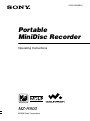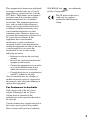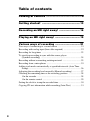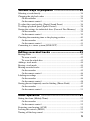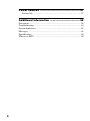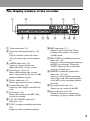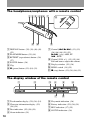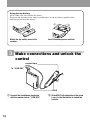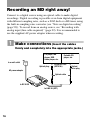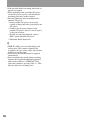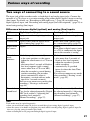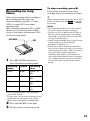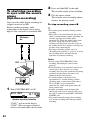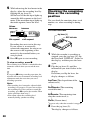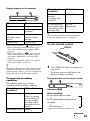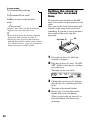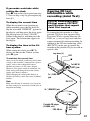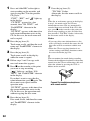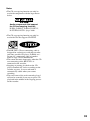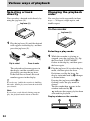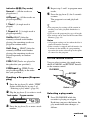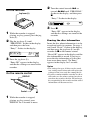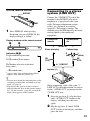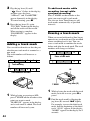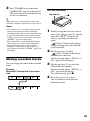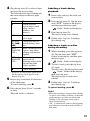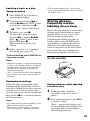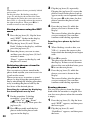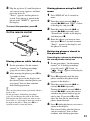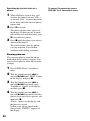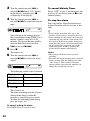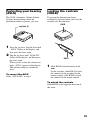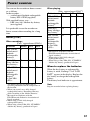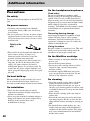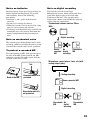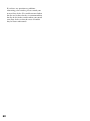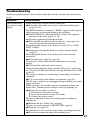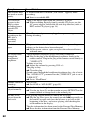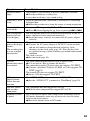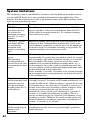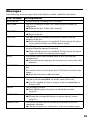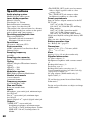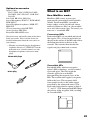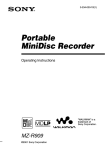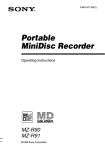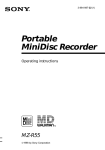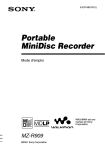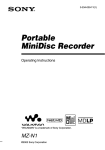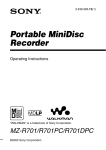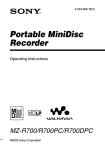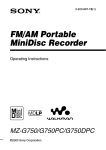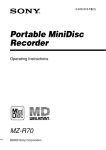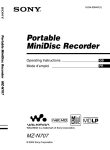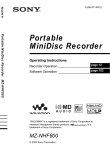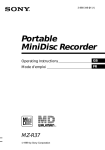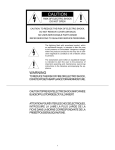Download MZ-R900 - MiniDisc Community Page
Transcript
3-220-298-23(1) Portable MiniDisc Recorder Operating Instructions MZ-R900 ©2000 Sony Corporation WARNING To prevent fire or shock hazard, do not expose the unit to rain or moisture. To avoid electrical shock, do not open the cabinet. Refer servicing to qualified personnel only. Do not install the appliance in a confined space, such as a bookcase or built-in cabinet. Caution The use of optical instruments with this product will increase eye hazard. CAUTION — INVISIBLE LASER RADIATION WHEN OPEN AVOID EXPOSURE TO BEAM Information IN NO EVENT SHALL SELLER BE LIABLE FOR ANY DIRECT, INCIDENTAL OR CONSEQUENTIAL DAMAGES OF ANY NATURE, OR LOSSES OR EXPENSES RESULTING FROM ANY DEFECTIVE PRODUCT OR THE USE OF ANY PRODUCT. 2 For customers in the USA DISPOSAL OF NICKEL METAL HYDRIDE BATTERY. NICKEL METAL HYDRIDE BATTERY. DISPOSE OF PROPERLY. You can return your unwanted nickel metal hydride batteries to your nearest Sony Service Center. Note: In some areas the disposal of nickel metal hydride batteries in household or business trash may be prohibited. For the Sony Service Center nearest you call 1-800-222-SONY (United States only). Caution: Do not handle damaged or leaking nickel metal hydride battery Owner’s Record The serial number is located at the rear of the disc compartment lid and the model number is located at the top and bottom. Record the serial number in the space provided below. Refer to them whenever you call upon your Sony dealer regarding this product. Model No. MZ-R900 Serial No. This equipment has been tested and found to comply with the limits for a Class B digital device, pursuant to Part 15 of the FCC Rules. These limits are designed to provide reasonable protection against harmful interference in a residential installation. This equipment generates, uses, and can radiate radio frequency energy and, if not installed and used in accordance with the instructions, may cause harmful interference to radio communications. However, there is no guarantee that interference will not occur in a particular installation. If this equipment does cause harmful interference to radio or television reception, which can be determined by turning the equipment off and on, the user is encouraged to try to correct the interference by one or more of the following measures: — Reorient or relocate the receiving antenna. — Increase the separation between the equipment and receiver. — Connect the equipment into an outlet on a circuit different from that to which the receiver is connected. — Consult the dealer or an experienced radio/TV technician for help. You are cautioned that any changes or modifications not expressly approved in this manual could void your authority to operate this equipment. WALKMAN and of Sony Corporation. are trademarks The CE mark on the unit is valid only for products marketed in the European Union. For Customers in Australia If the supply cord of the AC power adaptor is damaged, the AC power adaptor must be returned to the manufacturer or his agent for the cord to be replaced. Certain countries may regulate disposal of the battery used to power this product. Please consult with your local authority. 3 Table of contents Looking at controls ........................................... 8 Getting started! .............................................. 13 Recording an MD right away! ......................... 16 Playing an MD right away! .............................. 19 Various ways of recording .............................. 21 Two ways of connecting to a sound source ..........................................21 Recording with analog input (line cable required) ...............................22 Recording for long times ......................................................................23 To start/stop recording in sync with the source player (Synchro-recording) ........................................................................24 Recording without overwriting existing material .................................25 Recording from a microphone ..............................................................25 Adding track marks automatically at specified intervals (Auto Time Stamp) ..............................................................................................26 Adjusting the recording level manually (Manual recording) ................27 Checking the remaining time or the recording position .......................28 On the recorder ...............................................................................28 On the remote control .....................................................................29 Setting the clock to stamp the recorded time ........................................30 Copying CD text information while recording (Joint Text) ................31 4 Various ways of playback .............................. 34 Selecting a track directly ...................................................................... 34 Changing the playback order ............................................................... 34 On the recorder .............................................................................. 34 On the remote control .................................................................... 35 To adjust the sound quality (Digital Sound Preset) ............................. 36 To change playback speed (Speed Control) ......................................... 38 Storing the settings for individual discs (Personal Disc Memory) ...... 38 On the recorder .............................................................................. 39 On the remote control .................................................................... 39 Checking the remaining time or the playing position .......................... 40 On the recorder .............................................................................. 40 On the remote control .................................................................... 41 Connecting to a stereo system (LINE OUT) ........................................ 41 Editing recorded tracks .................................. 43 Erasing tracks ....................................................................................... 43 To erase a track .............................................................................. 43 To erase the whole disc .................................................................. 43 Adding a track mark ............................................................................. 44 Erasing a track mark ............................................................................ 44 Moving recorded tracks ....................................................................... 45 On the recorder .............................................................................. 45 On the remote control .................................................................... 46 Labeling recordings .............................................................................. 46 On the recorder .............................................................................. 46 On the remote control .................................................................... 48 Storing phrases frequently used in labeling (Phrase Bank) ................. 49 On the recorder ............................................................................. 49 On the remote control .................................................................... 51 Other operation .............................................. 53 Setting the alarm (Melody Timer) ....................................................... 53 On the recorder .............................................................................. 53 On the remote control .................................................................... 53 Protecting your hearing (AVLS) .......................................................... 55 Locking the controls (HOLD) .............................................................. 55 Turning off the beep sound .................................................................. 56 5 Power sources ................................................ 57 Battery life ......................................................................................57 Additional information .................................... 58 Precautions ............................................................................................58 Troubleshooting ....................................................................................61 System limitations .................................................................................64 Messages ...............................................................................................65 Specifications ........................................................................................68 What is an MD? ....................................................................................69 6 7 Looking at controls See pages in ( ) for more details. The recorder 1 2 qa qs 3 4 qd 5 qf 6 qg 7 qh qj 8 qk 9 ql q; w; A END SEARCH button (17) (47) B Battery compartment (13) C Jog lever (L) (MENU/ENTER) (11) (20) (25) (34) (43) (53) D VOL +/– button (19) (47) E REC MODE button (23) F REC indicator (29) G Terminals for attaching dry battery case (14) H SYNCHRO REC ON/OFF (synchrorecording) switch (at the rear) (24) I DC IN 3V jack (13) (16) J HOLD switch (at the rear) (14) (55) K REC (record) switch (17) (25) 8 L OPEN button (15) M X (pause) button (17) (19) (27) (31) (44) (47) (51) N Display window (24) (34) (53) O Jog lever (R) (N, ./>) (12) (17) (19) (44) (47) P x (stop)/CHARGE button (13) (17) (19) (23) (43) Q LINE IN (OPT) jack (16) (22) R MIC (PLUG IN POWER) jack (25) S T MARK button (44) T i (headphones/earphones)/LINE OUT jack (14) (31) (41) The display window of the recorder 1 2 6 3 7 8 A Alarm indication (53) B Character information display (29) (34) Displays the disc and track names, date, error messages, track numbers, etc. C AM/PM indication (30) Lights up along with the time indication in the 12-hour system. D Time display (29) (40) Shows the recorded time, current time, elapsed time of the track or MD being recorded or played. E Battery indication (13) Shows approximate battery condition. F Sound indication (36) Lights up when Digital Sound Preset is on. G Level meter (28) Shows the volume of the MD being played or recorded. H LP2, LP4, MONO (monaural) indication (23) I SYNC (synchro-recording) indication (24) Lights up while synchro-recording. 9 q; 4 qa qs 5 qd qf J REC indication (17) Lights up while recording. When flashing, the recorder is in record standby mode. K REC DATE (recorded/current date) indication (40) Lights up along with the date and time the MD was recorded. When only “DATE” lights up, the current date and time are displayed. L REMAIN (remaining time/tracks) indication (28) (40) Lights up along with the remaining time of the track, the remaining time of the MD, or the remaining number of tracks. M Play mode indication (34) Shows the play mode of the MD. N Disc indication (24) (34) Shows that the disc is rotating for recording, playing or editing an MD. 9 The headphones/earphones with a remote control A B C DEF G H + – I J A DISPLAY button (29) (38) (46) (48) (53) B PLAYMODE button (35) (48) C RPT/ENT (repeat/enter) button (36) (37) D SOUND button (36) E Clip F X (pause) button (19) (48) (51) K G Control (./N>) (12) (19) (36) (46) (48) (51) (53) N> : play, AMS, FF . : REW H Control (VOL +/–) (12) (19) (48) Pull and turn to adjust the volume. I Display window (29) (36) J HOLD switch (14) (55) K x (stop) button (19) (38) (46) (53) The display window of the remote control A B A Track number display (29) (36) (54) B Character information display (29) (36) (54) C Disc indication (29) (36) (54) D Alarm indication (54) 10 C E F G H D E G H F Play mode indication (36) Battery indication (29) (36) (54) REC indication (17) (29) SOUND indication (36) Before using the recorder How to use the jog lever The two jog levers on the recorder can be used to perform various operations during playback, recording, editing, and when the recorder is stopped. Jog lever (L) Flip to select Push to enter Jog lever (R) Jog lever functions Jog lever (L) (MENU/ENTER) • Selecting and entering the menu items. You can use various functions using the menu items listed below. Menu1) Functions EDIT Selecting editing operations (labeling tracks or discs, erasing tracks or discs, etc.)(page 43, 45 to 47 and 50). DISPLAY Displaying elapsed playing time, remaining playing time, etc. (page 28 and 40). PLAY MODE Selecting the play mode (repeat play, shuffle play, etc.) (page 34). RecVolume Selecting the automatic or manual recording level adjustment (page 27). M-TIMER Setting the alarm (Melody timer) (page 53). AUDIO OUT Selecting i/LINE OUT jack output (page 41). SOUND Selecting “SOUND1” or “SOUND2” (Digital Sound Preset) (page 37). PERSONAL Entering or erasing the disc information in the Personal Disc Memory (page 39). TIME MARK Selecting the Auto Time Stamp setting (page 26). MIC SENS Selecting the microphone sensitivity (page 25). AVLS Selecting “AVLS ON” or “AVLS OFF” (AVLS (Automatic Volume Limiter System)) (page 55). BEEP Selecting “BEEP ON” or “BEEP OFF” (headphones/earphones beep) (page 56). 11 Menu1) Functions REC-Posi Selecting the start point when recording (page 25). CLOCK SET Setting the clock (page 30) 1) The selectable menu items will vary according to the operating status of the recorder. Some menu items will be selectable only on the recorder, only on the remote control, or on both. For details, refer to the page number in the parentheses. • Selecting a track directly. While playing an MD, you can select the next track by looking at the track number and track name in the display. To select a track, flip the jog lever (L) until the desired track appears, and then press the lever. Jog lever (R) (N/./>) • Play: Press the jog lever (R) (N). • AMS: Flip the jog lever (R) towards . or >. • FF/REW: Flip and hold the jog lever (R) towards . or >. How to use the control on the remote control The control on the remote control can be used as follows. Play/AMS/Search N> . Turn or turn and hold the control Adjusting the volume (VOL +/–) VOL+ + + – Pull 12 – Turn VOL– Push back Getting started! Charge the rechargeable battery before using. Even if the rechargeable battery is not charged, you can use the recorder as long as the AC power adaptor is connected. 1 Insert the rechargeable battery e E Insert the rechargeable battery minus end first. 2 Charging the rechargeable battery x/CHARGE to a wall outlet AC power adaptor to DC IN 3V 1 Connect the supplied AC power adaptor. 2 Press x/CHARGE. “Charging” flashes, e appears in the display, and charging starts. When charging is completed, the battery indication disappears. Full charging of a completely discharged rechargeable battery takes about 3.5 hours. To cancel charging, press x/CHARGE. 3 Disconnect the supplied AC power adaptor. continued 13 Using the dry battery Insert a LR6 (size AA) alkaline dry battery. To operate the recorder for the longest possible time, use the dry battery together with a fully charged rechargeable battery. 3 4 2 1 Attach the dry battery case to the recorder. Insert the battery minus end first. 3 Make connections and unlock the control connect firmly To i/LINE OUT HOLD 1 14 Connect the headphones/earphones with the remote control i/LINE OUT. 2 Slide HOLD to the direction of the arrow (.) in the illustration to unlock the controls. 4 Insert an MD (Use a recordable MD for recording.) 1 Press OPEN to open the lid. 2 Insert an MD with the label side facing front, and press the lid down to close. Notes • If you press x/CHARGE immediately after charging has completed, charging will begin again. If this happens, press x/CHARGE again to stop the charging operation since the battery is already fully charged. • Charging stops when you try to operate the recorder during charging. • Be sure to use the supplied AC power adaptor. • Charging time may vary depending on the battery condition. • When a rechargeable battery is charged for the first time or charged after a long period of disuse, battery life may be shorter than usual. Repeat discharging and recharging a few times. The battery life should return to normal. • When the battery life of a fully charged rechargeable battery becomes about half the normal life, replace it. • Remove the rechargeable battery from the recorder when it is not to be used for a long time. 15 Recording an MD right away! Connect to a digital source using an optical cable to make digital recordings. Digital recording is possible even from digital equipment with different sampling rates, such as a DAT deck or a BS tuner, using the built-in sampling rates converter (see “Note on digital recording” (page 59)). To record from an analog source, see “Recording with analog input (line cable required)” (page 22). It is recommended to use the supplied AC power adaptor when recording. 1 Make connections (Insert the cables firmly and completely into the appropriate jacks.) CD player, MD player, DVD video player, etc. Portable CD player, etc. to a wall outlet Optical plug to DIGITAL OUT (OPTICAL) AC power adaptor Optical cable to DC IN 3V to LINE IN (OPT) 16 Optical mini-plug 2 Record an MD END SEARCH 1 Press and slide REC to the right. “REC” lights up and recording starts. 2 Play the CD or tape you want to record. REC x To stop recording, press x. After you press x, the recorder will automatically turn off in about 10 seconds (when using batteries) or about 5 minutes (when using AC power adaptor). To Press Record from the end of the previous recording1) END SEARCH, and then press and slide REC to the right. Record partway through the previous recording1) Press jog lever (R) (N), or flip the jog lever (R) towards > or . to find the start point of recording and press x to stop. Then press and slide REC to the right. Pause X2) Press X again to resume recording. Remove the MD x and open the lid.3) (The lid does not open while “TOC Edit” flashing in the display.) 1) By setting “REC-Posi” to “From End”, recording operations will always start from the end of the previously recorded material (page 25). 2) A track mark is added at the point where you press X again to resume recording while pausing; thus the remainder of the track will be counted as a new track. 3) If you open the lid while “REC-Posi” is set to “From Here”, recording will begin with the first track the next time you record. Check the point to start recording on the display. If the recording does not start Notes • Make sure the recorder is not locked (page 55). • Make sure the MD is not record-protected (page 59). • Premastered MDs cannot be recorded over. • “Data Save” or “TOC Edit” flashes while data of the recording (the track’s start and end points, etc.) is being recorded. Do not move or jog the recorder or disconnect the power source while the indication is flashing in the display. • The lid does not open until “TOC Edit” disappears in the display. • If the power supply is disrupted (i.e. the battery is removed or becomes exhausted or the AC power adaptor is disconnected) during a recording or editing operation, or while “TOC Edit” appears in the display, then it will not be possible to open the lid until power is restored. For models supplied with the AC plug adaptor If the AC power adaptor does not fit the wall outlet, use the AC plug adaptor. 17 • You can make digital recording only from an optical type output. • When recording from a portable CD player, set the CD player to pause, and then do the recording procedure on the recorder. • Note the following when recording from a portable CD player: —Some portable CD players may not be capable of digital out unless powered by the AC power. —Connect the AC power adaptor to the portable CD player and use it on AC power as the power source. —Disable any anti-skip function (such as ESP*) on the portable CD player. ∗ Electronic Shock Protection z • LINE IN (OPT) jack is for both digital and analog input. The recorder automatically recognizes the type of line cable and switches to digital or analog input. • The level of the recorded sound is adjusted automatically. • You can monitor the sound during recording. Connect the supplied headphones/earphones with remote control to i/LINE OUT and adjust the volume by pressing VOL +/–. This does not affect the recording level. 18 Playing an MD right away! 1 Play an MD 1 Press the jog lever (R) (N). Turn the control towards N> on the remote control. A short beep sounds in the headphones/ earphones when you operate on the remote control. 2 Press VOL +/– to adjust the volume. Pull and turn the control towards VOL +/ – on the remote control. The volume will be shown in the display. After you adjust the volume, push back the control. x VOL +/– Jog lever (R) Control x To stop play, press x. A long beep sounds in the headphones/ earphones when you operate on the remote control. Playback starts from the point you last stopped playing. After you press x, the recorder will automatically turn off in about 10 seconds (when using batteries) or about 5 minutes (when using AC power adaptor). To Press (Beeps in the headphones/earphones2)) Find the beginning of the current track Flip the jog lever (R) towards .. Turn the control towards . on the remote control. (Three short beeps) Find the beginning of the next track Flip the jog lever (R) towards >. Turn the control towards N> on the remote control. (Two short beeps) Go backwards while playing1) Flip and hold the jog lever (R) towards .. Turn and hold the control towards . on the remote control. Go forward while playing1) Flip and hold the jog lever (R) towards >. Turn and hold the control towards N> on the remote control. Pause X (Continuous short beeps) Press X again to resume play. Remove the MD x and open the lid.3) 1) To go backward or forward quickly without listening, press X and flip and hold the jog lever towards . or towards > on the recorder, or press and hold the control towards . or N> on the remote control. 19 2) You can turn off the beep sound (page 56). you open the lid, the point to start play will change to the beginning of the first track (except when the disc information is stored to the Personal Disc Memory). 3) Once G-PROTECTION function The G-PROTECTION function has been developed to provide excellent protection against sound skipping during many active uses. This function provides a higher level of shock protection during playback than the traditional one. If the play does not start Make sure the recorder is not locked (page 55). When using the headphones/ earphones connect them directly to the recorder The VOL +/– buttons and the Digital Sound Preset function may become inoperative. In this case, do the procedure below. 1 Press the jog lever (L), flip the lever until “AUDIO OUT” flashes in the display, and then press the lever again. 2 Flip the jog lever (L) until “HeadPhone” appears in the display. 3 Press the jog lever (L) again. z The playback mode will switch automatically to match the recording mode of the material (stereo, LP2, LP4, or monaural). Notes • If the power supply is disrupted (i.e. the battery is removed or becomes exhausted or the AC power adaptor is disconnected) when the recorder is operating, the lid may not open until the power is restored. • Sound may skip if: —the recorder receives stronger continuous shock than expected. —a dirty or scratched MiniDisc is played. 20 Various ways of recording Two ways of connecting to a sound source The input jack of this recorder works as both digital and analog input jacks. Connect the recorder to a CD player or a cassette recorder using either digital (optical) input or analog (line) input. To record, see “Recording an MD right away!” (page 16) to record using digital (optical) input, and “Recording with analog input (line cable required)” (page 22) to record using analog (line) input. Difference between digital (optical) and analog (line) inputs Difference Digital (optical) input Analog (line) input Connectable Equipment with an digital (optical) source output jack Equipment with an analog (line) output jack Usable cord Optical cable (with an optical or an optical-mini plug) (page 16) Line cable (with 2 phono plugs or a stereo-mini plug) (page 22) Signal from the source Digital Analog Even when a digital source (such as a CD) is connected, the signal sent to the recorder is analog. Recorded track numbers Marked (copied) automatically • at the same positions as the source (when the sound source is a CD or an MD). • after more than 2 seconds of blank or low-level segment (with a sound source other than a CD or an MD). • when the recorder is paused during synchro-recording (the recorder pauses automatically when it encounters a section with no audio signal for 3 seconds or more). You can erase unnecessary marks after recording. (“Erasing a track mark”, page 44). Marked automatically • after more than 2 seconds of blank or low-level segment. • when the recorder is paused while recording. • automatically at specified intervals when the Auto Time Stamp is on. You can erase unnecessary marks after recording (“Erasing a track mark”, page 44). Recorded sound level Same as the source. Can also be adjusted manually (Digital REC level control) (“Adjusting the recording level manually (Manual recording)”, page 27). Adjusted automatically. Can also be adjusted manually (“Adjusting the recording level manually (Manual recording)”, page 27). Note Track marks may be copied incorrectly: • when you record from some CD players or multi disc players using digital (optical) input. • when the source is in shuffle or program play mode while recording using digital (optical) input. In this case, play the source in normal play mode. • when recording BS or CS programs through digital (optical) input. 21 Recording with analog input (line cable required) The sound will be sent from the connected equipment as analog signal but will be recorded digitally on the disc. CD player, cassette recorder, etc. (source) to LINE OUT L (white) R (red) Insert a recordable MD, and then press and slide REC to the right. “REC” and the REC indicator light up in the display and the recording starts. 2 Play the source you want to record. For other recording operations, see “Recording an MD right away!” (page 16). z LINE IN (OPT) jack is for both digital and analog input. The recorder automatically recognizes the type of line cable and switches to digital or analog input. Note If you temporarily stop a recording operation by pressing X, a track mark will be added at that point when you press X again to resume recording. The recording continues from on a new track. Line cable* REC to LINE IN (OPT) REC indicator ∗ Use the connecting cords without an attenuator. To connect to a portable CD player having a stereo mini-jack, use the RK-G136 connecting cord. For more information on connecting cords, see “Optional accessories” (page 69). 22 1 Recording for long times Select each recording mode according to the recording time that you want. Stereo recording is possible at 2 times (LP2) or 4 times (LP4) the normal recording time. MDs recorded in monaural, LP2, or LP4 mode can be played back only on MD players or recorders with monaural, LP2, or LP4 playback mode. REC MODE 1 REC Press REC MODE repeatedly to select the desired recording mode. Recording mode1) Display Recording time3) Stereo (none) approx. 80 min. LP2 stereo LP2 approx. 160 min. LP4 stereo LP4 approx. 320 min. Monaural2) MONO approx. 160 min. To stop recording, press x. The recorder switches back to stereo recording when you record the next time. z Audio components that support the LP2 or LP4 modes are indicated by the or logo marks. Notes • It is recommended that you use the supplied AC power adaptor for long recordings. • If you try to play an MD recorded in LP2 or LP4 on a player/recorder that is not support these modes, playback will not start and “LP:” will appear on the display. • Sound recorded through digital (optical) input can be monitored in stereo through headphones/earphones, etc. • When you record in LP4 mode, momentary noise may be produced on very rare occasions with certain sound sources. This is because of the special digital audio compression technology that enables a recording time 4 times longer than normal. If noise is produced, it is recommended that you record in normal stereo or LP2 mode to obtain better sound quality. 1) For better sound quality, record in normal stereo or LP2 mode. 2) If you record a stereo source in monaural, the sounds from left and right will be mixed. 3) When using an 80-minute recordable MD 2 3 Press and slide REC to the right. Play the source you want to record. 23 To start/stop recording in sync with the source player (Synchro-recording) You can easily make digital recordings of a digital source on an MD. Before synchro-recording, make connections to the digital source with a digital cable, and insert a recordable MD. CD players, etc. 2 Press and slide REC to the right. The recorder stands by for recording. 3 Play the source sound. The recorder starts recording when it receives the playing sound. To stop recording, press x z • You cannot pause manually during synchrorecording. • When there is no sound from the player for about 3 seconds during synchro-recording, the recorder goes into the standby mode automatically. When the sound comes from the player again, the recorder resumes synchro-recording. If the recorder is kept in the standby mode for 5 minutes or longer, the recorder stops automatically. • For longer recording; follow step 1 of “Recording for long times” (page 23) to select the recording mode, and then start the procedure of synchro-recording. Notes REC x 1 Slide SYNCHRO REC to ON. End ¢¢7 Synchro-recording indication “SYNC” appears in the display. “SYNC” does not appear if optical cable is not connected to the recorder. 24 • Do not switch SYNCHRO REC while recording. Recording may not be done properly. • Even when there is no recorded sound on the sound source, there may be cases when recording does not pause automatically during synchro-recording due to the noise level emitted from the sound source. • If a silent portion is encountered for approximately 2 seconds during synchrorecording from a sound source other than a CD or an MD, a new track mark is automatically added at the point where the silent portion ends. • Synchro-recording cannot be done if the connecting cord is not an optical cable, or if the cable is connected to the MIC (PLUG IN POWER) jack. • You cannot manually change the recording level or the recording mode during synchrorecording. Recording without overwriting existing material If you wish to avoid overwriting the current contents of an MD, do the following procedure. All new material will then be recorded from the end of the current contents. Recording from a microphone Connect a stereo microphone to the MIC (PLUG IN POWER) jack. For more information on stereo microphones, see “Optional accessories” (page 69). Stereo microphone Jog lever (L) Jog lever (L) 1 While the recorder is stopped, press the jog lever (L). 2 Flip the jog lever (L) repeatedly until “REC-Posi” flashes in the display, and then press the lever. 3 Flip the jog lever (L) repeatedly until “From End” flashes in the display, and then press the lever. To start recording from the current point Select “From Here” in step 3. Notes • The setting will remain even after the power is turned off. • If you start recording while the recorder is in play-pause mode, the recording will begin from the point at which it is paused. REC to MIC (PLUG IN POWER) 1 Press and slide REC to the right. For other operations, see “Recording an MD right away!” (page 16). To stop recording, press x To select microphone sensitivity 1 Press the jog lever (L) while the recorder is stopped. 2 Flip the jog lever (L) repeatedly until “MIC SENS” appears in the display, and then press the lever (L). 3 Flip the jog lever (L) repeatedly until “SENS HIGH” or “SENS LOW” appears in the display. When recording a soft or a sound in the distance, set to “SENS HIGH”. When recording a loud or a sound at close range, set to “SENS LOW”. 4 Press the jog lever (L). 25 Notes • You cannot record through the microphone while an optical cable is connected to the LINE IN (OPT) jack. The recorder automatically switches input in the following order; optical input, microphone input, and analog input. • The microphone may pick up the operating sound of the recorder itself. Use the microphone away from the recorder in such cases. Adding track marks automatically at specified intervals (Auto Time Stamp) Use this feature to add track marks automatically at specified intervals when recording through the analog input connector or a microphone. Jog lever (L) 1 While the recorder is recording or in recording pause, press the jog lever (L). 2 Flip the jog lever (L) repeatedly until “TIME MARK” flashes in the display, and then press the lever. 3 Flip the jog lever (L) repeatedly until the desired time interval flashes in the display. Select one of the following intervals. Display Time OFF — 5 min. ON Approx. 5 min. 10 min. ON Approx. 10 min. 15 min. ON Approx. 15 min. 4 Press the jog lever (L). To cancel Auto Time Stamp Select “OFF” in step 3 or stop recording. 26 Using Auto Time Stamp to add track marks while recording After you set the time interval in step 4, the recorder will begin adding a track mark whenever the time interval has elapsed. For example, if an Auto Time Stamp interval of 5 minutes is set, and 8 minutes of recording has already been done, then a track mark will be added at a point equivalent to 13 minutes (8 + 5) after the start of recording, and every 5 minutes thereafter. If, however, the Auto Time Stamp interval is longer than the elapsed recording time, then a track mark will be added when the Auto Time Stamp interval has elapsed. For example, if the Auto Time Stamp interval is set at 5 minutes, but only 3 minutes of recording has been done, then a track mark will be added at the 5-minute point after the start of the recording, and every 5 minutes thereafter. Adjusting the recording level manually (Manual recording) When you record, the sound level is adjusted automatically. If necessary, you can set the level manually. Note Adjust the recording level while the recorder is in standby mode. You cannot adjust it while recording. REC Jog lever (L) X z 1 “T” appears after the track number on the recorder for track marks added by Auto Time Stamp, and “T” appears after the time display on the remote control. While holding down X, press and slide REC to the right. The recorder stands by for recording. 2 Press the jog lever (L), flip the lever until “RecVolume” flashes in the display, and then press the lever again. 3 Flip the jog lever (L) repeatedly until “ManualREC” flashes in the display, and then press the lever. Notes • Automatic track marking by Auto Time Stamp starts when you add a normal track mark to the disc (i.e., by pressing T MARK or X, etc.). • The setting will be lost when the recording stopped. ManualREC To switch back to the automatic control follow the procedure from step 2 again, then flip the jog lever (L) repeatedly until “Auto REC” flashes in the display, and then press the lever. 4 Play the source. continued 27 5 While observing the level meter in the display, adjust the recording level by flipping the jog lever (L). Set the level so that the input lights up around the fifth segment on the level meter. If the maximum input lights up the ninth segment, lower the level. Volume decreases < REC fifth segment increases , + You can check the remaining time, track number, etc. when recording or during stop. On the recorder Jog lever (L) REC indicator ninth segment Recording does not start in this step. If your source is an externally connected component, be sure to cue the source to the beginning of the material to be recorded before you start playback. 6 Checking the remaining time or the recording position 1 While the recorder is recording or stopped, press the jog lever (L), flip the lever until “DISPLAY” flashes in the display, and then press the lever again. 2 Flip the jog lever (L) until the information you want flashes in the display. Each time you flip the lever, the display changes as follows. Press X again to start recording. To stop recording, press x. The recording level control is switched back to automatic control when you record the next time. z If you press x during recording operation, the recorder will revert to automatic recording level adjustment mode the next time you start a recording operation. Notes • The recording level cannot be adjusted while recording is in progress. If you want to adjust the recording level after you have started the recording, press X to pause the recorder. Then do the procedure from step 5. • You cannot adjust the recording level manually during synchro-recording. LapTime (The elapsed time of the current track.) r RecRemain (The remaining recordable time.) r AllRemain (The remaining time after the current track.)1) r Clock (Current time.) 1)Appears 3 28 only when the recorder is stopped. Press the jog lever (L). The display changes as follows. Display window on the recorder A B A B Track number Elapsed time Track number1) Remaining time for recording Numbers of tracks Remaining time after the current after the current track2) location Current date3) Current time3) 1) If the track is labeled, “ ” appears in the display followed by the track name (appears only when “RecRemain” is selected while stopped). 2) If the disc is labeled, “ ” appears in the display followed by the disc name (appears only when “AllRemain” is selected while stopped). 3) Appears only when the clock is set (appears only when “Clock” is selected). z The display that appears on the remote control is different from the ones on the recorder. See “On the remote control” (page 29) to check the display that appears on the remote control. To know the recording condition The indicator lights up or flashes according to the recording condition. Recording condition REC indicator While recording lights up flashes according to the loudness of the source while recording with a microphone (voice mirror) Recording standby flashes Recording condition REC indicator Less than 3 minutes’ recording time available flashes slowly A track mark has goes off been added (when momentarily controlling by the recorder only) z If you want to check the playing position or track name while playing, see page 40. On the remote control DISPLAY 1 Press DISPLAY while recording or in stop mode. Each time you press the button, the display changes as follows. Display window on the remote control C D Indication C/D While recording Track number/Elapsed time r Track number/Remaining time for recording r —/Current time1) 1)Appears only when the clock is set. continued 29 In stop mode Track number/Elapsed time r Track number/Track name1) r Number of tracks in the disc/Disc name1) r —/Current time2) 1)Appears 2)Appears only if the track has been labeled. only when the clock is set. z • If you want to check the playing position or track name while playing, see page 41. • The display that appears on the recorder is different from the ones on the remote control. See “On the recorder” (page 28) to check the display that appears on the recorder. Setting the clock to stamp the recorded time To stamp the date and time on the MD when you record, you first need to set the clock. Once you set the clock, the recorder will include a time stamp each you record something. If you don’t want to include a time stamp on the track, skip this operation. Jog lever (L) X 1 Press the jog lever (L) while the recorder is stopped. 2 Flip the jog lever (L) until “CLOCK SET” flashes in the display, and then press the lever. The digits of the year flash. 00y 1m 1d 30 3 Change the current year by flipping the jog lever (L), and then press the lever. The digit of the month flashes. 4 Repeat step 3 to enter the current month, date, hour, and minute. When you press the jog lever (L) to enter the minute, the clock starts operating. If you make a mistake while setting the clock Press x, and set the clock again from step 2. You can skip a step by pressing the jog lever (L). To display the current time When the recorder is not operating or while recording, press the jog lever (L), flip the lever until “DISPLAY” appears in the display, and then press the lever again. Flip the jog lever (L) until “CLOCK” flashes in the display, and then press the lever again. The current time appears in the display. To display the time in the 24hour system While setting the clock, press X. To display the time in the 12-hour system, press X again. Copying CD text information while recording (Joint Text) CD text connecting cable, CD that support CD-TEXT, and CD player that support Joint Text required By connecting the recorder to a Sony portable CD player that supports Joint Text (the CD text copying function) (DE990, etc.), you can copy track and disc names automatically during recording. In addition to the CD text connecting cable (RK-TXT1), make sure to connect the recorder to the portable CD player with an optical cable. Jog lever (L) REC To maintain the correct time Once you set the clock, it will keep correct time as long as the recorder is connected to a power source, such as the rechargeable battery, alkaline dry battery, or AC power adaptor. However, if no power source is connected, the clock setting will change back to the factory setting after about 3 minutes. When changing the rechargeable battery or alkaline dry battery, make sure to do it within 3 minutes. x To LINE IN (OPT) jack To i/LINE OUT jack RK-TXT1 Note Make sure the time is correctly set if you want the time stamp to be accurately recorded for an important recording. To i/REMOTE jack Portable CD player (D-E990, etc.) POC-5B etc. To LINE OUT (OPTICAL) jack 31 1 2 Press the jog lever (L). Track name scrolls, and then the track name and “PushENTER” alternate in the display. 3 Press the jog lever (L). Track name scrolls in the display while the name is copied. 4 Follow steps 2 and 3 to copy each new track name that appears. 5 Press x on the recorder at the point you want to stop recording. “ ” lights up, and then “000 TEXT?” and “PushENTER” alternate in the display. If you don’t want to copy the disc name information, press x again. The disc name is not copied and the operation ends. “NO TEXT” appears at this time if no disc name information exists in the CD. In this case, the operation ends without copying the disc name. 6 32 Press and slide REC to the right to start recording on the recorder, and start playing the CD in the portable CD player. “SYNC”, “REC” and “ ” lights up in the display. “CD TEXT” appears for a few seconds, then “001 TEXT?” and “PushENTER” alternate in the display. “NO TEXT” appears at this time if no track name information exists in the CD. In this case, the track name will not be copied. Press the jog lever (L). Disc name scrolls, and then disc name and “PushENTER” alternate in the display. 7 Press the jog lever (L). “TOC Edit” flashes. Afterwards, the disc name scrolls in the display. z If the disc or track name appears in the display in step 1, the music tracks and CD text information on some CDs are automatically recorded from start to finish. If the CD is this type, press x on the recorder at the point you want to stop recording, or after all tracks have been recorded. “TOC Edit” flashes. Afterwards, the disc name scrolls in the display. Notes • If you copy disc name information to a disc with a previously recorded disc name, the old disc name will be overwritten with the new one. • When the CD text copying function is on, various settings and editing functions cannot be accessed with the jog lever. z You can monitor the sound during recording. Connect the headphones/earphones with remote control on to the CD text connecting cable and adjust the volume by pressing the VOL +/– buttons on the recorder. Connect the headphones/earphones with remote control Notes • The CD text copying function can only be used with components with the logo shown below. Audio components that support the CD text copying function: D-EJ01, D-RJ915, D-EJ815, D-EJ715, D-FJ75TR, D-EJ711 (Sept. 2000) • The CD text copying function can only be used with CDs that support CD-TEXT. • The RK-TXT1 CD text connecting cable is designed for exclusive use with this recorder and Sony portable CD player (D-E990, etc.). Do not use a connecting cable of another make to copy CD text information. • The remote becomes inoperative when the CD text connecting cable (RK-TXT1) is connected to the recorder. • Stopping or pausing playback on the CD player automatically causes recording on the recorder to pause. A new track mark is automatically added when you resume recording. • The track name of the track currently played will not be recorded if you stop or pause CD playback in the middle of the copying process on the recorder. 33 Various ways of playback Selecting a track directly Changing the playback order You can select a desired track directly by using the jog lever (L). You can play tracks repeatedly in three ways — all repeat, single repeat, and shuffle repeat. Jog lever (L) On the recorder Jog lever (L) 1 Flip the jog lever (L) until the desired track appears in the display, and then press the jog lever (L). Selecting a play mode Flip to select 1 While the recorder is playing or stopped, press the jog lever (L), flip the lever until “PLAY MODE” flashes in the display, and then press the lever again. 2 Flip the jog lever (L) to select the play mode, and then press the lever. Each time you flip the lever, the display item indicated by A changes as shown below. Pressing the jog lever while A is flashing causes the play mode to change. The new mode then appears in the window indicated by B. indicates that repeat play has been activated for playback. Press to enter The selected track name appears in the display and the recorder starts playing by pressing the jog lever. If the track has no name, the track number appears in the display. z If you do step 1 while the recorder is shuffling the tracks, shuffle play starts from the track that you selected. Note If you select a track directly during program play, the playback mode returns to normal. Display window on the recorder A 34 B Indication A/B (Play mode) Normal/— (All the tracks are played once.) r AllRepeat/ (All the tracks are played repeatedly.) r 1 Track/1 (A single track is played.) r 1 Repeat/ 1 (A single track is played repeatedly.) r Shuffle/SHUF (After the currently selected track finishes playing, the remaining tracks are played in random order) r Shuf. Rep/ SHUF (After the currently selected track finishes playing, the remaining tracks are played repeatedly in random order.) r PGM/PGM (Tracks are played in the order that you specified.) r PGMRepeat/ PGM (Tracks are played repeatedly in the order that you specified.) 4 Repeat step 2 and 3 to program more tracks. 5 Press the jog lever (L) for 2 seconds or more. The program is set and playback starts. z • The program play setting will be remain in memory even after playback finished or is stopped. • You can set the program play up to 20 tracks. • The settings can be stored to the Personal Disc Memory (page 38). Notes • All program settings are lost when the disc is removed from the recorder. • If the recorder is stopped and left inactive for 5 minutes in the middle of a programming operation, the tracks selected up to that point are entered as the program. On the remote control You can select various play mode using the PLAYMODE and RPT/ENT buttons on the remote control. PLAYMODE RPT/ENT Creating a Program (Program play) 1 2 Press the jog lever (L) while “PGM ” flashes in the display in step 2 of “Selecting a play mode” (page 34). Flip the jog lever (L) to select a track. Track number Program number 003 <PGM01 3 Press the jog lever (L) to enter a track number. Control Selecting a play mode 1 Press PLAYMODE while the recorder is playing or stopped. Each time you press the button, the play mode indication changes as follows. continued 35 Display window on the remote control Play mode indication Notes • All program settings are lost when the disc is removed from the recorder. • If you stop creating a program for 5 minutes while the recorder is stopped, the program that was made up to that point is entered. Indication (Play mode) Repeat play — (All the tracks are played once.) r 1 (A single track is played.) r SHUF (After the currently selected track finishes playing, the remaining tracks are played in random order) r PGM (Tracks are played in the order that you specified.) Press RPT/ENT on the remote control during playback. “ ” appears in the display. Creating a Program (Program play) 1 2 While the recorder is stopped, playing or play-paused, press PLAYMODE repeatedly until “PGM ” flashes in the display. z The settings can be stored to the Personal Disc Memory (page 38). To adjust the sound quality (Digital Sound Preset) You can make adjustments to the sound quality to suit your taste, and then store two sets of these adustments. RPT/ENT SOUND Turn the control towards . or towards N> to select a track. Control Track number Program number 3 Press RPT/ENT to enter a track number. 4 Repeat Step 2 and 3 to program more tracks. 5 Press RPT/ENT for 2 seconds or more. z • The program play setting will be remain in memory even after playback finished or is stopped. • You can set the program play up to 20 tracks. 36 1 Press SOUND repeatedly to select “SOUND1” or “SOUND2”. 2 During playback, press SOUND for 2 seconds or more. The recorder changes to bass-setting mode. Pressing the SOUND button for 2 seconds again changes the recorder back to treble-setting mode. When you select bass-setting mode, “B” appears. When you select treblesetting mode, “T” appears. 3 Turn the control on the remote control towards . or towards N> repeatedly to adjust the bass or the treble. Example: While adjusting the bass The cursor moves. (Position: –2) –4 ±0 +3 Pressing the SOUND button for less than 2 seconds toggles the display between “SOUND1” and “SOUND2”. When you press SOUND for a short time while adjusting the bass or treble, the setting for that sound is entered and the display switches to the other sound setting. The sound can be adjusted in 8 steps (–4, –3, ...±0, ...+2, +3). 4 To select a preset sound On the remote control, press SOUND repeatedly to select “SOUND1” or “SOUND2” or nothing appears in the display. On the recorder, press the jog lever (L), flip the lever until “SOUND1”, “SOUND2”, or “SOUND OFF” flashes in the display, and then press the jog lever (L). Factory settings of the Digital Sound Preset Factory settings of the Digital Sound Preset are the followings: • “SOUND1”: bass +1, treble ±0 • “SOUND2”: bass +3, treble ±0 z • The settings can be stored to the Personal Disc Memory (page 38). • Settings can also be changed while playback is momentarily paused (X). Notes • Settings cannot be changed through the operation buttons on the recorder. • Digital Sound Preset becomes inoperative when the “AUDIO OUT” parameter for the i/LINE OUT jack is set to “LINE OUT”. In this case, set the “AUDIO OUT” to “HeadPhone” (page 20). • Sound distortion may occur when you use Digital Sound Preset. In this case, lower the volume or change the settings. • Changing to another Digital Sound Preset during a recording operation will not affect the quality of recorded sound. Press RPT/ENT. The sound settings are saved and the playback display appears again. 37 To change playback speed (Speed Control) The playback speed can be adjusted in 7 steps (80%, 85%, ...100%, 105%, 110%). DISPLAY 4 Press x to set the playback speed. “S” appears to the right of the elapsed time during playback speeds other than normal. z The settings can be stored to the Personal Disc Memory (page 38). Notes Control x 1 Press DISPLAY for 2 seconds or more during playback. 2 Turn the control towards . or N> until “SPEED” flashes in the display, and then press x. The recorder changes to speed-setting mode. 3 Turn the control towards . or N> to select the playback speed. “+” shows the normal speed and the cursor shows the playback speed you are selecting. Example: while the playback speed is 95% of normal. – and the cursor appear alternately in the display. 80% 38 100% 110% • You cannot change playback speed with the recorder. • The playback sound will be affected by the playback speed. • All settings will be lost when you remove the disc from the recorder. Storing the settings for individual discs (Personal Disc Memory) The recorder can store the various settings for each disc, and then retrieve them automatically whenever the disc is inserted. The following setting can be stored: • Volume • Playback mode • Playback order (Program play) • Sound quality (Digital Sound Preset) • Playback speed (Speed control) On the recorder 2 Turn the control towards . or towards N> until “PERSONAL” flashes in the display, and then press x. “Entry?” flashes in the display. 3 Press x. “Entry OK” appears in the display and the disc settings are stored in the recorder. Jog lever (L) 1 While the recorder is stopped, playing, or play-paused, press the jog lever (L). 2 Flip the jog lever (L) until “PERSONAL” flashes in the display, and then press the lever. “Entry?” flashes in the display. Entry? 3 Press the jog lever (L). “Entry OK” appears in the display and the disc settings are stored in the recorder. DISPLAY 1 Notes • The settings for up to 20 discs can be stored. Any settings stored afterwards will replace the settings for the least used disc among the 20. • If you use another minidisc recorder to edit or add tracks to a disc whose settings have been stored on the recorder, the disc will no longer be recognizable by the recorder and the stored information will become useless. On the remote control Control Erasing the disc information Insert the disc whose information is to be erased and verify its contents. Do steps 1 and 2 until “Erase?” flashes in the display, and then press the jog lever (L) on the recorder or x on the remote control. “Erase OK” appears in the display and the disc information is erased. If you try to erase the disc information of a disc that have never been stored, “No Entry!” appears in the display for 2 seconds. x While the recorder is stopped, playing, or play-paused, press DISPLAY for 2 seconds or more. 39 Display window on the recorder Checking the remaining time or the playing position You can check the track name, disc name, etc. during playback. On the recorder A B A B Track number Elapsed time Track number1) Remaining time of the current track Number of tracks after the current track2) Remaining time after the current location. Recorded date3) Recorded time3) Jog lever (L) 1) If the track is labeled, “ ” appears in the display followed by the track name. the disc is labeled, “ ” appears in the display followed by the disc name. 3) Appears only when the clock is set. 2) If 1 2 While the recorder is playing, press the jog lever (L), flip the lever until “DISPLAY” flashes in the display, and then press the lever again. Flip the jog lever (L) until the information you want flashes in the display. Each time you flip the lever, the display changes as follows. LapTime (The elapsed time.) r 1 Remain (The remaining time of the current track.) r AllRemain (The remaining time after the current location.) r RecDate (Recording date and time.) 3 40 Press the jog lever (L). The display changes as follows. z The display that appears on the remote control is different from the ones on the recorder. See “On the remote control” (page 41) to check the display that appears on the remote control. On the remote control DISPLAY 1 Press DISPLAY while playing. Each time you press DISPLAY, the display changes as follows. Display window on the remote control C Connecting to a stereo system (LINE OUT) Connect the i/LINE OUT jack of the recorder to the LINE IN jacks of an amplifier or a tape player with a line cable. For more information on line cables, see “Optional accessories” (page 69). The output is analog. The recorder plays the MD digitally and sends analog signals to the connected equipment. Stereo system, etc. Portable DAT recorder D to LINE IN Stereo mini-plug Indication C/D Track number/Elapsed time r Track number/Track name1) r The number of tracks in the disc/ Disc name1) r —/Recorded time2) 1)Appears 2)Appears 2 phono plugs R (red) L (white) RKG129 RKG136 to i/LINE OUT Jog lever (L) only if the track has been labeled. only when the clock is set. z • If you want to check the remaining time or the recording position while recording or in stop mode, see page 29. • The display that appears on the recorder is different from the ones on the remote control. See “On the recorder” (page 40) to check the display that appears on the recorder. When connecting a line cable to the i/ LINE OUT jack of the recorder, be sure to set the “AUDIO OUT” parameter for the i/LINE OUT jack. 1 Press the jog lever (L), flip the lever until “AUDIO OUT” flashes in the display, and then press the lever again. 2 Flip the jog lever (L) until “LINE OUT” flashes in the display, and then press the lever. 41 Notes • If the “AUDIO OUT” parameter for the i/ LINE OUT jack is set to “LINE OUT”, VOL +/– or Digital Sound Preset will not function. • The “AUDIO OUT” parameter for the i/ LINE OUT jack cannot be set to “LINE OUT” when the remote control is connected. • When you connect the headphones/earphones directly to the recorder, set the “AUDIO OUT” parameter for the i/LINE OUT jack to “HeadPhone”. • When you turn off the power, the “AUDIO OUT” parameter for the i/LINE OUT jack automatically switches to “HeadPhone”. 42 Editing recorded tracks You can edit your recordings by adding/ erasing track marks or labeling tracks and MDs. Premastered MDs cannot be edited. 2 Flip the jog lever (L) until “ : Erase” flashes in the display, and then press the lever. “Erase OK?” and “PushENTER” appear alternately in the display. To cancel erasing, press x. 3 Press the jog lever (L) again. The track is erased and the next track starts to play. All the tracks after the one erased are automatically renumbered. Notes on editing • Do not move or jog the recorder while “TOC Edit”* is flashing in the display. • You cannot edit tracks on an MD that is record-protected. Before editing tracks, close the tab on the side of the MD (page 59). • If you perform an editing operation while playing, be sure not to turn the power off until “TOC Edit” disappears in the display. • The lid does not open until “TOC Edit” disappears in the display after editing. ∗ TOC = Table of Contents To erase a part of a track Add track marks at the beginning and the end of the part you want to erase, then erase the part. Erasing tracks To erase the whole disc To erase a track Note that once a recording has been erased, you cannot retrieve it. Make sure of the track you are erasing. Jog lever (L) x You can quickly erase all the tracks and data of the MD at the same time. Note that once a recording has been erased, you cannot retrieve it. Be sure to check the contents of the disc you want to erase. Jog lever (L) 1 While playing the track you want to erase, press the jog lever (L), flip the lever until “EDIT” flashes in the display, and then press the lever again. “ : Name” flashes in the display, and the recorder plays the selected track repeatedly. x 1 Play the disc you want to erase to check the contents, and then press x to stop. 2 Press the jog lever (L), flip the lever until “EDIT” flashes in the display, and then press the lever again. “ : Name” flashes in the display. continued 43 3 Flip the jog lever (L) until “ : Erase” flashes in the display, and then press the lever. “AllErase?” and “PushENTER” appear alternately in the display. To cancel erasing, press x. 4 Press the jog lever (L) again. “TOC Edit” flashes in the display, and all the tracks will be erased. When erasing is complete, “BLANKDISC” appears in the display. Adding a track mark You can add track marks so that the part after the new track mark is counted as a new track. The track numbers will increase as follows. 1 2 3 To add track marks while recording (except while synchoro-recording) Press T MARK on the recorder at the point you want to add a track mark. You can use Auto Time Stamp to add track marks automatically at specified intervals. Erasing a track mark When you record with analog (line) input, unnecessary track marks may be recorded where recording level is low. You can erase a track mark to combine the tracks before and after the track mark. The track numbers will change as follows. 1 2 3 3 4 Erase a track mark 4 1 2 3 Track numbers decrease Track marking 1 2 4 5 X Track numbers increase T MARK T MARK 1 44 While playing or pausing an MD, press T MARK on the recorder at the point you want to mark. “MARK ON” appears in the display, and a track mark is added. The track number will increase by one. Jog lever (R) 1 While playing the track with the track mark you want to erase, press X to pause. 2 Find the track mark by flipping the jog lever (R) towards . slightly. For example, to erase the third track mark, find the beginning of the third track. “00:00” appears in the display. “MARK” appears in the display for 2 seconds. 3 Press T MARK to erase the mark. “MARK OFF” appears in the display. The track mark is erased and the two tracks are combined. On the recorder Jog lever (L) x z When you erase a track mark, the date, time, and name assigned to the mark are also erased. Notes • You cannot erase a track mark that has been written track marks recorded in different recording mode (such as a track mark between a track recorded in LP2 and a track recorded in LP4). If you try to erase such a track mark, “SORRY” appears in the display. • You cannot erase a track mark that has been written between a track recorded through a digital connection and a track recorded through an analog connection. If you try to erase such a track mark, “SORRY” appears in the display. 1 While playing the track you want to move, press the jog lever (L), flip the lever until “EDIT” flashes in the display, and then press the lever again. “ : Name” flashes in the display and the recorder plays the selected track repeatedly. 2 Flip the jog lever (L) until “ : Move” flashes in the display, and then press the lever. For the example above, “MV003 t 003” appears in the display. 3 Flip the jog lever (L) to select the destination track number. For the example above, “MV003 t 002” appears in the display. To cancel moving, press x. 4 Press the jog lever (L) again. The track moves to the selected destination track. Moving recorded tracks You can change the order of the recorded tracks. Example Move track C from the third to the second track. A B C D B D Before moving A C After moving 45 On the remote control Labeling recordings DISPLAY Control 1 x While playing the track you want to move press DISPLAY for 2 seconds or more, turn the control towards . or towards N> until “EDIT” flashes in the display, and then press x. “ : Name” flashes in the display and the recorder plays the selected track repeatedly. 2 Turn the control towards . or towards N> repeatedly until “ : Move” appears in the display and then press x. For the example above, “003 t 003” appears in the display. 3 Turn the control towards . or towards N> repeatedly to select the destination track number. For the example above, “003 t 002” appears in the display. To cancel moving, press DISPLAY for 2 seconds or more. 4 46 You can name tracks during playback, discs during stop, and both during recording. Each name can be as long as 200 letters. Each disc can hold up to 1700 alphanumeric letters during playback or stop. Press x again. The selected track moves just before the destination track. Available characters • Capital and small letters of the English alphabet • Numbers 0 to 9 •! " # $ % & ( ) * . ; < = > ? @ _ ` + – ' , / : _ (space) On the recorder Jog lever (R) x END SEARCH VOL +/– X Jog lever (L) Labeling a disc during stop 1 2 Insert a disc. 3 Press the jog lever (L). The disc is ready to be labeled. Press the jog lever (L), flip the lever until “EDIT” flashes in the display, and then press the lever again. “ : Name” flashes in the display. 4 Flip the jog lever (L) to select a letter and press the lever to enter. The selected letter stops flashing and the cursor moves to the next input position. Labeling a track during playback 1 Insert a disc and play the track you want to label. Press To 2 X Switch between capital letters, small letters, marks / numbers, and phrases.1) Press the jog lever (L), flip the lever until “EDIT” flashes in the display, and then press the lever again. “ : Name” flashes in the display. 3 VOL +/– Move the cursor to the left or right. Press the jog lever (L). The track is ready to be labeled. 4 Jog lever (R) (./ >) Change the letter to the one before / next one. Follow steps 4 to 6 of “Labeling a disc during stop”. END SEARCH/ VOL + Insert a blank space to type in a new letter pressing both buttons together. END SEARCH/ VOL – Delete a letter and move back all following letters to the left pressing both buttons together. x Labeling a track or a disc during recording 1 While recording, press the jog lever (L), flip the lever until “EDIT” flashes in the display, and then press the lever again. “ : Name” flashes in the display. 2 To label a track, press the jog lever (L) again. To label a disc, flip the jog lever until “ : Name” flashes in the display, then press the lever. The track or disc is ready to be labeled. 3 Follow steps 4 to 6 of “Labeling a disc during stop”. Cancel labeling. 1) If phrases are stored in the phrase bank, the first phrase stored appears in the display(page 50). 5 6 Repeat step 4 and enter all characters of the label name. To cancel labeling, press x. Press the jog lever (L) for 2 seconds or more. The track or disc is labeled. To cancel labeling, press x. Notes • When the recording is stopped while labeling a track or a disc during recording, or when the playback moves on to the next track while labeling a track, the input at that point is entered automatically. • “LP:” is automatically added at the beginning of track names for tracks recorded in LP2 or LP4 mode. 47 On the remote control DISPLAY PLAYMODE X Press/ Turn To Control (./ N>) Change the letter to the one before / next one. DISPLAY Insert a blank space to type in a new letter by pressing within 2 seconds. Cancel labeling by pressing for 2 seconds or more. PLAYMODE Delete a letter and move back all following letters to the left. x Control Labeling a disc during stop 1 Insert a disc. To label a disc that is already in the recorder, press x to stop. 2 Press DISPLAY for 2 seconds or more. 3 Turn the control towards . or towards N> until “EDIT” flashes in the display, and then press x. “ : Name” flashes in the display. 4 Press x. The disc is ready to be labeled. 5 Press the control towards . or towards N> to select a letter and press x to enter. The selected letter stops flashing and the cursor moves to the next input position. Press/ Turn To X Switch between capital letters, small letters, marks / numbers, and phrases.1) Control (VOL Move the cursor to +/–) the left or right. 48 1) If phrases are stored in the phrase bank, the first phrase stored appears in the display(page 51). 6 Repeat step 5 and enter all characters of the label name. To cancel labeling, press DISPLAY for 2 seconds or more. 7 Keep pressing the x for 2 seconds or more. The track or disc is labeled. Labeling a track during playback 1 Insert a disc and play the track you want to label. 2 Press DISPLAY for 2 seconds or more. 3 Turn the control towards . or towards N> until “EDIT” flashes in the display, and then press x. “ : Name” flashes in the display. 4 Press x. The track is ready to be labeled. 5 Follow steps 5 to 7 of “Labeling a disc during stop”. Labeling a track or a disc during recording 1 Press DISPLAY for 2 seconds or more during recording. 2 Turn the control towards . or towards N> until “EDIT” flashes in the display, and then press x. “ : Name” flashes in the display. 3 To label a track, press x. To label a disc, press the control towards . or towards N> until “ : Name” flashes in the display, then press x. The track or disc is ready to be labeled. 4 Follow steps 5 to 7 of “Labeling a disc during stop” (page 48). To cancel labeling, press DISPLAY for 2 seconds or more. • The recorder cannot rewrite a disc or track name of more than 200 letters that was created by another device. Storing phrases frequently used in labeling (Phrase Bank) Phrases that you often use in track or disc labeling can be stored in the recorder’s memory. There are two ways to store phrases: storing a phrase while performing the labeling procedure, or storing a phase using the EDIT menu. Approximately 40 phrases of about 10 characters each (with a total character count of about 600) can be stored in the phrase bank. The actual number will depend on the length of each phrases. On the recorder Notes VOL +/– • When the recording is stopped while labeling a track or a disc during recording, or when the recording moves on to the next track while labeling a track, the input at that point is entered automatically. • “LP:” is automatically added at the beginning of track names for tracks recorded in LP2 or LP4 mode. Relabeling recordings Follow the steps corresponding to the labeling method until the disc or track is ready to be labeled. Enter a new character over the one you want to change, then press the jog lever (L) on the recorder and keep pressing x for 2 seconds or more on the remote control. Notes • You cannot relabel premastered MDs or label MDs that have not been recorded. • The recorder is able to display, but cannot label using Japanese “Katakana” characters. X Jog lever (L) Storing phrases while labeling a track or disc 1 Do the procedure “Labeling recordings” (page 46) to enter a phrase. 2 After entering the phrase, press X for 2 seconds or more. “Entry!” appears in the display and the cursor flashes after the phrase you just stored. You can then continue with labeling operation. 49 z You can store phrases from a previously labeled track or disc. Do the procedure “Relabeling recordings” (page 49) and display the track or disc name that contains the phrase that you want to store. Press VOL +/– repeatedly to move the cursor to the right of the phrase. Then press X for 2 seconds or more to store the phrase. 3 Flip the jog lever (L) repeatedly. Flipping the jog lever (L) causes the phrases stored in the phrase bank to appear one by one in sequential order. If you press X at this time, the first phrase stored in the phrase bank retrieved. 4 Press the jog lever (L) while the phrase you want is shown in the display. The cursor flashes after the phrase you just retrieved. You can then continue with labeling operation. Storing phrases using the EDIT menu 1 Press the jog lever (L), flip the lever until “EDIT” flashes in the display, and then press the lever again. 2 Flip the jog lever (L) until “Name Bank” flashes in the display, and then press the jog lever (L). 3 Enter the phrase you want to store, and then press the jog lever (L) for 2 seconds or more. “Entry!” appears in the display and the phrase is stored. Retrieving phrases stored in the phrase bank You can retrieve a phrase stored in the phrase bank anytime you want to use it in a track or disc name. There are two ways to retrieve a stored phrase: by displaying the stored phrases one by one during the labeling procedure, or by searching the phrase bank by the first letter of the desired phrase. Searching for a phrase by displaying the stored phrase one by one 1 2 50 Do the procedure “Labeling recordings” (page 46) until “ : Name” or “ : Name” flashes in the display. Then press the jog lever (L). Press X repeatedly until the first phrase stored in the phrase bank appears in the display. Searching for a phrase by its first letter 1 When labeling a track or disc, use VOL +/– to move the cursor to the letter which the desired phrase begins with. 2 Press X to search. The phrase for that letter appears in the display. If there are two or more phrases that start with that letter, press X to see the next phrase. 3 Press the jog lever (L) while the phrase you want is shown in the display. The cursor flashes after the phrase you just retrieved. You can then continue with labeling operation. Erasing phrases You can erase phrases from the phrase bank while the recorder is stopped. You can also erase phrases when the recorder is empty. 1 Press the jog lever (L), flip the lever until “EDIT” appears, and then press the lever again. 2 Flip the jog lever (L) until “BankErase” appears, and then press the lever. 3 Flip the jog lever (L) until the phrase you want to erase appears, and then press the lever (L). “Erase!” appears and the phrase is erased. If no phrase is stored in the phrase bank, “EMPTY” appears in the display. Storing phrases using the EDIT menu 1 Press DISPLAY for 2 seconds or more. 2 Turn the control towards . or towards N> until “EDIT” flashes in the display, and press x. 3 Turn the control towards . or towards N> repeatedly until “Name Bank” flashes in the display, and then press x. 4 Enter the phrase you want to store, then press x for 2 seconds or more. “Entry!” appears in the display and the phrase is stored. To cancel the operation, press x. On the remote control DISPLAY X x Control Storing phrases while labeling 1 Do the procedure “On the remote control” in “Labeling recordings” (page 48) to enter a phrase. 2 After entering the phrase, press X for 2 seconds or more. “Entry!” appears in the display and the cursor flashes after the phrase you just stored. You can then continue with labeling operation. Retrieving phrases stored in the phrase bank Searching for a phrase by displaying the stored phrase one by one 1 Do the procedure “On the remote control” in “Labeling recordings” (page 48) until “ : Name” or “ : Name” appears in the display. Then press x. 2 Press X repeatedly until the first phrase stored in the phrase bank appears in the display. 3 Turn the control towards . or towards N> repeatedly. Turning the control towards . or towards N> causes the phrases stored in the phrase bank to appear one by one. If you press X at this time, the first phrase stored in the phrase bank retrieved. 4 Press x while the phrase you want is shown in the display. The cursor flashes after the phrase you just retrieved. You can then continue with labeling operation. z You can store phrases from a previously labeled track or disc. Do the procedure “Relabeling recordings” (page 49) and display the track or disc name that contains the phrase that you want to store. Press VOL +/– repeatedly to move the cursor to the right of the phrase. Then press X for 2 seconds or more to store the phrase. 51 Searching by the first letter of a phrase 1 When labeling a track or disc, pull and turn the control towards VOL + or towards VOL – to move the cursor to the letter which the desired phrase begins with. 2 Press X to search. The phrase for that letter appears in the display. If there are two or more phrases that start with that letter, press X to see the next phrase. 3 Press x while the phrase you want is shown in the display. The cursor flashes after the phrase you just retrieved. You can then continue with labeling operation. Erasing phrases You can erase phrases from the phrase bank while the recorder is stopped. You can also erase phrases when the recorder is empty. 52 1 Press DISPLAY for 2 seconds or more. 2 Turn the control towards . or towards N> until “EDIT” flashes in the display, and press x. 3 Turn the control towards . or towards N> repeatedly until “BankErase” appears in the display, and then press x. 4 Turn the control towards . or towards N> repeatedly until the phrase you want to erase appears, and then press x. “Erase!” appears in the display and the phrase is erased. If there is no phrase stored in the phrase bank, “EMPTY” appears in the display. To cancel the operation, press DISPLAY for 2 seconds or more. Other operation Setting the alarm (Melody Timer) 6 Flip the jog lever (L) to select the alarm sound. MELODY:2 You can set the alarm to go off in 1 to 99 minutes. The following sounds can be selected. On the recorder Jog lever (L) Display Alarm sound MELODY : 1 Classical music 1 MELODY : 2 Classical music 2 MELODY : 3 Beeps 7 1 While the recorder is stopped, playing, or play-paused, press the jog lever (L). 2 Flip the jog lever (L) until “MTIMER” flashes in the display, and press the lever. 3 Flip the jog lever (L) until “ON” flashes in the display, and then press the lever. , lights up in the display. 4 Flip the jog lever (L) repeatedly to select the elapsed time. Press the jog lever (L). Melody timer is set. The time remaining until the alarm is shown in the display while the recorder is stopped or play-paused. To show the remaining time during play, do steps 1 to 3. To cancel setting the alarm Press x. On the remote control DISPLAY TIME:01 Control One rotation of the control changes the elapsed time setting (TIME :) by 1 minute, within a range of 1 to 99 minutes. To change the time quickly, flip and hold the jog lever (L). 5 Press the jog lever (L). The time is set. x 1 While the recorder is stopped, playing, or play-paused, press DISPLAY for 2 seconds or more. 2 Turn the control towards . or towards N> until “M-TIMER” flashes in the display, and then press x. continued 53 3 Turn the control towards . or towards N> until “ON” flashes in the display, and then press x. , lights up in the display. To cancel Melody Timer Select “OFF” in step 3 and then press the jog lever (L) on the recorder or x on the remote control. 4 Turn the control towards . or towards N> to select the elapsed time. To stop the alarm Press any button. Note that the button’s original function will not activate at this time. z One rotation of the control changes the elapsed time setting (TIME :) by 1 minute, within a range of 1 to 99 minutes. To change the time quickly, turn and hold the control towards . or towards N>. 5 6 Press x. The time is set. Notes Turn the control towards . or towards N> to select the alarm sound. The following sounds can be selected. Display Alarm sound MELODY : 1 Classical music 1 MELODY : 2 Classical music 2 MELODY : 3 Beeps 7 Press x. The alarm is set. The time remaining until the alarm is shown in the display while the recorder is stopped or play-paused. To show the remaining time during play, do steps 1 to 3. To cancel setting the alarm Press DISPLAY for 2 seconds or more. 54 • If you end the procedure after step 3, the previous alarm setting is automatically used. • After sounding for one minute, the alarm will automatically stop and the alarm setting will be canceled. If the alarm sounds during stop mode, then the power will automatically turn off 10 seconds after the alarm stops. If the alarm stops while an MD is playing, the playback will continue uninterrupted. • The settings will be lost when you start recording. • The timer will begin counting down (using the factory setting) from the moment you select “ON” in step 3. The recorder will begin counting down again from the moment you change the elapsed time in step 4. Protecting your hearing (AVLS) Locking the controls (HOLD) The AVLS (Automatic Volume Limiter System) function keeps down the maximum volume to protect your ears. To prevent the buttons from being accidentally operated when you carry the recorder, use this function. HOLD Jog lever (L) 1 Press the jog lever, flip the lever until “AVLS” flashes in the display, and then press the lever again. 2 Flip the jog lever until “AVLS ON” flashes in the display, and then press the lever again. When you try to turn the volume too high, “AVLS” appears in the display. The volume is kept to a moderate level. To cancel the AVLS Select “AVLS OFF” in step 2. HOLD 1 Slide HOLD in the direction of the .. On the recorder, slide HOLD to lock the controls of the recorder. On the remote control, slide HOLD to lock the controls of the remote control. To unlock the controls Slide HOLD in the opposite direction of the arrow. 55 Turning off the beep sound You can turn off the beep sound in the headphones/earphones. Jog lever (L) 1 2 3 Press the jog lever (L). Flip the jog lever (L) until “BEEP” flashes in the display and then press the jog lever (L). Flip the jog lever (L) until “BEEP OFF” flashes in the display, and then press the lever. To turn on the beep sound Select “BEEP ON” in step 3. 56 Power sources You can use the recorder on house current or as follows. In the recorder … — a nickel metal hydride rechargeable battery NH-14WM (supplied) With supplied battery case … — LR6 (size AA) alkaline dry battery (not supplied) It is preferable to use the recorder on house current when recording for a long time. Battery life1) When recording2) Batteries (Unit: approx.hours)(EIAJ3)) Stereo LP2 LP4 NH-14WM nickel metal hydride rechargeable battery4) 8 LR6 (SG) Sony alkaline dry battery5) 7 10 14 NH-14WM nickel metal hydride rechargeable battery4) + One LR6 (SG)5) 19 26 30 1) The 10.5 13 When playing Batteries (Unit: approx.hours)(EIAJ1)) Stereo LP2 LP4 NH-14WM nickel metal hydride rechargeable battery2) 21 23 26 LR6 (SG) Sony alkaline dry battery3) 30 35 38 NH-14WM nickel metal hydride rechargeable battery2) + One LR6 (SG)3) 53 60 66 1) Measured battery life may be shorter due to operating conditions and the temperature of the location. 2) When you record, use a fully charged rechargeable battery. Recording time may differ according to the alkaline batteries. 3) Measured in accordance with the EIAJ(Electronic Industries Association of Japan) standard. 4) When using a 100% fully charged rechargeable battery. 5) When using a Sony LR6 (SG) “STAMINA” alkaline dry battery (produced in Japan). in accordance with the EIAJ(Electronic Industries Association of Japan) standard. 2) When using a 100% fully charged rechargeable battery. 3) When using a Sony LR6 (SG) “STAMINA” alkaline dry battery (produced in Japan). When to replace the batteries When the dry battery or rechargeable battery is weak, flashing r or “LOW BATT” appears in the display. Replace the dry battery or charge the rechargeable battery. The battery level indicator is approximate. Note Stop the recorder before replacing battery. 57 Additional information On the headphones/earphones Precautions On safety Do not put any foreign objects in the DC IN 3V jack. On power sources • Use house current, nickel metal hydride rechargeable battery, LR6 (size AA) battery, or car battery. • For use in your house: Use the AC power adaptor supplied with this recorder. Do not use any other AC power adaptor since it may cause the recorder to malfunction. Polarity of the plug • The recorder is not disconnected from the AC power source (mains) as long as it is connected to the wall outlet, even if the recorder itself has been turned off. • If you are not going to use this recorder for a long time, be sure to disconnect the power supply (AC power adaptor, dry battery, rechargeable battery, or car battery cord). To remove the AC power adaptor from the wall outlet, grasp the adaptor plug itself; never pull the cord. On heat build-up Heat may build up in the recorder if it is used for an extended period of time. In this case, leave the recorder turned off until it cools down. On installation • Never use the recorder where it will be subjected to extremes of light, temperature, moisture or vibration. • Never wrap the recorder in anything when it is being used with the AC power adaptor. Heat build-up in the recorder may cause malfunction or damage. 58 Road safety Do not use headphones/earphones while driving, cycling, or operating any motorized vehicle. It may create a traffic hazard and is illegal in many areas. It can also be potentially dangerous to play your recorder at high volume while walking, especially at pedestrian crossings. You should exercise extreme caution or discontinue use in potentially hazardous situations. Preventing hearing damage Avoid using headphones/earphones at high volume. Hearing experts advise against continuous, loud and extended play. If you experience a ringing in your ears, reduce the volume or discontinue use. Caring for others Keep the volume at a moderate level. This will allow you to hear outside sounds and to be considerate of the people around you. On the MiniDisc cartridge • When carrying or storing the MiniDisc, keep it in its case. • Do not break open the shutter. • Do not place the cartridge where it will be subject to light, extreme temperatures, moisture or dust. • Attach the supplied MD label only in the space designated for it on the disc. Do not stick it on any other disc surface. On cleaning • Clean the recorder casing with a soft cloth slightly moistened with water or a mild detergent solution. Do not use any type of abrasive pad, scouring powder or solvent such as alcohol or benzene as it may mar the finish of the casing. • Wipe the disc cartridge with a dry cloth to remove dirt. • Dust on the lens may prevent the unit from operating properly. Be sure to close the disc compartment lid after inserting or ejecting an MD. • To obtain the best sound quality, use a dry cloth to wipe the plugs of the headphones/ earphones or the remote control. Dirty plugs may cause sound distortion or intermittent breaks in the sound. Notes on batteries Note on digital recording Incorrect battery usage may lead to leakage of battery fluid or bursting battery. To prevent such accidents, observe the following precautions: • Install the + and – poles of the batteries correctly. • Do not try to recharge dry battery. • When the recorder is not to be used for a long time, be sure to remove the batteries. • If a battery leak should develop, carefully and thoroughly wipe away battery fluid from the battery compartment before inserting new ones. This recorder uses the Serial Copy Management System, which allows only firstgeneration digital copies to be made from premastered software. You can only make copies from a home-recorded MD by using the analog (line out) connections. Premastered software such as CDs or MDs. Digital recording Note on mechanical noise The recorder gives off mechanical noise while operating, which is caused by the power-saving system of the recorder and it is not a problem. To protect a recorded MD To record-protect an MD, slide open the tab at the side of the MD. In this position, the MD cannot be recorded. To record again, slide the tab back so the tab is visible. Tab Back of the MD Recorded material is protected. Recordable No HomeMD recorded digital recording MD Microphone, record player, tuner, etc (with analog output jacks). Analog recording Home-recorded MD Digital recording Recorded material is not protected. Recordable No MD digital recording Recordable MD 59 If you have any questions or problems concerning your recorder, please consult your nearest Sony dealer. (If a trouble occurred when the disc was in the recorder, we recommend that the disc be left in the recorder when you consult your Sony dealer so that the cause of trouble may be better understood.) 60 Troubleshooting Should any problem persist after you have made these checks, consult your nearest Sony dealer. Symptom Cause/Solution The recorder does • Audio sources may not be securely connected. not work or works , Disconnect the audio sources once and connect them again poorly. (pages 16, 22). • The HOLD function is turned on (“HOLD” appears in the display when you press an operation button on the recorder). , Disable HOLD by sliding the HOLD switch to the opposite direction of the arrow (pages 14, 55). • Moisture has condensed inside the recorder. , Take the MD out and leave the recorder in a warm place for several hours until the moisture evaporates. • The rechargeable battery or dry battery is weak (r or “LOW BATT” flashes). , Charge the rechargeable battery or replace the dry battery (page 57). • The rechargeable battery or dry battery have been inserted incorrectly. , Insert the battery correctly (page 13). • You pressed a button while the disc indication was rotating quickly. , Wait until the indication rotates slowly. • When recording digitally from a portable CD player, you did not use AC power or did not disable the anti-skip function such as ESP (page 18). • The analog recording was made using a connecting cord with an attenuator. , Use a connecting cord without an attenuator (page 22). • The AC power adaptor was unplugged during recording or a power outage occurred. • While operating, the recorder received a mechanical shock, too much static, abnormal power voltage caused by lightning, etc. , Restart the operation as follows. 1 Disconnect all the power sources. 2 Leave the recorder for about 30 seconds. 3 Connect the power source. • The disc is damaged or does not contain proper recording or editing data. , Reinsert the disc. If this fails, rerecord. • The disc is record-protected (“PROTECTED” appears). , Slide the tab (page 59). • Recording level is too small to record (when recording manually). , Pause the recorder and adjust the recording level. 61 62 Symptom Cause/Solution The recorder does not work or works poorly. • A Premastered MD is inserted (“P/B ONLY” appears) when recording. , Insert a recordable MD “NO SIGNAL” appears in the display when recording from a portable CD player. • There is no digital signal from the portable CD player. , When recording digitally from a portable CD player, use the AC power adaptor and disable the anti-skip function (such as ESP) on the CD player (page 18). There is no recording on the MD after a recording operation. • The AC power adaptor was unplugged or a power outage occurred during recording. The lid does not open. • The power sources have been disconnected during recording or editing, or the battery have been exhausted. , Set the power sources again, or replace the exhausted battery with new ones. No sound comes through the headphones/ earphones. • The headphones/earphones plug is not firmly connected. , Plug in the plug of the headphones/earphones firmly to the remote control. Plug in the plug of the remote control firmly to i/LINE OUT. • Volume is too low. , Adjust the volume by pressing VOL +/–. • The plug is dirty. , Clean the plug. • Sound comes through the headphones/earphones has a lot of static. • The “AUDIO OUT” parameter for the i/LINE OUT jack is set to “LINE OUT”. , Set to “HeadPhone”. Volume cannot be turned up. • AVLS is on. , Set AVLS to “AVLS OFF” (page 55). An MD is not played normally. • Playback mode is changed. , Use the jog lever (L) on the recorder or press RPT/ENT on the remote control to change back to the normal play. An MD is not played from the first track. • Disc playing stopped before it came to the last track. , Flip the jog lever (press the control towards . repeatedly on the remote) or open and close the lid once to go back to the beginning of the disc, and restart playing after checking the track number in the display. • The disc information has been stored to the Personal Disc Memory. , Erase the disc information from the Personal Disc Memory. Symptom Cause/Solution Playback sound skips. • The recorder is placed where it receives continuous vibration. , Put the recorder on a stable place. • A very short track may cause sound to skip. Sound has a lot of static. • Strong magnetism from a television or such device is interfering with operation. , Move the recorder away from the source of strong magnetism. Cannot find the track marks. • You pressed X after pressing . or >. , Press X before flipping the jog lever or pressing . or >. The rechargeable battery does not start charging. • The rechargeable battery has been inserted incorrectly or the AC power adaptor has been connected incorrectly. , Insert the battery correctly or connect the AC power adaptor correctly. • The built-in battery for the clock is weak. The clock loses time or the display , Connect the AC power adaptor to DC IN 3V on the recorder flashes. and the wall outlet to charge the built-in battery. After charging, set the clock again (page 30). Note that the clock The recording date may gain or lose up to about 2 minutes per month under normal was not stamped condition. onto the disc. • The clock is not set. , Set the clock (page 30). • The cable connecting the devices is not an optical cable. CD text information cannot , Use an optical cable to connect the devices. be recorded. • The connected portable CD player does not supports CD-TEXT. , Connect a portable CD player (D-E990, etc.) that supports CDTEXT (page 31). • The inserted CD does not support CD-TEXT. , Insert a CD that supports CD-TEXT. VOL +/– or Digital Sound Preset does not function • The “AUDIO OUT” parameter is set to “LINE OUT”. , Set the “AUDIO OUT” parameter to “HeadPhone”(page 20). The disc cannot edit on other component. • The component does not support LP2 or LP4. , Edit on other component that support LP2 or LP4. Momentary noise is heard. • Due to the special digital audio compression technology used in LP4 mode, momentary noise may occur on very rare occasions with certain sound sources. , Record in normal stereo or LP2 mode. 63 System limitations The recording system in your MiniDisc recorder is radically different from those used in cassette and DAT decks and is characterized by the limitations described below. Note, however, that these limitations are due to the inherent nature of the MD recording system itself and not to mechanical causes. 64 Symptom Cause “TR FULL” appears even before the disc has reached the maximum recording time (60, 74, or 80 minutes). When 254 tracks have been recorded on the disc, “TR FULL” appears regardless of the total recorded time. More than 254 tracks cannot be recorded on the disc. To continue recording, erase unnecessary tracks. “TR FULL” appears even before the disc has reached the maximum track number or recording time. Repeated recording and erasing may cause fragmentation and scattering of data. Although those scattered data can be read, each fragment is counted as a track. In this case, the number of tracks may reach 254 and further recording is not possible. To continue recording, erase unnecessary tracks. Track marks cannot be erased. The remaining recording time does not increase even after erasing numerous short tracks. When the data of a track is fragmented, the track mark of a fragment under 12 seconds long (recorded in stereo), 24 seconds long (recorded in LP2 mode or monaural mode), or 48 seconds long (recorded in LP4 mode) cannot be erased. You cannot combine tracks recorded in different recording modes, e.g., a track recorded in stereo and a track recorded in monaural; nor can you combine a track recorded with digital connection and a track recorded with analog connection. Tracks of under 12 seconds, 24 seconds, or 48 seconds in length are not counted and so erasing them may not lead to an increase in the recording time. The total recorded time and the remaining time on the disc may not total the maximum recording time (60, 74, or 80 minutes). Normally, recording is done in minimum units of approximately 2 seconds (in stereo), 4 seconds (in LP2 mode or monaural), or 8 seconds (in LP4 mode). When recording is stopped, the last unit of recording always uses this unit of 2 seconds, 4 seconds, or 8 seconds even if the actual recording is shorter. Likewise, when recording is restarted after the stop, the recorder will automatically insert a blank space amounting to 2 seconds, 4 seconds, or 8 seconds before the next recording. (This is to prevent accidental erasing of a previous track whenever a new recording is started). Therefore, the actual recording time will decrease whenever a recording is stopped by a maximum of 6 seconds, 12 seconds, or 24 seconds. The edited tracks may exhibit sound dropout during search operations. The fragmentation of data may cause sound dropout while searching because the tracks are played in higher speed than normal playback. Messages If the following error messages flash in the display window, check the chart below. Error message Meaning/Remedy BLANKDISC • An MD with no recording on it is inserted. DISC ERR • The disc is damaged or does not contain proper recording or editing data. , Reinsert the disc. If this fails, rerecord. DISC FULL • There is no more space to record on the disc. , Replace the disc. Data Save • The MD player is recording information (sounds) from the memory to the disc. , Wait until this process is completed. Do not expose the player to any physical shock, nor disrupt power supply. TOC Edit • The MD player is recording information (track start and end position) from the memory to the disk. , Wait until this process is completed. Do not expose the player to physical shock, nor disrupt power supply. BUSY • You tried to operate the recorder while it was accessing the recorded data. , Wait until the message goes out (in rare cases, it may take a few minutes). NAME FULL • You tried to enter more than 200 letters to label a single track or disc. • You tried to enter a total of more than 1700 letters for track or disc names. , Enter the characters within the limit. Hi DC in • Voltage of the power supply is too high (The supplied AC power adaptor or the recommended car battery cord is not used). , Use the supplied AC power adaptor or the recommended car battery cord. HOLD • The recorder is locked. , Slide HOLD against the arrow to unlock the recorder (page 55). LOW BATT • Batteries are weak. , Charge the rechargeable battery or replace the dry battery (page 57). MEM OVER • You tried to record with the recorder placed where it receives continuous vibration. , Put the recorder on a stable place, and start recording again. 65 66 Error message Meaning/Remedy NO COPY • You tried to make a copy from a disc that is protected by the Serial Copy Management System. You cannot make copies from a digitally connected source which was itself recorded using digital connection. , Use analog connection instead (page 16). NO DISC • You tried to play or record with no disc in the recorder. , Insert an MD. NO SIGNAL • The recorder could not detect digital input signals. , Make sure that the source is connected firmly (page 22). P/B ONLY • You tried to record or edit on a pre mastered MD (P/B stands for “playback”). , Insert a recordable MD. PROTECTED • You tried to record or edit on a MD with the tab in the recordprotect position. , Slide the tab back (page 59). SORRY • You tried to erase the track mark at the beginning of the first track. • You tried to erase a track mark to combine tracks the recorder cannot combine (a track recorded in stereo and in mono, for example). • You tried to overwrite a track marks. • You tried to set Digital Sound Preset while the “AUDIO OUT” parameter was set to “LINE OUT”. , Use the jog lever to set the “AUDIO OUT” parameter to “HeadPhone” (page 20). • You tried to press X or T MARK during synchro-recording. TEMP OVER • Heat has built up in the recorder. , Let the recorder cool down. TR FULL • There is no more space for new data when you are editing the MD. , Erase unnecessary tracks (page 43). TrPROTECT • You tried to record or edit on a track that is protected from erasing. , Record or edit on other tracks. EDITING • You pressed a key on the recorder while editing on the remote control. MENU • You pressed a key on the remote control while selecting a menu on the recorder. LINE OUT • You pressed VOL +/– while the “AUDIO OUT” parameter was set to “LINE OUT.” , Use the jog lever to set the “AUDIO OUT” parameter to “HeadPhone” (page 20). NO TEXT • You tried to use the CD text copying function to copy a track or disc name from a CD that has no text data (page 31). Error message Meaning/Remedy EMPTY • You tried to erase data in the phrase bank but no data have been recorded. BANK FULL • The phrase bank is almost full and cannot store the phrase you tried to enter. , Delete some phrases from the phrase bank, and then reenter the new phrase. 67 1)The Specifications Audio playing system MiniDisc digital audio system Laser diode properties Material: GaAlAs Wavelength: λ = 790 nm Emission duration: continuous Laser output: less than 44.6 µW (This output is the value measured at a distance of 200 mm from the lens surface on the optical pick-up block with 7 mm aperture.) Recording and playback time When using MDW-80: Maximum 160 min. in monaural Maximum 320 min. in stereo Revolutions 350 rpm to 2,800 rpm (CLV) Error correction ACIRC (Advanced Cross Interleave Reed Solomon Code) Sampling frequency 44.1 kHz Sampling rate converter Input: 32 kHz/44.1 kHz/48 kHz Coding ATRAC (Adaptive TRansform Acoustic Coding) ATRAC3 — LP2 ATRAC3 — LP4 Modulation system EFM (Eight to Fourteen Modulation) Number of channels 2 stereo channels 1 monaural channel Frequency response 20 to 20,000 Hz ± 3 dB Wow and Flutter Below measurable limit Inputs Microphone: stereo mini-jack, minimum input level 0.25 mV Line in1): stereo mini-jack, minimum input level 49 mV Optical (Digital) in1): optical (digital) mini-jack Outputs i/LINE OUT2): stereo mini-jack headphones/earphones: maximum output level 5 mW + 5 mW, load impedance 16 ohm LINE OUT: 194 mV, load impedance 10 kilohm 68 LINE IN (OPT) jack is used to connect either a digital (optical) cable or a line (analog) cable. 2)The i/LINE OUT jack connects either headphones/earphones or a line cable. Power requirements Sony AC Power Adaptor connected at the DC IN 3V jack: 120 V AC, 60 Hz (US model) 230–240 V AC, 50/60 Hz (UK and Hong Kong models) 240 V AC, 50 Hz (Australian model) 220 V AC, 50 Hz (Chinese model) 100–240 V AC, 50/60 Hz (Other models) Nickel metal hydride rechargeable battery NH14WM LR6 (size AA) alkaline battery Battery operation time See “Battery life” (page 57) Dimensions Approx. 78.9 × 17.1 × 72.0 mm (w/h/d) (31/8 × 11/16 × 27/8 in.) Mass Approx. 110 g (3.9 oz) the recorder only Supplied accessories AC power adaptor (1) Headphones/earphones with a remote control (1) Rechargeable battery (1) Dry battery case (1) Rechargeable battery carrying case (1) Carrying pouch/carrying case with a belt clip (except U.S.A. model) (1) AC plug adaptor (World model only) (1) Optical cable (1) US and foreign patents licensed from Dolby Laboratories. Design and specifications are subject to change without notice. Optional accessories Optical Cable POC-151HG, POC-152HG, POC-MZ1, POC-MZ2, POC-15B, POC-15AB, POCDA12SP Line Cable RK-G129, RK-G136 Stereo Microphones ECM-717, ECM-MS907, ECM-MS957 Stereo Headphones/earphones* MDR-D77, MDR-D55 CD text connecting cable RK-TXT1 Active Speakers SRS-Z500 Recordable MDs MDW-series Your dealer may not handle some of the above listed accessories. Please ask the dealer for detailed information about the accessories in your country. ∗ Whether you should plug the headphones/ earphones directly to i/LINE OUT on the main unit or to a remote control, use only headphones/earphones with stereo mini plugs. What is an MD? How MiniDisc works MiniDisc (MD) comes in two types: premastered (prerecorded) and recordable (blank). Premastered MDs, recorded at music studios, can be played back almost endlessly. However, they can’t be recorded on or over like cassette tapes. To record, you must use a “recordable MD”. Premastered MDs Premastered MDs are recorded and played like regular CDs. A laser beam focuses on the pits in the surface of the MD and reflects the information back to the lens in the recorder. The recorder then decodes the signals and plays them back as music. stereo mini plugs micro plug Recordable MDs Recordable MDs, which use magnetooptical (MO) technology, can be recorded again and again. The laser inside the recorder applies heat to the MD, demagnetizing the magnetic layer of the MD. The recorder then applies a magnetic field to the layer. This magnetic field corresponds exactly to the audio signals generated by the connected source. (The north and south polarities equate to digital “1” and “0”.) The demagnetized MD adopts the polarity of the magnetic field, resulting in a recorded MD. 69 How the MiniDisc got so small The 2.5-inch MiniDisc, encased in a plastic cartridge that looks like a 3.5-inch diskette (see illustration on page 69), uses a new digital audio compression technology called ATRAC (Adaptive TRansform Acoustic Coding). To store more sound in less space, ATRAC extracts and encodes only those frequency components actually audible to the human ear. Quick Random Access Like CDs, MDs offer instantaneous random access to the beginning of any music track. Premastered MDs are recorded with location addresses corresponding to each music selection. Recordable MDs are manufactured with a “User TOC Area” to contain the order of the music. The TOC (Table of Contents) system is similar to the “directory management system” of floppy disks. In other words, starting and ending addresses for all music tracks recorded on the disc are stored in this area. This lets you randomly access the beginning of any track as soon as you enter the track number (AMS), as well as label the location with a track name as you would a file on a diskette. A B A — User TOC area Contains the order and start/end points of the music. B — Music Data 70 Sony Corporation Printed in Japan