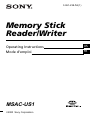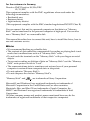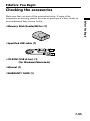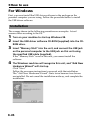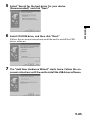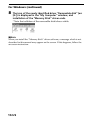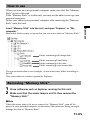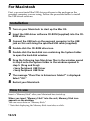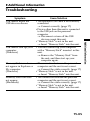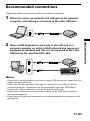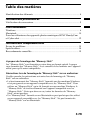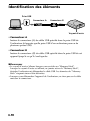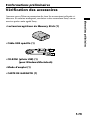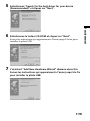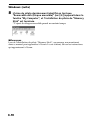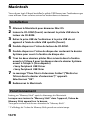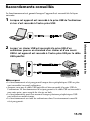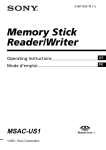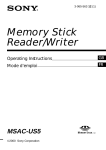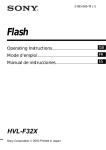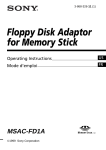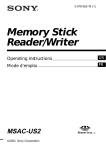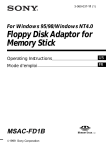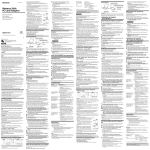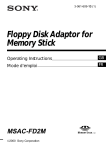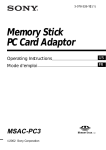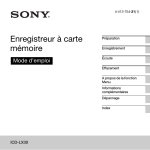Download Sony MSAC-US1 User's Manual
Transcript
3-061-238-14 (1) Memory Stick Reader/Writer Operating Instructions US Mode d’emploi FR MSAC-US1 2000 Sony Corporation English Before operating the unit, please read this instructions thoroughly, and retain it for future reference. For the customers in U.S.A. If you have any questions about this product, you may call: Sony Customer Information Center 1-800-222-SONY(7669) or write to: Sony Customer Information Center 1 Sony Drive, Mail Drop #T1-11, Park Ridge, NJ 07656 Declaration of Conformity Trade Name : SONY Model : MSAC-US1 Responsible Party : Sony Electronics lnc. Address : 1 Sony Drive, Park Ridge, NJ, 07656 USA Telephone number : 201-930-6972 This device complies with Part 15 of the FCC Rules. Operation is subject to the following two conditions.: (1) This device may not cause harmful interference, and (2) this device must accept any interference received, including interference that may cause undesired operation. CAUTION You are cautioned that any changes or modifications not expressly approved in this manual could void your authority to operate this equipment. Note: This equipment has been tested and found to comply with the limits for a Class B digital device, pursuant to Part 15 of the FCC Rules. These limits are designed to provide reasonable protection against harmful interference in a residential installation. This equipment generates, uses, and can radiate radio frequency energy and, if not installed and used in accordance with the instructions, may cause harmful interference to radio communications. However, there is no guarantee that interference will not occur in a particular installation. If this equipment does cause harmful interference to radio or television reception, which can be determined by turning the equipment off and on, the user is encouraged to try to correct the interference by one or more of the following measures: – Reorient or relocate the receiving antenna. – Increase the separation between the equipment and receiver. – Connect the equipment into an outlet on a circuit different from that to which the receiver is connected. – Consult the dealer or an experienced radio/TV technician for help. The specified USB cable (supplied) must be used with the equipment in order to comply with the limits for a digital device pursuant to Subpart B of Part 15 of FCC Rules. 2-US For the customers in Germany Directive: EMC Directive 89/336/EEC. 92/31/EEC This equipment complies with the EMC regulations when used under the following circumstances: • Residential area • Business district • Light-industry district (This equipment complies with the EMC standard regulations EN55022 Class B.) You can connect this unit to a personal computer so that data in a “Memory Stick” can be transferred to the personal computer at high speed. You can also use a “Memory Stick” as a removable disk. This manual describes how to connect this unit, how to install the driver, how to use and customer service. PNotes • We recommend backing up valuable data. • The contents of data cannot be compensated if recording or playing back is not made due to malfunctions such as a “Memory Stick” error. • Do not touch the terminals on the “Memory Stick” with your fingers or metal objects. • To prevent recording or deletion of data on “Memory Stick”s set the “Memory Stick” write-protect switch to “Lock”. • The communications state is sometimes not restored even if your personal computer is restored from a suspend state or sleep state. • Do not optimize “Memory Stick”s. • Do not compress the data on “Memory Stick”s. “Memory Stick” and are trademarks of Sony Corporation. Microsoft® and Windows® are registered trademarks or trademarks of Microsoft Corporation in the United States and/or other countries. Macintosh, iMac and Mac OS are trademarks of Apple Computer, Inc. MMX™ and Pentium® are registered trademarks or trademarks of Intel Corporation. All other company names and product names mentioned here may be the trademarks or registered trademarks of their respective companies. 3-US About Formatting “Memory Stick”s When “Memory Stick”s are shipped from the factory, they are already formatted to a special standard format. When you format “Memory Stick”s, we recommend formatting them on the device you are using so that they are compatible when used on “Memory Stick”-compatible device. Cautions When Formatting “Memory Stick”s on a Personal Computer Pay attention to the following points when formatting “Memory Stick”s on the personal computer, for example, that you are using. • Operation of “Memory Stick”s formatted on Windows machines is not guaranteed on “Memory Stick”-compatible device. To use a “Memory Stick” that has been formatted on a Windows machine, the “Memory Stick” must be reformatted on “Memory Stick”-compatible device. Note, that, in this case all data stored on the “Memory Stick” will be lost. • “Memory Stick” formatted on a Macintosh sometimes cannot be used on “Memory Stick”-compatible device. Do not format “Memory Stick” on the Macintosh. 4-US Table of Contents Parts identification ............................................................................................... 6 Before You Begin Checking the accessories ..................................................................................... 7 How to use For Windows ......................................................................................................... 8 For Macintosh ..................................................................................................... 12 For users of SONY digital HandyCam and Cyber-shot ............................... 14 Additional Information Troubleshooting .................................................................................................. 15 Specifications ....................................................................................................... 16 Recommended connections .............................................................................. 17 5-US Parts identification USB jack Connector A Connector B Access lamp • Connector A Insert the connector (A) on the specified USB cable into the USB jack on the personal computer (into any USB jack on the personal computer if the personal computer has more than one USB jack). • Connector B Insert the connector (B) on the specified USB cable into the USB jack on this unit until it clicks into place. PNotes • The access lamp lights when you access data on “Memory Stick”. When the access lamp is lit, never remove the “Memory Stick”, turn off the power of your personal computer or pull out the USB cable. Doing so might damage the data in “Memory Stick.” • When disconnecting this unit from the personal computer, do not hold it by its cable; hold it by its connector. 6-US BBefore You Begin Checking the accessories • Memory Stick Reader/Writer (1) • Specified USB cable (1) • CD-ROM (USB driver) (1) • CD-ROM (for Windows/Macintosh) • Manual (1) • WARRANTY CARD (1) 7-US Before You Begin Make sure that you have all the accessories below. If some of the accessories are missing, contact the store or purchase of a Sony dealer or local authorized Sony service facility. BHow to use For Windows First, you must install the USB driver software in the package on the personal computer you are using. Follow the procedure below to install the USB driver software. Installation The screens shown in the following procedure are examples. Actual screens differ according to the OS. 1 2 3 Turn on your machine to start up Windows 98. Insert the USB driver software CD-ROM (supplied) into the CDROM drive. Insert “Memory Stick” into the unit, and connect the USB jack on the personal computer to the USB jack on this unit using the specified USB cable (supplied). If the “Memory Stick” is not in this unit, you cannot install the software. 4 The Windows machine will recognize this unit, and “Add New Hardware Wizard” will start up. Click “Next.” Follow the on-screen instructions to proceed with the installation. The “Add New Hardware Wizard” starts twice because two drivers are installed. Do not cancel the installation midway, and complete the installation. 8-US 5 How to use 6 Select “Search for the best driver for your device (Recommended)” and click “Next.” Select CD-ROM drive, and then click “Next.” Follow the on-screen instructions until the end to install the USB driver software. 7 The “Add New Hardware Wizard” starts twice. Follow the onscreen instructions until the end to install the USB driver software. 9-US For Windows (continued) 8 The icon of the newly identified driver “Removable disk” (ex: [G:]) is displayed in the “My Computer” window, and installation of the “Memory Stick” driver ends. * Note that addition of the removable disk takes a while. PNote When you install the “Memory Stick” driver software, a message which is not described in this manual may appear on the screen. If this happens, follow the on-screen instruction. 10-US How to use When you turn on your personal computer, make sure that the “Memory Stick” is not in this unit. If the “Memory Stick” is in this unit, you may not be able to start up your personal computer. In this case, reboot your personal computer after removing the “Memory Stick” from this unit. Removable disk is newly set up so that you can access data on “Memory Stick.” Folder containing still image data Folder containing E-mail data Folder containing video data Folder containing voice memo data The screen shown above is an example. Actual screen may differ according to the OS. This screen shows a window opened by Explorer. Removing “Memory Stick” 1 2 Close softwares such as Explorer running for this unit. Make sure that the access lamp is not lit, then remove the “Memory Stick.” PNote When the access lamp is lit, never remove the “Memory Stick”, turn off the power of your personal computer or disconnect the connector. Doing so might damage the data in “Memory Stick.” 11-US How to use Insert “Memory Stick” into the unit, and open “Explorer” or “My computer.” For Macintosh First, you must install the USB driver software in the package on the personal computer you are using. Follow the procedure below to install the USB driver software. Installation 1 2 3 4 5 6 7 8 Turn on your Macintosh to start up the Mac OS. Insert the USB driver software CD-ROM (supplied) into the CDROM drive. Connect the USB jack on the personal computer to the USB jack on this unit using the specified USB cable (supplied). Double-click the CD-ROM drive icon. Double-click the hard disk icon containing the System Folder to open the hard disk window. Drag the following two Mac driver files in the window opend in step 4 onto the System Folder in the window opened in step 5. (Drag and Drop): • Sony Peripheral USB Driver • Sony Peripheral USB Shim The message “Place files in Extensions Folder?” is displayed. Select “OK.” Restart your Macintosh. How to use Insert a “Memory Stick” after your Macintosh has started up. When you insert “Memory Stick” into the unit, Memory Stick icon appears on the desktop. You can access data on “Memory Stick.” * Note that displaying the Memory Stick icon takes a while. 12-US Removing “Memory Stick” 1 2 3 Make sure that the access lamp is not lit. Move the Memory Stick icon from the hard disk to Trash or select [Eject] from [Special] menu. Remove the “Memory Stick.” PNote You may not be able to copy the whole of folder on “Memory Stick” at once to the hard disk on the Macintosh. In this case, open the folder first and copy the contents in the folder. 13-US How to use 4 Close softwares running for this unit. For users of SONY digital HandyCam and Cyber-shot You can view or capture data on “Memory Stick” on a personal computer by connecting this unit to a personal computer using the specified USB cable (supplied) on which the USB driver software has been installed. For details on how to use SONY digital HandyCam or Cyber-shot, refer to the manual for your digital HandyCam or Cyber-shot. “Memory Stick” data made on a SONY digital HandyCam or Cyber-shot is stored to the following file names in the following folders. Folder containing still image data Folder containing E-mail data Folder containing video data Folder containing voice memo data Actual screens differ according to the OS. Recording mode Folder name Folder name File name (Example) Still picture Dcim 100msdcf Dsc00001.jpg Moving picture Mssony Moml0001 Mov00001.mpg VOICE Mssony Momlv100 Dsc00001.mpg E-MAIL Mssony Imcif100 Dsc00001.jpg PNote The folder names and file names vary according to the equipment you are using. Refer to the user's manual for the equipment you are using. 14-US BAdditional Information Troubleshooting Symptom You cannot install the USB driver software. Memory Stick icon does not appear in Explorer or My computer. (Windows) Memory Stick icon does not appear. (Macintosh) 15-US Additional Information You cannot start up your computer. (Windows) Cause/Solution •The specified USB cable is not correctly connected. t Connect correctly. (page 17) •Device other than this unit is connected to the USB jack on the personal computer. t Disconnect or turn off the USB devices except this unit. •“Memory Stick” is not in the unit. t Insert “Memory Stick” into the unit. •You have started up your computer with a “Memory Stick” inserted in this unit. t Remove the “Memory Stick” from the unit, and then start up your computer again. •The connection between the personal computer and the unit is not correct. t Connect the cable correctly. (page 17) •“Memory Stick” is not in the unit. t Insert “Memory Stick” into the unit. •The connection between the personal computer and the unit is not correct. t Connect the cable correctly. (page 17) •“Memory Stick” is not in the unit. t Insert “Memory Stick” into the unit. Specifications Memory Stick Reader/Writer Interface: USB interface Baud rate: Max. 12 Mbps Required system Recommended Windows environment OS: Microsoft® Windows® 98, Windows® 98SE (standard installation) Operation in a Windows® 98 environment after upgrading from Windows® 3.1/Windows® 95 is not guaranteed. Operation in a Windows® 98SE environment after upgrading from Windows® 98 is not guaranteed. CPU: MMX™ Pentium® 200 MHz or more * The USB jack must be installed as standard. Recommended Macintosh environment OS: Mac OS 8.5.1/8.6/9.0 (standard installation) Update to Mac OS 9.0 on the following Macintoshes: • iMac on which Mac OS 8.6 is installed as standard and the CD-ROM is a slot-loading type • iBook and G4 on which Mac OS 8.6 is installed as standard * The USB jack must be installed as standard. Operating voltage Current consumption External dimensions Mass Operating environment 16-US 5 V DC (supplied from USB cable) Action Max. 100 mA Standby Max. 500 µA Approx. 68 × 25 × 89 mm (Approx. 2 3/4 × 1 × 3 5/8 in.) (w/h/d) Approx. 70 g 0 ˚C to 40 ˚C (32 ˚F to 104 ˚F) (condensation not allowed) Recommended connections Operation when connected as follows has been confirmed. 1 When a USB keyboard is connected to the USB jack on a personal computer on which a USB keyboard and mouse are equipped as standard, and this unit is connected to the other USB jack by the specified USB cable: PNotes • Operation is not guaranteed when two or more USB devices are connected to a single personal computer. • Make sure that the specified USB cable is connected to the USB jack on the personal computer. Operations are not guaranteed when the USB cable is connected to other jacks such as on the keyboard or the hub. • Operation is sometimes not normal depending on the USB devices that are used simultaneously. • Operation on all personal computers in the recommended environment is not guaranteed. 17-US Additional Information 2 When this unit is connected to the USB jack on the personal computer, and nothing is connected to the other USB jack: Français Avant la mise en service de cet appareil, prière de lire attentivement ce mode d’emploi que l’on conservera pour toute référence future. Cet appareil peut être raccordé à un ordinateur pour transférer les données d’un “Memory Stick” rapidement sur un ordinateur. Le “Memory Stick” pourra aussi être utilisé comme disque amovible. Ce manuel indique comment raccorder cet appareil, comment installer le pilote et commet utiliser le service client. PRemarques • Il est conseillé de sauvegarder toutes données jugées importantes. • Le contenu des données ne peut pas être compensé si l’enregistrement ou la lecture n’a pas pu être effectué en raison d’un mauvais fonctionnement, par exemple une erreur de “Memory Stick”. • Ne pas toucher les bornes du “Memory Stick” avec les doigts ou des objets métalliques. • Pour éviter l’enregistrement ou l’effacement de données de “Memory Stick”, mettez le taquet d’interdiction d’écriture sur la position de verrouillage (Lock). • Les communications ne se rétablissent parfois pas même après le rétablissement d’une mise en veille ou en attente de l’ordinateur. • N’optimisez pas les “Memory Stick”. • Ne pas compresser les données des “Memory Stick”. “Memory Stick” et sont des marques de fabrique de Sony Corporation. Microsoft® et Windows® sont des marques déposées ou des marques de fabrique de Microsoft Corporation, enregistrées aux Etats-Unis et/ou dans d’autres pays. Macintosh, iMac et Mac OS sont des marques de fabrique de Apple Computer, Inc. MMX™ et Pentium® sont des marques déposées ou des marques de fabrique de Intel Corporation. Tous les autres noms de sociétés et de produits mentionnés dans ce manuel sont soit des marques de fabrique soit des marques déposées de leurs détenteurs respectifs. 2-FR Table des matières Identification des éléments ................................................................................. 4 Informations préliminaires Vérification des accessoires ................................................................................. 5 Fonctionnement Windows ................................................................................................................ 6 Macintosh ............................................................................................................ 10 Pour les utilisateurs des appareils photo numériques SONY HandyCam et Cyber-shot ....................................................................................................... 12 Informations complémentaires En cas de problème ............................................................................................ 13 Spécifications ....................................................................................................... 14 Raccordements conseillés .................................................................................. 15 A propos du formatage des “Memory Stick” Les “Memory Stick” sont formatés en usine dans un format spécial. Lorsque vous formatez des “Memory Stick”, il est conseillé de les formater sur l’appareil utilisé pour qu’ils soient compatibles. Précautions lors du formatage de “Memory Stick” sur un ordinateur Veuillez prendre les précautions suivantes lors du formatage de “Memory Stick” sur un ordinateur. • Le fonctionnement des “Memory Stick” formatés sur des machines Windows n’est pas garanti sur un appareil compatible avec les “Memory Stick”. Pour utiliser un “Memory Stick” qui a été formaté sur une machine Windows, le “Memory Stick” devra être reformaté sur l'appareil compatible avec les “Memory Stick”. Notez que dans ce cas, toutes les données du “Memory Stick” seront perdues. • Un “Memory Stick” formaté sur un Macintosh ne peut parfois pas être utilisé sur un appareil compatible avec les “Memory Stick”. Ne pas formater de “Memory Stick” sur un Macintosh. 3-FR Identification des éléments Prise USB Connecteur A Connecteur B Voyant d’accès • Connecteur A Insérez le connecteur (A) du câble USB spécifié dans la prise USB de l’ordinateur (n’importe quelle prise USB d’un ordinateur pourvu de plusieurs prises USB). • Connecteur B Insérez le connecteur (B) du câble USB spécifié dans la prise USB de cet appareil jusqu’à ce qu’il s’encliquette. PRemarques • Le voyant d’accès s’allume lorsque vous accédez au “Memory Stick”. Lorsque le voyant d’accès est allumé, ne jamais retirer le “Memory Stick”, éteindre l’ordinateur ni débrancher le câble USB. Les données du “Memory Stick” risquent sinon n’être détruites. • Lorsque vous débranchez l’appareil de l’ordinateur, ne tirez pas sur le câble mais sur le connecteur. 4-FR BInformations préliminaires Vérification des accessoires Informations préliminaires Assurez-vous d’être en possession de tous les accessoires indiqués cidessous. Si certains manquent, contactez votre revendeur Sony ou un service après-vente agréé Sony. • Lecteur/enregistreur de Memory Stick (1) • Câble USB spécifié (1) • CD-ROM (pilote USB) (1) (pour Windows/Macintosh) • Mode d’emploi (1) • CARTE DE GARANTIE (1) 5-FR BFonctionnement Windows Vous devez tout d’abord installer le pilote USB fourni sur l’ordinateur que vous utilisez. Pour ce faire suivez les instructions ci-dessous. Installation Les écrans mentionnés dans les procédures suivantes servent à titre d’exemple. Selon le système d’exploitation utilisé, ils peuvent être différents. 1 2 3 Allumez la machine pour démarrer Windows 98. Insérez le CD-ROM contenant le pilote USB (fourni) dans le lecteur de CD-ROM. Insérez le “Memory Stick” dans l’appareil et reliez la prise USB de l’ordinateur à la prise USB de cet appareil à l’aide du câble USB spécifié (fourni). Si le “Memory Stick” n’est pas dans l’appareil, le logiciel ne pourra pas être installé. 4 La machine Windows reconnaît cet appareil et l’ajout de nouveau périphérique “Add New Hardware Wizard” démarre. Cliquez sur “Next”. Suivez les instructions qui apparaissent à l’écran pour installer le pilote. L’assistant “Add New Hardware Wizard” démarre deux fois parce que deux pilotes doivent être installés. N’arrêtez par l’installation en cours, elle doit être effectuée complètement. 6-FR 5 Sélectionnez le lecteur CD-ROM et cliquez sur “Next”. Suivez les instructions qui apparaissent à l’écran jusqu’à la fin pour installer le pilote USB. 7 L’assistant “Add New Hardware Wizard” démarre deux fois. Suivez les instructions qui apparaissent à l’écran jusqu'à la fin pour installer le pilote USB. 7-FR Fonctionnement 6 Sélectionnez “Search for the best driver for your device (Recommanded)” et cliquez sur “Next”. Windows (suite) 8 L’icône du pilote dernièrement identifié en tant que “Removable disk (Disque amovible)” (ex: [G:]) apparaît dans la fenêtre “My Computer”, et l’installation du pilote de “Memory Stick” est terminée. * L’ajout du disque amovible prend un certain temps. PRemarque Lors de l’installation du pilote “Memory Stick”, un message non mentionné dans ce manuel peut apparaître à l’écran. Le cas échéant, suivez les instructions qui apparaissent à l’écran. 8-FR Emploi Lorsque vous allumez votre ordinateur, assurez-vous que le “Memory Stick” n’est pas dans cet appareil. S’il s’y trouve, vous ne pourrez peut-être pas démarrer l’ordinateur. Dans ce cas, redémarrez l’ordinateur après avoir retiré le “Memory Stick” de cet appareil. Insérez un “Memory Stick” dans l’appareil et ouvrez “Explorer” ou “My Computer”. Fonctionnement Maintenant que le disque amovible a été installé, vous pouvez accéder aux données du “Memory Stick”. Dossier contenant des données d’images fixes Dossier contenant des données de courrier électronique Dossier contenant des données vidéo Dossier contenant des données de mémo dicté L’écran ci-dessus est un exemple. Sur votre système l’écran peut être différent. Cet écran montre une fenêtre ouverte par l’explorateur. Retrait du “Memory Stick” 1 2 Fermez les logiciels ouverts pour cet appareil, par exemple l’explorateur. Assurez-vous que le voyant d’accès n’est pas allumé, puis retirez le “Memory Stick”. PRemarque Ne jamais retirer le “Memory Stick”, éteindre l’ordinateur ni débrancher le connecteur lorsque le voyant d’accès est allumé. Les données du “Memory Stick” pourraient sinon être détruites. 9-FR Macintosh Vous devez tout d’abord installer le pilote USB fourni sur l’ordinateur que vous utilisez. Pour ce faire suivez les instructions ci-dessous. Installation 1 2 3 4 5 6 7 8 Allumez le Macintosh pour démarrer Mac OS. Insérez le CD-ROM (fourni) contenant le pilote USB dans le lecteur de CD-ROM. Reliez la prise USB de l’ordinateur à la prise USB de cet appareil à l’aide du câble USB spécifié (fourni). Double-cliquez sur l’icône du lecteur de CD-ROM. Double-cliquez sur l’icône du disque dur contenant le dossier Système pour ouvrir la fenêtre du disque dur. Tirez les deux dossiers pilotes Mac suivants dans la fenêtre ouverte à l’étape 4 pour les déposer dans le dossier Système ouvert à l’étape 5. (tirer-déposer) • Sony Peripheral USB Driver • Sony Peripheral USB Shim Le message “Place files in Extensions Folder? (“Mettre les fichiers dans le dossier d’extensions”)” apparaît. Sélectionnez “OK”. Redémarrez le Macintosh. Fonctionnement Inséreg un “Memory Stick” après le démarrage du Macintosh. Lorsque vous insérez le “Memory Stick” dans l’appareil, l’icône de Memory Stick apparaît sur le bureau. Vous pouvez alors accéder aux données du “Memory Stick”. * L’affichage de l’icône du Memory Stick prend un certain temps. 10-FR Retrait du “Memory Stick” 1 2 3 Assurez-vous que le voyant d’accès n’est pas allumé. Déposez l’icône de Memory Stick du disque dur dans la corbeille ou sélectionnez [Eject] dans le menu [Special]. Retirez le “Memory Stick”. PRemarque Vous ne pourrez peut-être pas copier tous les dossiers du “Memory Stick” en une seule fois sur le disque dur du Macintosh. Dans ce cas, ouvrez d’abord le dossier et copiez-en le contenu. 11-FR Fonctionnement 4 Fermez les logiciels ouverts pour cet appareil. Pour les utilisateurs des HandyCam et Cyber-shot numériques SONY Vous pouvez voir ou saisir les données d’un “Memory Stick” sur un ordinateur en reliant cet appareil à votre ordinateur avec le câble USB spécifié (fourni) après avoir installé le pilote USB sur l’ordinateur. Pour le détail sur l’emploi d’un HandyCam ou Cyber-shot numérique SONY, reportez-vous à leurs modes d’emploi. Les données de “Memory Stick” obtenues avec un HandyCam ou Cybershot numérique SONY sont stockées dans les fichiers et dossiers suivants. Dossier contenant des données d’images fixes Dossier contenant des données de courrier électronique Dossier contenant des données vidéo Dossier contenant des données de mémo dicté Selon le système d’exploitation utilisé les écrans peuvent être différents. Mode d’enregistrement Nom de dossier Nom de dossier Nom de fichier (Exemple) Image fixe Dsc00001.jpg 100msdcf Dcim Image animée Mov00001.mpg Moml0001 Mssony VOICE Dsc00001.mpg Momlv100 Mssony E-MAIL Dsc00001.jpg Imcif100 Mssony PRemarque Les noms de dossiers et de fichiers peuvent varier selon l’appareil utilisé. Reportez-vous au mode d’emploi de l’appareil utilisé. 12-FR BInformations complémentaires En cas de problème Symptôme Vous ne pouvez pas installer le pilote USB. L’icône du Memory Stick n’apparaît pas dans l’Explorateur ou le Poste de travail. (Windows) L’icône du Memory Stick n’apparaît pas. (Macintosh) 13-FR Informations complémentaires Impossible de démarrer l’ordinateur. (Windows) Cause/Solution •Le câble USB spécifié n’est pas correctement raccordé. t Raccordez-le correctement. (page 15) •Un périphérique autre que cet appareil est raccordé à la prise USB de l’ordinateur. t Débranchez les périphériques USB sauf cet apppareil. •Le “Memory Stick” n’est pas dans l’appareil. t Insérez le “Memory Stick” dans l’appareil. •Un “Memory Stick” était inséré dans cet appareil lorsque vous avez démarré l’ordinateur. t Retirez le “Memory Stick” de l’appareil et redémarrez l’ordinateur. •La connexion entre l’ordinateur et l’appareil n’est pas correcte. t Raccordez le câble correctement. (page 15) •Le “Memory Stick” n’est pas dans l’appareil. t Insérez le “Memory Stick” dans l’appareil. •La connexion entre l’ordinateur et l’appareil n’est pas correcte. t Raccordez le câble correctement. (page 15) •Le“Memory Stick” n’est pas dans l’appareil. t Insérez le “Memory Stick” dans l’appareil. Spécifications Lecteur/Enregistreur de Memory Stick Interface: Interface USB Vitesse de transfert: 12 Mbps max. Configuration système requise Environnement Windows conseillé Système d’exploitation: Microsoft® Windows® 98, Windows® 98SE (installation standard) Le fonctionnement dans un environnement Windows® 98 après une mise à jour de Windows® 3.1/Windows® 95 n’est pas garanti. Le fonctionnement dans un environnement Windows® 98SE après une mise à jour de Windows® 98 n’est pas garanti. Processeur: MMX™ Pentium® 200 MHz ou supérieur * La prise USB doit être installée en standard. Environnement Macintosh conseillé Système d’exploitation: Mac OS 8.5.1/8.6/9.0 (installation standard) Mise à jour de Mac OS 9.0 sur les Macintosh suivants: • iMac sur lesquels Mac OS 8.6 est installé en standard et pourvu d’un lecteur de CD-ROM de type à chargement par fente. • iBook et G4 sur lesquels Mac OS 8.6 est installé en standard * La prise USB doit être installée en standard. Tension de fonctionnement Consommation Dimensions extérieures Poids Environnement de fonctionnement 14-FR CC 5 V (fournie par la câble USB) Fonctionnement Max. 100 mA Veille Max. 500µA Approx. 68 × 25 × 89 mm (Approx. 2 3/4 × 1 × 3 5/8 po.) (l/h/p) Approx. 70 g Approx. 0 °C à 40 °C (32 °F à 104 °F) (sans condensation) Raccordements conseillés Le fonctionnement est garanti lorsque l’appareil est raccordé de la façon suivante. 1 Lorsqu’ un clavier USB est raccordé à la prise USB d’un ordinateur pourvu en standard d’un clavier et d’une souris USB si cet appareil est raccordé à l’autre prise USB par le câble USB spécifié: PRemarques • Le fonctionnement n’est pas garanti lorsque deux périphériques USB ou plus sont raccordés à un seul ordinateur. • Assurez-vous que le câble USB spécifié est bien raccordé à la prise USB de l’ordinateur. Le fonctionnement n’est pas garanti si le câble USB est raccordé à une autre prise, par exemple du clavier ou hub. • Le fonctionnement peut être anormal lorsque plusieurs périphériques USB sont utilisés en même temps. • Le fonctionnement sur tous les ordinateurs dans l’environnement conseillé n’est pas garanti. 15-FR Informations complémentaires 2 Lorsque cet appareil est raccordé à la prise USB de l’ordinateur si rien n’est raccordé à l’autre prise USB: Sony Electronics Inc.: Customer Support If you have any questions/comments related to this product, please visit our Customer Support website at http://www.sony.com/service (If you do not have internet access, please call 1-800-22 SONY.) Sony Corporation Printed in Japan
This document in other languages
- français: Sony DCR-VX2000E