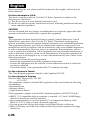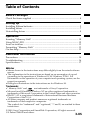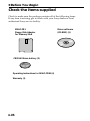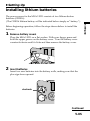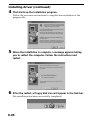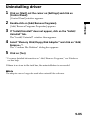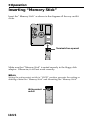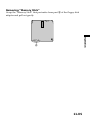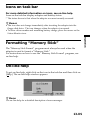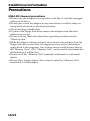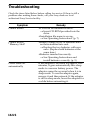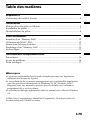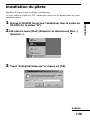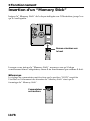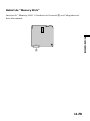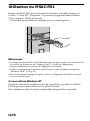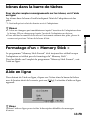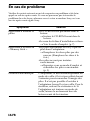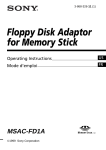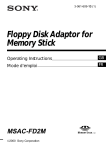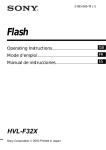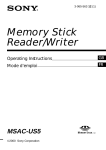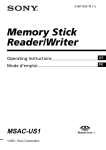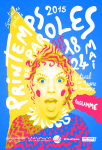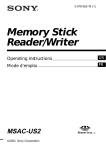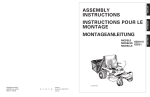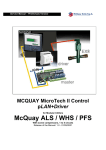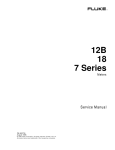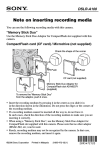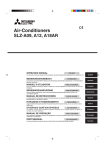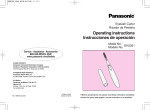Download Sony MSAC-FD1B User's Manual
Transcript
3-060-037-11 (1) For Windows 95/98/Windows NT4.0 Floppy Disk Adaptor for Memory Stick Operating Instructions US Mode d’emploi FR MSAC-FD1B 1999 Sony Corporation English Before operating the unit, please read this instructions thoroughly, and retain it for future reference. For the customers in U.S.A. This device complies with Part 15 of the FCC Rules. Operation is subject to the following two conditions: (1) This device may not cause harmful interference, and (2) this device must accept any interference received, including interference that may cause undesired operation. CAUTION You are cautioned that any changes or modifications not expressly approved in this manual could void your authority to operate this equipment. Note: This equipment has been tested and found to comply with the limits for a Class B digital device, pursuant to Part 15 of the FCC Rules. These limits are designed to provide reasonable protection against harmful interference in a residential installation. This equipment generates, uses, and can radiate radio frequency energy and, if not installed and used in accordance with the instructions, may cause harmful interference to radio communications. However, there is no guarantee that interference will not occur in a particular installation. If this equipment does cause harmful interference to radio or television reception, which can be determined by turning the equipment off and on, the user is encouraged to try to correct the interference by one or more of the following measures: – Reorient or relocate the receiving antenna. – Increase the separation between the equipment and receiver. – Connect the equipment into an outlet on a circuit different from that to which the receiver is connected. – Consult the dealer or an experienced radio/TV technician for help. For the customers in Canada This Class B digital apparatus complies with Canadian ICES-003. For the customers in Germany Directive:EMC Directive 89/336/EEC. 92/31/EEC This equipment complies with the EMC regulations when used under the following circumstances: • Residential area • Business district • Light-industry district (This equipment complies with the EMC standard regulations EN55022 Class B.) • IBM PC/AT compatible desktop computer is required. A 3.5 inch 1.44 MB floppy disk drive must be provided as standard. • We recommend that you use the optional PC card adaptor for Memory Stick, MSAC-PC1/PC2, when you use a notebook computer. • You can not use this floppy disk adaptor with Digital Mavica or Mavicap. • MSAC-FD1B may not work with certain models of personal computers or floppy disk drives. 2-US Table of Contents Before You Begin Check the items supplied .................................................................................... 4 Setting Up Installing lithium batteries .................................................................................. 5 Installing driver .................................................................................................... 7 Uninstalling driver ............................................................................................... 9 Operation Inserting “Memory Stick” ................................................................................. 10 Using MSAC-FD1 ............................................................................................... 12 Icons on task bar ................................................................................................. 13 Formatting “Memory Stick” ............................................................................. 13 On-line help ......................................................................................................... 13 Additional Information Precautions .......................................................................................................... 14 Troubleshooting .................................................................................................. 16 Specifications ....................................................................................................... 17 PNotes • Menus shown in the instructions may differ slightly from the actual software menus. • The explanations in the instructions are based on an assumption of a good grounding in the operations of Windows 95/98/Windows NT4.0. For information on the operation of your computer and operating system, see the respective manuals. • Dialog box illustrations in the instructions are for Windows 98. Trademarks • “Memory Stick” and are trademarks of Sony Corporation. • Microsoft and Windows/Windows NT are either registered trademarks or trademarks of Microsoft Corporation in the United States and other countries. • IBM PC/AT is a registered trademark of International Business Machines Corporation of the U.S.A. • All other company and product names are registered trademarks or trademarks of their respective companies. The symbols for “trademark” and “registered,” ™ and ®, are omitted in these instructions. ® 1999, Sony Corporation and SmartDisk Corporation, All rights reserved. U.S.Patent 5584043 and others. 3-US BBefore You Begin Check the items supplied Check to make sure the package contains all of the following items. If any item is missing, get in touch with your Sony dealer or local authorized Sony service facility. MSAC-FD1 Floppy Disk Adaptor for Memory Stick CR2016 lithium battery (2) Operating Instructions for MSAC-FD1B (4) Warranty (1) 4-US Driver software (CD-ROM) (1) BSetting Up Installing lithium batteries The power source for the MSAC-FD1 consists of two lithium button batteries (CR2016). ( The CR2016 lithium battery will be indicated below simply as “battery.”) 1 Remove battery covers Place the MSAC-FD1 on a flat surface. With your finger, press and hold the upper groove on the battery cover. Turn the battery cover counterclockwise until it clicks and then remove the battery cover. 2 Insert batteries Insert two new batteries into the battery wells, making sure that the plus sign faces upward. electrode Continued 5-US Setting Up Before beginning operation, follow the steps shown below to install the batteries. Installing lithium batteries (continued) 3 Replace the battery covers After replacing the battery cover, press down and hold the upper groove with your finger and turn it clockwise until the mark is aligned with the arrow LOCK mark. mark on battery cover PNotes • Always replace both batteries at the same time. • When attaching the battery cover, make sure you do not apply too much force in pressing on the cover. Too much force could break the cover. PWARNING The battery may explode if mistreated. Do not recharge, disassemble, nor dispose of it in fire. PLithium Battery • Use lithium button battery CR2016. Use of any other battery may present a risk of fire or explosion. Discord used batteries according to the manufacturer’s instructions. • Keep the lithium battery out of the reach of children. • Should the battery be swallowed, immediately consult a doctor. • Wipe the battery with a dry cloth to ensure good contact. 6-US Installing driver Install the software needed to use the adaptor. If you are using Windows NT, log in with the permission of administrator. 1 2 Go to the [Start] menu and select [Run...]. 3 Type in “D:\English\Setup.exe” and click [OK]. Setting Up Insert the CD-ROM supplied with the adaptor into the CD-ROM drive (in this example, the drive is “D”). Continued 7-US Installing driver (continued) 4 That starts up the installation program. Follow the on-screen instructions to complete the installation of the program file. 5 6 When the installation is complete, a message appears telling you to restart the computer. Follow the instructions and restart. After the restart, a floppy disk icon will appear in the task bar. The installation has been successfully completed. 8-US Uninstalling driver 1 Click on [Start], set the cursor on [Settings] and click on [Control Panel]. [Control Panel] window appears. Double-click on [Add/Remove Programs]. [Add/Remove Programs Properties] appears. 3 If “Install/Uninstall” does not appear, click on the “Install/ Uninstall” tab. The “Install/Uninstall” window then appears. 4 Select “Memory Stick/Floppy Disk Adaptor” and click on “Add/ Remove...”. The “Confirm File Deletion” dialog box appears. 5 Click on [Yes]. * For more detailed information on “Add/Remove Programs,” see Windows on-line help. If there is no icon in the task bar, the uninstallation is successful. PNote The adaptor can no longer be used after uninstall the software. 9-US Setting Up 2 BOperation Inserting “Memory Stick” Insert the “Memory Stick” as shown in the diagram all the way until it clicks. Terminals face upward Make sure that “Memory Stick” is seated securely in the floppy disk adaptor. Otherwise, it will not work correctly. PNote Setting the write-protect switch to “LOCK” position, prevents the writing or deleting of data into “Memory Stick” and formatting the “Memory Stick.” Write-protect switch 10-US LOCK Removing “Memory Stick” Grasp the “Memory Stick” that protrudes from part A of the floppy disk adaptor and pull out gently. Operation A 11-US Using MSAC-FD1 Insert MSAC-FD1 into the floppy disk drive and double-click on “3.5 inch FD” that appears in the “My Computer” window. * Procedures for use are the same as with a floppy disk. PNotes • When copying a file onto the “Memory Stick” with the adaptor, the computer's “time-remaining” indication may not be correct. • Do not compress the drive with adaptor inserted. • Use the “Memory Stick Format” program to format a new “Memory Stick” (see p. 13). • To conserve battery power, always remove the floppy disk adaptor from the drive when the adaptor is not in use. If you are using Windows NT A 2-mode driver is installed in addition to the driver software for this product. MSAC-FD1 cannot be used together with a 3-mode driver. To use a 3-mode driver, uninstall the driver software for this product. 12-US Icons on task bar For more detailed information on icons, see on-line help. Icons on the task bar display adaptor and battery status. * The status shown is that when the adaptor was most recently accessed. z Memos • The icon does not change immediately after inserting the adaptor into the floppy disk drive. The icon changes when the adaptor is accessed. • To show drive number and remaining battery charge, place the cursor on the Status Monitor icon. Operation Formatting “Memory Stick” The “Memory Stick Format” program must always be used when the adaptor is used to format a “Memory Stick.” For instructions on how to use the “Memory Stick Format” program, see on-line help. On-line help To get on-line help, right-click on the icon in the task bar and then click on [Help]. The on-line help window appears. z Memo Use on-line help for a detailed description of error messages. 13-US BAdditional Information Precautions MSAC-FD1 General precautions • Do not carry the adaptor in your pocket or the like. It could be damaged when you sit down. • Do not use or store the adaptor in any area where it could be subject to strong static electricity or electrical emissions. • Always backup valuable data. • To protect the floppy disk drive, remove the adaptor from the drive when it is not in use. • Do not stick any label other than those specially provided onto the “Memory Stick.” • While the adaptor is being accessed, never remove the adaptor from the floppy disk drive, never turn off computer power, and never bump or apply shock to the computer. Any of these moves could destroy data on the “Memory Stick.” (The “Memory Stick” can be used if reformatted but all the data on it will be lost.) • Do not touch the “Memory Stick” terminals with hands or with metal objects. • Do not allow foreign objects, dirt or dust to enter the “Memory Stick” insertion slot of the adaptor. 14-US Cleaning • If there is any dirt on the outside surface of the adaptor, wipe it off with a clean, soft, dry cloth. • Keep the surface of the adaptor that contact the floppy disk drive head clean at all times. Wipe any dirt away with a clean, soft, dry cloth. If the contact surface gets dirty, floppy disk drive performance may deteriorate, or when a floppy disk is operated in the drive, the floppy disk will be scratched and its data will be lost. Surface in contact with floppy disk drive head Additional Information 15-US Troubleshooting Check the items listed below before calling for service. If there is still a problem after making these checks, call your Sony dealer or local authorized Sony Service facility. Symptom Cannot install Cannot access “Memory Stick” Power shuts off automatically 16-US Remedy •CD-ROM not inserted in drive. t Insert CD-ROM provided into the drive. •Installation file name is wrong. t See Operating Instructions. (p. 7) •Battery charge is low or batteries have not been inserted into unit. t Replace the two batteries with new ones. (Replace both batteries at the same time.) •Batteries inserted incorrectly. t See Operating Instructions and install batteries correctly. (p. 5) If the adaptor is not used for approx. five minutes, it goes automatically into sleep mode to conserve battery power. The adaptor cannot be accessed when it is in sleep mode. To use the adaptor again, remove it and then reinsert. If the adaptor is still in sleep mode, leave the adaptor for a while before reinserting it. Specifications OS Windows 95/98/Windows NT 4.0 (service pack 3 and 4,5) Computer IBM PC/AT compatible desktop computers A 3.5 inch 1.44 MB floppy disk drive must be provided as standard. Operating voltage 3.8 V – 6.6 V Power consumption 85 mA (at 6V input) Maximum outside dimensions 3.7 in. (length) × 0.14 in. (wide) × 3.54 in. (height) (94 × 3.45 × 90 mm) Weight (approx.) 1.6 oz (45 g) (with batteries and without “Memory Stick”) Temperature: 41 °F to 131 °F (5 °C to 55 °C) Humidity: 20 % to 80 % (no condensation) Battery operating time (at room temperature) Continuos read ........ 16 hours (approx.) Continuous write ..... 12 hours (approx.) (when Sony CR2016 batteries are used) File access speeds (during use of 4MB “Memory Stick” and 500KB files) File access speed (reading) ..... 15 seconds (approx.) File access speed (writing) ..... 20 seconds (approx.) The personal computer enviroment, size and number of files performing transfer and state of data recorded on the “Memory Stick” will cause slight changes in speed. PNotes •We recommend that you use the optional PC card adaptor for Memory Stick, MSAC-PC1/PC2, when you use a notebook computer. •You can not use this floppy disk adaptor with Digital Mavica or Mavicap. Design and spesifications are subject to change without notice. Operations cannot be guaranteed for all computers running in the recommended environment. 17-US Additional Information Operating conditions Français Avant d’utiliser cet appareil, lisez attentivement ce mode d’emploi et conservez-le pour toute référence ultérieure. Pour les clients au Canada Cet appareil numérique de la class B est conforme à la norme NMB-003 du Canada. • Un ordinateur de bureau compatible IBM PC/AT est requis. Cet ordinateur doit être équipé en standard d’un lecteur de disquette 3,5 pouces de 1,44 Mo. • Il est conseillé d’utiliser l’adaptateur de carte PC optionnel pour Memory Stick MSAC-PC1/PC2 lorsque vous utilisez un ordinateur portable. • Il n’est pas possible d’utiliser l’adaptateur de disquette avec un Mavica numérique ou un Mavicap. • Le MSAC-FD1B ne fonctionne pas avec certains modèles d’ordinateurs ou de lecteurs de disquette. Marques commerciales • “Memory Stick” et sont des marques commerciales de Sony Corporation. • Microsoft et Windows NT4.0 sont des marques commerciales de Microsoft Corporation, enregistrées aux Etats-Unis et dans d’autres pays. • IBM, PC/AT est une marque déposée de International Business Machines Corporation of the U.S.A. • Toutes les autres marques commerciales et déposées sont des marques commerciales ou déposées de leurs détenteurs respectifs. Les symboles des marques commerciales et déposées ™ et ® sont omis dans ce mode d’emploi. 2-FR Table des matières Préparatifs Vérification des articles fournis .......................................................................... 4 Installation Mise en place des piles au lithium ..................................................................... 5 Installation du pilote ............................................................................................ 7 Désinstallation du pilote ..................................................................................... 9 Fonctionnement Insertion d’un “Memory Stick” ........................................................................ 10 Utilisation du MSAC-FD1 ................................................................................. 12 Icônes dans la barre de tâches .......................................................................... 13 Formatage d’un ”Memory Stick” ..................................................................... 13 Aide en ligne ....................................................................................................... 13 Informations complémentaires Précautions .......................................................................................................... 14 En cas de problème ............................................................................................ 16 Fiche technique ................................................................................................... 17 PRemarques • Les menus représentés dans le mode d’emploi peuvent être légèrement différents des menus du logiciel. • Les explications de ce manuel présupposent que vous êtes déjà familiarisés avec les opérations élémentaires de Windows 95/98/Windows NT4.0. Reportez-vous aux manuels concernés pour les détails sur l’ordinateur proprement dit et sur le système. • Les boîtes de dialogue représentées dans ce manuel sont celles de Windows 98. ® 1999, Sony Corporation et SmartDisk Corporation. Tous droits réservés. Licence américaine 5584043 et autres. 3-FR BPréparatifs Vérification des articles fournis Assurez-vous que tous les articles suivants se trouvent dans le carton d’emballage. Si l’un d’eux manque, contactez votre revendeur Sony ou un service après-vente agréé Sony. Adaptateur pour Memory Stick MSAC-FD1 Pile au lithium CR2016 (2) Mode d’emploi du MSAC-FD1B (4) Garantie (1) 4-FR Pilote de l’adaptateur (CD-ROM) (1) BInstallation Mise en place des piles au lithium Le MSAC-FD1 utilise deux piles au lithium (CR2016) comme source d’alimentation. (La pile au lithium CR2016 sera mentionnée simplement sous le nom “la pile”.) 1 Déposez le couvercle des piles. Posez le MSAC-FD1 sur une surface plane. Appuyez avec le doigt sur la fente supérieure du couvercle de pile et maintenez la pression. Tournez le couvercle dans le sens antihoraire jusqu’à ce qu’un déclic soit audible puis retirez le couvercle de pile. 2 Insérez les piles. Insérez deux piles neuves dans les logements avec le signe plus dirigé vers le haut. Electrode à suivre 5-FR Installation Avant d’utiliser l’adaptateur, installez les piles en procédant de la façon suivante. Mise en place des piles au lithium (suite) 3 Remettez les couvercles. Remettez le couvercle. Après avoir remis le couvercle de pile, appuyez sur la fente supérieure avec le doigt et tout en maintenant la pression tournez le couvercle dans le sens horaire jusqu’à ce que le repère soit aligné sur le repère de la flèche LOCK. Repère sur le couvercle de piles PRemarques • Remplacez toujours les deux piles à la fois. • Lorsque vous remettez le couvercle de pile, n’appuyez pas trop fort dessus, sinon il pourrait se briser. PAvertissement Une pile peut exploser si elle est maltraitée. Ne pas recharger, démonter ni jeter au feu une pile. PPiles au lithium • Utilisez des piles au lithium CR2016. L’utilisation de toute autre pile peut présenter un risque d’incendie ou d’explosion. Suivez les instructions du fabricant pour la mise au rebut des piles au lithium. • Rangez les piles au lithium hors de portée des enfants. • Si une pile devait être avalée, consultez immédiatement un médecin. • Essuyez les piles avec un chiffon sec pour assurer un bon contact. 6-FR Installation du pilote Installez le logiciel pour utiliser l’adaptateur. Si vous utilisez Windows NT, connectez-vous avec la permission de votre administrateur. Insérez le CD-ROM fourni avec l’adaptateur dans le lecteur de CD-ROM (ici, le lecteur “D”). 2 Allez dans le menu [Start] (Démarrer) et sélectionnez [Run…] (Exécuter…). 3 Tapez “D:\English\Setup.exe” et cliquez sur [OK]. à suivre 7-FR Installation 1 Installation du pilote (suite) 4 Le programme d’installation démarre. Suivez les instructions qui apparaissent à l’écran pour installer le programme. 5 6 Un message vous demandant de redémarrer l’ordinateur apparaît lorsque l’installation est terminée. Suivez les instructions et redémarrez l’ordinateur. Après le redémarrage, une icône de disquette apparaît dans la barre de tâches. L’installation est maintenant terminée. 8-FR Désinstallation du pilote 1 Cliquez sur le menu [Start] (Démarrer), positionnez le curseur sur [Setting] (Paramètres), puis cliquez sur [Control Panel] (Panneau de configuration). La fenêtre [Control Panel] (Panneau de configuration) s’ouvre. Installation 2 Double-cliquez sur [Add/Remove Programs] (Ajout/ Suppression de programmes). Les [Add/Remove Programs Properties] (Propriétés de Ajout/ Suppression de programmes) apparaissent. 3 Si “Install/Uninstall” (Installation/Désinstallation) n’apparaît pas, cliquez sur l’onglet “Install/Uninstall” (Installer/ Désinstaller). La fenêtre “Install/Uninstall“ (Installation/Désinstallation) apparaît à ce moment. 4 Sélectionnez “Memory Stick/Floppy Disk Adaptor” et cliquez sur “Add/Remove…” (Ajouter/Supprimer…). La boîte de dialogue “Confirm File Deletion” (Confirmez-vous la suppression de ce programme ?) apparaît. 5 Cliquez sur [Yes]. * Voir l’aide en ligne de Windows à propos de “Add/Remove Programs” (Ajout/Suppression de programmes). La désinstallation est terminée qui apparaît dans la fenêtre. PRemarque L’adaptateur ne peut plus être utilisé après la désinstallation du logiciel. 9-FR BFonctionnement Insertion d’un “Memory Stick” Insérez le “Memory Stick” de la façon indiquée sur l’illustration, jusqu’à ce qu’il s’encliquette. Bornes orientées vers le haut Lorsque vous insérez le “Memory Stick”, assurez-vous qu’il siège correctement dans l’adaptateur, sinon il ne fonctionnera pas comme il doit. PRemarque Le réglage du commutateur anti-écriture sur la position “LOCK” empêche l’écriture ou l’effacement des données du “Memory Stick” ainsi que le formatage du “Memory Stick”. Commutateur anti-écriture 10-FR LOCK Retrait du “Memory Stick” Saisissez le “Memory Stick” à l’endroit où il ressort A sur l’adaptateur et tirez doucement. Fonctionnement A 11-FR Utilisation du MSAC-FD1 Insérez le MSAC-FD1 dans le lecteur de disquette et double-cliquez sur l’icône “3.5 inch FD” (Disquette 3.5 pouces) qui apparaît dans la fenêtre “My computer” (Poste de travail). * La manière de procéder est la même qu’avec une disquette. PRemarques • Le temps restant affiché sur l’ordinateur peut ne pas toujours être exact lors de la copie d’un fichier sur un “Memory Stick” à l’aide de l’adaptateur. • Ne pas compresser le lecteur où l’adaptateur est inséré. • Utilisez le programme “Memory Stick Format” pour formater un nouveau “Memory Stick” (voir p.13). • Pour économiser l’énergie des piles, enlevez l’adaptateur du lecteur lorsque vous ne l’utilisez pas. Si vous utilisez Windows NT Un pilote 2 mode est installé en plus du logiciel de ce produit. Le MSACFD1 ne peut pas être utilisé avec un pilote 3 modes. Pour utiliser un pilote 3 modes, désinstallez le logiciel de ce produit. 12-FR Icônes dans la barre de tâches Pour de plus amples renseignements sur les icônes, voir l’aide en ligne. Les icônes dans la barre d’outils indiquent l’état de l’adaptateur et des piles. * L’état indiqué est celui du dernier accès à l’adaptateur. z Mémos Formatage d’un « Memory Stick » Le programme “Memory Stick Format” doit toujours être utilisé lorsque l’adaptateur est utilisé pour le formatage du “Memory Stick”. Pour les détails sur l’emploi du programme “Memory Stick Format”, voir l’aide en ligne. Aide en ligne Pour obtenir de l’aide en ligne, cliquez sur l’icône dans la barre de tâches avec le bouton droit de la souris, puis sur [Help]. La fenêtre d’aide en ligne apparaît. z Mémo Utilisez l’aide en ligne pour vérifier la description détaillée des messages d’erreur. 13-FR Fonctionnement • L’icône ne changera pas immédiatement après l’insertion de l’adaptateur dans le lecteur. Elle ne changera qu’après l’accès de l’adaptateur au lecteur. • Pour afficher le numéro de lecteur et l’autonomie restante des piles, placez le curseur est posé sur l’icône de la barre d’état. BInformations complémentaires Précautions Précautions générales concernant le MSAC-FD1 • Ne pas transporter l’adaptateur dans une poche, etc. Il risque d’être endommagé lorsque vous vous asseyez. • Ne pas utiliser ni ranger l’adaptateur dans des lieux soumis à des charges électrostatiques ou à des parasites électriques. • Il est conseillé de faire une sauvegarde de toute donnée importante. • Pour protéger le lecteur, enlevez l’adaptateur du lecteur lorsque vous n’en avez pas besoin. • Ne coller que les étiquettes fournies à l’exclusion de toute autre sur le “Memory Stick”. • Pendant l’accès de l’adaptateur au lecteur, ne pas sortir l’adaptateur du lecteur et ne pas éteindre l’ordinateur ni le soumettre à des chocs ou vibrations. Le contenu du “Memory Stick” pourrait être détruit. (Le ”Memory Stick” peut être réutilisé après un formatage mais toutes les données qu’il contenait seront perdues.) • Ne pas toucher les bornes du “Memory Stick” avec les mains ou des objets métalliques. • Ne pas laisser pénétrer d’objets étrangers ni de poussière ou saleté dans la fente d’insertion du “Memory Stick”. 14-FR Nettoyage • Si la surface extérieure de l’adaptateur est sale, l’essuyer avec un chiffon propre, sec et doux. • Nettoyer la surface de l’adaptateur en contact avec la tête du lecteur et s’assurer qu’elle est toujours propre. Essuyer la poussière avec un chiffon propre, sec et doux. Si elle est sale, la performance du lecteur sera médiocre ou si une disquette est insérée dans le lecteur, elle risque d’être rayée et ses données perdues. Surface en contact avec la tête du lecteur Informations complémentaires 15-FR En cas de problème Vérifiez les points suivants avant de suspecter un problème et de faire appel au service après-vente. Si vous ne parvenez pas à résoudre le problème de cette façon, adressez-vous à votre revendeur Sony ou à un service après-vente agréé Sony. Symptôme Impossible d’installer le pilote. Impossible d’accéder au « Memory Stick ». Extinction automatique. 16-FR Solution •Le CD-ROM n’est pas inséré dans le lecteur. t Insérez le CD-ROM fourni dans le lecteur. •Le nom du fichier d’installation est faux. t Voir le mode d’emploi. (p. 7) •Les piles sont faibles ou il n’y a pas de piles dans l’adaptateur. t Remplacez les deux piles par des neuves. (Remplacez les deux à la fois.) •Les piles ne sont pas insérées correctement. t Reportez-vous au mode d’emploi et réinstallez les piles correctement. (p. 5) L’adaptateur se met automatiquement en mode de veille s’il n’est pas utilisé durant 5 minutes pour économiser l’énergie des piles. Il n’est pas possible d’accéder à l’adaptateur lorsqu’il est en veille. Pour le réutiliser, enlevez-le et réinsérez-le. Si l’adaptateur est toujours en mode de veille, laissez-le un moment hors du lecteur avant de le réinsérer. Fiche technique OS Windows 95/98/Windows NT4.0 (Service Pack 3 et 4,5) Ordinateur Ordinateur de bureau compatible IBM PC/AT L’ordinateur doit être équipé en standard d’un lecteur de disquette 3,5 pouces de 1,44 Mo. Tension de fonctionnement 3.8 – 6.6 V Consommation 85 mAh (à 6 V, d’entrée) Dimensions extérieures maximales 3,7 inch (lonquer) × 0,14 inch (largeur) × 3,54 inch (hauteur) po. (94 × 3,45 × 90 mm) Poids (approx.) 45 g (avec piles et sans “Memory Stick”) Température : 41 °F à 131 °F (5 °C à 55 °C) Humidité : 20 % à 80 % (sans condensation) Autonomie des piles (à température ambiante d’une pièce) Lecture continue ...... 16 heures (approx.) Ecriture continue ..... 12 heures (approx.) (Données lorsque des piles Sony CR2016 sont utilisées.) Vitesses d’accès aux fichiers (pour un “Memory Stick” de 4 Mo et des fichiers de 500 Ko) Vitesse d’accès aux fichiers (lecture) ....... 15 secondes (approx.) Vitesse d’accès aux fichiers (écriture) ...... 20 secondes (approx.) Selon l’environnement de l’ordinateur, la taille et le nombre de fichiers transférés et l’état des données enregistrées sur le “Memory Stick”, la vitesse peut légèrement varier. PRemarques • Il est conseillé d’utiliser l’adaptateur de carte PC optionnel pour Memory Stick MSAC-PC1/PC2 lorsque vous utilisez un ordinateur portable. • Il n’est pas possible d’utiliser l’adaptateur de disquette avec un Mavica numérique ou un Mavicap. Les spécifications et la conception sont sujettes à des modifications sans préavis. Il n’est pas possible de garantir le bon fonctionnement de l’adaptateur avec tous les ordinateurs remplissant les conditions requises. 17-FR Informations complémentaires Conditions de fonctionnement 18-FR Informations complémentaires 19-FR Sony Electronics Inc.: Customer Support If you have any questions/comments related to this product, please visit our Customer Support website at http://www.sony.com/service (If you do not have internet access, please call 1-800-222 SONY.) Sony Corporation Printed in Japan
This document in other languages
- français: Sony MSAC-FD1B