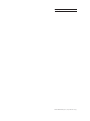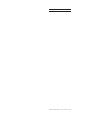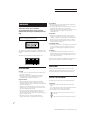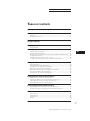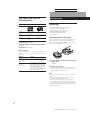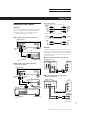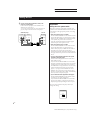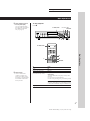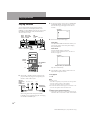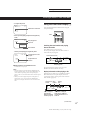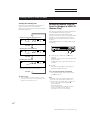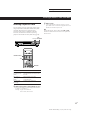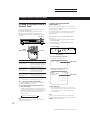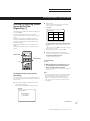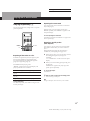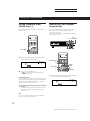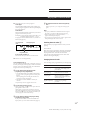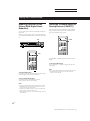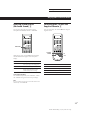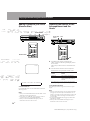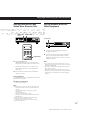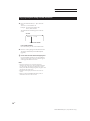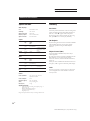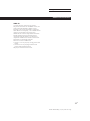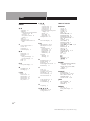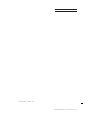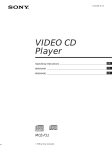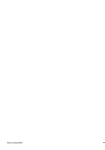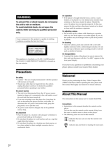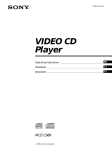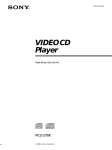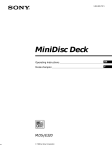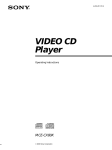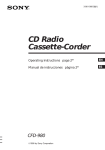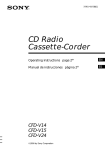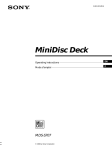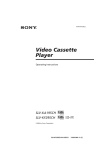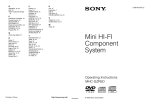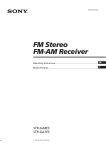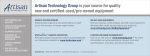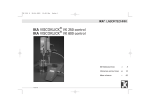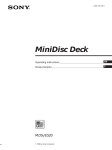Download Sony MCE-K700 User's Manual
Transcript
Actual page number: 3-859-191-11 (1) VIDEO CD Player Operating Instructions EN MMMMM C1 MMMMM C2 MCE-K700 1996 by Sony Corporation SONY MCE-K700 (E, C1, C2) 3-859-191-11(1) Actual page number: SONY MCE-K700 (E, C1, C2) 3-859-191-11(1) Actual page number: SONY MCE-K700 (E, C1, C2) 3-859-191-11(1) Actual page number: WARNING To prevent fire or shock hazard, do not expose the unit to rain or moisture. To avoid electrical shock, do not open the cabinet. Refer servicing to qualified personnel only. Laser component in this product is capable of emitting radiation exceeding the limit for Class 1. On placement • Place the player in a location with adequate ventilation to prevent heat build-up in the player. • Do not place the player on a soft surface such as a rug that might block the ventilation holes on the bottom. • Do not place the player in a location near heat sources, or in a place subject to direct sunlight, excessive dust or mechanical shock. On operation • If the player is brought directly from a cold to a warm location, or is placed in a very damp room, moisture may condense on the lenses inside the player. Should this occur, the player may not operate properly. In this case, remove the disc and leave the player turned on for about an hour until the moisture evaporates. On adjusting volume • Do not turn up the volume while listening to a portion with very low level inputs or no audio signals. If you do, the speakers may be damaged when a peak level portion is played. This appliance is classified as a CLASS 1 LASER product. The CLASS 1 LASER PRODUCT MARKING is located on the rear exterior. The following caution label is located inside of the unit. On cleaning • Clean the cabinet, panel and controls with a soft cloth slightly moistened with a mild detergent solution. Do not use any type of abrasive pad, scouring powder or solvent such as alcohol or benzine. If you have any questions or problems concerning your player, please consult your nearest Sony dealer. Welcome! Precautions On safety Thank you for purchasing the Sony Video Compact Disc (VIDEO CD) Player. Before operating the unit, please read this manual thoroughly and retain it for future reference. • Caution – The use of optical instruments with this product will increase eye hazard. • Should any solid object or liquid fall into the cabinet, unplug the player and have it checked by qualified personnel before operating it any further. About This Manual On power sources The instructions in this manual are for model MCE-K700. • Before operating the player, check that the operating voltage of the player is identical with your local power supply. The operating voltage is indicated on the nameplate at the rear of the player. • The player is not disconnected from the AC power source (mains) as long as it is connected to the wall outlet, even if the player itself has been turned off. • If you are not going to use the player for a long time, be sure to disconnect the player from the wall outlet. To disconnect the AC power cord (mains lead), grasp the plug itself; never pull the cord. • Should the AC power cord (mains lead) need to be changed, have it done at a qualified service shop only. Conventions • Instructions in this manual describe the controls on the player. You can also use the controls on the remote if they have the same or similar names as those on the player. • The following icons are used in this manual: Z z Indicates that you can use only the remote to do the task. Indicates tips and hints for making the task easier. 2EN SONY MCE-K700 (E, C1, C2) 3-859-191-11(1) Actual page number: TABLE OF CONTENTS This Player Can Play the Following Discs ................................................................ 4 Getting Started Unpacking ............................................................................................................................. 4 Hooking Up the System ...................................................................................................... 5 Basic Operations Playing a VIDEO CD .............................................................................................................. 8 Enjoying Karaoke Playing Karaoke ................................................................................................................ 10 Locating a Scene or Track You Want Using the On-Screen Display .......................................................................................... Using the Front Panel Display ........................................................................................ Resuming Playback from the Point You Stopped a VIDEO CD (Resume Play) ..... Locating a Specific Track ................................................................................................. Locating a Particular Point in a Scene or Track ............................................................ Locating by Observing Several Scenes at One Time (Digest Play) ............................ 12 13 14 15 16 17 EN Playing CDs in Various Modes Playing Repeatedly ........................................................................................................... Playing in Random Order (Shuffle Play) ...................................................................... Creating Your Own Program (Program Play) .............................................................. Reducing Distortion of the Picture (DNR) .................................................................... Adding an Incidental Image to Moving Pictures (COMET) ...................................... Enjoying Sound Effects (Surround Sound) ................................................................... Controlling the TV with the Supplied Remote ............................................................. 19 20 20 22 22 23 23 Enjoying Karaoke Using the Various Effects Adding richness to your voice (Karaoke Star) ............................................................. Adjusting the Balance of the Accompaniment and the Vocals .................................. Playing Karaoke with Any Stereo Discs (Karaoke Pon) ............................................. Playing Karaoke with Your Video Equipment ............................................................. 24 24 25 25 Enjoying Playback Using the PBC Functions Playing VIDEO CDs with PBC Functions (PBC Playback) ......................................... 26 Locating Scenes Directly Using the Scene Numbers (Scene Search) ......................... 27 Additional Information Notes on Discs ................................................................................................................... Troubleshooting ................................................................................................................ Specifications ..................................................................................................................... Glossary .............................................................................................................................. 29 29 30 30 Index .......................................................................................................................................... 32 3EN SONY MCE-K700 (E, C1, C2) 3-859-191-11(1) Actual page number: Getting Started This Player Can Play the Following Discs VIDEO CDs Audio CDs Disc logo Contents Audio + Video (moving pictures) Audio Disc size 12 cm/8 cm 12 cm/8 cm (CD single) Play time 74 min./ 20 min. 74 min./ 20 min. To play VIDEO CDs, see page 8. To enjoy PBC Playback of VIDEO CDs with PBC functions, see page 26. Getting Started Unpacking Check that you received the following items: • Audio and video connecting cord (3 phono plugs – 3 phono plugs) (1) • Remote commander (remote) (1) • Sony SUM-3 (NS) batteries (2) • Plug adaptor (1) Inserting batteries into the remote You can control the player using the supplied remote. Insert two R6 (size AA) batteries by matching the + and – on the batteries. When using the remote, point it at the remote sensor g on the player. To play karaoke, see page 10. Note on VIDEO CDs This player conforms to Ver. 1.1 and Ver. 2.0 of VIDEO CD standards. You can enjoy two kinds of playback according to the disc type. Disc type You can VIDEO CDs without PBC functions (Ver. 1.1 discs) Enjoy video playback (moving pictures) as well as music. VIDEO CDs with PBC functions (Ver. 2.0 discs) Play interactive software using menu screens displayed on the TV screen (PBC Playback), in addition to the video playback functions of Ver 1.1 discs. Moreover, you can play high-resolution still pictures, if they are included on the disc. z You can control Sony TVs with the g mark using the supplied remote See page 23. z When to replace batteries With normal use, the batteries should last for about six months. When the remote no longer operates the player, replace all the batteries with new ones. Notes • Do not leave the remote near an extremely hot or humid place. • Do not drop any foreign object into the remote casing, particularly when replacing the batteries. • Do not expose the remote sensor to direct sunlight or lighting apparatuses. Doing so may cause a malfunction. • If you don’t use the remote for an extended period of time, remove the batteries to avoid possible damage from battery leakage and corrosion. 4EN SONY MCE-K700 (E, C1, C2) 3-859-191-11(1) Actual page number: Getting Playing Started CDs What cords will I need? Hooking Up the System Audio and video connecting cord (supplied) (1) Overview This section describes how to hook up the VIDEO CD player to a TV (with audio/video input jacks) and/or an amplifier. Be sure to turn off the power of each component before making the connections. Yellow (video) Yellow (video) White (L) Red (R) White (L) Red (R) Video connecting cord (not supplied) (1) Yellow pWhen listening to the sound through TV speakers Yellow Audio connecting cord (not supplied) (1) VIDEO CD player White (L) Red (R) White (L) Red (R) Hookups To AUDIO OUT To VIDEO OUT To an AC outlet TV To video input When connecting the cord, be sure to match the colorcoded cord to the appropriate jacks on the components: Yellow (video) to Yellow, Red (right) to Red and White (left) to White. Be sure to make connections firmly to avoid hum and noise. pWhen listening to the sound through TV speakers To audio input : Signal flow To an AC outlet AUDIO pWhen listening to the sound through speakers connected to an amplifier TV VIDEO CD player IN VIDEO INPUT OUT L IN VIDEO OUT R L VIDEO CD player AUDIO R To AUDIO OUT To VIDEO OUT TV To an AC outlet pWhen listening to the sound through speakers connected to an amplifier VIDEO CD player To video input AUDIO IN TV VIDEO INPUT OUT VIDEO L To audio input Amplifier R To an AC outlet IN OUT L AUDIO R Amplifier CD : Signal flow To an AC outlet L R (Continued) SONY MCE-K700 (E, C1, C2) 3-859-191-11(1) 5EN Actual page number: Getting Started z You can connect video equipment (a VCR, an LD player, etc.) to this player Important Connect the video equipment to the AUDIO IN and VIDEO IN jacks of the player. You can enjoy karaoke with your video equipment (see page 25) using the karaoke functions of the player. VIDEO CD player AUDIO IN L R VIDEO VCR etc. OUTPUT OUT IN OUT VIDEO L AUDIO R Setting the color system switch This player conforms to the NTSC and PAL color systems. Set the COLOR SYSTEM switch on the rear of the player to the appropriate position, according to your TV. • If the color system of your TV is NTSC: Set the COLOR SYSTEM switch to NTSC. Pictures will not be displayed if you set the switch to PAL. When you play a VIDEO CD recorded in the PAL color system, the picture will be stretched vertically and will be displayed with the upper and lower parts of the picture cut off. • If the color system of your TV is PAL: Set the COLOR SYSTEM switch to PAL. Pictures will not be displayed if you set the switch to NTSC. When you play a VIDEO CD recorded in the NTSC color system, the picture will be stretched horizontally and will be displayed with the upper and lower parts of the screen masked in black. • If your TV automatically changes the color system according to the input signal: Pictures will be displayed with the switch set to either NTSC or PAL. If you set the COLOR SYSTEM switch to AUTO, the player automatically changes the color system of video output according to the color system of the VIDEO CD to be played. In this case, the color system selected remains until you turn off the player, or you play another VIDEO CD with a different color system. If you turn off the player, the color system will be set to NTSC automatically when you turn on the player again. • If you connect the video equipment to this player: Set the COLOR SYSTEM switch to NTSC or PAL according to your video equipment. If you set the COLOR SYSTEM switch to AUTO, the on-screen display of the player may not be displayed properly depending on discs or tapes. Be sure to turn off and on the player when you change the setting. COLOR SYSTEM AUTO NTSC PAL , 6EN SONY MCE-K700 (E, C1, C2) 3-859-191-11(1) Actual page number: Getting Playing Started CDs Setting the VOLTAGE SELECTOR Check that the VOLTAGE SELECTOR on the rear panel of the player is set to the local power line voltage. If not, set the selector to the correct position using a screwdriver before connecting the AC power cord to a wall outlet. When you set the selector to “110 – 120 V” position, be sure to use the supplied plug adaptor. 110 - 120V 220 - 240V VOLTAGE SELECTOR Connecting the AC power cord Connect the AC power cord to a wall outlet. 7EN SONY MCE-K700 (E, C1, C2) 3-859-191-11(1) Actual page number: Basic Operations Playing a VIDEO CD 2 3 ECHO LEVEL POWER Connect the headphones. MIC 2 LEVEL MIN LEVEL MAX MIC CONTROL MIN MAX MIC 1 MIN MAX MIC 2 MIN MAX MUSIC LEVEL LOW MID HIGH MIN DNR KARAOKE STAR VOCAL LEVEL SELECT MPX KARAOKE PON g MAX Adjust the headphone volume. • See pages 5 – 7 for the hookup information. • You can also play audio CDs just like VIDEO CDs. JOG SELECTOR OPEN/CLOSE KEY CONTROL NORMAL KARAOKE LINE IN PHONES MIC 1 LEVEL 4 5 1 When using a TV Turn on the TV and select the video input so that you can view the pictures from this player. When using an amplifier Turn on the amplifier and select the CD player position so that you can listen to the sound from this player. z You can turn on the player using the remote Press POWER while the indicator above the POWER button on the front panel is lit. 2 3 Set the mode selector on the player to NORMAL. 4 Press § OPEN/CLOSE, and place the disc on the disc tray. Press POWER to turn on the player. The indicator above the POWER button goes off and the front panel display lights up. With the label side up z z When playing VIDEO CDs with PBC functions In Step 5, the menu screen appears on the TV screen. You can play the VIDEO CD interactively, following the instructions on the menu screen. (PBC Playback, see page 26.) 5 Press ·. The disc tray closes and the player plays all the tracks once (Continuous Play). Adjust the volume on the TV or the amplifier. What is a VIDEO CD with PBC functions? See page 26 or 30. 8EN SONY MCE-K700 (E, C1, C2) 3-859-191-11(1) Actual page number: Basic Operations z When “RESUME” appears in the front panel display You can resume playback from the point you stopped the VIDEO CD (Resume Play, see page 14). To stop playback Press p. § OPEN/CLOSE · JOG ≠ ± SELECTOR P p SELECT 6 OPEN/CLOSE Basic Operations P p =/+ · z What is a track? A disc is divided into sections of a picture or a music piece called “tracks.” Each track is assigned with a track number to locate the track you want. To Press Pause P Resume play after pause P or · Select the track (in Continuous Play mode) Use JOG SELECTOR or ≠/± While playing: Turn JOG SELECTOR on the player until you find the track Go to the next track, press ± once Go back to the preceding track, press ≠ repeatedly Before you start playing: Turn JOG SELECTOR or press ≠/± repeatedly to select the track number, then press SELECT or · Stop play and remove the CD § OPEN/CLOSE 9EN SONY MCE-K700 (E, C1, C2) 3-859-191-11(1) Enjoying Karaoke 2 Playing Karaoke You can play karaoke (singing along) with CDs. Be sure to set the on-screen display mode to ON SCREEN 1 or ON SCREEN 2 (see page 12). If you select ON SCREEN OFF display mode, no information is shown on the TV screen. ECHO MIC 1 and LEVEL MIC 2 LEVEL control controls Set the mode selector on the player to KARAOKE. “KARAOKE MODE” appears on the TV screen, then the following screen appears after about 2 seconds. TV screen KARAOKE LIST Waiting 1 2 3 4 5 6 7 8 KEY CONTROL ˜Nn ≠ ± 3 Select the track you want to play. On the player Turn JOG SELECTOR until the track number you want to play appears in the front panel display, then press SELECT. Mode selector MIC 1 and MUSIC MIC 2 jacks LEVEL selector · SELECT On the remote Press the number button of the track. To select a track numbered over 15, use the >15 button (see page 15). JOG SELECTOR TV screen TRK 5 PLAY Number buttons >15 KEY CONTROL ˜, N, n Example: when you select track 5 CHECK CLEAR · Play starts automatically. 4 1 Set the MIC 1 and MIC 2 LEVEL controls on the player to MIN, then plug the microphone(s) into the MIC 1 and/or MIC 2 jacks. Turn the MIC 1 and/or MIC 2 LEVEL control to adjust the microphone volume. To stop playback Press p. Notes Karaoke microphone F-KM1, F-VK600, etc. (not supplied) MIC CONTROL Control plug MIC 1 MIC 2 Microphone (not supplied) If howling occurs: – Move the microphone(s) away from the TV or the speakers. – Lower the volume of the TV or the amplifier. – Lower the microphone volume or echo level. If the sound is distorted when the player is connected to a TV: – Lower the microphone volume and music level. z When using the karaoke microphone F-KM1, F-VK600, etc. (not supplied), plug the control plug into the MIC CONTROL jack. When you don’t use the microphone(s) Unplug the microphone(s), switch the microphone(s) off and turn the MIC 1 and/or MIC 2 LEVEL control to MIN. 10EN SONY MCE-K700 (E, C1, C2) 3-859-191-11(1) Enjoying Karaoke Getting Playing Started CDs Changing the key (Key Control) Front panel display in Karaoke mode Current track number You can change the key to suit your vocal range. Playing time MIN SEC KEY CONTROL While playing karaoke, press one of the KEY CONTROL buttons repeatedly to find the key that suits your vocal range. VIDEO CD Next reserved track number Reserving the next tracks to play While playing a disc, you can reserve up to 8 tracks to play in any order so that you can enjoy non-stop karaoke play. 1 While playing a disc, select the track you want. On the player Turn JOG SELECTOR to select the track, then press SELECT. On the remote Press the number button of the track. To select a track numbered over 15, use the >15 button (see page 15). The track number, “RESERVED” and the playing order appear on the TV screen. RESERVED STEP 1 Example: when you select track 6 2 Repeat Step 1 to reserve up to 8 tracks. After reserving 8 tracks, you can reserve a new track when the current track is played to the end. When you want to Press Play the current track again ≠ (JOG SELECTOR does not function) Go to the next specified track ± (JOG SELECTOR does not function) Check the track order CHECK. The reservation list appears on the TV screen. You can also check the order one by one on the front panel display. Cancel the reservation Press Raise the key n Lower the key ˜ Return to the original key N You can adjust the key to 11 steps (5 steps higher, 5 steps lower and the original key). The setting appears in the front panel display and on the TV screen. z When the track ends The key automatically returns to the original key. z When a karaoke microphone (F-KM1, F-VK600, etc.) is connected You can change the key with KEY CONTROL n/˜ on the microphone. Adjusting the echo level TV screen TRK 6 To CHECK repeatedly until the cursor (m) on the reservation list moves to the track you want to cancel or the track number you want cancel appears on the front panel display. Then press CLEAR. You can give an echo effect to the sound from the microphones. Turn the ECHO LEVEL control to adjust the strength of echo. The same echo level is applied to both microphones connected to the MIC 1 and MIC 2 jacks. Note If you don’t want any echo effect, set the ECHO LEVEL control to MIN. Adjusting the music level If you want to reduce the music level, set the MUSIC LEVEL selector to MID or LOW. This has no effect on the settings of the MIC LEVEL controls. Note When playing a CD as a general CD, set the MUSIC LEVEL selector to HIGH. 11EN SONY MCE-K700 (E, C1, C2) 3-859-191-11(1) Actual page number: Locating a Scene or Track You Want Using the On-Screen Display Z You can check the operating status of the player and the information about the disc with the on-screen display on the TV screen. • Before you start playing in Program Play mode NORMAL VideoCD TOTAL STOP 10:04 Total playing time PROGRAM 1. TRK 1 2. TRK 3 3. TRK 4 Programmed track numbers pDisplay information of ON SCREEN 2 mode ON SCREEN While playing a disc, the current track number and the playing time are always displayed. The operating status is displayed for a few seconds only when you change the operating status. The same information as in ON SCREEN 1 is displayed before you start playing. Press ON SCREEN. Each time you press the button, the on-screen display changes as follows: ON SCREEN 1 . ON SCREEN 2 . ON SCREEN OFF When Using a VIDEO CD TRK 3 0:55 • During PBC Playback (page 26) SCENE 1 0:55 pDisplay information of ON SCREEN 1 mode The operating status is displayed for a few seconds only when you change the operating status. PLAY Playing status • “PLAY” when you start playing • “PAUSE” when you pause playing Playing time on the current track • “PLAY” is displayed when you start playing • “PAUSE” is displayed when you pause playing Playing time of the scene (not displayed for some scenes) Scene number (page 27) pDisplay information of ON SCREEN OFF mode No information is displayed. When Using an Audio CD • Before you start playing (except for the Program Play mode) The same information is displayed in ON SCREEN 1 mode and ON SCREEN 2 mode while playing an audio CD. Setting of the mode selector pDisplay information of ON SCREEN 1 or ON SCREEN 2. NORMAL While playing VIDEO CDs with PBC functions VideoCD PBC STOP 47:55 RESUME CONTINUE REPEAT DNR 1 6 11 2 3 4 5 7 8 9 10 12 13 14 15 Total playing time When Resume Play is available • In Continuous or Shuffle Play mode Setting of the mode selector Current index number Play mode Music calendar* NORMAL TRK 3 index 1 CONTINUE CD PLAY 0:55 During Repeat Play While DNR function is turned on (“COMET” is displayed when you select COMET.) ∗ 6 11 ∗ 3 4 5 7 8 9 10 12 13 14 15 Playing time of the current track Play mode Music calendar Current track number * The music calendar is not displayed during PBC Playback. EN 12 SONY MCE-K700 (E, C1, C2) 3-859-191-11(1) Actual page number: Locating a Scene or Track You Want • In Program Play mode NORMAL TRK 3 index 1 PROGRAM CD Using the Front Panel Display Z PLAY 0:55 Indicates the current track You can check information about the disc using the front panel display. 1. TRK 1 2. TRK 3 3. TRK 4 • Before you start playing (except for the Program Play mode) NORMAL CD STOP 47:55 CONTINUE TIME Total playing time Play mode 1 6 11 2 3 4 5 7 8 9 10 12 13 14 15 Music calendar • Before you start playing in Program Play mode NORMAL CD TOTAL STOP 10:44 PROGRAM 1. TRK 1 2. TRK 3 3. TRK 4 Total playing time of the program Checking the total number and playing time of the tracks Press TIME before you start playing. The front panel display shows the total number of tracks and total playing time. Total number of tracks MIN SEC KEY CONTROL Programmed track numbers VIDEO CD CONTINUE Total playing time pDisplay information of ON SCREEN OFF mode No information is displayed. Notes • Select the display mode other than ON SCREEN OFF for normal operation. When you select ON SCREEN OFF, you cannot check the operating status while operating the player. In this case, check the information in the front panel display. • When you record the playback picture of this player on another VCR, etc., be sure to select ON SCREEN OFF. Otherwise, the display information is also recorded on the VCR. The information also appears when you press § OPEN/CLOSE to close the disc tray. Display information while playing a disc While playing an audio CD or a VIDEO CD without PBC functions, the front panel display shows the current track number, playing time of the track and index number (page 16). Current track number Index number INDEX PBC VIDEO CD Playing time MIN SEC KEY CONTROL CONTINUE "PBC" is displayed while playing a VIDEO CD with PBC functions (page 26). "CONTINUE" is displayed while playing a VIDEO CD without PBC functions or an audio CD. (Continued) 13EN SONY MCE-K700 (E, C1, C2) 3-859-191-11(1) Actual page number: Locating a Scene or Track You Want Checking the remaining time Each time you press TIME while playing a disc, the display changes as shown in the chart below. Note that you cannot check the remaining time during PBC Playback (page 26). Playing time and number of the current track INDEX MIN SEC KEY CONTROL CONTINUE Resuming Playback from the Point You Stopped a VIDEO CD (Resume Play) This function is available only when the mode selector is set to NORMAL and the disc is played in Continuous Play mode or PBC Playback mode. The player memorizes the point you stopped a VIDEO CD and you can resume playback from that point. Resume Play is not cancelled whenever you turn off the player. Note that Resume Play is not available while playing an audio CD. Press TIME Remaining time on the current track INDEX MIN SEC KEY CONTROL · CONTINUE 1 While playing a VIDEO CD, press p to stop playback. “RESUME” appears in the front panel display and on the TV screen. If “RESUME” doesn't appear, Resume Play is not available. 2 Press ·. The player starts playback from the point you stopped the VIDEO CD in Step 1. z To view from the beginning of the VIDEO CD Press TIME Remaining time on the disc MIN SEC p KEY CONTROL CONTINUE This information does not appear in Program Play mode if the remaining time exceeds 100 minutes. Press TIME When "RESUME" appears in the front panel display, press p, then press ·. z What is a track? A disc is divided into sections of a picture or a music piece called “tracks.” Each track is assigned with a track number to locate the track you want. Notes • Depending on where you stopped the VIDEO CD, the player may resume playback from a different point. • The point at which you stopped playing is cleared when : – you press number buttons, PLAY MODE or p – you press ≠/± – you turn JOG SELECTOR – you set the mode selector to KARAOKE or LINE IN – you remove the VIDEO CD from the player – you unplug the AC power cord of the player 14EN SONY MCE-K700 (E, C1, C2) 3-859-191-11(1) Actual page number: Locating a Scene or Track You Want Locating a Specific Track You can quickly locate any track while playing a disc using the JOG SELECTOR, ≠/± buttons (AMS: Automatic Music Sensor) or number buttons. Note that while playing a VIDEO CD with PBC functions, this function is available only during playback without PBC functions (PBC OFF, page 26). z What is a track? A disc is divided into sections of a picture or a music piece called “tracks.” Each track is assigned with a track number to locate the track you want. Note During PBC Playback, the JOG SELECTOR, = and + buttons have different functions from the ones explained in the left column. JOG ≠ ± SELECTOR Number buttons >15 =/+ To locate Press The next or succeeding tracks (AMS) ± repeatedly or turn JOG SELECTOR clockwise until you find the track The current or preceding tracks (AMS) ≠ repeatedly or turn JOG SELECTOR counterclockwise until you find the track A specific track directly Z Number button of the track z When you directly locate a track numbered over 15 Z Press >15 first, then the corresponding number buttons. To enter “0,” use button 10. Example: To play track number 30 Press >15 first, then 3 and 10. 15EN SONY MCE-K700 (E, C1, C2) 3-859-191-11(1) Actual page number: Locating a Scene or Track You Want Locating a Particular Point in a Scene or Track You can also locate a particular point in a scene or track while playing a disc. During PBC Playback (page 26), this function is available only while playing moving pictures. While playing an audio CD, Slow-motion Play is not available. 0 ) Locating a point using the index (Index Search) Z There are two kinds of indexes: one is for audio CDs and the other is for VIDEO CDs. You can locate a point you want using the index. Note that this function is available only for indexed discs. Also note that you cannot search indexes in different tracks. While playing a track, press INDEX C or c repeatedly. • To locate the current or preceding index numbers, press INDEX C. • To locate the next or subsequent index numbers, press INDEX c. Front panel display INDEX 0/) INDEX C/c MIN SEC KEY CONTROL & SLOW VIDEO CD CONTINUE Index number TV screen (while playing a VIDEO CD) ON SCREEN 1 or 2 display mode To locate a point Press While monitoring the picture or sound ) (forward) or 0 (backward) and hold down until you find the point. You will not hear the sound while playing a VIDEO CD. Slowly by observing the TV screen (Slow-motion Play) Z & SLOW. You will not hear the sound during the operation. When you find the point, press · to return to the normal speed. Quickly by observing the front panel display during pause 0/) and hold down until you find the point. You will not hear the sound during the operation. z TRK 3 TV screen (while playing an audio CD) ON SCREEN 1 or 2 display mode NORMAL TRK 3 index 2 CONTINUE ∗ 6 11 If you want to locate a particular point of a long track It is convenient to use Track Digest (see page 18). z If “ Index number V-index 2 CD PLAY 0:55 Index number ∗ 3 4 5 7 8 9 10 12 13 14 15 ” appears in the front panel display The disc has reached the end while you were pressing ). Press 0 or ≠ to go back. z If you want to change the playback speed during Slow-motion Play Z Press & SLOW repeatedly until you find the playback speed you want. Three speeds are available: SLOW 1 (1/ 5th the normal speed), SLOW 2 (1/10th) and SLOW 3 (1/ 15th). Each time you press the button, the indication changes as follows. n SLOW 1 n SLOW 2 n SLOW 3 Note z What is an index? It is a number that divides a track or a disc into some sections in order to easily locate the point you want. You may determine if a disc uses index by looking at the disc’s packaging. Note If there are no more indexes while playing a VIDEO CD, “ CANNOT OPERATE NOW” appears on the TV screen and the player continues playing. While playing a VIDEO CD, the picture may be distorted during the search operation. 16EN SONY MCE-K700 (E, C1, C2) 3-859-191-11(1) Actual page number: Locating a Scene or Track You Want Locating by Observing Several Scenes at One Time (Digest Play) Z 2 Press button 2. The TV screen shows still pictures of the first scenes of tracks 1 to 9 on the disc. TV screen DISC DIGEST This function is available only when the mode selector is set to NORMAL. You can locate the track or scene you want by observing several still pictures at one time on the TV screen. Note that while playing a VIDEO CD with PBC functions, this function is available before you start playing or during playback without PBC functions (PBC OFF, page 26). While playing a VIDEO CD, you will not hear the sound. While playing an audio CD, you will only hear the sound. 1 2 3 4 5 6 7 8 9 To view still pictures of the tracks numbered over 9 Press +. The TV screen shows still pictures of tracks 10 to 18. If there are more tracks, “+” is displayed on the upper right side of the TV screen. To go back to the previous screen, press =. 3 SPECIAL MENU Press the number button to select the track. The player starts playing from the selected track. To select tracks numbered over 15 Use the >15 button (see page 15). Number buttons To cancel Disc Digest >15 Press p. z While the still pictures are displayed in Step 2, you can start playing the track you want right away before all the still pictures are displayed Press · when the picture of the track you want appears on the TV screen. Locating the track you want on a disc (Disc Digest) You can locate the track you want by observing the first picture of up to 9 tracks on the disc at one time on the TV screen. 1 Notes • If you start Disc Digest before you start playing a VIDEO CD with PBC functions, the player automatically starts playing without PBC functions (PBC OFF, page 26). • When you start Disc Digest in Shuffle or Program Play mode, the player automatically enters Continuous Play mode (page 8). Press SPECIAL MENU while playing a disc or before you start playing. The following menu appears on the TV screen. TV screen SPECIAL MENU 1) SCENE SEARCH 2) DISC DIGEST 3) TRACK DIGEST (Continued) 17EN SONY MCE-K700 (E, C1, C2) 3-859-191-11(1) Actual page number: Locating a Scene or Track You Want Locating the point you want in a track (Track Digest) You can have the player divide a track into 9 sections. You can locate the point you want by viewing the first picture of each section at one time on the TV screen. This might be useful when you play a disc which is divided into few tracks, such as a movie. 1 Press SPECIAL MENU while playing a disc or before you start playing. The following menu appears on the TV screen. TV screen SPECIAL MENU 1) SCENE SEARCH 2) DISC DIGEST 3) TRACK DIGEST 2 z You can select a point which isn’t displayed yet on the TV screen in Step 2 z During Track Digest, you can start Track Digest on another track Press = or +. Note that this function is not available in Shuffle or Program Play mode. Notes • If you start Track Digest before you start playing a VIDEO CD with PBC functions, the player automatically starts playing without PBC functions (PBC OFF, page 26). • If you start Track Digest before you start playing in Shuffle or Program Play mode, the player automatically enters Continuous Play mode (page 8). • When a track is shorter than about 40 seconds, the player may divide the track into less than 9 sections. Press button 3. The player divides the track into 9 sections and the TV screen shows still pictures of each section in order. TV screen Current track TRACK 1 DIGEST 3 1 2 3 4 5 6 7 8 9 Press the number button (1 – 9) to select the point you want. The player starts playing from the selected point. The player may start playing from a point which is a little different from the one displayed during Track Digest. To cancel Track Digest Press p. 18EN SONY MCE-K700 (E, C1, C2) 3-859-191-11(1) Actual page number: Playing CDs in Various Modes Playing CDs in Various Modes Repeating the current track Playing Repeatedly Z You can play all the tracks, a single track or a specific portion repeatedly. You can repeat only the current track in Continuous Play mode (page 8). While the track you want is being played, press REPEAT repeatedly until “REPEAT 1” appears in the front panel display. To cancel repeating the current track Press REPEAT repeatedly until “REPEAT 1” disappears from the front panel display. Repeating a specific portion (A˜ B Repeat) REPEAT A˜B · Repeating all the tracks on a disc In Shuffle or Program Play mode, the player repeats the track in the shuffled or programmed order. You cannot do Repeat Play during PBC playback (page 26) or Digest Play (page 17). You can play a specific portion in a track repeatedly. This might be useful when you want to memorize lyrics. During PBC Playback (page 26), this function is available only while playing moving pictures. 1 While playing a disc, press A˜B when you find the starting point (point A) to be played repeatedly. “A–” of “REPEAT A–” flashes in the front panel display. 2 When you reach the ending point (point B), press A˜B again. “REPEAT A–B” appears. The player plays this specific portion repeatedly. Press REPEAT while playing a disc. “REPEAT” appears in the front panel display. The player repeats the tracks as follows: When the disc is played in The player repeats To cancel A˜ B Repeat Continuous Play (page 8) All the tracks Press REPEAT. Shuffle Play (page 20) All the tracks in random order z Program Play (page 20) The same program When you want to restart from the starting point A Press · during A˜B Repeat. Note To cancel Repeat Play During A˜B Repeat, Slow-motion Play is not available. Press REPEAT repeatedly until “REPEAT” disappears from the front panel display. 19EN SONY MCE-K700 (E, C1, C2) 3-859-191-11(1) Actual page number: Playing CDs in Various Modes Playing in Random Order (Shuffle Play) Z Creating Your Own Program (Program Play) You can have the player “shuffle” tracks and play in a random order. You can arrange the order of the tracks on the discs and create your own program. The program can contain up to 24 tracks. If you set the mode selector to KARAOKE or LINE IN, the program is cleared. JOG ≠ ± SELECTOR · P p SELECT PLAY MODE · 1 Press PLAY MODE repeatedly until “SHUFFLE” appears in the front panel display. Number buttons KEY CONTROL >15 CHECK CLEAR SHUFFLE PLAY MODE ”SHUFFLE“ is lit 2 Press · to start Shuffle Play. indication appears while the player is The “shuffling” the tracks. To cancel Shuffle Play p P =/+ · 1 Press PLAY MODE repeatedly until “PROGRAM” appears in the front panel display. Z Press PLAY MODE repeatedly until “CONTINUE” appears in the front panel display. (When playing a VIDEO CD with PBC functions, press PLAY MODE repeatedly until “SHUFFLE” disappears from the front panel display.) KEY CONTROL PROGRAM z You can start Shuffle Play while playing in Continuous Play mode ”PROGRAM“ is lit Press PLAY MODE repeatedly until “SHUFFLE” appears in the front panel display. Shuffle Play starts from the current track. Note If you play a VIDEO CD with PBC functions in Shuffle Play mode, you cannot use the PBC functions. 20EN SONY MCE-K700 (E, C1, C2) 3-859-191-11(1) Actual page number: Playing CDs in Various Modes 2 Select the tracks you want to program. z On the player Turn JOG SELECTOR until the track number you want to program appears in the front panel display, then press SELECT. On the remote Press the number buttons of the tracks you want to program in the order you want. Example: To program the tracks in the order 2, 8, 5 Press the number buttons 2 n 8 n 5. To program a track numbered over 15, use the >15 button (see page 15). Last programed track STEP Total playing time MIN SEC KEY CONTROL PROGRAM Programed order If you’ve made a mistake Z Press CLEAR, then press the correct number button. 3 The program remains even after the Program Play ends When you press ·, you can play the same program again. Notes • If you play a VIDEO CD with PBC functions in Program Play mode, you cannot use PBC functions (page 26). • If the total playing time exceeds 100 minutes, “– – . – –” appears in the front panel display. • If you program more than 24 tracks, “FULL” appears in the front panel display and on the TV screen. Checking the track order Z You can check your program before or after you start playing. Press CHECK. Each time you press this button, the front panel display shows the track number and the total playing time in the programed order. After the last track in the program, the front panel display shows “End” and returns to the original display. Press · to start Program Play. Changing the track order To cancel Program Play Z You can change your program before you start playing. Press PLAY MODE repeatedly until “CONTINUE” appears in the front panel display. (When playing a VIDEO CD with PBC functions, press PLAY MODE repeatedly until “PROGRAM” disappears from the front panel display.) To Press Erase a track Z CHECK until the track you don’t want appears in the display, then press CLEAR. Erase the last track in the program Z CLEAR. Each time you press this button, the last track is cleared. Add tracks to the end of the program Turn JOG SELECTOR then press SELECT on the player, or press number buttons of the tracks to be added on the remote. Change the whole program completely p (stop). Create a new program following the programing procedure. z You can check the total playing time while programing in Step 2 (Program Edit) 1 Turn JOG SELECTOR or press ≠ or ± until the track you want to program appears in the front panel display. The total playing time including the selected track appears in the front panel display. 2 Press SELECT or PLAY MODE to confirm your selection. 3 Repeat Steps 1 and 2 to program more tracks. z You can insert a pause as one step During programing, press P to insert a pause. The total playing time is reset to “0.00.” When playing a program which contains a pause, the player pauses at the step in which a pause is programed, until you press P or ·. This might be useful when you record a program on both sides of a tape. z You can check the contents of the program during programing on the TV screen If you press ON SCREEN to select ON SCREEN OFF display mode, you won’t see this information (page 12). 21EN SONY MCE-K700 (E, C1, C2) 3-859-191-11(1) Actual page number: Playing CDs in Various Modes Reducing Distortion of the Picture (DNR: Digital Noise Reduction) You can make picture clearly by reducing distortion of the picture. When you connect the AC power cord of the player to a wall outlet, the DNR function is automatically turned on. Adding an Incidental Image to Moving Pictures (COMET) Z You can enjoy the picture which leaves an incidental image, such as a trail of comet. The COMET function gives an atmosphere to the picture. DNR COMET DNR Press COMET. “COMET” appears in the front panel display. To cancel the COMET function Press COMET again. “COMET” disappears from the front panel display. Notes To cancel the DNR function Press DNR to goes off the DNR button indicator on the player. “DNR” disappears from the front panel display. • If you press DNR, COMET will be automatically canceled. • The COMET function does not work when the mode selector is set to LINE IN. To turn on the DNR function again Press DNR to lights up the DNR button indicator. “DNR” appears in the front panel display. Notes • If you press COMET, DNR will be automatically canceled. • The DNR function cannot reduce the outline noise of the picture or block noise on the picture. • The effect of the DNR function may not be noticeable with the disc which contains low level noise. • The DNR function does not work when the mode selector is set to LINE IN. 22EN SONY MCE-K700 (E, C1, C2) 3-859-191-11(1) Actual page number: Playing CDs in Various Modes Enjoying Sound Effects (Surround Sound) Z Controlling the TV with the Supplied Remote Z You can play a disc with one of three acoustic atmospheres: KARAOKE, MUSIC or THEATER. You can control Sony TVs with the g mark using the supplied remote. SURROUND TV/VIDEO CH POWER While playing a disc, press SURROUND repeatedly until the desired effect appears in the front panel display. VOL Effect mode Atmosphere KARAOKE Creates the effect of singing in a bar. Gives your song a rich carrying tone. Press You can MUSIC Suitable for listening to the music. POWER Turn on or off the TV THEATER Simulates the resonance of a movie theater. Emphasizes the bass and extends the dynamic mid range. TV/VIDEO Select the input source to the TV VOL Adjust the volume of the TV CH Change the channel of the TV To cancel the sound effect Press SURROUND repeatedly until “KARAOKE”, “MUSIC” and “THEATER” disappear from the front panel display. Note If you press MPX (see page 24), the surround sound mode is automatically set to KARAOKE. 23EN SONY MCE-K700 (E, C1, C2) 3-859-191-11(1) y Enjoying Karaoke Using the Various Effects Adding richness to your voice (Karaoke Star) t ah t cs id l ee f uo y f I . no i t cnuf ra t s e ko a r a k a h t iw eh t ro s l a cov eh t E KOA R AK eh t no p i t i nI . ne e r c s Adjusting the Balance of the Accompaniment and the Vocals e ko a r a k gn i y a l p e r ’ uo y e l i hW e z i s ahpme na c uoKARAOKE y , ) c STAR s id xe l p i t l um . ek i l uoy sa t n emi napmo c c a VOCAL LEVEL control MPX KARAOKE STAR MPX s s e r P r o t a c i dn i VT eh t no 1 Press MPX while playing a multiplex disc. “MPX” appears in the front panel display and on the TV screen. The sound you hear will have a simulated stereo effect. 2 Turn the VOCAL LEVEL control to adjust the balance of the accompaniment and the vocals. K. STAR 1 eh t e s a e r cn i oT ”2 RATS . K“ . n i aga r a eppa . hg i h s emoc eb l eve l t ce f f e a gn i ya l p e l i hw no t t ub :w sol lof sa segnahc n K. STAR 1 n K. STAR 2 n K. STAR OFF When you turn the control You will hear the sound as follows: Clockwise The vocals are emphasized. Counterclockwise The accompaniment is emphasized and the vocals are reduced. The adjustment may be the opposite of that described above, depending on the disc you are using. To stop adjusting the balance To cancel Karaoke Star Press KARAOKE STAR so that the KARAOKE STAR button indicator goes off. Press MPX again. “MPX” disappears from the front panel display. Notes Notes • When you use KARAOKE STAR, the ECHO LEVEL control should be set to the appropriate level. • In stop mode, “K. STAR OFF” does not appear on the TV screen even when you press KARAOKE STAR. • When you select ON SCREEN OFF display mode, no information is shown on the TV screen. • When you press MPX in Step 1, the surround sound mode (see page 23) is automatically set to KARAOKE. You can change or cancel the surround sound mode if you like. The last surround sound mode setting is resumed whenever you press MPX. • If you press KARAOKE PON (see page 25), MPX will be automatically canceled. • When you select ON SCREEN OFF display mode, no information is shown on the TV screen. 24EN SONY MCE-K700 (E, C1, C2) 3-859-191-11(1) Enjoying Karaoke Using the Various Effects Playing Karaoke with Any Stereo Discs (Karaoke Pon) Playing Karaoke with Your Video Equipment i v y o j nre u o yn a c h t u iw oY e k o a r a k yo j ne os l a na c u oY na , RCV a gn i t c e nno c yb a . c sti e t i r e yf ia l pneve DL eht ,dnuos dnuor rus eht ( sno i t cnuf ekoarak ehT . ec iov eh t dn a n oP e k o a r aK , l o r t no c e c na l a b x e l p i t l um VOCAL LEVEL KARAOKE PON . s c s id ro f eb control d l uow yeh t sa e l ba l i ava e ra ) l or t noc Mode selector KARAOKE PON 1 Press KARAOKE PON. “KARAOKE PON” appears in the front panel display and “K. PON” appears on the TV screen. This reduces the singer's voice so that you can enjoy karaoke. However, this also reduces the stereo effect. 2 Turn the VOCAL LEVEL control to adjust the singer's voice level. 1 Connect the video equipment to this player. See page 6 for details. 2 Set the mode selector on the player to LINE IN. Now you can enjoy karaoke with your video equipment. See pages 10 to 11 on how to use the karaoke functions. Notes • You cannot play CDs, when the mode selector is set to LINE IN. If you want to play CDs, set the mode selector to NORMAL or KARAOKE. • The audio level of the video equipment output from the player may be reduced. • If the setting of the COLOR SYSTEM switch on the rear panel does not correspond to the color system of the video equipment, the on-screen display may not be displayed properly. To cancel Karaoke Pon Press KARAOKE PON again. “KARAOKE PON” disappears from the front panel display. z When you use Karaoke Pon Use stereo-recorded discs. Notes • Karaoke Pon may not work well for the following cases: – Monaural-recorded discs (The accompaniment is also reduced.) – Only a few instruments are playing in the stereorecorded disc – A duet is being played – The disc has strong echoes or chorus – The singer’s voice on the disc deviates from the center – Multiplex discs • When you select ON SCREEN OFF display mode, no information is shown on the TV screen. • If you press MPX (see page 24), Karaoke Pon will be automatically canceled. 25EN SONY MCE-K700 (E, C1, C2) 3-859-191-11(1) Actual page number: Enjoying Playback Using the PBC Functions Playing VIDEO CDs with PBC Functions (PBC Playback) When playing VIDEO CDs with PBC functions (Ver. 2.0 discs), you can enjoy playing simple interactive software, software with search functions, etc. PBC Playback allows you to play VIDEO CDs interactively, following the menu screen on the TV screen. On this player, you can use the number buttons, JOG SELECTOR, SELECT, PREV = , NEXT + , and RETURN ˆ during PBC Playback. Also refer to the instructions supplied with the disc, as the operating procedure may differ according to the VIDEO CD. 2 Select the item number you want. On the player Turn JOG SELECTOR to select the item number, then press SELECT. On the remote Press the number button of the item you want. When you want to select an item number over 15, press >15 first, then the corresponding number buttons. To enter “0,” use button 10. Exmaple: To select item number 30 Press >15 first, then 3 and 10. 3 JOG SELECTOR Follow the instructions on the menu screen for interactive operations. When Do the following Selecting the item Turn JOG SELECTOR on the player to select the item number, then press SELECT. Press the number button of the item you want on the remote. SELECT “SELECT” is flashing on the TV screen while playing moving pictures In this case, you can go to another scene even while playing moving pictures. Turn JOG SELECTOR then press SELECT on the player, or press number button of the item you want on the remote. Going back to the menu screen Z Press RETURN ˆ, PREV =, or NEXT + on the remote. (Also refer to the instructions supplied with the disc, as the operating procedure may differ according to the VIDEO CD.) Number buttons >15 · (SELECT) When ” TV screen PREV = CANNOT OPERATE NOW“ appears on the You’ve pressed an invalid button. Press the correct button, following the instructions on the menu screen. NEXT + RETURN ˆ To cancel PBC Playback of a VIDEO CD with PBC functions and play the disc in Continuous Play mode 1 Start playing a VIDEO CD with PBC functions, following Steps 1 through 5 in “Playing a VIDEO CD” on page 8. The menu screen appears on the TV screen and “SELECT” flashes. There are two ways. • Before you start playing, select the track you want with JOG SELECTOR or ≠ /± , then press SELECT or · . • Before you start playing, select the track number using the number buttons on the remote. “PBC OFF” and “CONTINUE” appear in the front panel display and the player starts Continuous Play. You cannot play still pictures such as a menu screen. z You can use · instead of SELECT after turning Jog Dial. 26EN SONY MCE-K700 (E, C1, C2) 3-859-191-11(1) Actual page number: Enjoying Playback Using the PBC Functions Getting Playing Started CDs Example of PBC Playback Locating Scenes Directly Using the Scene Numbers (Scene Search) Z This is an example of PBC Playback. Also refer to the instructions supplied with the disc, as the operating procedure may differ according to the VIDEO CD. TV screen MENU 1 [1] AAAA [2] BBBB [3] CCCC [4] DDDD . 1 > 2 3 / ? MENU 2 (#1) [1] aaa [2] bbb + next page . 1 On VIDEO CDs with PBC functions, the menu screens, moving pictures and still pictures are divided into “scenes” and each scene is assigned with a scene number. You can check the current scene number by displaying it on the TV screen during playback (see page 12). Be sure to memorize the scene number from which you want to start playing. 2 4 > Moving picture, etc. 2 MENU 2 (#2) [3] ccc [4] ddd SPECIAL MENU = previous page . 1 > 2 Number buttons (1–10) Moving picture, still picture, etc. CLEAR · 1 To select the item: Turn JOG SELECTOR to select the item number, then press SELECT, or select the number button you want on the remote. 2 To go to the preceding menu: Press RETURN ˆ . 3 To go to the next page of the menu: Press NEXT + . 4 To go back to the preceding page of the menu: Press PREV = . 1 Press SPECIAL MENU before you start playing or while playing a disc. The following menu appears on the TV screen while playing a disc. TV screen SPECIAL MENU 1) SCENE SEARCH 2) DISC DIGEST 3) TRACK DIGEST You cannot select the item with this mark. 2 Press button 1. “SCENE –” and the scene numbers appear on the TV screen. TV screen SCENE – (1 – 312) Total scene numbers (Continued) SONY MCE-K700 (E, C1, C2) 3-859-191-11(1) 27EN Actual page number: Enjoying Playback Using the PBC Functions 3 Press the number buttons (1 – 10) to select the scene. To enter “0”, use the button 10. Example: To select scene number 103 Press 1, then 10 and 3. The selected scene number appears on the TV screen. TV screen SCENE 103 (1 – 312) Selected scene number If you’ve made a mistake Press CLEAR, then press the correct number button. 4 Press · to start playing from the selected scene. The player automatically starts PBC Playback (page 26). z You can check the scene number while playing a disc Press ON SCREEN repeatedly to select ON SCREEN 2 display mode (see page 12). The scene numbers appear on the upper left side of the TV screen. Notes • Some discs don’t allow you to start playing from a particular scene. In this case, when you do the task before you start playing, the player starts playing from scene 1. When you do the task while playing a disc, the player starts playing from the current scene. • Some discs don’t display the selected scene on the TV screen. • When you select ON SCREEN OFF display mode, no information is shown on the TV screen. 28EN SONY MCE-K700 (E, C1, C2) 3-859-191-11(1) Actual page number: Additional Information Additional Information Notes on Discs Troubleshooting On handling discs If you experience any of the following difficulties while using the player, use this troubleshooting guide to help you remedy the problem. Should any problem persist, consult your nearest Sony dealer. • To keep the disc clean, handle the disc by its edge. Do not touch the surface. • Do not stick paper or tape on the disc. If there is glue (or a similar substance) on the disc, remove the glue completely before using the disc. Not this way • Do not expose the disc to direct sunlight or heat sources such as hot air ducts, or leave it in a car parked in direct sunlight as there can be considerable rise in temperature inside the car. • After playing, store the disc in its case. On cleaning • Before playing, clean the disc with a cleaning cloth. Wipe the disc from the center out. • Do not use solvents such as benzine, thinner, commercially available cleaners or anti-static spray intended for vinyl LPs. There’s no sound. /Check that the player is connected securely. /Make sure you operate the TV or the amplifier correctly. /Make sure you select the CD player position on the amplifier. There’s no picture. /Check that the player is connected securely. /Make sure you operate the TV correctly. /Make sure you set the COLOR SYSTEM switch correctly, according to your TV. /The video signal is not input to the VIDEO IN jack, even when the mode selector is set to LINE IN. The picture is distorted. /Clean the disc (see page 29). The disc doesn’t play. /There’s no disc inside (“no dISC” appears). Insert a disc. /Insert the disc with the label side up on the disc tray correctly. /Clean the disc (see page 29). /Moisture has condensed inside the player. Remove the disc and leave the player turned on for about an hour (see page 2). /The mode selector is set to LINE IN. Set the selector to NORMAL or KARAOKE. The remote doesn’t function. /Remove the obstacles in the path of the remote and the player. /Point the remote at the remote sensor g on the player. /Replace all the batteries in the remote with new ones if they are weak. There’s no sound from the microphone. /Switch the microphone on. /Turn the MIC 1 and/or MIC 2 LEVEL controls clockwise. Howling occurs. /Move the microphone away from the speakers. /Lower the volume. /Lower the microphone volume or echo level. The player doesn't play from the first track when playing a VIDEO CD without PBC functions or an audio CD. /Press PLAY MODE repeatedly until “CONTINUE” appears in the front panel display, then press ·. 29EN SONY MCE-K700 (E, C1, C2) 3-859-191-11(1) Actual page number: Additional Information Specifications Glossary VIDEO CD player Laser Semiconductor laser Wavelength 780 – 790 nm Signal format system NTSC, PAL Frequency response 2 Hz to 20 kHz ±1 dB Signal-to-noise ratio More than 94 dB Auto Pause Automatic pause function that works according to the signal encoded on the disc during PBC playback. In this case, “AUTO P” appears in the front panel display. If the player doesn’t resume play for a long time, press P or · to resume play manually. Outputs Jack type Maximum output level Load impedance AUDIO OUT Phono jacks 2V (at 50 kilohms) Over 10 kilohms VIDEO OUT Phono jack 1 Vp-p 75 ohms, unbalanced, sync negative, white peak PHONES Phone jack 10mW 32 ohms Jack type Maximum input level Load impedance AUDIO IN Phono jacks 2V (at 50 kilohms) Over 10 kilohms VIDEO IN Phono jack 1 Vp-p 75 ohms, unbalanced, sync negative MIC 1, MIC 2 Phone jack 100 mVp-p 600 ohms Inputs PBC Playback Playback using the menu screens recorded on VIDEO CDs with PBC functions. You can enjoy simple interactive operations using the PBC Playback function. Playback Control (PBC) Signals encoded on VIDEO CDs (Version 2.0) to control playback. By using menu screens recorded on VIDEO CDs with PBC functions, you can enjoy playing simple interactive software, software with search functions, and so on. When you insert a VIDEO CD with PBC functions on this player, “PBC” appears in the front panel display. Track Sections of a picture or a music piece on a disc. Each track is assigned with a track number to locate the track you want. General Power requirements 110 – 120 V or 220 – 240 V AC, adjustable, 50/60 Hz Power consumption 23 W Dimensions (approx.) (w/h/d) 430 × 95 × 280 mm incl. projecting parts Mass (approx.) 3.8 kg Supplied accessories Audio and video connecting cord (3 phono plugs – 3 phono plugs) (1) Remote commander (remote) (1) Sony SUM-3 (NS) batteries (2) Plug adaptor (1) Design and specifications are subject to change without notice. 30EN SONY MCE-K700 (E, C1, C2) 3-859-191-11(1) Actual page number: Additional Information VIDEO CD A compact disc that contains moving pictures. The picture information uses the MPEG 1 format, one of the world wide standards of digital compact technology. The picture information is compressed about 120 times. Consequently, a 12 cm VIDEO CD can contain up to 74 minutes of moving pictures. VIDEO CDs also contain compact audio information. Sounds outside the range of human hearing are compressed while the sounds we can hear aren’t compressed. VIDEO CDs can hold 6 times the audio information of conventional audio CDs. There are 2 versions of VIDEO CDs. • Version 1.1: You can play only moving pictures and sounds. • Version 2.0: You can play high-resolution still pictures and enjoy PBC functions. This player conforms to both versions. 31EN SONY MCE-K700 (E, C1, C2) 3-859-191-11(1) Index Additional Information Names of controls L, M, N Index Locating a specific point 16 a specific scene 15 a specific track 15 by monitoring 16 by observing the front panel display 16 directly 15 using AMS 15 using index 16 Multiplex discs 24 A, B A-B repeat 19 Adjusting balance of the accompaniment and the vocals 24 echo level 11 microphone volume 10 volume 8 AMS 15 Auto Pause 30 Automatic Music Sensor. See AMS O On-screen display 12 P, Q C PBC functions 26, 30 PBC Playback 26, 30 Playback Continuous Play 8 Karaoke Play 10 Program Play 20 Repeat Play 19 Shuffle Play 20 Program changing 21 checking 21 Color system switch 6 Comet 22 Connecting 5 Continuous play 8 D, E Digest Play 17 Disc Digest 17 Display front panel display 13 on-screen display 12 DNR 22 Echo 11 R Remaining time 14 Remote control 4 Repeating 19 Reserving the next tracks 11 Resume Play 14 F, G Front panel display H Handling CDs 29 Hooking up 5 13 S Scene 27 Scene Seach 27 Searching. See Locating Shuffle Play 20 Slow-motion Play 16 Surround sound 23 I, J, K Index 16 Index Search 16 Karaoke Play 10 Karaoke Pon 25 Karaoke Star 24 Key control 11 T Buttons A˜B 19 CHECK 21 CLEAR 21 COMET 22 DNR 22 INDEX C/c 16 KARAOKE PON 25 KARAOKE STAR 24 KEY CONTROL ˜ N n 11 MPX 24 Number 15, 26 ON SCREEN 12 § OPEN/CLOSE 8 PLAY MODE 20 PREV =/NEXT + 15, 26 REPEAT 19 RETURN ˆ 26 SELECT 26 SLOW & 16 SPECIAL MENU 17, 27 SURROUND 23 TIME 13 · 8, 26 P 9 p 9 ≠/± 9, 15 0/) 16 >15 15 Switch Mode (KARAOKE/NORMAL/ LINE IN) 8, 10, 25 MUSIC LEVEL (LOW/MID/ HIGH) 11 POWER 8 Control ECHO LEVEL 11 JOG SELECTOR 9, 10, 26 MIC 1, MIC 2 LEVEL 10 PHONES LEVEL 8 VOCAL LEVEL 24, 25 Total playing time 13 Track Digest 18 Troubleshooting 29 Jack Unpacking Others U 4 V, W, X, Y, Z VIDEO CDs 4, 8, 31 Voltage selector 7 MIC CONTROL 10 MIC 1, MIC 2 10 PHONES 8 Disc tray 8 Front panel display g 4 13 32EN SONY MCE-K700 (E, C1, C2) 3-859-191-11(1) Actual page number: Sony Corporation Printed in Japan SONY MCE-K700 (E, C1, C2) 3-859-191-11(1)