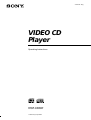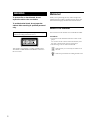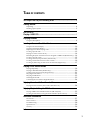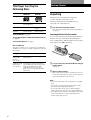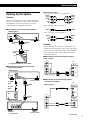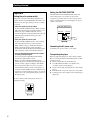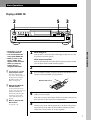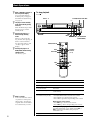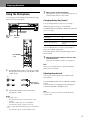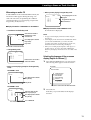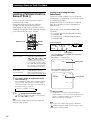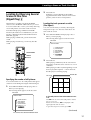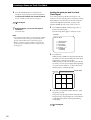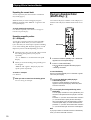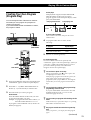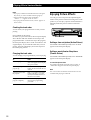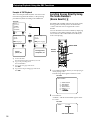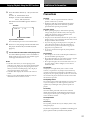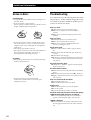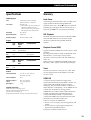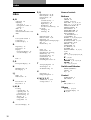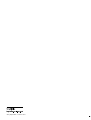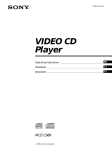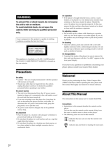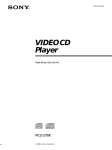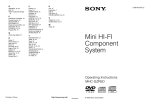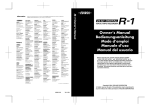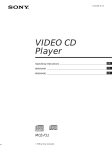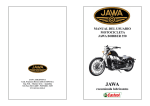Download Sony MCE-CX80K User's Manual
Transcript
4-230-251-11(1) VIDEO CD Player Operating Instructions MCE-CX80K 2000 Sony Corporation WARNING To prevent fire or shock hazard, do not expose the unit to rain or moisture. To avoid electrical shock, do not open the cabinet. Refer servicing to qualified personnel only. Laser component in this product is capable of emitting radiation exceeding the limit for Class 1. Welcome! Thank you for purchasing the Sony Video Compact Disc (VIDEO CD) Player. Before operating the unit, please read this manual thoroughly and retain it for future reference. About This Manual The instructions in this manual are for model MCE-CX80K. Conventions • Instructions in this manual describe the controls on the player. You can also use the controls on the remote if they have the same or similar names as those on the player. • The following icons are used in this manual: This appliance is classified as a CLASS 1 LASER product. The CLASS 1 LASER PRODUCT MARKING is located on the rear exterior. 2 Z Indicates that you can use only the remote to do the task. z Indicates tips and hints for making the task easier. TABLE OF CONTENTS This Player Can Play the Following Discs ............................................. 4 Getting Started Unpacking ............................................................................................................................ 4 Hooking Up the System ..................................................................................................... 5 Basic Operations Playing a VIDEO CD .............................................................................. 7 Enjoying Karaoke Using the Microphone ........................................................................................................ 9 Locating a Scene or Track You Want Using the On-Screen Display .......................................................................................... 10 Using the Front Panel Display ........................................................................................ 12 Replacing Discs While Playing a Disc ........................................................................... 13 Locating a Specific Disc ................................................................................................... 13 Playing Two Discs Consecutively .................................................................................. 14 Resuming Playback from the Point You Stopped a VIDEO CD (Resume Play) .... 14 Locating a Specific Track ................................................................................................. 15 Locating a Point by Elapsed Time (Time Search) ........................................................ 15 Locating a Particular Point in a Scene or Track ........................................................... 16 Locating by Observing Several Scenes at One Time (Digest Play) .......................... 17 Playing CDs in Various Modes Playing Repeatedly ........................................................................................................... 19 Playing in Random Order (Shuffle Play) ...................................................................... 20 Creating Your Own Program (Program Play) ............................................................. 21 Enjoying Picture Effects ................................................................................................... 22 Enjoying Sound Effects .................................................................................................... 23 Switching the Sound ......................................................................................................... 23 Controlling the TV with the Supplied Remote ............................................................ 24 Enjoying Karaoke with Non-Karaoke Discs Playing Karaoke with Any Stereo Discs (Karaoke Pon) ............................................ 24 Enjoying Playback Using the PBC Functions Playing VIDEO CDs with PBC Functions (PBC Playback) ........................................ 25 Locating Scenes Directly Using the Scene Numbers (Scene Search) ....................... 26 Additional Information Precautions ......................................................................................................................... 27 Notes on Discs ................................................................................................................... 28 Troubleshooting ................................................................................................................ 28 Specifications ..................................................................................................................... 29 Glossary .............................................................................................................................. 29 Index .................................................................................................... 30 3 Getting Started This Player Can Play the Following Discs VIDEO CDs Audio CDs Unpacking Check that you received the following items: • Audio and video connecting cord (1) • Remote commander (remote) RMT-C98V (1) • Sony R6 (size AA) batteries (2) Disc logo Contents Audio + Video (moving pictures) Audio Disc size 12 cm/8 cm 12 cm/8 cm (CD single) Play time 74 min./20 min. Getting Started z They will come in handy when transporting the player (see page 6). 74 min./20 min. To play VIDEO CDs, see page 7. To enjoy PBC Playback of VIDEO CDs with PBC functions, see page 25. To use the microphones, see page 9. Keep the carton and packing material Inserting batteries into the remote You can control the player using the supplied remote. Insert two R6 (size AA) batteries by matching the + and – on the batteries. When using the remote, point it at the remote sensor g on the player. Note on VIDEO CDs This player conforms to Ver. 1.1 and Ver. 2.0 of VIDEO CD standards. You can enjoy two kinds of playback according to the disc type. Disc type You can VIDEO CDs without PBC functions (Ver. 1.1 discs) Enjoy video playback (moving pictures) as well as music. VIDEO CDs with PBC functions (Ver. 2.0 discs) Play interactive software using menu screens displayed on the TV screen (PBC Playback), in addition to the video playback functions of Ver 1.1 discs. Moreover, you can play high-resolution still pictures. z You can control Sony TVs with the g mark using the supplied remote See page 24. z When to replace batteries With normal use, the batteries should last for about six months. When the remote no longer operates the player, replace all the batteries with new ones. Notes • Do not leave the remote near an extremely hot or humid place. • Do not drop any foreign object into the remote casing, particularly when replacing the batteries. • Do not expose the remote sensor to direct sunlight or lighting apparatuses. Doing so may cause a malfunction. • If you don’t use the remote for an extended period of time, remove the batteries to avoid possible damage from battery leakage and corrosion. 4 Getting Started What cords will I need? Hooking Up the System Audio and video connecting cord (supplied) (1) Yellow (video) White (L) Red (R) Overview This section describes how to hook up the VIDEO CD player to a TV (with audio/video input jacks) and/or an amplifier. Be sure to turn off the power of each component before making the connections. Yellow (video) White (L) Red (R) Video connecting cord (not supplied) (1) Yellow pWhen listening to the sound through TV speakers Yellow VIDEO CD player Audio connecting cord (not supplied) (1) White (L) Red (R) To an AC outlet To AUDIO OUT To VIDEO OUT Hookups ç To audio input White (L) Red (R) When connecting the cord, be sure to match the colorcoded cord to the appropriate jacks on the components: Yellow (video) to Yellow, Red (right) to Red and White (left) to White. Be sure to make connections firmly to avoid hum and noise. To video input TV pWhen listening to the sound through TV speakers VIDEO CD player TV ç: Signal flow To an AC outlet pWhen listening to the sound through speakers connected to an amplifier VIDEO CD player INPUT OUT VIDEO VIDEO L R OUT AUDIO L ç AUDIO R To an AC outlet pWhen listening to the sound through speakers connected to an amplifier TV To AUDIO OUT VIDEO CD player INPUT ç ç To video input ç To VIDEO OUT VIDEO L AUDIO TV R To audio input Amplifier OUT VIDEO To an AC outlet L CD ç L R R OUT AUDIO Amplifier ç: Signal flow To an AC outlet (Continued) 5 Getting Started Setting the VOLTAGE SELECTOR Important Setting the color system switch This player conforms to the NTSC and PAL color systems. Set the COLOR SYSTEM switch on the rear of the player to the appropriate position, according to your TV. • If the color system of your TV is NTSC: Set the COLOR SYSTEM switch to NTSC. Pictures will not be displayed if you set the switch to PAL. When you play a VIDEO CD based on PAL system, the picture will be stretched vertically and will be displayed with the lower part of the picture cut off. • If the color system of your TV is PAL: Set the COLOR SYSTEM switch to PAL. Pictures will not be displayed if you set the switch to NTSC. When you play a VIDEO CD based on NTSC system, the picture will be stretched horizontally and will be displayed with the upper and lower parts of the screen masked in black. • If your TV automatically changes the color system according to the input signal: Of course, pictures will be displayed with the switch set to either NTSC or PAL. But if you set the COLOR SYSTEM switch to AUTO, the player automatically changes the color system of video output according to the VIDEO CD to be played. In this case, the color system selected remains until you turn off the player, or you play another VIDEO CD with a different color system. If you turn off the player, the color system will be set to PAL automatically when you turn on the player again. Be sure to turn off and on the player when you change the setting. AUTO NTSC PAL COLOR SYSTEM 6 Check that the VOLTAGE SELECTOR on the rear panel of the player is set to the local power line voltage. If not, set the selector to the correct position using a screwdriver before connecting the AC power cord to a wall outlet. VOLTAGE SELECTOR 220-240V 110-120V Connecting the AC power cord Connect the AC power cord to a wall outlet. Transporting the player Before transporting the player, follow the procedure below to return the internal mechanisms back to their original position. 1 Remove all the discs from the disc tray. 2 Press § OPEN/CLOSE to close the disc tray. “no dISC” appears in the display. 3 Wait for 10 seconds, then press 1/u to turn off the player. 4 Disconnect the AC power cord from a wall outlet. 5 Put the player in the original carton and transport the player. Basic Operations Basic Operations Playing a VIDEO CD 5 2 STANDBY DISC 1 DISC 2 DISC 3 1/u ˜ MIC 1 MIC LEVEL MIC 2 ECHO LEVEL MIN MIN KEY CONTROL NATURAL DISC 4 KARAOKE PON 2 DISC DISC 5 SELECT · MODE NORMAL 2 DISC EFFECT PICTURE SOUND P p RETURN KARAOKE PON PREV n 3 NEXT § OPEN/CLOSE EXCHANGE DISC SKIP ≠ AMS ± MAX PUSH ENTER MAX 4 • You can also play audio CDs just like VIDEO CDs. • When you turn on the player, “SONY” logo appears on the TV screen. When you press any button, the logo disappears thereafter. z You can turn on or off the player using the remote Press 1/u on the remote. You can also directly turn on the player by pressing the § OPEN/CLOSE or · button on the player. z When using a TV Turn on the TV and select the video input so that you can view the pictures from this player. When using an amplifier Turn on the amplifier and select the CD player position so that you can listen to the sound from this player. 2 3 Press 1/u to turn on the player. Press § OPEN/CLOSE, and place the discs into the disc trays. The disc on the left (DISC 1) is played first. With the label side up When playing VIDEO CDs with PBC functions In Step 5, the menu screen appears on the TV screen. You can play the VIDEO CD interactively, following the instructions on the menu screen. (PBC Playback, see page 25.) z 1 Basic Operations • See pages 5 - 6 for the hookup information. What is a VIDEO CD with PBC functions? See page 25 or 29. 4 To place other discs, press DISC SKIP and place the discs in the order you want to play. Each time you press the button, the disc tray turns and you can place the discs in the empty disc compartments. 5 Press ·. The disc tray closes and the player plays all discs in the player consecutively in the order of disc number (Continuous Play). Adjust the volume on the TV or the amplifier. 7 Basic Operations z When “RESUME” appears in the front panel display You can resume playback from the point you stopped the VIDEO CD (Resume Play, see page 14). z Press p. · STANDBY DISC 1 DISC 2 DISC 3 1/u ˜ KEY CONTROL NATURAL DISC 4 KARAOKE PON 2 DISC DISC 5 SELECT · MODE NORMAL 2 DISC EFFECT PICTURE SOUND P NEXT MIN § OPEN/CLOSE EXCHANGE DISC SKIP ≠ AMS ± MIC 1 MIC LEVEL MIC 2 p RETURN KARAOKE PON PREV n MAX ECHO LEVEL MIN PUSH ENTER MAX Pressing the player’s · button during standby mode: PREV NEXT If there is a disc in the disc tray, the disc starts playing. If there is no disc in the disc tray, the player turns on and “no dISC” appears in the display. z § OPEN/CLOSE DISK SKIP DISC 1 - 5 The player enters standby mode automatically (Sleep function) When 20 minutes elapse after the player stops, it enters standby mode. z To stop playback OPEN/CLOSE 6 1/u OPEN/CLOSE 6 ON SCREEN TIME EFFECT PICTURE SOUND Pressing the player’s § OPEN/CLOSE button during standby mode: DISC DISC SKIP P p JOG SELECTOR (PUSH ENTER) DISC DISC SKIP The disc tray opens. CLEAR REPEAT SPECIAL MENU 1 2 3 4 5 6 7 8 >10 10/0 ˆ 9 A˜B CHECK CLEAR Number buttons (1 - 5) RETURN KEY CONTROL ˜ N PLAY MODE n KARAOKE L/R/ PON STEREO INDEX C = P NEXT · + P p 1/u What is a track? A disc is divided into sections of a picture or a music piece called “tracks.” Each track is assigned with a track number to locate the track you want. ) SELECT = TV z 0 c PREV TV/ VIDEO · + SLOW & VOL CH + + – – p To Press Pause P Resume play after pause P or · Go to the next disc DISC SKIP Select a disc directly DISC 1 - 5 (or DISC and number button of the disc (1 - 5) on the remote) Select the track (in Continuous Play mode) While playing, on the player: • Turn JOG SELECTOR to select the track number • Press NEXT to go to the next scene or track • Press PREV to go back to the preceding scene or track While playing, on the remote: • Press + to go to the next scene or track • Press = to go back to the preceding scene or track Before you start playing: Turn JOG SELECTOR, or press NEXT, PREV, = or + to select the track number, then press JOG SELECTOR or · Stop play and remove the CD § OPEN/CLOSE (or OPEN/CLOSE 6 on the remote) 8 Enjoying Karaoke Locating a Scene or Track You Want z Using the Microphone Unplug the microphone(s), switch the microphone(s) off and turn the MIC LEVEL control to MIN. You can play karaoke (singing along) with CDs using the Karaoke Pon (see page 24). STANDBY DISC 1 DISC 2 DISC 3 1/u ˜ MIC 1 MIC LEVEL MIC 2 ECHO LEVEL MIN MIN KEY CONTROL NATURAL DISC 4 SELECT KARAOKE PON 2 DISC DISC 5 · MODE NORMAL 2 DISC EFFECT PICTURE SOUND P p RETURN KARAOKE PON PREV n NEXT Changing the key (Key Control) You can change the key to suit your vocal range. § OPEN/CLOSE EXCHANGE DISC SKIP ≠ AMS ± MAX PUSH ENTER MAX ECHO LEVEL control MIC 1 and MIC 2 jacks When you don’t use the microphone(s) While playing karaoke, press one of the KEY CONTROL buttons repeatedly to find the key that suits your vocal range. KEY CONTROL ˜,NATURAL,n MIC LEVEL controls 1/u OPEN/CLOSE To Press Raise the key n Lower the key ˜ Return to the original key NATURAL (or N on the remote) 6 ON SCREEN TIME EFFECT PICTURE SOUND DISC DISC SKIP CLEAR REPEAT KEY CONTROL ˜, N, n SPECIAL MENU 1 2 3 4 5 6 7 8 >10 10/0 ˆ A˜B CHECK CLEAR ˜ N n KARAOKE L/R/ PON STEREO INDEX C 9 RETURN KEY CONTROL PLAY MODE 0 c SELECT = · + P p SLOW TV TV/ VIDEO z ) PREV 1/u You can adjust the key to 11 steps (5 steps higher, 5 steps lower and the original key). The setting appears in the front panel display and on the TV screen. NEXT When the track finishes playing or when you return to the menu screen The player automatically returns to the original key. & VOL CH + + – – Note While you’re watching Slide Show, the KEY CONTROL buttons become inoperable. 1 Set the MIC LEVEL control on the player to MIN, then plug the microphone(s) into the MIC 1 and/ or MIC 2 jacks. You can give an echo effect to the sound from the microphones. MIC 1 MIC 2 2 Adjusting the echo level Microphone (not supplied) Turn the MIC LEVEL control to adjust the microphone volume. Turn the ECHO LEVEL control to adjust the strength of echo. The same echo level is applied to both microphones connected to the MIC 1 and MIC 2 jacks. Note If you don’t want any echo effect, set the ECHO LEVEL control to MIN. Notes • If howling occurs: – Move the microphone(s) away from the TV or the speakers. – Lower the volume of the TV or the amplifier. – Lower the microphone volume or echo level. • If the sound is distorted when the player is connected to a TV: – Lower the microphone volume and music level. 9 Locating a Scene or Track You Want Using the On-Screen Display Z • Before you start playing in Program Play mode VCD TOTAL You can check the operating status of the player and the information about the disc with the on-screen display on the TV screen. STOP 10:04 PROGRAM 1. 2. 3. 4. 5. D1– 3 D 2 – 10 D1– 5 D3– 5 D 5 – 12 Total playing time of the program 6. D 4 – 20 Programmed disc and track numbers 1/u OPEN/CLOSE 6 ON SCREEN ON SCREEN TIME EFFECT PICTURE SOUND DISC DISC SKIP CLEAR REPEAT SPECIAL MENU 1 2 3 4 5 6 7 8 >10 10/0 ˆ A˜B CHECK CLEAR 9 RETURN Press ON SCREEN. Each time you press the button, the on-screen display changes as follows: pDisplay information of ON SCREEN 2 mode While playing a disc, the current track number and the playing time are always displayed. The operating status is displayed for a few seconds only when you change the operating status. • Before you start playing (except for the Program Play mode) VCD D4 CONTINUE ON SCREEN 1 ? . ON SCREEN 2 . ON SCREEN OFF D1 D2 D3 D4 D5 ...... VCD CD VCD CD TR TR TR TR STOP 47:55 1 – 15 1 – 24 1 – 10 1 – 16 Indicates that the disc has not played yet (not displayed in Shuffle Play mode) For a VIDEO CD For an audio CD When using a VIDEO CD • Before you start playing in Program Play mode pDisplay information of ON SCREEN 1 mode The operating status is displayed for a few seconds only when you change the operating status. Playing status on the current track • “PLAY” when you start playing in pause mode • “D1-1” etc. when you start playing in stop mode • “RESUME PLAY” when you resume playing in stop mode • “STOP” etc. when you stop playing • “PAUSE” when you pause playing PLAY • Before you start playing (except for the Program Play mode) When Resume Play is available RESUME D1 CONTINUE REPEAT M.BASS ACTIVE VCD STOP 10:04 TR 1 – 15 Total playing time Play mode During Repeat Play Track numbers on the disc (not displayed in Shuffle Play mode) While a sound effect is turned on While a picture effect is turned on 10 The same information as in ON SCREEN 1 is displayed. • During PBC Playback (page 25) SCENE 1 0:55 Playing time of the scene (not displayed for some scenes) Scene number (page 26) pDisplay information of ON SCREEN OFF mode No information is displayed. Locating a Scene or Track You Want • Before you start playing in Program Play mode When using an audio CD In ON SCREEN 1 mode and ON SCREEN 2 mode, the information which appears during the using of an audio CD is the same (except during the conditions explained in “Before you start playing (except for the Program Play mode)” below). CD TOTAL STOP 10:44 PROGRAM 1. 2. 3. 4. 5. D1– 3 D 2 – 10 D1– 5 D3– 2 D 5 – 12 Total playing time of the program 6. D 4 – 20 Programmed disc and track numbers pDisplay information of ON SCREEN 1 or ON SCREEN 2 • In Continuous or Shuffle Play mode pDisplay information of ON SCREEN OFF mode No information is displayed. Current index number D1–3 CONTINUE CD IDX 1 PLAY 0:55 TR 1 – 15 Playing time on the current track (not displayed in Shuffle Play mode) Play mode Current disc and track number • In Program Play mode D1–3 PROGRAM 1. 2. 3. 4. 5. CD IDX 1 D1– 3 D 2 – 10 D1– 5 D3– 2 D 5 – 12 PLAY 0:55 6. D 4 – 20 Indicates the current disc and track number Notes • See page 9 for the display information while using the microphone. • Set the display mode other than ON SCREEN OFF. When you select ON SCREEN OFF, you cannot check the operating status while operating the player. In this case, check the information in the front panel display. • When you record the playback picture of this player on another VCR, etc., be sure to select ON SCREEN OFF. Otherwise, the display information is also recorded on the VCR. Selecting the language of the on-screen display (English or Chinese) Z 1 Press SPECIAL MENU before you start playing. The following menu appears on the TV screen. • Before you start playing (except for the Program Play mode) TV screen SPECIAL MENU ON SCREEN 1 mode CD STOP 47:55 D2 CONTINUE TR 1 – 15 1) 2) 3) 4) 5) 6) (not displayed in Shuffle Play mode) SCENE SEARCH TIME SEARCH DISC DIGEST TRACK DIGEST DIGEST 9 n 12 Play mode You cannot select the item with this mark. ON SCREEN 2 mode CD D1 D2 D3 D4 D5 ...... VCD CD VCD CD TR TR TR TR 2 STOP 47:55 D5 CONTINUE 1 – 15 1 – 24 1 – 10 1 – 16 Indicates that the disc has not played yet Press button 6. Each time you press the button 6 the displays alternate. (not displayed in Shuffle Play mode) For a VIDEO CD For an audio CD 11 Locating a Scene or Track You Want Using the Front Panel Display Z You can check information about the disc using the front panel display. Checking the remaining time Each time you press TIME while playing a disc, the display changes as shown in the chart below. Note that you cannot check the remaining time during PBC Playback (page 25). 1/u OPEN/CLOSE 6 ON SCREEN TIME TIME EFFECT PICTURE SOUND DISC DISC SKIP CLEAR REPEAT Playing time and number of the current track SPECIAL MENU 1 2 3 4 5 6 7 8 >10 10/0 ˆ A˜B CHECK CLEAR 3 KEY CONTROL 5 CONTINUE TRACK MIN SEC Total playing time Current disc number The information also appears when you press OPEN/ CLOSE 6 to close the disc tray. Notes on the disc number indications • The red circle around a disc number indicates the disc is ready to be played. • When all the tracks on a disc have been played, the semicircle around the disc number disappears. • When a disc compartment is recognized as empty, the semi-circled disc number disappears. Display information while playing a disc While playing an audio CD or a VIDEO CD without PBC functions, the front panel display shows the current disc number, track number, and playing time of the track. Current track number PBC 1 2 3 KEY CONTROL 5 CONTINUE DISC TRACK MIN SEC VIDEO CD Current disc number "PBC" is displayed while playing a VIDEO CD with PBC functions (page 25). KEY CONTROL 5 MIN Remaining time on the current track SEC 1 2 3 Playing time KEY CONTROL 5 CONTINUE DISC TRACK MIN SEC Press TIME Remaining time on the disc 1 2 3 KEY CONTROL 5 CONTINUE DISC MIN SEC This information isn’t available in Program or Shuffle Play mode. Press TIME VIDEO CD 12 3 Press TIME Total number of tracks DISC 2 TRACK 9 Press TIME before you start playing. The front panel display shows the current disc number, the total number of tracks, and total playing time. 2 DISC RETURN Checking the total number and playing time of the tracks 1 1 CONTINUE Locating a Scene or Track You Want Replacing Discs While Playing a Disc Locating a Specific Disc You can locate any disc before or while playing a disc. You can open the disc tray while playing a disc to check what discs are to be played next and replace discs without interrupting playback of the current disc. DISC 1 - 5 STANDBY DISK SKIP ˜ DISC 2 DISC 3 1/u ˜ MIC 1 DISC 5 EFFECT PICTURE SOUND n KARAOKE PON 2 DISC SELECT · MODE NORMAL 2 DISC P p RETURN KARAOKE PON PREV NEXT DISC 4 KARAOKE PON 2 DISC DISC 5 SELECT · MODE NORMAL 2 DISC EFFECT PICTURE SOUND P p RETURN KARAOKE PON PREV n NEXT § OPEN/CLOSE EXCHANGE DISC SKIP ≠ AMS ± MAX PUSH ENTER MAX § OPEN/CLOSE EXCHANGE DISC SKIP ≠ AMS ± MIC LEVEL MIN MIC 2 KEY CONTROL NATURAL DISC 4 DISC 3 ECHO LEVEL MIN DISC 1 DISC 2 KEY CONTROL NATURAL MIC LEVEL MIN MIC 2 STANDBY DISC 1 1/u MIC 1 DISC SKIP MAX ECHO LEVEL MIN PUSH ENTER MAX 1/u OPEN/CLOSE 6 ON SCREEN TIME EFFECT PICTURE SOUND EX-CHANGE 1 2 DISC DISC SKIP Press EX-CHANGE. The disc tray opens and two disc compartments appear. Even if the player is playing a disc, it doesn’t stop playing. Replace discs in the compartments with new ones. The player plays the disc in the left compartment after the current disc, and then the one in the right compartment. 3 Press DISC SKIP. The disc tray turns and the other two disc compartments appear. 4 Replace discs in the compartments with new ones. 5 Press EX-CHANGE. The disc tray closes. DISC DISC SKIP CLEAR REPEAT SPECIAL MENU 1 2 3 4 5 6 7 8 >10 10/0 ˆ A˜B CHECK CLEAR ˜ PLAY MODE Number buttons (1 - 5) 9 RETURN KEY CONTROL N n KARAOKE L/R/ PON STEREO To locate Press The next disc DISC SKIP A specific disc directly DISC 1 - 5 (or DISC and number button of the disc (1 - 5) on the remote) Note When you press DISC 1 - 5 (or DISC and number button of the disc (1 - 5) on the remote) before playing a disc, the player will automatically start playing the selected disc. Notes • If the playback of the current disc ends while the disc tray is open, the player stops playing. • In Shuffle Play mode (see page 20), tracks are reshuffled on the current disc, while the disc tray is open. • In Program Play mode (see page 21), only the tracks on the current disc are played. • Do not push the disc tray to close it in Step 5, as you may damage the player. 13 Locating a Scene or Track You Want Playing Two Discs Consecutively 2 DISC mode can be used to playback two discs consecutively. In this mode, the player operates like a two-disc changer. This function is useful for playing pairs of CDs, such as those for movies. · STANDBY DISC 1 DISC 2 DISC 3 1/u ˜ MIC 1 DISC 4 DISC 5 EFFECT PICTURE SOUND n MIC LEVEL MIN MIC 2 KEY CONTROL NATURAL KARAOKE PON 2 DISC § OPEN/CLOSE SELECT · MODE NORMAL 2 DISC P p RETURN KARAOKE PON PREV NEXT § OPEN/CLOSE EXCHANGE Resuming Playback from the Point You Stopped a VIDEO CD (Resume Play) The player memorizes the point you stopped a VIDEO CD and you can resume playback from that point. The player memorizes the point even when you turn off the player. You cannot start Resume Play if “RESUME” is not shown in the front panel display. Note that Resume Play is not available while playing an audio CD. DISC SKIP ≠ AMS ± · MAX ECHO LEVEL MIN MAX MODE selector 1 STANDBY DISC 1 DISC 2 DISC 3 1/u Set the MODE selector on the player to 2 DISC. ˜ MIC 1 MIC LEVEL MIC 2 ECHO LEVEL MIN MIN 2 p PUSH ENTER KEY CONTROL NATURAL DISC 4 DISC 5 EFFECT PICTURE SOUND n KARAOKE PON 2 DISC SELECT · MODE NORMAL 2 DISC P p RETURN KARAOKE PON PREV NEXT § OPEN/CLOSE EXCHANGE DISC SKIP ≠ AMS ± MAX MAX PUSH ENTER Press § OPEN/CLOSE. The disc tray opens and two disc compartments (DISC 1 and DISC 2 only) appear. 1 While playing a VIDEO CD, press p to stop playback. “RESUME” appears in the front panel display. If “RESUME” doesn’t appear, Resume Play is not available. 2 Press ·. The player starts playback from the point you stopped the VIDEO CD in Step 1. z To view from the beginning of the VIDEO CD With the label side up 3 Place the discs into the trays. The disc on the left (DISC 1) is played first. 4 Press · to start playback. When DISC 1 finishes, DISC 2 will automatically begin playing. When “RESUME” appears in the front panel display, press p, then press ·. Notes Notes • If you select 2 DISC mode to play a video CD with the PBC functions, the player will automatically begin playing the disc with the PBC functions off (PBC OFF: see page 25). • If you set the MODE selector to 2 DISC while a disc is playing in NORMAL mode, the player will stop playing the disc and will enter standby mode for DISC 1 operations. “no dISC” appears in the display when there is no disc in DISC 1 compartment. • The DISC SKIP, EX-CHANGE and DISC 3 - 5 (or DISC and number button of the disc (3 - 5) on the remote) buttons do not operate in 2 DISC mode. Set the MODE selector on the player to NORMAL to play or remove discs in DISC 3 - 5 compartments. 14 • Depending on where you stopped the VIDEO CD, the player may resume playback from a different point. • The point at which you stopped playing is cleared when: – you press number buttons or PLAY MODE – you remove the VIDEO CD from the player – you unplug the AC power cord of the player – you press DISC 1 - 5 (or DISC and number button of the disc (1 - 5) on the remote) – you press DISC SKIP – you set the MODE selector to NORMAL or 2 DISC • If you play a CD audio track in a VIDEO CD with PBC function (see page 25) and resume playback, the background picture may change to blue. However, this is not a malfunction. Locating a Scene or Track You Want Locating a Specific Track You can quickly locate any scene or track while playing a disc using the JOG SELECTOR ./>, PREV/ NEXT buttons or number buttons. Note that while playing a VIDEO CD with PBC functions, this function is available only during playback without PBC functions (PBC OFF, page 25). NEXT STANDBY DISC 1 DISC 2 DISC 3 1/u ˜ MIC 1 MIC LEVEL MIC 2 ECHO LEVEL KEY CONTROL NATURAL DISC 4 KARAOKE PON 2 DISC DISC 5 SELECT · P MODE NORMAL 2 DISC EFFECT PICTURE SOUND p RETURN KARAOKE PON PREV n NEXT § OPEN/CLOSE EXCHANGE DISC SKIP ≠ AMS ± MAX MIN MIN Locating a Point by Elapsed Time (Time Search) Z This function lets you use elapsed time as a guide to find a certain point on a VIDEO CD. To use Time Search function with VIDEO CDs with PBC function (Ver. 2.0 discs), see the explanation below. “Elapsed” means the time from the beginning of the disc and is not the playing time of the current track. Time Search function is especially useful when playing discs that have only a few track divisions. This function cannot be used during Digest Play (see page 17). PUSH ENTER MAX EFFECT PICTURE SOUND PREV DISC JOG SELECTOR (PUSH ENTER) EFFECT PICTURE SOUND DISC CLEAR REPEAT >10 SPECIAL MENU 1 2 3 4 5 6 CLEAR REPEAT 7 8 >10 10/0 ˆ A˜B CHECK CLEAR ˜ Number buttons N 9 5 6 7 8 9 0 c ) PREV SELECT NEXT · + P p SLOW + 1 & VOL CH + + To locate Press The next or subsequent tracks (AMS) NEXT or + repeatedly, or turn JOG SELECTOR clockwise until you find the scene or track SPECIAL MENU Number buttons RETURN >10 10/0 ˆ A˜B CHECK CLEAR KEY CONTROL N INDEX C n = TV n 0 c ) SELECT NEXT = · + P p SLOW · & VOL CH + + Press SPECIAL MENU while playing a disc or before you start playing. The following menu appears on the TV screen. TV screen SPECIAL MENU 1) 2) 3) 4) 5) 6) The current or preceding PREV or = repeatedly, or turn tracks (AMS) JOG SELECTOR counterclockwise until you find the scene or track z 4 PREV TV A specific track directly 3 KARAOKE L/R/ PON STEREO KARAOKE L/R/ PON STEREO INDEX C 2 PLAY MODE RETURN KEY CONTROL PLAY MODE = 1 ˜ DISC SKIP >10 DISC SKIP SPECIAL MENU SCENE SEARCH TIME SEARCH DISC DIGEST TRACK DIGEST DIGEST 9 n 12 Number button of the track When you directly locate a track numbered over 10 with the remote Press >10 on the remote first, then the corresponding number buttons. To enter “0,” use button 10/0 on the remote. Example: To play track number 30 Press >10 on the remote first, then 3 and 10/0 on the remote. Note During PBC Playback, JOG SELECTOR, PREV, NEXT, = and + buttons have different functions from the ones explained above. You cannot select the item with this mark. 2 3 Press button 2. Press the number buttons to enter the time (in minutes) of the point that you want to locate. The entered time appears on the TV screen. If you’ve made a mistake Press CLEAR, then press the correct number button. 4 Press ·. Playback starts from the entered time. To use Time Search function with VIDEO CDs with PBC function (Ver. 2.0 discs) Do Steps 1 and 2 above before you start playing the VIDEO CD so that “PBC OFF” appears in the front panel display. 15 Locating a Scene or Track You Want Locating a Particular Point in a Scene or Track Z You can also locate a particular point in a scene or track while playing a disc. During PBC Playback (page 25), this function is available only while playing moving pictures. While playing an audio CD or a CD audio track in a VIDEO CD, changing the search speed while locating a point or Slow-motion Play is not available. CLEAR REPEAT 10/0 ˆ CHECK CLEAR ˜ KEY CONTROL N PLAY MODE INDEX C/c RETURN >10 A˜B INDEX C n KARAOKE L/R/ PON STEREO 0 c ) PREV SELECT NEXT = · + p SLOW P TV 1/u TV/ VIDEO & VOL CH + + – – 0/) · SLOW & Locating a point using the index (Index Search) There are two kinds of indexes: one is for audio CDs and the other is for VIDEO CDs. You can locate a point you want using the index. Note that this function is available only for indexed discs. Also note that you cannot search indexes in different tracks. While playing a track, press INDEX C or c repeatedly. • To locate the current or preceding index numbers, press INDEX C. • To locate the next or subsequent index numbers, press INDEX c. Front panel display 1 2 3 5 KEY CONTROL CONTINUE DISC TRACK INDEX VIDEO CD To locate a point Press While monitoring the picture or sound ) (forward) or 0 (backward) repeatedly to select the speed () or 0 1, ) or 0 2 or ) or 0 3). When you find the point, press · to return to the normal speed. You will not hear the sound while playing a VIDEO CD. Note that you cannot change the search speed on audio CDs. Slowly by observing the TV screen (Slow-motion Play) z SLOW &. You will not hear the sound during the operation. When you find the point, press · to return to the normal speed. Index number TV screen (when you press INDEX C or c while playing a VIDEO CD) ON SCREEN 1 or 2 display mode D5–1 Index number V-IDX 2 TV screen (while playing an audio CD) ON SCREEN 1 or 2 display mode D5–1 CONTINUE CD IDX 2 PLAY Index number If you want to change the playback speed during Slow-motion Play Z Press SLOW & repeatedly until you find the playback speed you want. Three speeds are available: SLOW 1, SLOW 2 and SLOW 3. Each time you press the button, the indication changes as follows. TR 1 – 16 n SLOW 1 n SLOW 2 n SLOW 3 z z If “ ” appears in the front panel display The disc has reached the end while you were pressing ). Press 0 or = to go back. What is an index? It is the division of a track or disc into numbered sections. It allows you to easily locate a desired point on the disc. To determine whether or not a disc has an index, look at the disc’s packaging. Note While playing a VIDEO CD, the picture may be distorted during the search operation. 16 Note If there are no more indexes while playing a VIDEO CD, “ CANNOT OPERATE NOW” appears on the TV screen and the player continues playing. Locating a Scene or Track You Want Locating by Observing Several Scenes at One Time (Digest Play) Z This function is available only when the MODE selector is set to NORMAL and the disc tray is closed. You can locate the disc or scene you want by observing several still pictures at one time on the TV screen. Note that while playing a VIDEO CD with PBC functions, this function is available before you start playing or during playback without PBC functions (PBC OFF, page 25). While playing a VIDEO CD, you will not hear the sound. While playing an audio CD, you will only hear the sound. 2 Press button 5. Each time you press the button, the number toggles between 9 and 12. Select 9n12 for 9 still pictures; select 12n9 for 12 still pictures. Locating the track you want on a disc (Disc Digest) You can locate the track you want by observing the first picture of up to 9 or 12 tracks on the disc at one time on the TV screen. 1 Press SPECIAL MENU while playing a disc or before you start playing. The following menu appears on the TV screen. TV screen SPECIAL MENU 1) 2) 3) 4) 5) 6) 1/u OPEN/CLOSE 6 ON SCREEN TIME EFFECT PICTURE SOUND DISC DISC SKIP >10 CLEAR REPEAT SPECIAL MENU 1 2 3 4 5 6 7 8 9 10/0 ˆ CHECK CLEAR KEY CONTROL N PLAY MODE = 0 c ) PREV SELECT NEXT = · + P p SLOW TV 1/u 2 n KARAOKE L/R/ PON STEREO INDEX C Number buttons RETURN >10 A˜B ˜ SPECIAL MENU TV/ VIDEO SCENE SEARCH TIME SEARCH DISC DIGEST TRACK DIGEST DIGEST 9 n 12 & VOL CH + + – – + p Press button 3. While playing a VIDEO CD, the TV screen shows still pictures of the first scenes of tracks 1 to 9 or 12 on the disc. While playing an audio CD, the beginnings of each track are played in sequence. n shows the track that the player is currently playing. Current disc TV screen Specifying the number of still pictures You can select either 9 or 12 of still pictures that appear on the TV screen during Disc Digest and Track Digest. 1 Press SPECIAL MENU while playing a disc or before you start playing. The following menu appears on the TV screen. D1 DIGEST 1 2 3 4 5 6 7 8 9 TV screen SPECIAL MENU 1) 2) 3) 4) 5) 6) SCENE SEARCH TIME SEARCH DISC DIGEST TRACK DIGEST DIGEST 9 n 12 To view still pictures of the tracks numbered over 9 or 12 Press +. The TV screen shows still pictures of tracks 10 to 18 or 13 to 24. If there are more tracks, “+” is displayed on the upper right side of the TV screen. To go back to the previous screen, press =. (Continued) You cannot select the item with this mark. 17 Locating a Scene or Track You Want 3 Press the number button to select the track. The player starts playing from the selected track. Locating the point you want in a track (Track Digest) To select tracks numbered over 10 with the remote Press p. You can have the player divide a track into 9 or 12 sections. You can locate the point you want by viewing the first picture of each section at one time on the TV screen. This might be useful when you play a disc which is divided into few tracks, such as a movie. z 1 Use the >10 button on the remote (see page 15). To cancel Disc Digest During Disc Digest, you can start Disc Digest on another disc Press DISC SKIP. Press SPECIAL MENU while playing a disc or before you start playing. The following menu appears on the TV screen. TV screen Notes • If you start Disc Digest before you start playing a VIDEO CD with PBC functions, the player automatically starts playing without PBC functions (PBC OFF, page 25). • When you start Disc Digest in Shuffle or Program Play mode, the player automatically enters Continuous Play mode (page 7 ). SPECIAL MENU 1) 2) 3) 4) 5) 6) 2 SCENE SEARCH TIME SEARCH DISC DIGEST TRACK DIGEST DIGEST 9 n 12 Press button 4. While playing a VIDEO CD, the player divides the track into 9 or 12 sections and the TV screen shows still pictures of each section in order. While playing an audio CD, the player divides the track into 9 or 12 sections and plays the beginnings of each section in sequence. n shows the section that the player is currently playing. Current track TV screen TRACK 1 DIGEST 1 3 2 3 4 5 6 7 8 9 Press the corresponding number button to select the point you want. The player starts playing from the selected point. The player may start playing from a point which is a little different from the one displayed during Track Digest. To cancel Track Digest Press p. 18 Locating a Scene or Track You Want z z You can select a point which isn’t displayed yet on the TV screen in Step 2 During Track Digest, you can start Track Digest on another track Locating PlayingaCDs Scene in Various or TrackModes You Want Playing Repeatedly Z You can play all the tracks, a single track or a specific portion repeatedly. Press = or +. Note that this function is not available in Shuffle or Program Play mode. 6 Notes • If you start Track Digest before you start playing a VIDEO CD with PBC functions, the player automatically starts playing without PBC functions (PBC OFF, page 25). • If you start Track Digest before you start playing in Shuffle or Program Play mode, “ NO SELECTION” appears on the TV screen. • When a track is shorter than about 40 seconds, the player may divide the track into less than 9 or 12 sections. 1/u OPEN/CLOSE ON SCREEN TIME EFFECT PICTURE SOUND DISC 1 2 3 4 5 6 7 8 >10 10/0 ˆ A˜B CHECK CLEAR DISC SKIP REPEAT CLEAR REPEAT SPECIAL MENU ˜ KEY CONTROL N PLAY MODE 0 c ) PREV SELECT NEXT = · + P p SLOW TV 1/u A˜B n KARAOKE L/R/ PON STEREO INDEX C 9 RETURN TV/ VIDEO & VOL CH + + – – In Shuffle or Program Play mode, the player repeats the track in the shuffled or programmed order. During PBC Playback (page 25), this function is not available. Press REPEAT while playing a disc. “REPEAT” appears in the front panel display. The player repeats the discs/tracks as follows: When the disc is played in The player repeats Continuous Play (page 7) All the tracks on all discs Shuffle Play (page 20) All the tracks on all discs in random order Select Shuffle Play (page 20) All the tracks on the selected discs in random order Program Play (page 21) The same program To cancel Repeat Play Press REPEAT repeatedly until “REPEAT” disappears from the front panel display. (Continued) 19 Playing CDs in Various Modes Repeating the current track You can repeat only the current track in Continuous Play mode (page 7). Playing in Random Order (Shuffle Play) Z While the track you want is being played, press REPEAT repeatedly until “REPEAT 1” appears in the front panel display. You can have the player “shuffle” tracks and play in a random order. The player shuffles all the tracks on all discs. To cancel repeating the current track 1/u OPEN/CLOSE 6 Press REPEAT repeatedly until “REPEAT 1” disappears from the front panel display. ON SCREEN TIME EFFECT PICTURE SOUND DISC Repeating a specific portion (A˜B Repeat) You can play a specific portion in a track repeatedly. This might be useful when you want to memorize lyrics. Note that you cannot repeat a portion extending to two tracks. During PBC Playback (page 25), A˜B Repeat may not be available depending on scenes. 1 2 While playing a disc, press A˜B when you find the starting point (point A) to be played repeatedly. “A–” of “REPEAT A–” flashes in the front panel display. When you reach the ending point (point B), press A˜B again. “REPEAT A–B” appears. The player plays this specific portion repeatedly. To cancel A˜B Repeat 1 2 3 4 5 6 7 8 >10 10/0 ˆ A˜B CHECK CLEAR DISC SKIP CLEAR REPEAT SPECIAL MENU 9 RETURN KEY CONTROL ˜ PLAY MODE N PLAY MODE n KARAOKE L/R/ PON STEREO INDEX C 0 c ) PREV SELECT NEXT = · + P p TV 1/u TV/ VIDEO · SLOW & VOL CH + + – – 1 Press PLAY MODE repeatedly until “SHUFFLE” appears in the front panel display. 2 Press · to start Shuffle Play. The indication appears while the player is “shuffling” the tracks. To cancel Shuffle Play Press REPEAT. Press PLAY MODE repeatedly until “CONTINUE” appears in the front panel display. z z When you want to restart from the starting point A Press · during A˜B Repeat. You can start Shuffle Play while playing in Continuous Play mode Press PLAY MODE repeatedly until “SHUFFLE” appears in the front panel display. Shuffle Play starts from the current track. z You can specify discs during Shuffle Play (Select Shuffle Play) You can specify discs before or during Shuffle Play, and the tracks on the specified discs are played in a random order. Press DISC 1 - 5 (or DISC and number button of the disc (1 - 5) on the remote) to specify the discs after Step 1. Semi-circles appear around the specified disc numbers in the front panel display. To cancel the selected discs, press DISC 1 - 5 (or DISC and number button of the disc (1 - 5) on the remote) again. The semi-circles disappear. Note If you play a VIDEO CD with PBC functions in Shuffle Play mode, you cannot use the PBC functions. 20 Playing CDs in Various Modes On the player With playback stopped, turn JOG SELECTOR until the number of the track you want to program appears in the front panel display. Then press JOG SELECTOR. Creating Your Own Program (Program Play) You can arrange the order of the tracks on the discs and create your own program. The program can contain up to 24 tracks. If you set the MODE selector to NORMAL or 2 DISC, the program is cleared. DISC 1 - 5 STANDBY DISC 1 DISC 2 DISC 3 1/u ˜ MIC 1 DISC 4 DISC KARAOKE PON 2 DISC DISC 5 SELECT · P MODE NORMAL 2 DISC EFFECT PICTURE SOUND p RETURN KARAOKE PON PREV n NEXT KEY CONTROL 5 MIN SEC PROGRAM § OPEN/CLOSE EXCHANGE DISC SKIP MAX 4 PUSH ENTER JOG SELECTOR (PUSH ENTER) 1/u OPEN/CLOSE TRACK 3 Press CLEAR on the remote, then press the correct number button. ≠ AMS ± MAX 2 Total playing time If you’ve made a mistake ECHO LEVEL MIN 1 · p MIC LEVEL MIN MIC 2 KEY CONTROL NATURAL Last programmed track To program other discs or tracks, do the following: To program Repeat Step(s) Other tracks on the same disc 3 Other tracks on other discs 2 and 3 6 ON SCREEN TIME 5 EFFECT PICTURE SOUND DISC DISC DISC SKIP >10 CHECK CLEAR REPEAT 1 2 3 4 5 6 7 8 >10 10/0 ˆ A˜B 9 CHECK CLEAR Number buttons RETURN CLEAR KEY CONTROL ˜ PLAY MODE N PLAY MODE Press · to start Program Play. SPECIAL MENU n KARAOKE L/R/ PON STEREO To cancel Program Play Press PLAY MODE on the remote repeatedly until “CONTINUE” appears in the front panel display. (When you want to play a VIDEO CD with PBC functions, be sure to press PLAY MODE repeatedly until “PROGRAM” disappears from the front panel display.) INDEX C 0 c ) PREV SELECT NEXT = · + P p TV 1/u TV/ VIDEO SLOW & VOL CH + + – – · p 1 Press PLAY MODE on the remote repeatedly until “PROGRAM” appears in the front panel display. 2 Press DISC 1 - 5 (or DISC and number button of the disc (1 - 5) on the remote) to select the disc. 3 Select the tracks you want to program. On the remote Press the number buttons of the tracks you want to program in the order you want. Example: To program the tracks in the order 2, 8, 5 Press the number buttons 2 n 8 n 5. To program a track numbered over 10, use the >10 button (see page 15). z You can insert a pause as one step During programming, press P to insert a pause. The total playing time is reset to “0.00.” When playing a program which contains a pause, the player pauses at the step in which a pause is programmed, until you press P or ·. This might be useful when you record a program on both sides of a tape. z You can check the contents of the program during programming on the TV screen If you press ON SCREEN on the remote to select ON SCREEN OFF display mode, you won’t see this information (pages 10 and 11). z You can create your program while checking the disc labels While the disc tray is open, follow Steps 1 to 5 pressing DISC SKIP to check the disc labels. z The program remains even after the Program Play ends When you press ·, you can play the same program again. (Continued) 21 Playing CDs in Various Modes Notes • If you play a VIDEO CD with PBC functions in Program Play mode, you cannot use PBC functions (page 25). • If the total playing time exceeds 100 minutes, “TOTAL - - : - -” appears on the TV screen. • If you program more than 24 tracks, “FULL” appears on the TV screen. Enjoying Picture Effects You will get a clear-cut picture by emphasizing the outline of the pictures without increasing noise on the picture or you can enjoy a picture which luminance is reduced just like the picture on the movie theater screen. Checking the track order You can check your program before or after you start playing. STANDBY ˜ MIC LEVEL MIC 2 ECHO LEVEL MIN MIN DISC 2 KEY CONTROL NATURAL DISC 3 DISC 4 DISC 5 EFFECT PICTURE SOUND n KARAOKE PON 2 DISC SELECT · MODE NORMAL 2 DISC P p RETURN KARAOKE PON PREV NEXT § OPEN/CLOSE EXCHANGE DISC SKIP ≠ AMS ± MAX PUSH ENTER MAX Press CHECK on the remote. Each time you press this button, the front panel display shows the disc and track number of each step in the programmed order. After the last step in the program, the front panel display shows “End” and returns to the original display. If you check the order after you start playing, the front panel display shows the steps from the current play position. Getting a clear-cut picture (Active Picture) Changing the track order Getting a movie-theater-like picture (Theater Picture) You can change your program before you start playing. 22 DISC 1 1/u MIC 1 To Press Erase a step Z CHECK until the track or disc you don’t want appears in the display, then press CLEAR. Erase the last step in the program Z CLEAR. Each time you press this button, the last track and disc are cleared. Add steps to the end of the program DISC 1 - 5 (or DISC and number button of the disc (1 - 5) on the remote) and number buttons of the tracks to be added. Change the whole program completely p. Create a new program following the programming procedure. EFFECT PICTURE Press EFFECT PICTURE repeatedly until “ACTIVE” appears in the front panel display. Press EFFECT PICTURE repeatedly until “THEATER” appears in the front panel display. To cancel the picture effect Press EFFECT PICTURE repeatedly until “ACTIVE” or “THEATER” disappears from the front panel display. Note The Active Picture and Theater Picture functions are not available while playing an audio CD. Playing CDs in Various Modes Enjoying Sound Effects Switching the Sound Z You can play a disc with one of two acoustic atmospheres: M(ega).BASS or EX(tra).WIDE. You can select the sound from the right or left channel and listen to the sound of the selected channel through both the right and left speakers. In this case, the sound loses the stereo effect. STANDBY DISC 1 DISC 2 DISC 3 1/u ˜ MIC 1 MIC LEVEL MIC 2 ECHO LEVEL MIN MIN KEY CONTROL NATURAL DISC 4 KARAOKE PON 2 DISC DISC 5 SELECT · MODE NORMAL 2 DISC EFFECT PICTURE SOUND P p RETURN KARAOKE PON PREV n NEXT § OPEN/CLOSE EXCHANGE DISC SKIP ≠ AMS ± MAX 1/u OPEN/CLOSE PUSH ENTER MAX 6 ON SCREEN EFFECT SOUND TIME EFFECT PICTURE SOUND DISC Press EFFECT SOUND repeatedly until the desired effect appears in the front panel display. Effect mode Atmosphere M.BASS Emphasizes the bass EX.WIDE Provides a greater sense of expance 1 2 3 4 5 6 7 8 >10 10/0 ˆ A˜B CHECK CLEAR DISC SKIP CLEAR REPEAT SPECIAL MENU 9 RETURN KEY CONTROL ˜ N PLAY MODE n KARAOKE L/R/ PON STEREO L/R/STEREO INDEX C To cancel the sound effect • The Karaoke Pon function automatically turns off when the EX.WIDE sound effect is turned on. • We recommend that you increase the volume when using the M.BASS sound effect. SELECT = · P p TV 1/u Press EFFECT SOUND repeatedly until “M. BASS” or “EX. WIDE” disappears from the front panel display. Notes 0 c PREV TV/ VIDEO ) NEXT + SLOW & VOL CH + + – – Press L/R/STEREO while playing a disc. Each time you press the button, the indication and the sound from the speakers change as follows: Press Indication* You will hear Once MONO L The sound of the left channel Twice MONO R The sound of the right channel Three times STEREO** The standard stereo sound * When you select ON SCREEN OFF display mode, check the indication on the front panel display. ** This indication doesn’t appear in the front panel display. 23 Playing CDs in Various Modes Enjoying Karaoke with Non-Karaoke Discs Controlling the TV with the Supplied Remote Z Playing Karaoke with Any Stereo Discs (Karaoke Pon) You can control Sony TVs with the g mark using the supplied remote. You can enjoy karaoke with a stereo-recorded disc, even if it is a non-karaoke disc, by reducing the singer’s voice. 1/u OPEN/CLOSE 6 ON SCREEN STANDBY TIME DISC 1 DISC 2 DISC 3 1/u ˜ MIC 1 EFFECT PICTURE SOUND SPECIAL MENU MIN MIC 2 1 2 3 4 5 6 7 8 >10 10/0 ˆ A˜B CHECK CLEAR DISC SKIP CLEAR REPEAT DISC 5 KARAOKE PON 2 DISC SELECT · MODE NORMAL 2 DISC P p RETURN KARAOKE PON PREV NEXT § OPEN/CLOSE EXCHANGE DISC SKIP ≠ AMS ± MAX ECHO LEVEL PUSH ENTER MAX KARAOKE PON 9 RETURN Press KARAOKE PON. The indicator on the KARAOKE PON button lights and “K.PON” appears on the TV screen. KEY CONTROL ˜ N PLAY MODE DISC 4 EFFECT PICTURE SOUND n MIC LEVEL MIN DISC KEY CONTROL NATURAL n KARAOKE L/R/ PON STEREO INDEX C 0 c SELECT NEXT = · + P p TV TV 1/u ) PREV 1/u TV/ VIDEO SLOW & VOL CH + + – – VOL +/– This reduces the singer's voice so that you can enjoy karaoke. However, this also reduces the stereo effect. CH +/– To cancel Karaoke Pon TV/VIDEO Press KARAOKE PON again. The indicator goes off. z When you use Karaoke Pon Use stereo-recorded discs. 24 Press You can TV 1/u Turn on or off the TV TV/VIDEO Select the input source to the TV VOL +/– Adjust the volume of the TV CH +/– Change the channel of the TV Notes • Karaoke Pon may not work well for the following cases: – Monaural-recorded discs (The accompaniment is also reduced.) – Only a few instruments are playing in the stereorecorded disc – A duet is being played – The disc has strong echoes or chorus – The singer’s voice on the disc deviates from the center – Multiplex discs • When you select ON SCREEN OFF display mode, no information is shown on the TV screen. • When you turn on the Karaoke Pon function, EX.WIDE sound effect turns off automatically. • Some CDs may generate some noise when the Karaoke Pon function is first turned on. Getting Playing Started CDs Enjoying Playback Using the PBC Enjoying Functions Playback Using the PBC Functions Playing VIDEO CDs with PBC Functions (PBC Playback) When playing VIDEO CDs with PBC functions (Ver. 2.0 discs), you can enjoy playing simple interactive software, software with search functions, etc. PBC Playback allows you to play VIDEO CDs interactively, following the menu screen on the TV screen. On this player, you can use the number buttons, JOG SELECTOR, PREV, NEXT and ˆ RETURN during PBC Playback. Also refer to the instructions supplied with the disc, as the operating procedure may differ according to the VIDEO CD. · RETURN STANDBY DISC 1 DISC 2 DISC 3 1/u ˜ MIC 1 MIC LEVEL MIC 2 ECHO LEVEL MIN MIN KEY CONTROL NATURAL DISC 4 KARAOKE PON 2 DISC DISC 5 SELECT · MODE NORMAL 2 DISC EFFECT PICTURE SOUND P NEXT Select the item number you want. On the remote Press the number button of the item you want. When you want to select an item number over 10, press >10 on the remote first, then the corresponding number buttons. To enter “0,” use button 10/0 on the remote. Exmaple: To select the item number 30 Press >10 on the remote first, then 3 and 10/0 on the remote. On the player Turn JOG SELECTOR to select the item number, then press JOG SELECTOR. 3 Follow the instructions on the menu screen for interactive operations. When Do the following Selecting the item Turn JOG SELECTOR on the player to select the item number, then press JOG SELECTOR. § p RETURN KARAOKE PON PREV n 2 OPEN/CLOSE EXCHANGE DISC SKIP Press number button of the item you want on the remote. ≠ AMS ± MAX PUSH ENTER MAX PREV NEXT JOG SELECTOR (PUSH ENTER) 1/u OPEN/CLOSE “SELECT” is flashing on the TV screen while playing moving pictures In this case, you can go to another scene even while playing moving pictures. Turn JOG SELECTOR then press JOG SELECTOR on the player, or press the number button of the item you want on the remote. Going back to the menu screen Press ˆ RETURN, PREV or NEXT. (Also refer to the instructions supplied with the disc, as the operating procedure may differ according to the VIDEO CD.) 6 ON SCREEN TIME EFFECT PICTURE SOUND DISC DISC SKIP >10 CLEAR REPEAT SPECIAL MENU 1 2 3 4 5 6 7 8 9 RETURN >10 10/0 ˆ A˜B CHECK CLEAR Number buttons RETURN ˆ KEY CONTROL ˜ N PLAY MODE When “ CANNOT OPERATE NOW”appears on the TV screen You’ve pressed an invalid button. Press the correct button, following the instructions on the menu screen. n KARAOKE L/R/ PON STEREO INDEX C = ) SELECT NEXT = · + P p TV 1/u 1 0 c PREV TV/ VIDEO + SLOW & VOL CH + + – – · (SELECT) Start playing a VIDEO CD with PBC functions, following Steps 1 through 5 in “Playing a VIDEO CD” on page 7. The menu screen appears on the TV screen and “SELECT” flashes. To cancel PBC Playback of a VIDEO CD with PBC functions and play the disc in Continuous Play mode There are two ways. • Before you start playing, select the track you want with = or +, then press ·. • Before you start playing, select the track number using the number buttons. “PBC OFF” and “CONTINUE” appear in the front panel display and the player starts Continuous Play. You cannot play still pictures such as a menu screen. Note When you scan the still pictures in the Slide Show, the last picture may not appear. (Continued) 25 Enjoying Playback Using the PBC Functions Example of PBC Playback Locating Scenes Directly Using the Scene Numbers (Scene Search) Z This is an example of PBC Playback. Also refer to the instructions supplied with the disc, as the operating procedure may differ according to the VIDEO CD. TV screen MENU 1 [1] AAAA [2] BBBB [3] CCCC [4] DDDD . 1 ? > 2 3 / ? MENU 2 (#1) [1] aaa [2] bbb + next page . 1 On VIDEO CDs with PBC functions, the menu screens, moving pictures and still pictures are divided into “scenes” and each scene is assigned with a scene number. You can check the current scene number by displaying it on the TV screen during playback (see page 10). Be sure to memorize the scene number from which you want to start playing. 2 4 > 2 MENU 2 (#2) [3] ccc [4] ddd 1/u OPEN/CLOSE 6 = previous page . 1 > ON SCREEN TIME EFFECT PICTURE SOUND 2 DISC 1 2 3 4 5 6 7 8 >10 10/0 ˆ A˜B CHECK CLEAR DISC SKIP Moving picture, etc. Number buttons Moving picture, still picture, etc. CLEAR REPEAT SPECIAL MENU SPECIAL MENU 9 RETURN CLEAR KEY CONTROL ˜ N PLAY MODE 1 To select the item: Press the number button of the item you want. 2 To go to the preceding menu: Press ˆ RETURN. 3 To go to the next page of the menu: Press +. 4 To go back to the preceding page of the menu: Press =. n KARAOKE L/R/ PON STEREO INDEX C ) SELECT NEXT = · + P p TV 1/u 1 0 c PREV TV/ VIDEO · SLOW & VOL CH + + – – Press SPECIAL MENU before you start playing or while playing a disc. The following menu appears on the TV screen. TV screen SPECIAL MENU 1) 2) 3) 4) 5) 6) 2 SCENE SEARCH TIME SEARCH DISC DIGEST TRACK DIGEST DIGEST 9 n 12 Press button 1. “SCENE –” and the scene numbers appear on the TV screen. TV screen SCENE – (1 – 312) Total scene numbers 26 Getting Playing Started CDs Enjoying Playback Using the PBC Functions Enjoying Additional Playback Using Information the PBC Functions 3 Press the number buttons (1 - 10/0) to select the scene. To enter “0”, use the button 10/0. Example: To select scene number 103 Press 1, then 10/0 and 3. The selected scene number appears on the TV screen. TV screen SCENE 103 (1 – 312) Selected scene number If you’ve made a mistake Press CLEAR, then press the correct number button. Precautions On safety • Caution — The use of optical instruments with this product will increase eye hazard. • Should any solid object or liquid fall into the cabinet, unplug the player and have it checked by qualified personnel before operating it any further. On power sources • Before operating the player, check that the operating voltage of the player is identical with your local power supply. The operating voltage is indicated on the nameplate at the rear of the player. • The player is not disconnected from the AC power source (mains) as long as it is connected to the wall outlet, even if the player itself has been turned off. • If you are not going to use the player for a long time, be sure to disconnect the player from the wall outlet. To disconnect the AC power cord (mains lead), grasp the plug itself; never pull the cord. • AC power cord must be changed only at the qualified service shop. 4 Press · to start playing from the selected scene. The player automatically starts PBC Playback (page 25). z You can check the scene number while playing a disc On placement Press ON SCREEN repeatedly to select ON SCREEN 2 display mode (see page 10). The scene numbers appear on the upper left side of the TV screen. • Place the player in a location with adequate ventilation to prevent heat build-up in the player. • Do not place the player on a soft surface such as a rug that might block the ventilation holes on the bottom. • Do not place the player in a location near heat sources, or in a place subject to direct sunlight, excessive dust or mechanical shock. Notes • Some discs don’t allow you to start playing from a particular scene. In this case, when you do the task before you start playing, the player starts playing from scene 1. When you do the task while playing a disc, the player starts playing from the current scene. • Some discs don’t display the selected scene on the TV screen. • When you select ON SCREEN OFF display mode, no information is shown on the TV screen. On operation If the player is brought directly from a cold to a warm location, or is placed in a very damp room, moisture may condense on the lenses inside the player. Should this occur, the player may not operate properly. In this case, remove the disc and leave the player turned on for about an hour until the moisture evaporates. On adjusting volume Do not turn up the volume while listening to a portion with very low level inputs or no audio signals. If you do, the speakers may be damaged when a peak level portion is played. On cleaning Clean the cabinet, panel and controls with a soft cloth slightly moistened with a mild detergent solution. Do not use any type of abrasive pad, scouring powder or solvent such as alcohol or benzine. On transportation See page 6. On disc tray Do not pull or push the disc tray forcefully by hand. It may damage the player. If you have any questions or problems concerning your player, please consult your nearest Sony dealer. 27 Additional Information Notes on Discs Troubleshooting On handling discs If you experience any of the following difficulties while using the player, use this troubleshooting guide to help you remedy the problem. Should any problem persist, consult your nearest Sony dealer. • To keep the disc clean, handle the disc by its edge. Do not touch the surface. • Do not stick paper or tape on the disc. If there is glue (or a similar substance) on the disc, remove the glue completely before using the disc. There’s no sound. / Check that the player is connected securely. / Make sure you operate the TV or the amplifier correctly. / Make sure you select the CD player position on the amplifier. Do not stick • Do not expose the disc to direct sunlight or heat sources such as hot air ducts, or leave it in a car parked in direct sunlight as there can be considerable rise in temperature inside the car. • After playing, store the disc in its case. • Only regular circular discs can be used in this VIDEO CD player. Irregularly shaped discs, such as star- or heart-shaped discs, may damage the player. On cleaning • Before playing, clean the disc with a cleaning cloth. Wipe the disc from the center out. There’s no picture. / Check that the player is connected securely. / Make sure you operate the TV correctly. / Make sure you set the COLOR SYSTEM switch correctly, according to your TV. The disc doesn’t play. / There’s no disc inside (“no dISC” appears). Insert a disc. / Insert the disc with the label side up on the disc tray correctly. / Clean the disc (see this page). / Moisture has condensed inside the player. Remove the disc and leave the player turned on for about an hour (see page 27). The sound loses stereo effect. / “MONO R” or “MONO L” appears in the front panel display (see page 23). The remote doesn’t function. • Do not use solvents such as benzine, thinner, commercially available cleaners or anti-static spray intended for vinyl LPs. / Remove the obstacles in the path of the remote and the player. / Point the remote at the remote sensor g on the player. / Replace all the batteries in the remote with new ones if they are weak. There’s no sound from the microphone. / Switch the microphone on. / Turn the MIC LEVEL controls clockwise. Howling occurs. / Move the microphone away from the speakers. / Lower the volume. / Lower the microphone volume or echo level. The player doesn't play from the first track when playing a VIDEO CD without PBC functions or an audio CD. / Press PLAY MODE repeatedly until “CONTINUE” appears in the front panel display, then press ·. “ERROR” is displayed. / You have placed a disc into the compartment for the disc being played. Remove the disc and close the disc tray. 28 Additional Information Specifications Glossary VIDEO CD player Auto Pause Laser Semiconductor laser (λ=780nm) Emission duration: continuous Laser output MAX 44.6 µW * This output is the value measured at a distance of 200 mm from the objective lens surface on the Optical Pick-up Block with 7 mm aperture. Wavelength 780 - 790 nm Signal format system NTSC, PAL Frequency response 20 Hz to 20 kHz ±1.0 dB PBC Playback Outputs Jack type Maximum output level Load impedance AUDIO OUT Phono jacks 1.43 V Over 10 kilohms (at 50 kilohms) VIDEO OUT Phono jack 1 Vp-p 75 ohms, unbalanced, sync negative Jack type Maximum input level Load impedance Phone jack 100 mVp-p 600 ohms Inputs MIC 1, MIC 2 Automatic pause function that works according to the signal encoded on the disc during VIDEO CD playback. In this case, “AUTO P” appears in the front panel display. If the player doesn’t resume play for a long time, press P or · to resume play manually. Playback using the menu screens recorded on VIDEO CDs with PBC functions. You can enjoy simple interactive operations using the PBC Playback function. Playback Control (PBC) Signals encoded on VIDEO CDs (Version 2.0) to control playback. By using menu screens recorded on VIDEO CDs with PBC functions, you can enjoy playing simple interactive software, software with search functions, and so on. When you insert a VIDEO CD with PBC functions on this player, “PBC” appears in the front panel display. Track General Sections of a picture or a music piece on a disc. Each track is assigned with a track number to locate the track you want. Power requirements 110 - 120 V or 220 - 240 V AC, adjustable, 50/60 Hz Power consumption 24 W VIDEO CD Dimensions (approx.) (w/h/d) 430 × 110 × 398 mm incl. projecting parts Mass (approx.) 5.3 kg A compact disc that contains moving pictures. The picture information uses the MPEG 1 format, one of the world wide standards of digital compact technology. The picture information is compressed about 120 times. Consequently, a 12 cm VIDEO CD can contain up to 74 minutes of moving pictures. VIDEO CDs also contain compact audio information. Sounds outside the range of human hearing are compressed while the sounds we can hear aren’t compressed. VIDEO CDs can hold 6 times the audio information of conventional audio CDs. There are 2 versions of VIDEO CDs. • Version 1.1: You can play only moving pictures and sounds. • Version 2.0: You can play high-resolution still pictures and enjoy PBC functions. This player conforms to both versions. Supplied accessories Audio and video connecting cord (1) Remote commander (remote) RMT-C98V (1) Sony R6 (size AA) batteries (2) Design and specifications are subject to change without notice. 29 Index PBC functions 25, 29 PBC Playback 25, 29 Picture effects 22 Playback Continuous Play 7 Program Play 21 Repeat Play 19 Shuffle Play 20 two discs consecutively Program changing 22 checking 22 A, B A-B repeat 20 Adjusting echo level 9 microphone volume 9 volume 7 AMS 15 Auto Pause 29 Automatic Music Sensor. See AMS Color system switch Connecting 5 Continuous play 7 D S Scene 26 Scene Search 26 Searching. See Locating Shuffle Play 20 Slow-motion Play 16 Sound effects 23 Standby mode 8 Switching the sound 23 E 9 F, G Front panel display 12 T Total playing time 12 Track Digest 18 Troubleshooting 28 H Handling CDs 28 Hooking up 5 I, J Index 16 Index Search K Karaoke Pon 24 Key control 9 L, M, N Locating a specific disc 13 a specific point 16 a specific track 15 by monitoring 16 directly 15 using AMS 15 using index 16 O On-screen display 10 30 U Unpacking 4 Using microphone 16 14 Remaining time 12 Remote control 4, 24 Repeating 19 Replacing discs while playing a disc 13 Resume Play 14 6 Digest Play 17 Disc Digest 17 Display front panel display 12 on-screen display 10 Buttons R C Echo Names of controls P, Q Index 9 V, W, X, Y, Z VIDEO CDs 4, 7, 29 Voltage selector 6 A˜B 20 CHECK 22 CLEAR 21, 22, 27 DISC SKIP 7, 8, 13, 18, 21 DISC 1 - 5 8 - 9, 13, 20 - 22 EFFECT PICTURE 22 EFFECT SOUND 23 EX-CHANGE 13 INDEX C/c 16 KARAOKE PON 24 KEY CONTROL ˜, NATURAL, n 9 L/R/STEREO 23 Number 9, 15, 21, 22, 25, 27 ON SCREEN 10, 27 § OPEN/CLOSE 6- 8, 14 PLAY MODE 20, 21 REPEAT 19, 20 ˆ RETURN 25 · (SELECT) 25 SLOW & 16 SPECIAL MENU 11, 15, 17, 18, 26 TIME 12 · 7, 8, 14, 15, 20, 21, 25, 26, 29 P 8, 21, 29 p 8, 14, 18, 22 =/+ 8, 15 - 17, 19, 25 0/) 17 >10 9, 15, 18, 21, 25 Switch and Selector MODE (NORMAL/ 2 DISC) 14 1/u 6, 7 Control ECHO LEVEL 9 MIC LEVEL 9 Jack MIC 1, MIC 2 9 Others Disc tray 7, 13, 14 Front panel display g 4, 24 12 Sony Corporation Printed in China