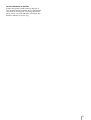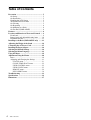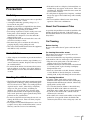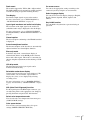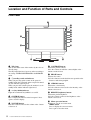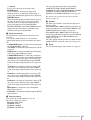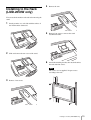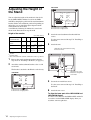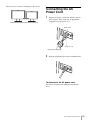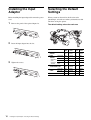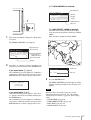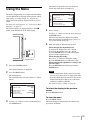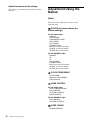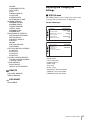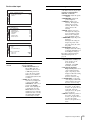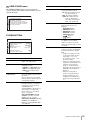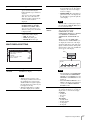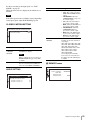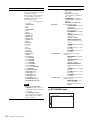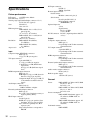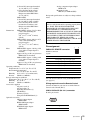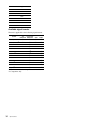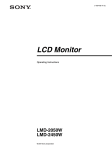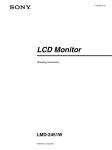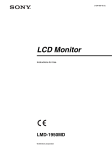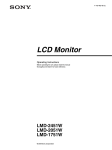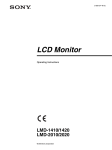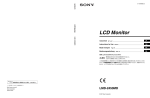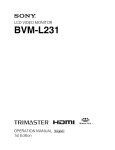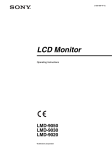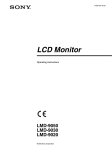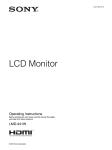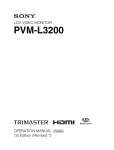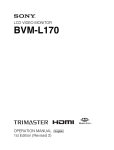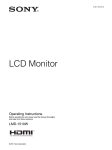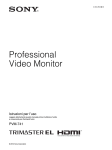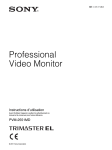Download Sony LMD-2050W User's Manual
Transcript
3-100-042-12 (1) LCD Monitor Operating Instructions LMD-2050W LMD-2450W © 2007 Sony Corporation WARNING To reduce the risk of fire or electric shock, do not expose this apparatus to rain or moisture. To avoid electrical shock, do not open the cabinet. Refer servicing to qualified personnel only. WARNING THIS APPARATUS MUST BE EARTHED. For the customers in Europe This product with the CE marking complies with both the EMC Directive and the Low Voltage Directive issued by the Commission of the European Community. Compliance with these directives implies conformity to the following European standards: • EN60950-1: Product Safety • EN55103-1: Electromagnetic Interference(Emission) • EN55103-2: Electromagnetic Susceptibility(Immunity) This product is intended for use in the following Electromagnetic Environments: E1 (residential), E2 (commercial and light industrial), E3 (urban outdoors), E4 (controlled EMCenvironment, ex. TV studio) For the customers in Europe The manufacturer of this product is Sony Corporation, 1-7-1 Konan, Minato-ku, Tokyo, Japan. The Authorized Representative for EMC and product safety is Sony Deutschland GmbH, Hedelfinger Strasse 61, 70327 Stuttgart, Germany. For any service or guarantee matters please refer to the addresses given in separate service or guarantee documents. For the customers in the U.S.A. This equipment has been tested and found to comply with the limits for a Class A digital device, pursuant to Part 15 of the FCC Rules. These limits are designed to provide reasonable protection against harmful interference when the equipment is operated in a commercial environment. This equipment generates, uses, and can radiate radio frequency energy and, if not installed and used in accordance with the instruction manual, may cause harmful interference to radio communications. Operation of this equipment in a residential area is likely to cause harmful interference in which case the user will be required to correct the interference at his own expense. You are cautioned that any changes or modifications not expressly approved in this manual could void your authority to operate this equipment. 2 All interface cables used to connect peripherals must be shielded in order to comply with the limits for a digital device pursuant to Subpart B of Part 15 of FCC Rules. WARNING: Using this unit at a voltage other than 120 V may require the use of a different line cord or attachment plug, or both. To reduce the risk of fire or electric shock, refer servicing to qualified service personnel. Attention-when the product is installed in Rack (LMD-2050W) : 1.Prevention against overloading of branch circuit When this product is installed in a rack and is supplied power from an outlet on the rack, please make sure that the rack does not overload the supply circuit. 2.Providing protective earth When this product is installed in a rack and is supplied power from an outlet on the rack, please confirm that the outlet is provided with a suitable protective earth connection. 3.Internal air ambient temperature of the rack When this product is installed in a rack, please make sure that the internal air ambient temperature of the rack is within the specified limit of this product. 4.Prevention against achieving hazardous condition due to uneven mechanical loading When this product is installed in a rack, please make sure that the rack does not achieve hazardous condition due to uneven mechanical loading. 5.Install the equipment while taking the operating temperature of the equipment into consideration For the operating temperature of the equipment, refer to the specifications of the Operation Manual. 6.When performing the installation, keep the following space away from walls in order to obtain proper exhaust and radiation of heat. Lower, Upper : 4.4 cm (1 3/4 inches) or more WARNING When installing the unit, incorporate a readily accessible disconnect device in the fixed wiring, or connect the power cord to an easily accessible socketoutlet near the unit. If a fault should occur during operation of the unit, operate the disconnect device to switch the power supply off, or disconnect the power cord. For the customers in the USA Lamp in this product contains mercury. Disposal of these materials may be regulated due to environmental considerations. For disposal or recycling information, please contact your local authorities or the Electronic Industries Alliance (www.eiae.org). 3 Table of Contents Precaution .............................................................. 5 On Safety ............................................................ 5 On Installation .................................................... 5 Handling the LCD Screen .................................. 5 About the Fluorescent Tube ............................... 5 On Cleaning ....................................................... 5 On Repacking ..................................................... 6 On Mounting on a Rack ..................................... 6 On Fan Error (LMD-2450W) ............................. 6 Features .................................................................. 6 Location and Function of Parts and Controls .... 8 Front Panel ......................................................... 8 Input signals and adjustable/setting items ........ 10 Rear/Bottom Panel ........................................... 11 Installing to the Rack (LMD-2050W only) ....... 13 Adjusting the Height of the Stand ..................... 14 Connecting the AC Power Cord ......................... 15 Installing the Input Adaptor .............................. 16 Selecting the Default Settings ............................. 16 Selecting the Menu Language ............................ 18 Using the Menu .................................................... 19 Adjustment Using the Menus ............................. 20 Items ................................................................. 20 Adjusting and Changing the Settings ............... 21 STATUS menu............................................. 21 COLOR TEMP/SPACE menu..................... 22 USER CONTROL menu.............................. 22 USER CONFIG menu.................................. 25 REMOTE menu ........................................... 29 KEY INHIBIT menu.................................... 30 Troubleshooting ................................................... 31 Specifications ....................................................... 32 Dimensions ........................................................... 37 4 Table of Contents Precaution On Safety • Operate the unit only with a power source as specified in the “Specifications” section. • A nameplate indicating operating voltage, etc., is located on the rear panel. • Should any solid object or liquid fall into the cabinet, unplug the unit and have it checked by qualified personnel before operating it any further. • Do not drop or place heavy objects on the power cord. If the power cord is damaged, turn off the power immediately. It is dangerous to use the unit with a damaged power cord. • Unplug the unit from the wall outlet if it is not to be used for several days or more. • Disconnect the power cord from the AC outlet by grasping the plug, not by pulling the cord. • The socket-outlet shall be installed near the equipment and shall be easily accessible. On Installation • Allow adequate air circulation to prevent internal heat build-up. Do not place the unit on surfaces (rugs, blankets, etc.) or near materials (curtains, draperies) that may block the ventilation holes. • Do not install the unit in a location near heat sources such as radiators or air ducts, or in a place subject to direct sunlight, excessive dust, mechanical vibration or shock. Handling the LCD Screen • The LCD panel fitted to this unit is manufactured with high precision technology, giving a functioning pixel ratio of at least 99.99%. Thus a very small proportion of pixels may be “stuck”, either always off (black), always on (red, green, or blue), or flashing. In addition, over a long period of use, because of the physical characteristics of the liquid crystal display, such “stuck” pixels may appear spontaneously. These problems are not a malfunction. • Do not leave the LCD screen facing the sun as it can damage the LCD screen. Take care when you place the unit by a window. • Do not push or scratch the LCD monitor’s screen. Do not place a heavy object on the LCD monitor’s screen. This may cause the screen to lose uniformity. • If the unit is used in a cold place, horizontal lines or a residual image may appear on the screen. This is not a malfunction. When the monitor becomes warm, the screen returns to normal. • If a still picture is displayed for a long time, a residual image may appear. The residual image will eventually disappear. • The screen and the cabinet become warm during operation. This is not a malfunction. About the Fluorescent Tube A specially designed fluorescent tube is installed as the lighting apparatus for this unit. If the LCD screen becomes dark, unstable or does not turn on, consult your Sony dealer. On Cleaning Before cleaning Be sure to disconnect the AC power cord from the AC outlet. On cleaning the monitor screen The monitor screen surface is especially treated to reduce reflection of light. As incorrect maintenance may impair the performance of the monitor, take care with respect to the following: • Wipe the screen gently with a soft cloth such as a cleaning cloth or glass cleaning cloth. • Stubborn stains may be removed with a soft cloth such as a cleaning cloth or glass cleaning cloth lightly dampened with water. • Never use solvent such as alcohol, benzene or thinner, or acid, alkaline or abrasive detergent, or chemical cleaning cloth, as they will damage the screen surface. On cleaning the cabinet • Clean the cabinet gently with a soft dry cloth. Stubborn stains may be removed with a cloth lightly dampened with mild detergent solution, followed by wiping with a soft dry cloth. • Use of alcohol, benzene, thinner or insecticide may damage the finish of the cabinet or remove the indications on the cabinet. Do not use these chemicals. • If you rub on the cabinet with a stained cloth, the cabinet may be scratched. • If the cabinet is in contact with a rubber or vinyl resin product for a long period of time, the finish of the cabinet may deteriorate or the coating may come off. Precaution 5 On Repacking Do not throw away the carton and packing materials. They make an ideal container which to transport the unit. On Mounting on a Rack Leave 1U space empty above and below the monitor to ensure adequate air circulation or install a fan to maintain the monitor’s performance. If you have any questions about this unit, contact your authorized Sony dealer. On Fan Error (LMD-2450W) The fan for cooling the unit is built in. When the fan stops and the RETURN button on the front panel blinks for fan error indication, turn off the power and contact an authorized Sony dealer. About this manual The instructions in this manual are for the following two models: • LMD-2050W • LMD-2450W The illustration of LMD-2050W is used for the explanations. Any differences in specifications are clearly indicated in the text. Features The LMD-2450W (24-inch)/LMD-2050W (20-inch) is a multiple format LCD monitor for broadcast or business use featuring a precise image and high performance. It supports both digital or analog main broadcast signal and PC input. It is also equipped with functions to adjust for various objects or use. High brightness LCD panel Because of precise image, wide viewing angle technology and high speed response, real color image can be reproduced. Multi-format The monitor supports the video, Y/C, RGB, component, SDI (HD/D1, when the optional input adaptor is used.) signals and NTSC/PAL color systems. HD15 (analog) and DVI-D (digital) connectors are equipped for the PC input. For more information, refer to “Available signal formats” on page 34. Expandable input capability The input connector configuration can be easily modified by installing the optional input adaptor into the optional input slot on the bottom of the monitor. Up to two adaptors can be installed. For more information, refer to “Available signal formats” on page 34. External remote function The input signal is selected or various items are adjusted by use of the serial (Ethernet) remote function. Up to 32 monitors and control units (max. 4) can be connected by the Ethernet (10BASE-T/100BASE-TX) connection and controlled remotely on the network. You can control individual monitors or monitor groups simply by entering the monitor ID or group ID number. You can also execute the same operation on all connected monitors, or put all connected monitors into the same setup and adjustment state. For more information, refer to SERIAL REMOTE of “REMOTE menu” on page 29. Refer to the Operation Manual of the BKM-15R Monitor Control Unit. Monitor stand with tilt function A monitor stand with tilt function is equipped. You can select the height of the monitor by adjusting the height, when it is used on a desk. For more information, refer to “Adjusting the Height of the Stand” on page 14. 6 Features Rack mount The monitor supports the VESA (100 × 100) standard. The LMD-2050W may be mounted on an EIA-standard 19-inch rack (using an optional mounting bracket). Two-display Two kinds of input signals are put on the monitor. For more information, refer to MULTI DISPLAY of “MULTI DISPLAY SETTING” on page 27. Input signal waveform and audio level display The waveform of the input signal or the audio level (embedded audio only) is displayed as the sub display. On-screen menus You can set the appropriate settings according to the connected system by using the on-screen menus. Select language display You can select from seven display languages, English, French, German, Spanish, Italian, Japanese and Chinese. Key inhibit function You can inhibit a key function to prevent missing an operation. For more information, refer to SUB INPUT SELECT and WAVE FORM of “MULTI DISPLAY SETTING” on page 27. Closed caption The closed caption conforming to the EIA608 standard is displayed. Auto chroma/phase function The chroma and phase of the decoder are automatically adjusted with the auto chroma/phase function. Blue only mode In the blue only mode, a monochrome display is obtained with all three of the R/G/B picture elements driven with a blue signal. This mode is convenient for chroma and phase adjustments and monitoring of VCR noise. H/V delay mode The horizontal and vertical sync signals can be monitored simultaneously. Selectable marker/scan display Various items for broadcast use can be displayed. The center marker, safe area marker, aspect marker or display size (scan), etc are displayed by selecting according to use. For more information, refer to “MARKER SETTING” on page 26 and SCAN of “SYSTEM SETTING” on page 25. APA (Auto Pixel Alignment) function For the signal input to the HD15 input connector, you can adjust the picture to the appropriate size simply by pressing the button assigned as the APA function. Select color temperature mode You can select the color temperature from among two (9300 K, 6500 K) settings. Color space feature You can select one from among three color space settings (SMPTE-C/EBU/ITU-R BT.709). Features 7 Location and Function of Parts and Controls Front Panel 1 2 3 COMPOSITE + Y/C – RGB + COMPONENT – qa + A-1 A-2 – B-1 + B-2 – HD15 + DVI – 4 5 6 7 8 9 F1 qs F2 + F3 – 0 F4 qd a Tally lamp You can check the status of the monitor by the color of the tally lamp. The tally lamp lights in red, green or amber according to the setting of PARALLEL REMOTE in the REMOTE menu. b 1 (standby) switch and indicator When you press the switch to turn on the power in standby mode (the a/? switch on the rear panel is turned on), the indicator lights in green. When you press this switch again, the monitor is set in standby mode and the indicator lights in red. c - (key inhibit) indicator Lights in red when the key inhibit is set to ON. d CONTROL button Press to display the buttons on the front panel. Press again to clear the display. e VOLUME buttons Press the + button to increase the volume or the – button to decrease it. 8 Location and Function of Parts and Controls qf f CONTRAST buttons Adjusts the picture contrast. Press the + button to make the contrast higher or the – button to make it lower. g PHASE buttons Adjusts color tones. Press the + button to make the skin tones greenish or the – button to make them purplish. h CHROMA buttons Adjusts the color intensity. Press the + button to increase the color intensity or the – button to decrease it. i BRIGHT (brightness) buttons Adjusts the picture brightness. Press the + button to increase the brightness or the – button to decrease it. j Menu operation buttons Displays or sets the on-screen menu. MENU button Press to display the on-screen menu. Press again to clear the menu. +/– buttons Press to select the items and setting values. ENTER button Press to confirm a selected item on the menu. When the menu is not displayed and the button is pressed, the distinguished signal format is displayed. RETURN button When the menu is displayed and the button is pressed, the value of an item is reset to the previous value. When the menu is not displayed and the button is pressed, the function selected in FUNCTION BUTTON SETTING of the USER CONFIG menu is displayed on the side of the F1 to F4 button. Also, when the fan stops, this button blinks. k Input select buttons Press the button to monitor the signal input to each connector. A-1, A-2, B-1 and B-2 buttons are used when an optional input adaptor has been installed in the option slot. COMPOSITE button: to monitor the signal through the COMPOSITE IN connector Y/C button: to monitor the signal through the Y/C IN connector RGB button: to monitor the RGB signal through the connectors for the R/G/B signal input COMPONENT button: to monitor the component signal through the connectors for Y/PB/PR signal input A-1 button: to monitor the signal from connector 1 (the connectors for the R/G/B signal input in BKM229X) of the input adaptor installed to the option slot A A-2 button: to monitor the signal from connector 2 (the connectors for Y/PB/PR signal input in BKM229X) of the input adaptor installed to the option slot A B-1 button: to monitor the signal from connector 1 (the connectors for the R/G/B signal input in BKM229X) of the input adaptor installed to the option slot B B-2 button: to monitor the signal from connector 2 (the connectors for Y/PB/PR signal input in BKM229X) of the input adaptor installed to the option slot B HD15 button: to monitor the signal through the HD15 input connector DVI button: to monitor the signal through the DVI-D input connector You can assign the function from among SCAN, ASPECT, EXT SYNC, BLUE ONLY, MONO, MARKER, H/V DELAY, MULTI DISPLAY, CLOSED CAPTION and APA in FUNCTION BUTTON SETTING of the USER CONFIG menu (see page 28). For details of the function assigned to the function button, see page 28. m Speakers The audio signal which is selected by the input select button is output. When BKM-220D or BKM-243HS is not installed, the audio signal which is selected in INPUT SELECT of the USER CONFIG menu is output (see page 29). When BKM-220D or BKM-243HS is installed, the audio signal of the channel which is selected in OPTION AUDIO SETTING of the USER CONFIG menu is output (see page 29). The audio signals from the speakers are output from the AUDIO L/R OUT connector on the rear (see page 12). n Stand You can adjust the height of the monitor (see page 14). l Function buttons You can turn the assigned function on or off. The factory setting is as follows; F1 button: EXT SYNC F2 button: SCAN F3 button: ASPECT F4 button: H/V DELAY Location and Function of Parts and Controls 9 Input signals and adjustable/setting items Video*3, Item B& W*3 Y/C*3 CONTRAST*1 Component*4 SDI Computer SD HD SD HD D1*5 HD*6 DVI HD15 a a a a a a a a a a BRIGHT* a a a a a a a a a a CHROMA*1 a × × a a a a a × × × a × × × × × a a 1 PHASE* 1 a (NTSC) APERTURE a a a a a a a a a a COLOR TEMP a a a a a a a a a a COLOR SPACE a a a a a a a a a a AUTO CHROMA/ PHASE a × a a × × × × × × ACC a × CTI a × × a × × a a a a × × × × a a (480/60I) × × × × × × × × × a × × × × × × × × × × × × × × × × × × × × × × a (NTSC) a (480/60I) × × × × × × × × SCAN a a a a a a a a ASPECT a a a × a × a × MARKER a a a a a a a a BLUE ONLY a a a a a a a MONO a × × a a × × a a H/V DELAY a a a a a a a a × × × × × × APA SIZE × × × × × × × × × × × × × × × × SHIFT a a a a a a a a PITCH DOT PHASE × × × × × × × × × × × × × × × × × × × × × × × × × × × POWER SAVING a a a a a a a a a a PICTURE DELAY MIN*7 a a a a a a a a × × MULTI DISPLAY a a a a a a a a a × × × × × × × × V SHARPNESS MATRIX* 2 COMPONENT LEVEL NTSC SETUP CLOSED CAPTION a 8 a* a* 8 a : Adjustable/can be set × : Not adjustable/cannot be set *1 Adjustment of SUB CONTROL is the same. *2 When a component signal (480/60I or 480/60P) is input and the COMPONENT LEVEL is set to SMPTE, this can be switchable. *3 When a BKM-227W is installed, the number of the 10 Input signal RGB*4 Location and Function of Parts and Controls a a a a a input connector is increased. *4 When a BKM-229X is installed, the number of the input connector is increased. *5 When a BKM-220D or BKM-243HS is installed, the signal is input. *6 When a BKM-243HS is installed, the signal is input. *7 Only the interlace signal is input. *8 Only an NTSC signal is input. Rear/Bottom Panel 123 4 5 6 7890 – qa qs qd qf qg qh qj qk a a/? (power) switch The power is turned on or off. The monitor is turned on by pressing side ?. i R/PR IN connector (BNC) Input connector for R of RGB signals and PR (red color difference) of component signals. b AC IN socket Connect the supplied AC power cord. j EXT SYNC IN/OUT (external sync) connectors (BNC) To use the external sync signal, press the function button that EXT SYNC is assigned (F1 button at the factory setting). IN connector When this unit operates on an external sync signal, connect the reference signal from a sync generator to this connector. c DC 24V IN connector Plug the DC 24V power supply to this connector to provide power to the monitor. d AUDIO L/R IN connectors (phono jack) Connect to the audio outputs of a VCR or to an audio mixer. e COMPOSITE IN connector (BNC) Input connector for composite signals. f Y/C IN connector (4-pin mini-DIN) Input connector for Y/C signals. g G/Y IN connector (BNC) Input connector for G of RGB signals and component Y (luminance) signals. h B/PB IN connector (BNC) Input connector for B of RGB signals and PB (blue color difference) of component signals. Note When inputting a video signal with the jitters, etc. the picture may be disturbed. We recommend using the TBC (time base corrector). OUT connector Loop-through output of the IN connector. Connect to the external sync input of video equipment to be synchronized with this unit. When the cable is connected to this connector, the 75-ohm termination of the input is automatically released, and the signal input to the IN connector is output from this connector. Location and Function of Parts and Controls 11 k AUDIO L/R OUT connectors (phono jack) Outputs the audio signal which is selected by the input select button on the front panel. When BKM-220D or BKM-243HS is not installed, output the audio signal which is selected in INPUT SELECT of the USER CONFIG menu (see page 29). When BKM-220D or BKM-243HS is installed, output the audio signal of the channel which is selected in OPTION AUDIO SETTING of the USER CONFIG menu (see page 29). The audio signal from this connector is monitored on the front speakers (see page 9). p SERIAL REMOTE RS-232C connector (D-sub 9-pin, female) Connect to the RS-232C control connector on external equipment connected to the monitor. The monitor can be operated according to control commands sent from external equipment connected to it. l Loop-through output connectors Outputs the signals input to the input connectors (5 to 9). Connect to the analog input (composite, Y/C, analog component or analog RGB) of equipment, according to the input signal. q DVI-D input connector (DVI-D) Inputs DVI Rev.1.0 applicable digital RGB signal. To view the signals of the SXGA and higher resolution when the DVI input is selected, use the cable within 3 m (118 1/8 inches) in length. m Optional input slot An optional input adaptor can be installed according to your system configuration (see page 16). The left side slot is A and the right side slot B. Press the A-1, A-2, B-1 or B-2 button to select the signal. r HD15 input connector (D-sub 15 pin, female) Inputs an analog RGB video signal (0.7 Vp-p, positive polarity) and sync signal. The Plug & Play function corresponds to DDC2B. n PARALLEL REMOTE connector (modular connector, 8-pin) Forms a parallel switch and controls the monitor externally. For details on the pin assignment and factory setting function assigned to each pin, see page 33. CAUTION For safety, do not connect the connector for peripheral device wiring that might have excessive voltage to this port. Follow the instructions for this port. o SERIAL REMOTE connector (RJ-45) Connect to the network or Sony BKM-15R Monitor Control Unit by using a 10BASE-T/100BASE-TX LAN cable (shielded type, optional). For details, refer to the Interface Manual for Programmers (saved in the supplied CD-ROM, Japanese and English only.) CAUTION • When an optional LAN cable is connected, use a shield type cable to prevent miss-operation due to noises. • For safety, do not connect the connector for peripheral device wiring that might have excessive voltage to this port. Follow the instructions for this port. • The connection speed may be affected by the network system. This unit does not guarantee the communication speed or quality of 10BASE-T/ 100BASE-TX. 12 Location and Function of Parts and Controls For details on the pin assignment and factory setting function assigned to each pin, see page 33. For details, refer to the Interface Manual for Programmers (saved in the supplied CD-ROM, Japanese and English only.) 4 Remove the arm. 5 Remove four screws to remove the stand attachment bracket. 6 Attach the mounting bracket, then attach the unit to the rack with four screws. Installing to the Rack (LMD-2050W only) You can attach the monitor to the rack after removing the stand. 1 2 Put the monitor on a soft cloth with the surface of the LCD monitor downward. Slide and remove the arm cover of the stand. Note The screws are not supplied. Prepare screws according to the rack. 3 Remove four screws. Y/C RGB A-1 A-2 B-1 B-2 HD-15 DVI F1 F2 F3 F4 + – + – + – + – + – + – Installing to the Rack (LMD-2050W only) 13 LMD-2450W Adjusting the Height of the Stand You can adjust the height of the monitor in four levels for the LMD-2050W and three levels for the LMD2450W by changing the position of the stand attachment bracket and the arm attachment position. Depending on the height, you can install the input adaptor with the stand attached to the monitor. A and B in the following list indicate the screw holes shown in the illustrations in steps 2 and 4. Height of the monitor Unit: mm (inches) Position of the stand A A B B attachment bracket Arm attachment B A B A position LMD-2050W 376.7 403.0 444.1 1), 2) 470.4 1) (14 7/8) (15 7/8) (17 1/2) (18 5/8) 497.9 1), 2) LMD-2450W – 3) 430.5 471.6 1) (18 5/8) (19 5/8) (17) 1) You can install the input adaptor with the stand attached to the monitor. 2) Default setting 3) You cannot attach the stand in combinations of these positions. 1 – A B A B A B B + A: Screw holes for low position B: Screw holes for high position 3 Attach the stand attachment bracket with four screws. Use the screws removed in step 5 of “Installing to the Rack”. 4 Attach the arm. Hang the hook of the bracket for using the A screw holes. Remove the stand attachment bracket following steps 1 to 5 of “Installing to the Rack” (on page 13). – 2 A Attach the stand attachment bracket to the A or B screw holes. + A B A B A B A B The bracket is attached to the B holes at the factory. Hang the hook of the bracket for using the B screw holes. LMD-2050W – A A B A B A B B + 5 Secure the arm with four screws. Use the screws removed in step 3 of “Installing to the Rack”. A: Screw holes for low position B: Screw holes for high position 6 Attach the arm cover. To align the lower part of the LMD-2450W and LMD-2050W display Use the A screw holes for the LMD-2450W and the B screw holes for the LMD-2050W display when you attach the arm in step 4 above. 14 Adjusting the Height of the Stand These screws are used for each display at the factory. + – + + – – + + – + Connecting the AC Power Cord – + – – + + – – + – + – + – 1 Plug the AC power cord into the AC IN socket on the rear panel. Then, attach the AC plug holder (supplied) to the AC power cord. AC IN socket – + AC power cord AC plug holder (Supplied) 2 Slide the AC plug holder over the cord until it locks. – + To disconnect the AC power cord Pull out the AC plug holder while pressing the lock levers. Connecting the AC Power Cord 15 Installing the Input Adaptor Selecting the Default Settings Before installing the input adaptor, disconnect the power cord. When you turn on the unit for the first time after purchasing it, select the area where you intend to use this unit from among the options. 1 Remove the panel of the optional input slot. The default setting values for each area 3 5 1 4 2 3 Insert the input adaptor into the slot. 2 3 COLOR COMPONENT NTSC TEMP LEVEL SETUP PARALL EL REMOTE SERIAL REMOTE 1NORTH D65 AMERICA 2LATIN Tighten the screws. D65 SMPTE 0 EBU D65 SMPTE 0 EBU PAL&PAL-N AREA URUGUAY D65 SMPTE 0 EBU1 NTSC&PAL -M AREA OTHER AREA D65 BETA7.5 7.5 SMPTE-C D65 SMPTE 0 EBU NTSC AREA D65 BETA7.5 7.5 SMPTE-C PAL AREA D65 SMPTE 0 EBU D93 SMPTE 0 EBU EUROPE MIDDLE-EAST 4ASIA EXCEPT JAPAN 5JAPAN Installing the Input Adaptor / Selecting the Default Settings SMPTE-C PARAGUAY 3AFRICA AUSTRALASIA 16 7.5 ARGENTINA AMERICA 3 BETA7.5 COLOR SPACE 2 If LATIN AMERICA is selected: PAL&PAL-N area L A T I N AMER I CA PA L &PA L - N_ AREA ARGEN T I NA P ARAGUA Y URUGUA Y NTSC&PA L - M AREA OTHER AREA + – + – + – 1 + – Argentina Paraguay Uruguay NTSC&PAL-M area + Other area – + – 1 + – 2~3 4 If ASIA EXCEPT JAPAN is selected: Customers who will use this unit in the shaded areas shown in the map below should select NTSC AREA. Other customers should select PAL AREA. Turn on the unit with the a/? (power) switch on the rear panel. The SELECT SETTING screen appears. 1 North America S E L EC T S E T T I NG NOR T H _ AMER I CA L A T I N AMER I CA AFR I CA AUSTRA L AS I A EUROP E M I DD L E - E A S T AS I A EXCEPT J APAN J APAN 2 Latin America 3 Africa Australia/New Zealand, Europe, Middle East, Russia 4 Asia Except Japan 5 Japan 2 Press the + or – button to select the area where you intend to use the unit and press the ENTER button. AS I A EXCEPT NTSC_ AREA If you select either 1, 3 or 5 The confirmation screen is displayed. Confirm the selected area. When the setting is wrong, press the RETURN button to return to the previous screen. PAL 3 SELECT THIS AREA? NORTH AMERICA [ E NT E R ]Y E S [ R E T U R N ] NO J APAN AREA NTSC area PAL area Press the ENTER button. The SELECT SETTING screen disappears and the menu item settings suitable for the selected area are applied. Note If you select either 2 or 4 One of the following screens appears. Press the + or – button to narrow the area further and then press the ENTER button. The confirmation screen is displayed. Confirm the selected area. When the setting is wrong, press the RETURN button to return to the previous screen. When you have selected the wrong area, set the following items using the menu. See “The default setting values for each area” (page 16) on the setting value. • COLOR TEMP (on page 22) • COMPONENT LEVEL (on page 25) • NTSC SETUP (on page 25) • COLOR SPACE (on page 22) Selecting the Default Settings 17 The setting items (icons) in the selected menu are displayed in yellow. Selecting the Menu Language USER CONFIGtSYSTEM SETTING You can select one of seven languages (English, French, German, Spanish, Italian, Japanese, Chinese) for displaying the menu and other on-screen displays. “ENGLISH (English)” is selected in the default setting. The current settings are displayed in place of the x marks on the illustrations of the menu screen. 5 + 1 2 M AT R I X : COMPONENT LEVEL: NTSC SETUP: SCAN: F O R M AT D I S P L AY: L A N G UAG E : xxx xxxx x xxxxx xxxx ENGLISH P O W E R S AV I N G : P I C T U R E D E L AY M I N : xxx xxx Press the + or – button to select “LANGUAGE,” then press the ENTER button. The selected item is displayed in yellow. – + – USER CONFIGtSYSTEM SETTING + – + – + – + – + – 3 4~6 6 1 Turn on the unit. 2 Press the CONTROL button. The operation buttons are displayed. 3 Press the MENU button. The menu appears. The menu presently selected is shown in yellow. M AT R I X : COMPONENT LEVEL: NTSC SETUP: SCAN: F O R M AT D I S P L AY: L A N G UAG E : xxx xxxx x xxxxx xxxx ENGLISH P O W E R S AV I N G : P I C T U R E D E L AY M I N : xxx xxx Press the + or – button to select a language, then press the ENTER button. The menu changes to the selected language. USER CONFIGtSYSTEM SETTING M AT R I X : COMPONENT LEVEL: NTSC SETUP: SCAN: F O R M AT D I S P L AY: L A N G UAG E : P O W E R S AV I N G : P I C T U R E D E L AY M I N : xxx xxxxx x xxxxxx xx ENGLISH xx x STATUS 1 / 2 F O R M AT COLOR TEMP COMPONENT LEVEL NTSC SETUP SCAN MODE P O W E R S AV I N G 4 18 xxxxxxxxx xxxxxxxx xxx xxxxx xxxxxxxxx xxxxxxxx xx Press the + or – button to select SYSTEM SETTING of the USER CONFIG (User Configuration) menu, then press the ENTER button. Selecting the Menu Language To clear the menu Press the MENU button. The menu disappears automatically if a button is not pressed for one minute. The menu icon presently selected is shown in yellow and setting items are displayed. Using the Menu USER CONFIGtSYSTEM SETTING The unit is equipped with an on-screen menu for making various adjustments and settings such as picture control, input setting, set setting change, etc. You can also change the menu language displayed in the on-screen menu. M AT R I X : COMPONENT LEVEL: NTSC SETUP: SCAN: F O R M AT D I S P L AY: L A N G UAG E : P O W E R S AV I N G : P I C T U R E D E L AY M I N : To change the menu language, see “Selecting the Menu Language” on page 18. The current settings are displayed in place of the x marks on the illustrations of the menu screen. + 4 xxx xxxxx x xxxxxx xx ENGLISH xx x Select an item. Use the + or – button to select the item, then press the ENTER button. The item to be changed is displayed in yellow. If the menu consists of multiple pages, press + or – to go to the desired menu page. 1 – + – 5 + Make the setting or adjustment on an item. – + – + 2 3~5 – + – + – RETURN button 1 Press the CONTROL button. When changing the adjustment level: To increase the number, press the + button. To decrease the number, press the – button. Press the ENTER button to confirm the number, then restore the original screen. When changing the setting: Press the + or – button to change the setting. Press the ENTER button to confirm the setting When returning the adjustment or setting to the previous value: Press the RETURN button before pressing the ENTER button. The operation buttons are displayed. 2 Notes Press the MENU button. The menu appears. The menu presently selected is shown as a yellow button. For details on the key inhibit, see page 30. STATUS 1/2 F O R M AT COLOR TEMP COMPONENT LEVEL NTSC SETUP SCAN MODE P O W E R S AV I N G • An item displayed in black cannot be accessed. You can access the item if it is displayed in white. • If the key inhibit has been turned on, all items are displayed in black. To change any of the items, turn the key inhibit to OFF first. xxxxxxxxx xxxxxxxx xxx xxxxx xxxxxxxxx xxxxxxxx xx To return the display to the previous screen Press the RETURN button. To clear the menu 3 Use the + or – button to select a menu, then press the ENTER button. Press the MENU button. The menu disappears automatically if a button is not pressed for one minute. Using the Menu 19 About the memory of the settings The settings are automatically stored in the monitor memory. Adjustment Using the Menus Items The screen menu of this monitor consists of the following items. STATUS (the items indicate the current settings.) For the video input FORMAT COLOR TEMP COMPONENT LEVEL NTSC SETUP SCAN MODE POWER SAVING Model name and serial number OPTION A and serial number OPTION B and serial number For the DVI/HD15 input FORMAT fH fV COLOR TEMP POWER SAVING Model name and serial number OPTION A and serial number OPTION B and serial number COLOR TEMP/SPACE COLOR TEMP MANUAL ADJUSTMENT COLOR SPACE USER CONTROL For the video input AUTO CHROMA/PHASE SUB CONTROL PICTURE CONTROL INPUT SETTING For the DVI/HD15 input SUB CONTROL PICTURE CONTROL USER CONFIG SYSTEM SETTING 20 Adjustment Using the Menus MATRIX COMPONENT LEVEL NTSC SETUP SCAN FORMAT DISPLAY LANGUAGE POWER SAVING PICTURE DELAY MIN MARKER SETTING MARKER ENABLE MARKER SELECT CENTER MARKER SAFETY AREA MARKER LEVEL MARKER MAT MULTI DISPLAY SETTING MULTI DISPLAY ENABLE MULTI DISPLAY SUB INPUT SELECT POSITION FRAME SUB PICTURE SIZE WAVE FORM FUNCTION BUTTON SETTING F1 BUTTON F2 BUTTON F3 BUTTON F4 BUTTON CLOSED CAPTION SETTING CLOSED CAPTION ENABLE CAPTION VISION AUDIO SETTING INPUT SELECT OPTION AUDIO SETTING REMOTE PARALLEL REMOTE SERIAL REMOTE Adjusting and Changing the Settings STATUS menu The STATUS menu is used to display the current status of the unit. The following items are displayed: For the video input STATUS 1/2 F O R M AT COLOR TEMP COMPONENT LEVEL NTSC SETUP SCAN MODE P O W E R S AV I N G xxxxxxxxx xxxxxxxx xxx xxxxx xxxxxxxxx xxxxxxxx xx STATUS 2/2 LMD-2050W OPTION A BKM-220D OPTION B N O T I N S TA L L E D • • • • • • • • • xxxxxxx xxxxxxx Signal format Color temperature Component level NTSC setup Scan mode Power saving Model name and serial number OPTION A and serial number OPTION B and serial number KEY INHIBIT KEY INHIBIT Adjustment Using the Menus 21 For the DVI/HD15 input STATUS 1/2 F O R M AT fH fV COLOR TEMP xxx xxxxxxx xxxxxxx xxxxx xxxx Submenu Setting COLOR TEMP Selects the color temperature from among D65, D93 and USER setting. MANUAL ADJUSTMENT If you set the COLOR TEMP to USER setting, the item displayed is changed from black to white, which means you can adjust the color temperature. The set values are memorized. • ADJUST GAIN: Adjusts the color balance (GAIN). • ADJUST BIAS: Adjusts the color balance (BIAS). • COPY FROM: If you select D65 or D93, the white balance data for the selected color temperature will be copied in the USER setting. COLOR SPACE Selects the color space from among EBU, SMPTE-C, ITU-709 and OFF. OFF sets the color space to the original color reproduction of the LCD panel. xx P O W E R S AV I N G STATUS 2/2 LMD-2050W OPTION A BKM-220D OPTION B N O T I N S TA L L E D • • • • • • • • xxxxxxx xxxxxxx Signal format fH fV Color temperature Power saving Model name and serial number OPTION A and serial number OPTION B and serial number USER CONTROL menu COLOR TEMP/SPACE menu The COLOR TEMP/SPACE menu is used for adjusting the picture white balance or color space. You need to use the measurement instrument to adjust the white balance. Recommended: Konica Minolta color analyzer CA-210 COLOR TEMP/SPACE COLOR TEMP: M A N UA L A D J U S T M E N T ADJUST GAIN: ADJUST BIAS: COPY FROM: C O L O R S PA C E : 22 Adjustment Using the Menus xxxxxx xxx x The USER CONTROL menu is used for adjusting the picture. Items that cannot be adjusted depending on the input signal are displayed in black. For the video input Submenu Adjusts finely the adjustment range of the button on the front panel for CONTRAST, BRIGHTNESS, CHROMA and PHASE. • CONTRAST: Adjusts the picture contrast. • BRIGHTNESS: Adjusts the picture brightness. • CHROMA: Adjusts color intensity. The higher the setting, the greater the intensity. The lower the setting, the lower the intensity. • PHASE: Adjusts color tones. The higher the setting, the more greenish the picture. The lower the setting, the more purplish the picture. • APERTURE: Adjusts the picture sharpness. The higher the setting, the sharper the picture. The lower the setting, the softer the picture. • BACKLIGHT: Adjusts the backlight. When the setting is changed, the brightness of the backlight is changed. For details of input signals and adjustable/setting items, see page 10. PICTURE CONTROL Adjusts the picture. • ACC (Auto Color Control): Sets ACC circuit on or off. To check the fine adjustment, select OFF. Normally select ON. • CTI (Chroma Transient Improvement): When a low color resolution signal is input, a crisp image can be displayed. When the setting is higher, the picture becomes even more crisp. • V SHARPNESS: A crisp image can be displayed. When the setting is higher, the picture becomes even more crisp. INPUT SETTING • SHIFT H: Adjusts the position of the picture. As the setting increases, the picture moves to the right, and as the setting decreases, the picture moves to the left. • SHIFT V: Adjusts the position of the picture. As the setting increases, the picture moves up, and as the setting decreases, the picture moves down. USER CONTROL 1/3 AU T O C H R O M A / P H A S E AU T O A D J VA L U E : S TA R T : xx USER CONTROL 2/3 SUB CONTROL CONTRAST: BRIGHTNESS: CHROMA: PHASE: APERTURE: BACKLIGHT: x x x x x x USER CONTROL 3/3 PICTURE CONTROL ACC: CTI: V SHARPNESS: xx x x INPUT SETTING SHIFT H: S H I F T V: Submenu AUTO CHROMA/ PHASE xxx xx Setting Adjusts color intensity (CHROMA) and tones (PHASE). • AUTO ADJ VALUE: Selects ON or OFF of the auto adjustment. When you set to OFF, this parameter is reset to the factory setting. When you set to ON, the automatically adjusted value is enabled. • START: The auto adjustment starts when you display the color bar signals (Full/ SMPTE/EIA) on the screen and press the ENTER button. After adjusting the color intensity, press the MENU button to clear the adjustment screen. After the adjustment is done correctly, the AUTO ADJ VALUE is automatically set to ON. Setting SUB CONTROL Adjustment Using the Menus 23 For the DVI/HD15 input Submenu Setting * The 1/3 menu cannot be adjusted. PICTURE CONTROL Adjusts to monitor the picture more clearly. • SIZE H: Adjusts the horizontal size of the picture. The higher the setting, the larger the horizontal size of the picture. The lower the setting, the smaller the horizontal size of the picture. • SIZE V: Adjusts the vertical size of the picture. The higher the setting, the larger the vertical size of the picture. The lower the setting, the smaller the vertical size of the picture. • SHIFT H: Adjusts the position of the picture. As the setting increases, the picture moves to the right, and as the setting decreases, the picture moves to the left. • SHIFT V: Adjusts the position of the picture. As the setting increases, the picture moves up, and as the setting decreases, the picture moves down. • DOT PHASE: Adjusts the dot phase. Adjust the picture further for a finer picture after APA (page 28) is adjusted. • PITCH: Adjusts the horizontal size of the picture with the left side of the picture fixed. The higher the setting, the larger the width of the picture. The lower the setting, the narrower the width of the picture. • RESOLUTION: Sets when the computer signal is input and it is difficult to understand the signal type such as XGA/60, WXGA/60, UXGA/60 or WUXGA/60. •XGA: Displayed as XGA signal. •WXGA: Displayed as WXGA signal. •UXGA: Displayed as UXGA signal. •WUXGA: Displayed as WUXGA signal. • RESET: Resets the value of SIZE H, SIZE V, SHIFT H, SHIFT V, DOT PHASE and PITCH to the factory preset value. USER CONTROL 2/3 SUB CONTROL CONTRAST: BRIGHTNESS: CHROMA: PHASE: APERTURE: BACKLIGHT: x x x x x x USER CONTROL 3/3 PICTURE CONTROL SIZE H: S I Z E V: SHIFT H: S H I F T V: D OT P H A S E : PITCH: RESOLUTION: RESET 24 xx xx xx xx xx xx xxx Submenu Setting SUB CONTROL Adjusts finely the adjustment range of the button on the front panel for CONTRAST, BRIGHTNESS, CHROMA and PHASE. • CONTRAST: Adjusts the picture contrast. • BRIGHTNESS: Adjusts the picture brightness. • CHROMA: Adjusts color intensity. The higher the setting, the greater the intensity. The lower the setting, the lower the intensity. • PHASE: Adjusts color tones. The higher the setting, the more greenish the picture. The lower the setting, the more purplish the picture. • APERTURE: Adjusts the picture sharpness. The higher the setting, the sharper the picture. The lower the setting, the softer the picture. • BACKLIGHT: Adjusts the backlight. When the setting is changed, the brightness of the backlight is changed. For details of input signals and adjustable/setting items, see page 10. Adjustment Using the Menus USER CONFIG menu The USER CONFIG menu is used for setting the system, marker, multi display, function button, closed caption and audio. Submenu Setting FORMAT DISPLAY Selects the display mode of the signal format and scan mode. • ON: The format and scan mode are always displayed. • OFF: The display is hidden. • AUTO: The format and scan mode are displayed for about 10 seconds when the input of the signal starts. LANGUAGE Selects the menu or message language from among seven languages. • ENGLISH: English • FRANÇAIS: French • DEUTSCH: German • ESPAÑOL: Spanish • ITALIANO: Italian • : Japanese • : Chinese POWER SAVING Sets the power saving mode on or off. When you set to ON, the monitor goes into power saving mode if no signal is input for about one minute. PICTURE DELAY MIN Selects to set the delay by the picture processing to the minimum level when the interlace signal is input. • 0: Mode for giving precedence to the picture quality. It takes longer than “1” or “2” for processing the picture. “0” is the factory setting. • 1: The processing time is short and this is a mode suitable for an animation. Even when the picture is constructed by one field such as the proxy picture of XDCAM, a smooth picture is displayed. • 2: The processing time is shorter. As the line flicker is displayed in this mode, it is available for checking the line flicker of the telop work and so on. USER CONFIG SYSTEM SETTING: MARKER SETTING: M U LT I D I S P L AY S E T T I N G : F U N C T I O N BU T TO N S E T T I N G : CLOSED CAPTION SETTING: AU D I O S E T T I N G : SYSTEM SETTING USER CONFIGtSYSTEM SETTING M AT R I X : COMPONENT LEVEL: NTSC SETUP: SCAN: F O R M AT D I S P L AY: L A N G UAG E : xxx xxxxx x xxxxxx xx ENGLISH P O W E R S AV I N G : P I C T U R E D E L AY M I N : xx x Submenu Setting MATRIX Applied to 480/60I or 480/60P signal. Select 601 or 709. COMPONENT LEVEL Selects the component level from among three modes. • SMPTE: for 100/0/100/0 signal • BETA 0: for 100/0/75/0 signal • BETA 7.5: for 100/7.5/75/7.5 signal NTSC SETUP Selects the NTSC setup level from two modes. The 7.5 setup level is used mainly in North America. The 0 setup level is used mainly in Japan. SCAN Enables setting of the scan mode by the button which the scan function is assigned. Select from among “STANDARD” and “FULL+NATIVE”. The displayed picture differs according to the selected mode (see “Scan mode image” on page 26). When STANDARD is selected NORMAL scan (0 % scan) and OVER scan (5 % over scan) When FULL+NATIVE is selected NORMAL scan, OVER scan, FULL screen and NATIVE (1080i and 720P only) Adjustment Using the Menus 25 Scan mode image 16 NORMAL (zeroscan) 9 9 3 4 :3 16: 9 LMD-2050W: 1400 × 1050 LMD-2450W: 1600 × 1200 LMD-2050W: 1280 × 720 – LMD-2050W: 1680 × 945 LMD-2450W: 1920 × 1080 4 OVER (5 % over scan) 16 3 NATIVE (720P) Input 4 Input 4 LMD-2450W: 1280 × 720 16 MARKER SETTING 3 9 USER CONFIGtMARKER SETTING LMD-2050W: 1470 × 1050 LMD-2450W: 1680 × 1200 LMD-2050W: 1680 × 992 LMD-2450W: 1920 × 1134 xxx xxx xx xxx x xxx MARKER ENABLE: MARKER SELECT: CENTER MARKER: SAFETY AREA: MARKER LEVEL: M A R K E R M AT : FULL 16 – 9 LMD-2050W: 1680 × 1050 LMD-2450W: 1920 × 1200 Submenu Setting MARKER ENABLE Selects ON to display the marker and OFF not to display. NATIVE (1080i) Note – When NATIVE is selected in the SCAN setting, the marker is not displayed. To display the marker, select a setting other than NATIVE. LMD-2050W: 1680 × 1050 MARKER SELECT Selects the aspect ratio according to the film, when the frame of the film is displayed on the screen. When 16:9 aspect ratio is selected with the button which the aspect function is assigned You can select from among 4:3, 15:9, 14:9, 13:9, 1.85:1, 2.35:1, 1.85:1 & 4:3 and OFF. When 4:3 aspect ratio is selected with the button which the aspect function is assigned You can select 16:9 or OFF. CENTER MARKER Selects ON to display the center mark of the picture and OFF not to display. LMD-2450W: 1920 × 1080 26 Adjustment Using the Menus Submenu Setting SAFETY AREA Selects the safe area size for the aspect ratio determined by the button which the aspect function is assigned. You can select from among OFF, 80%, 85%, 88%, 90% and 93%. When the marker is displayed, the safe area for the marker is displayed. MARKER LEVEL MARKER MAT MULTI DISPLAY Sets the luminance to display the MARKER SELECT, CENTER MARKER and SAFETY AREA. You can select from among 1 to 3. When the setting is low, the marker is displayed dark. Note When the HD15 or DVI signal is input to the main display, SIDE BY SIDE cannot be selected on the menu. SUB INPUT SELECT Selects whether you put mat on the outside of the marker display. • OFF: No mat is put. • HALF: Gray mat is put. • BLACK: Black mat is put. MULTI DISPLAY SETTING USER CONFIGtMULTI DISPLAY SETTING M U LT I D I S P L AY E N A B L E : M U LT I D I S P L AY: SUB INPUT SELECT: POSITION: FRAME: SUB PICTURE SIZE: WAV E F O R M : • PIP/POP: The sub display is put in the main display for the 16:9 display and by the side of the main display for the 4:3 display. • SIDE BY SIDE: The main display is put in the left side of the display and the sub display is put in the right side of the display. xxx xxx xxx x x x xxx xxx Sets the input signal of the sub display. You can select from among COMPOSITE, Y/C, RGB, COMPONENT, OPTION A-1, OPTION A-2, OPTION B-1, OPTION B-2, VIDEO WAVE, AUDIO LEVEL and OFF. When you connect the BKM-220D/ 243HS and select AUDIO LEVEL, you can display the audio level of the input signal. The indications of the audio level signify as illustrated below, although the unit and values of the scale and L/R CH do not appear on the display. L CH R CH Scale -60 -30 -20 -10 Submenu Setting MULTI DISPLAY ENABLE Selects ON to display the multi display and OFF not to display. dB Notes • The multi display with COMPOSITE and Y/C, RGB and COMPONENT, OPTION A-1 and OPTION A-2, and OPTION B-1 and OPTION B-2 is not displayed. • When SUB INPUT SELECT is set to OFF, the sub display is not displayed even if you set MULTI DISPLAY ENABLE to ON. Notes • When the frame frequency of the main display is different from that of the sub display, the picture may be disturbed. When no signal is input to the main display, the picture may not be displayed correctly. • When the multi display is enabled, the marker display is not available. 0 POSITION Sets the position of the sub display. You can select from among 1 to 3 for the 4:3 display and 1 to 4 for the 16:9 display. 4:3 display • 1: Bottom • 2: Center • 3: Top 16:9 display • 1: Bottom left • 2: Bottom right • 3: Top right • 4: Top left Adjustment Using the Menus 27 FRAME About the function assigned to the function button Sets the position of the main display when MULTI DISPLAY is set to POP and the sub display is put on the 4:3 display. • RIGHT: The main display is put by the right side of the sub display. • LEFT: The main display is put by the left side of the sub display. SCAN Press to change the scan size of the picture according to the setting of “STANDARD” or “FULL+NATIVE” selected in SCAN (page 25). SUB PICTURE SIZE Sets the size of the sub picture. You can select from among 1 to 3. When the setting is high, the size becomes large. ASPECT Press to set the aspect ratio of the picture, 4:3 or 16:9. WAVE FORM Sets the signal to display the waveform. You can select from among Y, R, G and B signals. You can select the sync timing signal for Y, R, G or B signal from H PERIOD or V PERIOD. The indications of the waveform signify as illustrated below, although the percentages and characters do not appear on the display. 75% 50% 100% 25% 1 field Field guideline FUNCTION BUTTON SETTING USER CONFIGtFUNCTION BUTTON SETTING F1 F2 F3 F4 xxxx xxxx xxxx xxxx BU T TO N : BU T TO N : BU T TO N : BU T TO N : Note The panel of the monitor is 16:10. When the 16:9 signal is displayed, black bars appear in the upper and lower positions of the display. This is not a malfunction. (See “Scan mode image” on page 26.) EXT SYNC (external sync) Press to operate the unit on an external sync signal through the EXT SYNC IN connector. EXT SYNC works when the component/RGB signals are input. BLUE ONLY Press the assigned button to eliminate the red and green signals. Only blue signal is displayed as an apparent monochrome picture on the screen. This facilitates “chroma” and “phase” adjustments and observation of VCR noise. MONO Press the assigned button to display a monochrome picture. When the buttons is pressed again, the monitor switches automatically to color mode. MARKER Press to display the marker. Set the aspect marker and safety area size in the MARKER SETTING menu (see page 26). H/V DELAY Press to observe the horizontal and vertical sync signals at the same time. 28 Submenu Setting F1 BUTTON to F4 BUTTON Assigns the function to the function buttons of the front panel and turns the function on or off. You can assign the function from among SCAN, ASPECT, EXT SYNC, BLUE ONLY, MONO, MARKER, H/V DELAY, MULTI DISPLAY, CLOSED CAPTION and APA. Factory setting • F1 button: EXT SYNC • F2 button: SCAN • F3 button: ASPECT • F4 button: H/V DELAY Adjustment Using the Menus MULTI DISPLAY Press the assigned button to display the multi display. Set the multi display setting in the MULTI DISPLAY SETTING menu (see page 27). CLOSED CAPTION Press the assigned button to display the closed caption. Set the closed caption setting in the CLOSED CAPTION SETTING menu (see page 29). APA (Auto Pixel Alignment) Press to adjust the picture automatically to maximum clarity for the signal input to the HD15 input connector. For finer according to the input signal, see “DOT PHASE” on page 24. When the menu screen is displayed, the APA does not function. Submenu Setting INPUT SELECT Selects the input audio signal. • ALL: The sound except from BKM-220D and BKM-243HS is output. • COMPOSITE: When the COMPOSITE button is pressed, the sound is output. • Y/C: When the Y/C button is pressed, the sound is output. • RGB: When the RGB button is pressed, the sound is output. • COMPONENT: When the COMPONENT button is pressed, the sound is output. • HD15: When the HD15 button is pressed, the sound is output. • DVI: When the DVI button is pressed, the sound is output. OPTION AUDIO SETTING When BKM-220D/243HS is installed, set the audio channel for each adaptor. CH1, CH2, CH1+CH2, CH3, CH4, CH3+CH4, CH5, CH6, CH5+CH6, CH7, CH8, CH7+CH8, CH9, CH10, CH9+CH10, CH11, CH12, CH11+CH12, CH13, CH14, CH13+CH14, CH15, CH16, CH15+CH16, OFF You can display the L/R audio levels of the selected channels on the display when the multi display is enabled. Note If the APA operation does not finish correctly depending on the input signal, adjust DOT PHASE (page 24). CLOSED CAPTION SETTING USER CONFIGtCLOSED CAPTION SETTING CLOSED CAPTION ENABLE: CAPTION VISION: xxx xxx Submenu Setting CLOSED CAPTION ENABLE Select ON to display the closed caption and OFF not to display. Note When you display the closed caption, set FORMAT DISPLAY (page 25) to OFF or AUTO. CAPTION VISION Sets the closed caption. You can select from among OFF, CC1, CC2, CC3, CC4, TEXT1 and TEXT2. REMOTE menu REMOTE PA R A L L E L R E M O T E : AUDIO SETTING S E R I A L R E M OT E : M O N I TO R : CONTROLLER: CONNECTION: USER CONFIGtAUDIO SETTING INPUT SELECT: O P T I O N AU D I O S E T T I N G O P T I O N A AU D I O C H : O P T I O N B AU D I O C H : xxxxxxx xxx xxx x x Adjustment Using the Menus 29 Submenu Setting PARALLEL REMOTE Selects the PARALLEL REMOTE connector pins for which you want to change the function. You can assign various functions to 1 to 4 pins and 6 to 8 pins. The following lists the functions you can assign to the pins. • – – – (“– – –”: No function is assigned.) • COMPOSITE • Y/C • RGB • COMPONENT • DVI • HD15 • OPTION A-1 • OPTION A-2 • OPTION B-1 • OPTION B-2 • OVERSCAN • FULL • NORMAL • NATIVE • 4:3 • 16:9 • TALLY R • TALLY G • EXT SYNC • BLUE ONLY • MONO • H/V DELAY • 16:9 MARKER • 15:9 MARKER • 14:9 MARKER • 13:9 MARKER • 1.85:1 MARKER • 2.35:1 MARKER • 1.85:1 & 4:3 MARKER • 4:3 MARKER • CENTER MARKER • SAFE AREA 80 % • SAFE AREA 85 % • SAFE AREA 88 % • SAFE AREA 90 % • SAFE AREA 93 % • MARKER MAT HALF • MARKER MAT BLACK Submenu Setting SERIAL REMOTE Selects the mode to be used. • OFF: SERIAL REMOTE does not function. • RS-232C: The monitor is controlled by the command of RS-232C. • ETHERNET: The monitor is controlled by the command of Ethernet. • BKM-15R: Sets BKM-15R. Sets the monitor setting. MONITOR ID: Sets the ID of the monitor. GROUP ID: Sets the group ID of the monitor. IP ADDRESS: Sets the IP address. SUBNET MASK: Sets the subnet mask. (255.255.255.000) DEFAULT GATEWAY: Sets the default gateway on or off. ADDRESS: Sets the default gateway. CANCEL: Selects to cancel the setting. CONFIRM: Selects to save the setting. Sets the address of the remote controller. IP ADDRESS: Sets the IP address. SUBNET MASK: Sets the subnet mask. (255.255.255.000) DEFAULT GATEWAY: Sets the default gateway on or off. ADDRESS: Sets the default gateway. CANCEL: Selects to cancel the setting. CONFIRM: Selects to save the setting. Sets the connection of the monitor and the controller. PEER TO PEER: for one to one connection LAN: for connection via a network MONITOR CONTROLLER CONNECTION Notes • If you use the PARALLEL REMOTE function, you need to connect cables. For more details, see page 33. • Set MARKER ENABLE (page 26) to ON to control the aspect marker, center marker or safe area marker. 30 Adjustment Using the Menus KEY INHIBIT menu KEY INHIBIT KEY INHIBIT: xx You can lock the setting so that they cannot be changed by an unauthorized user. Select OFF or ON. If you set to ON, all items are displayed in black, indicating the items are locked. Troubleshooting This section may help you isolate the cause of a problem and as a result, eliminate the need to contact technical support. • The display is colored in green or purple t Select the correct input by pressing RGB or COMPONENT button. • The unit cannot be operated t The key protection function works. Set the KEY INHIBIT setting to OFF in the KEY INHIBIT menu. • The black bars appear at the upper and lower positions of the display t When the signal aspect ratio is different from that of the panel, the black bars appear. This is not a failure of the unit. Troubleshooting 31 Specifications Picture performance LCD panel a-Si TFT Active Matrix Pixel efficiency 99.99 % Viewing angle (up/down/left/right, contrast > 10 : 1) 89°/89°/89°/89° (typical) Scan Normal 0 % Over scan 5 % Efficient picture size LMD-2050W: 433.4 × 270.9, 511.1 mm (w/h, dia) (171/8 × 103/4, 201/8 inches) LMD-2450W: 518.4 × 324.0, 613.2 mm (w/h, dia) (201/2 × 127/8, 24 inches) Resolution LMD-2050W: H 1,680 dots, V 1,050 lines LMD-2450W: H 1,920 dots, V 1,200 lines Aspect ratio 16 : 10 Input Composite input (NTSC/PAL) connector BNC type (1) 1 Vp-p ± 3 dB sync negative Y/C input connector 4-pin mini-DIN (1) Y: 1 Vp-p ± 3 dB sync negative C: 0.286 Vp-p ± 3 dB (NTSC burst signal level) 0.3 Vp-p ± 3 dB (PAL burst signal level) RGB/component input connectors BNC type (3) RGB input: 0.7 Vp-p ± 3 dB (Sync On Green, 0.3 Vp-p sync negative) Component input: 0.7 Vp-p ± 3 dB (75 % chrominance standard color bar signal) Audio input connectors Phono jack (2) –5 dBu 47 kilohms or higher External synchronized input connector BNC type (1) 0.3 to 4.0 V p-p ± bipolarity ternary or negative polarity binary HD15 input connector D-sub 15-pin (1) R/G/B: 0.7 Vp-p, sync positive (Sync On Green, 0.3 Vp-p sync negative) Sync: TTL level (polarity free, H/V separate sync) Plug & Play function: corresponds to DDC2B 32 Specifications DVI input connector DVI-D (1) TMDS signal link Remote input connector Parallel remote Modular connector 8-pin (1) Serial remote D-sub 9-pin (RS-232C) (1) RJ-45 modular connector (ETHERNET) (1) Optional input slot 2 slots Signal format: H: 15 to 45 kHz V: 48 to 60 Hz DC IN connector DC24V (output impedance 0.05 Ω or less) Output Composite output connector BNC type (1) Loop-through, with 75 ohms automatic terminal function Y/C output connector 4-pin mini-DIN (1) Loop-through, with 75 ohms automatic terminal function RGB/component connectors BNC type (3) Loop-through, with 75 ohms automatic terminal function External synchronized output connector BNC type (1) Loop-through, with 75 ohms automatic terminal function Audio monitor output connectors Phono jack (2) Built-in speaker output 1.0 W+1.0 W (stereo) General Power LMD-2050W: AC 100 to 240 V, 50/60 Hz, 0.8 A - 0.4 A DC 24V, 3.3 A LMD-2450W: AC 100 to 240 V, 50/60 Hz, 1.1 A - 0.6 A DC 24V, 4.6 A Power consumption LMD-2050W: Maximum: approx. 95 W (when two BKM-229X are installed) LMD-2450W: Maximum: approx. 115 W (when two BKM-229X are installed) Peak inrush current LMD-2050W: (1) Power ON, current probe method: 18.3 A (100 V), 37.1 A (240V) (2) Hot switching inrush current, measured in accordance with European standard EN55103-1: 35.5 A (230 V) LMD-2450W: (1) Power ON, current probe method: 21.8 A (100 V), 40.6 A (240V) (2) Hot switching inrush current, measured in accordance with European standard EN55103-1: 38.8 A (230 V) Dimensions LMD-2050W: Approx. 518.5 × 468.4 × 269.9 mm (including the projection parts) (20 1/2 × 18 1/2 ×10 3/4 inches) (w/h/d) LMD-2450W: Approx. 602.4 × 497.9 × 269.9 mm (including the projection parts) (23 3/4 × 19 5/8 × 10 3/4 inches) (w/h/d) Mass LMD-2050W: Approx. 10.1 kg (22 lb 4 oz) (when no input adaptor is installed) Approx. 10.5 kg (23 lb 2 oz) (when two BKM-229X are installed) LMD-2450W: Approx. 11.0 kg (24 lb 4 oz) (when no input adaptor is installed) Approx. 11.4 kg (25 lb 2 oz) (when two BKM-229X are installed) Operating conditions Temperature0 °C to 35 °C (32 °F to 95 °F) Recommended temperature 20 °C to 30 °C (68 °F to 86 °F) Humidity 30 % to 85 % (no condensation) Pressure 700 hPa to 1060 hPa Storage and transport conditions Temperature–20 °C to + 60 °C (–4 °F to 140 °F) Humidity 0 % to 90 % Pressure 700 hPa to 1060 hPa Accessories supplied AC power cord (1) AC plug holder (1) Operating Instructions (1) CD-ROM (1) Warranty Card (1) Using the CD-ROM Manual (1) Optional accessories SDI 4:2:2 input adaptor BKM-220D HD/D1-SDI input adaptor BKM-243HS NTSC/PAL input adaptor BKM-227W Analog component input adaptor BKM-229X Mounting bracket MB-529 (for LMD-2050W) Design and specifications are subject to change without notice. Note Always verify that the unit is operating properly before use. SONY WILL NOT BE LIABLE FOR DAMAGES OF ANY KIND INCLUDING, BUT NOT LIMITED TO, COMPENSATION OR REIMBURSEMENT ON ACCOUNT OF THE LOSS OF PRESENT OR PROSPECTIVE PROFITS DUE TO FAILURE OF THIS UNIT, EITHER DURING THE WARRANTY PERIOD OR AFTER EXPIRATION OF THE WARRANTY, OR FOR ANY OTHER REASON WHATSOEVER. Pin assignment 1 8 PARALLEL REMOTE connector Modular connector (8-pin) Pin number Functions 1 Designating composite input signal 2 Designating component input signal 3 Setting tally lamp green ON/OFF 4 Setting tally lamp red ON/OFF 5 GND 6 Selecting external sync. 7 Selecting over scan 8 Selecting normal scan You can allocate functions using the REMOTE menu (see page 29). Wiring required to use the Remote Control Connect the function you want to use with a Remote Control to the Ground (Pin 5). SERIAL REMOTE (RS-232C) connector D-sub 9 pin, female 5 1 9 6 Pin number Signal 1 NC Specifications 33 Pin number Signal 2 RX 3 TX 4 NC 5 GND 6 NC 7 RTS 8 CTS 9 NC Available signal formats The unit is applicable to the following signal formats. System Composite RGB Y/C Component BKM-227W BKM-229X BKM220D BKM243HS 575/50I (PAL) a a a a 480/60I (NTSC)*1 a a a a a 576/50P a 480/60P 1080/24PsF *1 1080/25PsF 1080/24P *1 1080/25P 1080/30P *1 1080/50I 1080/60I *1 720/50P 720/60P *1 a*2 a a *2 a a *2 a a*2 a *2 a a a a a a a*2 a a a *1 The frame rate is also compatible with 1/1.001. *2 Component only 34 Specifications Available HD15 input signal formats VESA DMT Sync. polarity Dot clock [MHz] fH [kHz] fV [Hz] Horizontal Vertical 640 × 480 60 Hz 25.175 31.469 59.940 Negative Negative a a 800 × 600 56 Hz 36.000 35.156 56.250 Positive Positive a a 800 × 600 60 Hz 40.000 37.879 60.317 Positive Positive a a 800 × 600 72 Hz 50.000 48.077 72.188 Positive Positive a a 800 × 600 75 Hz 49.500 46.875 75.000 Positive Positive a a 800 × 600 85 Hz 56.250 53.674 85.061 Positive Positive a a 1024 × 768 60 Hz 65.000 48.363 60.004 Negative Negative a a 1024 × 768 70 Hz 75.000 56.476 70.069 Negative Negative a a 1024 × 768 75 Hz 78.750 60.023 75.029 Positive Positive a a 1024 × 768 85 Hz 94.500 68.677 84.997 Positive Positive a a 1152 × 864 75 Hz 108.000 67.500 75.000 Positive Positive a a 1280 × 960 60 Hz 108.000 60.000 60.000 Positive Positive a a 1280 × 1024 60 Hz 108.000 63.981 60.020 Positive Positive a a Dot clock [MHz] fH [kHz] fV [Hz] Horizontal Vertical 640 × 480 60 Hz 23.625 29.531 59.780 Positive Negative a a 800 × 600 60 Hz 35.500 36.979 59.837 Positive Negative a a 1024 × 768 60 Hz 56.000 47.297 59.870 Positive Negative a a 1280 × 960 60 Hz 85.250 59.201 59.920 Positive Negative – a 1600 × 1200 50 Hz 132.375 61.742 49.994 Negative Positive – a 1600 × 1200 60 Hz 130.375 74.077 59.981 Positive Negative – a 1360 × 768 50 Hz 69.500 39.489 49.922 Negative Positive a a 1360 × 768 60 Hz 84.625 47.649 59.936 Negative Positive a a 1360 × 768 60 Hz 72.000 47.368 59.960 Positive Negative a a 1920 × 1080 50 Hz 141.375 55.572 49.975 Negative Positive a* a 1920 × 1080 60 Hz 138.625 66.647 59.988 Positive Negative a* a 1280 × 1024 60 Hz 91.000 63.194 59.957 Positive Negative a a 1280 × 768 50 Hz 65.125 39.518 49.959 Negative Positive a a 1280 × 768 60 Hz 80.125 47.693 59.992 Negative Positive a a 1280 × 768 75 Hz 102.875 60.091 74.926 Negative Positive a a 1280 × 768 60 Hz 68.250 47.396 59.995 Positive Negative a a Resolution LMD-2050W LMD-2450W VESA CVT Resolution Sync. polarity LMD-2050W LMD-2450W *Down convert display Specifications 35 Others fH [kHz] fV [Hz] Horizontal Vertical 720 × 400 70 Hz 28.322 31.469 70.087 Negative Positive a a 1280 × 800 60 Hz 68.900 48.935 59.969 Negative Negative a a Available DVI input signal formats Range of DVI input signal (available to UXGA/60Hz) (UXGA down convert display in LMD-2050W) Vertical frequency: 50.0 to 85.1 Hz Horizontal frequency: 31.5 to 77.0 kHz Dot clock: LMD-2050W: 25.175 to 108.000 MHz LMD-2450W: 25.175 to 162.000 MHz Picture size, phase: automatic discrimination by the DE (Data Enable) signal XGA, WXGA, UXGA and WUXGA are registered trademarks of International Business Machines Corporation, U.S.A. 36 Sync. polarity Dot clock [MHz] Resolution Specifications LMD-2050W LMD-2450W LMD-2450W Dimensions Front 602.4 (23 3/4) LMD-2050W Front CONTROL COMPOSITE + – RGB + COMPONENT CONTRAST – + A-1 PHASE A-2 – B-1 + CHROMA – B-2 + HD-15 BRIGHT – DVI + MENU – + – + – + – F1 328.7 (13) – + + F2 386.2 (15 1/4) VOLUME 518.5 (20 1/2) Y/C – F3 ENTER F4 RETURN + – 320.0 (12 5/8) 100 (4) 100 (4) Rear 320.0 (12 5/8) 100 (4) 100 100(4) 50.8 (2) 67.4 (2 3/4) 100 (4) Rear Side 497.9 (19 5/8) 110.0 (4 3/8) 361.5 (14 1/4) 444.1 (17 1/2) 104.7 (4 1/8) 361.5 (14 1/4) Side 269.9 (10 3/4) 269.9 (10 3/4) Unit: mm (inches) Unit: mm (inches) Dimensions 37 Sony Corporation