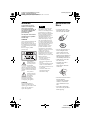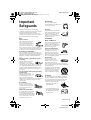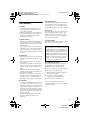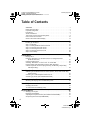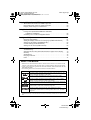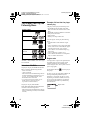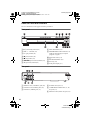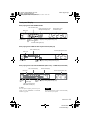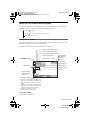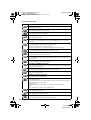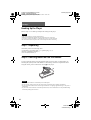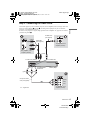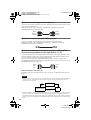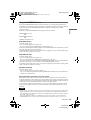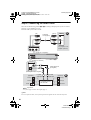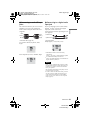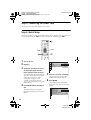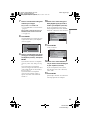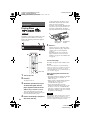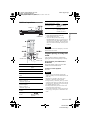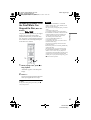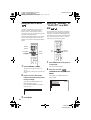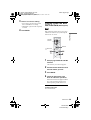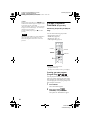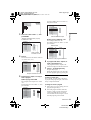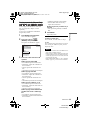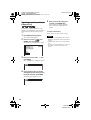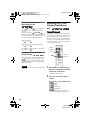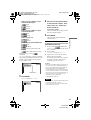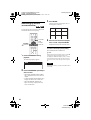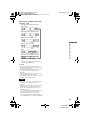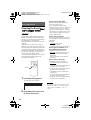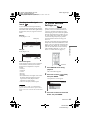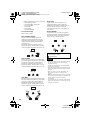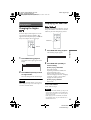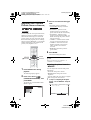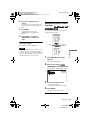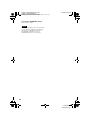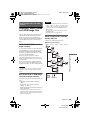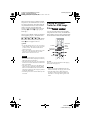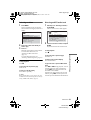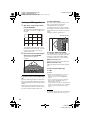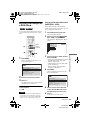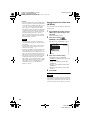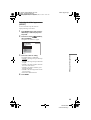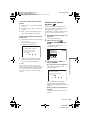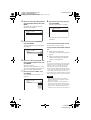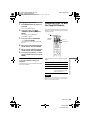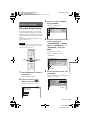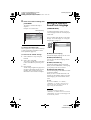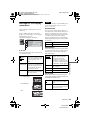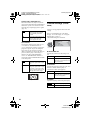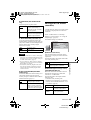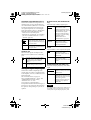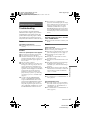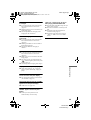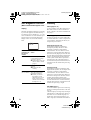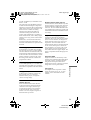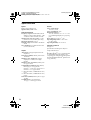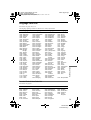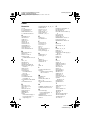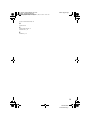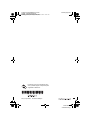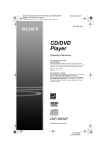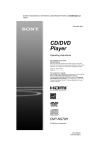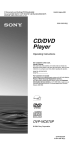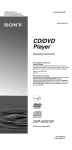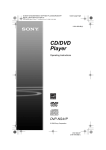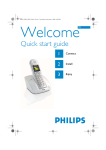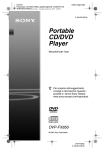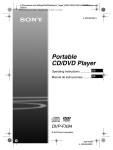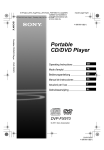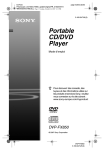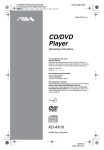Download Sony DVP-NC60P User's Manual
Transcript
D:\SONY DVD\2585637121 DVP-NC60P_US\SOURCE\DVPNC60P_US\01US01COV-CEK.fm master page=right 01ΥΣ01ΧΟς.βοοκ Παγε 1 Τηυρσδαψ, Μαψ 26, 2005 10:30 ΑΜ 2-585-637-12(1) CD/DVD Player Operating Instructions For customers in the U.S.A Owner’s Record The model and serial numbers are located at the rear of the unit. Record the serial number in the space provided below. Refer to them whenever you call upon your Sony dealer regarding this product. Model No. DVP-NC60P Serial No. For Customers in Canada If this product is not working properly, please call 1-877-602-2008 for Peace of Mind Warranty Replacement service. For other product related questions please contact our Customer Information Service Centre at 1-877-899-7669 or write to us at: Customer Information Service 115 Gordon Baker Road, Toronto, Ontario, M2H 3R6 DVP-NC60P © 2005 Sony Corporation DVP-NC60P 2-585-637-12(1) D:\SONY DVD\2585637121 DVPNC60P_US\SOURCE\DVP01ΥΣ01ΧΟς.βοοκ Παγε 2 Τηυρσδαψ, Μαψ 26, 2005 10:30 ΑΜ NC60P_US\01US02WAR-CEK.fm WARNING To prevent fire or shock hazard, do not expose the unit to rain or moisture. To avoid electrical shock, do not open the cabinet. Refer servicing to qualified personnel only. The AC power cord must be changed only at a qualified service shop. CAUTION The use of optical instruments with this product will increase eye hazard. As the laser beam used in this CD/DVD player is harmful to eyes, do not attempt to disassemble the cabinet. Refer servicing to qualified personnel only. This symbol is intended to alert the user to the presence of uninsulated “dangerous voltage” within the product’s enclosure that may be of sufficient magnitude to constitute a risk of electric shock to persons. This symbol is intended to alert the user to the presence of important operating and maintenance (servicing) instructions in the literature accompanying the appliance. CAUTION You are cautioned that any changes or modifications not expressly approved in this manual could void your authority to operate this equipment. Note This equipment has been tested and found to comply with the limits for a Class B digital device, pursuant to Part 15 of the FCC Rules. These limits are designed to provide reasonable protection against harmful interference in a residential installation. This equipment generates, uses, and can radiate radio frequency energy and, if not installed and used in accordance with the instructions, may cause harmful interference to radio communications. However, there is no guarantee that interference will not occur in a particular installation. If this equipment does cause harmful interference to radio or television reception, which can be determined by turning the equipment off and on, the user is encouraged to try to correct the interference by one or more of the following measures: – Reorient or relocate the receiving antenna. – Increase the separation between the equipment and receiver. – Connect the equipment into an outlet on a circuit different from that to which the receiver is connected. – Consult the dealer or an experienced radio/TV technician for help. master page=left Notes About the Discs • To keep the disc clean, handle the disc by its edge. Do not touch the surface. • Do not expose the disc to direct sunlight or heat sources such as hot air ducts, or leave it in a car parked in direct sunlight as the temperature may rise considerably inside the car. • After playing, store the disc in its case. • Clean the disc with a cleaning cloth. Wipe the disc from the center out. • Do not use solvents such as benzine, thinner, commercially available cleaners, or anti-static spray intended for vinyl LPs. • If you have printed the disc’s label, dry the label before playing. 2 DVP-NC60P 2-585-637-11(1) D:\SONY DVD\2585637121 DVPNC60P_US\SOURCE\DVP01ΥΣ01ΧΟς.βοοκ Παγε 3 Τηυρσδαψ, Μαψ 26, 2005 10:30 ΑΜ NC60P_US\01US02WAR-CEK.fm Important Safeguards For your protection, please read these safety instructions completely before operating the appliance, and keep this manual for future reference. Carefully observe all warnings, precautions and instructions on the appliance, or the one described in the operating instructions and adhere to them. Use Power sources This set should be operated only from the type of power source indicated on the marking label. If you are not sure of the type of electrical power supplied to your home, consult your dealer or local power company. For those sets designed to operate from battery power, or other sources, refer to the operating instructions. Grounding or Polarization This set is equipped with a polarized ac power cord plug (a plug having one blade wider than the other), or with a three-wire grounding type plug (a plug having a third pin for grounding). Follow the instructions below: For the set with a polarized AC power cord plug: This plug will fit into the power outlet only one way. This is a safety feature. If you are unable to insert the plug fully into the outlet, try reversing the plug. If the plug should still fail to fit, contact your electrician to have a suitable outlet installed. Do not defeat the safety purpose of the polarized plug by forcing it in. For the set with a three-wire grounding type AC plug: This plug will only fit into a grounding-type power outlet. This is a safety feature. If you are unable to insert the plug into the outlet, contact your electrician to have a suitable outlet installed. Do not defeat the safety purpose of the grounding plug. Overloading Do not overload wall outlets, extension cords or convenience receptacles beyond their capacity, since this can result in fire or electric shock. Object and Liquid Entry Never push objects of any kind into the set through openings as they may touch dangerous voltage points or short out parts that could result in a fire or electric shock. Never spill liquid of any kind on the set. master page=right Attachments Do not use attachments not recommended by the manufacturer, as they may cause hazards. Cleaning Unplug the set from the wall outlet before cleaning or polishing it. Do not use liquid cleaners or aerosol cleaners. Use a cloth lightly dampened with water for cleaning the exterior of the set. Installation Water and Moisture Do not use power-line operated sets near water - for example, near a bathtub, washbowl, kitchen sink, or laundry tub, in a wet basement, or near a swimming pool, etc. Power-Cord Protection Route the power cord so that it is not likely to be walked on or pinched by items placed upon or against them, paying particular attention to the plugs, receptacles, and the point where the cord exits from the appliance. Accessories Do not place the set on an unstable cart, stand, tripod, bracket, or table. The set may fall, causing serious injury to a child or an adult, and serious damage to the set. Use only a cart stand tripod, bracket, or table recommended by the manufacturer. An appliance and cart combination should be moved with care. Quick stops, excessive force, and uneven surfaces may cause the appliance and cart combination to overturn. S3125A Ventilation The slots and openings in the cabinet are provided for necessary ventilation. To ensure reliable operation of the set, and to protect it from overheating, these slots and openings must never be blocked or covered. • Never cover the slots and openings with a cloth or other materials. • Never block the slots and openings by placing the set on a bed, sofa, rug or other similar surface. ,continued DVP-NC60P 2-585-637-11(1) 3 D:\SONY DVD\2585637121 DVPNC60P_US\SOURCE\DVP01ΥΣ01ΧΟς.βοοκ Παγε 4 Τηυρσδαψ, Μαψ 26, 2005 10:30 ΑΜ NC60P_US\01US02WAR-CEK.fm • Never place the set in a confined space, such as a bookcase, or built-in cabinet, unless proper ventilation is provided. • Do not place the set near or over a radiator or heat register, or where it is exposed to direct sunlight. master page=left Service Damage Requiring Service Unplug the set from the wall outlet and refer servicing to qualified service personnel under the following conditions: • When the power cord or plug is damaged or frayed. Antennas Outdoor antenna grounding If an outdoor antenna or cable system is installed, follow the precautions below. An outdoor antenna system should not be located in the vicinity of overhead power lines or other electric light or power circuits, or where it can come in contact with such power lines or circuits. WHEN INSTALLING AN OUTDOOR ANTENNA SYSTEM, EXTREME CARE SHOULD BE TAKEN TO KEEP FROM CONTACTING SUCH POWER LINES OR CIRCUITS AS CONTACT WITH THEM IS ALMOST INVARIABLY FATAL. Be sure the antenna system is grounded so as to provide some protection against voltage surges and built-up static charges. Section 810 of the National Electrical Code provides information with respect to proper grounding of the mast and supporting structure, grounding of the lead-in wire to an antenna discharge unit, size of grounding conductors, location of antenna-discharge unit, connection to grounding electrodes, and requirements for the grounding electrode. Antenna Grounding According to the National Electrical Code Antenna Lead in Wire Ground Clamp Electric Service Equipment Antenna Discharge unit (NEC Section 810-20) Grounding Conductors (NEC Section 810-21) Ground Clamps Power Service Grounding Electrode System (NEC Art 250 Part H) NEC-NATIONAL ELECTRICAL CODE Lightning For added protection for this set during a lightning storm, or when it is left unattended and unused for long periods of time, unplug it from the wall outlet and disconnect the antenna or cable system. This will prevent damage to the set due to lightning and powerline surges. • If liquid has been spilled or objects have fallen into the set. • If the set has been exposed to rain or water. • If the set has been subject to excessive shock by being dropped, or the cabinet has been damaged. • If the set does not operate normally when following the operating instructions. Adjust only those controls that are specified in the operating instructions. Improper adjustment of other controls may result in damage and will often require extensive work by a qualified technician to restore the set to normal operation. • When the set exhibits a distinct change in performance - this indicates a need for service. Servicing Do not attempt to service the set yourself as opening or removing covers may expose you to dangerous voltage or other hazards. Refer all servicing to qualified service personnel. Replacement parts When replacement parts are required, be sure the service technician has used replacement parts specified by the manufacturer that have the same characteristics as the original parts. Unauthorized substitutions may result in fire, electric shock, or other hazards. Safety Check Upon completion of any service or repairs to the set, ask the service technician to perform routine safety checks (as specified by the manufacturer) to determine that the set is in safe operating condition. 4 DVP-NC60P 2-585-637-11(1) D:\SONY DVD\2585637121 DVPNC60P_US\SOURCE\DVP01ΥΣ01ΧΟς.βοοκ Παγε 5 Τηυρσδαψ, Μαψ 26, 2005 10:30 ΑΜ NC60P_US\01US03PRE1-CEK.fm master page=right On adjusting volume Precautions On safety • To prevent fire or shock hazard, do not place objects filled with liquids, such as vases, on the apparatus. • Should any solid object or liquid fall into the cabinet, unplug the player and have it checked by qualified personnel before operating it any further. Do not turn up the volume while listening to a section with very low level inputs or no audio signals. If you do, the speakers may be damaged when a peak level section is played. On cleaning Clean the cabinet, panel, and controls with a soft cloth slightly moistened with a mild detergent solution. Do not use any type of abrasive pad, scouring powder or solvent such as alcohol or benzine. On power sources On cleaning discs • The player is not disconnected from the AC power source as long as it is connected to the wall outlet, even if the player itself has been turned off. • If you are not going to use the player for a long time, be sure to disconnect the player from the wall outlet. To disconnect the AC power cord, grasp the plug itself; never pull the cord. Do not use a commercially available cleaning disc. It may cause a malfunction. On placement • Place the player in a location with adequate ventilation to prevent heat build-up in the player. • Do not place the player on a soft surface such as a rug. • Do not place the player in a location near heat sources, or in a place subject to direct sunlight, excessive dust, or mechanical shock. • Do not install the player in an inclined position. It is designed to be operated in a horizontal position only. • Keep the player and the discs away from equipment with strong magnets, such as microwave ovens, or large loudspeakers. • Do not place heavy objects on the player. On operation • If the player is brought directly from a cold to a warm location, or is placed in a very damp room, moisture may condense on the lenses inside the player. Should this occur, the player may not operate properly. In this case, remove the disc and leave the player turned on for about half an hour until the moisture evaporates. • When you move the player, take out any discs. If you don’t, the disc may be damaged. IMPORTANT NOTICE Caution: This player is capable of holding a still video image or on-screen display image on your television screen indefinitely. If you leave the still video image or on-screen display image displayed on your TV for an extended period of time you risk permanent damage to your television screen. Plasma display panel televisions and projection televisions are susceptible to this. On transporting the player Before transporting the player, follow the procedure below to return the internal mechanisms to their original positions. 1 2 Remove all the discs from the disc tray. 3 Press ?/1 to turn off the player. The player enters standby mode. 4 Disconnect the AC power cord. Press A to close the disc tray. Make sure that “NO DISC” appears on the front panel display. If you have any questions or problems concerning your player, please consult your nearest Sony dealer. 5 DVP-NC60P 2-585-637-11(1) D:\SONY DVD\2585637121 DVPNC60P_US\SOURCE\DVP01ΥΣ01ΧΟς.βοοκ Παγε 6 Τηυρσδαψ, Μαψ 26, 2005 10:30 ΑΜ NC60P_US\01US01COV-CEKTOC.fm master page=left Table of Contents WARNING . . . . . . . . . . . . . . . . . . . . . . . . . . . . . . . . . . . . . . . . . . . . . . . . . . . . 2 Notes About the Discs . . . . . . . . . . . . . . . . . . . . . . . . . . . . . . . . . . . . . . . . . . . 2 Important Safeguards . . . . . . . . . . . . . . . . . . . . . . . . . . . . . . . . . . . . . . . . . . . 3 Precautions . . . . . . . . . . . . . . . . . . . . . . . . . . . . . . . . . . . . . . . . . . . . . . . . . . . 5 About This Manual . . . . . . . . . . . . . . . . . . . . . . . . . . . . . . . . . . . . . . . . . . . . . . 7 This Player Can Play the Following Discs . . . . . . . . . . . . . . . . . . . . . . . . . . . . 8 Index to Parts and Controls . . . . . . . . . . . . . . . . . . . . . . . . . . . . . . . . . . . . . . 10 Guide to the Control Menu Display . . . . . . . . . . . . . . . . . . . . . . . . . . . . . . . . 13 Hookups . . . . . . . . . . . . . . . . . . . . . . . . . . . . . . . . . . . . . . . . . . 16 Hooking Up the Player . . . . . . . . . . . . . . . . . . . . . . . . . . . . . . . . . . . . . . . . . Step 1: Unpacking . . . . . . . . . . . . . . . . . . . . . . . . . . . . . . . . . . . . . . . . . . . . . Step 2: Inserting Batteries Into the Remote . . . . . . . . . . . . . . . . . . . . . . . . . . Step 3: Connecting the Video Cords . . . . . . . . . . . . . . . . . . . . . . . . . . . . . . . Step 4: Connecting the Audio Cords . . . . . . . . . . . . . . . . . . . . . . . . . . . . . . . Step 5: Connecting the Power Cord . . . . . . . . . . . . . . . . . . . . . . . . . . . . . . . Step 6: Quick Setup . . . . . . . . . . . . . . . . . . . . . . . . . . . . . . . . . . . . . . . . . . . . 16 16 16 17 20 22 22 Playing Discs . . . . . . . . . . . . . . . . . . . . . . . . . . . . . . . . . . . . . . 24 Playing Discs . . . . . . . . . . . . . . . . . . . . . . . . . . . . . . . . . . . . . . . . . . . . . . . . . Resuming Playback From the Point Where You Stopped the Disc (Multi-disc Resume) . . . . . . . . . . . . . . . . . . . . . . . . . . . . . . . . . . . . . . . . . Using the DVD’s Menu. . . . . . . . . . . . . . . . . . . . . . . . . . . . . . . . . . . . . . . . . . Selecting “ORIGINAL” or “PLAY LIST” on a DVD-RW . . . . . . . . . . . . . . . . . Playing VIDEO CDs With PBC Functions (PBC Playback) . . . . . . . . . . . . . . Various Play Mode Functions (Program Play, Shuffle Play, Repeat Play, A-B Repeat Play) . . . . . . . . . . . . . . . . . . . . . . . . . . . . . . . . . . . . . . . . . . . 24 27 28 28 29 30 Searching for a Scene . . . . . . . . . . . . . . . . . . . . . . . . . . . . . . . . 35 Searching for a Particular Point on a Disc (Search, Scan, Slow-motion Play, Freeze Frame) . . . . . . . . . . . . . . . . . . . . . . . . . . . . . . . . . . . . . . . . . . . . . 35 Searching for a Title/Chapter/Track/Scene, etc. . . . . . . . . . . . . . . . . . . . . . . 36 Searching by Scene (PICTURE NAVIGATION) . . . . . . . . . . . . . . . . . . . . . . 38 Viewing Information About the Disc . . . . . . . . . . . . . . . . . . . . . . . 39 Checking the Playing Time and Remaining Time . . . . . . . . . . . . . . . . . . . . . 39 Sound Adjustments . . . . . . . . . . . . . . . . . . . . . . . . . . . . . . . . . . 42 Changing the Sound . . . . . . . . . . . . . . . . . . . . . . . . . . . . . . . . . . . . . . . . . . . 42 TV Virtual Surround Settings (TVS) . . . . . . . . . . . . . . . . . . . . . . . . . . . . . . . . 43 Enjoying Movies . . . . . . . . . . . . . . . . . . . . . . . . . . . . . . . . . . . . 45 Changing the Angles . . . . . . . . . . . . . . . . . . . . . . . . . . . . . . . . . . . . . . . . . . . Displaying the Subtitles . . . . . . . . . . . . . . . . . . . . . . . . . . . . . . . . . . . . . . . . . Adjusting the Playback Picture (CUSTOM PICTURE MODE). . . . . . . . . . . . Sharpening the Pictures (SHARPNESS) . . . . . . . . . . . . . . . . . . . . . . . . . . . . 45 45 46 47 6 DVP-NC60P 2-585-637-11(1) D:\SONY DVD\2585637121 DVPNC60P_US\SOURCE\DVP01ΥΣ01ΧΟς.βοοκ Παγε 7 Τηυρσδαψ, Μαψ 26, 2005 10:30 ΑΜ NC60P_US\01US01COV-CEKTOC.fm master page=right Enjoying MP3 Audio and JPEG Images . . . . . . . . . . . . . . . . . . . . . 49 About MP3 Audio Tracks and JPEG Image Files . . . . . . . . . . . . . . . . . . . . . 49 Playing MP3 Audio Tracks or JPEG Image Files. . . . . . . . . . . . . . . . . . . . . . 50 Enjoying JPEG Images as a Slide Show . . . . . . . . . . . . . . . . . . . . . . . . . . . . 53 Using Various Additional Functions . . . . . . . . . . . . . . . . . . . . . . . 56 Locking Discs (CUSTOM PARENTAL CONTROL, PARENTAL CONTROL) . . . . . . . . . . . . . . . . . . . . . . . . . . . . . . . . . . . . . 56 Controlling Your TV with the Supplied Remote . . . . . . . . . . . . . . . . . . . . . . . 59 Settings and Adjustments . . . . . . . . . . . . . . . . . . . . . . . . . . . . . . 61 Using the Setup Display. . . . . . . . . . . . . . . . . . . . . . . . . . . . . . . . . . . . . . . . . Setting the Display or Sound Track Language (LANGUAGE SETUP) . . . . . Settings for the Display (SCREEN SETUP). . . . . . . . . . . . . . . . . . . . . . . . . . Custom Settings (CUSTOM SETUP). . . . . . . . . . . . . . . . . . . . . . . . . . . . . . . Settings for the Sound (AUDIO SETUP) . . . . . . . . . . . . . . . . . . . . . . . . . . . . 61 62 63 64 65 Additional Information . . . . . . . . . . . . . . . . . . . . . . . . . . . . . . . . 67 Troubleshooting . . . . . . . . . . . . . . . . . . . . . . . . . . . . . . . . . . . . . . . . . . . . . . . Self-diagnosis Function (When letters/numbers appear in the display). . . . . Glossary. . . . . . . . . . . . . . . . . . . . . . . . . . . . . . . . . . . . . . . . . . . . . . . . . . . . . Specifications. . . . . . . . . . . . . . . . . . . . . . . . . . . . . . . . . . . . . . . . . . . . . . . . . Language Code List. . . . . . . . . . . . . . . . . . . . . . . . . . . . . . . . . . . . . . . . . . . . Index . . . . . . . . . . . . . . . . . . . . . . . . . . . . . . . . . . . . . . . . . . . . . . . . . . . . . . . 67 70 70 72 73 74 About This Manual • Instructions in this manual describe the controls on the remote. You can also use the controls on the player if they have the same or similar names as those on the remote. • “DVD” may be used as a general term for DVD VIDEOs, DVD+RWs/DVD+Rs and DVD-RWs/DVD-Rs. • The meaning of the icons used in this manual is described below: Icons Meanings Functions available for DVD VIDEOs and DVD+RWs/DVD+Rs in +VR mode or DVD-RWs/DVD-Rs in video mode Functions available for DVD-RWs in VR (Video Recording) mode Functions available for VIDEO CDs (including Super VCDs or CD-Rs/ CD-RWs in video CD format or Super VCD format) Functions available for music CDs or CD-Rs/CD-RWs in music CD format Functions available for DATA CDs (CD-ROMs/CD-Rs/CD-RWs) containing MP3* audio tracks, and JPEG image files Functions available for DATA DVDs (DVD-ROMs/DVD+RWs/ DVD+Rs/DVD-RWs/DVD-Rs) containing MP3* audio tracks, and JPEG image files. * MP3 (MPEG-1 Audio Layer III) is a standard format defined by ISO (International Organization for Standardization)/IEC (International Electrotechnical Commission) MPEG which compresses audio data. 7 DVP-NC60P 2-585-637-11(1) D:\SONY DVD\2585637121 DVPNC60P_US\SOURCE\DVP01ΥΣ01ΧΟς.βοοκ Παγε 8 Τηυρσδαψ, Μαψ 26, 2005 10:30 ΑΜ NC60P_US\01US04PRE2-CEK.fm This Player Can Play the Following Discs Format of discs DVD VIDEO DVD-RW/-R DVD+RW/+R VIDEO CD/ Music CD CD-RW/-R “DVD+RW,” “DVD-RW,” “DVD+R,” “DVD-R,” “DVD VIDEO,” and “CD” logos are trademarks. Note about CDs/DVDs The player can play CD-ROMs/CD-Rs/CDRWs recorded in the following formats: – music CD format – video CD format – MP3 audio tracks and JPEG image files of format conforming to ISO 9660* Level 1/ Level 2, or its extended format, Joliet – KODAK Picture CD format * A logical format of files and folders on CDROMs, defined by ISO (International Organization for Standardization). master page=left Example of discs that the player cannot play The player cannot play the following discs: • CD-ROMs/CD-Rs/CD-RWs other than those recorded in the formats listed on this page. • CD-ROMs recorded in PHOTO CD format. • Data part of CD-Extras. • DVD Audios. • HD layer on Super Audio CDs. Also, the player cannot play the following discs: • A DVD VIDEO with a different region code. • A disc recorded in a color system other than NTSC, such as PAL or SECAM (this player conforms to the NTSC color system). • A disc that has a non-standard shape (e.g., card, heart). • A disc with paper or stickers on it. • A disc that has the adhesive of cellophane tape or a sticker still left on it. Region code Your player has a region code printed on the back of the unit and only will play DVD VIDEOs (playback only) labeled with identical region codes. This system is used to protect copyrights. DVD VIDEOs labeled this player. will also play on If you try to play any other DVD VIDEO, the message “Playback prohibited by area limitations.” will appear on the TV screen. Depending on the DVD VIDEO, there may be no region code indication, even though playing the DVD VIDEO is prohibited by area restrictions. DVP–XXXX The player can play DVD-ROMs/ DVD+RWs/DVD-RWs/DVD+Rs/DVD-Rs recorded in the following format: – MP3 audio tracks and JPEG image files of format conforming to UDF (Universal Disk Format). ALL X 00V 00Hz NO. Region code 00W 0-000-000-00 8 DVP-NC60P 2-585-637-12(1) D:\SONY DVD\2585637121 DVPNC60P_US\SOURCE\DVP01ΥΣ01ΧΟς.βοοκ Παγε 9 Τηυρσδαψ, Μαψ 26, 2005 10:30 ΑΜ NC60P_US\01US04PRE2-CEK.fm Notes • Notes about DVD+RWs/DVD+Rs, DVD-RWs/ DVD-Rs or CD-Rs/CD-RWs Some DVD+RWs/DVD+Rs, DVD-RWs/DVDRs, or CD-Rs/CD-RWs cannot be played on this player due to the recording quality or physical condition of the disc, or the characteristics of the recording device and authoring software. The disc will not play if it has not been correctly finalized. For more information, refer to the operating instructions for the recording device. Note that some playback functions may not work with some DVD+RWs/DVD+Rs, even if they have been correctly finalized. In this case, view the disc by normal playback. Also some DATA CDs/DATA DVDs created in Packet Write format cannot be played. • Music discs encoded with copyright protection technologies This product is designed to playback discs that conform to the Compact Disc (CD) standard. Recently, various music discs encoded with copyright protection technologies are marketed by some record companies. Please be aware that among those discs, there are some that do not conform to the CD standard and may not be playable by this product. • Note on DualDiscs A DualDisc is a two sided disc product which mates DVD recorded material on one side with digital audio material on the other side. However, since the audio material side does not conform to the Compact Disc (CD) standard, playback on this product is not guaranteed. master page=right Copyrights This product incorporates copyright protection technology that is protected by U.S. patents and other intellectual property rights. Use of this copyright protection technology must be authorized by Macrovision, and is intended for home and other limited viewing uses only unless otherwise authorized by Macrovision. Reverse engineering or disassembly is prohibited. Note on playback operations of DVDs and VIDEO CDs Some playback operations of DVDs and VIDEO CDs may be intentionally set by software producers. Since this player plays DVDs and VIDEO CDs according to the disc contents the software producers designed, some playback features may not be available. Also, refer to the instructions supplied with the DVDs or VIDEO CDs. 9 DVP-NC60P 2-585-637-12(1) D:\SONY DVD\2585637121 DVPNC60P_US\SOURCE\DVP01ΥΣ01ΧΟς.βοοκ Παγε 10 Τηυρσδαψ, Μαψ 26, 2005 10:30 ΑΜ NC60P_US\01US04PRE2-CEK.fm master page=left Index to Parts and Controls For more information, see the pages indicated in parentheses. Front panel A [/1 (on/standby) button (24) H DISC SKIP button (24) B DISC 1 – 5 buttons (25) I PROGRESSIVE button/indicator (19) Lights up when the player outputs progressive signals. C H (play) button (24) D X (pause) button (25) E x (stop) button (25) F ./> (previous/next) buttons (35) G A (open/close) button (24) J (remote sensor) (16) K EXCHANGE button (26) L Disc tray (24) M Front panel display (11) Rear panel DIGITAL OUT COAXIAL OPTICAL Y LINE OUT R-AUDIO-L PB VIDEO PR COMPONENT VIDEO OUT S VIDEO OUT A DIGITAL OUT (COAXIAL) jack (20) D S VIDEO OUT jack (17) B LINE OUT L/R (AUDIO) jacks (20) E COMPONENT VIDEO OUT (Y, PB, PR) jacks (17) C LINE OUT (VIDEO) jack (17) F DIGITAL OUT (OPTICAL) jack (20) 10 DVP-NC60P 2-585-637-12(1) D:\SONY DVD\2585637121 DVPNC60P_US\SOURCE\DVP01ΥΣ01ΧΟς.βοοκ Παγε 11 Τηυρσδαψ, Μαψ 26, 2005 10:30 ΑΜ NC60P_US\01US04PRE2-CEK.fm master page=right Front panel display When playing back a DVD VIDEO/DVD-RW Disc numbers (25) Disc type Current disc Lights up when you can change the angle (45) Playing time of the current title (40) All Discs Playing Lights up during Repeat Play (33) Repeat mode status (33) Current audio signal (42) When playing back a VIDEO CD with Playback Control (PBC) (29) Disc numbers (25) Current playing time (40) Disc type Current disc Playing Lights up during A-B Repeat Play (34) status When playing back a CD, DATA CD/DATA DVD (MP3 audio), or VIDEO CD (without PBC) Disc numbers (25) Current track (40) Current playing time (40) Disc type Current disc All Discs Repeat Playing Lights up during Repeat Play (33) mode (33) status Lights up when playing MP3 audio tracks (51) z Hint You can adjust the lighting of the front panel display by setting “DIMMER” in “CUSTOM SETUP.” (page 64) Note The front panel display will turn off automatically when the disc tray is opened. ,continued DVP-NC60P 2-585-637-12(1) 11 D:\SONY DVD\2585637121 DVPNC60P_US\SOURCE\DVP01ΥΣ01ΧΟς.βοοκ Παγε 12 Τηυρσδαψ, Μαψ 26, 2005 10:30 ΑΜ NC60P_US\01US04PRE2-CEK.fm master page=left Remote I ./> PREV/NEXT (previous/ next) buttons (25) J m/M buttons (36) SCAN/SLOW K ZOOM button (25, 52) L SLOW PLAY/FAST PLAY buttons (25) M AUDIO button (42) N SUBTITLE button (45) O [/1 (on/standby) button (24) P VOL (volume) +/– buttons (59) The + button has a tactile dot.* Q TV/VIDEO button (59) R PICTURE NAVI (picture navigation) button (38, 52) S TIME/TEXT button (39) T MENU button (28) U ENTER button (22) V DISPLAY button (13) W H PLAY button (24) The H button has a tactile dot.* X x STOP button (25) Y X PAUSE button (25) Z DISC SKIP button (26) wj ANGLE button (45) * Use the tactile dot as a reference when operating the player. A TV [/1 (on/standby) button (59) B Z OPEN/CLOSE button (25) C Number buttons (28) The number 5 button has a tactile dot.* D CLEAR button (30) E TOP MENU button (28) F C/X/x/c buttons (28) G O RETURN button (26) H REPLAY/STEP/ ADVANCE/STEP buttons (25, 36) 12 DVP-NC60P 2-585-637-12(1) D:\SONY DVD\2585637121 DVPNC60P_US\SOURCE\DVP01ΥΣ01ΧΟς.βοοκ Παγε 13 Τηυρσδαψ, Μαψ 26, 2005 10:30 ΑΜ NC60P_US\01US04PRE2-CEK.fm master page=right Guide to the Control Menu Display Use the Control Menu to select a function and to view related information. Press DISPLAY repeatedly to turn on or change the Control Menu display as follows: , Control Menu display 1 m Control Menu display 2 (appears for certain discs only) m Control Menu display off Control Menu display The Control Menu display 1 and 2 will show different items depending on the disc type. For details about each item, see the pages in parentheses. Example: Control Menu display 1 when playing a DVD VIDEO. Currently playing disc number Currently playing title number*1 Currently playing chapter number*2 Total number of titles*1 Total number of chapters*2 Control Menu items 1 12 (27) 18 (34) T 1:32:55 OFF OFF SET ON Selected item Function name of selected Control Menu item DVD VIDEO Playback status (N Playback, X Pause, x Stop, etc.) Type of disc being played*3 Playing time*4 Current setting Options PROGRAM ENTER Quit: DISPLAY Operation message *1 Displays the scene number for VIDEO CDs (PBC is on), track number for VIDEO CDs/ CDs, album number for DATA CDs/DATA DVDs. *2 Displays the index number for VIDEO CDs, MP3 audio track number or JPEG image file number for DATA CDs/DATA DVDs. *3 Displays Super VCD as “SVCD.” *4 Displays the date for JPEG files. To turn off the display Press DISPLAY repeatedly. ,continued DVP-NC60P 2-585-637-12(1) 13 D:\SONY DVD\2585637121 DVPNC60P_US\SOURCE\DVP01ΥΣ01ΧΟς.βοοκ Παγε 14 Τηυρσδαψ, Μαψ 26, 2005 10:30 ΑΜ NC60P_US\01US04PRE2-CEK.fm master page=left List of Control Menu items Item Item Name, Function DISC (page 36) Selects the disc to be played. TITLE (page 36)/SCENE (page 36)/TRACK (page 36) Selects the title, scene, or track to be played. CHAPTER (page 36)/INDEX (page 36) Selects the chapter or index to be played. TRACK (page 36) Selects the track to be played. ORIGINAL/PLAY LIST (page 28) Selects the type of titles (DVD-RW) to be played, the ORIGINAL one, or an edited PLAY LIST. TIME/TEXT (page 36) Checks the elapsed time and the remaining playback time. Input the time code for picture and music searching. Displays the DVD/CD text, or the DATA CD/DATA DVD track/file name. PROGRAM (page 30) Selects the title, chapter, or track to play in the order you want. SHUFFLE (page 32) Plays the title, chapter, or track in random order. REPEAT (page 33) Plays the entire disc (all titles/all tracks/all albums) repeatedly or one title/chapter/track/ album repeatedly. A-B REPEAT (page 34) Specifies the parts you want to play repeatedly. CUSTOM PICTURE MODE (page 46) Adjusts the video signal from the player. You can select the picture quality that best suits the program you are watching. SHARPNESS (page 47) Exaggerates the outline of the image to produce a sharper picture. TVS (TV Virtual Surround) (page 43) Selects the surround functions. PARENTAL CONTROL (page 56) Set to prohibit playback on this player. SETUP (page 61) QUICK Setup (page 22) Use Quick Setup to choose the desired language of the on-screen display, the aspect ratio of the TV and the audio output signal. CUSTOM Setup In addition to the Quick Setup setting, you can adjust various other settings. RESET Returns the settings in “SETUP” to the default setting. ALBUM (page 49) Selects the album to be played. FILE (page 36) Selects the JPEG image file to be played. DATE (page 52) Displays the date the picture was taken by a digital camera. 14 DVP-NC60P 2-585-637-12(1) D:\SONY DVD\2585637121 DVPNC60P_US\SOURCE\DVP01ΥΣ01ΧΟς.βοοκ Παγε 15 Τηυρσδαψ, Μαψ 26, 2005 10:30 ΑΜ NC60P_US\01US04PRE2-CEK.fm master page=right INTERVAL (page 54) Specifies the duration for which the slides are displayed on the screen. EFFECT (page 55) Selects the effects to be used for changing slides during a slide show. MODE (MP3, JPEG) (page 53) Selects the data type; MP3 audio track (AUDIO), JPEG image file (IMAGE) or both (AUTO) to be played when playing a DATA CD or DATA DVD. z Hint The Control Menu icon indicator lights up in green when you select any item t except “OFF” (“PROGRAM,” “SHUFFLE,” “REPEAT,” “A-B REPEAT,” “CUSTOM PICTURE MODE,” “SHARPNESS” only). The “ORIGINAL/PLAY LIST” indicator lights up in green when you select “PLAY LIST” (default setting). 15 DVP-NC60P 2-585-637-12(1) D:\SONY DVD\2585637121 DVPNC60P_US\SOURCE\DVP01ΥΣ01ΧΟς.βοοκ Παγε 16 Τηυρσδαψ, Μαψ 26, 2005 10:30 ΑΜ NC60P_US\01US05GET-CEK.fm master page=left Hookups Hooking Up the Player Follow steps 1 to 6 to hook up and adjust the settings of the player. Notes • • • • Plug cords securely to prevent unwanted noise. Refer to the instructions supplied with the components to be connected. You cannot connect this player to a TV that does not have a video input jack. Be sure to disconnect the power cord of each component before connecting. Step 1: Unpacking Check that you have the following items: • Audio/Video cord (phono plug × 3 y phono plug × 3) (1) • Remote commander (remote) (1) • Size AA (R6) batteries (2) Step 2: Inserting Batteries Into the Remote You can control the player using the supplied remote. Insert two Size AA (R6) batteries by matching the 3 and # ends on the batteries to the markings inside the compartment. When using the remote, point it at the remote sensor on the player. Notes • Do not leave the remote in an extremely hot or humid place. • Do not drop any foreign object into the remote casing, particularly when replacing the batteries. • Do not expose the remote sensor to direct light from the sun or a lighting apparatus. Doing so may cause a malfunction. • If you do not use the remote for an extended period of time, remove the batteries to avoid possible damage from battery leakage and corrosion. 16 DVP-NC60P 2-585-637-12(1) D:\SONY DVD\2585637121 DVPNC60P_US\SOURCE\DVP01ΥΣ01ΧΟς.βοοκ Παγε 17 Τηυρσδαψ, Μαψ 26, 2005 10:30 ΑΜ NC60P_US\01US05GET-CEK.fm master page=right Step 3: Connecting the Video Cords Hookups Connect this player to your TV monitor, projector, or AV amplifier (receiver) using a video cord. Select one of the patterns A through C, according to the input jack on your TV monitor, projector, or AV amplifier (receiver). In order to view progressive signal (480p) pictures with a compatible TV, projector, or monitor, you must use pattern C. S VIDEO cord (not supplied) (yellow) Audio/video cord (supplied) TV, projector, or AV amplifier (receiver) TV, projector, or AV amplifier (receiver) (yellow) to LINE OUT (VIDEO) LINE OUT DIGITAL OUT COAXIAL OPTICAL Y to S VIDEO OUT R-AUDIO-L PB VIDEO PR COMPONENT VIDEO OUT S VIDEO OUT to COMPONENT VIDEO OUT (green) (blue) Component video cord (not supplied) CD/DVD player (red) (green) PB (blue) PR (red) l : Signal flow TV, projector, or AV amplifier (receiver) ,continued DVP-NC60P 2-585-637-12(1) 17 D:\SONY DVD\2585637121 DVPNC60P_US\SOURCE\DVP01ΥΣ01ΧΟς.βοοκ Παγε 18 Τηυρσδαψ, Μαψ 26, 2005 10:30 ΑΜ NC60P_US\01US05GET-CEK.fm master page=left A If you are connecting to a video input jack Connect the yellow plug of an audio/video cord (supplied) to the yellow (video) jack. You will enjoy standard quality images. With this connection, select “NORMAL (INTERLACE)” (default) by pressing the PROGRESSIVE button on the front panel. Yellow White (L) Yellow White (L) Red (R) Red (R) B If you are connecting to an S VIDEO input jack Connect an S VIDEO cord (not supplied). You will enjoy high quality images. With this connection, select “NORMAL (INTERLACE)” (default) by pressing the PROGRESSIVE button on the front panel. C If you are connecting to a monitor, projector, or AV amplifier (receiver) having component video input jacks (Y, PB, PR) Connect the component via the COMPONENT VIDEO OUT jacks using a component video cord (not supplied) or three video cords (not supplied) of the same kind and length. You will enjoy accurate color reproduction and high quality images. If your TV accepts progressive 480p format signals, use this connection and press the PROGRESSIVE button on the front panel to output progressive signals. For details, see “Using the PROGRESSIVE button” (page 19). Green Green Blue Blue Red Red When connecting to a wide screen TV Depending on the disc, the image may not fit your TV screen. To change the aspect ratio, see page 63. Notes • Do not connect a VCR, etc., between your TV and the player. If you pass the player signals via the VCR, you may not receive a clear image on the TV screen. If your TV has only one audio/video input jack, connect the player to this jack. VCR CD/DVD player TV Connect directly • Consumers should note that not all high definition television sets are fully compatible with this product and may cause artifacts to be displayed in the picture. In case of 480 progressive scan picture problems, it is recommended that the user switch the connection to the ‘standard definition’ output. If there are questions regarding your TV set compatibility with this 480p DVD player model, please contact our customer service center. 18 DVP-NC60P 2-585-637-12(1) D:\SONY DVD\2585637121 DVPNC60P_US\SOURCE\DVP01ΥΣ01ΧΟς.βοοκ Παγε 19 Τηυρσδαψ, Μαψ 26, 2005 10:30 ΑΜ NC60P_US\01US05GET-CEK.fm master page=right Using the PROGRESSIVE button PROGRESSIVE AUTO m PROGRESSIVE VIDEO m NORMAL (INTERLACE) Hookups By using the PROGRESSIVE button on the front panel, you can select the signal format in which the player outputs video signals (Progressive or Interlace), and the conversion method for progressive signals. The PROGRESSIVE indicator lights up when the player outputs progressive signals. Each time you press PROGRESSIVE, the display changes as follows: ◆PROGRESSIVE AUTO Select this setting when: – your TV accepts progressive signals, and, – the TV is connected to the COMPONENT VIDEO OUT jacks. Normally select this under the above condition. This automatically detects the software type, and selects the appropriate conversion method. Note that the picture will not be clear or no picture will appear if you select these settings when either of the above conditions is not met. ◆PROGRESSIVE VIDEO Select this setting when: – your TV accepts progressive signals, and, – the TV is connected to the COMPONENT VIDEO OUT jacks, and, – you want to fix the conversion method to PROGRESSIVE VIDEO for video based software. Select this if the image is not clear when you select PROGRESSIVE AUTO. Note that the picture will not be clear or no picture will appear if you select these settings when either of the above conditions is not met. ◆NORMAL (INTERLACE) Select this setting when: – your TV does not accept progressive signals, or, – your TV is connected to jacks other than the COMPONENT VIDEO OUT jacks (LINE OUT (VIDEO) or S VIDEO OUT). About DVD software types and the conversion method DVD software can be divided into two types: film-based software and video-based software. Video-based software is derived from TV, such as dramas and sit-coms, and displays images at 30 frames/60 fields per second. Film-based software is derived from film and displays images at 24 frames per second. Some DVD software contains both video and film. In order for these images to appear natural on your screen when output in progressive format, the progressive signals need to be converted to match the type of DVD software that you are watching. Notes • When you play video-based software in progressive signal format, sections of some types of images may appear unnatural due to the conversion process when output through the COMPONENT VIDEO OUT jacks. Images from the S VIDEO OUT and LINE OUT (VIDEO) jacks are unaffected as they are output in the normal (interlace) format. • When using LINE OUT (VIDEO) or S VIDEO OUT, the picture may appear to flicker each time the PROGRESSIVE button on the front panel is pressed (Interlace switches to Progressive or vice versa). ,continued DVP-NC60P 2-585-637-12(1) 19 D:\SONY DVD\2585637121 DVPNC60P_US\SOURCE\DVP01ΥΣ01ΧΟς.βοοκ Παγε 20 Τηυρσδαψ, Μαψ 26, 2005 10:30 ΑΜ NC60P_US\01US05GET-CEK.fm master page=left Step 4: Connecting the Audio Cords Select one of the following patterns A or B, according to the input jack on your TV monitor, projector, or AV amplifier (receiver). This will enable you to listen to sound. INPUT (yellow)* (red) Audio/video cord (supplied) A VIDEO (white) (white) L AUDIO (red) (yellow)* R LINE OUT TV, projector, or AV amplifier (receiver) VIDEO R-AUDIO-L to LINE OUT L/R (AUDIO) LINE OUT DIGITAL OUT COAXIAL Y OPTICAL R-AUDIO-L PB VIDEO PR COMPONENT VIDEO OUT S VIDEO OUT to DIGITAL OUT (COAXIAL or OPTICAL) CD/DVD player DIGITAL OUT COAXIAL or Coaxial digital cord (not supplied) OPTICAL Optical digital cord (not supplied) [Speakers] to optical digital input to coaxial digital input Rear (L) [Speakers] B Rear (R) Front (L) Front (R) AV amplifier (receiver) with a decoder Center Subwoofer : Signal flow * The yellow plug is used for video signals (page 17). z Hint For correct speaker location, see the operating instructions supplied with the connected components. 20 DVP-NC60P 2-585-637-12(1) D:\SONY DVD\2585637121 DVPNC60P_US\SOURCE\DVP01ΥΣ01ΧΟς.βοοκ Παγε 21 Τηυρσδαψ, Μαψ 26, 2005 10:30 ΑΜ NC60P_US\01US05GET-CEK.fm master page=right B Connecting to a digital audio jacks input jack This connection will use your TV’s or stereo amplifier’s (receiver’s) two speakers for sound. Connect using the audio/video cord (supplied). If your AV amplifier (receiver) has a Dolby Digital*1 or DTS*2 decoder and a digital input jack, use this connection. Connect using a coaxial or optical digital cord (not supplied). Yellow White (L) Yellow White (L) Coaxial cord Red (R) Red (R) Optical cord • Surround effect (page 44) TV: Dynamic Theater, Dynamic, Wide, Night Hookups A Connecting to audio L/R input • Surround effect Dolby Digital (5.1ch), DTS (5.1ch) *1 Stereo amplifier (receiver): Standard, Night Manufactured under license from Dolby Laboratories. “Dolby,” “Pro Logic,” and the double-D symbol are trademarks of Dolby Laboratories. *2 “DTS” and “DTS Digital Out” are trademarks of Digital Theater Systems, Inc. Notes • After you have completed the connection, make the appropriate settings in Quick Setup (page 22). Otherwise, no sound or a loud noise will come from your speakers. • The surround sound effects of this player cannot be used with this connection. • In order to listen to DTS sound tracks, you must use this connection. DTS sound tracks are not output through the LINE OUT L/R (AUDIO) jacks, even if you set “DTS” to “ON” in Quick Setup (page 22). ,continued DVP-NC60P 2-585-637-12(1) 21 D:\SONY DVD\2585637121 DVPNC60P_US\SOURCE\DVP01ΥΣ01ΧΟς.βοοκ Παγε 22 Τηυρσδαψ, Μαψ 26, 2005 10:30 ΑΜ NC60P_US\01US05GET-CEK.fm master page=left Step 5: Connecting the Power Cord Plug the player and TV power cords into an AC outlet. Step 6: Quick Setup Follow the steps below to make the minimum number of basic adjustments for using the player. To skip an adjustment, press >. To return to the previous adjustment, press .. ENTER 1 Turn on the TV. 2 Press [/1. 3 Switch the input selector on your TV so that the signal from the player appears on the TV screen. “Press [ENTER] to run QUICK SETUP” (press enter to run Quick Setup) appears at the bottom of the screen. If this message does not appear, select “QUICK” (quick) under “SETUP” (setup) in the Control Menu to run Quick Setup (page 62). 4 Press ENTER without inserting a disc. The Setup Display for selecting the language used in the on-screen display appears. LANGUAGE SETUP OSD: MENU: AUDIO: SUBTITLE: ENGLISH ENGLISH FRENCH SPANISH PORTUGUESE 5 Press X/x to select a language. The player displays the menu and subtitles in the selected language. 6 Press ENTER. The Setup Display for selecting the aspect ratio of the TV to be connected appears. SCREEN SETUP 4:3 LETTER BOX TV TYPE: 4:3 LETTER BOX SCREEN SAVER: 4:3 PAN SCAN BACKGROUND: 16:9 BLACK LEVEL: OFF BLACK LEVEL (COMPONENT OUT): FULL 4:3 OUTPUT: 22 DVP-NC60P 2-585-637-12(1) D:\SONY DVD\2585637121 DVPNC60P_US\SOURCE\DVP01ΥΣ01ΧΟς.βοοκ Παγε 23 Τηυρσδαψ, Μαψ 26, 2005 10:30 ΑΜ NC60P_US\01US05GET-CEK.fm master page=right 7 Press X/x to select the setting that 10Press X/x to select the type of matches your TV type. ◆ If you have a 4:3 standard TV • 4:3 LETTER BOX or 4:3 PAN SCAN (page 63) 8 Press ENTER. The Setup Display for selecting the type of jack used to connect your amplifier (receiver) appears. Is this player connected to an amplifier (receiver) ? Select the type of jack you are using. YES LINE OUTPUT L/R (AUDIO) DIGITAL OUTPUT NO 9 Press X/x to select the type of jack (if any) you are using to connect to an amplifier (receiver), then press ENTER. If you did not connect an AV amplifier (receiver), select “NO,” then go to step 13. If you connected an AV amplifier (receiver) using just an audio cord, select “YES: LINE OUTPUT L/R (AUDIO),” then go to step 13. If you connected an AV amplifier (receiver) using a digital coaxial or optical cord, select “YES: DIGITAL OUTPUT.” If your AV amplifier (receiver) has a Dolby Digital decoder, select “DOLBY DIGITAL.” Otherwise, select “D-PCM.” AUDIO SETUP AUDIO ATT: OFF AUDIO DRC: STANDARD DOWNMIX: DOLBY SURROUND DIGITAL OUT: ON D-PCM DOLBY DIGITAL: DTS: D-PCM 48kHz/96kHz PCM: DOLBY DIGITAL Hookups ◆ If you have a wide-screen TV or a 4:3 standard TV with a wide-screen mode • 16:9 (page 63) Dolby Digital signal you wish to send to your amplifier (receiver). 11Press ENTER. “DTS” is selected. AUDIO SETUP AUDIO ATT: OFF AUDIO DRC: STANDARD DOWNMIX: DOLBY SURROUND DIGITAL OUT: ON D-PCM DOLBY DIGITAL: DTS: OFF 48kHz/96kHz PCM: OFF ON 12Press X/x to select whether or not you wish to send a DTS signal to your amplifier (receiver). If your AV amplifier (receiver) has a DTS decoder, select “ON.” Otherwise, select “OFF.” 13Press ENTER. Quick Setup is finished. All connections and setup operations are complete. 23 DVP-NC60P 2-585-637-12(1) D:\SONY DVD\2585637121 DVPNC60P_US\SOURCE\DVP01ΥΣ01ΧΟς.βοοκ Παγε 24 Τηυρσδαψ, Μαψ 26, 2005 10:30 ΑΜ NC60P_US\01US06PLY1-CEK.fm master page=left To place other discs on the tray, press DISC SKIP and place the discs in the order you want to play them. Each time you press DISC SKIP, the disc tray turns so you can place the discs on the empty compartments. The player plays from the last disc placed on the tray. Playing Discs Playing Discs Depending on the DVD or VIDEO CD, some operations may be different or restricted. Refer to the operating instructions supplied with your disc. Playback side facing down Disc compartment number 5 Press H. DISC SKIP The disc tray closes. The player starts playback (continuous play). Adjust the volume on the TV or the amplifier (receiver). Depending on the disc, a menu may appear on the TV screen. For DVD VIDEOs, see page 28. For VIDEO CDs, see page 29. To turn off the player ENTER DISC SKIP 1 Turn on your TV. 2 Press [/1. The player turns on. 3 Switch the input selector on your TV so that the signal from the player appears on the TV screen. ◆ When using an amplifier (receiver) Turn on the amplifier (receiver) and select the appropriate channel so that you can hear sound from the player. 4 Press A on the player, and place a 24 disc on the disc tray. Press [/1. The player enters standby mode. z Hint You can have the player turn off automatically whenever you leave it in stop mode for more than 30 minutes. To turn this function on or off, set “AUTO POWER OFF” in “CUSTOM SETUP” to “ON” or “OFF” (page 64). Notes on playing DTS sound tracks on a DVD VIDEO • DTS audio signals are output only through the DIGITAL OUT (COAXIAL or OPTICAL) jack. • When you play a DVD VIDEO with DTS sound tracks, set “DTS” to “ON” in “AUDIO SETUP” (page 66). • If you connect the player to audio equipment without a DTS decoder, do not set “DTS” to “ON” in “AUDIO SETUP” (page 66). A loud noise may come out from the speakers, affecting your ears or causing the speakers to be damaged. Note Discs created on DVD recorders must be correctly finalized before they can be played. For more information about finalizing, refer to the operating instructions supplied with the DVD recorder. DVP-NC60P 2-585-637-12(1) D:\SONY DVD\2585637121 DVPNC60P_US\SOURCE\DVP01ΥΣ01ΧΟς.βοοκ Παγε 25 Τηυρσδαψ, Μαψ 26, 2005 10:30 ΑΜ NC60P_US\01US06PLY1-CEK.fm Additional operations DISC 1-5 CLEAR To Operation Briefly fast forward the current scene*2 Press ADVANCE during playback Magnify the image*3 Press ZOOM repeatedly. Press CLEAR to cancel. *1 DVD VIDEOs/DVD-RWs/DVD-Rs only *2 DVD VIDEOs/DVD-RWs/DVD-Rs/ DVD+RWs/DVD+Rs only *3 Video and JPEG pictures only (except BACKGROUND pictures). You can move the enlarged picture using C/X/x/c. Depending upon the contents of the disc, the zoom function may be canceled automatically when the picture is moved. Playing Discs DISC SKIP master page=right Note You may not be able to use the Replay or Advance function with some scenes. REPLAY ADVANCE Playback quickly or slowly with sound ZOOM SLOW PLAY DISC SKIP FAST PLAY To Operation Select a disc Press DISC 1–5 on the player Stop Press x Pause Press X Resume play after pause Press X or H Go to the next disc Press DISC SKIP Go to the next chapter, Press > track, or scene in continuous play mode Go back to the Press . previous chapter, track, or scene in continuous play mode Stop play and remove the disc Press Z Replay the previous scene*1 Press REPLAY during playback You can listen to dialog or sound while playing the current scene quickly or slowly. During playback, press FAST PLAY or SLOW PLAY. The speed changes when you press either FAST PLAY or SLOW PLAY. To return to normal playback Press H. Notes • You can only use this function with DVDs/ VIDEO CDs/Super VCDs and DVD-RWs in VR mode only. • “Operation not possible” will appear when maximum or minimum speed is reached. • During Fast Play or Slow Play mode, you cannot change the angle (page 45), subtitle (page 45) and sound (page 42). The sound can only be changed for VIDEO CDs/Super VCDs. • Fast Play and Slow Play functions do not work when playing DTS sound tracks. • You cannot use Fast Play or Slow Play functions when playing a still picture on DVD-RW in VR mode. ,continued DVP-NC60P 2-585-637-12(1) 25 D:\SONY DVD\2585637121 DVPNC60P_US\SOURCE\DVP01ΥΣ01ΧΟς.βοοκ Παγε 26 Τηυρσδαψ, Μαψ 26, 2005 10:30 ΑΜ NC60P_US\01US06PLY1-CEK.fm Replacing discs while playing a disc (EXCHANGE) You can open the disc tray while playing a disc so that you can check which discs are to be played next and replace discs without interrupting playback of the current disc. master page=left Note Do not push the disc tray to close in step 5, as you may damage the player. Locking the disc tray (Child Lock) You can lock the disc tray to prevent children from opening it. DISC SKIP EXCHANGE DISC SKIP When the player is in standby mode, press O RETURN, ENTER, and then [/1 on the remote. The player turns on and “LOCKED” appears on the front panel display. The A and EXCHANGE buttons on the player and the Z button on the remote do not work while the Child Lock is set. To unlock the disc tray When the player is in standby mode, press O RETURN, ENTER, and then [/1 again. Note 1 Press EXCHANGE. The disc tray opens and two disc compartments appear. Even if the player is playing a disc, it doesn’t stop playing. 2 Replace the discs in the compartments with new ones. 3 Press DISC SKIP. Even if you select “RESET” under “SETUP” in the Control Menu (page 61), the disc tray remains locked. The disc tray turns and another two disc compartments appear. 4 Replace the discs in the compartments with new ones. 5 Press EXCHANGE. The disc tray closes. z Hint While the disc tray is open, – If the playback of the current disc end, the player stops playing. If the disc is played in One Disc Repeat Play mode (page 33), the current disc starts playing again. – In Shuffle Play mode (page 32), titles/tracks/ chapters are reshuffled only on the current disc. – In Program Play mode (page 30), the titles/tracks/ chapters only on the current disc are played. 26 DVP-NC60P 2-585-637-12(1) D:\SONY DVD\2585637121 DVPNC60P_US\SOURCE\DVP01ΥΣ01ΧΟς.βοοκ Παγε 27 Τηυρσδαψ, Μαψ 26, 2005 10:30 ΑΜ NC60P_US\01US06PLY1-CEK.fm Resuming Playback From the Point Where You Stopped the Disc (Multi-disc Resume) Notes • “MULTI-DISC RESUME” in “CUSTOM SETUP” must be set to “ON” (default) for this function to work (page 65). • The point where you stopped playing is cleared when: – you change the play mode. – you change the settings on the Setup Display. • For DVD-RWs in VR mode, CDs, DATA CDs, and DATA DVDs the player remembers the resume playback point for the current disc. The resume point is cleared when: – you press DISC SKIP or DISC 1–5. – you opened the disc tray. – you disconnect the power cord (CD or DATA CD/DATA DVD only). – the player enters standby mode (DATA CD/ DATA DVD only). • Resume Play does not work during Shuffle Play and Program Play. • This function may not work with some discs. • If “MULTI-DISC RESUME” in “CUSTOM SETUP” is set to “ON” and you playback a recorded disc such as DVD-RW, the player may playback other recorded discs from the same resume point. To play from the beginning, press x twice and then press H. Playing Discs The player stores the point where you stopped the disc for up to 6 discs and resumes playback the next time you insert the same disc. If you store a resume playback point for the seventh disc, the resume playback point for the first disc is deleted. master page=right 1 While playing a disc, press x to stop playback. “RESUME” appears on the front panel display. 2 Press H. The player starts playback from the point where you stopped the disc in step 1. z Hint To play from the beginning of the disc, press x twice, then press H. 27 DVP-NC60P 2-585-637-12(1) D:\SONY DVD\2585637121 DVPNC60P_US\SOURCE\DVP01ΥΣ01ΧΟς.βοοκ Παγε 28 Τηυρσδαψ, Μαψ 26, 2005 10:30 ΑΜ NC60P_US\01US06PLY1-CEK.fm Using the DVD’s Menu A DVD is divided into long sections of a picture or a music feature called “titles.” When you play a DVD which contains several titles, you can select the title you want using the TOP MENU button. When you play DVDs that allow you to select items such as language for the sound and subtitles, select these items using the MENU button. master page=left Selecting “ORIGINAL” or “PLAY LIST” on a DVDRW Some DVD-RWs in VR (Video Recording) mode have two types of titles for playback: originally recorded titles (ORIGINAL) and titles that can be created on recordable DVD players for editing (PLAY LIST). You can select the type of title to be played. Number buttons ENTER TOP MENU MENU ENTER DISPLAY 1 Press DISPLAY when the player is 1 Press TOP MENU or MENU. The disc’s menu appears on the TV screen. The contents of the menu vary from disc to disc. 2 Press C/X/x/c or the number buttons to select the item you want to play or change. If you press the number buttons, the following display appears. Press the number buttons to select the item you want. in stop mode. The Control Menu appears. 2 Press X/x to select (ORIGINAL/PLAY LIST), then press ENTER. The options for “ORIGINAL/PLAY LIST” appear. 1 12(27) 18(34) T 1:30:50 PLAY LIST PLAY LIST ORIGINAL DVD-RW 1 3 Press ENTER. 28 DVP-NC60P 2-585-637-12(1) D:\SONY DVD\2585637121 DVPNC60P_US\SOURCE\DVP01ΥΣ01ΧΟς.βοοκ Παγε 29 Τηυρσδαψ, Μαψ 26, 2005 10:30 ΑΜ NC60P_US\01US06PLY1-CEK.fm 3 Press X/x to select a setting. • PLAY LIST: plays the titles created from “ORIGINAL” for editing. • ORIGINAL: plays the titles originally recorded. 4 Press ENTER. master page=right Playing VIDEO CDs With PBC Functions (PBC Playback) Number buttons Playing Discs PBC (Playback Control) allows you to play VIDEO CDs interactively by following the menu on the TV screen. ENTER RETURN 1 Start playing a VIDEO CD with PBC functions. The menu for your selection appears. 2 Press the number buttons to select the item number you want. 3 Press ENTER. 4 Follow the instructions in the menu for interactive operations. Refer to the instructions supplied with the disc, as the operating procedure may differ depending on the VIDEO CD. To return to the menu Press O RETURN. ,continued DVP-NC60P 2-585-637-12(1) 29 D:\SONY DVD\2585637121 DVPNC60P_US\SOURCE\DVP01ΥΣ01ΧΟς.βοοκ Παγε 30 Τηυρσδαψ, Μαψ 26, 2005 10:30 ΑΜ NC60P_US\01US06PLY1-CEK.fm z Hint To play without using PBC, press ./> or the number buttons while the player is stopped to select a track, then press H or ENTER. “Play without PBC” appears on the TV screen and the player starts continuous play. You cannot play still pictures such as a menu. To return to PBC playback, press x twice then press H. Note Depending on the VIDEO CD, “Press ENTER” in step 3 may appear as “Press SELECT” in the instructions supplied with the disc. In this case, press H. master page=left Various Play Mode Functions (Program Play, Shuffle Play, Repeat Play, A-B Repeat Play) You can set the following play modes: • Program Play (page 30) • Shuffle Play (page 32) • Repeat Play (page 33) • A-B Repeat Play (page 34) • CLEAR ENTER DISPLAY Note The play mode is canceled when: – you open the disc tray. – the player enters standby mode by pressing [/1. Creating your own program (Program Play) You can play the contents of a disc in the order you want by arranging the order of the titles, chapters, or tracks on the disc to create your own program. You can program up to 99 titles, chapters, and tracks. 1 Press DISPLAY. The Control Menu appears. 2 Press X/x to select (PROGRAM), then press ENTER. The options for “PROGRAM” appear. 30 DVP-NC60P 2-585-637-12(1) D:\SONY DVD\2585637121 DVPNC60P_US\SOURCE\DVP01ΥΣ01ΧΟς.βοοκ Παγε 31 Τηυρσδαψ, Μαψ 26, 2005 10:30 ΑΜ NC60P_US\01US06PLY1-CEK.fm 1 12(27) 18(34) T 1:32:55 OFF OFF SET ON Next, press X/x to select “03” under “C,” then press ENTER. PLAY DVD VIDEO PROGRAM ALL CLEAR 1. TITLE 0 2 – 0 3 2. TITLE – – 3. TITLE – – 4. TITLE – – 5. TITLE – – 6. TITLE – – 7. TITLE – – Press X/x to select “SET t,” then press ENTER. Selected title and chapter “TRACK” is displayed when you play a VIDEO CD, or CD. PROGRAM ALL CLEAR 1. TITLE 2. TITLE – – 3. TITLE – – 4. TITLE – – 5. TITLE – – 6. TITLE – – 7. TITLE – – ◆ When playing a VIDEO CD, or CD For example, select track “02.” Press X/x to select “02” under “T,” then press ENTER. T –– 01 02 03 04 05 Selected track ALL CLEAR 1. TRACK 2. TRACK 3. TRACK 4. TRACK 5. TRACK 6. TRACK 7. TRACK Press c. The cursor moves to the title or track row “T” (in this case, “01”). PROGRAM ALL CLEAR 1. TITLE – – 2. TITLE – – 3. TITLE – – 4. TITLE – – 5. TITLE – – 6. TITLE – – 7. TITLE – – T C –– 01 02 03 04 05 ALL 01 02 03 04 05 06 Select the title, chapter, or track you want to program. ◆ When playing a DVD VIDEO For example, select chapter “03” of title “02.” Press X/x to select “02” under “T,” then press ENTER. PROGRAM ALL CLEAR 1. TITLE – – 2. TITLE – – 3. TITLE – – 4. TITLE – – 5. TITLE – – 6. TITLE – – 7. TITLE – – T C –– 01 02 03 04 05 ALL 01 02 03 04 05 06 02 –– –– –– –– –– –– –– 01 02 03 04 05 Total time of the programmed tracks 6 To program other titles, chapters, or tracks, repeat steps 4 to 5. The programmed titles, chapters, and tracks are displayed in the selected order. 7 Press H to start Program Play. Program Play begins. When the program ends, you can restart the same program again by pressing H. Chapters recorded on a disc 5 0:15:30 T PROGRAM Titles or tracks recorded on a disc 4 T –– 01 02 03 04 05 Playing Discs 3 master page=right To return to normal play Press CLEAR, or select “OFF” after step 2. To play the same program again, select “ON” in step 3 and press ENTER. To change or cancel a program 1 Follow steps 1 to 3 of “Creating your own program (Program Play).” 2 Select the program number of the title, chapter, or track you want to change or cancel using X/x and press c. If you want to delete the title, chapter, or track from the program, press CLEAR. ,continued DVP-NC60P 2-585-637-12(1) 31 D:\SONY DVD\2585637121 DVPNC60P_US\SOURCE\DVP01ΥΣ01ΧΟς.βοοκ Παγε 32 Τηυρσδαψ, Μαψ 26, 2005 10:30 ΑΜ NC60P_US\01US06PLY1-CEK.fm 3 Follow step 5 for new programming. To cancel a program, select “--” under “T,” then press ENTER. 3 Follow steps 1 to 3 of “Creating your own program (Program Play).” 2 3 Press X and select “ALL CLEAR.” ◆ When playing a VIDEO CD or CD • TRACK ◆ When Program Play is activated • ON: shuffles titles, chapters, or tracks selected in Program Play. Press ENTER. z Hint You can perform Repeat Play or Shuffle Play of programmed titles, chapters, or tracks. During Program Play, follow the steps of Repeat Play (page 33) or Shuffle Play (page 32). Press X/x to select the item to be shuffled. ◆ When playing a DVD VIDEO • TITLE • CHAPTER To cancel all of the titles, chapters, or tracks in the programmed order 1 master page=left 4 Press ENTER. Shuffle Play starts. To return to normal play Press CLEAR, or select “OFF” in step 3. Notes • All Discs Repeat is automatically changed into One Disc Repeat when you set to program play mode (page 33). You can only program the contents of the current disc. • When you program tracks on a Super VCD, the total playing time is not displayed. • You cannot use this function with VIDEO CDs or Super VCDs with PBC playback. Playing in random order (Shuffle Play) You can have the player “shuffle” titles, chapters, or tracks. Subsequent “shuffling” may produce a different playing order. 1 z Hints • You can set Shuffle Play while the player is stopped. After selecting the “SHUFFLE” option, press H. Shuffle Play starts. • Up to 200 chapters in a disc can be played in random order when “CHAPTER” is selected. Notes • You cannot use this function with VIDEO CDs or Super VCDs with PBC playback. • All Discs Repeat is automatically changed into One Disc Repeat when you set to shuffle play mode. You can only shuffle the contents of the current disc. Press DISPLAY during playback. The Control Menu appears. 2 Press X/x to select (SHUFFLE), then press ENTER. The options for “SHUFFLE” appear. 1 12(27) 18(34) T 1:32:55 PLAY DVD VIDEO OFF OFF TITLE CHAPTER 32 DVP-NC60P 2-585-637-12(1) D:\SONY DVD\2585637121 DVPNC60P_US\SOURCE\DVP01ΥΣ01ΧΟς.βοοκ Παγε 33 Τηυρσδαψ, Μαψ 26, 2005 10:30 ΑΜ NC60P_US\01US06PLY1-CEK.fm • ALBUM: repeats the current album. • TRACK (MP3 audio tracks only): repeats the current track. Playing repeatedly (Repeat Play) You can play all of the titles or tracks on a disc, or a single title, chapter, or track repeatedly. You can use a combination of Shuffle or Program Play modes. 4 Press ENTER. Repeat Play starts. Press DISPLAY during playback. The Control Menu appears. 2 ◆ When Program Play or Shuffle Play is activated • ON: repeats Program Play or Shuffle Play. Press X/x to select (REPEAT), then press ENTER. The options for “REPEAT” appear. 1 12(27) 18(34) T 1:32:55 PLAY DVD VIDEO To return to normal play Press CLEAR, or select “OFF” in step 3. Playing Discs 1 master page=right z Hint You can set Repeat Play while the player is stopped. After selecting the “REPEAT” option, press H. Repeat Play starts. Notes OFF OFF ALL DISCS ONE DISC 3 Press X/x to select the item to be repeated. • You cannot use this function with VIDEO CDs or Super VCDs with PBC playback. • When repeating a DATA CD/DATA DVD which contains MP3 audio tracks and JPEG image files, and their playing times are not the same, the sound will not match the image. • When “MODE (MP3, JPEG)” is set to “IMAGE (JPEG)” (page 53), you cannot select “TRACK.” ◆ When playing a DVD VIDEO • ALL DISCS: repeats all of the discs. • ONE DISC: repeats all of the titles on the current disc. • TITLE: repeats the current title on a disc. • CHAPTER: repeats the current chapter. ◆ When playing a DVD-RW • ALL DISCS: repeats all of the discs. • ONE DISC: repeats all of the titles of the selected type. • TITLE: repeats the current title on a disc. • CHAPTER: repeats the current chapter. ◆ When playing a VIDEO CD, or CD • ALL DISCS: repeats all of the discs. • ONE DISC: repeats all of the tracks on the current disc. • TRACK: repeats the current track. ◆ When playing a DATA CD/DATA DVD with MP3 audio tracks or JPEG image files • ALL DISCS: repeats all of the discs. • ONE DISC: repeats all of the albums on the current disc. ,continued DVP-NC60P 2-585-637-12(1) 33 D:\SONY DVD\2585637121 DVPNC60P_US\SOURCE\DVP01ΥΣ01ΧΟς.βοοκ Παγε 34 Τηυρσδαψ, Μαψ 26, 2005 10:30 ΑΜ NC60P_US\01US06PLY1-CEK.fm Repeating a specific portion (AB Repeat Play) You can play a specific portion of a title, chapter or track repeatedly. (This function is useful when you want to memorize lyrics, etc.) 1 Press DISPLAY during playback. The Control Menu appears. 2 Press X/x to select (A-B REPEAT), then press ENTER. The options for “A-B REPEAT” appear. PLAY DVD VIDEO 1 12(27) 18(34) T 1:32:55 5 master page=left When you reach the ending point (point B), press ENTER again. The set points are displayed and the player starts repeating this specific portion. To return to normal play Press CLEAR, or select “OFF” in step 3. Notes • When you set A-B Repeat Play, the settings for Shuffle Play, Repeat Play, and Program Play are canceled. • A-B Repeat Play does not work across multiple titles. • You may not set A-B Repeat Play for contents on a DVD-RW (VR mode) that contains still pictures. OFF SET OFF 3 Press X/x to select “SET t,” then press ENTER. The “A-B REPEAT” setting bar appears. A 18 - 1:32:30 4 B During playback, when you find the starting point (point A) of the portion to be played repeatedly, press ENTER. The starting point (point A) is set. A 18 - 1:32:30 B 18 - 1:33:05 34 DVP-NC60P 2-585-637-12(1) D:\SONY DVD\2585637121 DVPNC60P_US\SOURCE\DVP01ΥΣ01ΧΟς.βοοκ Παγε 35 Τηυρσδαψ, Μαψ 26, 2005 10:30 ΑΜ NC60P_US\01US07PLY2-CEK.fm Searching for a Scene Searching for a Particular Point on a Disc (Search, Scan, Slow-motion Play, Freeze Frame) Locating a point quickly using the PREV (previous)/NEXT (next) buttons (Search) You can search for the next or previous chapter, track, or scene using ./> on the player. During playback, press > or . once briefly to go to the next or previous chapter/ track/scene. Or, press and hold > or . to search forward or backwards, and release the button when you find the point you want to return to normal playback. (Search) Locating a point quickly by playing a disc in fast forward or fast reverse (Scan) STEP STEP Searching for a Scene You can quickly locate a particular point on a disc by monitoring the picture or playing back slowly. master page=right Press m or M while playing a disc. When you find the point you want, press H to return to normal speed. Each time you press m or M during scan, the scan speed changes. With each press the indication changes as shown below. Actual speeds may differ between discs. Playback direction ×2B t 1M t 2M t 3M 3M (DVD VIDEO/DVD-RW/VIDEO CD only) ×2B (DVD VIDEO/CD only) Opposite direction ×2b t 1m t 2m t 3m Notes • Depending on the disc, you may not be able to do some of the operations described. • For DATA CDs/DATA DVDs, you can search for a particular point only on an MP3 audio track. 3m (DVD VIDEO/DVD-RW/VIDEO CD only) ×2b (DVD VIDEO only) The “×2B”/ “×2b” playback speed is about twice the normal speed. The “3M”/“3m” playback speed is faster than “2M”/“2m” and the “2M”/“2m” playback speed is faster than “1M”/ “1m.” ,continued DVP-NC60P 2-585-637-12(1) 35 D:\SONY DVD\2585637121 DVPNC60P_US\SOURCE\DVP01ΥΣ01ΧΟς.βοοκ Παγε 36 Τηυρσδαψ, Μαψ 26, 2005 10:30 ΑΜ NC60P_US\01US07PLY2-CEK.fm Watching frame by frame (Slow-motion Play) Press m or M when the player is in pause mode. To return to normal speed, press H. Each time you press m or M during Slow-motion Play, the playback speed changes. Two speeds are available. With each press the indication changes as follows: Playback direction 2 y1 master page=left Searching for a Title/ Chapter/Track/Scene, etc. You can search a DVD by title or chapter, and you can search a VIDEO CD/CD/DATA CD/ DATA DVD by track, index, or scene. As titles and tracks are assigned unique numbers on the disc, you can select the desired one by entering its number. You can also search for a scene using the time code. Opposite direction (DVD/DVD-RW only) 2 y1 The “2 y”/“2 than “1 y”/“1 ” playback speed is slower .” Playing one frame at a time (Freeze Frame) Number buttons CLEAR ENTER DISPLAY When the player is in the pause mode, press STEP to go to the next frame. Press STEP to go to the preceding frame (DVD/DVD-RW only). To return to normal playback, press H. Note You cannot search for a still picture on a DVD-RW in VR mode. 1 Press DISPLAY. (When playing a DATA CD or DATA DVD with JPEG image files, press twice.) The Control Menu appears. 2 Press X/x to select the search method. ◆ When playing a DVD VIDEO/DVD-RW DISC TITLE CHAPTER TIME/TEXT Select “TIME/TEXT” to search for a starting point by inputting the time code. 36 DVP-NC60P 2-585-637-12(1) D:\SONY DVD\2585637121 DVPNC60P_US\SOURCE\DVP01ΥΣ01ΧΟς.βοοκ Παγε 37 Τηυρσδαψ, Μαψ 26, 2005 10:30 ΑΜ NC60P_US\01US07PLY2-CEK.fm ◆ When playing a VIDEO CD or Super VCD without PBC Playback 4 Press X/x or the number buttons to select the title, chapter, track, index, scene, etc., number you want to search for. DISC TRACK INDEX If you make a mistake Cancel the number by pressing CLEAR, then select another number. ◆ When playing a VIDEO CD or Super VCD with PBC Playback DISC master page=right 5 Press ENTER. SCENE ◆ When playing a CD TRACK ◆ When playing a DATA CD/DATA DVD DISC To search for a scene using the time code (DVD VIDEO/DVD-RW only) ALBUM 1 In step 2, select TIME/TEXT. “T **:**:**” (playing time of the current title) is selected. 2 Press ENTER. “T **:**:**” changes to “T --:--:--.” 3 Input the time code using the number buttons, then press ENTER. For example, to find the scene at 2 hours, 10 minutes, and 20 seconds after the beginning, just enter “2:10:20.” TRACK (MP3 audio tracks only) FILE (JPEG image files only) Example: when you select CHAPTER “** (**)” is selected (** refers to a number). The number in parentheses indicates the total number of titles, chapters, tracks, indexes, scenes, albums or files. 1 12(27) 18(34) T 1:32:55 DVD VIDEO Selected row 3 Press ENTER. “** (**)” changes to “-- (**).” 1 12(27) (34) T 1:32:55 DVD VIDEO Searching for a Scene The player starts playback from the selected number. DISC z Hints • When the Control Menu display is turned off, you can search for a chapter (DVD VIDEO/DVDRW) or track (CD/DATA CD/DATA DVD) by pressing the number buttons and ENTER. • You can display the first scene of titles, chapters, or tracks recorded on the disc on a screen divided into 9 sections. You can start playback directly by selecting one of the scenes. For details, see “Searching by Scene (PICTURE NAVIGATION)” (page 38). Notes • The title, chapter, or track number displayed is the same number recorded on the disc. • You cannot search for a scene on a DVD+RW/ DVD+R using the time code. 37 DVP-NC60P 2-585-637-12(1) D:\SONY DVD\2585637121 DVPNC60P_US\SOURCE\DVP01ΥΣ01ΧΟς.βοοκ Παγε 38 Τηυρσδαψ, Μαψ 26, 2005 10:30 ΑΜ NC60P_US\01US07PLY2-CEK.fm Searching by Scene (PICTURE NAVIGATION) You can divide the screen into 9 subscreens and find the desired scene quickly. PICTURE NAVI RETURN master page=left 3 Press ENTER. The first scene of each chapter, title, or track appears as follows. 1 2 3 4 5 6 7 8 9 4 Press C/X/x/c to select a chapter, ENTER title, or track, and press ENTER. DISPLAY Playback starts from the selected scene. To return to normal play during setting Press O RETURN or DISPLAY. 1 Press PICTURE NAVI during playback. The following display appears. CHAPTER VIEWER ENTER z Hint If there are more than 9 chapters, titles, or tracks, V is displayed at the bottom right of the screen. To display the additional chapters, titles, or tracks, select the bottom scenes and press x. To return to the previous scene, select the top scenes and press X. Note Depending on the disc, you may not be able to select some items. 2 Press PICTURE NAVI repeatedly to select an item. • CHAPTER VIEWER (DVD VIDEO only): displays the first scene of each chapter. • TITLE VIEWER (DVD VIDEO only): displays the first scene of each title. • TRACK VIEWER (VIDEO CD/ Super VCD only): displays the first scene of each track. 38 DVP-NC60P 2-585-637-12(1) D:\SONY DVD\2585637121 DVPNC60P_US\SOURCE\DVP01ΥΣ01ΧΟς.βοοκ Παγε 39 Τηυρσδαψ, Μαψ 26, 2005 10:30 ΑΜ NC60P_US\01US08PLY3-CEK.fm Viewing Information About the Disc Checking the Playing Time and Remaining Time TIME/TEXT ◆ When playing a DVD VIDEO or DVDRW • T *:*:* (hours: minutes: seconds) Playing time of the current title • T–*:*:* Remaining time of the current title • C *:*:* Playing time of the current chapter • C–*:*:* Remaining time of the current chapter ◆ When playing a VIDEO CD or Super VCD (with PBC functions) • *:* (minutes: seconds) Playing time of the current scene ◆ When playing a VIDEO CD (without PBC functions), or CD • T *:* (minutes: seconds) Playing time of the current track • T–*:* Remaining time of the current track • D *:* Playing time of the current disc • D –*:* Remaining time of the current disc ◆ When playing a Super VCD (without PBC functions) • T *:* (minutes: seconds) Playing time of the current track Viewing Information About the Disc You can check the playing time and remaining time of the current title, chapter, or track. Also, you can check the DVD/CD text or track name (MP3 audio) recorded on the disc. master page=right ◆ When playing a DATA CD or DATA DVD (MP3 audio) • T *:* (minutes: seconds) Playing time of the current track 1 Press TIME/TEXT during playback. The following display appears. T 1:01:57 Time information 2 Press TIME/TEXT repeatedly to change the time information. The available time information depends upon the type of disc you are playing. ,continued DVP-NC60P 2-585-637-11(1) 39 D:\SONY DVD\2585637121 DVPNC60P_US\SOURCE\DVP01ΥΣ01ΧΟς.βοοκ Παγε 40 Τηυρσδαψ, Μαψ 26, 2005 10:30 ΑΜ NC60P_US\01US08PLY3-CEK.fm master page=left Checking the play information of the disc Checking the information on the front panel display To check the DVD/CD text You can view the time information and text displayed on the TV screen also on the front panel display. The information on the front panel display changes as follows when you change the time information on your TV screen. Press TIME/TEXT repeatedly in step 2 to display text recorded on the DVD/CD. The DVD/CD text appears only when text is recorded in the disc. You cannot change the text. If the disc does not contain text, “NO TEXT” appears. When playing a DVD VIDEO or DVD-RW Playing time of the current title BRAHMS SYMPHONY Remaining time of the current title To check DATA CD/DATA DVD (MP3 audio) album name, etc. By pressing TIME/TEXT while playing MP3 audio tracks on a DATA CD/DATA DVD, you can display the name of the album/track, and the audio bit rate (the amount of data per second of the current audio track) on your TV screen. Playing time of the current chapter Remaining time of the current chapter Bit rate Text T 17:30 128k Current title and chapter number (returns to top automatically) JAZZ RIVER SIDE Album name Track name When playing a DATA CD/DATA DVD (MP3 audio) Track playing time and number of current disc track Track name Current album and track number (returns to top automatically) 40 DVP-NC60P 2-585-637-11(1) D:\SONY DVD\2585637121 DVPNC60P_US\SOURCE\DVP01ΥΣ01ΧΟς.βοοκ Παγε 41 Τηυρσδαψ, Μαψ 26, 2005 10:30 ΑΜ NC60P_US\01US08PLY3-CEK.fm master page=right When playing a VIDEO CD (without PBC functions), or CD Track playing time and current disc track number Remaining time of the current track Playing time of the current disc Viewing Information About the Disc Remaining time of the disc Text Current disc, track*, and index number* (returns to top automatically) * The current track and index number appear only when playing a VIDEO CD. z Hints • When playing VIDEO CDs without PBC functions, the track number and the index number are displayed after the text. • When playing VIDEO CDs with PBC functions, the scene number or the playing time are displayed. • Long text that does not fit in a single line will scroll across the front panel display. • You can also check the time information and text using the Control Menu (page 13). Notes • Depending on the type of disc being played, the DVD/CD text or track name may not be displayed. • The player can only display the first level of the DVD/CD text, such as the disc name or title. • Playing time of MP3 audio tracks may not be displayed correctly. • If you play a disc containing JPEG image files only, “NO AUDIO DATA” appears when “MODE (MP3, JPEG)” is set to “AUTO,” “JPEG” appears when “MODE (MP3, JPEG)” is set to “IMAGE (JPEG)” in the front panel display. 41 DVP-NC60P 2-585-637-11(1) D:\SONY DVD\2585637121 DVPNC60P_US\SOURCE\DVP01ΥΣ01ΧΟς.βοοκ Παγε 42 Τηυρσδαψ, Μαψ 26, 2005 10:30 ΑΜ NC60P_US\01US09ADV1-CEK.fm Sound Adjustments Changing the Sound When playing a DVD VIDEO recorded in multiple audio formats (PCM, Dolby Digital, or DTS), you can change the audio format. If the DVD VIDEO is recorded with multilingual tracks, you can also change the language. With CDs, DATA CDs, DATA DVDs, or VIDEO CDs, you can select the sound from either the right or left channel and listen to the sound of the selected channel through both the right and left speakers. For example, when playing a disc containing a song with the vocals on the right channel and the instruments on the left channel, you can hear the instruments from both speakers by selecting the left channel. AUDIO 1 Press AUDIO during playback. master page=left ◆ When playing a DVD VIDEO Depending on the DVD VIDEO, the choice of language varies. When 4 digits are displayed, they indicate a language code. See “Language Code List” on page 73 to see which language the code represents. When the same language is displayed two or more times, the DVD VIDEO is recorded in multiple audio formats. ◆ When playing a DVD-RW The types of sound tracks recorded on a disc are displayed. The default setting is underlined. Example: • 1: MAIN (main sound) • 1: SUB (sub sound) • 1: MAIN+SUB (main and sub sound) ◆ When playing a VIDEO CD, CD, or DATA CD/DATA DVD (MP3 audio) The default setting is underlined. • STEREO: the standard stereo sound • 1/L: the sound of the left channel (monaural) • 2/R: the sound of the right channel (monaural) ◆ When playing a Super VCD The default setting is underlined. • 1:STEREO: the stereo sound of the audio track 1 • 1:1/L: the sound of the left channel of the audio track 1 (monaural) • 1:2/R: the sound of the right channel of the audio track 1 (monaural) • 2:STEREO: the stereo sound of the audio track 2 • 2:1/L: the sound of the left channel of the audio track 2 (monaural) • 2:2/R: the sound of the right channel of the audio track 2 (monaural) The following display appears. 1:ENGLISH DOLBY DIGITAL 3/2.1 Note While playing a Super VCD on which the audio track 2 is not recorded, no sound will come out when you select “2:STEREO,” “2:1/L,” or “2:2/R.” 2 Press AUDIO repeatedly to select the desired audio signal. 42 DVP-NC60P 2-585-637-11(1) D:\SONY DVD\2585637121 DVPNC60P_US\SOURCE\DVP01ΥΣ01ΧΟς.βοοκ Παγε 43 Τηυρσδαψ, Μαψ 26, 2005 10:30 ΑΜ NC60P_US\01US09ADV1-CEK.fm Checking the audio signal format You can check the audio signal format by pressing AUDIO repeatedly during playback. The format of the current audio signal (Dolby Digital, DTS, PCM, etc.) appears as shown below. Example: Dolby Digital 5.1 ch Rear (L/R) 1:ENGLISH DOLBY DIGITAL 3 / 2 .1 LFE (Low Frequency Effect) Example: TV Virtual Surround Settings (TVS) When you connect a stereo TV or 2 front speakers, TVS (TV Virtual Surround) lets you enjoy surround sound effects by using sound imaging to create virtual rear speakers from the sound of the front speakers (L: left, R: right) without using actual rear speakers. TVS was developed by Sony to produce surround sound for home use using just a stereo TV. This only works when playing a multichannel Dolby audio sound track. Furthermore, if the player is set up to output the signal from the DIGITAL OUT (OPTICAL or COAXIAL) jack, the surround effect will be heard only when “DOLBY DIGITAL” is set to “DPCM” in “AUDIO SETUP”(page 65). Dolby Digital 3 ch 2:SPANISH DOLBY DIGITAL 2 / 1 Front (L/R) Sound Adjustments Front (L/R) + Center master page=right Rear (Monaural) About audio signals Audio signals recorded in a disc contain the sound elements (channels) shown below. Each channel is output from a separate speaker. • Front (L) • Front (R) • Center • Rear (L) • Rear (R) • Rear (Monaural): This signal can be either the Dolby Surround Sound processed signals or the Dolby Digital sound’s monaural rear audio signals. • LFE (Low Frequency Effect) signal Note If “DTS” is set to “OFF” in “AUDIO SETUP” (page 66) the DTS track selection option will not appear on the screen even if the disc contains DTS tracks. DISPLAY 1 Press DISPLAY twice during playback. The Control Menu appears. 2 Press X/x to select (TVS), then press ENTER. The options for “TVS” appear. DVD VIDEO OFF OFF DYNAMIC 1 TVS DYNAMIC2THEATER DYNAMIC TVS DYNAMIC 1 CINEMA TVS WIDE 2 CINEMA TVS NIGHT TVS STANDARD 3 Press X/x to select one of the TVS modes, the press ENTER. ,continued DVP-NC60P 2-585-637-11(1) 43 D:\SONY DVD\2585637121 DVPNC60P_US\SOURCE\DVP01ΥΣ01ΧΟς.βοοκ Παγε 44 Τηυρσδαψ, Μαψ 26, 2005 10:30 ΑΜ NC60P_US\01US09ADV1-CEK.fm See the explanations given for each item in the following section. • TVS DYNAMIC THEATER • TVS DYNAMIC • TVS WIDE • TVS NIGHT • TVS STANDARD To cancel the setting Select “OFF” in step 2. ◆TVS DYNAMIC THEATER Creates one set of LARGE virtual rear speakers and virtual subwoofer from the sound of the front speakers (L, R) without using actual rear speakers and subwoofer (shown below). This mode is effective when the distance between the front L and R speakers is short, such as with built-in speakers on a stereo TV. master page=left ◆TVS NIGHT Large sounds, such as explosions, are suppressed, but the quieter sounds are unaffected. This feature is useful when you want to hear the dialog and enjoy the surround sound effects of “TVS WIDE” at low volume. ◆TVS STANDARD Creates three sets of virtual rear speakers from the sound of the actual front speakers (L, R) as shown below. This mode is effective when you use 2 separate speakers. L R TV Sub woofer ◆TVS DYNAMIC Creates one set of virtual rear speakers from the sound of the front speakers (L, R) without using actual rear speakers (shown below). This mode is effective when the distance between the front L and R speakers is short, such as with built-in speakers on a stereo TV. TV ◆TVS WIDE Creates five sets of virtual rear speakers from the sound of the front speakers (L, R) without using actual rear speakers (shown below). This mode is effective when the distance between the front L and R speakers is short, such as with built-in speakers on a stereo TV. L: Front speaker (left) R: Front speaker (right) : Virtual speaker Notes • When you select one of the TVS modes, turn off the surround setting of the connected TV or amplifier (receiver). • Not all discs will respond to the “TVS NIGHT” function in the same way. • When the playing signal does not contain a signal for the rear speakers, the surround effects cannot be heard. • When you select one of the TVS modes, the player does not output the sound of center speaker. • Make sure that your listening position is between and at an equal distance from your speakers, and that the speakers are located in similar surroundings. • The TVS effects do not work when using the Fast Play or Slow Play functions, even though you can change the TVS modes. TV 44 DVP-NC60P 2-585-637-11(1) D:\SONY DVD\2585637121 DVPNC60P_US\SOURCE\DVP01ΥΣ01ΧΟς.βοοκ Παγε 45 Τηυρσδαψ, Μαψ 26, 2005 10:30 ΑΜ NC60P_US\01US10ADV2-CEK.fm master page=right Displaying the Subtitles Enjoying Movies Changing the Angles If subtitles are recorded on the discs, you can change the subtitles or turn them on and off whenever you want while playing a DVD. If various angles (multi-angles) for a scene are recorded on the DVD VIDEO, “ ” appears in the front panel display. This means that you can change the viewing angle. SUBTITLE ANGLE The following display appears. 1:ENGLISH 1 Press ANGLE during playback. The number of the angle appears on the display. 2 2 Press ANGLE repeatedly to select an angle number. The scene changes to the selected angle. Note Depending on the DVD VIDEO, you may not be able to change the angles even if multi-angles are recorded on the DVD VIDEO. Enjoying Movies 1 Press SUBTITLE during playback. 2 Press SUBTITLE repeatedly to select a setting. ◆ When playing a DVD VIDEO Select the language. Depending on the DVD VIDEO, the choice of language varies. When 4 digits are displayed, they indicate a language code. See “Language Code List” on page 73 to see which language the code represents. ◆ When playing a DVD-RW Select “ON.” To turn off the subtitles Select “OFF” in step 2. Notes • Depending on the DVD VIDEO, you may not be able to change the subtitles even if multilingual subtitles are recorded on it. You also may not be able to turn them off. • While playing a disc with subtitles, the subtitle may disappear when you press FAST PLAY or SLOW PLAY button. DVP-NC60P 2-585-637-11(1) 45 D:\SONY DVD\2585637121 DVPNC60P_US\SOURCE\DVP01ΥΣ01ΧΟς.βοοκ Παγε 46 Τηυρσδαψ, Μαψ 26, 2005 10:30 ΑΜ NC60P_US\01US10ADV2-CEK.fm Adjusting the Playback Picture (CUSTOM PICTURE MODE) master page=left 3 Press X/x to select the setting you want. The default setting is underlined. • STANDARD: displays a standard picture. • DYNAMIC 1: produces a bold dynamic picture by increasing the picture contrast and the color intensity. • DYNAMIC 2: produces a more dynamic picture than DYNAMIC 1 by further increasing the picture contrast and color intensity. • CINEMA 1: enhances details in dark areas by increasing the black level. • CINEMA 2: white colors become brighter and black colors become richer, and the color contrast is increased. • MEMORY: adjusts the picture in greater detail. You can adjust the video signal of the DVD, VIDEO CD or DATA CD/DATA DVD in JPEG format from the player to obtain the picture quality you want. Choose the setting that best suits the program you are watching. When you select “MEMORY,” you can make further adjustments to each element of the picture (color, brightness, etc.). 4 Press ENTER. The selected setting takes effect. ENTER RETURN DISPLAY z Hint When you watch a movie, “CINEMA 1” or “CINEMA 2” is recommended. Adjusting the picture items in “MEMORY” 1 Press DISPLAY twice during playback. The following display appears. 2 Press X/x to select (CUSTOM PICTURE MODE), then press ENTER. The options for “CUSTOM PICTURE MODE” appear. STANDARD STANDARD DYNAMIC 1 DYNAMIC 2 CINEMA 1 CINEMA 2 MEMORY You can adjust each element of the picture individually. • PICTURE: changes the contrast • BRIGHTNESS: changes the overall brightness • COLOR: makes the colors deeper or lighter • HUE: changes the color balance 1 In step 3 of “Adjusting the Playback Picture,” select “MEMORY” and press ENTER. The “PICTURE” adjustment bar appears. 18(34) DVD C 01:32:55 DVD VIDEO PICTURE Select : 0 ENTER Cancel : RETURN 46 DVP-NC60P 2-585-637-11(1) D:\SONY DVD\2585637121 DVPNC60P_US\SOURCE\DVP01ΥΣ01ΧΟς.βοοκ Παγε 47 Τηυρσδαψ, Μαψ 26, 2005 10:30 ΑΜ NC60P_US\01US10ADV2-CEK.fm 2 Press C/c to adjust the picture contrast. To go the next or previous picture item without saving the current setting, press X/x. 3 Sharpening the Pictures (SHARPNESS) Press ENTER. The adjustment is saved, and “BRIGHTNESS” adjustment bar appears. 4 master page=right You can enhance the outlines of images to produce a sharper picture. Repeat step 2 and 3 to adjust “BRIGHTNESS,” “COLOR,” and “HUE.” To turn off the display ENTER Press O RETURN , or DISPLAY. DISPLAY Note 1 Press DISPLAY twice during Enjoying Movies The “BRIGHTNESS” setting is not effective if you connect the player via the LINE OUT (VIDEO) or S VIDEO OUT jack and select “PROGRESSIVE AUTO” or “PROGRESSIVE VIDEO” by using the PROGRESSIVE button on the front panel. playback. The Control Menu appears. 2 Press X/x to select (SHARPNESS), then press ENTER. The options for “SHARPNESS” appear. OFF OFF 1 2 DVD VIDEO 3 Press X/x to select a level. • 1: enhances the outline. • 2: enhances the outline more than 1. 4 Press ENTER. The selected setting takes effect. ,continued DVP-NC60P 2-585-637-11(1) 47 D:\SONY DVD\2585637121 DVPNC60P_US\SOURCE\DVP01ΥΣ01ΧΟς.βοοκ Παγε 48 Τηυρσδαψ, Μαψ 26, 2005 10:30 ΑΜ NC60P_US\01US10ADV2-CEK.fm master page=left To cancel the “SHARPNESS” setting Select “OFF” in step 3. Note This setting is not effective if you connect the player via the LINE OUT (VIDEO) or S VIDEO OUT jack, and select “PROGRESSIVE AUTO” or “PROGRESSIVE VIDEO” by using the PROGRESSIVE button on the front panel. 48 DVP-NC60P 2-585-637-11(1) D:\SONY DVD\2585637121 DVPNC60P_US\SOURCE\DVP01ΥΣ01ΧΟς.βοοκ Παγε 49 Τηυρσδαψ, Μαψ 26, 2005 10:30 ΑΜ NC60P_US\01US11PLA-CEK.fm Enjoying MP3 Audio and JPEG Images About MP3 Audio Tracks and JPEG Image Files MP3 is audio compression technology that satisfies the ISO/IEC MPEG regulations. JPEG is image compression technology. You can play DATA CDs/DATA DVDs that contain MP3 audio tracks or JPEG image files. DATA CDs/DATA DVDs that the player can play master page=right Notes • The player will play any data with the extension “.MP3,” “.JPG,” or “.JPEG,” even if they are not in MP3 or JPEG format. Playing these data may generate a loud noise which could damage your speaker system. • The player does not conform to audio tracks in mp3PRO format. • Some JPEG files cannot be played. About playback order of albums, tracks, and files Albums play in the following order: ◆Structure of disc contents Tree 1 Tree 2 Tree 3 Tree 4 Tree 5 ROOT Enjoying MP3 Audio and JPEG Images You can play back DATA CDs (CD-ROMs/ CD-Rs/CD-RWs) or DATA DVDs (DVDROMs/DVD+RWs/DVD+Rs/DVD-RWs/ DVD-Rs) recorded in MP3 (MPEG-1 Audio Layer III) and JPEG format. However, the discs must be recorded according to ISO 9660 Level 1/Level 2 or Joliet, and DATA DVDs of Universal Disk Format (UDF). Refer to the instructions supplied with the disc drives and the recording software (not supplied) for details on the recording format. Note The player may not be able to play some DATA CDs/DATA DVDs created in the Packet Write format. MP3 audio track or JPEG image file that the player can play Album Track or file The player can play the following tracks and files: – MP3 audio tracks with the extension “.MP3.” – JPEG image files with the extension “.JPEG” or “.JPG.” – JPEG image files that conform to the DCF* image file format. * “Design rule for Camera File system”: Image standards for digital cameras regulated by JEITA (Japan Electronics and Information Technology Industries Association). ,continued DVP-NC60P 2-XXX-XXX-11(1) 49 D:\SONY DVD\2585637121 DVPNC60P_US\SOURCE\DVP01ΥΣ01ΧΟς.βοοκ Παγε 50 Τηυρσδαψ, Μαψ 26, 2005 10:30 ΑΜ NC60P_US\01US11PLA-CEK.fm When you insert a DATA CD/DATA DVD and press H, the numbered tracks (or files) are played sequentially, from 1 through 7. Any sub-albums/tracks (or files) contained within a currently selected album take priority over the next album in the same tree. (Example: C contains D so 4 is played before 5.) When you press MENU and the list of album names appears (page 51), the album names are arranged in the following order: A t B t C t D t F t G. Albums that do not contain tracks (or files) (such as album E) do not appear in the list. z Hints • If you add numbers (01, 02, 03, etc.) to the front of the track/file names when you store the tracks (or files) in a disc, the tracks and files will be played in that order. • Since a disc with many trees takes longer to start playback, it is recommended that you create albums with no more than two trees. Notes • Depending on the software you use to create the DATA CD/DATA DVD, the playback order may differ from the above illustration. • The playback order above may not be applicable if there are more than 200 albums and 300 tracks/ files in each album. • The player can recognize up to 200 albums (the player will count just albums, including albums that do not contain MP3 audio tracks and JPEG image files). The player will not play any albums beyond the 200th album. • Proceeding to the next or another album may take some time. master page=left Playing MP3 Audio Tracks or JPEG Image Files You can play MP3 audio tracks and JPEG image files on DATA CDs (CD-ROMs/CDRs/CD-RWs) or DATA DVDs (DVD-ROMs/ DVD+RWs/DVD+Rs/DVD-RWs/DVD-Rs). CLEAR PICTURE NAVI MENU ENTER RETURN ZOOM z Hint You can view the disc information while playing MP3 audio tracks (page 39). Notes • DATA CDs recorded in KODAK Picture CD format automatically start playing when inserted. • If no MP3 audio track or JPEG image file is recorded on the DATA CD/DATA DVD, “No audio data” or “No image data” appears on the screen. 50 DVP-NC60P 2-XXX-XXX-11(1) D:\SONY DVD\2585637121 DVPNC60P_US\SOURCE\DVP01ΥΣ01ΧΟς.βοοκ Παγε 51 Τηυρσδαψ, Μαψ 26, 2005 10:30 ΑΜ NC60P_US\01US11PLA-CEK.fm master page=right Selecting an album Selecting an MP3 audio track 1 1 Press MENU. The list of albums on the disc appears. When an album is being played, its title is shaded. After step 2 of “Selecting an album,” press ENTER. The list of tracks in the album appears. MY FAVOURITE SONG 1(256) 3( 30) WALTZ FOR DEBBY MY ROMANCE MILES TONES MY FUNNY VALENTINE AUTUM LEAVES ALL BLUES S O M E D A Y M Y P R I N C E W ... ROCK BEST HIT KARAOKE MY FAVOURITE SONG R&B JAZZ CLASSIC SALSA OF CUBA BOSSA NOVA 2 3 2 Press X/x to select the album you want to play. Press X/x to select a track, and press ENTER. Playback starts from the selected track. Press H. To stop playback Press x. To go to the next or previous page Press c or C. To return to the previous display To stop playback Press x. To go to the next or previous page Press c or C. To turn on or off the display Press MENU repeatedly. z Hint Of the selected album, you can select to play only the MP3 audio tracks, JPEG image files, or both, by setting “MODE (MP3, JPEG)” (page 53). Press O RETURN. To go to the next or previous MP3 audio track Press > or . during playback. You can select the first track of the next album by pressing > during playback of the last track of the current album. Note that you cannot return to the previous album by using ., and that you need to select the previous album from the album list. ,continued DVP-NC60P 2-XXX-XXX-11(1) Enjoying MP3 Audio and JPEG Images Playback starts from the selected album. To select MP3 audio tracks, see “Selecting an MP3 audio track” (page 51). To select JPEG image files, see “Selecting a JPEG image file” (page 52). 51 D:\SONY DVD\2585637121 DVPNC60P_US\SOURCE\DVP01ΥΣ01ΧΟς.βοοκ Παγε 52 Τηυρσδαψ, Μαψ 26, 2005 10:30 ΑΜ NC60P_US\01US11PLA-CEK.fm Selecting a JPEG image file 1 After step 2 of “Selecting an album,” press PICTURE NAVI. The image files in the album appear in 16 subscreens. A scroll box is displayed on the right. 1 2 3 4 5 6 7 8 9 10 11 12 13 14 15 16 To display the additional image, select the bottom images and press x. To return to the previous image, select the top images and press X. 2 Press C/X/x/c to select the image you want to view, and press ENTER. The selected image appears. Example master page=left To rotate a JPEG image Press X/x while viewing the image. Each time you press X, the image rotates counterclockwise by 90 degrees. To return to normal view, press CLEAR. Note that the view also returns to normal if you press C/c to go to the next or previous image. Example: when X is pressed once. Rotating direction To magnify a JPEG image (ZOOM) Press ZOOM while viewing the image. You can enlarge the image up to four times the original size, and scroll using C/X/x/c. To return to normal view, press CLEAR. ◆When pressed once (x2) The image enlarges twice the original size. ◆When pressed twice (x4) The image enlarges four times the original size. To stop viewing the JPEG image Press x. To go to the next or previous JPEG image file Press C or c during playback. You can select the first file of the next album by pressing c during playback of the last file of the current album. Note that you cannot return to the previous album by using C, and that you need to select the previous album from the album list. z Hints • While viewing JPEG image files, you can set options such as “INTERVAL” (page 54), “EFFECT” (page 55), and “SHARPNESS” (page 47). • You can view JPEG images files without MP3 audio by setting “MODE (MP3, JPEG)” to “IMAGE (JPEG)” (page 53). • The date the picture was taken is displayed beside “DATE” in the Control Menu (page 13). Note that no date may appear depending on the digital camera. Note PICTURE NAVI does not work if “AUDIO (MP3)” is selected in “MODE (MP3, JPEG)” (page 53). 52 DVP-NC60P 2-XXX-XXX-11(1) D:\SONY DVD\2585637121 DVPNC60P_US\SOURCE\DVP01ΥΣ01ΧΟς.βοοκ Παγε 53 Τηυρσδαψ, Μαψ 26, 2005 10:30 ΑΜ NC60P_US\01US11PLA-CEK.fm Enjoying JPEG Images as a Slide Show You can play JPEG image files on a DATA CD or DATA DVD successively as a slide show. master page=right Viewing a slide show with sound (MODE (MP3, JPEG)) When JPEG image files and MP3 audio tracks are placed in the same album, you can enjoy a slide show with sound. 1 Press DISPLAY during stop mode. The Control Menu appears. 2 Press X/x to select (MODE (MP3, JPEG)), and press ENTER. The options for “MODE (MP3, JPEG)” appear. 1 12(27) 18(34) T 32:55 AUTO AUTO AUDIO (MP3) IMAGE (JPEG) MENU ENTER DISPLAY 1 Press MENU. • AUTO: plays both the JPEG image files and MP3 audio tracks in the same album as a slide show. • AUDIO (MP3): plays only MP3 audio tracks continuously. • IMAGE (JPEG): plays only JPEG image files continuously. The list of albums on the DATA CD/ DATA DVD appears. 3( 30) ROCK BEST HIT KARAOKE MY FAVOURITE SONG R&B JAZZ CLASSIC SALSA OF CUBA BOSSA NOVA 4 3( 30) ROCK BEST HIT KARAOKE MY FAVOURITE SONG R&B JAZZ CLASSIC SALSA OF CUBA BOSSA NOVA The JPEG images in the selected album start playing as a slide show. Press x. Notes • The slide show stops when X/x or ZOOM is pressed.To resume the slide show, press H. • This function does not work if “MODE (MP3, JPEG)” is set to “AUDIO (MP3)” (page 53). Press MENU. The list of albums on the DATA CD/ DATA DVD appears. 2 Press X/x to select an album. 3 Press H. To stop playback Press X/x to select “AUTO” (default), and press ENTER. Enjoying MP3 Audio and JPEG Images 3 DATA CD MP3 5 Press X/x to select the album that contains both the MP3 audio tracks and JPEG images you want to play. 6 Press H. A slide show starts with sound. ,continued DVP-NC60P 2-XXX-XXX-11(1) 53 D:\SONY DVD\2585637121 DVPNC60P_US\SOURCE\DVP01ΥΣ01ΧΟς.βοοκ Παγε 54 Τηυρσδαψ, Μαψ 26, 2005 10:30 ΑΜ NC60P_US\01US11PLA-CEK.fm z Hints • To repeat both MP3 audio tracks and JPEG image files in a single album, repeat the same MP3 audio track or album when “MODE (MP3, JPEG)” is set to “AUTO.” See “Playing repeatedly (Repeat Play)” (page 33) to repeat the track or album. • The player recognizes a maximum of 200 albums regardless of the selected mode. Of each album, the player recognizes up to 300 MP3 audio tracks and 300 JPEG image files when “AUTO” is selected, 600 MP3 audio tracks when “AUDIO (MP3)” is selected, 600 JPEG image files when “IMAGE (JPEG)” is selected. Setting the pace for a slide show (INTERVAL) You can set the time the slides are displayed on the screen. 1 Press DISPLAY twice while viewing a JPEG image or when the player is in stop mode. The Control Menu appears. 2 Notes • This function does not work if the MP3 audio tracks and JPEG image files are not placed in the same album. • If playing time of JPEG image or MP3 audio is longer than the other, the longer one continues without sound or image. • If you play large MP3 track data and JPEG image data at the same time, the sound may skip. It is recommended that you set the MP3 bit rate to 128 kbps or lower when creating the file. If the sound still skips, then reduce the size of the JPEG file. • The player skips to the next disc if the current disc contains MP3 audio tracks only and “MODE (MP3, JPEG)” is set to “IMAGE (JPEG),” or the disc contains JPEG image files only and “MODE (MP3, JPEG)” is set to “AUDIO (MP3).” It is recommended that you set “MODE (MP3, JPEG)” to “AUTO.” master page=left Press X/x to select (INTERVAL), then press ENTER. The options for “INTERVAL” appear. 3 ( 12) 4) 1( 10/29/2005 NORMAL NORMAL FAST SLOW 1 SLOW 2 DATA CD JPEG INTERVAL 3 Press X/x to select a setting. The default setting is underlined. • NORMAL: sets the duration to between 6 to 9 seconds. • FAST: sets a duration shorter than NORMAL. • SLOW 1: sets a duration longer than NORMAL. • SLOW 2: sets a duration longer than SLOW 1. 4 Press ENTER. Note Some JPEG files, especially progressive JPEG files or JPEG files of 3,000,000 pixels or more, may take longer to display than others, which may make the duration seem longer than the setting you selected. 54 DVP-NC60P 2-XXX-XXX-11(1) D:\SONY DVD\2585637121 DVPNC60P_US\SOURCE\DVP01ΥΣ01ΧΟς.βοοκ Παγε 55 Τηυρσδαψ, Μαψ 26, 2005 10:30 ΑΜ NC60P_US\01US11PLA-CEK.fm master page=right Selecting the slides’ appearance (EFFECT) You can select the way the slides are displayed during a slide show. 1 Press DISPLAY twice while viewing a JPEG image or when the player is in stop mode. 2 Press X/x to select then press ENTER. (EFFECT), The options for “EFFECT” appear. 3 ( 12) 4) 1( 10/23/2005 DATA CD JPEG MODE 1 MODE 1 MODE 2 MODE 3 MODE 4 MODE 5 OFF EFFECT Enjoying MP3 Audio and JPEG Images 3 Press X/x to select a setting. The default setting is underlined. • MODE 1: the image sweeps in from top to bottom. • MODE 2: the image sweeps in from left to right. • MODE 3: the image stretches out from the center of the screen. • MODE 4: the images randomly cycle through the effects. • MODE 5: the next image slides over the previous image. • OFF: turns off this function. 4 Press ENTER. 55 DVP-NC60P 2-XXX-XXX-11(1) D:\SONY DVD\2585637121 DVPNC60P_US\SOURCE\DVP01ΥΣ01ΧΟς.βοοκ Παγε 56 Τηυρσδαψ, Μαψ 26, 2005 10:30 ΑΜ NC60P_US\01US12ADV3-CEK.fm 3 Using Various Additional Functions Press X/x to select (PARENTAL CONTROL), then press ENTER. The options for “PARENTAL CONTROL” appear. Locking Discs (CUSTOM 1 12(27) 18(34) T 1:32:55 PARENTAL CONTROL, PARENTAL CONTROL) You can set two kinds of playback restrictions for a disc. • Custom Parental Control You can set playback restrictions so that the player will not play inappropriate discs. • Parental Control Playback of some DVD VIDEOs can be limited according to a predetermined level such as the age of the users. Scenes may be blocked or replaced with different scenes. The same password is used for both Parental Control and Custom Parental Control. master page=left DVD VIDEO ON PLAYER PASSWORD OFF 4 Press X/x to select “ON t,” then press ENTER. ◆ If you have not entered a password The display for registering a new password appears. PARENTAL CONTROL Enter a new 4-digit password, then press ENTER . Number buttons Enter a 4-digit password using the number buttons, then press ENTER. The display for confirming the password appears. ENTER DISPLAY ◆ When you have already registered a password The display for entering the password appears. 5 Custom Parental Control You can set the same Custom Parental Control password for up to 40 discs. When you set the 41st-disc, the first disc is canceled. 1 Enter or re-enter your 4-digit password using the number buttons, then press ENTER. “Custom parental control is set.” appears and then the screen returns to the Control Menu. Insert the disc you want to lock. If the disc is playing, press x to stop playback. 2 Press DISPLAY while the player is in stop mode. The Control Menu appears. 56 DVP-NC60P 2-585-637-11(1) D:\SONY DVD\2585637121 DVPNC60P_US\SOURCE\DVP01ΥΣ01ΧΟς.βοοκ Παγε 57 Τηυρσδαψ, Μαψ 26, 2005 10:30 ΑΜ NC60P_US\01US12ADV3-CEK.fm To turn off the Custom Parental Control function 1 Follow steps 1 to 3 of “Custom Parental Control.” 2 Press X/x to select “OFF t,” then press ENTER. 3 Enter your 4-digit password using the number buttons, then press ENTER. To play a disc for which Custom Parental Control is set 1 Insert the disc for which Custom Parental Control is set. The “CUSTOM PARENTAL CONTROL” display appears. master page=right Parental Control (limited playback) Playback of some DVD VIDEOs can be limited according to a predetermined level such as the age of the users. The “PARENTAL CONTROL” function allows you to set a playback limitation level. 1 Press DISPLAY while the player is in stop mode. The Control Menu appears. 2 Press X/x to select (PARENTAL CONTROL), then press ENTER. The options for “PARENTAL CONTROL” appear. CUSTOM PARENTAL CONTROL 1 12(27) 18(34) T 1:32:55 Custom parental control is already set. To play, enter your password and press ENTER . DVD VIDEO ON PLAYER PASSWORD OFF Enter your 4-digit password using the number buttons, then press ENTER. The player is ready for playback. z Hint If you forget your password, enter the 6-digit number “199703” using the number buttons when the “CUSTOM PARENTAL CONTROL” display asks you for your password, then press ENTER. The display will ask you to enter a new 4-digit password. 3 Press X/x to select “PLAYER t,” then press ENTER. ◆ If you have not entered a password The display for registering a new password appears. PARENTAL CONTROL Enter a new 4-digit password, then press ENTER . Using Various Additional Functions 2 Enter a 4-digit password using the number buttons, then press ENTER. The display for confirming the password appears. ◆ When you have already registered a password The display for entering the password appears. ,continued DVP-NC60P 2-585-637-11(1) 57 D:\SONY DVD\2585637121 DVPNC60P_US\SOURCE\DVP01ΥΣ01ΧΟς.βοοκ Παγε 58 Τηυρσδαψ, Μαψ 26, 2005 10:30 ΑΜ NC60P_US\01US12ADV3-CEK.fm 4 Enter or re-enter your 4-digit password using the number buttons, then press ENTER. 8 master page=left Select the level you want using X/x, then press ENTER. Parental Control setting is complete. The display for setting the playback limitation level appears. PARENTAL CONTROL LEVEL: STANDARD: PARENTAL CONTROL LEVEL: STANDARD: 4: PG13 USA OFF USA The lower the value, the stricter the limitation. 5 Press X/x to select “STANDARD,” then press ENTER. The selection items for “STANDARD” are displayed. To turn off the Parental Control function Set “LEVEL” to “OFF” in step 8. To play a disc for which Parental Control is set PARENTAL CONTROL LEVEL: STANDARD: 6 OFF USA USA OTHERS Press X/x to select a geographic area as the playback limitation level, then press ENTER. The area is selected. When you select “OTHERS t,” select and enter a standard code in the table on page 73 using the number buttons. 7 Press X/x to select “LEVEL,” then press ENTER. The selection items for “LEVEL” are displayed. PARENTAL CONTROL LEVEL: STANDARD: OFF OFF 8: 7: 6: 5: NC17 R 1 Insert the disc and press H. The display for entering your password appears. 2 Enter your 4-digit password using the number buttons, then press ENTER. The player starts playback. z Hint If you forget your password, remove the disc and repeat steps 1 to 3 of “Parental Control (limited playback).” When you are asked to enter your password, enter “199703” using the number buttons, then press ENTER. The display will ask you to enter a new 4-digit password. After you enter a new 4-digit password, replace the disc in the player and press H. When the display for entering your password appears, enter your new password. Notes • When you play discs which do not have the Parental Control function, playback cannot be limited on this player. • Depending on the disc, you may be asked to change the parental control level while playing the disc. In this case, enter your password, then change the level. If the Resume Play mode is canceled, the level returns to the previous level. 58 DVP-NC60P 2-585-637-11(1) D:\SONY DVD\2585637121 DVPNC60P_US\SOURCE\DVP01ΥΣ01ΧΟς.βοοκ Παγε 59 Τηυρσδαψ, Μαψ 26, 2005 10:30 ΑΜ NC60P_US\01US12ADV3-CEK.fm Changing the password 1 Press DISPLAY while the player is in stop mode. master page=right Controlling Your TV with the Supplied Remote The Control Menu appears. 2 3 Press X/x to select (PARENTAL CONTROL), then press ENTER. You can control the sound level, input source, and power switch of your Sony TV with the supplied remote. The options for “PARENTAL CONTROL” appear. TV Press X/x to select “PASSWORD t,” then press ENTER. Number buttons VOL +/– TV/VIDEO The display for entering the password appears. 4 Enter your 4-digit password using the number buttons, then press ENTER. 5 Enter a new 4-digit password using the number buttons, then press ENTER. 6 To confirm your password, re-enter it using the number buttons, then press ENTER. Press C before you press ENTER and input the correct number. You can control your TV using the buttons below. By pressing You can TV [/1 Turns the TV on or off VOL +/– Adjusts the volume of the TV TV/VIDEO Switches the TV’s input source between the TV and other input sources Using Various Additional Functions If you make a mistake entering your password Note Depending on the connected unit, you may not be able to control your TV using all or some of the buttons on the supplied remote. ,continued DVP-NC60P 2-585-637-11(1) 59 D:\SONY DVD\2585637121 DVPNC60P_US\SOURCE\DVP01ΥΣ01ΧΟς.βοοκ Παγε 60 Τηυρσδαψ, Μαψ 26, 2005 10:30 ΑΜ NC60P_US\01US12ADV3-CEK.fm master page=left Controlling other TVs with the remote You can control the sound level, input source, and power switch of non-Sony TVs as well. If your TV is listed in the table below, set the appropriate manufacturer’s code. 1 While holding down TV [/1, press the number buttons to select your TV’s manufacturer’s code (see the table below). 2 Release TV [/1. Code numbers of controllable TVs If more than one code number is listed, try entering them one at a time until you find the one that works with your TV. Manufacturer Code number Sony 01 (default) Daewoo 04, 22 Hitachi 02, 04 JVC 09 LG/Goldstar 04 MGA/Mitsubishi 04, 13 Panasonic 19 Philips 21 RCA 04, 10 Samsung 04, 20 Sharp 18 Toshiba 07, 18 Notes • When you replace the batteries of the remote, the code number you have set may be reset to the default setting. Set the appropriate code number again. • Depending on the connected unit, you may not be able to control your TV using all or some of the buttons on the supplied remote. 60 DVP-NC60P 2-585-637-11(1) D:\SONY DVD\2585637121 DVPNC60P_US\SOURCE\DVP01ΥΣ01ΧΟς.βοοκ Παγε 61 Τηυρσδαψ, Μαψ 26, 2005 10:30 ΑΜ NC60P_US\01US13ADV4-CEK.fm master page=right 3 Press X/x to select “CUSTOM,” Settings and Adjustments Using the Setup Display By using the Setup Display, you can make various adjustments to items such as picture and sound. You can also set a language for the subtitles and the Setup Display, among other things. For details on each Setup Display item, see pages from 62 to 66. Note Playback settings stored in the disc take priority over the Setup Display settings and not all of the functions described may work. then press ENTER. The Setup Display appears. LANGUAGE SETUP OSD: MENU: AUDIO: SUBTITLE: ENGLISH ENGLISH ORIGINAL ENGLISH 4 Press X/x to select the setup item from the displayed list: “LANGUAGE SETUP,” “SCREEN SETUP,” “CUSTOM SETUP,” or “AUDIO SETUP.” Then press ENTER. The Setup item is selected. Example: “SCREEN SETUP” Selected item ENTER DISPLAY Setup items 1 Press DISPLAY when the player is in stop mode. 2 Press X/x to select (SETUP), then press ENTER. The options for “SETUP” appear. ( 5) press ENTER. The options for the selected item appear. Example: “TV TYPE” The Control Menu appears. 1 5 Press X/x to select an item, then Settings and Adjustments SCREEN SETUP TV TYPE: 4:3 LETTER BOX SCREEN SAVER: ON BACKGROUND: JACKET PICTURE ON BLACK LEVEL: OFF BLACK LEVEL (COMPONENT OUT): FULL 4:3 OUTPUT: STOP DVD VIDEO SCREEN SETUP 4:3 LETTER BOX TV TYPE: SCREEN SAVER: 4:3 LETTER BOX BACKGROUND: 4:3 PAN SCAN BLACK LEVEL: 16:9 OFF BLACK LEVEL (COMPONENT OUT): FULL 4:3 OUTPUT: Options QUICK CUSTOM RESET QUICK ,continued DVP-NC60P 2-585-637-11(1) 61 D:\SONY DVD\2585637121 DVPNC60P_US\SOURCE\DVP01ΥΣ01ΧΟς.βοοκ Παγε 62 Τηυρσδαψ, Μαψ 26, 2005 10:30 ΑΜ NC60P_US\01US13ADV4-CEK.fm 6 Press X/x to select a setting, then press ENTER. The setting is selected and setup is complete. Example: “4:3 PAN SCAN” master page=left Setting the Display or Sound Track Language (LANGUAGE SETUP) Selected setting SCREEN SETUP TV TYPE: 4:3 PAN SCAN SCREEN SAVER: ON BACKGROUND: JACKET PICTURE BLACK LEVEL: ON OFF BLACK LEVEL (COMPONENT OUT): FULL 4:3 OUTPUT: “LANGUAGE SETUP” allows you to set various languages for the on-screen display or sound track. Select “LANGUAGE SETUP” in the Setup Display. To use the display, see “Using the Setup Display” (page 61). LANGUAGE SETUP OSD: MENU: AUDIO: SUBTITLE: ENGLISH ENGLISH ORIGINAL ENGLISH To enter the Quick Setup mode Select “QUICK” in step 3. Follow from step 5 of the Quick Setup explanation to make basic adjustments (page 22). To reset all of the “SETUP” settings 1 Select “RESET” in step 3 and press ENTER. 2 Select “YES” using X/x. You can also quit the process and return to the Control Menu by selecting “NO” here. 3 Press ENTER. All the settings explained on pages 62 to 66 return to the default settings. Do not press [/1 while resetting the player, which takes a few seconds to complete. ◆ OSD (On-Screen Display) Switches the display language on the screen. ◆ MENU (DVD VIDEO only) You can select the desired language for the disc’s menu. ◆ AUDIO (DVD VIDEO only) Switches the language of the sound track. When you select “ORIGINAL,” the language given priority in the disc is selected. ◆ SUBTITLE (DVD VIDEO only) Switches the language of the subtitle recorded on the DVD VIDEO. When you select “AUDIO FOLLOW,” the language for the subtitles changes according to the language you selected for the sound track. z Hint If you select “OTHERS t” in “MENU,” “SUBTITLE,” or “AUDIO,” select and enter a language code from “Language Code List” on page 73 using the number buttons. Note If you select a language in “MENU,” “SUBTITLE,” or “AUDIO” that is not recorded on a DVD VIDEO, one of the recorded languages will be automatically selected. 62 DVP-NC60P 2-585-637-11(1) D:\SONY DVD\2585637121 DVPNC60P_US\SOURCE\DVP01ΥΣ01ΧΟς.βοοκ Παγε 63 Τηυρσδαψ, Μαψ 26, 2005 10:30 ΑΜ NC60P_US\01US13ADV4-CEK.fm Settings for the Display (SCREEN SETUP) Choose settings according to the TV to be connected. Select “SCREEN SETUP” in the Setup Display. To use the display, see “Using the Setup Display” (page 61). The default settings are underlined. SCREEN SETUP TV TYPE: SCREEN SAVER: BACKGROUND: 4:3 LETTER BOX ON JACKET PICTURE BLACK LEVEL: ON BLACK LEVEL (COMPONENT OUT): OFF 4:3 OUTPUT: FULL master page=right Note Depending on the DVD, “4:3 LETTER BOX” may be selected automatically instead of “4:3 PAN SCAN” or vice versa. ◆ SCREEN SAVER The screen saver image appears when you leave the player in pause or stop mode for 15 minutes, or when you play a CD, or DATA CD/DATA DVD (MP3 audio) for more than 15 minutes. The screen saver will help prevent your display device from becoming damaged (ghosting). Press H to turn off the screen saver. ON Turns on the screen saver. OFF Turns off the screen saver. ◆ BACKGROUND ◆ TV TYPE Selects the aspect ratio of the connected TV (4:3 standard or wide). 4:3 LETTER BOX Select this when you connect a 4:3 screen TV. Displays a wide picture with bands on the upper and lower portions of the screen. Selects the background color or picture on the TV screen when the player is in stop mode or while playing a CD or DATA CD/DATA DVD (MP3 audio). JACKET PICTURE 4:3 Select this when you connect a PAN SCAN 4:3 screen TV. Automatically displays the wide picture on the entire screen and cuts off the portions that do not fit. GRAPHICS A preset picture stored in the player appears. BLUE The background color is blue. 16:9 BLACK The background color is black. Select this when you connect a wide-screen TV or a TV with a wide mode function. 4:3 LETTER BOX ◆ BLACK LEVEL Selects the black level (setup level) for the video signals output from the jacks other than COMPONENT VIDEO OUT. ON Sets the black level of the output signal to the standard level. OFF Lowers the standard black level. Use this when the picture becomes too white. 4:3 PAN SCAN Settings and Adjustments The jacket picture (still picture) appears, but only when the jacket picture is already recorded on the disc (CDEXTRA, etc.). If the disc does not contain a jacket picture, the “GRAPHICS” picture appears. 16:9 ,continued DVP-NC60P 2-585-637-11(1) 63 D:\SONY DVD\2585637121 DVPNC60P_US\SOURCE\DVP01ΥΣ01ΧΟς.βοοκ Παγε 64 Τηυρσδαψ, Μαψ 26, 2005 10:30 ΑΜ NC60P_US\01US13ADV4-CEK.fm ◆ BLACK LEVEL (COMPONENT OUT) Selects the black level (setup level) for the video signals output from the COMPONENT VIDEO OUT jacks. You cannot select this when the player outputs progressive signals (page 19). OFF ON Sets the black level of the output signal to the standard level. Normally select this position. Raises the standard black level. Use this setting when the picture appears too dark. Custom Settings (CUSTOM SETUP) Use this to set up playback related and other settings. Select “CUSTOM SETUP” in the Setup Display. To use the display, see “Using the Setup Display” (page 61). The default settings are underlined. CUSTOM SETUP AUTO POWER OFF: AUTO PLAY: DIMMER: PAUSE MODE: TRACK SELECTION: MULTI-DISC RESUME: ◆ 4:3 OUTPUT This setting is effective only when you set “TV TYPE” in “SCREEN SETUP” to “16:9”. Adjust this to watch 4:3 aspect ratio progressive signals. If you can change the aspect ratio on your progressive format (480p) compatible TV, change the setting on your TV, not the player. This setting is effective only when “PROGRESSIVE AUTO” or “PROGRESSIVE VIDEO” is selected by using the PROGRESSIVE button on the front panel. FULL Select this when you can change the aspect ratio on your TV. NORMAL Select this when you cannot change the aspect ratio on your TV. Shows a 16:9 aspect ratio signal with black bands on left and right sides of the image. 16:9 aspect ratio TV master page=left OFF OFF BRIGHT AUTO OFF ON ◆ AUTO POWER OFF Switches the Auto Power Off setting on or off. OFF Switches this function off. ON The player enters standby mode when left in stop mode for more than 30 minutes. ◆ AUTO PLAY Switches the Auto Play setting on or off. This function is useful when the player is connected to a timer (not supplied). OFF Switches this function off. ON Automatically starts playback when the player is turned on by a timer (not supplied). ◆ DIMMER Adjusts the lighting of the front panel display. BRIGHT Makes the lighting bright. DARK Makes the lighting dark. 64 DVP-NC60P 2-585-637-11(1) D:\SONY DVD\2585637121 DVPNC60P_US\SOURCE\DVP01ΥΣ01ΧΟς.βοοκ Παγε 65 Τηυρσδαψ, Μαψ 26, 2005 10:30 ΑΜ NC60P_US\01US13ADV4-CEK.fm ◆ PAUSE MODE (DVD VIDEO/DVD-RW only) Selects the picture in pause mode. AUTO FRAME The picture, including subjects that move dynamically, is output with no jitter. Normally select this position. The picture, including subjects that do not move dynamically, is output in high resolution. ◆ TRACK SELECTION (DVD VIDEO only) Gives the sound track which contains the highest number of channels priority when you play a DVD VIDEO on which multiple audio formats (PCM, DTS, or Dolby Digital format) are recorded. OFF No priority given. AUTO Priority given. master page=right Settings for the Sound (AUDIO SETUP) “AUDIO SETUP” allows you to set the sound according to the playback and connection conditions. Select “AUDIO SETUP” in the Setup Display. To use the display, see “Using the Setup Display” (page 61). The default settings are underlined. AUDIO SETUP AUDIO ATT: OFF AUDIO DRC: STANDARD DOWNMIX: DOLBY SURROUND DIGITAL OUT: ON D-PCM DOLBY DIGITAL: DTS: OFF 48kHz/96kHz PCM: 48kHz/16bit ◆ AUDIO ATT (attenuation) Notes ◆ MULTI-DISC RESUME (DVD VIDEO/ VIDEO CD only) Switches the Multi-disc Resume setting on or off. Resume playback can be stored in memory for up to 6 different DVD VIDEOs/ VIDEO CDs discs (page 27). ON Stores the resume setting in memory for up to six discs. OFF Does not store the resume setting in memory. Playback restarts at the resume point only for the current disc in the player. If the playback sound is distorted, set this item to “ON.” The player reduces the audio output level. This function affects the output of the LINE OUT L/R (AUDIO) jacks. OFF Normally, select this position. ON Select this when the playback sound from the speakers is distorted. ◆ AUDIO DRC (Dynamic Range Control) (DVD VIDEO/DVD-RW only) Makes the sound clear when the volume is turned down when playing a DVD that conforms to “AUDIO DRC.” This function affects the output from the following jacks: – LINE OUT L/R (AUDIO) jacks – DIGITAL OUT (OPTICAL or COAXIAL) jack only when “DOLBY DIGITAL” is set to “D-PCM” (page 66). Settings and Adjustments • When you set the item to “AUTO,” the language may change. The “TRACK SELECTION” setting has higher priority than the “AUDIO” settings in “LANGUAGE SETUP” (page 62). • If you set “DTS” to “OFF” (page 66), the DTS sound track is not played even if you set “TRACK SELECTION” to “AUTO.” • If PCM, DTS, and Dolby Digital sound tracks have the same number of channels, the player selects PCM, DTS, and Dolby Digital sound tracks in this order. STANDARD Normally select this position. TV MODE Makes low sounds clear even if you turn the volume down. WIDE RANGE Gives you the feeling of being at a live performance. ,continued DVP-NC60P 2-585-637-11(1) 65 D:\SONY DVD\2585637121 DVPNC60P_US\SOURCE\DVP01ΥΣ01ΧΟς.βοοκ Παγε 66 Τηυρσδαψ, Μαψ 26, 2005 10:30 ΑΜ NC60P_US\01US13ADV4-CEK.fm ◆ DOWNMIX (DVD VIDEO/DVD-RW only) Switches the method for mixing down to 2 channels when you play a DVD which has rear sound elements (channels) or is recorded in Dolby Digital format. For details on the rear signal components, see “Checking the audio signal format” (page 43). This function affects the output of the following jacks: – LINE OUT L/R (AUDIO) jacks – DIGITAL OUT (OPTICAL or COAXIAL) jack when “DOLBY DIGITAL” is set to “D-PCM” (page 66). DOLBY SURROUND Normally, select this position. Multi-channel audio signals are output to 2 channels for enjoying surround sounds. NORMAL Multi-channel audio signals are downmixed to 2 channels for use with your stereo. master page=left ◆ DOLBY DIGITAL (DVD VIDEO/DVD-RW only) Selects the type of Dolby Digital signal. D-PCM Select this when the player is connected to an audio component without a built-in Dolby Digital decoder. You can select whether the signals conform to Dolby Surround (Pro Logic) or not by making adjustments to the “DOWNMIX” item in “AUDIO SETUP” (page 66). DOLBY DIGITAL Select this when the player is connected to an audio component with a built-in Dolby Digital decoder. ◆ DTS Selects whether or not to output DTS signals. ◆ DIGITAL OUT OFF Select this when the player is connected to an audio component without a built-in DTS decoder. ON Select this when the player is connected to an audio component with a built-in DTS decoder. Selects if audio signals are output via the DIGITAL OUT (OPTICAL or COAXIAL) jack. ON Normally select this position. When you select “ON,” see “Setting the digital output signal” for further settings. OFF The influence of the digital circuit upon the analog circuit is minimal. Setting the digital output signal Switches the method of outputting audio signals when you connect a component such as an amplifier (receiver) or MD deck with a digital input jack. For connection details, see page 20. Select “DOLBY DIGITAL,” “DTS,” and “48kHz/96kHz PCM” after setting “DIGITAL OUT” to “ON.” If you connect a component that is incompatible with the selected audio signal, a loud noise (or no sound) may be heard from the speakers, risking damage to your ears or speakers. ◆ 48kHz/96kHz PCM (DVD VIDEO only) Selects the sampling frequency of the audio signal. 48kHz/16bit The audio signals of DVD VIDEOs are always converted to 48kHz/16bit. 96kHz/24bit All types of signals including 96kHz/24bit are output in their original format. However, if the signal is encrypted for copyright protection purposes, the signal is only output as 48kHz/16bit. Note The analogue audio signals from the LINE OUT L/ R (AUDIO) jacks are not affected by this setting and keep their original sampling frequency level. 66 DVP-NC60P 2-585-637-11(1) D:\SONY DVD\2585637121 DVPNC60P_US\SOURCE\DVP01ΥΣ01ΧΟς.βοοκ Παγε 67 Τηυρσδαψ, Μαψ 26, 2005 10:30 ΑΜ NC60P_US\01US14ADD-CEK.fm . Additional Information Troubleshooting If you experience any of the following difficulties while using the player, use this troubleshooting guide to help remedy the problem before requesting repairs. Should any problem persist, consult your nearest Sony dealer (For customers in the USA only). Power The power is not turned on. , Check that the power cord is connected securely. Picture There is no picture/picture noise appears. , Even if your TV is compatible with progressive format 480p signals, the image may be affected when you set the player to progressive format. In this case, select “NORMAL (INTERLACE)” using the PROGRESSIVE button on the front panel so that the PROGRESSIVE indicator turns off and the player is set to normal (interlace) format. The picture does not fill the screen, even though the aspect ratio is set in “TV TYPE” under “SCREEN SETUP.” , The aspect ratio of the disc is fixed on your DVD. Sound There is no sound. , Re-connect the connecting cord securely. , The connecting cord is damaged. , The player is connected to the wrong input jack on the amplifier (receiver) (page 17). , The amplifier (receiver) input is not correctly set. , The player is in pause mode or in Slowmotion Play mode. , The player is in fast forward or fast reverse mode. , If the audio signal does not come through the DIGITAL OUT (OPTICAL or COAXIAL) jack, check the audio settings (page 66). , While playing a Super VCD on which the audio track 2 is not recorded, no sound will come out when you select “2:STEREO,” “2:1/L,” or “2:2/R.” Sound distortion occurs. , Set “AUDIO ATT” in “AUDIO SETUP” to “ON” (page 65). Additional Information , Re-connect the connecting cord securely. , The connecting cords are damaged. , Check the connection to your TV (page 17) and switch the input selector on your TV so that the signal from the player appears on the TV screen. , The disc is dirty or flawed. , If the picture output from your player goes through your VCR to get to your TV or if you are connected to a combination TV/ VIDEO player, the copy-protection signal applied to some DVD programs could affect picture quality. If you still experience problems even when you connect your player directly to your TV, try connecting your player to your TV’s S VIDEO input (page 17). , You have selected “PROGRESSIVE AUTO” or “PROGRESSIVE VIDEO” using the PROGRESSIVE button on the front panel (the PROGRESSIVE indicator lights up) even though your TV cannot accept the progressive signal. In this case, select “NORMAL (INTERLACE)” so that the PROGRESSIVE indicator turns off. master page=right The sound volume is low. , The sound volume is low on some DVDs. The sound volume may improve if you set “AUDIO DRC” in “AUDIO SETUP” to “TV MODE” (page 65). , Set “AUDIO ATT” in “AUDIO SETUP” to “OFF” (page 65). ,continued DVP-NC60P 2-585-637-11(1) 67 D:\SONY DVD\2585637121 DVPNC60P_US\SOURCE\DVP01ΥΣ01ΧΟς.βοοκ Παγε 68 Τηυρσδαψ, Μαψ 26, 2005 10:30 ΑΜ NC60P_US\01US14ADD-CEK.fm Operation The remote does not function. , The batteries in the remote are weak. , There are obstacles between the remote and the player. , The distance between the remote and the player is too far. , The remote is not pointed at the remote sensor on the player. The disc does not play. , The disc is turned over. Insert the disc with the playback side facing down. , The disc is skewed. , The player cannot play certain discs (page 8). , The region code on the DVD does not match the player. , Moisture has condensed inside the player (page 5). , The player cannot play a recorded disc that is not correctly finalized (page 8). The MP3 audio track cannot be played (page 50). , The DATA CD is not recorded in an MP3 format that conforms to ISO 9660 Level 1/ Level 2 or Joliet. , The DATA DVD is not recorded in MP3 format that conforms to UDF (Universal Disk Format). , The MP3 audio track does not have the extension “.MP3.” , The data is not formatted in MP3 even though it has the extension “.MP3.” , The data is not MPEG-1 Audio Layer III data. , The player cannot play audio tracks in mp3PRO format. , “MODE (MP3, JPEG)” is set to “IMAGE (JPEG)” (page 53). The JPEG image file cannot be played (page 50). , The DATA CD is not recorded in a JPEG format that conforms to ISO 9660 Level 1/ Level 2, or Joliet. , The DATA DVD is not recorded in JPEG format that conforms to UDF (Universal Disk Format). , The file has an extension other than “.JPEG” or “.JPG.” master page=left , The image is larger than 3072 (width) × 2048 (height) in normal mode, or more than 3,300,000 pixels in progressive JPEG. (Some progressive JPEG files cannot be displayed even if the file size is within this specified capacity.) , The image does not fit the screen (the image is reduced). , “MODE (MP3, JPEG)” is set to “AUDIO (MP3)” (page 53). The MP3 audio tracks and JPEG image files start playing simultaneously. , “MODE (MP3, JPEG)” is set to “AUTO” (page 53). The album/track/file names are not displayed correctly. , The player can only display numbers and alphabet. Other characters are displayed as “*”. The disc does not start playing from the beginning. , Program Play, Shuffle Play, Repeat Play, or A-B Repeat Play is selected (page 30). , Resume play has taken effect (page 27). The player starts playing the disc automatically. , The disc features an auto playback function. , “AUTO PLAY” in “CUSTOM SETUP” is set to “ON” (page 64). Playback stops automatically. , While playing discs with an auto pause signal, the player stops playback at the auto pause signal. Some functions such as Stop, Search, Fast Play, Slow Play, Slow-motion Play, Repeat Play, Shuffle Play, or Program Play cannot be performed. , Depending on the disc, you may not be able to do some of the operations above. Refer to the operating manual that comes with the disc. 68 DVP-NC60P 2-585-637-11(1) D:\SONY DVD\2585637121 DVPNC60P_US\SOURCE\DVP01ΥΣ01ΧΟς.βοοκ Παγε 69 Τηυρσδαψ, Μαψ 26, 2005 10:30 ΑΜ NC60P_US\01US14ADD-CEK.fm master page=right The language for the sound track cannot be changed. “Data error” appears on the TV screen when playing a DATA CD/DATA DVD. , Try using the DVD’s menu instead of the direct selection button on the remote (page 28). , Multilingual tracks are not recorded on the DVD being played. , The DVD prohibits the changing of the language for the sound track. , The MP3 audio track/JPEG image file you want to play is broken. , The data is not MPEG-1 Audio Layer III data. , The JPEG image file format does not conform to DCF (page 49). , The JPEG image file has the extension “.JPG” or “.JPEG,” but is not in JPEG format. The subtitle language cannot be changed or turned off. , Try using the DVD’s menu instead of the direct selection button on the remote (page 28). , Multilingual subtitles are not recorded on the DVD being played. , The DVD prohibits the changing of subtitles. The angles cannot be changed. , Try using the DVD’s menu instead of the direct selection button on the remote (page 28). , Multi-angles are not recorded on the DVD being played. , The angle can only be changed when the “ ” indicator lights up on the front panel display (page 11). , The DVD prohibits changing of the angles. Additional Information The player does not operate properly. , When static electricity, etc., causes the player to operate abnormally, unplug the player. 5 numbers or letters are displayed on the screen and on the front panel display. , The self-diagnosis function was activated. (See the table on page 70.) The disc tray does not open and “LOCKED” appears on the front panel display. , Child Lock is set (page 26). The disc tray does not open and “TRAY LOCKED” appears on the front panel display. , Contact your Sony dealer or local authorized Sony service facility. 69 DVP-NC60P 2-585-637-11(1) D:\SONY DVD\2585637121 DVPNC60P_US\SOURCE\DVP01ΥΣ01ΧΟς.βοοκ Παγε 70 Τηυρσδαψ, Μαψ 26, 2005 10:30 ΑΜ NC60P_US\01US14ADD-CEK.fm Self-diagnosis Function (When letters/numbers appear in the display) When the self-diagnosis function is activated to prevent the player from malfunctioning, a five-character service number (e.g., C 13 50) with a combination of a letter and four digits appears on the screen and the front panel display. In this case, check the following table. master page=left Glossary Album (page 49, 51) A unit in which to store JPEG image files or MP3 audio tracks on a DATA CD/DATA DVD. (“Album” is an exclusive definition for this player.) Chapter (page 11) Sections of a picture or a music feature that are smaller than titles. A title is composed of several chapters. Depending on the disc, no chapters may be recorded. C:13:50 Dolby Digital (page 20, 66) First three characters of the service number Cause and/or corrective action C 13 The disc is dirty or recorded in a format that this player cannot play (page 8). , Clean the disc with a soft cloth or check its format (page 2). C 31 The disc is not inserted correctly. , Re-insert the disc correctly. E XX To prevent a malfunction, the (xx is a number) player has performed the self-diagnosis function. , Contact your nearest Sony dealer or local authorized Sony service facility and give the 5character service number. Example: E 61 10 Digital audio compression technology developed by Dolby Laboratories. This technology conforms to multi-channel surround sound. The rear channel is stereo and there is a discrete subwoofer channel in this format. Dolby Digital provides the same discrete channels of high quality digital audio found in “Dolby Digital” theater surround sound systems. Good channel separation is realized because all of the channel data is recorded discretely and little deterioration is realized because all channel data processing is digital. DTS (page 20, 66) Digital audio compression technology that Digital Theater Systems, Inc. developed. This technology conforms to multi-channel surround sound. The rear channel is stereo and there is a discrete subwoofer channel in this format. DTS provides the same discrete channels of high quality digital audio. Good channel separation is realized because all of the channel data is recorded discretely and little deterioration is realized because all channel data processing is digital. DVD VIDEO (page 7) A disc that contains up to 8 hours of moving pictures even though its diameter is the same as a CD. The data capacity of a single-layer and singlesided DVD is 4.7 GB (Giga Byte), which is 7 times that of a CD. The data capacity of a double-layer and single-sided DVD is 8.5 GB, a single-layer and double-sided DVD is 70 DVP-NC60P 2-585-637-11(1) D:\SONY DVD\2585637121 DVPNC60P_US\SOURCE\DVP01ΥΣ01ΧΟς.βοοκ Παγε 71 Τηυρσδαψ, Μαψ 26, 2005 10:30 ΑΜ NC60P_US\01US14ADD-CEK.fm 9.4 GB, and double-layer and double-sided DVD is 17 GB. The picture data uses the MPEG 2 format, a worldwide standard of digital compression technology. The picture data is compressed to about 1/40 (average) of its original size. The DVD also uses a variable rate coding technology that changes the data to be allocated according to the status of the picture. Audio information is recorded in a multi-channel format, such as Dolby Digital, allowing you to enjoy a more realistic audio presence. Furthermore, various advanced functions such as the multi-angle, multilingual, and Parental Control functions are provided with the DVD. DVD-RW (page 7) A DVD-RW is a recordable and rewritable disc that is the same size as a DVD VIDEO. The DVD-RW has two different modes: VR mode and Video mode. DVD-RWs created in Video mode have the same format as a DVD VIDEO, while discs created in VR (Video Recording) mode allow the contents to be programmed or edited. DVD+RW (page 7) File (page 49, 52) A JPEG image recorded on a DATA CD/ DATA DVD (“File” is an exclusive definition for this player.) A single file consist of a single image. Normal (Interlace) format (page 19) Normal (Interlace) format shows every other line of an image as a single “field” and is the standard method for displaying images on television. The even number field shows the even numbered lines of an image, and the odd numbered field shows the odd numbered lines of an image. Progressive format (page 19) Compared to the Interlace format that alternately shows every other line of an image (field) to create one frame, the Progressive format shows the entire image at once as a single frame. This means that while the Interlace format can show 30 frames/60 fields in one second, the Progressive format can show 60 frames in one second. The overall picture quality increases and still images, text, and horizontal lines appear sharper. This player is compatible with the 480 progressive format. Progressive JPEG Progressive JPEGs are used mostly on the internet. They are different from other JPEGs in that they “fade in” gradually instead of being drawn from top to bottom when displayed on a browser. This lets you view the image while it is being downloaded. Title (page 11) The longest section of a picture or music feature on a DVD, movie, etc., in video software, or the entire album in audio software. Additional Information A DVD+RW (plus RW) is a recordable and rewritable disc. DVD+RWs use a recording format that is comparable to the DVD VIDEO format. master page=right Film based software, Video based software (page 19) DVDs can be classified as Film based or Video based software. Film based DVDs contain the same images (24 frames per second) that are shown at movie theaters. Video based DVDs, such as television dramas or sit-coms, displays images at 30 frames/60 fields per second. 71 DVP-NC60P 2-585-637-11(1) D:\SONY DVD\2585637121 DVPNC60P_US\SOURCE\DVP01ΥΣ01ΧΟς.βοοκ Παγε 72 Τηυρσδαψ, Μαψ 26, 2005 10:30 ΑΜ NC60P_US\01US14ADD-CEK.fm master page=left Specifications System General Laser: Semiconductor laser Signal format system: NTSC Power requirements: 120 V AC, 60 Hz Power consumption: 12 W Dimensions (approx.): 430 × 83 × 410 mm (16 15/16 × 3 17/64 × 16 9/64 in.) (width/height/depth) incl. projecting parts Mass (approx.): 4.4 kg (9 58/64 lb) Operating temperature: 5 °C to 35 °C (41 °F to 95 °F) Operating humidity: 25 % to 80 % Audio characteristics Frequency response: DVD VIDEO (PCM 96 kHz): 2 Hz to 44 kHz (44 kHz: –2 dB ±1 dB)/CD: 2 Hz to 20 kHz (±0.5 dB) Signal-to-noise ratio (S/N ratio): 115 dB (LINE OUT L/R (AUDIO) jacks only) Harmonic distortion: 0.003 % Dynamic range: DVD VIDEO: 103 dB/CD: 99 dB Wow and flutter: Less than detected value (±0.001% W PEAK) Outputs (Jack name: Jack type/Output level/Load impedance) LINE OUT (AUDIO): Phono jack/2 Vrms/ 10 kilohms DIGITAL OUT (OPTICAL): Optical output jack/–18 dBm (wave length 660 nm) DIGITAL OUT (COAXIAL): Phono jack/ 0.5 Vp-p/75 ohms COMPONENT VIDEO OUT(Y, PB, PR): Phono jack/Y: 1.0 Vp-p/PB, PR: interlace*1 = 0.648 Vp-p, progressive or interlace*2 = 0.7 Vp-p/75 ohms *1 BLACK LEVEL (COMPONENT OUT) is ON *2 BLACK LEVEL (COMPONENT OUT) is OFF LINE OUT (VIDEO): Phono jack/1.0 Vp-p/ 75 ohms S VIDEO OUT: 4-pin mini DIN/Y: 1.0 Vp-p, C: 0.286 Vp-p/75 ohms Supplied accessories See page 16. Specifications and design are subject to change without notice. ENERGY STARR is a U.S. registered mark. As an ENERGY STARR Partner, Sony Corporation has determined that this product meets the ENERGY STARR guidelines for energy efficiency. 72 DVP-NC60P 2-585-637-11(1) D:\SONY DVD\2585637121 DVPNC60P_US\SOURCE\DVP01ΥΣ01ΧΟς.βοοκ Παγε 73 Τηυρσδαψ, Μαψ 26, 2005 10:30 ΑΜ NC60P_US\01US14ADD-CEK.fm master page=right Language Code List For details, see pages 42, 45, 62. The language spellings conform to the ISO 639: 1988 (E/F) standard. Code Language Code Language Code Language 1027 1028 1032 1039 1044 1045 1051 1052 1053 1057 1059 1060 1061 1066 1183 1186 1194 1196 1203 1209 1217 1226 1229 1233 1235 1239 1245 1248 1253 1254 1257 1261 1269 1283 1287 1297 1298 1299 1300 1301 1305 1307 1311 1313 1326 1327 1332 1334 1347 1349 1350 1352 1353 1356 1357 1358 1363 1365 1369 1376 1379 1393 1403 1408 1417 1428 1435 1507 1508 1509 1511 1512 1513 1514 1515 1516 1517 1521 1525 1527 1528 1529 1531 1532 1534 1535 1538 1539 1540 1543 1557 1564 1572 1581 1587 1613 1632 1665 1684 1697 1067 1070 1079 1093 1097 1103 1105 1109 1130 1142 1144 1145 1149 1150 1151 1157 1165 1166 1171 1174 1181 Afar Abkhazian Afrikaans Amharic Arabic Assamese Aymara Azerbaijani Bashkir Byelorussian Bulgarian Bihari Bislama Bengali; Bangla Tibetan Breton Catalan Corsican Czech Welsh Danish German Bhutani Greek English Esperanto Spanish Estonian Basque Persian Finnish Fiji Faroese French Frisian Irish Scots Gaelic Galician Guarani Gujarati Hausa Hindi Croatian Hungarian Armenian Interlingua Interlingue Inupiak Indonesian Icelandic Italian Hebrew Japanese Yiddish Javanese Georgian Kazakh Greenlandic Cambodian Kannada Korean Kashmiri Kurdish Kirghiz Latin Lingala Laothian Lithuanian Latvian; Lettish 1345 Malagasy 1436 1463 1481 1482 1483 1489 1491 1495 1498 1501 1502 1503 1505 1506 Maori Macedonian Malayalam Mongolian Moldavian Marathi Malay Maltese Burmese Nauru Nepali Dutch Norwegian Occitan (Afan)Oromo Oriya Punjabi Polish Pashto; Pushto Portuguese Quechua RhaetoRomance Kirundi Romanian Russian Kinyarwanda Sanskrit Sindhi Sangho SerboCroatian Singhalese Slovak Slovenian Samoan Shona Somali Albanian Serbian Siswati Sesotho Sundanese Swedish Swahili Tamil Telugu Tajik Thai Tigrinya Turkmen Tagalog Setswana Tonga Turkish Tsonga Tatar Twi Ukrainian Urdu Uzbek Vietnamese Volapük Wolof Xhosa Yoruba Chinese Zulu Additional Information Code Language 1703 Not specified Parental Control Area Code List For details, see page 56. Code Area Code Area Code Area Code Area 2044 2047 2046 2057 2070 2079 2090 2092 2115 2165 2174 2109 2248 2238 2254 2276 2304 2363 2362 2376 2390 2379 2427 2424 2436 2489 2501 2149 2499 2086 2528 2184 Argentina Australia Austria Belgium Brazil Canada Chile China Denmark Finland France Germany India Indonesia Italy Japan Korea Malaysia Mexico Netherlands New Zealand Norway Pakistan Philippines Portugal Russia Singapore Spain Sweden Switzerland Thailand United Kingdom 73 DVP-NC60P 2-585-637-11(1) D:\SONY DVD\2585637121 DVPNC60P_US\SOURCE\DVP01ΥΣ01ΧΟς.βοοκ Παγε 74 Τηυρσδαψ, Μαψ 26, 2005 10:30 ΑΜ NC60P_US\01US01COVIX.fm master page=left Index Numerics 16:9 63 4:3 LETTER BOX 63 4:3 PAN SCAN 63 48kHz/96kHz PCM 66 5.1 Channel Surround 43 A A-B REPEAT 34 ADVANCE 25 ALBUM 37 Album 49, 70 ANGLE 45 AUDIO 42, 62 AUDIO ATT 65 AUDIO DRC 65 AUDIO SETUP 65 AUTO PLAY 64 AUTO POWER OFF 64 B DOLBY DIGITAL 42, 66, 70 DOWNMIX 66 DTS 42, 66, 70 DVD 7, 24, 70 DVD+RW 25, 71 DVD’s Menu 28 DVD-RW 7, 28, 71 E EFFECT 55 EXCHANGE 26 F Fast forward 35 FAST PLAY 25 Fast reverse 35 FILE 37 File 71 Film based software 71 Freeze Frame 36 Front panel display 11 BACKGROUND 63 Batteries 16 BLACK LEVEL 63 BLACK LEVEL (COMPONENT OUT) 64 H C INDEX 36 Interlace format 71 INTERVAL 54 CD 8, 24 CHAPTER 36 Chapter 40, 70 CHAPTER VIEWER 38 Checking the audio signal format 43 Child Lock 26 Connecting 17 Continuous play CD/VIDEO CD 24 DVD 24 Control Menu 13 CUSTOM 61 CUSTOM PARENTAL CONTROL 56 CUSTOM PICTURE MODE 46 CUSTOM SETUP 64 D DATA CD 7, 49 DATA DVD 7, 49 DATE 52 DIGITAL OUT 66 Digital output 66 DIMMER 64 DISC SKIP 25 Display Control Menu Display 13 Front panel display 11 Setup Display 61 Handling discs 2 Hooking up 16 I J JPEG 49 L LANGUAGE SETUP 62 Locating a specific point by watching the TV screen 35 M MEMORY 46 MENU 62 MODE (MP3, JPEG) 53 MP3 7, 49 MULTI-DISC RESUME 27, 65 N NORMAL (INTERLACE) 19 Normal (Interlace) format 71 O On-screen display Control Menu Display 13 Setup Display 61 ORIGINAL 28 ORIGINAL/PLAY LIST 28 OSD 62 P PARENTAL CONTROL 56 PAUSE MODE 65 PBC Playback 29 PICTURE NAVIGATION 38, 52 PLAY LIST 28 PROGRAM 30 Program Play 30 PROGRESSIVE AUTO 19 Progressive format 71 PROGRESSIVE VIDEO 19 Q QUICK 62 Quick Setup 22, 62 R Remote 12, 16, 59 REPEAT 33 Repeat Play 33 Replacing discs while playing a disc 26 REPLAY 25 RESET 62 Resume 27 S Scan 35 SCENE 36 SCREEN SAVER 63 SCREEN SETUP 63 Searching 35 Select a disc 25 SETUP 61 Setup Display 61 SHARPNESS 47 SHUFFLE 32 Shuffle Play 32 Slide Show 53 SLOW PLAY 25 Slow-motion Play 36 Speakers Hooking up 20 SUBTITLE 62 SURROUND 43 T TIME/TEXT 36, 39 TITLE 36 Title 71 TITLE VIEWER 38 TOP MENU 28 TRACK 36 Track 11 TRACK SELECTION 65 TRACK VIEWER 38 Troubleshooting 67 TV TYPE 63 74 DVP-NC60P 2-585-637-11(1) D:\SONY DVD\2585637121 DVPNC60P_US\SOURCE\DVP01ΥΣ01ΧΟς.βοοκ Παγε 75 Τηυρσδαψ, Μαψ 26, 2005 10:30 ΑΜ NC60P_US\01US01COVIX.fm master page=right TVS (TV Virtual Surround) 43 U Usable discs 8 V Video based software 71 VIDEO CD 7, 24 Z ZOOM 25, 52 75 DVP-NC60P 2-585-637-11(1) D:\SONY DVD\2585637121 DVPNC60P_US\SOURCE\DVP01ΥΣ01ΧΟς.βοοκ Παγε 76 Τηυρσδαψ, Μαψ 26, 2005 10:30 ΑΜ NC60P_US\01US15BCO-CEK.fm master page=left Printed on 100% recycled paper using VOC (Volatile Organic Compound)-free vegetable oil based ink. Sony Corporation Printed in Malaysia DVP-NC60P 2-585-637-12(1)