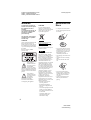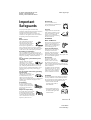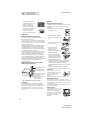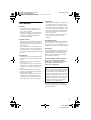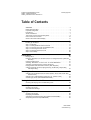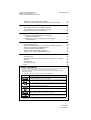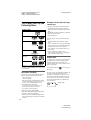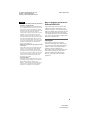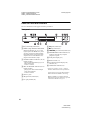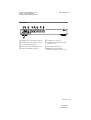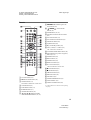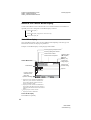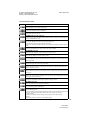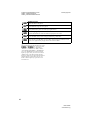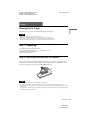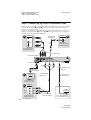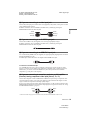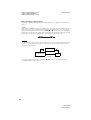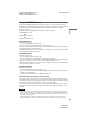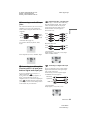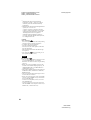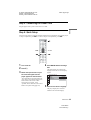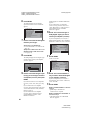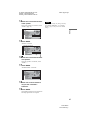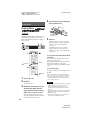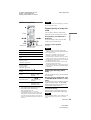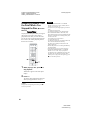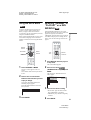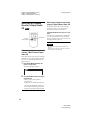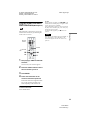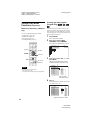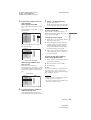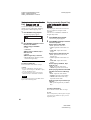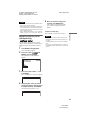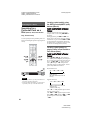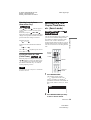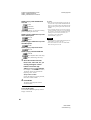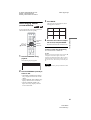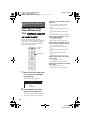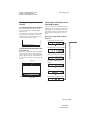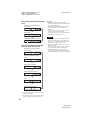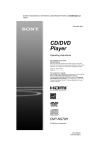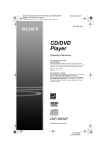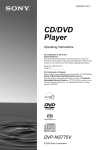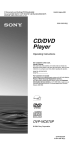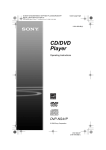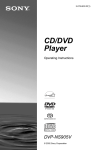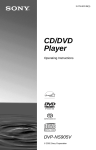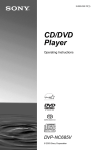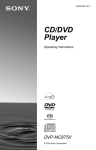Download Onkyo DVD-7
Transcript
D:\SONY DVD\2634583121 DVP-NS90V_US\SOURCE\DVP-NS90V_US\01US01COVmaster page=right CEK.fm 2-634-583-12(1) CD/DVD Player Operating Instructions For customers in the U.S.A Owner’s Record The model and serial numbers are located at the rear of the unit. Record the serial number in the space provided below. Refer to them whenever you call upon your Sony dealer regarding this product. Model No. DVP-NS90V Serial No.______________ For Customers in Canada If this product is not working properly, please call 1-877-602-2008 for Peace of Mind Warranty Replacement service. For other product related questions please contact our Customer Information Service Centre at 1-877-899-7669 or write to us at: Customer Information Service 115 Gordon Baker Road, Toronto, Ontario, M2H 3R6 DVP-NS90V © 2005 Sony Corporation DVP-NS90V 2-634-583-12(1) D:\SONY DVD\2634583121 DVPNS90V_US\SOURCE\DVPNS90V_US\01US02WAR-CEK.fm master page=left WARNING To reduce the risk of fire or electric shock, do not expose this apparatus to rain or moisture. To avoid electrical shock, do not open the cabinet. Refer servicing to qualified personnel only. CAUTION You are cautioned that any changes or modifications not expressly approved in this manual could void your authority to operate this equipment. Notes About the Discs • To keep the disc clean, handle the disc by its edge. Do not touch the surface. The AC power cord must be changed only at a qualified service shop. CAUTION The use of optical instruments with this product will increase eye hazard. As the laser beam used in this CD/DVD player is harmful to eyes, do not attempt to disassemble the cabinet. Refer servicing to qualified personnel only. This symbol is intended to alert the user to the presence of uninsulated “dangerous voltage” within the product’s enclosure that may be of sufficient magnitude to constitute a risk of electric shock to persons. This symbol is intended to alert the user to the presence of important operating and maintenance (servicing) instructions in the literature accompanying the appliance. Disposal of Old Electrical & Electronic Equipment This symbol is applicable only in the European Union and other European countries with separate collection systems. Note This equipment has been tested and found to comply with the limits for a Class B digital device, pursuant to Part 15 of the FCC Rules. These limits are designed to provide reasonable protection against harmful interference in a residential installation. This equipment generates, uses, and can radiate radio frequency energy and, if not installed and used in accordance with the instructions, may cause harmful interference to radio communications. However, there is no guarantee that interference will not occur in a particular installation. If this equipment does cause harmful interference to radio or television reception, which can be determined by turning the equipment off and on, the user is encouraged to try to correct the interference by one or more of the following measures: • Do not expose the disc to direct sunlight or heat sources such as hot air ducts, or leave it in a car parked in direct sunlight as the temperature may rise considerably inside the car. • After playing, store the disc in its case. • Clean the disc with a cleaning cloth. Wipe the disc from the center out. • Do not use solvents such as benzine, thinner, commercially available disc/lens cleaners, or anti-static spray intended for vinyl LPs. • If you have printed the disc’s label, dry the label before playing. – Reorient or relocate the receiving antenna. – Increase the separation between the equipment and receiver. – Connect the equipment into an outlet on a circuit different from that to which the receiver is connected. – Consult the dealer or an experienced radio/TV technician for help. 2 DVP-NS90V 2-634-583-12(1) D:\SONY DVD\2634583121 DVPNS90V_US\SOURCE\DVPNS90V_US\01US02WAR-CEK.fm Important Safeguards For your protection, please read these safety instructions completely before operating the appliance, and keep this manual for future reference. Carefully observe all warnings, precautions and instructions on the appliance, or the one described in the operating instructions and adhere to them. Use Power sources This set should be operated only from the type of power source indicated on the marking label. If you are not sure of the type of electrical power supplied to your home, consult your dealer or local power company. For those sets designed to operate from battery power, or other sources, refer to the operating instructions. Grounding or Polarization This set is equipped with a polarized ac power cord plug (a plug having one blade wider than the other), or with a three-wire grounding type plug (a plug having a third pin for grounding). Follow the instructions below: For the set with a polarized AC power cord plug: This plug will fit into the power outlet only one way. This is a safety feature. If you are unable to insert the plug fully into the outlet, try reversing the plug. If the plug should still fail to fit, contact your electrician to have a suitable outlet installed. Do not defeat the safety purpose of the polarized plug by forcing it in. For the set with a three-wire grounding type AC plug: This plug will only fit into a grounding-type power outlet. This is a safety feature. If you are unable to insert the plug into the outlet, contact your electrician to have a suitable outlet installed. Do not defeat the safety purpose of the grounding plug. Overloading Do not overload wall outlets, extension cords or convenience receptacles beyond their capacity, since this can result in fire or electric shock. Object and Liquid Entry Never push objects of any kind into the set through openings as they may touch dangerous voltage points or short out parts that could result in a fire or electric shock. Never spill liquid of any kind on the set. master page=right Attachments Do not use attachments not recommended by the manufacturer, as they may cause hazards. Cleaning Unplug the set from the wall outlet before cleaning or polishing it. Do not use liquid cleaners or aerosol cleaners. Use a cloth lightly dampened with water for cleaning the exterior of the set. Installation Water and Moisture Do not use power-line operated sets near water - for example, near a bathtub, washbowl, kitchen sink, or laundry tub, in a wet basement, or near a swimming pool, etc. Power-Cord Protection Route the power cord so that it is not likely to be walked on or pinched by items placed upon or against them, paying particular attention to the plugs, receptacles, and the point where the cord exits from the appliance. Accessories Do not place the set on an unstable cart, stand, tripod, bracket, or table. The set may fall, causing serious injury to a child or an adult, and serious damage to the set. Use only a cart stand tripod, bracket, or table recommended by the manufacturer. An appliance and cart combination should be moved with care. Quick stops, excessive force, and uneven surfaces may cause the appliance and cart combination to overturn. S3125A Ventilation The slots and openings in the cabinet are provided for necessary ventilation. To ensure reliable operation of the set, and to protect it from overheating, these slots and openings must never be blocked or covered. • Never cover the slots and openings with a cloth or other materials. • Never block the slots and openings by placing the set on a bed, sofa, rug or other similar surface. ,continued DVP-NS90V 2-634-583-12(1) 3 D:\SONY DVD\2634583121 DVPNS90V_US\SOURCE\DVPNS90V_US\01US02WAR-CEK.fm • Never place the set in a confined space, such as a bookcase, or built-in cabinet, unless proper ventilation is provided. • Do not place the set near or over a radiator or heat register, or where it is exposed to direct sunlight. master page=left Service Damage Requiring Service Unplug the set from the wall outlet and refer servicing to qualified service personnel under the following conditions: • When the power cord or plug is damaged or frayed. Antennas Outdoor antenna grounding If an outdoor antenna or cable system is installed, follow the precautions below. An outdoor antenna system should not be located in the vicinity of overhead power lines or other electric light or power circuits, or where it can come in contact with such power lines or circuits. WHEN INSTALLING AN OUTDOOR ANTENNA SYSTEM, EXTREME CARE SHOULD BE TAKEN TO KEEP FROM CONTACTING SUCH POWER LINES OR CIRCUITS AS CONTACT WITH THEM IS ALMOST INVARIABLY FATAL. Be sure the antenna system is grounded so as to provide some protection against voltage surges and built-up static charges. Section 810 of the National Electrical Code provides information with respect to proper grounding of the mast and supporting structure, grounding of the lead-in wire to an antenna discharge unit, size of grounding conductors, location of antenna-discharge unit, connection to grounding electrodes, and requirements for the grounding electrode. Antenna Grounding According to the National Electrical Code Antenna Lead in Wire Ground Clamp Electric Service Equipment Antenna Discharge unit (NEC Section 810-20) Grounding Conductors (NEC Section 810-21) Ground Clamps Power Service Grounding Electrode System (NEC Art 250 Part H) NEC-NATIONAL ELECTRICAL CODE Lightning For added protection for this set during a lightning storm, or when it is left unattended and unused for long periods of time, unplug it from the wall outlet and disconnect the antenna or cable system. This will prevent damage to the set due to lightning and powerline surges. • If liquid has been spilled or objects have fallen into the set. • If the set has been exposed to rain or water. • If the set has been subject to excessive shock by being dropped, or the cabinet has been damaged. • If the set does not operate normally when following the operating instructions. Adjust only those controls that are specified in the operating instructions. Improper adjustment of other controls may result in damage and will often require extensive work by a qualified technician to restore the set to normal operation. • When the set exhibits a distinct change in performance - this indicates a need for service. Servicing Do not attempt to service the set yourself as opening or removing covers may expose you to dangerous voltage or other hazards. Refer all servicing to qualified service personnel. Replacement parts When replacement parts are required, be sure the service technician has used replacement parts specified by the manufacturer that have the same characteristics as the original parts. Unauthorized substitutions may result in fire, electric shock, or other hazards. Safety Check Upon completion of any service or repairs to the set, ask the service technician to perform routine safety checks (as specified by the manufacturer) to determine that the set is in safe operating condition. 4 DVP-NS90V 2-634-583-12(1) D:\SONY DVD\2634583121 DVPNS90V_US\SOURCE\DVP01ΥΣ03ΠΡΕ1−ΧΕΚ.φµ Παγε 5 Ωεδνεσδαψ, ϑυλψ 6, 2005 10:36 ΑΜ NS90V_US\01US03PRE1-CEK.fm master page=right On operation Precautions • To prevent fire or shock hazard, do not place objects filled with liquids, such as vases, on the apparatus. • Should any solid object or liquid fall into the cabinet, unplug the player and have it checked by qualified personnel before operating it any further. • If the player is brought directly from a cold to a warm location, or is placed in a very damp room, moisture may condense on the lenses inside the player. Should this occur, the player may not operate properly. In this case, remove the disc and leave the player turned on for about half an hour until the moisture evaporates. • When you move the player, take out any discs. If you don’t, the disc may be damaged. On power sources On adjusting volume • The player is not disconnected from the AC power source as long as it is connected to the wall outlet, even if the player itself has been turned off. • If you are not going to use the player for a long time, be sure to disconnect the player from the wall outlet. To disconnect the AC power cord, grasp the plug itself; never pull the cord. Do not turn up the volume while listening to a section with very low level inputs or no audio signals. If you do, the speakers may be damaged when a peak level section is played. On safety On placement • Place the player in a location with adequate ventilation to prevent heat build-up in the player. • Do not place the player on a soft surface such as a rug. • Do not place the player in a location near heat sources, or in a place subject to direct sunlight, excessive dust, or mechanical shock. • Do not install the player in an inclined position. It is designed to be operated in a horizontal position only. • Keep the player and the discs away from equipment with strong magnets, such as microwave ovens, or large loudspeakers. • Do not place heavy objects on the player. On cleaning Clean the cabinet, panel, and controls with a soft cloth slightly moistened with a mild detergent solution. Do not use any type of abrasive pad, scouring powder or solvent such as alcohol or benzine. On cleaning discs, disc/lens cleaners Do not use a commercially available cleaning disc or disc/lens cleaner (wet or spray type). These may cause the apparatus to malfunction. IMPORTANT NOTICE Caution: This player is capable of holding a still video image or on-screen display image on your television screen indefinitely. If you leave the still video image or on-screen display image displayed on your TV for an extended period of time you risk permanent damage to your television screen. Plasma display panel televisions and projection televisions are susceptible to this. If you have any questions or problems concerning your player, please consult your nearest Sony dealer. 5 DVP-NS90V 2-634-583-12(1) D:\SONY DVD\2634583121 DVPNS90V_US\SOURCE\DVPNS90V_US\01US01COV-CEKTOC.fm master page=left Table of Contents WARNING . . . . . . . . . . . . . . . . . . . . . . . . . . . . . . . . . . . . . . . . . . . . . . . . . . . . 2 Notes About the Discs . . . . . . . . . . . . . . . . . . . . . . . . . . . . . . . . . . . . . . . . . . . 2 Important Safeguards . . . . . . . . . . . . . . . . . . . . . . . . . . . . . . . . . . . . . . . . . . . 3 Precautions . . . . . . . . . . . . . . . . . . . . . . . . . . . . . . . . . . . . . . . . . . . . . . . . . . . 5 About This Manual . . . . . . . . . . . . . . . . . . . . . . . . . . . . . . . . . . . . . . . . . . . . . . 7 This Player Can Play the Following Discs . . . . . . . . . . . . . . . . . . . . . . . . . . . . 8 Index to Parts and Controls . . . . . . . . . . . . . . . . . . . . . . . . . . . . . . . . . . . . . . 10 Guide to the Control Menu Display . . . . . . . . . . . . . . . . . . . . . . . . . . . . . . . . 14 Hookups . . . . . . . . . . . . . . . . . . . . . . . . . . . . . . . . . . . . . . . . . . 17 Hooking Up the Player . . . . . . . . . . . . . . . . . . . . . . . . . . . . . . . . . . . . . . . . . . Step 1: Unpacking . . . . . . . . . . . . . . . . . . . . . . . . . . . . . . . . . . . . . . . . . . . . . Step 2: Inserting Batteries Into the Remote . . . . . . . . . . . . . . . . . . . . . . . . . . Step 3: Connecting the Video Cords/HDMI Cords. . . . . . . . . . . . . . . . . . . . . Step 4: Connecting the Audio Cords . . . . . . . . . . . . . . . . . . . . . . . . . . . . . . . Step 5: Connecting the Power Cord . . . . . . . . . . . . . . . . . . . . . . . . . . . . . . . Step 6: Quick Setup . . . . . . . . . . . . . . . . . . . . . . . . . . . . . . . . . . . . . . . . . . . . 17 17 17 18 22 25 25 Playing Discs . . . . . . . . . . . . . . . . . . . . . . . . . . . . . . . . . . . . . . 28 Playing Discs . . . . . . . . . . . . . . . . . . . . . . . . . . . . . . . . . . . . . . . . . . . . . . . . . 28 Resuming Playback From the Point Where You Stopped the Disc (Multi-disc Resume) . . . . . . . . . . . . . . . . . . . . . . . . . . . . . . . . . . . . . . . . . . . . . . . . . 30 Using the DVD’s Menu. . . . . . . . . . . . . . . . . . . . . . . . . . . . . . . . . . . . . . . . . . 31 Selecting “ORIGINAL” or “PLAY LIST” on a DVD-RW/DVD-R . . . . . . . . . . . 31 Selecting a Playback Area for a Super Audio CD . . . . . . . . . . . . . . . . . . . . . 32 Playing VIDEO CDs With PBC Functions (PBC Playback) . . . . . . . . . . . . . 33 Various Play Mode Functions (Program Play, Shuffle Play, Repeat Play, A-B Repeat Play) . . . . . . . . . . . . . . . . . . . . . . . . . . . . . . . . . . . . . . . . . . . 34 Searching for a Scene . . . . . . . . . . . . . . . . . . . . . . . . . . . . . . . . 38 Searching for a Particular Point on a Disc (Search, Scan, Slow-motion Play, Freeze Frame) . . . . . . . . . . . . . . . . . . . . . . . . . . . . . . . . . . . . . . . . . . . . . 38 Searching for a Title/Chapter/Track/Scene, etc. (Search mode) . . . . . . . . . . 39 Searching by Scene (PICTURE NAVIGATION) . . . . . . . . . . . . . . . . . . . . . . 41 Viewing Information About the Disc . . . . . . . . . . . . . . . . . . . . . . . 42 Checking the Playing Time and Remaining Time . . . . . . . . . . . . . . . . . . . . . 42 Sound Adjustments . . . . . . . . . . . . . . . . . . . . . . . . . . . . . . . . . . 45 Changing the Sound . . . . . . . . . . . . . . . . . . . . . . . . . . . . . . . . . . . . . . . . . . . 45 Surround Mode Settings . . . . . . . . . . . . . . . . . . . . . . . . . . . . . . . . . . . . . . . . 46 Enjoying Movies . . . . . . . . . . . . . . . . . . . . . . . . . . . . . . . . . . . . 50 Changing the Angles . . . . . . . . . . . . . . . . . . . . . . . . . . . . . . . . . . . . . . . . . . . Displaying the Subtitles . . . . . . . . . . . . . . . . . . . . . . . . . . . . . . . . . . . . . . . . . Adjusting the Playback Picture (CUSTOM PICTURE MODE). . . . . . . . . . . . Sharpening the Pictures (SHARPNESS) . . . . . . . . . . . . . . . . . . . . . . . . . . . . 50 50 51 52 6 DVP-NS90V 2-634-583-11(1) D:\SONY DVD\2634583121 DVPNS90V_US\SOURCE\DVPNS90V_US\01US01COV-CEKTOC.fm master page=right Adjusting the Picture Quality (BNR, MNR). . . . . . . . . . . . . . . . . . . . . . . . . . . 53 Adjusting the Delay Between the Picture and Sound (AV SYNC) . . . . . . . . . 55 Enjoying MP3 Audio and JPEG Images . . . . . . . . . . . . . . . . . . . . . 56 About MP3 Audio Tracks and JPEG Image Files . . . . . . . . . . . . . . . . . . . . . 56 Playing MP3 Audio Tracks or JPEG Image Files. . . . . . . . . . . . . . . . . . . . . . 57 Enjoying JPEG Images as a Slide Show . . . . . . . . . . . . . . . . . . . . . . . . . . . . 60 Using Various Additional Functions . . . . . . . . . . . . . . . . . . . . . . . 62 Locking Discs (CUSTOM PARENTAL CONTROL, PARENTAL CONTROL) . . . . . . . . . . . . . . . . . . . . . . . . . . . . . . . . . . . . . 62 Controlling Your TV or AV Amplifier (Receiver) With the Supplied Remote . . . . . . . . . . . . . . . . . . . . . . . . . . . . . . . . . . . . . . . . . . . 65 Settings and Adjustments . . . . . . . . . . . . . . . . . . . . . . . . . . . . . . 68 Using the Setup Display. . . . . . . . . . . . . . . . . . . . . . . . . . . . . . . . . . . . . . . . . Setting the Display or Sound Track Language (LANGUAGE SETUP) . . . . . Settings for the Display (SCREEN SETUP). . . . . . . . . . . . . . . . . . . . . . . . . . Custom Settings (CUSTOM SETUP). . . . . . . . . . . . . . . . . . . . . . . . . . . . . . . Settings for the Sound (AUDIO SETUP) . . . . . . . . . . . . . . . . . . . . . . . . . . . . Settings for the Speakers (SPEAKER SETUP) . . . . . . . . . . . . . . . . . . . . . . . 68 69 70 72 73 75 Additional Information . . . . . . . . . . . . . . . . . . . . . . . . . . . . . . . . 78 Troubleshooting . . . . . . . . . . . . . . . . . . . . . . . . . . . . . . . . . . . . . . . . . . . . . . . Self-diagnosis Function (When letters/numbers appear in the display). . . . . Glossary. . . . . . . . . . . . . . . . . . . . . . . . . . . . . . . . . . . . . . . . . . . . . . . . . . . . . Specifications. . . . . . . . . . . . . . . . . . . . . . . . . . . . . . . . . . . . . . . . . . . . . . . . . Language Code List. . . . . . . . . . . . . . . . . . . . . . . . . . . . . . . . . . . . . . . . . . . . Index . . . . . . . . . . . . . . . . . . . . . . . . . . . . . . . . . . . . . . . . . . . . . . . . . . . . . . . 78 81 81 84 85 86 About This Manual • Instructions in this manual describe the controls on the remote. You can also use the controls on the player if they have the same or similar names as those on the remote. • “DVD” may be used as a general term for DVD VIDEOs, DVD+RWs/DVD+Rs and DVD-RWs/DVD-Rs. • The meaning of the icons used in this manual is described below: Icons Meaning Functions available for DVD VIDEOs and DVD+RWs/DVD+Rs in +VR mode or DVD-RWs/DVD-Rs in video mode Functions available for DVD-RWs/DVD-Rs in VR (Video Recording) mode Functions available for VIDEO CDs (including Super VCDs or CD-Rs/CDRWs in video CD format or Super VCD format) Functions available for Super Audio CDs Functions available for music CDs or CD-Rs/CD-RWs in music CD format Functions available for DATA CDs (CD-ROMs/CD-Rs/CD-RWs) containing MP3* audio tracks, and JPEG image files Functions available for DATA DVDs (DVD-ROMs/DVD+RWs/DVD+Rs/ DVD-RWs/DVD-Rs) containing MP3* audio tracks, and JPEG image files * MP3 (MPEG-1 Audio Layer III) is a standard format defined by ISO (International Organization for Standardization)/IEC (International Electrotechnical Commission) MPEG which compresses audio data. DVP-NS90V 2-634-583-11(1) 7 D:\SONY DVD\2634583121 DVPNS90V_US\SOURCE\DVPNS90V_US\01US04PRE2-CEK.fm This Player Can Play the Following Discs Format of discs DVD VIDEO master page=left Example of discs that the player cannot play The player cannot play the following discs: • CD-ROMs/CD-Rs/CD-RWs other than those recorded in the formats listed on this page. • CD-ROMs recorded in PHOTO CD format. • Data part of CD-Extras. • DVD Audio discs. DVD-RW/-R DVD+RW/+R Super Audio CD VIDEO CD/ Music CD CD-RW/-R “DVD+RW,” “DVD-RW,” “DVD+R,” “DVD-R,” “DVD VIDEO,” and “CD” logos are trademarks. Note about CDs/DVDs The player can play CD-ROMs/CD-Rs/CDRWs recorded in the following formats: – music CD format – video CD format – MP3 audio tracks and JPEG image files of format conforming to ISO 9660* Level 1/ Level 2, or its extended format, Joliet – KODAK Picture CD format * A logical format of files and folders on CDROMs, defined by ISO (International Organization for Standardization). Also, the player cannot play the following discs: • A DVD VIDEO with a different region code. • A disc recorded in a color system other than NTSC, such as PAL or SECAM (this player conforms to the NTSC color system). • A disc that has a non-standard shape (e.g., card, heart). • A disc with paper or stickers on it. • A disc that has the adhesive of cellophane tape or a sticker still left on it. Region code Your player has a region code printed on the back of the unit and only will play DVD VIDEOs (playback only) labeled with identical region codes. This system is used to protect copyrights. DVD VIDEOs labeled this player. ALL will also play on If you try to play any other DVD VIDEO, the message “Playback prohibited by area limitations.” will appear on the TV screen. Depending on the DVD VIDEO, there may be no region code indication, even though playing the DVD VIDEO is prohibited by area restrictions. DVP–XXXX X 00V 00Hz NO. Region code 00W 0-000-000-00 The player can play DVD-ROMs/ DVD+RWs/DVD-RWs/DVD+Rs/DVD-Rs recorded in the following format: – MP3 audio tracks and JPEG image files of format conforming to UDF (Universal Disk Format). 8 DVP-NS90V 2-634-583-11(1) D:\SONY DVD\2634583121 DVPNS90V_US\SOURCE\DVPNS90V_US\01US04PRE2-CEK.fm Notes • Notes about DVD+RWs/DVD+Rs, DVD-RWs/ DVD-Rs or CD-Rs/CD-RWs Some DVD+RWs/DVD+Rs, DVD-RWs/DVDRs, or CD-Rs/CD-RWs cannot be played on this player due to the recording quality or physical condition of the disc, or the characteristics of the recording device and authoring software. The disc will not play if it has not been correctly finalized. For more information, refer to the operating instructions for the recording device. Note that some playback functions may not work with some DVD+RWs/DVD+Rs, even if they have been correctly finalized. In this case, view the disc by normal playback. Also some DATA CDs/DATA DVDs created in Packet Write format cannot be played. • Music discs encoded with copyright protection technologies This product is designed to playback discs that conform to the Compact Disc (CD) standard. Recently, various music discs encoded with copyright protection technologies are marketed by some record companies. Please be aware that among those discs, there are some that do not conform to the CD standard and may not be playable by this product. • Note on DualDiscs A DualDisc is a two sided disc product which mates DVD recorded material on one side with digital audio material on the other side. However, since the audio material side does not conform to the Compact Disc (CD) standard, playback on this product is not guaranteed. master page=right Note on playback operations of DVDs and VIDEO CDs Some playback operations of DVDs and VIDEO CDs may be intentionally set by software producers. Since this player plays DVDs and VIDEO CDs according to the disc contents the software producers designed, some playback features may not be available. Also, refer to the instructions supplied with the DVDs or VIDEO CDs. Copyrights This product incorporates copyright protection technology that is protected by U.S. patents and other intellectual property rights. Use of this copyright protection technology must be authorized by Macrovision, and is intended for home and other limited viewing uses only unless otherwise authorized by Macrovision. Reverse engineering or disassembly is prohibited. 9 DVP-NS90V 2-634-583-11(1) D:\SONY DVD\2634583121 DVPNS90V_US\SOURCE\DVPNS90V_US\01US04PRE2-CEK.fm master page=left Index to Parts and Controls For more information, see the pages indicated in parentheses. Front panel A [/1 (on/standby) button (28) H X (pause) button (29) B HDMI* (High-Definition Multimedia Interface) indicator (19, 70, 73, 82) I x (stop) button (29) Lights up when the HDMI OUT jack is correctly connected to a HDCP (Highbandwidth Digital Content Protection) compliant device with HDMI or DVI (Digital Visual Interface) input. C SUPER AUDIO CD indicator (32, 83) Lights up when: – playing a HD (High Density) layer of Super Audio CDs. – no disc is inserted. D MULTI CHANNEL indicator (32, 83) Lights up when: – playing a disc that contains multiple audio signal channels. – no disc is inserted. E Disc tray (28) F A (open/close) button (28) G H (play) button (28) J ./> (previous/next) buttons (38) K PROGRESSIVE button/indicator (21) Lights up when the player outputs progressive signals. L Front panel display (12) M Remote sensor (17) N FL OFF (Front panel display off) indicator (72) O VIDEO OFF indicator (28) * This player is based on version 1.1 of HighDefinition Multimedia Interface Specifications. This DVD player incorporates High-Definition Multimedia Interface (HDMI™) technology. HDMI, the HDMI logo and High-Definition Multimedia Interface are trademarks or registered trademarks of HDMI Licensing LLC. 10 DVP-NS90V 2-634-583-11(1) D:\SONY DVD\2634583121 DVPNS90V_US\SOURCE\DVPNS90V_US\01US04PRE2-CEK.fm master page=right Rear panel COAXIAL OPTICAL FRONT REAR CENTER R-AUDIO-L VIDEO Y PB PR L DIGITAL OUT LINE OUT R S VIDEO COMPONENT VIDEO OUT OUT CONTROL S IN WOOFER HDMI OUT 5.1CH OUTPUT A DIGITAL OUT (COAXIAL) jack (22) F S VIDEO OUT jack (18) B DIGITAL OUT (OPTICAL) jack (22) C 5.1CH OUTPUT jacks (22) G COMPONENT VIDEO OUT jacks (18) (Y, PB, PR) D LINE OUT L/R (AUDIO) jacks (22) H CONTROL S IN jack (18) E LINE OUT (VIDEO) jack (18) I HDMI OUT (high-definition multimedia interface out) jack (18) ,continued DVP-NS90V 2-634-583-11(1) 11 D:\SONY DVD\2634583121 DVPNS90V_US\SOURCE\DVPNS90V_US\01US04PRE2-CEK.fm master page=left Front panel display When playing back a DVD VIDEO/DVD-VR mode disc Disc type Playing status Lights up when you can change the angle (50) Lights up during Repeat Play (36) Current audio signal (46) Current title/chapter or playing time (42) When playing back a VIDEO CD with Playback Control (PBC) (33) Disc type Playing status Lights up during A-B Repeat Play (37) Current scene or playing time (42) When playing back a Super Audio CD, CD, DATA CD/DATA DVD (MP3 audio) or VIDEO CD (without PBC) Playing status Disc type* Lights up during Repeat Play (36) Current track (42) Lights up when playing MP3 audio tracks (56) Playing time (42) * When playing DATA DVDs, the DVD indicator is displayed. When playing the HD layer of Super Audio CDs, the disc type is not displayed. z Hint You can adjust the lighting of the front panel display by setting “DISPLAY” in “CUSTOM SETUP.” (page 72) 12 DVP-NS90V 2-634-583-11(1) D:\SONY DVD\2634583121 DVPNS90V_US\SOURCE\DVPNS90V_US\01US04PRE2-CEK.fm master page=right Remote I ./> PREV/NEXT (previous/ next) buttons (29) J m/M buttons (39) SCAN/SLOW K ZOOM button (29, 59) L SLOW PLAY/FAST PLAY buttons (29) M SA-CD/CD button (32) N SA-CD MULTI/2CH button (32) O SUBTITLE button (50) P AUDIO button (45) Q [/1 (on/standby) button (28) R VOL (volume) +/– buttons (65) The + button has a tactile dot.* S TV/VIDEO/TIME/TEXT button (42) T PICTURE NAVI (picture navigation) button (41, 59) U ENTER button (65) V MENU button (31) W ENTER button (25) X DISPLAY button (14) Y H PLAY button (28) The H button has a tactile dot.* Z X PAUSE button (29) wj x STOP button (29) wk SHUFFLE button (34) wl REPEAT button (34) A TV/DVD switch (42) e; SUR button (46) B Z OPEN/CLOSE button (29) ea SEARCH MODE button (39) C Number buttons (31) es ANGLE button (50) The number 5 button has a tactile dot.* D CLEAR button (34) E TOP MENU button (31) ed VIDEO ON/OFF button (28) * Use the tactile dot as a reference when operating the player. F C/X/x/c buttons (31) G O RETURN button (29) H / REPLAY/STEP/ ADVANCE/STEP buttons (29, 39) 13 DVP-NS90V 2-634-583-11(1) D:\SONY DVD\2634583121 DVPNS90V_US\SOURCE\DVPNS90V_US\01US04PRE2-CEK.fm master page=left Guide to the Control Menu Display Use the Control Menu to select a function and to view related information. Press DISPLAY repeatedly to turn on or change the Control Menu display as follows: , Control Menu display 1 m Control Menu display 2 (appears for certain discs only) m Control Menu display off Control Menu display The Control Menu display 1 and 2 will show different items depending on the disc type. For details about each item, see the pages in parentheses. Example: Control Menu display 1 when playing a DVD VIDEO. Currently playing chapter number*2 Currently playing title number*1 Total number of titles*1 Total number of chapters*2 Control Menu items 12(27) 18(34) T 1:32:55 OFF OFF SET ON Selected item Function name of selected Control Menu item Operation message PLAY DVD VIDEO Playback status (N Playback, X Pause, x Stop, etc.) Type of disc being played*3 Playing time*4 Current setting Options PROGRAM ENTER Quit: DISPLAY *1 Displays the scene number for VIDEO CDs (PBC is on), track number for VIDEO CDs/ Super Audio CDs/CDs, album number for DATA CDs/DATA DVDs. 2 Displays the index number for VIDEO CDs/ * Super Audio CDs, MP3 audio track number or JPEG image file number for DATA CDs/DATA DVDs. 3 Displays Super VCD as “SVCD.” * *4 Displays the date for JPEG files. To turn off the display Press DISPLAY repeatedly. 14 DVP-NS90V 2-634-583-11(1) D:\SONY DVD\2634583121 DVPNS90V_US\SOURCE\DVPNS90V_US\01US04PRE2-CEK.fm master page=right List of Control Menu items Item Item Name, Function TITLE (page 39)/SCENE (page 39)/TRACK (page 39) Selects the title, scene or track to be played. CHAPTER (page 39)/INDEX (page 39) Selects the chapter or index to be played. TRACK (page 39) Selects the track to be played. ORIGINAL/PLAY LIST (page 31) Selects the type of titles (DVD-RW/DVD-R in VR mode) to be played, the ORIGINAL one, or an edited PLAY LIST. TIME/TEXT (page 40) Checks the elapsed time and the remaining playback time. Input the time code for picture and music searching. Displays the DVD/Super Audio CD/CD text or the DATA CD/DATA DVD track/file name. MULTI/2CH (page 32) Selects the playback area on Super Audio CDs when available. PROGRAM (page 34) Selects the title, chapter or track to play in the order you want. SHUFFLE (page 36) Plays the title, chapter or track in random order. REPEAT (page 36) Plays the entire disc (all titles/all tracks/all albums) repeatedly or one title/chapter/track/ album repeatedly. A-B REPEAT (page 37) Specifies the parts you want to play repeatedly. BNR (page 53) Adjusts the picture quality by reducing the “block noise” or mosaic like patterns that appear on your TV screen. MNR (page 53) Adjusts the picture quality by reducing the faint noise appearing around the outlines of the images. CUSTOM PICTURE MODE (page 51) Adjusts the video signal from the player. You can select the picture quality that best suits the program you are watching. SHARPNESS (page 52) Exaggerates the outline of the image to produce a sharper picture. AV SYNC (page 55) Adjust the delay between the picture and sound. PARENTAL CONTROL (page 62) Set to prohibit playback on this player. SETUP (page 68) QUICK Setup (page 25) Use Quick Setup to choose the desired language of the on-screen display, the aspect ratio of the TV, the audio output signal and the size of the speaker you are using. CUSTOM Setup In addition to the Quick Setup setting, you can adjust various other settings. RESET Returns the settings in “SETUP” to the default setting. ,continued DVP-NS90V 2-634-583-11(1) 15 D:\SONY DVD\2634583121 DVPNS90V_US\SOURCE\DVPNS90V_US\01US04PRE2-CEK.fm master page=left ALBUM (page 56) Selects the album to be played. FILE (page 39) Selects the JPEG image file to be played. DATE (page 59) Displays the date the picture was taken by a digital camera. INTERVAL (page 61) Specifies the duration for which the slides are displayed on the screen. EFFECT (page 61) Selects the effects to be used for changing slides during a slide show. MODE (MP3, JPEG) (page 60) Selects the data type; MP3 audio track (AUDIO), JPEG image file (IMAGE) or both (AUTO) to be played when playing a DATA CD or DATA DVD. z Hint The Control Menu icon indicator lights up in green when you select any item t except “OFF” (“PROGRAM,” “SHUFFLE,” “REPEAT,” “A-B REPEAT,” “BNR,” “MNR,” “CUSTOM PICTURE MODE,” “SHARPNESS” only). The “ORIGINAL/PLAY LIST” indicator lights up in green when you select “PLAY LIST” (default setting). The “MULTI/2CH” indicator lights up in green when you select the multi-channel playback area on a Super Audio CD. The “AV SYNC” indicator lights up in green when set to more than 0 ms. 16 DVP-NS90V 2-634-583-11(1) D:\SONY DVD\2634583121 DVPNS90V_US\SOURCE\DVPNS90V_US\01US05GET-CEK.fm master page=right Hookups Hooking Up the Player Hookups Follow steps 1 to 6 to hook up and adjust the settings of the player. Notes • • • • Plug cords securely to prevent unwanted noise. Refer to the instructions supplied with the components to be connected. You cannot connect this player to a TV that does not have a video input jack. Be sure to disconnect the power cord of each component before connecting. Step 1: Unpacking Check that you have the following items: • Audio/Video cord (phono plug × 3 y phono plug × 3) (1) • Remote commander (remote) (1) • Size AA (R6) batteries (2) Step 2: Inserting Batteries Into the Remote You can control the player using the supplied remote. Insert two Size AA (R6) batteries by matching the 3 and # ends on the batteries to the markings inside the compartment. When using the remote, point it at the remote sensor on the player. Notes • Do not leave the remote in an extremely hot or humid place. • Do not drop any foreign object into the remote casing, particularly when replacing the batteries. • Do not expose the remote sensor to direct light from the sun or a lighting apparatus. Doing so may cause a malfunction. • If you do not use the remote for an extended period of time, remove the batteries to avoid possible damage from battery leakage and corrosion. ,continued DVP-NS90V 2-634-583-11(1) 17 D:\SONY DVD\2634583121 DVPNS90V_US\SOURCE\DVPNS90V_US\01US05GET-CEK.fm master page=left Step 3: Connecting the Video Cords/HDMI Cords Connect this player to your TV monitor, projector or AV amplifier (receiver) using a video cord. Select one of the patterns A through D, according to the input jack on your TV monitor, projector or AV amplifier (receiver). In order to view progressive signal 480p (525p) pictures with a compatible TV, projector or monitor, you must use pattern D. Select pattern C when connecting to a TV, projector or AV amplifier (receiver) equipped with HDMI input. A INPUT INPUT S VIDEO cord (not supplied) VIDEO S VIDEO B L AUDIO TV, projector or AV amplifier (receiver) R TV, projector or AV amplifier (receiver) Audio/video cord (supplied) (yellow) to S VIDEO OUT to LINE OUT (VIDEO) COAXIAL FRONT OPTICAL REAR CENTER R-AUDIO-L VIDEO Y PB PR L DIGITAL OUT LINE OUT R S VIDEO COMPONENT VIDEO OUT OUT CONTROL S IN WOOFER HDMI OUT 5.1CH OUTPUT to HDMI OUT CD/DVD player (green) (blue) (red) to CONTROL S IN (page 20) HDMI cord (not supplied) C to COMPONENT VIDEO OUT CONTOL S cord (not supplied) IN TV, projector or AV amplifier (receiver) D COMPONENT VIDEO IN Y (green) PB S-LINK CONTROL S (blue) PR (red) TV, projector or AV amplifier (receiver) 18 Component video cord (not supplied) TV or other equipment with a CONTROL S jack l : Signal flow DVP-NS90V 2-634-583-11(1) D:\SONY DVD\2634583121 DVPNS90V_US\SOURCE\DVPNS90V_US\01US05GET-CEK.fm master page=right A If you are connecting to a video input jack Connect the yellow plug of an audio/video cord (supplied) to the yellow (video) jack. You will enjoy standard quality images. With this connection, select “NORMAL (INTERLACE)” (default) by pressing the PROGRESSIVE button on the front panel. Red (R) Hookups Yellow White (L) Yellow White (L) Red (R) B If you are connecting to an S VIDEO input jack Connect an S VIDEO cord (not supplied). You will enjoy high quality images. With this connection, select “NORMAL (INTERLACE)” (default) by pressing the PROGRESSIVE button on the front panel. C If you are connecting to an HDMI/DVI input jack Use a certified Sony HDMI cord (not supplied) to enjoy high quality digital picture and sound through the HDMI OUT jack. Note that Super Audio CD sound is not output from the HDMI OUT jack. To connect to a TV with DVI input Use an HDMI-DVI converter cord (not supplied). The DVI jack will not accept any audio signals, so you have to use another audio connection in addition to this connection (page 22). Furthermore, you cannot connect the HDMI OUT jack to DVI jacks that are not HDCP compliant (e.g., DVI jacks on PC displays). D If you are connecting to a monitor, projector, or AV amplifier (receiver) having component video input jacks (Y, PB, PR) Connect the component via the COMPONENT VIDEO OUT jacks using a component video cord (not supplied) or three video cords (not supplied) of the same kind and length. You will enjoy accurate color reproduction and high quality images. If your TV accepts progressive 480p (525p) format signals*, use this connection and press the PROGRESSIVE button on the front panel to output progressive signals. For details, see “Using the PROGRESSIVE button” (page 21). Green Green Blue Blue Red Red * The active number of progressive scan lines is 480, and the measured number of lines is 525. ,continued DVP-NS90V 2-634-583-11(1) 19 D:\SONY DVD\2634583121 DVPNS90V_US\SOURCE\DVPNS90V_US\01US05GET-CEK.fm master page=left When connecting to a wide screen TV Depending on the disc, the image may not fit your TV screen. To change the aspect ratio, see page 70. z Hint If your TV has a CONTROL S jack, you can control the player by operating the remote toward the TV. This feature is convenient when you placed the player and the TV away from each other. After connecting the player with other components according to the above A, B, C or D, connect the TV via the CONTROL S IN jack using a control S cord (not supplied). Refer to the instructions supplied with the TV to be connected. Note that your TV’s input will not automatically switch to this player when you play a disc. Notes • Do not connect a VCR, etc., between your TV and the player. If you pass the player signals via the VCR, you may not receive a clear image on the TV screen. If your TV has only one audio/video input jack, connect the player to this jack. VCR CD/DVD player TV Connect directly • If the picture appears too white when you are using C or D connection, set “BLACK LEVEL” in “SCREEN SETUP” to “OFF” (page 71). 20 DVP-NS90V 2-634-583-11(1) D:\SONY DVD\2634583121 DVPNS90V_US\SOURCE\DVPNS90V_US\01US05GET-CEK.fm master page=right Using the PROGRESSIVE button PROGRESSIVE AUTO m PROGRESSIVE VIDEO m NORMAL (INTERLACE) Hookups By using the PROGRESSIVE button on the front panel, you can select the signal format in which the player outputs video signals (Progressive or Interlace), and the conversion method for progressive signals. The PROGRESSIVE indicator lights up when the player outputs progressive signals. Each time you press PROGRESSIVE, the display changes as follows: ◆PROGRESSIVE AUTO Select this setting when: – your TV accepts progressive signals, and – the TV is connected to the COMPONENT VIDEO OUT jacks. Normally select this under the above condition. This automatically detects the software type, and selects the appropriate conversion method. Note that the picture will not be clear or no picture will appear if you select these settings when either of the above conditions is not met. ◆PROGRESSIVE VIDEO Select this setting when: – your TV accepts progressive signals, and, – the TV is connected to the COMPONENT VIDEO OUT jacks, and, – you want to fix the conversion method to PROGRESSIVE VIDEO for video-based software. Select this if the image is not clear when you select PROGRESSIVE AUTO. Note that the picture will not be clear or no picture will appear if you select these settings when either of the above conditions is not met. ◆NORMAL (INTERLACE) Select this setting when: – your TV does not accept progressive signals, or, – your TV is connected to jacks other than the COMPONENT VIDEO OUT jacks (LINE OUT (VIDEO) or S VIDEO OUT). You cannot select this setting while the HDMI indicator is lit. About DVD software types and the conversion method DVD software can be divided into two types: film-based software and video based software. Video-based software is derived from TV, such as dramas and sit-coms, and displays images at 30 frames/60 fields per second. Film-based software is derived from film and displays images at 24 frames per second. Some DVD software contains both video and film. In order for these images to appear natural on your screen when output in progressive format, the progressive signals need to be converted to match the type of DVD software that you are watching. Notes • When you play video-based software in progressive signal format, sections of some types of images may appear unnatural due to the conversion process when output through the COMPONENT VIDEO OUT jacks. Images from the S VIDEO OUT and LINE OUT (VIDEO) jacks are unaffected as they are output in the normal (interlace) format. • When using LINE OUT (VIDEO) or S VIDEO OUT, the picture may appear to flicker each time the PROGRESSIVE button on the front panel is pressed (Interlace switches to Progressive or vice versa). 21 DVP-NS90V 2-634-583-11(1) D:\SONY DVD\2634583121 DVPNS90V_US\SOURCE\DVPNS90V_US\01US05GET-CEK.fm master page=left Step 4: Connecting the Audio Cords Select one of the following patterns A, B-1 or B-2 , according to the input jack on your TV monitor, projector, or AV amplifier (receiver). This will enable you to listen to sound. TV, projector, or AV amplifier (receiver) (yellow)* (red) INPUT Audio/video cord (supplied) (white) R-AUDIO-L VIDEO (white) L VIDEO (yellow)* LINE OUT AUDIO (red) A R to LINE OUT L/R (AUDIO) COAXIAL FRONT OPTICAL REAR CENTER R-AUDIO-L VIDEO Y PB PR L DIGITAL OUT S VIDEO COMPONENT VIDEO OUT OUT LINE OUT R CD/DVD player CONTROL S IN WOOFER HDMI OUT 5.1CH OUTPUT B-2 COAXIAL OPTICAL to DIGITAL OUT (COAXIAL or OPTICAL)/ HDMI OUT B-1 to 5.1CH OUTPUT FRONT REAR CENTER L DIGITAL Optical digital cord (not supplied) Remove jack cap before connecting OUT HDMI OUT R WOOFER 5.1CH OUTPUT Stereo audio cord (not supplied) Coaxial digital cord (not supplied) or or or HDMI cord (not supplied) Monaural audio cord (not supplied) to coaxial or optical/ HDMI digital input to audio input [Speakers] [Speakers] Rear (R) Rear (L) Front (L) Front (R) AV amplifier (receiver) with a decoder Center 22 Subwoofer : Signal flow * The yellow plug is used for video signals (page 18). DVP-NS90V 2-634-583-11(1) D:\SONY DVD\2634583121 DVPNS90V_US\SOURCE\DVPNS90V_US\01US05GET-CEK.fm master page=right A Connecting to audio L/R input jacks Yellow White (L) Yellow White (L) Red (R) Red (R) • Surround effect (page 47) TV: Dynamic Theater, Dynamic, Wide, Night Stereo amplifier (receiver): Standard, Night Stereo audio cord If your AV amplifier (receiver) has 5.1 channel inputs, use B-1 . If you want to use the Dolby Digital*1, or DTS*2 decoder function on your AV amplifier (receiver), connect to its digital jack using B-2 . With the following connections, you can enjoy a more realistic audio presence in the comfort of your own home. Red Red White White Red Red Monaural audio cord White White White White • Surround effect Dolby Digital (5.1ch), DTS (5.1ch), Super Audio CD Multi channel B-2 B Connecting to an AV amplifer (receiver) with 5.1 ch input jacks and/or a digital audio input jack White White Hookups This connection will use your TV’s or stereo amplifier’s (receiver’s) two speakers for sound. Connect using the audio/video cord (supplied). : Connecting to the 5.1 ch input jacks B-1 You can enjoy 5.1 ch surround sound using the internal Dolby Digital, DTS or Super Audio CD Multi decoder of this player. Connect using the stereo audio cord or monaural audio cord (not supplied). : Connecting to a digital audio input jack If your AV amplifier (receiver) has a Dolby Digital or DTS decoder and a digital input jack, use this connection. Connect using a coaxial or optical digital cord/HDMI cord (not supplied). Coaxial cord Optical cord HDMI cord • Surround effect Dolby Digital (5.1ch), DTS (5.1ch) ,continued DVP-NS90V 2-634-583-11(1) 23 D:\SONY DVD\2634583121 DVPNS90V_US\SOURCE\DVPNS90V_US\01US05GET-CEK.fm master page=left *1 Manufactured under license from Dolby Laboratories. “Dolby,” “Pro Logic,” and the double-D symbol are trademarks of Dolby Laboratories. *2 Manufactured under license from Digital Theater Systems, Inc. U.S. Pat. No’s. 5,451,942; 5,956,674; 5,974,380; 5,978,762; 6,226,616; 6,487,535 and other U.S. and worldwide patents issued and pending. “DTS” and “DTS Digital Surround” are registered trademarks of Digital Theater Systems, Inc. Copyright 1996, 2003 Digital Theater Systems, Inc. All Rights Reserved. z Hints • For connection B-2 For correct speaker location, refer to the operating instructions of the connected components. • To enhance the sound performance: – Use high-performance speakers. – Use front, rear, and center speakers of the same size and performance. – Place the subwoofer between the left and right front speakers. • Use connection B-2 when connecting to 7 or more speakers (6.1 ch or more). Notes For connection B-2 • After you have completed the connection, be sure to set “DOLBY DIGITAL” to “DOLBY DIGITAL” and “DTS” to “DTS” in Quick Setup (page 25). • When you connect an amplifier (receiver) that conforms to the 96 kHz sampling frequency, set “48kHz/96kHz PCM” in “AUDIO SETUP” to “96kHz/24bit” (page 75). • Super Audio CD audio signals are not output from the DIGITAL OUT (COAXIAL or OPTICAL)/ HDMI OUT jack. • The surround sound effects of this player cannot be used with this connection. • When you connect the player to an AV amplifier (receiver) using an HDMI cord, you will need to do one of the following: – Connect the AV amplifier (receiver) to the TV with the HDMI cord. – Connect the player to the TV with a video cord other than HDMI cord (component video cord, S VIDEO cord, or audio/video cord). 24 DVP-NS90V 2-634-583-11(1) D:\SONY DVD\2634583121 DVPNS90V_US\SOURCE\DVPNS90V_US\01US05GET-CEK.fm master page=right Step 5: Connecting the Power Cord Plug the player and TV power cords into an AC outlet. Hookups Step 6: Quick Setup Follow the steps below to make the minimum number of basic adjustments for using the player. To skip an adjustment, press >. To return to the previous adjustment, press .. ENTER 1 Turn on the TV. 2 Press [/1. 3 Switch the input selector on your TV so that the signal from the player appears on the TV screen. “Press [ENTER] to run QUICK SETUP” (press enter to run Quick Setup) appears at the bottom of the screen. If this message does not appear, select “QUICK” under “SETUP” in the Control Menu to run Quick Setup (page 69). 4 Press ENTER without inserting a disc. The Setup Display for selecting the language used in the on-screen display appears. LANGUAGE SETUP OSD: MENU: AUDIO: SUBTITLE: ENGLISH ENGLISH FRENCH SPANISH PORTUGUESE 5 Press X/x to select a language. The player displays the menu and subtitles in the selected language. ,continued DVP-NS90V 2-634-583-11(1) 25 D:\SONY DVD\2634583121 DVPNS90V_US\SOURCE\DVPNS90V_US\01US05GET-CEK.fm 6 Press ENTER. The Setup Display for selecting the aspect ratio of the TV to be connected appears. SCREEN SETUP 16:9 TV TYPE: 16:9 HDMI RESOLUTION: YCBCR/RGB (HDMI): 4:3 LETTER BOX 4:3 PAN SCAN SCREEN SAVER: JACKET PICTURE BACKGROUND: ON BLACK LEVEL: OFF BLACK LEVEL (COMPONENT OUT): FULL 4:3 OUTPUT: 7 Press X/x to select the setting that matches your TV type. ◆ If you have a 4:3 standard TV • 4:3 LETTER BOX or 4:3 PAN SCAN (page 70) ◆ If you have a wide-screen TV or a 4:3 standard TV with a wide-screen mode • 16:9 (page 70) 8 Press ENTER. The Setup Display for selecting the type of jack used to connect your amplifier (receiver) appears. Is this player connected to an amplifier (receiver)? Select the type of jack you are using. YES LINE OUTPUT L/R(AUDIO) DIGITAL OUTPUT DIGITAL & 5.1CH OUTPUT NO master page=left Setup Display for “DOLBY DIGITAL” appears. If you connected an AV amplifier (receiver) using an audio cord, select “YES: DIGITAL & 5.1CH OUTPUT.” The Setup Display for “DOLBY DIGITAL” appears. 10Press X/x to select the type of Dolby Digital signal you wish to send to your amplifier (receiver). If your AV amplifier (receiver) has a Dolby Digital decoder, select “DOLBY DIGITAL.” Otherwise, select “D-PCM.” AUDIO SETUP AUDIO ATT: OFF AUDIO DRC: STANDARD AUDIO FILTER: SHARP DOWNMIX: DOLBY SURROUND DIGITAL OUT: ON D-PCM DOLBY DIGITAL: DTS: D-PCM 48kHz/96kHz PCM: DOLBY DIGITAL 11Press ENTER. “DTS” is selected. AUDIO SETUP AUDIO ATT: OFF AUDIO DRC: STANDARD AUDIO FILTER: SHARP DOWNMIX: DOLBY SURROUND DIGITAL OUT: ON D-PCM DOLBY DIGITAL: DTS: D-PCM 48kHz/96kHz PCM: D-PCM DTS 9 Press X/x to select the type of jack 12Press X/x to select whether or (if any) you are using to connect to an amplifier (receiver), then press ENTER. If you did not connect an AV amplifier (receiver), select “NO,” then go to step 19. If you connected an AV amplifier (receiver) using just an audio cord, select “YES: LINE OUTPUT L/R (AUDIO),” then go to step 19. If you connected an AV amplifier (receiver) using a digital coaxial or optical/HDMI cord, select “YES: DIGITAL OUTPUT.” not you wish to send a DTS signal to your amplifier (receiver). If your AV amplifier (receiver) has a DTS decoder, select “DTS.” Otherwise, select “D-PCM.” 13Press ENTER. ◆ When “DIGITAL OUTPUT” is selected in step 9 • Quick Setup is finished and connections are complete. ◆ When “DIGITAL & 5.1CH OUTPUT” is selected in step 9 • The Setup Display for “SPEAKER SETUP” appears. 26 DVP-NS90V 2-634-583-11(1) D:\SONY DVD\2634583121 DVPNS90V_US\SOURCE\DVPNS90V_US\01US05GET-CEK.fm 14Press X/x to select the size of the center speaker. If no center speaker is connected, select “NONE” (page 76). Note If you run Quick Setup, any settings stored by “PLAYBACK MEMORY” in “CUSTOM SETUP” (page 72) may return to the default settings. Hookups SPEAKER SETUP(DVD) SIZE: DISTANCE: LEVEL(FRONT): LEVEL(REAR): OFF TEST TONE: FRONT: CENTER: REAR: SUBWOOFER: master page=right LARGE SMALL LARGE NONE LARGE YES 15Press ENTER. “REAR” is selected. SPEAKER SETUP(DVD) SIZE: DISTANCE: LEVEL(FRONT): LEVEL(REAR): OFF TEST TONE: LARGE FRONT: LARGE LARGE(REAR) CENTER: LARGE(SIDE) LARGE(REAR) REAR: SUBWOOFER: YES 16Press X/x to select the size of the rear speakers. If no rear speaker is connected, select “NONE.” 17Press ENTER. “SUBWOOFER” is selected. SPEAKER SETUP(DVD) SIZE: DISTANCE: LEVEL(FRONT): LEVEL(REAR): OFF TEST TONE: LARGE FRONT: LARGE CENTER: YES LARGE(REAR) REAR: NONE SUBWOOFER: YES ENTER 18Press X/x to select whether or DISPLAY not you have connected a subwoofer. 19Press ENTER. Quick Setup is finished. All connections and setup operations are complete. 27 DVP-NS90V 2-634-583-11(1) D:\SONY DVD\2634583121 DVPNS90V_US\SOURCE\DVPNS90V_US\01US06PLY1-CEK.fm master page=left 4 Press A on the player, and place a disc on the disc tray. Playing Discs Playing Discs Depending on the DVD or VIDEO CD, some operations may be different or restricted. Refer to the operating instructions supplied with your disc. Playback side facing down 5 Press H. The disc tray closes. The player starts playback (continuous play). Adjust the volume on the TV or the amplifier (receiver). Depending on the disc, a menu may appear on the TV screen. For DVD VIDEOs, see page 31. For VIDEO CDs, see page 33. To enjoy the clarity of Super Audio CD/CD sound more ENTER RETURN You can minimize the effect of the video output by switching it off. Press VIDEO ON/OFF, so that the VIDEO OFF indicator lights up on the player. To cancel the setting, press VIDEO ON/OFF again. To turn off the player Press [/1. The player enters standby mode. VIDEO ON/ OFF 1 Turn on your TV. 2 Press [/1. The player turns on. 3 Switch the input selector on your TV so that the signal from the player appears on the TV screen. ◆ When using an amplifier (receiver) Turn on the amplifier (receiver) and select the appropriate channel so that you can hear sound from the player. z Hint You can have the player turn off automatically whenever you leave it in stop mode for more than 30 minutes. To turn this function on or off, set “AUTO POWER OFF” in “CUSTOM SETUP” to “ON” or “OFF” (page 72). Notes • Discs created on DVD recorders must be correctly finalized before they can be played. For more information about finalizing, refer to the operating instructions supplied with the DVD recorder. • Super Audio CD audio signals are not output from the DIGITAL OUT (COAXIAL or OPTICAL)/ HDMI OUT jacks. • The VIDEO ON/OFF function is not effective when you use the HDMI connection. 28 DVP-NS90V 2-634-583-11(1) D:\SONY DVD\2634583121 DVPNS90V_US\SOURCE\DVPNS90V_US\01US06PLY1-CEK.fm Additional operations master page=right Note You may not be able to use the Replay or Advance function with some scenes. Playback quickly or slowly with sound REPLAY ADVANCE During playback, press FAST PLAY or SLOW PLAY. The speed changes when you press either FAST PLAY or SLOW PLAY. ZOOM SLOW PLAY Playing Discs You can listen to dialog or sound while playing the current scene quickly or slowly. CLEAR To return to normal playback FAST PLAY Press H. Notes To Operation Stop Press x Pause Press X Resume play after pause Press X or H Go to the next chapter, Press > track or scene in continuous play mode Go back to the Press . previous chapter, track or scene in continuous play mode • You can only use this function with DVDs/ VIDEO CDs/Super VCDs and DVD-RWs/DVDRs in VR mode only. • “Operation not possible” will appear when maximum or minimum speed is reached. • During Fast Play or Slow Play mode, you cannot change the angle (page 50), subtitle (page 50), or sound (page 45). The sound can only be changed for VIDEO CDs/Super VCDs. • Fast Play and Slow Play functions do not work when playing DTS sound tracks. • You cannot use Fast Play or Slow Play functions when playing a still picture on DVD-RW/DVD-R in VR mode. Locking the disc tray (Child Lock) Stop play and remove the disc Press Z Replay the previous scene*1 Press REPLAY during playback You can lock the disc tray to prevent children from opening it. Briefly fast forward the current scene*2 Press ADVANCE during playback When the player is in standby mode, press O RETURN, ENTER and then [/1 on the remote. Magnify the image*3 Press ZOOM repeatedly. Press CLEAR to cancel. The player turns on and “LOCKED” appears on the front panel display. The A and Z buttons on the player or the remote do not work while the Child Lock is set. *1 DVD VIDEOs/DVD-RWs/DVD-Rs only *2 DVD VIDEOs/DVD-RWs/DVD-Rs/ DVD+RWs/DVD+Rs only *3 Video and JPEG pictures only (except BACKGROUND pictures). You can move the enlarged picture using C/X/x/c. Depending upon the contents of the disc, the zoom function may be canceled automatically when the picture is moved. To unlock the disc tray When the player is in standby mode, press O RETURN, ENTER and then [/1 again. Note Even if you select “RESET” under “SETUP” in the Control Menu (page 69), the disc tray remains locked. ,continued DVP-NS90V 2-634-583-11(1) 29 D:\SONY DVD\2634583121 DVPNS90V_US\SOURCE\DVPNS90V_US\01US06PLY1-CEK.fm Resuming Playback From the Point Where You Stopped the Disc (Multi-disc Resume) The player stores the point where you stopped the disc for up to 40 discs and resumes playback the next time you insert the same disc. If you store a resume playback point for the 41st disc, the resume playback point for the first disc is deleted. master page=left Notes • “MULTI-DISC RESUME” in “CUSTOM SETUP” must be set to “ON” (default) for this function to work (page 73). • The point where you stopped playing is cleared when: – you change the play mode. – you change the settings on the Setup Display. • For DVD-RWs/DVD-Rs in VR mode, CDs, Super Audio CDs, DATA CDs, and DATA DVDs the player remembers the resume playback point for the current disc. The resume point is cleared when: – you opened the disc tray. – you disconnect the power cord (Super Audio CD, CD or DATA CD/DATA DVD only). – the player enters standby mode (DATA CD/ DATA DVD only). • Resume Play does not work during Shuffle Play and Program Play. • This function may not work with some discs. • If “MULTI-DISC RESUME” in “CUSTOM SETUP” is set to “ON” and you playback a recorded disc such as DVD-RW, the player may playback other recorded discs from the same resume point. To play from the beginning, press x twice and then press H. 1 While playing a disc, press x to stop playback. “RESUME” appears on the front panel display. 2 Press H. The player starts playback from the point where you stopped the disc in step 1. z Hint To play from the beginning of the disc, press x twice, then press H. 30 DVP-NS90V 2-634-583-11(1) D:\SONY DVD\2634583121 DVPNS90V_US\SOURCE\DVPNS90V_US\01US06PLY1-CEK.fm Using the DVD’s Menu Selecting “ORIGINAL” or “PLAY LIST” on a DVDRW/DVD-R Some DVD-RWs/DVD-Rs in VR (Video Recording) mode have two types of titles for playback: originally recorded titles (ORIGINAL) and titles that can be created on recordable DVD players for editing (PLAY LIST). You can select the type of title to be played. Playing Discs A DVD is divided into long sections of a picture or a music feature called “titles.” When you play a DVD which contains several titles, you can select the title you want using the TOP MENU button. When you play DVDs that allow you to select items such as language for the sound and subtitles, select these items using the MENU button. master page=right Number buttons TOP MENU MENU ENTER ENTER DISPLAY 1 Press DISPLAY when the player is in stop mode. The Control Menu appears. 1 Press TOP MENU or MENU. The disc’s menu appears on the TV screen. The contents of the menu vary from disc to disc. 2 Press C/X/x/c or the number buttons to select the item you want to play or change. If you press the number buttons, the following display appears. Press the number buttons to select the item you want. 1 2 Press X/x to select (ORIGINAL/PLAY LIST), then press ENTER. The options for “ORIGINAL/PLAY LIST” appear. 12(27) 18(34) T 1:32:55 PLAY LIST PLAY LIST ORIGINAL DVD-VR 3 Press X/x to select a setting. • PLAY LIST: plays the titles created from “ORIGINAL” for editing. • ORIGINAL: plays the titles originally recorded. 3 Press ENTER. 4 Press ENTER. 31 DVP-NS90V 2-634-583-11(1) D:\SONY DVD\2634583121 DVPNS90V_US\SOURCE\DVPNS90V_US\01US06PLY1-CEK.fm Selecting a Playback Area for a Super Audio CD master page=left Selecting a playback layer when playing a hybrid Super Audio CD Some Super Audio CDs consist of an HD layer and a CD layer. You can select the playback layer you want to listen to. Press SA-CD/CD when the player is in stop mode. SA-CD/CD SA-CD MULTI/2CH Each time you press the button, an HD layer or a CD layer is alternately selected. When playing a CD layer, the “CD” indicator in the front panel display lights up. Notes Selecting a playback area on a 2 channel + Multi-channel Super Audio CD • For details about Super Audio CD discs, see page 83. • Each play mode function works only within the selected layer or playback area. Some Super Audio CDs consist of a 2 channel playback area and a multi-channel playback area. You can select the playback area you want to listen to. 1 Press SA-CD MULTI/2CH when the player is in stop mode. The following display appears. 2CH 2 Press SA-CD MULTI/2CH repeatedly to select the item. • MULTI: plays a multi-channel playback area. • 2CH: plays a 2 channel playback area. The MULTI CHANNEL indicator in the front panel display lights up when playing a multi-channel playback area. 32 DVP-NS90V 2-634-583-11(1) D:\SONY DVD\2634583121 DVPNS90V_US\SOURCE\DVPNS90V_US\01US06PLY1-CEK.fm Playing VIDEO CDs With PBC Functions (PBC Playback) z Hint To play without using PBC, press ./> or the number buttons while the player is stopped to select a track, then press H or ENTER. “Play without PBC” appears on the TV screen and the player starts continuous play. You cannot play still pictures such as a menu. To return to PBC playback, press x twice then press H. Note Depending on the VIDEO CD, “Press ENTER” in step 3 may appear as “Press SELECT” in the instructions supplied with the disc. In this case, press H. Number buttons Playing Discs PBC (Playback Control) allows you to play VIDEO CDs interactively by following the menu on the TV screen. master page=right ENTER RETURN 1 Start playing a VIDEO CD with PBC functions. The menu for your selection appears. 2 Press the number buttons to select the item number you want. 3 Press ENTER. 4 Follow the instructions in the menu for interactive operations. Refer to the instructions supplied with the disc, as the operating procedure may differ depending on the VIDEO CD. To return to the menu Press O RETURN. 33 DVP-NS90V 2-634-583-11(1) D:\SONY DVD\2634583121 DVPNS90V_US\SOURCE\DVPNS90V_US\01US06PLY1-CEK.fm Various Play Mode Functions (Program Play, Shuffle Play, Repeat Play, A-B Repeat Play) You can set the following play modes: • Program Play (page 34) • Shuffle Play (page 36) • Repeat Play (page 36) • A-B Repeat Play (page 37) master page=left Creating your own program (Program Play) You can play the contents of a disc in the order you want by arranging the order of the titles, chapters or tracks on the disc to create your own program. You can program up to 99 titles, chapters and tracks. 1 Press DISPLAY. The Control Menu appears. 2 Press X/x to select (PROGRAM), then press ENTER. The options for “PROGRAM” appear. CLEAR 12(27) 18(34) T 1:32:55 OFF OFF SET ON ENTER PLAY DVD VIDEO DISPLAY 3 SHUFFLE REPEAT Press X/x to select “SET t,” then press ENTER. “TRACK” is displayed when you play a VIDEO CD, Super Audio CD or CD. PROGRAM ALL CLEAR 1. TITLE 2. TITLE – – 3. TITLE – – 4. TITLE – – 5. TITLE – – 6. TITLE – – 7. TITLE – – Note The play mode is canceled when: – you open the disc tray. – the player enters standby mode by pressing [/1. T –– 01 02 03 04 05 Titles or tracks recorded on a disc 4 Press c. The cursor moves to the title or track row “T” (in this case, “01”). PROGRAM ALL CLEAR 1. TITLE – – 2. TITLE – – 3. TITLE – – 4. TITLE – – 5. TITLE – – 6. TITLE – – 7. TITLE – – T C –– 01 02 03 04 05 ALL 01 02 03 04 05 06 Chapters recorded on a disc 34 DVP-NS90V 2-634-583-11(1) D:\SONY DVD\2634583121 DVPNS90V_US\SOURCE\DVPNS90V_US\01US06PLY1-CEK.fm 5 Select the title, chapter or track you want to program. ◆ When playing a DVD VIDEO For example, select chapter “03” of title “02.” Press X/x to select “02” under “T,” then press ENTER. PROGRAM C –– 01 02 03 04 05 ALL 01 02 03 04 05 06 7 Program Play begins. When the program ends, you can restart the same program again by pressing H. To return to normal play Press CLEAR or select “OFF” in step 3. To play the same program again, select “ON” in step 3 and press ENTER. To change or cancel a program 1 Follow steps 1 to 3 of “Creating your own program (Program Play).” 2 Select the program number of the title, chapter or track you want to change or cancel using X/x and press c. If you want to delete the title, chapter or track from the program, press CLEAR. 3 Follow step 5 for new programming. To cancel a program, select “--” under “T,” then press ENTER. Next, press X/x to select “03” under “C,” then press ENTER. PROGRAM ALL CLEAR 1. TITLE 0 2 – 0 3 2. TITLE – – 3. TITLE – – 4. TITLE – – 5. TITLE – – 6. TITLE – – 7. TITLE – – T –– 01 02 03 04 05 Selected title and chapter ◆ When playing a VIDEO CD, Super Audio CD or CD For example, select track “02.” Press X/x to select “02” under “T,” then press ENTER. The track number may be displayed in 3 digits for a Super Audio CD. Selected track 0:15:30 T PROGRAM ALL CLEAR 1. TRACK 2. TRACK 3. TRACK 4. TRACK 5. TRACK 6. TRACK 7. TRACK 02 –– –– –– –– –– –– –– 01 02 03 04 05 Press H to start Program Play. Playing Discs ALL CLEAR 1. TITLE – – 2. TITLE – – 3. TITLE – – 4. TITLE – – 5. TITLE – – 6. TITLE – – 7. TITLE – – T master page=right To cancel all of the titles, chapters or tracks in the programmed order 1 Follow steps 1 to 3 of “Creating your own program (Program Play).” 2 3 Press X and select “ALL CLEAR.” Press ENTER. z Hint You can perform Repeat Play or Shuffle Play of programmed titles, chapters or tracks. During Program Play, follow the steps of Repeat Play (page 36) or Shuffle Play (page 36). Notes • When you program tracks on a Super VCD, the total playing time is not displayed. • You cannot use this function with VIDEO CDs or Super VCDs with PBC playback. Total time of the programmed tracks 6 To program other titles, chapters or tracks, repeat steps 4 to 5. The programmed titles, chapters and tracks are displayed in the selected order. ,continued DVP-NS90V 2-634-583-11(1) 35 D:\SONY DVD\2634583121 DVPNS90V_US\SOURCE\DVPNS90V_US\01US06PLY1-CEK.fm Playing in random order (Shuffle Play) You can have the player “shuffle” titles, chapters or tracks. Subsequent “shuffling” may produce a different playing order. 1 Press SHUFFLE during playback. The following display appears. TITLE master page=left Playing repeatedly (Repeat Play) You can play all of the titles or tracks on a disc, or a single title, chapter or track repeatedly. You can use a combination of Shuffle or Program Play modes. 1 Press REPEAT during playback. The following display appears. 2 2 Press SHUFFLE repeatedly to select the item to be shuffled. ◆ When playing a DVD VIDEO • TITLE • CHAPTER ◆ When playing a VIDEO CD, Super Audio CD or CD • TRACK ◆ When Program Play is activated • ON: shuffles titles, chapters or tracks selected in Program Play. To return to normal play Press CLEAR or select “OFF” in step 2. z Hints • You can set Shuffle Play while the player is stopped. After selecting the “SHUFFLE” option, press H. Shuffle Play starts. • Up to 200 chapters in a disc can be played in random order when “CHAPTER” is selected. Note You cannot use this function with VIDEO CDs or Super VCDs with PBC playback. Press REPEAT repeatedly to select the item to be repeated. ◆ When playing a DVD VIDEO • DISC: repeats all of the titles. • TITLE: repeats the current title on a disc. • CHAPTER: repeats the current chapter. ◆ When playing a DVD-VR mode disc • DISC: repeats all the titles of the selected type. • TITLE: repeats the current title on a disc. • CHAPTER: repeats the current chapter. ◆ When playing a VIDEO CD, Super Audio CD or CD • DISC: repeats all of the tracks. • TRACK: repeats the current track. ◆ When playing a DATA CD or DATA DVD with MP3 audio tracks or JPEG image files • DISC: repeats all of the albums. • ALBUM: repeats the current album. • TRACK (MP3 audio tracks only): repeats the current track. ◆ When Program Play or Shuffle Play is activated • ON: repeats Program Play or Shuffle Play. To return to normal play Press CLEAR or select “OFF” in step 2. z Hint You can set Repeat Play while the player is stopped. After selecting the “REPEAT” option, press H. Repeat Play starts. 36 DVP-NS90V 2-634-583-11(1) D:\SONY DVD\2634583121 DVPNS90V_US\SOURCE\DVPNS90V_US\01US06PLY1-CEK.fm 5 Notes • You cannot use this function with VIDEO CDs or Super VCDs with PBC playback. • When repeating a DATA CD/DATA DVD which contains MP3 audio tracks and JPEG image files, and their playing times are not the same, the sound will not match the image. • When “MODE (MP3, JPEG)” is set to “IMAGE (JPEG)” (page 60), you cannot select “TRACK.” You can play a specific portion of a title, chapter or track repeatedly. (This function is useful when you want to memorize lyrics, etc.) When you reach the ending point (point B), press ENTER again. The set points are displayed and the player starts repeating this specific portion. To return to normal play Press CLEAR or select “OFF” in step 3. Notes • When you set A-B Repeat Play, the settings for Shuffle Play, Repeat Play and Program Play are canceled. • A-B Repeat Play does not work across multiple titles. • You may not set A-B Repeat Play for contents on a DVD-RW/DVD-R (VR mode) that contains still pictures. Playing Discs Repeating a specific portion (A-B Repeat Play) 1 master page=right Press DISPLAY during playback. The Control Menu appears. 2 Press X/x to select (A-B REPEAT), then press ENTER. The options for “A-B REPEAT” appear. 12(27) 18(34) T 1:32:55 PLAY DVD VIDEO OFF SET OFF 3 Press X/x to select “SET t,” then press ENTER. The “A-B REPEAT” setting bar appears. A 18 - 1:32:30 4 B During playback, when you find the starting point (point A) of the portion to be played repeatedly, press ENTER. The starting point (point A) is set. A 18 - 1:32:55 B 18 - 1:33:05 37 DVP-NS90V 2-634-583-11(1) D:\SONY DVD\2634583121 DVPNS90V_US\SOURCE\DVPNS90V_US\01US07PLY2-CEK.fm Searching for a Scene Searching for a Particular Point on a Disc (Search, Scan, Slow-motion Play, Freeze Frame) You can quickly locate a particular point on a disc by monitoring the picture or playing back slowly. master page=left Locating a point quickly using the PREV (previous)/NEXT (next) buttons (Search) You can search for the next or previous chapter, track or scene using ./> on the player. During playback, press > or . once briefly to go to the next or previous chapter/ track/scene. Or, press and hold > or . to search forward or backwards and release the button when you find the point you want to return to normal playback. (Search) Locating a point quickly by playing a disc in fast forward or fast reverse (Scan) STEP STEP Press m or M while playing a disc. When you find the point you want, press H to return to normal speed. Each time you press m or M during scan, the scan speed changes. With each press the indication changes as shown below. Actual speeds may differ between discs. Playback direction ×2B t 1M t 2M t 3M 3M (DVD VIDEO/DVD-VR mode/ VIDEO CD only) ×2B (DVD VIDEO/Super Audio CD/ CD only) Notes • Depending on the disc, you may not be able to do some of the operations described. • For DATA CDs/DATA DVDs, you can search for a particular point only on an MP3 audio track. Opposite direction ×2b t 1m t 2m t 3m 3m (DVD VIDEO/DVD-VR mode/ VIDEO CD only) ×2b (DVD VIDEO only) The “×2B”/ “×2b” playback speed is about twice the normal speed. The “3M”/“3m” playback speed is faster than “2M”/“2m” and the “2M”/“2m” playback speed is faster than “1M”/ “1m.” 38 DVP-NS90V 2-634-583-11(1) D:\SONY DVD\2634583121 DVPNS90V_US\SOURCE\DVPNS90V_US\01US07PLY2-CEK.fm Watching frame by frame (Slow-motion Play) Press m or M when the player is in pause mode. To return to normal speed, press H. Each time you press m or M during Slow-motion Play, the playback speed changes. Two speeds are available. With each press the indication changes as follows: 2 y1 Opposite direction (DVD/DVD-VR mode only) 2 y1 The “2 y”/“2 than “1 y”/“1 Searching for a Title/ Chapter/Track/Scene, etc. (Search mode) You can search a DVD by title or chapter, and you can search a VIDEO CD/Super Audio CD/CD/DATA CD/DATA DVD by track, index or scene. As titles and tracks are assigned unique numbers on the disc, you can select the desired one by entering its number. You can also search for a scene using the time code. Searching for a Scene Playback direction master page=right ” playback speed is slower .” Playing one frame at a time (Freeze Frame) Number buttons CLEAR When the player is in the pause mode, press STEP to go to the next frame. Press STEP to go to the preceding frame (DVD/DVD-VR mode only). To return to normal playback, press H. ENTER Note You cannot search for a still picture on a DVD-RW/ DVD-R in VR mode. SEARCH MODE 1 Press SEARCH MODE. The following display appears. “-- (**)” appears next to the icon (** refers to a number). The number in parentheses indicates the total number of titles, tracks, indexes, scenes, etc., of the disc. – –(10) 2 Press SEARCH MODE repeatedly to select a search method. ,continued DVP-NS90V 2-634-583-11(1) 39 D:\SONY DVD\2634583121 DVPNS90V_US\SOURCE\DVPNS90V_US\01US07PLY2-CEK.fm ◆ When playing a DVD VIDEO/DVD-VR mode disc TITLE CHAPTER TIME/TEXT Select “TIME/TEXT” to search for a starting point by inputting the time code. ◆ When playing a VIDEO CD or Super VCD without PBC Playback TRACK INDEX ◆ When playing a VIDEO CD or Super VCD with PBC Playback master page=left z Hints • When the Control Menu display is turned off, you can search for a chapter (DVD VIDEO/DVD-VR mode) or track (Super Audio CD/CD/DATA CD/ DATA DVD) by pressing the number buttons and ENTER. • You can display the first scene of titles, chapters or tracks recorded on the disc on a screen divided into 9 sections. You can start playback directly by selecting one of the scenes. For details, see “Searching by Scene (PICTURE NAVIGATION)” (page 41). Notes • The title, chapter or track number displayed is the same number recorded on the disc. • You cannot search for a scene on a DVD+RW/ DVD+R using the time code. SCENE ◆ When playing a Super Audio CD/CD TRACK ◆ When playing a DATA CD/DATA DVD ALBUM TRACK (MP3 audio tracks only) FILE (JPEG image files only) 3 Select the number of the title, track, scene, time code, etc. you want by pressing the number buttons to select the digit. ◆ When you select TIME/TEXT For example, to find the scene at 2 hours, 10 minutes, and 20 seconds after the beginning, enter “21020.” ◆ If you make a mistake Cancel the number by pressing CLEAR, then select another number. 4 Press ENTER. The player starts playback from the selected number. To turn off the display Press SEARCH MODE repeatedly until the display is turned off. 40 DVP-NS90V 2-634-583-11(1) D:\SONY DVD\2634583121 DVPNS90V_US\SOURCE\DVPNS90V_US\01US07PLY2-CEK.fm Searching by Scene (PICTURE NAVIGATION) You can divide the screen into 9 subscreens and find the desired scene quickly. RETURN 3 Press ENTER. The first scene of each chapter, title or track appears as follows. 1 2 3 4 5 6 7 8 9 4 Press C/X/x/c to select a chapter, ENTER title or track, and press ENTER. DISPLAY Playback starts from the selected scene. Searching for a Scene PICTURE NAVI master page=right To return to normal play during setting Press O RETURN or DISPLAY. 1 Press PICTURE NAVI during playback. The following display appears. CHAPTER VIEWER ENTER z Hint If there are more than 9 chapters, titles or tracks, V is displayed at the bottom right of the screen. To display the additional chapters, titles or tracks, select the bottom scenes and press x. To return to the previous scene, select the top scenes and press X. Note Depending on the disc, you may not be able to select some items. 2 Press PICTURE NAVI repeatedly to select an item. • CHAPTER VIEWER (DVD VIDEO only): displays the first scene of each chapter. • TITLE VIEWER (DVD VIDEO only): displays the first scene of each title. • TRACK VIEWER (VIDEO CD/ Super VCD only): displays the first scene of each track. 41 DVP-NS90V 2-634-583-11(1) D:\SONY DVD\2634583121 DVPNS90V_US\SOURCE\DVP01ΥΣ08ΠΛΨ3−ΧΕΚ.φµ Παγε 42 Ωεδνεσδαψ, ϑυλψ 6, 2005 10:39 ΑΜ NS90V_US\01US08PLY3-CEK.fm Viewing Information About the Disc Checking the Playing Time and Remaining Time You can check the playing time and remaining time of the current title, chapter or track. Also, you can check the DVD/Super Audio CD/CD text or track name (MP3 audio) recorded on the disc. TV/DVD switch TIME/TEXT master page=left ◆ When playing a DVD VIDEO or DVD-VR mode disc • T *:*:* (hours: minutes: seconds) Playing time of the current title • T–*:*:* Remaining time of the current title • C *:*:* Playing time of the current chapter • C–*:*:* Remaining time of the current chapter ◆ When playing a VIDEO CD or Super VCD (with PBC functions) • *:* (minutes: seconds) Playing time of the current scene ◆ When playing a VIDEO CD (without PBC functions), Super Audio CD or CD • T *:* (minutes: seconds) Playing time of the current track • T–*:* Remaining time of the current track • D *:* Playing time of the current disc • D –*:* Remaining time of the current disc ◆ When playing a Super VCD (without PBC functions) • T *:* (minutes: seconds) Playing time of the current track ◆ When playing a DATA CD or DATA DVD (MP3 audio) • T *:* (minutes: seconds) Playing time of the current track 1 Make sure that the TV/DVD switch is set to DVD. Press TIME/TEXT during playback. The following display appears. T 1:01:57 Time information 2 Press TIME/TEXT repeatedly to change the time information. The available time information depends upon the type of disc you are playing. 42 DVP-NS90V 2-634-583-12(1) D:\SONY DVD\2634583121 DVPNS90V_US\SOURCE\DVPNS90V_US\01US08PLY3-CEK.fm master page=right Checking the play information of the disc Checking the information on the front panel display To check the DVD/Super Audio CD/CD text You can view the time information and text displayed on the TV screen also on the front panel display. The information on the front panel display changes as follows when you change the time information on your TV screen. Press TIME/TEXT repeatedly in step 2 to display text recorded on the DVD/Super Audio CD/CD. The DVD/Super Audio CD/CD text appears only when text is recorded in the disc. You cannot change the text. If the disc does not contain text, “NO TEXT” appears. When playing a DVD VIDEO or DVD-VR mode disc Playing time of the current title To check DATA CD/DATA DVD (MP3 audio) album name, etc. By pressing TIME/TEXT while playing MP3 audio tracks on a DATA CD/DATA DVD, you can display the name of the album/track and the audio bit rate (the amount of data per second of the current audio track) on your TV screen. Bit rate T 17:30 Remaining time of the current title Playing time of the current chapter Viewing Information About the Disc BRAHMS SYMPHONY Remaining time of the current chapter 128k Text JAZZ RIVER SIDE Album name Track name Current title and chapter number (returns to top automatically) ,continued DVP-NS90V 2-634-583-11(1) 43 D:\SONY DVD\2634583121 DVPNS90V_US\SOURCE\DVPNS90V_US\01US08PLY3-CEK.fm When playing a DATA CD/DATA DVD (MP3 audio) Playing time and number of the current track Track name Current album and track number (returns to top automatically) When playing a VIDEO CD (without PBC functions), Super Audio CD or CD Playing time and number of the current track master page=left z Hints • When playing VIDEO CDs without PBC functions, the track number and the index number are displayed after the text. • When playing VIDEO CDs with PBC functions, the scene number or the playing time are displayed. • Long text that does not fit in a single line will scroll across the front panel display. • You can also check the time information and text using the Control Menu (page 14). Notes • Depending on the type of disc being played, the disc text or track name may not be displayed. • The player can only display the first level of the disc text, such as the disc name or title. • Playing time of MP3 audio tracks may not be displayed correctly. • If you play a disc containing JPEG image files only, “NO AUDIO DATA” appears when “MODE (MP3, JPEG)” is set to “AUTO,” “JPEG” appears when “MODE (MP3, JPEG)” is set to “IMAGE (JPEG)” in the front panel display. Remaining time of the current track*1 Playing time of the disc Remaining time of the disc Text Current track and index*2 (returns to top automatically) *1 When playing a Super Audio CD, the current track is not displayed. *2 The current track and index appear only when playing a VIDEO CD or Super Audio CD. 44 DVP-NS90V 2-634-583-11(1)