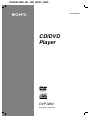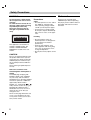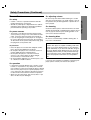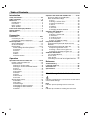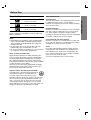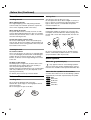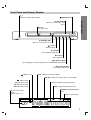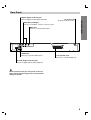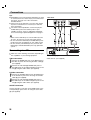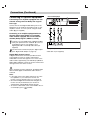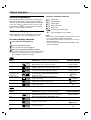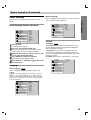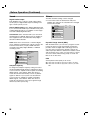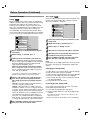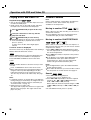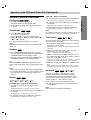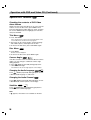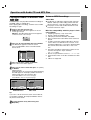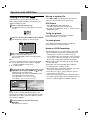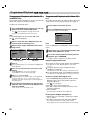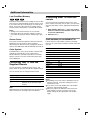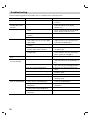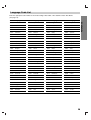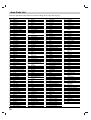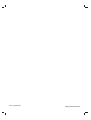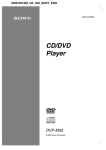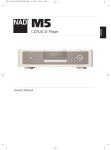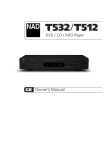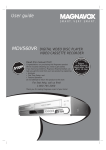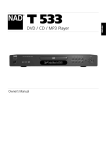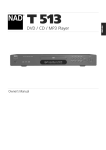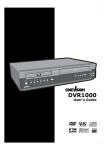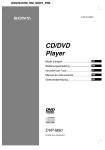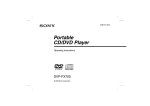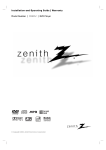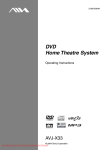Download Sony DVP-M50 User's Manual
Transcript
DSS7031EM_UK_OM_SONY_ENG 9-885-046-95(2) CD/DVD Player DVP-M50 © 2003 Sony Corporation Safety Precautions WARNING To prevent fire or shock hazard, do not expose the unit to rain or moisture. To avoid electrical shock, do not open the cabinet. Refer servicing to qualified personnel only. The mains lead must only be changed at a qualified service shop. Welcome! Precautions Safety • This unit operates on 110 – 240 V AC, 50/60 Hz. Check that the unit’s operating voltage is identical with your local power supply. • To prevent fire or shock hazard, do not place objects filled with liquids, such as vases, on the apparatus. Installing This appliance is classified as a CLASS 1 LASER product. The CLASS 1 LASER PRODUCT MARKING is located on the rear exterior. CAUTION The use of optical instruments with this product will increase eye hazard. As the laser beam used in this CD/DVD player is harmful to eyes, do not attempt to disassemble the cabinet. Refer servicing to qualified personnel only. Notice for customers in the United Kingdom and Republic of Ireland A moulded plug complying with BS1363 is fitted to this equipment for your safety and convenience. Should the fuse in the plug supplied need to be replaced, a 5AMP fuse approved by ASTA or BSI to BS1362, (i.e., marked with or mark) must be used. If the plug supplied with this equipment has a detachable fuse cover, be sure to attach the fuse cover after you change the fuse. Never use the plug without the fuse cover. If you should lose the fuse cover, please contact your nearest Sony service station. 2 • Do not install the unit in an inclined position. It is designed to be operated in a horizontal position only. • Keep the unit and discs away from equipment with strong magnets, such as microwave ovens, or large loudspeakers. • Do not place heavy objects on the unit. Thank you for purchasing this CD/DVD Player. Before operating this player, please read this manual thoroughly and retain it for future reference. Safety Precautions (Continued) On safety • Caution – The use of optical instruments with this product will increase eye hazard. • Should any solid object or liquid fall into the cabinet, unplug the player and have it checked by qualified personnel before operating it any further. On power sources • The player is not disconnected from the AC power source (mains) as long as it is connected to the wall outlet, even if the player itself has been turned off. • If you are not going to use the player for a long time, be sure to disconnect the player from the wall outlet. To disconnect the AC power cord (mains lead), grasp the plug itself; never pull the cord. On placement • Place the player in a location with adequate ventilation to prevent heat build-up in the player. • Do not place the player on a soft surface such as a rug that might block the ventilation holes. • Do not place the player in a location near heat sources, or in a place subject to direct sunlight, excessive dust, or mechanical shock. • Do not install the appliance in a confined space, such as a bookcase or built-in cabinet. On operation On adjusting volume Do not turn up the volume while listening to a section with very low level inputs or no audio signals. If you do, the speakers may be damaged when a peak level section is played. On cleaning Clean the cabinet, panel, and controls with a soft cloth slightly moistened with a mild detergent solution. Do not use any type of abrasive pad, scouring powder or solvent such as alcohol or benzine. On cleaning discs Do not use a commercially available cleaning disc. It may cause a malfunction. IMPORTANT NOTICE Caution: This player is capable of holding a still video image or on-screen display image on your television screen indefinitely. If you leave the still video image or on-screen display image displayed on your TV for an extended period of time you risk permanent damage to your television screen. Plasma Display Panel televisions and projection televisions are susceptible to this. If you have any questions or problems concerning your player, please consult your nearest Sony dealer. • If the player is brought directly from a cold to a warm location, or is placed in a very damp room, moisture may condense on the lenses inside the player. Should this occur, the player may not operate properly. In this case, remove the disc and leave the player turned on for about half an hour until the moisture evaporates. • When you move the player, take out any discs. If you don’t, the disc may be damaged. 3 INTRODUCTION Precautions Table of Contents Introduction Safety Precautions . . . . . . . . . . . . . . . . . . . . . . . . 2-3 Table of Contents . . . . . . . . . . . . . . . . . . . . . . . . . . 4 Before Use . . . . . . . . . . . . . . . . . . . . . . . . . . . . . . 5-6 Playable Discs . . . . . . . . . . . . . . . . . . . . . . . . . . . 5 Precautions . . . . . . . . . . . . . . . . . . . . . . . . . . . . . 6 Notes on Discs . . . . . . . . . . . . . . . . . . . . . . . . . . 6 About Symbols . . . . . . . . . . . . . . . . . . . . . . . . . . 6 Front Panel and Display Window . . . . . . . . . . . . . . 7 Remote Control . . . . . . . . . . . . . . . . . . . . . . . . . . . . 8 Rear Panel . . . . . . . . . . . . . . . . . . . . . . . . . . . . . . . . 9 Preparation Connections . . . . . . . . . . . . . . . . . . . . . . . . . . . 10-11 Connecting to a TV . . . . . . . . . . . . . . . . . . . . . . 10 Connecting to Optional Equipment . . . . . . . . . . . 11 Before Operation . . . . . . . . . . . . . . . . . . . . . . . 12-15 General Explanation. . . . . . . . . . . . . . . . . . . . . . 12 On-Screen Display . . . . . . . . . . . . . . . . . . . . . . . 12 Initial Settings . . . . . . . . . . . . . . . . . . . . . . . . 13-15 Initial Settings General Operation. . . . . . . . . 13 Language . . . . . . . . . . . . . . . . . . . . . . . . . . 13 Picture. . . . . . . . . . . . . . . . . . . . . . . . . . . . . 13 Sound . . . . . . . . . . . . . . . . . . . . . . . . . . . . . 14 Others . . . . . . . . . . . . . . . . . . . . . . . . . . . . . 14 Parental Control. . . . . . . . . . . . . . . . . . . . . . 15 Operation Operation with DVD and Video CD . . . . . . . . . 16-18 Playing a DVD and Video CD. . . . . . . . . . . . . . . 16 General Features . . . . . . . . . . . . . . . . . . . . . . . . 16 Moving to another TITLE . . . . . . . . . . . . . . . 16 Moving to another CHAPTER/TRACK . . . . . 16 Search. . . . . . . . . . . . . . . . . . . . . . . . . . . . . 16 Still Picture . . . . . . . . . . . . . . . . . . . . . . . . . 17 Slow Motion. . . . . . . . . . . . . . . . . . . . . . . . . 17 Random . . . . . . . . . . . . . . . . . . . . . . . . . . . 17 Repeat . . . . . . . . . . . . . . . . . . . . . . . . . . . . 17 Time Search . . . . . . . . . . . . . . . . . . . . . . . . 17 Surround . . . . . . . . . . . . . . . . . . . . . . . . . . . 17 Special DVD Features . . . . . . . . . . . . . . . . . . . . 18 Title Menu . . . . . . . . . . . . . . . . . . . . . . . . . . 18 Disc Menu . . . . . . . . . . . . . . . . . . . . . . . . . . 18 Camera Angle . . . . . . . . . . . . . . . . . . . . . . . 18 Changing the Audio Language . . . . . . . . . . . 18 Changing the Audio Channel . . . . . . . . . . . . 18 Subtitles . . . . . . . . . . . . . . . . . . . . . . . . . . . 18 4 Operation with Audio CD and MP3 Disc . . . . . 19-20 Playing an Audio CD and MP3 Disc . . . . . . . . . 19 Notes on MP3 Recordings . . . . . . . . . . . . . . . . . 19 Pause . . . . . . . . . . . . . . . . . . . . . . . . . . . . . 20 Moving to another Track . . . . . . . . . . . . . . . 20 Repeat Track/ All/ Off. . . . . . . . . . . . . . . . . . 20 Search. . . . . . . . . . . . . . . . . . . . . . . . . . . . . 20 Random . . . . . . . . . . . . . . . . . . . . . . . . . . . 20 Surround . . . . . . . . . . . . . . . . . . . . . . . . . . . 20 Changing the Audio Channel . . . . . . . . . . . . 20 Operation with JPEG Disc. . . . . . . . . . . . . . . . . . . 21 Viewing a JPEG disc . . . . . . . . . . . . . . . . . . . . . 21 Moving to another File . . . . . . . . . . . . . . . . . 21 Still Picture . . . . . . . . . . . . . . . . . . . . . . . . . 21 To flip the picture . . . . . . . . . . . . . . . . . . . . . 21 To rotate picture. . . . . . . . . . . . . . . . . . . . . . 21 Notes on JPEG Recordings . . . . . . . . . . . . . 21 Programmed Playback . . . . . . . . . . . . . . . . . . . . . 22 Programmed Playback with Audio CD and MP3 Disc . . . . . . . . . . . . . . . . . . . . . . . . . . . . . 22 Programmed Playback with Video CD . . . . . . . . 22 Repeat Programmed Tracks . . . . . . . . . . . . 22 Erasing a Track from Program List . . . . . . . . 22 Erasing the Complete Program List . . . . . . . 22 Additional Information . . . . . . . . . . . . . . . . . . . . . 23 Last Condition Memory . . . . . . . . . . . . . . . . . . . 23 Screen Saver . . . . . . . . . . . . . . . . . . . . . . . . . . . 23 Color System . . . . . . . . . . . . . . . . . . . . . . . . . . . 23 Controlling Your TV with the Supplied Remote . . 23 Reference Troubleshooting . . . Language Code List Area Code List. . . . . Specifications . . . . . . . . . . . . . . . . . . . . . . . . . . . . . . . . . . . . . . . . . . . . . . . . . . . . . . . . . . . . . . . . . . . . . . . . . . . . . . . . . . . . . . . . . . . . . . . . . 24 25 26 27 About the symbols for instructions Indicates hazards likely to cause harm to the unit itself or other material damage. Note Indicates special operating features of this unit. Tip Indicates tips and hints for making the task easier. Before Use Title (DVD only) The main film content or accompanying feature content or additional feature content, or music album. Each title is assigned a title reference number enabling you to locate it easily. DVD (8 cm / 12 cm disc) Video CD (VCD) (8 cm / 12 cm disc) Audio CD (8 cm / 12 cm disc) In addition, this unit can play a DVD-R, DVD±RW, SVCD, and CD-R or CD-RW that contains audio titles, MP3 or JPEG files. Notes Depending on the conditions of the recording equipment or the CD-R/RW (or DVD-R/±RW) disc itself, some CD-R/RW (or DVD-R/±RW) discs cannot be played on the unit. Do not attach any seal or label to either side (the labeled side or the recorded side) of a disc. Do not use irregularly shaped CDs (e.g., heart-shaped or octagonal). It may result in malfunctions. Notes on DVDs and Video CDs Some playback operations of DVDs and Video CDs may be intentionally fixed by software manufacturers. As this unit plays DVDs and Video CDs according to disc content designed by the software manufacturer, some playback features of the unit may not be available or other functions may be added. Refer also to the instructions supplied with the DVDs and Video CDs. Some DVDs made for business purposes may not be played on the unit. Chapter (DVD only) Sections of a picture or a musical piece that are smaller than titles. A title is composed of one or several chapters. Each chapter is assigned a chapter number, enabling you to locate the chapter you want. Depending on the disc, chapters may not be recorded. Track (Video CD and audio CD only) Sections of a picture or a musical piece on a video CD or an audio CD. Each track is assigned a track number, enabling you to locate the track you want. Scene On a video CD with PBC (Playback control) functions, moving pictures and still pictures are divided into sections called “Scenes”. Each scene is displayed in the menu screen and assigned a scene number, enabling you to locate the scene you want. A scene is composed of one or several tracks. Regional code of the DVD player and DVDs This DVD player is designed and manufactured for playback of region “2” encoded DVD software. The region code on the labels of some DVD discs indicates which type of player can play those discs. This unit can play only DVD discs labeled “2” or “ALL”. If you try to play any other discs, the message “Check Regional Code” will appear on the TV screen. Some DVD discs may not have a region code label even though their playback is prohibited by area limits. 2 5 INTRODUCTION Disc-related terms Playable Discs Before Use (Continued) Precautions Handling the unit When shipping the unit The original shipping carton and packing materials come in handy. For maximum protection, re-pack the unit as it was originally packed at the factory. Storing discs After playing, store the disc in its case. Do not expose the disc to direct sunlight or sources of heat, or leave it in a parked car exposed to direct sunlight, as there may be a considerable temperature increase inside the car. Cleaning discs When setting up the unit The picture and sound of a nearby TV, VCR, or radio may be distorted during playback. In this case, position the unit away from the TV, VCR, or radio, or turn off the unit after removing the disc. Fingerprints and dust on the disc can cause poor picture quality and sound distortion. Before playing, clean the disc with a clean cloth. Wipe the disc from the center out. To keep the exterior surfaces clean Do not use volatile liquids, such as insecticide spray, near the unit. Do not leave rubber or plastic products in contact with the unit for a long period of time. They will leave marks on the surface. Cleaning the unit To clean the cabinet Use a soft, dry cloth. If the surfaces are extremely dirty, use a soft cloth lightly moistened with a mild detergent solution. Do not use strong solvents such as alcohol, benzine, or thinner, as these might damage the surface of the unit. To obtain a clear picture The DVD player is a high-tech, precision device. If the optical pick-up lens and disc drive parts are dirty or worn, the picture quality will be poor. Regular inspection and maintenance are recommended after every 1,000 hours of use. (This depends on the operating environment.) For details, please contact your nearest dealer. Notes on Discs Handling discs Do not touch the playback side of the disc. Hold the disc by the edges so that fingerprints will not get on the surface. Do not stick paper or tape on the disc. 6 Do not use strong solvents such as alcohol, benzine, thinner, commercially available cleaners, or anti-static spray intended for older vinyl records. About Symbols About the symbol display “ ” may appear on the TV screen during operation. This icon means the function explained in this owner’s manual is not available on that specific DVD video disc. About the disc symbols for instructions A section whose title has one of the following symbol is applicable only to the disc represented by the symbol. DVD DVD VCD Video CDs. CD Audio CDs. MP3 MP3 disc. JPEG JPEG disc. Front Panel and Display Window @/1 Switches the player ON and OFF. INTRODUCTION Remote Sensor Display window Shows the current status of the player. Disc Tray Insert a disc here. Z (OPEN/CLOSE) Opens or closes the disc tray. H ( PLAY ) Starts playback. X ( PAUSE ) Pause playback temporarily. x ( STOP ) Stops playback. . ( Reverse SKIP ) Go to beginning of current chapter/track or to PREVIOUS chapter/track. > ( Forward SKIP ) Go to NEXT chapter/track. ANGLE active TITLE Indicates current title number CHP/TRK Indicates current chapter or track number DVD DVD inserted Indicates total playing time/elapsed time CD Audio CD inserted VCD Video CD inserted PROG. Programmed playback active MP3 MP3 disc inserted RANDOM RANDOM playback active Indicates current player function: Playback, Pause, etc. MP3 VCD Indicates repeat mode CD DVD TITLE CHP/TRK PROG. RANDOM ALL 7 Remote Control TV @ / 1 (on/standby) Turns the TV on or off. @ / 1 (on/standby) Switches DVD Player ON and OFF. 2 (Volume) +/– buttons Adjusts the Volume of the TV. Z (OPEN/CLOSE) Opens and closes the disc tray. 0-9 number buttons Selects numbered items in a menu. t (TV/video) Switches the TV’s input source between the TV and other input sources. CLEAR Removes a track number on the program list. > (Forward Skip) Advances to next chapter or track. PROGRAM Enters to the program edit mode or exits from that. CLEAR . (Reverse Skip) Returns to beginning of current chapter or track or go to previous chapter or track. PROGRAM SUR SET UP REPEATRANDOM REPEAT Repeat chapter, track, title, all. SUR Selects SURROUND during disc playback. (AUDIO) Selects an audio language (DVD) or an audio channel (CD). RANDOM Plays tracks in random order. (SUBTITLE) Selects a subtitle language. B/b/V/v (left/right/up/down) Selects an item in the menu. (ANGLE) Selects a DVD camera angle if available ENTER Acknowledges menu selection. SET UP Accesses or removes setup menu. ENTER DISPLAY Accesses On-Screen display. TOP MENU Displays the discs Title menu, if available. m (Reverse Scan) Search backward. DISPLAY RETURN TOP MENU MENU M (Forward Scan) Search forward. MENU Accesses menu on a DVD disc. t (Reverse Slow) Reverse slow playback. O RETURN - Removes the setup menu. - Displays the menu of a video CD with PBC. T (Forward Slow) Forward slow playback. H (PLAY) Starts playback. X (PAUSE) Pauses playback temporarily. x (STOP) Stops playback. Remote Control Operation Point the remote control at the remote sensor and press the buttons. Remote control battery installation Detach the battery cover on the rear of the remote control, and insert two R6 (size AA) batteries with and aligned correctly. Do not mix old and new batteries. Never mix different types of batteries (standard, alkaline, etc.). 8 Rear Panel AC Power Cord Plug into the power source. INTRODUCTION COAXIAL (Digital audio out jack) Connect to digital (coaxial) audio equipment. AUDIO OUT (Left/Right) Connect to an amplifier, receiver, or stereo system. VIDEO OUT Connect to a TV with video inputs. DIGITAL OUT LINE OUT PCM/DTS/MPEG/ DOLBY DIGITAL COAXIAL R AUDIO L OPTICAL VIDEO S VIDEO OUT S-VIDEO OUT Connect to a TV with S-Video inputs. TO TV (SCART) Jack Connect to a TV with SCART jack. OPTICAL (Digital audio out jack) Connect to digital (optical) audio equipment. Do not touch the inner pins of the jacks on the rear panel. Electrostatic discharge may cause permanent damage to the unit. 9 Connections Tips Depending on your TV and other equipment you wish to connect, there are various ways you could connect the player. Use only one of the connections described below. Please refer to the manuals of your TV, VCR, Stereo System or other devices as necessary to make the best connections. For better sound reproduction, connect the player’s AUDIO OUT jacks to the audio in jacks of your amplifier, receiver, stereo or audio/video equipment. See “Connecting to Optional Equipment” on page 11. – Make sure the DVD Player is connected directly to the TV. Tune the TV to the correct video input channel. – Do not connect the DVD Player’s AUDIO OUT jack to the phono in jack (record deck) of your audio system. – Do not connect your DVD Player via your VCR. The DVD image could be distorted by the copy protection system. Rear of TV S-VIDEO INPUT R S VIDEO INPUT AUDIO INPUT A L V DIGITAL OUT T LINE OUT PCM/DTS/MPEG/ DOLBY DIGITAL COAXIAL R AUDIO L Connecting to a TV Make one of the following connections, depending on the capabilities of your existing equipment. Video connection 1 Connect the VIDEO OUT jack on the DVD Player to the video in jack on the TV using the video cable (V) (not supplied). the Left and Right AUDIO OUT jacks of 2 Connect the DVD Player to the audio left/right in jacks on the TV (A) using the audio cables (not supplied). S-Video connection 1 Connect the S-VIDEO OUT jack on the DVD Player to the S-Video in jack on the TV using the S-Video cable (S) (not supplied). the Left and Right AUDIO OUT jacks of 2 Connect the DVD Player to the audio left/right in jacks on the TV (A) using the audio cables (not supplied). SCART connection Connect the TO TV scart jack on the DVD Player to the corresponding in jacks on the TV using the scart cable (T) (not supplied). 10 OPTICAL SCART INPUT VIDEO S VIDEO OUT Rear of DVD player * Cable S.A.V.T. (not supplied) Connections (Continued) Connecting to Optional Equipment Rear of DVD player DIGITAL OUT LINE OUT PCM/DTS/MPEG/ DOLBY DIGITAL COAXIAL R AUDIO L OPTICAL VIDEO PREPARATION Connecting to an amplifier equipped with two channel analog stereo or Dolby Pro Logic ll/ Pro Logic S VIDEO OUT Connect the Left and Right AUDIO OUT jacks on the DVD Player to the audio left and right in jacks on your amplifier, receiver, or stereo system, using the audio cables (A) (not supplied). Connecting to an amplifier equipped with two channel digital stereo (PCM) or to an Audio/ Video receiver equipped with a multi-channel decoder (Dolby Digital™, MPEG 2, or DTS) 1 2 Connect one of the DVD Player’s DIGITAL AUDIO OUT jacks (OPTICAL O or COAXIAL X) to the corresponding in jack on your amplifier. Use a digital (optical O or coaxial X) audio cable (not supplied). You will need to activate the player’s digital output. (See “Digital Audio Output” on page 14). O X OPTICAL A COAXIAL DIGITAL INPUT R L AUDIO INPUT Amplifier (Receiver) * Cable O.X.A. (not supplied) Digital Multi-channel sound A digital multi-channel connection provides the best sound quality. For this you need a multi-channel Audio/Video receiver that supports one or more of the audio formats supported by your DVD Player (MPEG 2, Dolby Digital and DTS). Check the receiver manual and the logos on the front of the receiver. Due to the DTS Licensing agreement, the digital output will be in DTS digital out when DTS audio stream is selected. Notes If the audio format of the digital output does not match the capabilities of your receiver, the receiver will produce a strong, distorted sound or no sound at all. Six Channel Digital Surround Sound via digital connection can only be obtained if your receiver is equipped with a Digital Multi-channel decoder. To see the audio format of the current DVD in the onscreen display, press (AUDIO). 11 Before Operation Temporary Feedback Field Icons General Explanation This manual gives basic instructions for operating the DVD Player. Some DVDs require specific operation or allow only limited operation during playback. When this occurs, the symbol appears on the TV screen, indicating that the operation is not permitted by the DVD Player or is not available on the disc. TITLE Repeat Title CHAPT Repeat Chapter TRACK Repeat Track ALL Repeat All Tracks OFF Repeat Off RESUME On-Screen Display Resume play from this point Action prohibited or not available General playback status can be displayed on the TV screen. Some items can be changed on the menu. On-screen display operation 1 Press DISPLAY during playback. V/v to select an item. 2 Press The selected item will be highlighted. B/b to change the setting of an item. 3 Press The number buttons can be also be used for setting numbers (e.g., title number). For some functions, Notes Some discs may not provide all of the features on the on-screen display example shown below. If no button is pressed for 10 seconds, the on-screen display disappears. You cannot use the Repeat function with Video CDs with PBC playback. press ENTER to execute the setting. DVD Items Function (Press V/v to select desired item) 1 /3 Shows the current title number and total number of titles, and skips to the desired title number. B / b, or Numbers, ENTER 1 /12 Shows the current chapter number and total number of chapters, and skips to the desired chapter number. B / b, or Numbers, ENTER Shows the elapsed playing time, and searches the point by the elapsed time directly. Numbers, ENTER Title Number Chapter Number Time search Audio language and Digital Audio Output mode Subtitle language Angle Sound Selection Method 0:20:09 1 ENG D 5.1 CH OFF 1 /1 NORM. Shows the current audio soundtrack language, encoding method, and channel number, and changes the setting. Shows the current subtitles language, and changes the setting. B / b, or (SUBTITLE) Shows the current angle number and total number of angles, and changes the angle number. B / b, or (ANGLE) Shows the current sound mode, and changes the setting. B / b, or SUR B / b, or (AUDIO) VCD Items Function (Press V/v to select desired item) Track Number 1 /3 Time 0:20:09 Audio Channel ST Sound 12 NORM. Shows the current track number, total number of tracks and PBC On mode, and skip to the desired track number. Shows the elapsed playing time (Display only) Selection Method B / b, or Numbers, ENTER – Shows the audio channel, and changes the audio channel. B / b, or Shows the current sound mode, and changes the setting. B / b, or SUR (AUDIO) Before Operation (Continued) Menu Language You can set your own Personal Preferences on the player. Select a language for the setup menu. This is the menu you see when you press SET UP. Initial Settings General Operation Disc Audio English Disc Subtitle Spanish Disc Menu French Rating German Area Code Italian Portuguese Disc Audio Original TV Aspect Disc Subtitle English Menu Language Disc Menu French Progressive Scan Rating German Digital Audio Output Area Code Spanish 5.1 Speaker Setup TV Aspect Italian Others Menu Language Chinese Progressive Scan Polish Digital Audio Output Hungarian 5.1 Speaker Setup Other — — — — PREPARATION Initial Settings Picture Others Press SET UP. The setup menu appears. 1 V/v to select the desired item. 2 Press The screen will show the current setting for the selected item, as well as alternate setting(s). the desired item is selected, press b, then 3 While V/v to select the desired setting. ENTER to confirm your selection. 4 Press Some items require additional steps. Press SET UP, O RETURN, or H (PLAY) to exit 5 the setup menu. TV Aspect DVD 4:3 Letterbox: Select when a standard 4:3 TV is connected. Displays theatrical images with masking bars above and below the picture. 4:3 Panscan: Select when a conventional TV set is connected. The video material formatted in the Pan & Scan style is played back in that style (Both sides of the picture are cut off). 16:9 Wide: Select when a 16:9 wide TV is connected. Disc Audio 4:3 Letterbox Disc Subtitle 4:3 Panscan Disc Menu 16:9 Wide Rating Area Code Language TV Aspect Menu Language Disc Language Progressive Scan DVD Digital Audio Output Select a language for the disc’s Menu, Audio, and Subtitle. 5.1 Speaker Setup Others Original : The original language set for the disc is selected. Other : To select another language, press number buttons to enter the corresponding 4-digit number according to the language code list on page 25. If you enter the wrong language code, press CLEAR. Disc Audio Original Disc Subtitle English Disc Menu French Rating German Area Code Spanish TV Aspect Italian Menu Language Chinese Progressive Scan Polish Digital Audio Output Hungarian 5.1 Speaker Setup Other — — — — Others 13 Before Operation (Continued) Sound Others Digital Audio Output The DRC and PBC settings can be changed. Press V/v to select the desired item and press ENTER. The setting of the selected item is changed between On and Off. Each DVD disc has a variety of audio output options. Set the player’s Digital Audio Output according to the type of audio system you use. DOLBY DIGITAL/PCM: Select “DOLBY DIGITAL/PCM” if you connected the DVD Player’s DIGITAL OUT jack to a Dolby Digital decoder (or an amplifier or other equipment with a Dolby Digital decoder). Disc Audio DRC On Disc Subtitle PBC On Disc Menu Rating Area Code TV Aspect Menu Language Progressive Scan Stream/PCM: Select “Stream/PCM” if you connected the DVD Player’s DIGITAL OUT jack to an amplifier or other equipment with a DTS decoder, Dolby Digital decoder or MPEG decoder. PCM: Select when connected to a 2-channel digital stereo amplifier. The DVD player outputs sounds in the PCM 2ch format when you play a DVD video disc recorded on the Dolby Digital, MPEG1, or MPEG2 recording system. Disc Audio DOLBY DIGITAL Disc Subtitle Stream/PCM Disc Menu PCM /PCM Rating Area Code TV Aspect Menu Language Progressive Scan 5.1 Speaker Setup Others Dynamic Range Control (DRC) With the DVD format, you can hear a program’s soundtrack in the most accurate and realistic presentation possible, thanks to digital audio technology. However, you may wish to compress the dynamic range of the audio output (the difference between the loudest sounds and the quietest ones). Then, you may listen to a movie at a lower volume without losing clarity of sound. Set DRC to On for this effect. Sample Freq. 48 KHz 96KHz Digital Audio Output 5.1 Speaker Setup Others Sample Frequency To change the Sample Frequency setting, first select the desired Digital Audio Output as indicated as above. If your receiver or amplifier is NOT capable of handling 96KHz signals, select 48KHz. When this choice is made, this unit will automatically convert any 96KHz signals to 48KHz so your system can decode them. If your receiver or amplifier is capable of handling 96KHz signals, select 96KHz. When this choice is made, this unit will pass each type of signal through without any further processing. 14 Digital Audio Output PBC Set Playback Control (PBC) to On or Off. On: Video CDs with PBC are played according to the PBC. Off: Video CDs with PBC are played the same way as Audio CDs. Before Operation (Continued) Parental Control Area Code Rating Enter the code of a country/area whose standards were used to rate the DVD video disc, referring to the list (See “Area Code List”, page 26.). Movies on DVDs may contain scenes not suitable for children. Therefore, discs may contain Parental Control information that applies to the complete disc or to certain scenes on the disc. These scenes are rated from 1 to 8, and alternatively, more suitable scenes are available for selection on some discs. Ratings are area-dependent. The Parental Control feature allows you to prevent discs from being played by your children or to have certain discs played with alternative scenes. Disc Audio Disc Subtitle Code Set U S Disc Menu Rating Area Code TV Aspect Menu Language Progressive Scan Digital Audio Output 5.1 Speaker Setup Disc Audio 8 Disc Subtitle 7 Disc Menu 6 Rating 5 Area Code 4 TV Aspect 3 Menu Language 2 Progressive Scan 1 Digital Audio Output Unlock 5.1 Speaker Setup Change Others “Rating” on the Setup menu using the 1 Select V/v buttons. 2 While “Rating” is selected, press b. you have not entered a password yet. 3 When Enter a 4-digit password using the numbered buttons to create a personal 4-digit security password. then press ENTER. Enter the 4-digit password again and press ENTER to verify. When you have already entered a password; Enter a 4-digit password using the numbered buttons to confirm the personal 4-digit security password, then press ENTER. If you make a mistake before pressing ENTER, press CLEAR and enter 4-digit security password again. Select a rating from 1 to 8 using the V/v but4 tons. One (1) has the most playback restrictions. Eight (8) has the least playback restrictions. Unlock: If you select Unlock, Parental Control is not active. The disc will play in full. Ratings 1 to 8: Some discs contain scenes not suitable for children. If you set a rating for the player, all disc scenes with the same rating or lower will be played. Higher rated scenes will not be played unless an alternative scene is available on the disc. The alternative must have the same rating or a lower one. If no suitable alternative is found, playback will stop. You must enter the 4-digit password or change the rating level in order to play the disc. Others Select Area Code using the V/v buttons on the 1 setup menu. 2 While Area Code is selected, press b. 3 Follow step 3 of “Rating” on left. 4 Select the first character using the V/v buttons. the cursor using b button and select the 5 Shift second character using V/v buttons. ENTER to confirm your area code selec6 Press tion, then press SET UP to exit the menu. Note Confirmation of the 4-digit password is necessary when the code is changed (see “Changing the 4-digit code” below.). Changing the 4-digit code 1 2 3 4 5 Follow Steps 1-2 as shown above to the left (Rating). Enter the old code, then press ENTER. Select Change using V/v buttons then press ENTER. Enter the new 4-digit code, then press ENTER. Enter exactly the same code a second time and verify by pressing ENTER. 6 Press SET UP to exit the menu. If you forget your 4-digit code If you forget your password, to clear the current password, follow the procedure below. 1 Press SET UP to display the setup menu. 2 Use the Number buttons to enter the 6-digit number “210499”. The 4-digit password is cleared. “P CLr” appears on the display for a moment. 3 Enter a new code as shown above to the left (Rating). ENTER to confirm your rating selection, 5 Press then press SET UP to exit the menu. 15 PREPARATION DVD DVD Operation with DVD and Video CD Playing a DVD and Video CD General Features Playback Setup Note Unless stated otherwise, all operations described use the remote control. Some features may also be available on the Setup menu. DVD VCD Turn on the TV and select the video input source connected to the DVD player. Audio system: Turn on the audio system and select the input source connected to the DVD player. Press Z (OPEN/CLOSE) to open the disc tray. 1 your chosen disc in the tray, with the 2 Load playback side down. Z (OPEN/CLOSE) to close the tray. 3 Press READING appears on the TV screen, and playback starts automatically. If playback does not start, press H (PLAY). In some cases, the disc menu might appear instead. If a menu screen is displayed The menu screen may be displayed first after loading a DVD or Video CD which offer a menu. DVD Use the B/b/V/v buttons to select the title/chapter you want to view, then press ENTER to start playback. Press TOP MENU or MENU to return to the menu screen. VCD Use the number buttons to select the track you want to view. Press O RETURN to return to the menu screen. Menu setting and the exact operating procedures for using the menu may differ depending on the disc. Follow the instructions on the each menu screen. You also may set PBC to Off under setup. See page 14. Notes If Parental Control is set and the disc is not within the Rating settings (not authorized), the 4-digit code must be entered and/or the disc must be authorized (see “Parental Control”, on page 15). DVDs may have a region code. Your player will not play discs that have a region code different from your player. The region code for this player is 2 (two). 16 Moving to another TITLE DVD 1 /3 When a disc has more than one title, you can move to another title as follows: Press DISPLAY, then press the appropriate numbered button (0-9) to select a title number. Moving to another CHAPTER/TRACK DVD VCD 1 /12 1 /3 When a title on a disc has more than one chapter or a disc has more than one track, you can move to another chapter/track as follows: Press . or > briefly during playback to select the next chapter/track or to return to the beginning of the current chapter/track. Press . twice briefly to step back to the previous chapter/track. To go directly to any chapter during DVD playback, press DISPLAY. Then, press V/v to select the chapter/track icon. Then, enter the chapter/track number using the numbered buttons (0-9). Notes For two-digit numbers, press the numbered buttons (0-9)in rapid succession. On a Video CD with PBC, you must set PBC to Off on the setup menu to use this function. See page 14. Search DVD VCD 1 Press m or M during playback. The player will now go into SEARCH mode. 2 Press m or M repeatedly to select the required speed: X2 b, 1 m, 2 m, 3 m (backward) or X2 B, 1 M, 2 M, 3 M (forward). With a Video CD, the Search speed changes: 1 m, 2 m, 3 m (backward) or 1 M, 2 M, 3 M (forward). 3 To exit SEARCH mode, press H (PLAY). Operation with DVD and Video CD (Continued) General Features (continued) 1 To repeat the track currently playing, press REPEAT. DVD VCD The Repeat Track icon appears on the TV screen. 1 Press X (PAUSE) during playback. The player will now go into PAUSE mode. 2 To exit still motion mode, press X (PAUSE) again or H (PLAY). 2 To repeat the disc currently playing, press REPEAT a second time. The Repeat All icon appears on the TV screen. 3 To exit Repeat mode, press REPEAT a third time. The Repeat Off icon appears on the TV screen. Slow Motion DVD Note On a Video CD with PBC, you must set PBC to Off on the setup menu to use the Repeat function. See page 14. VCD 1 Press t or T during playback. The player will enter SLOW mode. 2 Use the t or T to select the required speed: 4 t, 3 t, 2 t or 1 t (backward), or 4 T, 3 T, 2 T or 1 T (forward). 3 To exit slow motion mode, press H (PLAY). Time Search DVD -:--:-- 0:20:09 The Time Search function allows you to start playing at any chosen time on the disc. Note Slow motion playback in reverse is not applicable for Video CD. 1 Press DISPLAY during playback. The on-screen display appears on the screen. Random 2 Within 10 seconds, press V/v to select the Time Search icon in the on-screen display. VCD 1 Press RANDOM during playback or in stop mode. The unit automatically begins Random Playback and “RANDOM” appears on the display window. 2 To return to normal playback, press RANDOM until “RANDOM” disappears on the display window. Tip By pressing > during Random playback, the unit selects another title (track) and resumes Random playback. Notes This function only works with Video CD without PBC. On a Video CD with PBC, you must set PBC to Off on the setup menu to use the Random function. See page 14. Repeat CHAPT DVD TITLE VCD TRACK ALL OFF DVD Video Discs - Repeat Chapter/Title/Off 1 To repeat the currently playing chapter, press REPEAT. The Repeat Chapter icon appears on the TV screen. The Time Search box shows the elapsed playing time of the current disc. The “-:--:--” appears in the Time Search box. 3 Within 10 seconds, use the number buttons to enter the required start time. Enter hours, minutes, and seconds from left to right in the box. If you enter the wrong numbers, press CLEAR to remove the numbers you entered. Then enter the correct numbers. 4 Within 10 seconds, press ENTER to confirm the start time. Playback starts from the selected time on the disc. If you enter an invalid time, playback will continue from the current point. Surround DVD VCD NORM. SUR This unit can produce a Surround effect, which simulates multi-channel audio playback from two conventional stereo speakers, instead of the five or more speakers normally required to listen to multichannel audio from a home theater system. 1 Press SUR to select “SUR” during playback. 2 To turn off the Surround effect, press SUR again to select “NORM”. Note SUR cannot be used while selecting DTS. 2 To repeat the title currently playing, press REPEAT a second time. The Repeat Title icon appears on the TV screen. 3 To exit Repeat mode, press REPEAT a third time. The Repeat Off icon appears on the TV screen. 17 OPERATION Still Picture Video CDs - Repeat Track/All/Off Operation with DVD and Video CD (Continued) Special DVD Features DVD Checking the contents of DVD Video discs: Menus DVDs may offer menus that allow you to access special features. To use the disc menu, press MENU. Then, press the appropriate number button to select an option. Or, use the B/b/V/v buttons to highlight your selection, then press ENTER. Title Menu DVD 1 Press TOP MENU. If the current title has a menu, the menu will appear on the screen. Otherwise, the disc menu may appear. 2 The menu can list camera angles, spoken language and subtitle options, and chapters for the title. 3 To remove the title menu, press TOP MENU again. Disc Menu DVD 1 Press MENU. The disc menu is displayed. 2 To remove the disc menu, press MENU again. Camera Angle DVD 1 /1 If the disc contains scenes recorded at different camera angles, you can change to a different camera angle during playback. Press (ANGLE) repeatedly during playback to select a desired angle. The number of the current angle appears on the display. Changing the Audio Language DVD 1 ENG D 5.1 CH Press (AUDIO) repeatedly during playback to hear a different audio language or audio track. Changing the Audio Channel VCD Press (AUDIO) repeatedly during playback to hear a different audio channel (Stereo, Left or Right). Subtitles DVD 1 ENG Press (SUBTITLE) repeatedly during playback to see the different subtitle languages. Note If appears, the feature is not available on the disc. 18 Operation with Audio CD and MP3 Disc Playing an Audio CD and MP3 Disc About MP3 MP3 The DVD Player can play MP3 formatted recordings on CD-ROM, CD-R or CD-RW discs. Before playing MP3 recordings, read the notes on MP3 Recordings on right. Insert a disc and close the tray. Audio CD; Audio CD menu appears on the TV screen go to step 4. MP3 disc; The MP3-JPEG choice menu appears on the TV screen. Go to step 2 1 MP3 JPEG MP3 Disc compatibility with this player is limited as follows: 1. 2. 3. 4. 5. 2 Press V/v to select the MP3 then press ENTER. The MP3 menu appears on the TV screen. Press O RETURN to move to the MP3-JPEG choice menu. 6. Program MP3 Folder1 Folder2 7. 8. Folder3 Folder4 Folder5 Folder6 Folder7 Folder8 00:00 Clear All 9. OFF An MP3 file is audio data compressed by using the MPEG1 audio layer-3 file-coding scheme. We call files that have the “.mp3” file extension “MP3 files”. The player can not read an MP3 file that has a file extension other than “.mp3”. Sampling Frequency / only at 44.1 kHz Bit rate / within 32-320 kbps CBR CD-R physical format should be “ISO 9660” Discs created in the Packet Write format cannot be played. A single session disc requires MP3 files in the first track. If there is no MP3 file in the 1st track, it cannot playback MP3 files. If you wish to playback MP3 files, format all the data in the disc or use a new one. File names should be named using 8 letters or less and must incorporate “.mp3” extension e.g. “********.MP3”. Do not use special letters such as “/ : * ? “ < > ” etc. Total number of files on the disc should be less than 650. VBR is not supported. V/v to select a folder, and ENTER. 3 Press A list of files in the folder appears. Press V/v to select a track then press H (PLAY) 4 orPlayback ENTER. starts. During playback, the current track’s elapsed playing time will appear on the display window and menu. Playback will stop at the end of the disc. Press TOP MENU to move to the next page. Press MENU to move to the previous page. Program CD Program MP3 TRACK01 TRACK02 TRACK03 TRACK04 TRACK05 TRACK06 TRACK07 Clear All TRACK08 0: 56: 18 ST NORM. Audio CD menu TRACK TRACK TRACK TRACK TRACK TRACK TRACK TRACK 1.mp3 2.mp3 3.mp3 4.mp3 5.mp3 6.mp3 7.mp3 8.mp3 00:00 Clear All 1 OFF MP3 menu Tip If you are in a file list and want to return to the Folder list, and press ENTER to return to use the V/v to highlight the previous menu screen. stop playback at any other time, press 5 Tox (STOP). 19 OPERATION CD Notes on MP3 Recordings Operation with Audio and MP3 Disc (Continued) Pause CD Surround MP3 1 Press X (PAUSE) during playback. 2 To return to playback, press H (PLAY) or press X (PAUSE) again. Moving to another Track CD MP3 Press . or > briefly during playback to go to the next track or to return to the beginning of the current track. Press . twice briefly to step back to the previous track. In case of audio CD, to go directly to any track, enter the track number using the numbered buttons (0-9) during playback. Repeat Track/All/Off CD MP3 1 To repeat the track currently playing, press REPEAT. The Repeat icon and “TRACK” appears on the menu screen. 2 To repeat all tracks on a disc, press REPEAT a second time. The Repeat icon and “ALL” appears on the menu screen. 3 To cancel Repeat mode, press REPEAT a third time. The Repeat icon and “OFF” appears on the menu screen. Search CD MP3 1 Press m or M during playback. The player will now go into SEARCH mode. 2 Press m or M repeatedly to select the required speed: 1 m, 2 m, 3 m (backward) or 1 M, 2 M, 3 M (forward). Search speed and direction are indicated on the menu screen. 3 To exit SEARCH mode, press H (PLAY). Random CD MP3 1 Press RANDOM during playback or when playback is stopped. The unit automatically begins Random Playback and RANDOM or “RAND.” appears on the display window and menu screen. 2 To return to normal playback, press RANDOM repeatedly until RANDOM or “RAND.” disappears on the display window and menu screen. 20 CD This unit can produce a Surround effect, which simulates multi-channel audio playback from two conventional stereo speakers, instead of the five or more speakers normally required to listen to multi-channel audio from a home theater system. 1 Press SUR to select “SUR” during playback. 2 To turn off the Surround effect, press SUR again to select “NORM.”. Changing the Audio Channel CD Press (AUDIO) repeatedly during playback to hear a different audio channel (Stereo, Left or Right). Operation with JPEG Disc Moving to another File JPEG This DVD Player can play discs with JPEG files. Before playing JPEG recordings, read the notes on JPEG Recordings on right. Insert a disc and close the tray. The MP3-JPEG choice menu appears on the TV screen. 1 Press . or > once during viewing a picture to advance to the next file or to the previous file. Still Picture 1 Press X (PAUSE) during slide show. The player will now go into PAUSE mode. 2 To return to the slide show, press H (PLAY) or press X (PAUSE) again. MP3 To flip the picture JPEG Press V/v to select the JPEG then press ENTER. 2 The JPEG menu appears on the TV screen. Press V/v during showing a picture to flip the picture horizontally or a vertically. To rotate picture JPEG Press B/b during showing a picture to rotate the picture clockwise or counter clockwise. Folder1 Folder2 Folder3 Folder4 Folder5 Folder6 Notes on JPEG Recordings Folder7 Folder8 Slide Speed Off Depending upon the size and number of the JPEG files, it could take a long time for the DVD player to read the disc’s contents. If you don’t see an onscreen display after several minutes, some of the files are too big — reduce the resolution of the JPEG files to less than 2 mega pixels and burn another disc. Total number of files and folders on the disc should be less than 650. Some disc may be incompatible due to different recording format or condition of disc. Ensure that all the selected files have the “.jpg” extensions when copying into the CD layout. If the files have “.jpe” or “.jpeg” extensions, please rename them as “.jpg” files. File names without “.jpg” extension will not be able to be read by this DVD player. Even though the files are shown as JPEG image files in windows explorer. V/v to select a folder, and ENTER. 3 Press A list of files in the folder appears. Press O RETURN to move to the MP3-JPEG choice menu. Tip If you are in a file list and want to return to the Folder list, use the V/v buttons on the remote to highlight “ ” and press ENTER to return to the previous menu screen. 4 If you want to view a particular file, press V/v to highlight a file and press ENTER or H (PLAY). Viewing the file proceeding starts. During viewing a file, press O RETURN to move to the previous menu (JPEG menu). Press TOP MENU to move to the next page. Press MENU to move to the previous page. JPEG Folder1 Picture1.jpg Picture2.jpg Picture3.jpg Picture4.jpg Picture5.jpg Picture6.jpg Picture7.jpg 5/32 1024X768 Slide Speed Off 5/32 1024X768 Picture5.jpg Tip There are three viewing Slide Speed options: Fast, Normal, Slow, and Off. Press B/b to highlight the Slide Speed then press V/v to select the option you want to use, and press ENTER. stop viewing at any other time, press 5 Tox (STOP). The JPEG menu appears. 21 OPERATION Viewing a JPEG disc Programmed Playback CD VCD Programmed Playback with Audio CD and MP3 Disc The Program function enables you to store your favorite tracks from any disc in the player memory. MP3 Programmed Playback with Video CD Note On a Video CD with PBC, you must set PBC to Off on the setup menu to use the Program function. See page 14. Program can contain 30 tracks. Press PROGRAM during playback or in the stop mode to enter the Program Edit mode. 1 The mark will appear to the right of the word Program on the right side of the menu screen. 1 Insert Video CD and close the tray. 2 Press PROGRAM while playback is stopped. The VCD Program menu will appear. VCD Program TRACK 1 Note Press PROGRAM to exit the Program Edit mode; the mark will disappear. TRACK 2 TRACK 3 TRACK 4 TRACK 5 TRACK 6 TRACK 7 TRACK 8 a track, then press ENTER to place the 2 Select selected track on the Program list. step 2 to place additional tracks on the 3 Repeat Program list. Program CD TRACK 1 TRACK 12 TRACK 2 TRACK 8 TRACK 3 TRACK 10 TRACK 4 TRACK 3 TRACK 5 TRACK 6 TRACK 7 Clear All TRACK 8 0: 56: 18 ST Program MP3 NORM. Audio CD menu TRACK 8.mp3 TRACK TRACK TRACK TRACK TRACK TRACK TRACK TRACK 1.mp3 2.mp3 3.mp3 4.mp3 5.mp3 6.mp3 7.mp3 8.mp3 00:00 TRACK 2.mp3 TRACK 4.mp3 TRACK 3.mp3 Clear All 3 Note Press O RETURN or PROGRAM to exit the Program menu. steps 2-6 of “Programmed Playback with 3 Follow Audio CD and MP3 disc” on left. resume normal playback from programmed 4 Toplayback, press PROGRAM. “PROG.” indicator disappears in the display window. OFF MP3 menu 4 Press b. Repeat Programmed Tracks The programmed track you selected last is highlighted on the program list. 5 Press V/v to select the track you want to start playing. Press TOP MENU to move to the next page. Press MENU to move to the previous page. 6 7 Clear All To repeat the track currently playing, press REPEAT. The Repeat icon and “TRACK” appears on the menu screen. To repeat all tracks on the program list, press REPEAT a second time. The Repeat icon and “ALL” appears on the menu screen. To cancel Repeat mode, press REPEAT a third time. The Repeat icon and “OFF” appears on the menu screen. Press H (PLAY) to start. Playback begins in the order in which you programmed the tracks and “PRG” appears on the menu screen. Playback stops after all of the tracks on the Program list have played once. To resume normal playback from programmed playback, select a track of CD (or MP3) list and then press ENTER. “PRG” disappears on the menu screen. Erasing a Track from Program List 1 Press PROGRAM during playback (Audio CD and MP3 disc only) or in the stop mode to enter the Program Edit mode. The mark will appear. 2 Press b to move to the Program list. 3 Use V/v to select the track that you wish to erase from the Program list. 4 Press CLEAR. The track will be erased from the Program list. Erasing the Complete Program List 1 Follow steps 1-2 of “Erasing a Track from Program List” as above. 2 Use V/v to select “Clear All”, then press ENTER. The complete Program for the disc will be erased. The programs are also cleared when the disc is removed. 22 Additional Information DVD CD VCD This player memorizes the user settings for the last disc that you have viewed. Settings remain in memory even if you remove the disc from the player or switch off the player. If you load a disc that has its settings memorized, the latest stop position is automatically recalled. Notes Settings are stored in memory for use any time. This player does not memorize settings of a disc if you switch off the player before commencing to play it. Controlling other TVs with the remote You can control the sound level, input source, and power switch of non-Sony TVs as well. If your TV is listed in the table below, set the appropriate manufacturer code. 1. While holding down TV @ / 1, press the number buttons to select the manufacturer code for your TV (see the table below). 2. Release TV @ / 1. Screen Saver Code numbers of controllable TVs The screen saver picture appears when you leave the DVD Player in stop mode for about 15 minutes. After the Screen Saver has been engaged for about 15 minutes, the DVD Player will automatically turn itself off. If more than one code number is listed, try entering them one at a time until you find the one that works with your TV. Color System The DVD Player’s color system mode is selected automatically by inserted disc’s color system (PAL or NTSC). When the selected system does not coincide with the system of your TV, normal color picture may not be displayed. Controlling Your TV with the Supplied Remote Manufacturer Code Number Sony (default) 01 Aiwa (default) 01 Grundig 11 Hitachi 24 JVC 33 LG 06 Loewe 06 Panasonic 17, 49 Philips 06, 08 You can control the sound level, input source, and power switch of your Sony TV with the supplied remote. Samsung 06 Sanyo 25 You can control your TV using the buttons below. Sharp 29 Thomson 43 Toshiba 38 By pressing You can TV @ / 1 Turn the TV on or off. 2 (volume) +/– Adjust the volume of the TV. t (TV/video) Switch the TV’s input source between the TV and other input sources. Note Depending on the unit being connected, you may not be able to control your TV using some of the buttons. Notes Depending on your TV, some or all buttons may not function on the TV, even after entering the correct manufacturer code. If you enter a new code number, the code number previously entered will be erased. When you replace the batteries of the remote, the code number you have set may be reset to the default setting. Set the appropriate code number again. 23 OPERATION Last Condition Memory Troubleshooting Check the following guide for the possible cause of a problem before contacting service. Correction Cause Symptom No power. The power cord is disconnected. Plug the power cord into the wall outlet securely. The power is on, but the DVD player does not work. No disc is inserted. Insert a disc. (Check that the DVD or, audio CD indicator in the display window is lit.) No picture. The TV is not set to receive DVD signal output. Select the appropriate video input mode on the TV so the picture from the DVD player appears on the TV screen. The video cable is not connected securely. Connect the video cable securely. The connected TV power is turned off. Turn on the TV. The equipment connected with the audio cable is not set to receive DVD signal output. Select the correct input mode of the audio receiver so you can listen to the sound from the DVD player. The audio cables are not connected securely. Connect the audio cable securely. The power of the equipment connected with the audio cable is turned off. Turn on the equipment connected with the audio cable. The Digital Audio Output is set to the wrong position. Set the Digital Audio Output to the correct position, then turn on the DVD player again by pressing @ / 1. The playback picture is poor. The disc is dirty. Clean the disc. The DVD player does not start playback. No disc is inserted. Insert a disc. (Check that the DVD, or audio CD indicator in the DVD display is lit.) An unplayable disc is inserted. Insert a playable disc. (Check the disc type, color system, and Regional code.) The disc is placed upside down. Place the disc with the playback side down. The disc is not placed within the guide. Place the disc on the disc tray correctly inside the guide. The disc is dirty. Clean the disc. The Rating level is set. Cancel the Rating function or change the rating level. The remote control is not pointed at the remote sensor of the DVD player. Point the remote control at the remote sensor of the DVD player. The remote control is too far from the DVD player. Operate the remote control near the DVD player. There is an obstacle in the path of the remote control and the DVD player. Remove the obstacle. The batteries in the remote control are exhausted. Replace the batteries with new ones. No sound. The remote control does not work properly. 24 Language Code List Code Language Code Language Code Language Code Language 6566 Abkhazian 7074 Fiji 7678 Lingala 8373 Singhalese 6565 Afar 7073 Finnish 7684 Lithuanian 8375 Slovak 6570 Afrikaans 7082 French 7775 Macedonian 8376 Slovenian 8381 Albanian 7089 Frisian 7771 Malagasy 8379 Somali 6577 Ameharic 7176 Galician 7783 Malay 6983 Spanish 6582 Arabic 7565 Georgian 7776 Malayalam 8385 Sudanese 7289 Armenian 6869 German 7784 Maltese 8387 Swahili 6583 Assamese 6976 Greek 7773 Maori 8386 Swedish 6588 Aymara 7576 Greenlandic 7782 Marathi 8476 Tagalog 6590 Azerbaijani 7178 Guarani 7779 Moldavian 8471 Tajik 6665 Bashkir 7185 Gujarati 7778 Mongolian 8465 Tamil 6985 Basque 7265 Hausa 7865 Nauru 8484 Tatar 6678 Bengali; Bangla 7387 Hebrew 7869 Nepali 8469 Telugu 6890 Bhutani 7273 Hindi 7879 Norwegian 8472 Thai 6672 Bihari 7285 Hungarian 7982 Oriya 6679 Tibetan 6682 Breton 7383 Icelandic 8065 Panjabi 8473 Tigrinya 6671 Bulgarian 7378 Indonesian 8083 Pashto, Pushto 8479 Tonga 7789 Burmese 7365 Interlingua 7065 Persian 8482 Turkish 6669 Byelorussian 7165 Irish 8076 Polish 8475 Turkmen 7577 Cambodian 7384 Italian 8084 Portuguese 8487 Twi 6765 Catalan 7465 Japanese 8185 Quechua 8575 Ukrainian 9072 Chinese 7487 Javanese 8277 Rhaeto-Romance 8582 Urdu 6779 Corsican 7578 Kannada 8279 Rumanian 8590 Uzbek 7282 Croatian 7583 Kashmiri 8285 Russian 8673 Vietnamese 6783 Czech 7575 Kazakh 8377 Samoan 8679 Volapük 6865 Danish 7589 Kirghiz 8365 Sanskrit 6789 Welsh 7876 Dutch 7579 Korean 7168 Scots Gaelic 8779 Wolof 6978 English 7585 Kurdish 8382 Serbian 8872 Xhosa 6979 Esperanto 7679 Laothian 8372 Serbo-Croatian 7473 Yiddish 6984 Estonian 7665 Latin 8378 Shona 8979 Yoruba 7079 Faroese 7686 Latvian, Lettish 8368 Sindhi 9085 Zulu REFERENCE Enter the appropriate code number for the initial settings “Disc Audio”, “Disc Subtitle” and/or “Disc Menu” (See page 13). 25 Area Code List Enter the appropriate code number for the initial setting “Area Code” (See page 15). Code AD AE AF AG AI AL AM AN AO AQ AR AS AT AU AW AZ BA BB BD BE BF BG BH BI BJ BM BN BO BR BS BT BV BW BY BZ CA CC CF CG CH CI CK CL CM CN CO CR CS CU CV CX CY CZ DE DJ DK DM DO DZ EC EE EG EH 26 Area Andorra United Arab Emirates Afghanistan Antigua and Barbuda Anguilla Albania Armenia Netherlands Antilles Angola Antarctica Argentina American Samoa Austria Australia Aruba Azerbaidjan Bosnia-Herzegovina Barbados Bangladesh Belgium Burkina Faso Bulgaria Bahrain Burundi Benin Bermuda Brunei Darussalam Bolivia Brazil Bahamas Bhutan Bouvet Island Botswana Belarus Belize Canada Cocos (Keeling) Islands Central African Republic Congo Switzerland Ivory Coast Cook Islands Chile Cameroon China Colombia Costa Rica Former Czechoslovakia Cuba Cape Verde Christmas Island Cyprus Czech Republic Germany Djibouti Denmark Dominica Dominican Republic Algeria Ecuador Estonia Egypt Western Sahara Code ER ES ET FI FJ FK FM FO FR FX GA GB GD GE GF GH GI GL GM GN GP GQ GR GS GT GU GW GY HK HM HN HR HT HU ID IE IL IN IO IQ IR IS IT JM JO JP KE KG KH KI KM KN KP KR KW KY KZ LA LB Area Eritrea Spain Ethiopia Finland Fiji Falkland Islands Micronesia Faroe Islands France France (European Territory) Gabon Great Britain Grenada Georgia French Guyana Ghana Gibraltar Greenland Gambia Guinea Guadeloupe (French) Equatorial Guinea Greece S. Georgia & S. Sandwich Isls. Guatemala Guam (USA) Guinea Bissau Guyana Hong Kong Heard and McDonald Islands Honduras Croatia Haiti Hungary Indonesia Ireland Israel India British Indian Ocean Territory Iraq Iran Iceland Italy Jamaica Jordan Japan Kenya Kyrgyzstan Cambodia6 Kiribati Comoros Saint Kitts & Nevis Anguilla North Korea South Korea Kuwait Cayman Islands Kazakhstan Laos Lebanon Code LC LI LK LR LS LT LU LV LY MA MC MD MG MH MK ML MM MN MO MP MQ MR MS MT MU MV MW MX MY MZ NA NC NE NF NG NI NL NO NP NR NU NZ OM PA PE PF PG PH PK PL PM PN PR PT PW PY QA RE RO RU RW SA SB Area Saint Lucia Liechtenstein Sri Lanka Liberia Lesotho Lithuania Luxembourg Latvia Libya Morocco Monaco Moldavia Madagascar Marshall Islands Macedonia Mali Myanmar Mongolia Macau Northern Mariana Islands Martinique (French) Mauritania Montserrat Malta Mauritius Maldives Malawi Mexico Malaysia Mozambique Namibia New Caledonia (French) Niger Norfolk Island Nigeria Nicaragua Netherlands Norway Nepal Nauru Niue New Zealand Oman Panama Peru Polynesia (French) Papua New Guinea Philippines Pakistan Poland Saint Pierre and Miquelon Pitcairn Island Puerto Rico Portugal Palau Paraguay Qatar Reunion (French) Romania Russian Federation Rwanda Saudi Arabia Solomon Islands Code SC SD SE SG SH SI SJ SK SL SM SN SO SR ST SU SV SY SZ TC TD TF TG TH TJ TK TM TN TO TP TR TT TV TW TZ UA UG UK UM US UY UZ VA VC VE VG VI VN VU WF WS YE YT YU ZA ZM ZR ZW Area Seychelles Sudan Sweden Singapore Saint Helena Slovenia Svalbard and Jan Mayen Islands Slovak Republic Sierra Leone San Marino Senegal Somalia Suriname Saint Tome and Principe Former USSR El Salvador Syria Swaziland Turks and Caicos Islands Chad French Southern Territories Togo Thailand Tadjikistan Tokelau Turkmenistan Tunisia Tonga East Timor Turkey Trinidad and Tobago Tuvalu Taiwan Tanzania Ukraine Uganda United Kingdom USA Minor Outlying Islands United States Uruguay Uzbekistan Vatican City State Saint Vincent & Grenadines Venezuela Virgin Islands (British) Virgin Islands (USA) Vietnam Vanuatu Wallis and Futuna Islands Samoa Yemen Mayotte Yugoslavia South Africa Zambia Zaire Zimbabwe Specifications Power requirements AC 110-240V , 50/60 Hz Power consumption 14W Dimensions (approx.) 360 X 47.5 X 242 mm (w x h x d) Mass (approx.) 2.1 kg Operating temperature 5˚C to 35˚C (41˚F to 95˚F) Operating humidity 5 % to 90 % REFERENCE General System Laser Semiconductor laser Signal system PAL/NTSC Frequency response DVD (PCM 96 kHz): 8 Hz to 44 kHz DVD (PCM 48 kHz): 8 Hz to 22 kHz CD: 8 Hz to 20 kHz Signal-to-noise ratio More than 100dB (ANALOG OUT connectors only) Harmonic distortion Less than 0.008% Dynamic range More than 100 dB (DVD) More than 95 dB (CD) Outputs VIDEO OUT 1 Vp-p 75 Ω, sync negative, RCA jack x 1 / SCART (TO TV) S-VIDEO OUT (Y) 1.0 V (p-p), 75 Ω, negative sync, Mini DIN 4-pin x 1 (C) 0.3 V (p-p) 75 Ω Audio output (digital audio) 0.5 V (p-p), 75 Ω, RCA jack x 1 Audio output (optical audio) -18 dBm (wave length 660 nm), Optical connector x 1 Audio output (analog audio) 2.0 Vrms (1 KHz, 0 dB), 600 Ω, RCA jack (L, R) x 1 / SCART (TO TV) Accessory Remote control . . . . . . . . . . . . . . . . . . . .1 Batteries . . . . . . . . . . . . . . . . . . . . . . . . .2 Design and specifications are subject to change without notice. Manufactured under license from Dolby Laboratories. “Dolby”, “Pro Logic” and the double-D symbol are trademarks of Dolby Laboratories. DTS and DTS Digital Out are trademarks of Digital Theater Systems, Inc. 27 Sony Corporation http://www.sony.net/