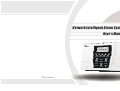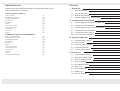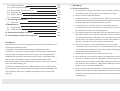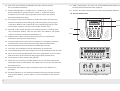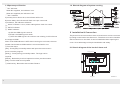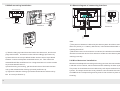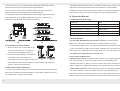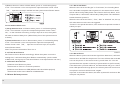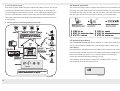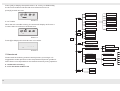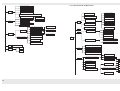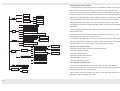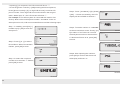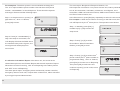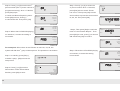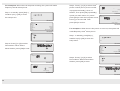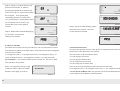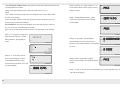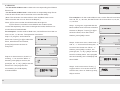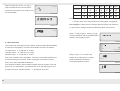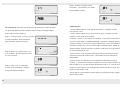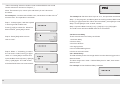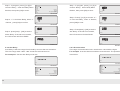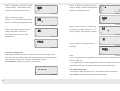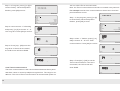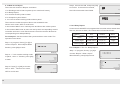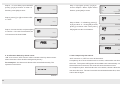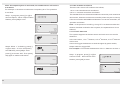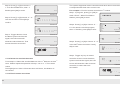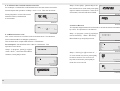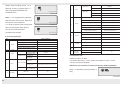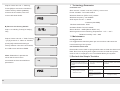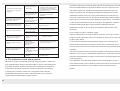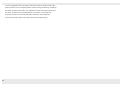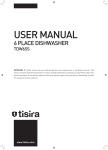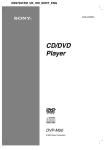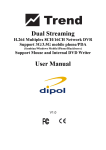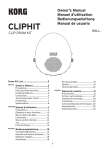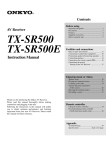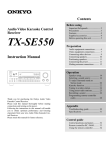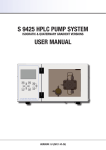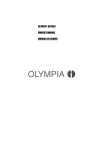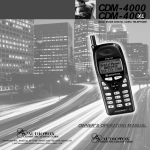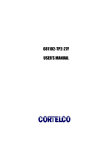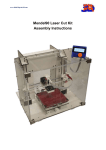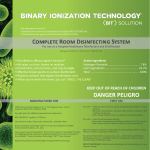Download KS-868 User`s Manual
Transcript
Network Intelligent Alarm System User’s Manual V1.0 P/N:350310000868E010 Attachment List Directory Please check the complete attachment in the package before your Ⅰ Summary (1) making installation and setting. 1.1 Brief introduction (1) 1.Alarm System (433SF-1) 1.2 Unit introduction (3) 1.3 Spares specification (4) 1.4 Sketch diagram of system running (5) Alarm Unit (433SF) 1pc Wireless Remote Controllers 2pcs 2.2K Sewing Resistances 4pcs M4 45Screws 4pcs M3 8Screws 1pc Stopper 4pcs 6 code connector base Ⅱ Installation & Connection (5) 2.1 Sketch diagram of the back of alarm unit (5) 1pc 2.2 Wall-mounting installation (6) 3 code connector base 1pc Sketch diagram of connecting interface (7) 1pc 2.3 User’s Manual Phone Line 1pc 2.4 Wired detectors installation (7) Adapter 1pc 2.5 Interface of alarm output (8) 2.6 Enroll wireless detectors (8) 2.GSM Alarm System (433SF/GSM/S-1) Alarm Unit (433SF/GSM/S) 1pc Wireless Remote Controllers 2pcs 2.2K Sewing Resistances 4pcs M4 45Screws 4pcs M3 8Screws Ⅲ Operation Manual (9) 3.1 Specification of beep (9) 1pc 3.2 Arm/ Disarm (9) Stopper 4pcs 3.3 Alarm & alarm process (10) 6 code connector base 1pc 3 code connector base 1pc 3.4 Remote operation (13) User’s Manual 1pc 3.5 Events logs & Query (13) Phone Line 1pc Adapter 1pc 12V 1300mAh NI-MH battery 1pc Ⅳ How to set (14) 4.1 Index table of setting (14) 4.2 Operation specification (19) 4.3 How to set phone/CID (19) 4.4 How to set Date (30) 4.5 Arm/ Disarm Timer (31) 4.6 Zone List (34) 4.7 Zone Attributes (36) 4.8 Modify pin (39) 4.9 How to set delay (41) 4.10 How to set Report (48) 4.11 How to make enrollment (53) 4.12 How to enroll wireless siren pin (56) 4.13 Voice Record (57) 4.14 Factory default (58) 4.15 Installer Set (59) Ⅴ Technology Parameter (61) Alarm unit (61) Ⅵ Maintenance (61) 5.1 Ⅰ Summary 1.1 Brief Introduction 1. LCD interface: English LCD screen, easy operation, working running and alarm procure are of easy and simple usage. 2. Built-in antenna and latest design. 3. 16 wireless zones: 1-16 wireless zones. Each zone can enroll 3 detectors. Be compatible with the wireless detectors from our company and easy to expand the wireless zones. 4. 4 wired zones: 13-16 wired zones. Act on NO/ NC alarm by 6.1 Regular test (61) connecting with end-of-line resistor. It owns the functions of clew 6.2 Clean the alarm unit (61) for wired zones’ trouble and compelling Arm. Ⅶ Exclude the Simple Troubles (61) Ⅷ The limitation of this alarm system (62) 5. The modes of Multi-user and Mono-user can be exchanged. On the mode of Multi-user, 8 remote controllers: 8 remote controllers are assigned to 8 users. CID alarm center can identify the different users by the pin of remote controllers; On the mode of Mono-user, Foreword Appreciate for your choosing this alarm system, which is reliable for its the user can Away Arm/ Home Arm the whole system. 6. 8 remote controllers: on the mode of Mono-user, 8 remote certificates and multifunction. controllers share 1 main user; on the mode of Multi-user, 8 remote It adopts the most advanced technology of digital sensor and controllers refer to 8 users and the alarm center can distinguish controlling. It is a kind of intelligent alarm control system, aggregated the directions from different users. with the features of Burglar, Anti-fire, Anti-gas, etc. Compatible with 7. 8 alarm phone numbers can be set for users or CID. CONTACT ID agreement enables the alarm system expanded usage 8. Zone attributes can be set according to the attributes of the alarm and stronger compatibility. With the excellent appearance and unit and 16 wireless zones. On-spot Alarm, linkage output and powerful function, it can be widely used at home, community, financial wireless siren are for option. Individually setting to each zone is office and office building, etc. also enabled. Zone attributes: 7 attributes are Burglar, Perimeter, To make sure the normal usage, please read the user’s manual before Duress, Panic, Fire, Gas and Medical. your operation. Our company retains the right to modify and explain the 9. Easy enrollment: Wireless detector, remote controller can be User’s Manual. Moreover, modified specification won’t be informed enrolled with the alarm system automatically. Each zone / remote specially. controller can be enrolled and delete enrollment automatically & independently. 1 10. 20s voice record: Record / Playback are easy. 20s record can 24. GSM + PSTN alarm. The user can choose GSM wireless alarm or GSM be re-recorded at freedom. 11. The pin management: 1 installer’s pin, 1 master’s pin, 8 users’ pins and Duress pin (the Duress pin is plus “1” to the last number of master’s pin or user’s pin) (8 groups of user’s pins are valid on wireless with PSTN wired alarm together. 25. AC/ DC: Ext 220V voltage and inner with rechargeable batteries. 1.2 Unit introduction the mode of Multi-user only). 12. Two groups of Timer Arm/ Disarm: to make two groups of Timer Arm/ LCD display Disarm according to the working day and resting day. Each group of Timer Arm/ Disarm has a regular time to be set (Each group of Timer DC Arm Alarm PSTN GSM Indicator Arm/ Disarm refers to one user on the mode of Multi-user). 13. Queried: It can record and query the 30 logs of alarm, including Away MIC Arm, Home Arm, Disarm, Line-cut, Zone Arm, Zone Disarm, low-power of Zone, the alarm time and the alarmed zone. 14. Support alarm report, the zone list of alarm phone, Arm/ Disarm Horn Query Set OK Reset 1 2 4 3 5 6 7 8 9 * 0 # information and report for Self-testing. 15. Communication time can be set as 00-99 hours. It supports the alarm Picture 1 Sketch diagram of unit unit and alarm center, timer communication with the related user. 16. Delaying Alarm/ Arm time can be set as 000-255 seconds, 17. The alarm sound duration can be adjusted as 01-99 minutes. 18. Circulated dialing times and ringing times can be adjusted as 03-15 times. 19. Siren: the unit has equipped with inner siren. Meanwhile, it can connect with wired siren in wire terminal and program with wireless siren 20. Three levels of alarm volume are optional. 21. Alarm line-cut: If the line of wired detector is cut, the alarm system will Picture 2 LCD View make alarm at once. Meanwhile, if the phone line is cut, the unit will send the warning tone. 22. NO and NC relay alarm output are suffered. Also 12V 150mA AC is provided. 23. Remote operation: It can make the following actions by phone remotely, such as Arm/ Disarm, monitor indoor, turn on-site alarm on the remote Picture 3 Sketch diagram in standby phone. 2 3 1.3Spares specification 1.4 Sketch diagram of system running ① “DC” indicator When DC supplied, the indicator is on. ,.$ /0 1*+ 2*+ !" #$ %&' ()' 3*+ 4*+ 5*+ 6*+ 7*+ 8*+ * Yes 0 # No When AC supplied, the indicator is off. ② “Arm” indicator A)In Away Arm or Home Arm, the indicator will be on. DC B)In Arm delay, the indicator will flash once per 2 seconds. Arm C)In Disarm, the indicator will be off. Alarm Query Set PSTN GSM OK Reset 1 2 3 4 5 6 7 8 9 * 0 # ③ “Alarm” indicator: It is on, when making alarm. And vice versa. ④ “PSTN” indicator ⑤ “GSM” indicator: A) ON: the GSM signal is normal. Ⅱ Installation & Connection B) Flash: the GSM signal is weak. The phone line and connection wires of wired zones can be connected C) OFF: the GSM signal is in trouble or not existing, it will influence by hiding on the back of the alarm unit. The alarm unit can be installed the usage of GSM. wall-mounted or on the desk. It can be installed without opening the Note: if the GSM indicator is OFF after inserting for 3 minutes, the user cover. It has advantage of simple installation and safety. should check whether GSM module is connected well or not. ⑥ Function keys: [Set] : Press [Set] in standby status and input the correct user’s pin to enter the program. 2.1 Sketch diagram of the back of alarm unit Wiring terminal [ Query ] : Press [ Query ] in standby status. The logs can be inquired. [ Reset ] : Delete the previous inputted or exit to previous status. [ OK ] : Confirm what users inputted ⑦ Number key: Be used to set and Arm/ Disarm. Battery case Tamper switch Wiring slot 4 Picture 1 5 2.2 Wall-mounting installation 2.3 Sketch diagram of connecting interface Upper mounting hole Phone connection 80mm M4x45 105mm 80mm PHONE LINE Under mounting hole Phone Picture 2 Picture 3 Picture 5 ON K1 OFF SW1 Volume: L-H Battery switch ( OFF ) ( On ) ON K2 OFF Line-cut test switch ( OFF ) ( On ) Note: M3x8 Picture 4 1) Take the hang-up board from the back of the alarm unit, and fix four plugs and one M4× 45 screws on the wall accordingly (as Picture 2). 2) Draw the one set of 6 pin Wired Holder and two sets of 3 pin Wired Holders. Connect with power and wired zones, etc. Then insert the related Wired Pillar and Phone Line. Hang the alarm unit on the screws as pictures 6 and Picture 7. 3) After finishing connecting, pull the three holes of the back of alarm unit up the related holes of hang-up board (as Picture 3). 4) Tighten the bottom of hang-up board with the back of alarm unit by M3× 6 8 screw (as Picture 4). ①The power of detector suffered by the alarm system should not more than 12V power (or ≤150mA). Otherwise, it should be suffered with 12V backup power EXT. ②When there are not wired zones connected, the wired zones should also be connect with end-of-line resistor to make sure the alarm system working normally. 2.4 Wired detectors installation Wired zones adopt AD converting technology and can be connected with 2.2K end-of-line resistor, which make sure the reliability of alarm system. The power of wired detector was suffered by 12V output terminal of alarm system. The output terminal of every detector connects with the connection and GND of the corresponding zone by end-of-line resistor as picture showing: 7 1.NO connection: The output terminal adopts paralleled connection 2.Wireless transmitting function: The alarm system may not receive the between end-of-line resistor and NO output detector. signal from wireless detectors due to far distance or wall-shading 2.NC connection: The output terminal adopts tandem connection between wireless detector and alarm system, the wireless repeater from between end-of-line resistor and NC output detector. our company can be chosen to lengthen the transmitting distance. 3.Integrated connection: When there are NO output detector and NC output detector, it can adopt integrated connection. The ways of Ⅲ Operation Manual connection are showed as Picture a & Picture b: 3.1 Specification of beep A short “Di” Arm Two short “Di” Disarm A short “Di” per 1s Delay Arm Two quick short “Di… Di” per 1s Alarm Delay A long “Di” per 15s Low power Three quick short “Di…Di…Di” per 1s Phone line-cut 3.2 Arm/ Disarm 3.2.1 Armed/ Disarmed by the remote controller. On the mode of Multi-user, 1-8 remote controllers are corresponded to 1-8 users. 2.5 Interface of alarm output 1. This interface is to connect the wired siren or alarm light, etc. The way of connection is showed as Picture c. 2. The connection loading is 1A 120V AC/ 1A 24V DC, when the loading of controlled circuit is too large, it should be suffered with power independently to avoid destroying the alarm system. Please visit Picture d: 2.6 Enroll wireless detectors 1.Install the enrolled detectors in the effective range from alarm system as the user’s manual of wireless detector describing. Make sure to test for the detector and the alarm system. 8 On the mode of Mono-user, 1-8 remote controllers are corresponded to 1 user. If the alarm systems connect with CONTACT ID, the alarm center will record every master by its corresponding user. It is convenient to query. 3.2.2 Shortcut of Arm/ Disarm in alarm unit On the mode of Mono-user: A)Away Arm shortcut: In Disarm status, press “4” until hearing beep of “Di”. Then release it. Input the master’s/user’s pin and [OK] on the interface of entering. If the pin input is correct, the system will enter a status of Away Arm. (When Delay Arm of the system was set to be 0s) B)Home Arm shortcut: In Disarm status, press “4” until hearing beep of “Di”. Then release it. Input the master’s/user’s + [#] and [OK] on the interface of entering. If the pin input is correct, the system will enter a status of Home Arm. (When Delay Arm of the system was set to be 0s) 9 C)Disarm shortcut: In Arm or Alarm status, press “4” until hearing beep 3.3.1 Alarm attributes of “Di”. Then release it. You are required to input the master’s/user’s and When the zone is set as “Burglar” or “Perimeter”, the intruding alarm 「OK」. Input the correct pin and OK and the system enters Disarm status. won’t be made except the alarm system is in the status of Arm. And it will be influenced by Delay Alarm Time. But for the Panic alarm, such as Tamper Alarm, it will not be influenced by Delay Alarm Time whatever the DC Arm Alarm Query Set PSTN GSM OK Reset 1 2 3 4 5 6 7 8 9 * 0 # status the alarm system is. When the zone is set as “Panic”, “Fire”, “Gas” or “Medical” etc, the system will make alarm once the zone is triggered. “Duress” is for special situations, such as there is required to make alarm On the mode of Multi-user: silently on spot. A) Away Arm shortcut: In Disarm status, press “4” until hearing beep of “Di”. Then release it. Input the corresponding master’s/user’s and 「 OK」 on the interface of entering. If the pin input is correct, the system DC Arm will enter a status of Away Arm. (When Delay Arm of the system was set to be 0s) Alarm Query Set PSTN GSM OK Reset 1 2 4 3 5 6 7 8 9 * 0 # B) Disarm shortcut: In Arm or Alarm status, press “4” until hearing beep of “Di”. Then release it. You are required to input the corresponding master’s/user’s and 「OK」. Input the correct user’s pin, the system enters Disarm status. Note: The pins are referred on Term of 4.8. 3.2.3 Timer Arm/ Disarm Set Timer for Arm or Disarm accordingly. When the system runs to the setting time, it will enter Away Arm/ Disarm automatically. (On the mode of Multi-user, each group of Timer Arm/ Disarm is corresponded to one user.) 3.2.4 Remote Arm/ Disarm 1) Remote Arm/ Disarm on phone Please refer to Term of 3.4 remote operation. 2) Remote Arm/ Disarm on GSM (GSM module should be equiped) Please refer to the User’s Manual of GSM Module 3.3 Alarm & alarm process 10 Picture 8 3.3.2 Alarm Phone When the alarm system receives the signal from detectors, it will activate alarm at once and dial the set phones. The user will hear the recorded voice on the phone. In the end of record, you will hear “Di”. You can operate the alarm system on the key of phone within 5s (as Picture 8). If the alarm won’t process within 5s, the alarm dialer will go on. If this user have valid operation through phone, the alarm system will continue to dial next phone. And won’t dial this user’s again. Input “2#” to eliminate the alarm, the alarm system will continue to dial other pre-set phones. 11 3.3.3 The alarm center 3.4 Remote operation The alarm system sends the alarm signal to the alarm center; the center The users can call the phone number that alarm unit connected to set will reply the alarm system with the confirmed signal. If receiving the remotely. The user dials the phone number that alarm unit connected, confirmed signal from the alarm center, it won’t dial alarm center again. and waits for ring times arrives, the user will hear a DI, then have to input Or else, it will dial alarm center continually until the dial times arrives. the user’s pin and #, if the user’s pin corrects, you can set below.. The alarm information is displayed and handled by the alarm center on the computer. 3.3.4 The process of making alarm (Picture 9) PSTN Picture 12 3.5 Events logs & Query 3.5.1 The alarm events are: Alarm, Away Arm, Home Arm, Disarm, phone line-cut, Arm/ Disarm of detectors, Low voltage, battery restore, etc. 3.5.2 Query DC Arm Alarm Query Set PSTN OK Reset 1 2 Press [ Query ] in standby to inquiry the alarm logs (30 pieces at most). GSM If the total logs exceed 30 pieces, the oldest record will be deleted. Each 3 4 5 6 7 8 9 * 0 # piece of record is signed as “nx” (“x” is the number of alarm logs). KS-868E (433.92MHz) Users can read the logs with pressing [*] or [#] . For example, when the alarm system is in standby status, you can press [Qurey] to enter the query screen. Picture 9 12 Picture 1 13 Press [OK] to display the specifications: 18:18 July 1st Wednesday, the first zone makes Perimeter Alarm as follows as Picture 2: press [#] to read next one st The 1 phone number Set the phones st The 2 phone number Report for alarm information Phone st The 4 phone number Picture 2 3.5.3 Trouble st The 3 phone number Set the phone zones list st The 5 phone number When there is a trouble existing, the screen will display as Picture 3: Set Report for Arm/ Disarm it means there is trouble on the wired zone. Set Report for self-testing Disarm Clock st The 8 phone number st Arm for the 1 Timer Fault Timer st Disarm for the 1 Time nd Arm for the 2 Timer Picture 3 nd Disarm for the 2 Timer Set Press [#] to display which wired zone is in trouble. Away Arm zones list Zone Home Arm zones list Alarm on-spot for option Fault 13 14 15 16 Set the attribute of the alarm unit Picture 4 Integrated alarm output for option Wireless siren for option Attribute Burglar 01 zone attribute Ⅳ How to set Alarm on-spot for option Perimeter Duress 02 zone attribute Please read the following manual carefully before your usage. It is Panic Integrated alarm output for option suggested to make operation under the professional person guidance. Fire Note: We are not responsible for the default caused by wrong operation. Set the attributes of 16 zones Gas Wireless siren for option 4.1 Index table of setting Medical 4.1.1 On the mode of Mono-use Installer' pin Code Master's pin 14 15 4.1.2 On the mode of Multi-user Set time of Delay Alarm Set time of Delay Arm Set time of Alarm sound Delay Set remote ringing times The 1 st phone number Set the phones Set the circulated dialing times of alarm receiving phones nd The 2 phone number Report for alarm information Set time of Timer Communication rd The 3 phone number Mode of Mono-user System-setting modes for option Report th The 4 phone number Set the phone zone list Mode of Multi-user Relay Report Phone Controlling switch of Alarm Center th The 5 phone number Set Report for Arm/ Disarm Switch of compulsory Arm Enroll the detector of the1 st zone st Enroll the 1 detector th Set Report for self-testing The 8 phone number nd Enroll the detector of the 2 zone Clock st Arm for the 1 Timer nd Enroll the 2 detector Detector enroll Set Arm/ Disarm Timer st Timer Disarm for the 1 Timer th Enroll the detector of the 16 zone Enrollment rd Enroll the 3 detector nd Arm for the 2 Timer st Enroll the 1 remote controller nd Enroll remote controller nd Enroll the 2 remote controller Disarm for the 2 Timer Set st Users' list of the 1 Timer Arm/ Disarm Set zones list of the user nd Users' list of the 2 Timer Arm/ Disarm rd Enroll the 8 remote controller Siren Code of wireless siren Playback st Away Arm zones list of the 1 user Zone nd Away Arm zones list of the 2 user Rec/ Play Record th Away Arm zones list of the 8 user Alarm on-spot for option Set the attribute of the alarm unit Attribute Integrated alarm output for option Wireless siren for option Burglar Perimeter 01 zone attribute Duress 02 zone attribute Alarm on-spot for option Panic Fire Integrated alarm output for option Set the attributes of 16 zones Gas Medical Wireless siren for option 16 17 4.2 Operation specification * It adopts Menu to guide the users. In the standby status, you can press [Set] and the alarm unit will require to input the user’s pin and OK. If the user’s pin input is wrong with three times continually, the alarm Installer' pin will be activated for one minute. Any operations are not allowed during st the 1 user's pin Master's pin that time. The alarm will be locked 1 minute. After one minute, the user nd Code the 2 user's pin can press [ Disarm ] by remote controller to unlock the alarm system. User's pin * Right operation with a short “Di”; Wrong operation with a long “Di”. th the 8 user's pin Set time of Delay Alarm * The alarm system will exit the standby status, if there is no operation Set time of Delay Arm within 60s. Set time of Alarm sound * Pressing [ Reset ] means coming back to the previous menu or deleting Set remote ringing times the previous input. Set the circulated dialing times of alarm receiving phones * When the users set the alarm system, the users can press [*] , [#] Delay Set time of Timer Communication ON:Mode of Mono-user and [OK] key to reach the menu they want. OFF:Mode of Multi-user * The setup is available only when the system is in standby. During the System-setting modes for option Report Relay Report set, the system won’t respond any alarm. After exit from set, the system Controlling switch of Alarm Center will enter Disarm. The users have to arm accordingly if need. Switch of compulsory Arm st Enroll the 1 detector st Enroll the detector of the1 zone nd Enroll the detector of the 2 zone nd Enroll the 2 detector 4.3 How to set phone/ CID There are 5 sub-menus in Phone menu, as follows: Detector enroll Enrollment * Set alarm phone number th Enroll the detector of the 16 zone rd Enroll the 3 detector * Set alarm panel report st Enroll the 1 remote controller Enroll remote controller * Set zone list for alarm phone nd Enroll the 2 remote controller * Set arm/disarm report * Set self inspection report rd Enroll the 3 remote controller Siren Address pin of wireless siren Playback Record/ Playback Record 4.3.1 Set the alarm phones * There are 8 alarm phones can be set. They can be set as Normal Phones or CID Phones. To insure the priority of CID, please set the CID alarm phone as the 1st alarm phone. * 28 numbers can be included in the phone. The interface will turn a new page when input 11 digits of number. 18 19 * Inputting [*] for 2s pause, the LCD screen will show “└”. * Press the [phone numbers] + [OK]to setting the Normal phones; Press [phone number] + [#] + 4-digit CID account] to set the CID phone number. The 4-digit CID account should be in the range of Step 4: Press [12345678] + [#] + [ 6789 ] 0000~9999. Input “#” , the LCD screen will show “┘” . +[OK] . If it sets successfully, the LCD For example 1: The alarm system is connected with exterior line display will show PASS as Picture 7. Set Telephone 1 Picture 6 directly. Now set the mobile phone number “12345678” in the 1st alarm phone for CID, CID account 6789 Please read the following steps: Set Telephone 1 Step 1: In standby, press [ Set ] + [ Step 5: To set the number of “77880088” installer’s pin ]+ [OK] to enter the as the second alarm center. Press [*] or [ setup menu #] to select “2” as Picture 8. It means Pin Picture 1 Step 2: Press [*] or [*] to select Phone Menu. When Phone Menu flashes, press [OK] to enter. 3 Set Telephone Clock Timer Zone Attribute Pin Delay the 2nd phone number to be set when “ Picture 7 Set Telephone 2 2” flashes as Picture 9-10, press [OK] Report Enroll Siren Record/ Playback to enter. Picture 8 Set Telephone Picture 2 2 Set Telephone Picture 9 1 Step 6: After inputting the numbers, Picture 3 Step 3: It means the 1st phone Set Telephone number to be set when “1” flashes, Set Telephone press [OK] to confirm and the screen 2 will display as Picture 11. Picture 10 1 press [OK] to enter. Set Telephone Picture 4 2 Set Telephone Picture 11 1 Picture 5 20 21 For example 2: The alarm system is connected with exchange line. The zone report: Burglar and Tamper of detector, etc. The “0” is required before phone number. Now set the mobile phone Self-inspection information: Low power of alarm unit, battery restoration, number “12345678901” as the third phone. There should be a pause AC-off, AC restoration, low battery of detector, zone Bypass, zone exchanger. Please read the following steps: restoration, GSM communication failure, GSM communication restoration and Timer communication, etc. Step 1: In the phone menu, press [*] or In the Phone menu, press [Set] key repeatedly to select the sub-menu, Set Telephone For example 1: When there is alarm occurring on the alarm unit, the alarm [#] to select “3”, when “3” flashes, 3 unit will Report it by the 2 nd alarm phone. The operation is as follows: press [OK] to enter. Picture 1 Set Telephone Step 1: In standby, press [Set] + [ Installer’s pin ] + [ OK ] to enter the setup menu. 3 Pin Picture 1 Picture 2 Step 2: Press [ 0 * 12345678901 ] + [ OK]. If the setup is successful, the Set Telephone Step 2: Press [*] or [#] to select LCD display will show the PASS.Once 3 the numbers is beyond 11 figures, the Phone Menu. When Phone Menu next figures will be displayed on flashes, press [OK] to enter. next screen. Set Telephone Clock Timer Zone Attribute Pin Delay Picture 3 Report Enroll Siren Record/ Playback Picture 2 Set Telephone !" Set #$ Telephone 1 3 3 Step 3: Press [*] or [#] to select the 2 Picture 2 4.3.2 Set the information Report of the alarm unit, the zones list for related alarm phones, Arm/ Disarm Report and the self-inspection Report. When there is alarm occurring, “ON” is for Reporting to the alarm phones and “OFF” is turn off Reporting. The alarm panel report: emergency alarm activated by remote controller, Picture 3 nd nd phone number (the 2 phone number is Set Telephone programmed ready), when “2” flashes, 2 press [Set] to choose turn on Reporting. Then press [OK] to make sure and continue to press [*] to be in ON, to turn Picture 4 Set Telephone on Reporting. 2 emergency alarm of main unit, Tamper alarm of alarm unit, alarm activated by wrong pin input and duress alarm. 22 Picture 5 23 Step 4: When there is displaying PASS Step 4: When there is displaying PASS on interface, it means the setting is successful. Set Telephone on interface, it means the setting 2 is successful. Set Telephone Zone 1 Picture 5 Picture 6 Set !" Telephone #$ Set ! " Telephone # $ 2 Zone 3 3 1 Picture 6 Picture 7 For example 2: When there is alarm on zone 01, 02, 06 and 12, the system will dial the 1 st group of alarm phones. The operation is as follows: For example 3: When there is alarm occurring on the alarm unit, the system will send Arm/ Disarm Report by the 3rd alarm phone. Step 1: In standby, press [Set] + Step 1: In standby, press [Set] + [ [ Installer’s pin ] + [OK] to enter Installer’s pin ] + [ OK ] to enter the setup the setup menu. menu. Pin Pin Picture 1 Step 2: Press [OK] or [#] to select Phone Menu. When Phone Menu flashes, press [OK] to enter. Set Telephone Clock Timer Zone Attribute Pin Delay Picture 1 Set Telephone Clock Timer Zone Attribute Pin Delay Report Enroll Siren Record/ Playback Picture 2 Step 3: Press [*] or [#] to select Set Telephone 1 Picture 3 Set Telephone Picture 3 Set Telephone press [OK] to enter the menu. And continue to press the zone number 01, Set Telephone flashes, press [OK] to enter. “1” flashes, press [Set] twice to reach “ Zones List” menu. Then Phone Menu. When Phone Menu 1 number is programmed ready), when Picture 2 Step 2: Press [*] or [#] to select the 1 st phone number (the 1 st phone Report Enroll Siren Record/ Playback Zone 1 3 02, 06, 12.. Then press [OK] Picture 4 Picture 4 24 25 Step 3: Press [*] or [#] to select the 3 rd Step 3: Press [*] or [#] to select the Set Telephone rd Set Telephone rd phone number (the 3 phone number is 3 phone number when “3” flashes, 3 programmed ready), when “3” flashes, press [ Set ] triple to reach arm/disarm Reporting menu. Press [OK] to enter, Press [*] 1 press [Set] twice to reach “Zones Picture 5 Set Telephone Disarm Home Arm Away Arm to choose the ON. Then press [OK] 3 List” menu. Then press [OK] to enter Picture 3 and continue to press the zone number 01, 02, 03. Then press [OK] Set Telephone Report 3 Picture 6 Set Telephone Picture 4 Disarm Home Arm Away Arm 3 Step 4; Then press [Set] to reach the Set Telephone Report Step 4: When there is PASS displaying menu of “Arm/ Disarm Report”. Then on interface, it means the setting is press [OK] to enter, press [*] to choose successful. Picture 7 Disarm Set ! " Telephone # $ Zone 3 ON. And Press [OK] to confirm Picture 5 Home Arm Away Arm 3 Set Telephone 3 Report Disarm Home Arm Away Arm 3 Picture 8 For example 4: When there is Arm/ Disarm on zone 01, 02, 03, the Report Picture 6 rd system will dial the 3 group of alarm phone. The operation is as follows: Step 5: When there is PASS displaying Set Telephone Disarm Home Arm on interface, it means the setting Step 1: In standby, press [Set] + [ Away Arm 3 is successful. Report Installer’s pin t] + [ OK ] to enter the setup menu. Picture 7 Pin Picture 1 Disarm Home Arm Set Telephone Away Arm Step 2: Press [*] or [#] to select Phone Menu. When Phone Menu flashes, press [OK] to enter. Set Telephone Clock Timer Zone Attribute Pin Delay 33 Report Report Enroll Siren Record/ Playback Picture 8 Picture 2 26 27 For example 5: When there is low power existing, the system will make Report by the 6th alarm phone. Step 3: Press [*] or [#] to select the 6 th Set th phone number (the 6 phone number 6 Report is programmed ready), when “6” Step 1: In standby, press [Set] + [ flashes, Then press [Set] repeatedly ( Installer’s pin ] + [ OK ] to enter quartic) to reach menu of “l-power”. the setup menu. press [OK] to enter the low power menu, Pin Picture 1 Set Telephone Clock Timer Zone Attribute Pin Delay under-voltage Picture 7 Set ! " Telephone # $ Press [*] to choose ON. Then Report 63 press [OK] to confirm. under-voltage Picture 8 Report Enroll Siren Record/ Playback Picture 2 For example 6: When there is low power on zone 03, the system will th make Report by the 6 alarm phone. Set Telephone Step 1: In standby, press [Set] + [ 1 Installer’s pin ] +[OK] to enter the Picture 3 Step 2: Press [*] or [#] to select setup menu. Pin Picture 1 Set Telephone Phone Menu. When Phone Set Telephone Clock Timer Zone Attribute Pin Delay 6 Menu flashes, press [Set] to enter. Picture 4 Report Enroll Siren Record/ Playback Picture 2 Set Telephone Step 2: Press [*] or [#] to select 6 Phone Menu. When Phone Menu Picture 5 Set Telephone 1 flashes, press [OK] to enter. Picture 3 Set Set Telephone 6 Report under-voltage 6 Picture 6 Picture 4 28 29 Step 3: Press [*] or [#] to select the 6 th Set Telephone Clock Timer Zone Attribute Pin Delay Set Telephone phone number when “6” flashes, 6 Zone press [ Set ] repeatedly to choose submenu of Zones List. Input zone number Report Enroll Siren Record/ Playback Picture 2 Picture 5 03 and [OK] , Then press [Set] Set Set Telephone repeatedly (quartic) to reach menu Clock of “l-power Report”. press [OK] to enter 6 the low power menu, Press [*] to under-voltage Report Picture 3 Picture 6 choose ON. Then press [OK] to confirm. Step 2: Input [ 11010515303 ]+ [OK] if Set Telephone the setup is successful, the LCD Set Year Month Date Hour Minute Week Clock Report 6 screen will show “PASS” Step 4: When there is PASS displaying under-voltage on interface, it means the Picture 4 Picture 7 setting is successful. !" Set Set Telephone #$ Clock 3 3 Report 6 under-voltage Picture 5 Picture 8 4.4 How to set Date This date can be set according to local time. It is very important for Timer 4.5 Arm/ Disarm Timer Arm/ Disarm and Record of alarm items. This alarm device have equipped There are two groups of timer. Each group is composed of Arm time and with real-time module. Disarm time. The operation is as follows: xx (2-digits for year) + xx (2 digits for month) + xx (2-digits for day) + xx The sub-menu under arm/disarm timer, Time (2-digits for hour) + xx(2-digits for minute) + x(1-digit for week) 1 is first group of arm timer For example 1: The system will be set to be 15:30 Jan. 5th, 2011. Wed.. 2 is first group of disarm time The operation is as follow: 3 is second group of arm time 4 is second group of disarm time Step 1: In program, press [*] or [#] In the multi-user, press [Set] to select the menu of zone list. to select t “Date”, when the “Date” x x (2-digits for hour) + xx (2-digits for minute) + 1-7(1-7digits for week) flashes, press [OK] to confirm. * On the mode of Mono-user: two groups of Arm time and Disarm time. Pin Picture 1 30 It can realize to Arm/ Disarm in different time. 31 * On the mode of Multi-user: two groups of Arm time and Disarm time are Step 3: Press [*] or [#] to select “2”, “2” corresponded to 8 users. is for disarm time of first group. Press [ (Note: The specifications are referred to the term of 4.10.) OK] to confirm. !" Set #$ Timer 1 3 Note: Picture 5 ȨThe time set for two groups are not allowed in the same. Otherwise, Set the set is not useful. Step 4: Press [080012345] + [OK] ȨOn the mode of Mono-user, the system will turn off the function of “ if the set is successful, the LCD will Zones List of Timer Arm/ Disarm”. show PASS. Timer 2 Picture 6 For example 1: On the mode of Multi-user, the first group of timer of Set !" #$ 01, 02, 03 zones, from Monday to Friday. Timer Arm time is 00:00, Disarm time is 08:00. The operation is as follows: 2 3 Picture 7 Step 1: In program, press [*] or [ Set #] to select the Timer, if Timer Step 5: In program, press [Set] to Menu flashes, press [OK] to Pin Timer Zone select the Zones List of Timer Arm/ enter. Picture 1 Set Telephone Clock Timer Zone Attribute Pin Delay 1 Disarm, if this menu flashes, press [OK] to enter. Report Enroll Siren Record/ Playback Picture 8 Set Timer Zone 1 Picture 2 Step 2: “1” is for Arm of first Picture 9 Set Telephone Step 6: Press [ 010203 ] + [OK] if timer, press [OK] to confirm. 1 the set is successful, the LCD will show Press [ 080012345 ] + [OK], if the set is successful, the LCD will show PASS. Set Picture 3 Set Year Month Timer Zone 1 3 PASS. Picture 10 Mon.~Sun. Timer 1 Note: “3” and “4” are for the Arm and Disarm for second group timer. Users can set accordingly. Picture 4 32 33 4.6 Zone list !" Set #$ * On the mode of Mono-user: relate to the corresponding Arm/ Disarm Away Arm Zone 1 3 Zones List. * On the mode of Multi-user: relate to the corresponding Away Zones Picture 5 List of 8 users. Each user’s zones list can be set alternately. (Note: The selection of modes of Mono-user and Multi-user can be For example 2: On the mode of Mono-user, set the Zones List of Away referred on the item of 4.10 “How to set Report”). Arm: 03, 04, 11, 16 zone; Set the Zones List of Home Arm: 01, 02, 03, Note: A) The zone number should be fixed to be 2 figures. 14, 15 zone B) The Zones List of Mono-user & Multi-user modes can be conserved separately. If the user exchanges the mode, the Zone List would return to Default State. For example 1: On the mode of Multi-user, set the Zones List of the 1st user: 03, 04, 11, 16 zone. The operation is as follow: Step 1: In program, supposed that the Mode of Multi-user has been existed on the item of “Report”. Press [*] or [#] to select the Zone, when Zone menu flashes, press [OK] to enter. Step 1: In program, and in Mode of Multi-user. Press [*] or [#] to select the Zone, when Zone menu flashes, Step 2: In the zone menu, there have “1” Pin press [OK] to enter the item of “ Away Arm”. Picture 1 flashes, press [OK] to confirm, the Report Enroll Siren Record/ Playback Picture 2 Step 2: In the zone menu, there is “1” existing, “1” for zone list. When “1” flashes, press [ OK ] to confirm, the Picture 1 Set Telephone Clock Timer Zone Attribute Pin Delay Report Enroll Siren Record/ Playback Picture 2 and “2”, “1” for zone list of Away arm, “2” for zone list of home arm. When : “1” Set Telephone Clock Timer Zone Attribute Pin Delay Pin Set Away Arm Zone 1 press [ 03, 04, 11, 16 ] + [OK] to set the zone list of Away home. If the program sets successfully, the LCD display will Set Picture 3 Set Telephone show PASS. Away Arm Away Arm Zone Zone 1 1 press [ 03, 04, 11, 16 ] + [OK] to set the Zones List. If the program sets successfully, the LCD display Picture 3 Set Telephone Picture 4 Step 3: In this zone menu. Press [*] or [#] to select “2” to set the zone list Set ! " #$ Away Arm will show PASS. Away Arm Zone of home arm, when “2” flashes, press [ Zone 1 3 1 OK] to confirm Picture 4 34 Picture 5 35 Step 4: Press [ 01, 02, 03, 14, 15 ] + [ Set If the set is successful, the LCD screen Burglar Home Arm OK] to set the zone list of home arm. Zone 2 Perimeter Duress Panic Fire Gas Medical Away Arm will show PASS. Picture 6 Home Arm Disarm Set Home Arm Zone 2 Note: “√ ”means alarm can be activate when the system is triggered; “×” means alarm can’t be activate when the system is triggered. Picture 7 For example 1: When there is Tamper alarm existing, the modes of on-spot Alarm, Iinkage Output and Wireless Siren are opened. !" Set #$ Zone Home Arm 2 3 Step 1. In the program, press [*] or [#] to select Attribute. When Attribute Menu Picture 8 flashes, press [OK] to enter. Pin Picture 1 4.7 Zone Attribute Set Telephone Clock Timer Zone Attribute Pin Delay The system can set output of alarm panel. And set output and attributes of each zone separately. There are three kinds of output. As follows On-spot alarm. “1” is ON and “0” is OFF. Report Enroll Siren Record/ Playback Picture 2 Linkage output, “1” is ON and “0” is OFF. Wireless siren, “1” is ON and “0” is OFF. Step 2: Input “111” to select the There are 7 kinds of zone attributes. The users can define the different modes of on-spot Alarm, Linkage zones according to the need. There are Burglar, Perimeter, Duress, Output and Wireless Siren n. Panic, Fire, Gas and Medical attribute. Then press [OK] to confirm. Set Attribute The Attribute of alarm output adopts 2 digits of binary system. The first Picture 3 Set digit is for “on-spot Alarm”, the second one is for “linkage Output” and the third one is for “Wireless Siren”. “1” is ON and “0” is OFF. Attribute Picture 4 36 37 Step 4. Press [*] or [#] to reach “ Set Set Perimeter” (“Perimeter” is in flash). Press [OK] to confirm. Attribute 5 Attribute Burglar Picture 5 Picture 5 Set ! " Set #$ 5 3 Attribute Attribute Perimeter Picture 6 For example 2: Set zone 5 to be Perimeter. And open modes of Alarm On-spot and Wireless Siren and turn off the mode of linkage output Picture 6 4.8 Modify pin * On the mode of Mono-user: two levels of pins: “Installer’s Code” and “User’s Code” when there is alarm existing. * On the mode of Multi-user: three levels of pins: “Installer’s Code”, “ Step 1. In the program, press [*] or [#] master’s Code” and “User’s Code”. to select Attribute. When Attribute “Installer’s Code”: in the status of installing, it can set for all the items. Menu flashes, press [*] to enter. It is set to be 6 digits of “000000-999999”. “000000” is default setting. Pin Picture 1 Step 2: press [*] or [#] to reach “5” (“ 5” is in flash). press [OK] to confirm “master’s Code”: it can set the items of Real-time, Timer Arm/ Disarm and User’s Code, etc. It is set to be 4 digits of “0000-9999”. “0000” is Set Telephone Clock Timer Zone Attribute Pin Delay default setting. Please revise the master’s Code from your purchasing Report Enroll Siren Record/ Playback Picture 2 for zone number Set to avoid letting the pin out. “User’s Code”: it can be set for Remote Setting, Arm/ Disarm of the system on the mode of Multi-user. It should be set to be 4 digits of “ 0000-9999”. “Duress Code”: the duress pin is existed automatically by pulsing Attribute number “1” with the last number of master’s Code or User’s Code. If the Picture 3 Step 3: Input “101” to select the modes of on-spot Alarm, Iinkage last number is “9”, the last number of Duress Code is “0”. The other front numbers are the same. For example: the master’s Code is 1239. The Set Duress Code will be 1230. Output and Wireless Siren. 5 Attribute The format is: in the status of Code setting, input [ New Code ] + [ OK ] + [ Burglar Picture 4 38 New Code ] + [ OK ] . 39 ( Note: the setting selection of Mono-user mode and Multi-user mode Set ! " #$ can be referred on the item of “Report”.) 3 5 Note: The master’s pin, 8 user’s pin and dress’ pin can’t be set as Pin the same. For example 1: On the mode of Multi-user, set the User’s Code of the 5 th Picture 6 For example 2: Set the master’s pin as 1111, the operation as follows: zone as 1357. The operation is as follow: Step 1. In the program, and alarm panel in working mode of Multi-user. Press [*] or [#] to select Pin. When Pin menu flash, press [OK] to enter. Step 1: In the program, and alarm panel Step 2: Press [Set] to enter “master’s Code”. in working mode of Multi-user. Step 3: input the New Code of [ 1111 ] + [OK] & [ 1111 ] + [OK] again. Press [*] or [#] to select Pin. When Pin Menu flashes, press [OK] to enter. The LCD screen will show PASS if the set is successful. Pin Picture 1 Step 2: Press [Set] twice to enter “ User’s Code”. Set Telephone Clock Timer Zone Attribute Pin Delay 4.9 How to set delay Report Enroll Siren Record/ Playback Picture 2 There are sub-menus in Delay. As follows 1 for alarm delay 2 for arm delay 3 for siren duration Set 4 for ringing times 5 for circulated dialing times Pin Step 3: When “1” is flashing, it means the 1st User’s Code. Press [*] or [#] to Picture 3 6 for timer communication 4.9.1 Alarm Delay Set The Alarm Delay is the time range that is from the alarm trigger to the reach “5”. Press [OK] to confirm and input the New Code of [ 1357 ] + [ OK ] & [ alarm activate. 1 Pin The time range: 000~255s. If Alarm Delay time is “000”, that means 1357 ] + [OK] again. The LCD screen Picture 4 will show PASS if the set is successful. Set alarm at once. For example 1: Set the Alarm Delay to be 20s. 5 Pin Picture 5 Pin Picture 1 40 41 Step 1: In program, press [*] or [#] to choose “Delay”, when the Delay Menu flashes, then press [OK] to enter. Set Telephone Clock Timer Zone Attribute Pin Delay Step 1: In program, press [*] or [#] to Set choose “Delay”, when Delay Menu Report Enroll Siren Record/ Playback 1 flashes, then press [OK] to enter. Delay Picture 2 Picture 3 Set Set Step 2: Press [*] or [#] to choose “2”. “ Step 2: “1” is for Alarm Delay, when “1” flashes, press [OK] to confirm. 2” is for Arm Delay , when “2” flashes, 1 press [OK] to enter. Delay 2 Delay Picture 4 Picture 3 Set Set Step 3: Press [030] + [OK] to set the 2 1 Arm Delay. If the set is successful, Step 3: press [020] + [OK] to set the Delay Alarm Delay. If the set is successful, the LCD screen will show PASS. Picture 3 the LCD screen will show PASS. Set Delay Picture 5 !" Set #$ 1 2 3 22 Delay Delay Picture 4 Picture 6 4.9.2 Arm Delay 4.9.3 Siren duration Arm Delay is the time range from Armed by users to the arm activation. The range of siren duration is 01-99 minutes. It should be 2 digits. The time range: 000~255s. “000” mean Arm activate at once. For example 1: set the alarm sound time as 30 minutes. The operation For example 1: Set the Arm Delay to be 30s. is as follow: Pin Picture 1 Pin Picture 1 Set Telephone Clock Timer Zone Attribute Pin Delay Report Enroll Siren Record/ Playback Set Telephone Clock Timer Zone Attribute Pin Delay Report Enroll Siren Record/ Playback Picture 2 Picture 2 42 43 Step 1: In program, press [*] or [#] to Step 1: In program, press [*] or [#] to Set choose “Delay”. When the Delay Menu choose “Delay”, when Delay menu 1 flashes, then press [OK] to enter. flashes, press [OK] to enter. Delay Set Telephone Clock Timer Zone Attribute Pin Delay Report Enroll Siren Record/ Playback Picture 3 Picture 2 Set Step 2: Press [*] or [#] to Set select “3”. “3” is for Alarm sound time. 1 3 When “3” flashes, press [OK] to enter. Delay Picture 3 Delay Picture 4 Step 2. Users can see “1” is flashing Step 3: Press [30] + [OK] to set the Set Alarm sound time. If the set is Set and press [*] or [#] to choose “4”. “4” 4 is for ring time, press [OK] to confirm 3 Delay successful, the LCD screen will Picture 4 Delay show PASS. Picture 5 Set !" Set #$ 4 3 3 Step 3. Press [10] + [OK] to set the ring time Delay Picture 6 Delay Picture 5 !" Set #$ 3 4 4.9.4 Set ringing times Delay Dial the phone when the alarm connected, if the times of ring arrives that users set, the alarm system will enter the remote set automatically. The ring times range is 03-15 times. It should be 2 figures. Note: Picture 6 * The ringing times are suggested to be set more times, otherwise it may a ffect the daily use. For example 1: Set the ring times to be 10 times. * It is suggested to set the ringing times to be more than 5 times. If users not used remote set, the ringing times can be set to be 15 times. 4.9.5 Set dialing time The range of dialing times is 03-15. The number shall be 2 figures. Pin Picture 1 44 For example 1: Set the dialing times to be 10 times. 45 Step 1. In Program, press [*] or [#] to ‘00’ is to off the Timer communication. choose “Delay”. When Delay Menu Note: the Timer Communication would be re-counted once power off. For example: set the timer communication to be 24 hours for alarm flashes, press [OK] to enter. Pin Picture 1 Set Telephone Clock Timer Zone Attribute Pin Delay panel and alarm center. Step 1. In the program, press [*] or [#] Report Enroll Siren Record/ Playback to select Delay. When Delay Menu Set Telephone Clock Timer Zone Attribute Pin Delay Set and press [*] or [#] to choose “5”. “5” Picture 1 flashes, press [OK] to enter. Picture 2 Step 2: users can see “1” is flashing Pin 1 Report Enroll Siren Record/ Playback is for ring time. Press [OK] to confirm. Picture 2 Delay Set Picture 3 Set 1 Step 2: when “1” flashes, press [*] or [ OK] to choose “6”. “6” is for Timer 5 Delay Picture 3 communication. Press [OK] to confirm Delay Set Picture 4 Step 3. Press [10] + [OK] to set the Set ring times. If the set is successful, 6 the LCD screen will show PASS. 5 Delay Picture 4 Delay Picture 5 Set !" Set #$ 6 Step 3: Press [24] + [OK] to set the 3 5 Timer Communication. If the set is Delay Picture 6 4.9.6 Timer Communication Delay Picture 5 successful, the LCD screen will !" Set show PASS. #$ The timer communication is the communication between alarm panel and alarm center or users by telephone regular time. The range is: 0099hours. The time of Timer communication is counted when power on. 46 3 6 Delay Picture 6 47 4.10 How to set Repor t Step 4. Choose the ON, and press [OK] There are sub-menus in Report. As follows: to confirm. If the set is successful, 1 for Working mode of alarm system (mono-user/multi-users), the LCD screen with show PASS. Set 1 Report 2 for Relay Report, Picture 4 3 for remote switch by alarm center Set ! " 4 for Compulsory Arm Switch #$ 4.10.1 How to select working mode of alarm panel 1 3 Report There are two modes for option: Mono-user and Multi-user. Picture 5 ON for mono-users, OFF for multi-user. In the mode of Mono-user: set Away Arm and Home Arm of the system In the mode of Multi-user: 8 users can set by their corresponding remote controller and user’s code. Each remote controller can Arm/ Disarm its corresponding user independently. For example 1: Set the mode of the system as Mono-user mode. The 4.10.2 Relay Report Users can set ON/OFF for integrated devices when alarm status change ( like arm, disarm or alarm).The information is listed as follows: Integrated Devices Indications Arm Siren A “Di” Alarm Light Flash once Warning Sign Green light flash once per 5s operation is as follow: Step 1: In program, Press [*] or [#] to choose “Report”. When Report Menu Disarm Flash twice Red light flash once per 5s Red light flash once per 5s Alarm activate Light Red light flash quickly For example 1: Turn on “Relay Report” flashes, press [OK] to enter. Pin Picture 1 Step 2: “1” is for set the working mode of panel., when “1” flashes, press [OK] to enter. Set Telephone Clock Timer Zone Attribute Pin Delay Report Enroll Siren Record/ Playback Set Step 3: Press [*] or [OK] to choose “ 1 choose “Report”. When “report” Menu flashes, press [OK] to enter. Picture 2 ON” or “OFF”. ON for mono-users, Step 1: In program, Press [*] or [#] to Report Pin Picture 1 Set Telephone Clock Timer Zone Attribute Pin Delay Report Enroll Siren Record/ Playback Picture 2 OFF for multi-user. Picture 3 48 49 Step 2: “2” is for Relay report ON/OFF, Step 1: In program, press [*] or [#] to Set choose “Report”. When “report” Menu press [*] or [#] to choose “2” when “2” Report 1 flashes, press [OK] to enter. flashes, press [OK] to enter. Set Telephone Clock Timer Zone Attribute Pin Delay Report Enroll Siren Record/ Playback Picture 2 Picture 5 Set Step 3: press [*] or [#] to choose “ON” Set or “OFF”. Picture 5 Step 4. choose the ON, and press [OK] Report 1 Report 2 Set to confirm. If the set is successful, the Step 2: When “1” is flashing, press [*] Picture 3 or [#] to reach “3”. Press [OK] to enter, press [*] to choose “ON”. Then press [ Set OK] again to make confirmation. 2 3 Report Report LCD screen with show PASS. Picture 4 Set Picture 5 3 Report !" Set #$ Telephone 2 3 Picture 5 Report ! " Set # $ Telephone Picture 6 33 Report Picture 6 4.10.3 Remote Switch by alarm center 4.10.4 Compulsory Arm switch “ON” is to tune on, OFF is to turn off the remote switch by alarm center. Note: the alarm center shall be assigned by factory. “ON” is to tune on, OFF is to turn off the switch. Compulsory Arm: when wired zone is in trouble, it allows the user Arm For example 1: the alarm unit allows to be controlled remotely. The operation is as follow: this zone. The system will Bypass the troubled zone automatically. Once the troubled zone restores, this zone will enter the status of Arm. Un-compulsory Arm: when wired zone is in trouble, it doesn’t allow the user Arm this zone. The zone’s trouble should be deleted at first, then it can be Armed again. Pin Picture 1 50 51 Note: If Compulsory Arm is activated, the troubled zones still exist in 4.11 How to make enrollment arm status. For example 1: the alarm unit allows to Compulsory Arm. The operation There are sub-menus in Enrollment. As follows, is as follow: 2 is for 1- 8 remote controllers enrollment Step 1: In program, press [*] or [#] to The standard kit has collocated wireless accessories (such as wireless choose “Report”. When “Report” Menu door sensor, detector and remote controller) when they are ex-factory. flashes, press [OK] to enter. 1 is for 1-16 zones detectors enrollment If the users need to add additional detectors or remote controllers, the Pin Picture 1 operation as follows: Note: In the process of enrolling, a long “Di” is to alert users that the Set Telephone Clock Timer Zone Attribute Pin Delay detector has been existed in alarm system, the repeated enrol is not Report Enroll Siren Record/ Playback Picture 2 Set allowed. 4.11.1 Enroll detectors The system supports 16 wireless zones and each zone can enroll 3 detectors. Report 1 In the zone menu, 1 for 1 st detector, 2 for 2 nd detector, 3 for 3 rd detector of this zone Picture 3 Step 2: When “1” is flashing, press [*] Set Users can trigger the detector to send the signal by power switch, tamper switch or trigger PIR. or [#] to reach “4” is for Compulsory 4 Report For example 1: Enroll with the detectors of the 1 st detector on the 2 nd zone. Arm ON/OFF, press [OK] to enter. press [*] to choose “ON”. Then press [ OK] again to make confirmation. Picture 4 Set Step 1: In program, press [*] or [#] to choose “Enroll”. When Enroll menu 4 Report flashes, press [OK] to enter. Pin Picture 1 Picture 5 Set !" #$ 3 4 Report Set Telephone Clock Timer Zone Attribute Pin Delay Report Enroll Siren Record/ Playback Picture 2 Picture 6 52 53 Step 2: Press [*] or [#] to choose “1”. “ The system supports 8 remote controllers and each remote controller Set corresponds with the 8 users or main user. 1” is for Enroll Detectors, when “1” flashes,press [OK] to enter. Zone 1 Enroll Picture 3 Set Step 3: Press [*] or [#] toreach “2”. “2” is for the 2nd zone. Press [OK] to th For example 1: Enroll of remote controller in 5 number. Step 1: In program, press [*] or [OK] to reach “Enroll”. When Enroll Menu flashes, press [OK] to enter. Pin Zone 1 9 3 2 10 11 4 12 5 13 6 14 7 8 15 16 Enroll Picture 1 confirm Picture 4 Set 2” is for remote controller program, Zone 1 9 2 3 4 5 6 10 11 12 13 14 Step 4. Trigger detector. Once the alarm system receives the Step 2: Press [*] or [#] to choose “2”. “ 7 8 15 16 Enroll when “2” flashes, press [OK] to enter. Report Enroll Siren Record/ Playback Picture 2 Picture 5 Set Set Zone 1 signal, the LCD screen will show the code of detector. That Set Telephone Clock Timer Zone Attribute Pin Delay Enroll Zone 1 2 3 Enroll means the set is successful Picture 6 Step 3: Press [*] or [#] to choose “5”. “5” is for the 5 thremote controller. Press [ Picture 3 Set OK] to enter Set 1 2 3 4 5 6 7 8 Enroll Zone 1 2 3 Enroll Picture 7 Picture 4 Step 4. Trigger any key of remote 4.11.2 Delete the enrolled detectors controller to remit. Once the alarm For example 1: Delete the enrolled detector of the 1 st detector on the 2 nd system receives the signal, the LCD zone. Please repeat the operation of Step 1-3 on 4.11.1. Then set as screen will show the code of remote follow: controller, it means the set is Press [OK] twice. If the LCD screen show as Picture, the deletion is successful successful. Set 1 2 3 4 5 6 7 8 Enroll Picture 5 Set 1 2 3 4 5 6 7 8 Enroll 4.11.3 Enroll remote controllers Picture 6 54 55 4.11.4 Delete the enrolled remote controller Step 2. Press [OK] + [ 12332100 ] to set For example 1: Delete the enrolled detector of the 5th remote controller. the wireless siren code. And press [OK] Please repeat the operation of Step 1-3 on 4.11.3. Then set as follow: again to make confirmation. If the set is Press [OK] twice. If the LCD screen Set 1 Siren successful, the LCD will show PASS. Set Picture 5 Set !" show as Picture, the deletion #$ 1 2 3 4 5 6 7 8 Enroll is successful. 1 3 Siren Picture 1 Picture 6 4.13 Voice Record Set The system supports 20s Voice Record to record the alarm information 1 2 3 4 5 6 7 8 Enroll Picture 2 4.12 Wireless siren code The “siren” menu is to enroll the code of wireless siren. The wireless by users. The operation is as follows: Step 1. In program, press [*] or [OK] to reach “Rec/Play”. When “Rec/Play” Menu flashes, press [OK] to enter. siren code should be as 8 digits quaternary. Pin Picture 1 The wireless siren output shall refer to 4.7 attributes. Set Telephone Clock Timer Zone Attribute Pin Delay For example 1: Set wireless siren code as “12332100”. The operation is as follow: Step 1: In program, press [*] or [#] to reach “Siren”, when the Siren Menu Report Enroll Siren Record/ Playback Picture 2 Step 2. Press [*] or [#] to reach “2” , “ Pin flashes, Press [OK] to enter. Picture 1 Set Telephone Clock Timer Zone Attribute Pin Delay Set 2” is for record new voice, press [OK] 1 to start to record. The voice is not Report Enroll Siren Record/ Playback beyond 20 seconds, press [OK] to Record/ Playback Picture 3 finish the voice record. Set Picture 2 Set 2 Record/ Playback 1 Siren Picture 4 Picture 3 56 57 Step 3: After finishing record, “2” is Set flashing. Press [*] or [#] toreach “1” , 2 6 and press [OK] toplayback the Picture 5 Note: 1. It is suggested to playback and check the new record. Rerecord 1 the voice once unsatisfied. Record/ Playback Picture 6 2. In order to prolong the ringing time when receiving the alarm phone, 7 1 Record/ Playback Picture 6 4.14 Factory default 3 8 groups of phones Blank 8 groups of Alarm Report ON 8 groups of Zones List 01020304050607080910111213141516 8 groups of Arm/ Disarm Report OFF 8 groups of Self-inspection Report OFF Mono-user mode 2 groups of Timer Arm/ DisarmDisarm Multi-user mode 2 groups of Timer Arm/ Disarm 2 groups of user’s Zones List Zone Multi-user mode 5 58 000000 Master's Code 1234 User's Code Blank Delay Alarm 000 (No delay) Delay Arm 000 (No delay) Alarm Sound Time 05 Ringing Times 05 Dialing Times 03 Timer Communications 00 (No communication) System Mode OFF (Multi-user mode) Report Relay Report OFF Blank Remote Controlling Switch OFF Compulsory Arm Switch OFF Enroll detectors 9 10 Clock 11 Blank Enroll Siren Enroll remote controllers Two remote controllers Wireless siren code 00000000 Voice Record/ Playback Playback Record 00 Blank 4.15 Installer set 0102030405060708 Installer code is 12*48#. Away Zones List of main user 01020304050607080910111213141516 Home Zones List of main user 01020304050607080910111213141516 Away Zones List of the 1st-8th users 01020304050607080910111213141516 Mono-user mode 4 8 Factory Default Programming Items Timer Installer’s Code Delay considered to extend. 2 1234 Set the record voice should be Phone Master's Code Multi-user Set 1 000000 Code Record/ Playback recorded voice. No. Installer's Code Mono-user In Installer Set menu, 1 is for “Recover installer’s code”. 2 is for “recover the factory default” A)Recover the installer’s code to be factory default (000000). Step 1: In standby, Press [12*48# ] + [ Main unit 110 16 zones 110/ burglar OK] Attribute Picture 1 59 Ⅴ Technology Parameter Step 2: Users can see “1” flashing. 5.1 Alarm unit Press [OK] to recover the installer’s code to factory default (000000). 1 Size: 264.2 X 179.6 X 47.6 mm (L*W*H), error ±1mm If the set is successful, The LCD Picture 2 screen will show PASS. Power: AC220V DC13.8V 500mA Wireless distance: (PIR to unit) ≥300m Wireless frequency: 433.92MHz: AUX output current: ≤ 80mA 1 ≤150mA (with GSM) Picture 3 B) Recover the factory default Wireless modulation: OOK Assistant Power: DC12V 150mA Step 1: In standby, Press [ 12*48# ] + [ Alarm decibel:>90dB ( Max & Within 1m) OK] Working environment: Working Temperature: -10℃~+ 55℃ Picture 1 Relative Humidity: 10%~80% Ⅵ Maintenance Step 2: Users can see “1” flash. Press [ *] or [#] to reach “2”. When “2” flashes, 6.1 Regular test 1 It is suggested to test the system per one month to make sure the press [OK] to delete all setting to Picture 2 factory default. If the set is successful, the LCD screen will show PASS. normal working of the system. 6.2 Clean the alarm unit Please take cotton cloth or sponges with water to clean the alarm unit. Note: Don’t use anything with organic solvents to clean the system, 2 such as coil oil, superglue, etc. Lest should destroy the system. Note: Please don’t operate the Picture 3 other items haven’t been Situations mentioned on the manual without permission. Ⅶ Exclude the Simple Troubles Press the remote controller but without enlightened indicator. Or the distance of remote controller is too close. 2 Picture 4 Low-battery on is reported from one zone. Wrong alarm of wireless detector in usual 2 Reasons Low power of the remote controller. The battery is of low power. Solutions Change the battery of the remote controller. Change the detector’s battery. The installation position is wrong. Re-install the detector. Battery is of low power. Indicator flashes once per 5s. Change the battery. Picture 5 60 61 Wrong connection or defect touch. The wired zone doesn’t make alarm or alarm wrong when triggered. Wrong connection with sewing resistance. The system can’t dial the alarm phones when the extension phone was received. When the alarm system is in standby status, the system didn’t indicate with line-cut. Check whether there is wrong connection between the phone line and local calls line. Test whether line-cut is ON or not. Check whether the anode & cathode of power wire and signal terminal are connected right or not; check whether the terminal is tightened up or not. Connect with 2.2K sewing resistance as the manual instruction. 3 Intruders may gain access through unprotected openings or have the technical sophistication to bypass an alarm sensor or disconnect an alarm warning device. Passive Infrared Motion Detectors can only detect intrusion within the designed ranges as diagrammed in their installation manual. They do not provide volumetric area protection. They can not detect motion or intrusion that takes place behind walls, Change the position between them. ceiling, floors, closed doors, glass partitions, glass doors, or windows. 4 Passive Infrared Detector sense changes in temperature; however, Turn “Test for line-cut” to ON as manual instruction. as the ambient temperature of protected area approaches the temperature range of 30℃ to 40℃, the detection performance will The clock can’t work normally. “Burglar” and “Perimeter” zones can not make alarm by triggering in Arm status. There is no alarm on-site, when the alarm system is making alarm. The wireless siren can not make alarm in gear, when the alarm system is making alarm. It can’t be Armed. The button battery of the unit is destroyed. Change the button battery The crystal of clock chip isn’t activated. Re-set the time of system. decrease. 5 It is exiting no-power or battery-aging. 6 Alarm warning devices such as sirens, bells or horns may not alert The zone list is not set correct. Re-set the zone list. or partly open doors. 1.The system was set to be Mute alarm; 2.The zone attribute was defined as “Duress”. 1.The address code of siren was set to be wrong. 2.The function of Siren was not ON. The wired zone is in trouble. people or wake up sleeper if they are located on the other side of closed Re-set the system according to the setting of manual. 7 Phone lines needed to transmit alarm signals from a premise to a central monitoring station may be out of service or temporarily out of service. Phone lines are also subject to compromise by sophisticated Re-set the system according to the setting of manual. intruders. 8 The most common cause of an alarm system not functioning when an Restore the wired zone or turn on compulsory Arm. intrusion or fire occurs is inadequate maintenance. This alarm system should be tested weekly to make sure all sensors and transmitters are Ⅷ The limitation of this alarm system working properly. While this system is an advanced design security system, it does not 9 The wireless communication distance is the testing figure in open offer guaranteed protection against burglar or fire or other emergency. area. Please make sure no obstacle in the surrounding environment to Any alarm systems, whether commercial or residential, is subject to guarantee the reliability of the wireless communication distance compromise or failure to warn for variety of reasons. For example: farther. 1 Owing to the omission of the user, the system wasn’t Armed. 2 Misunderstanding on the user’s manual by the user or installer causes the abnormal working of the system. 62 63 10 If you disagree with the above mentioned items, please return the alarm system to our company within 3 days from purchasing. Installing an alarm system may make one eligible for lower insurance rates, but an alarm system is not a substitute for insurance. Homeowners, property owners and renters should continue to act prudently themselves and continue to insure their lives and property. 64