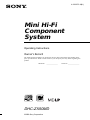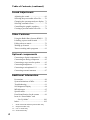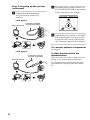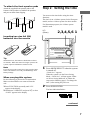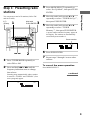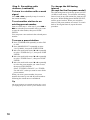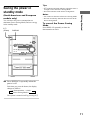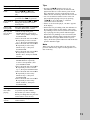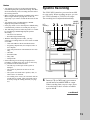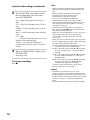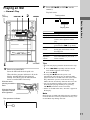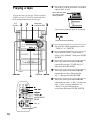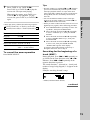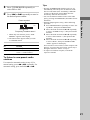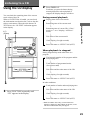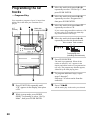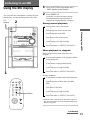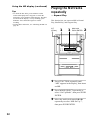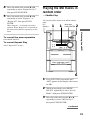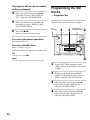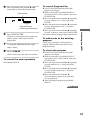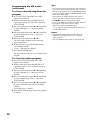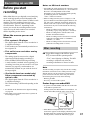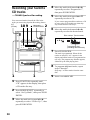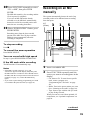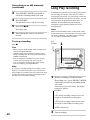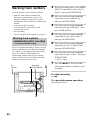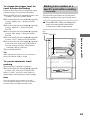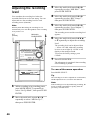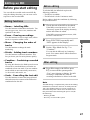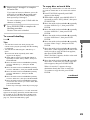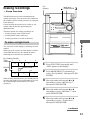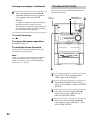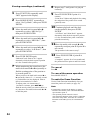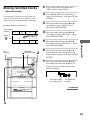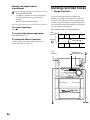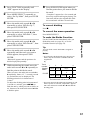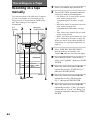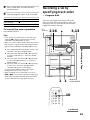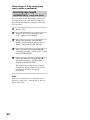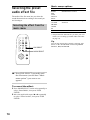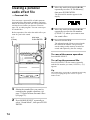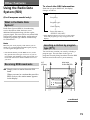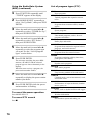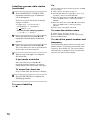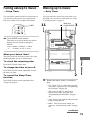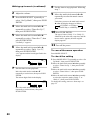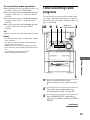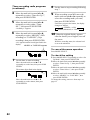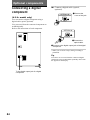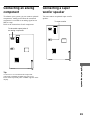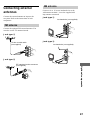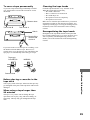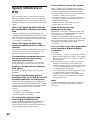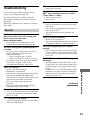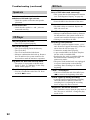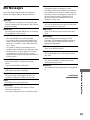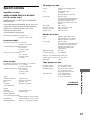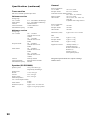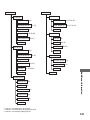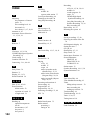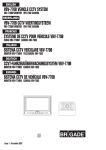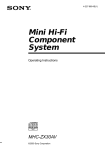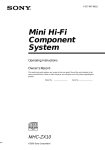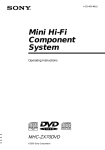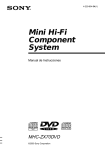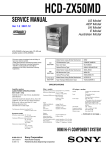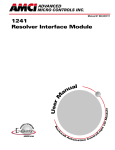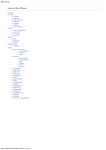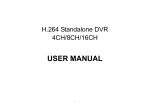Download Sony DHC-ZX50MD User's Manual
Transcript
4-229-972-12(1) Mini Hi-Fi Component System Operating Instructions Owner’s Record The model and serial numbers are located on the rear panel. Record the serial number in the space provided below. Refer to them whenever you call upon your Sony dealer regarding this product. Model No. _______________ DHC-ZX50MD ©2000 Sony Corporation Serial No. _______________ CAUTION WARNING To prevent fire or shock hazard, do not expose the unit to rain or moisture. To avoid electrical shock, do not open the cabinet. Refer servicing to qualified personnel only. Do not install the appliance in a confined space, such as a bookcase or built-in cabinet. This appliance is classified as a CLASS 1 LASER product. The CLASS 1 LASER PRODUCT MARKING is located on the rear exterior. This caution label is located inside the unit. The use of optical instruments with this product will increase eye hazard. INFORMATION This equipment has been tested and found to comply with the limits for a Class B digital device, pursuant to Part 15 of the FCC Rules. These limits are designed to provide reasonable protection against harmful interference in a residential installation. This equipment generates, uses, and can radiate radio frequency energy and, if not installed and used in accordance with the instructions, may cause harmful interference to radio communications. However, there is no guarantee that interference will not occur in a particular installation. If this equipment does cause harmful interference to radio or television reception, which can be determined by turning the equipment off and on, the user is encouraged to try to correct the interference by one or more of the following measures: – Reorient or relocate the receiving antenna. – Increase the separation between the equipment and receiver. – Connect the equipment into an outlet on a circuit different from that to which the receiver is connected. – Consult the dealer or an experienced radio/TV technician for help. CAUTION IMPORTANT: Never connect two mains leads into a single mains plug. IN NO EVENT SHALL SELLER BE LIABLE FOR ANY DIRECT, INCIDENTAL OR CONSEQUENTIAL DAMAGES OF ANY NATURE, OR LOSSES OR EXPENSES RESULTING FROM ANY DEFECTIVE PRODUCT OR THE USE OF ANY PRODUCT. NOTICE FOR THE CUSTOMERS IN THE U.S.A. This symbol is intended to alert the user to the presence of uninsulated “dangerous voltage” within the product’s enclosure that may be of sufficient magnitude to constitute a risk of electric shock to persons. 2 This symbol is intended to alert the user to the presence of important operating and maintenance (servicing) instructions in the literature accompanying the appliance. You are cautioned that any changes or modifications not expressly approved in this manual could void your authority to operate this equipment. ENERGY STAR® is a U.S. registered mark. As ENERGY STAR® Partner, Sony Corporation has determined that this product meets the ENERGY STAR® guidelines for energy efficiency. This stereo system is equipped with the Dolby B-type noise reduction system*. * Manufactured under license from Dolby Laboratories Licensing Corporation. DOLBY and the double-D symbol ; are trademarks of Dolby Laboratories Licensing Corporation. Table of Contents Getting Started Step 1: Hooking up the system ................ 5 Step 2: Setting the time ............................ 7 Step 3: Presetting radio stations ............... 9 Saving the power in standby mode* ....... 11 Basic Operations Playing a CD ........................................... 12 Recording a CD on an MD with High Speed ....................................... 14 Synchro Recording .................................. 15 Playing an MD ........................................ 17 Playing a tape .......................................... 18 Listening to the radio .............................. 20 Recording from the radio on an MD ....... 22 Recording from the radio on a tape ......... 23 Listening to a CD Using the CD display .............................. 25 Playing the CD tracks repeatedly ............ 26 Playing the CD tracks in random order ... 27 Programming the CD tracks .................... 28 Recording on an MD Before you start recording ....................... 37 Recording your favorite CD tracks ......... 38 Recording on an MD manually ............... 39 Long Play recording ................................ 40 Making a space between tracks 3 seconds long .................................. 41 Starting recording with 6 seconds of prestored audio data .......................... 43 Marking track numbers ........................... 44 Adjusting the recording level .................. 46 Editing an MD Before you start editing ........................... 47 Labelling an MD ..................................... 48 Erasing recordings ................................... 51 Moving recorded tracks .......................... 55 Dividing recorded tracks ......................... 56 Combining recorded tracks ..................... 58 Undoing the last edit ............................... 59 Changing the recording level after recording .................................. 61 Recording on a Tape Listening to an MD Using the MD display ............................. 31 Playing the MD tracks repeatedly ........... 32 Playing the MD tracks in random order .. 33 Programming the MD tracks ................... 34 Recording on a tape manually ................. 64 Recording a CD by specifying track order ......................................... 65 continued 3 Table of Contents (continued) Sound Adjustment Adjusting the sound ................................ 69 Selecting the preset audio effect file ....... 70 Changing the spectrum analyzer display 71 Selecting surround effects ....................... 72 Controlling the graphic equalizer ............ 73 Creating a personal audio effect file ....... 74 Other Features Using the Radio Data System (RDS)** .. 75 Labelling a preset radio station ............... 77 Falling asleep to music ............................ 79 Waking up to music ................................ 79 Timer-recording radio programs ............. 81 Optional components Connecting a digital component*** ....... 84 Connecting an analog component ........... 85 Connecting a super woofer speaker ........ 85 Connecting headphones .......................... 86 Connecting a microphone**** ............... 86 Connecting external antennas ................. 87 Additional Information Precautions .............................................. 88 System limitations of MDs ..................... 90 Troubleshooting ...................................... 91 Self-diagnosis Display ............................ 94 MD Messages .......................................... 95 Specifications .......................................... 97 Parts Identification for the remote .......... 99 Items in “Sound Mode” and “Set Up Mode” ............................... 100 Index ...................................................... 102 * North American and European models only. ** European model only. *** U.S.A. model only. **** Asian model only. 4 Getting Started Step 1: Hooking up the system AM loop antenna FM antenna 2 Getting Started Follow steps 1 through 4 of the following procedure to hook up your system using the supplied cords and accessories. 3 1 1 1 4 Front speaker (Right) Front speaker (Left) Note 1 Connect the front speakers. Connect the speaker cords of the front speakers to the FRONT SPEAKER jacks as below. Keep the speaker cords away from the antennas to prevent noise. Insert only the stripped portion. continued R L + – Red/Solid (3) Black/Stripe (#) 5 Step 1: Hooking up the system (continued) 3 For models with a voltage selector, set VOLTAGE SELECTOR to the position of your local power line voltage. 2 Connect the FM/AM antennas. Set up the AM loop antenna, then connect it. VOLTAGE Jack type A - 240V 22 0V Extend the FM lead antenna horizontally. 0V 12 AM loop antenna 230 SELECTOR FM 75 AM 4 Connect the power cord to a wall outlet. If the supplied adapter on the plug does not fit your wall outlet, detach it from the plug (only for models equipped with an adapter). To connect optional components See page 84. Jack type B To deactivate/activate the demonstration Extend the FM lead antenna horizontally. When you set the time (“Step 2: Setting the time” on page 7), the demonstration is deactivated. AM loop antenna FM CO 75 AX IAL AM 6 To activate/deactivate the demonstration again, press DISPLAY repeatedly while the system is off. To attach the front speaker pads Attach the supplied front speaker pads to the bottom of the speakers to stabilize the speakers and prevent them from slipping. Step 2: Setting the time The clock is on a 24-hour system for the European model, and on a 12-hour system for other models. For illustration purposes, the 12-hour system model is used. ?/1 (Power) Getting Started You must set the time before using the timer functions. 2,3,4,5,6 1 Inserting two size AA (R6) batteries into the remote ] } ] } Tip With normal use, the batteries should last for about six months. When the remote no longer operates the system, replace both batteries with new ones. Note If you do not use the remote for a long period of time, remove the batteries to avoid possible damage from battery leakage. 1 “Clock Set ?” appears. When the system is in the Power Saving Mode, “Clock Set ?” will not appear. Either set Power Saving Mode off, or follow the steps on the following page (“To change the time”) after turning the power on. When carrying this system Do the following to protect the CD mechanism. Make sure that all discs are removed from the unit. 1 Press FUNCTION repeatedly until “CD” appears in the display. 2 Hold down V-GROOVE and press ?/1 so that “LOCK” appears in the display. Press MODE SELECT when the system is turned off. 2 Press PUSH ENTER. The hour indication flashes. continued 7 Step 2: Setting the time (continued) 3 Move the multi stick toward v or V repeatedly to set the hour. 4 Move the multi stick toward B. The minute indication flashes. 5 Move the multi stick toward v or V repeatedly to set the minute. 6 Press PUSH ENTER. To cancel the menu operation Press MODE SELECT. Tips • Refer to the illustration to use the multi stick. Place your finger on the center of the multi stick and move in the direction you want (up/down or left/ right shown v/V or b/B in this manual). Up (v) Left (b) PUSH ENTER Right (B) Down (V) • If you’ve made a mistake, start over from step 1. 8 To change the time The previous explanation shows you how to set the time while the power is off. To change the time while the power is on, do the following: 1 Press MODE SELECT repeatedly to select “Set Up Mode”, then press PUSH ENTER. 2 Move the multi stick toward b or B repeatedly to select “Timer Set Up ?”, then press PUSH ENTER. 3 Move the multi stick toward b or B repeatedly to select “Clock Set ?”, then press PUSH ENTER. 4 Perform steps 3 through 6 on the left. Note The clock settings are canceled when you disconnect the power cord or if a power failure occurs. 3 Press MODE SELECT repeatedly to select “Set Up Mode”, then press PUSH ENTER. You can preset a total of 30 stations (20 for FM and 10 for AM). 4 Move the multi stick toward b or B repeatedly to select “TUNER Set Up ?”, then press PUSH ENTER. 5 Move the multi stick toward b or B repeatedly to select “TUNER Memory ?”, then press PUSH ENTER. ?/1 (Power) Multi stick PUSH ENTER 1 3 Getting Started Step 3: Presetting radio stations A preset number and the frequency appear in the display. The stations are automatically stored from preset number 1. Preset number .> 2 1 Press TUNER/BAND repeatedly to select FM or AM. 2 Press and hold m or M until the frequency indication starts to change, then release. 6 Press PUSH ENTER. 7 Repeat steps 2 through 6 to store other stations. To cancel the menu operation Scanning stops automatically when a station is tuned in. “TUNED” and “STEREO” (for a stereo program) appear. TUNED Press MODE SELECT. continued STEREO 9 Step 3: Presetting radio stations (continued) To tune in a station with a weak signal Press m or M repeatedly in step 2 to tune in the station manually. To set another station to an existing preset number Start over from step 1. After step 5, press . or > to select the preset number where you want to store the other station, then press PUSH ENTER. You can preset a new station in the selected preset number. To erase a preset station 1 Press TUNER/BAND repeatedly to select FM or AM. 2 Press MODE SELECT repeatedly to select “Set Up Mode”, then press PUSH ENTER. 3 Move the multi stick toward b or B repeatedly to select “TUNER Set Up ?”, then press PUSH ENTER. 4 Move the multi stick toward b or B repeatedly to select “TUNER Erase ?”, then press PUSH ENTER. 5 Move the multi stick toward b or B repeatedly to select the preset number you want to erase, then press PUSH ENTER. Select “TUNER Ers FM ALL” (or “TUNER Ers AM ALL”) when you want to erase all the preset stations. When you erase a preset number, the preset number decreases by one and all preset numbers following the erased one are renumbered. Tip The preset stations are retained for half a day even if you unplug the power cord or a power failure occurs. 10 To change the AM tuning interval (Except for the European model) The AM tuning interval is factory-preset to 9 kHz (10 kHz in some areas). To switch the AM tuning interval, tune in any AM station first, then turn off the power. While holding down MODE SELECT, turn the power back on. When you switch the interval, AM preset stations are erased. To switch back to the original interval, repeat the same procedure. Saving the power in standby mode You can lower the power consumption to a minimum (Power Saving Mode) and save energy in the standby mode. ?/1 (Power) DISPLAY • ?/1 indicator and timer indicator (when the timer is set) light even in the Power Saving Mode. • The timer functions in the Power Saving Mode. Notes • You cannot set the time in the Power Saving Mode. • The One Touch Play function does not work in the Power Saving Mode. To cancel the Power Saving Mode Press DISPLAY repeatedly to show the demonstration or clock. Getting Started (North American and European models only) Tips , Press DISPLAY repeatedly when the power is off. Each time you press the button, the display changes as follows: t Demonstration t clock Power Saving Mode T The system is turned on/off by pressing ?/1. 11 Basic Operations 1 Playing a CD Press one of the A 1~5 buttons and place a CD on the disc tray. — Normal Play If a disc is not placed properly, it will not be recognized. You can play up to five CDs in a row. Place with the label side up. When you play a CD single (8 cm CD), place it on the inner circle of the tray. CD NX MODE SELECT Multi stick PUSH ENTER ?/1 (Power) .> x Press the same button to close the disc tray. To insert other CDs, press A of other numbers to open the disc tray. The CD presence indicator lights in the display. Disc presence indicator 2 Press one of the DISC 1~5 buttons. The disc tray closes and playback starts. If you press CD NX (or CD N on the remote) when the disc tray is closed, playback starts from the CD loaded on the tray whose disc pointer indicator lights. Disc number Track number 2 1 VOLUME m M DISC SKIP X x .> mM CD N MODE SELECT b VOL +/– v B/b 12 Disc presence indicator Playing time Disc pointor indicator In “1 Disc” play mode (see page 13) ENTER V B CD indicators In “All Discs” play mode (see page 13) Do this Tips Stop play Press x. Pause Press CD NX (or X on the remote). Press again to resume play. Select a track During play or pause, press > (to go forward) or . (to go back). Find a point in a track Press and hold down M or m during play and release it at the desired point. Select a CD in stop mode Press one of the DISC 1~5 buttons (or DISC SKIP on the remote). Play only the CD you have selected 1 While in stop mode, press MODE SELECT repeatedly to select “Set Up Mode”, then press PUSH ENTER. 2 Move the multi stick toward b or B repeatedly to select “CD Set Up ?”, then press PUSH ENTER. 3 Move the multi stick toward b or B repeatedly to select “Play Mode Set Up ?”, then press PUSH ENTER. 4 Move the multi stick toward b or B repeatedly to select “Play Mode 1 Disc”, then press PUSH ENTER. • Pressing CD NX when the power is off automatically turns the power on and starts CD playback if there is a CD in the tray (One Touch Play). When the system is in the Power Saving Mode, the One Touch Play function does not work. • You can switch from another source to the CD player and start playing a CD just by pressing CD NX or one of the DISC 1~5 buttons (Automatic Source Selection). • If there is no CD in the player, “No Disc” appears in the display. • When a disc tray is holding a CD, the indicator for the tray lights orange. In the display, when a disc tray holding a CD is selected (or the CD in the disc tray is playing), the disc pointer indicator lights. When a disc tray holding a CD is not selected, the disc presence indicator lights, but the disc pointer indicator does not light. When all disc trays are empty, all the disc pointer indicators and all the disc presence indicators light. Play all CDs 1 While in stop mode, press MODE SELECT repeatedly to select “Set Up Mode”, then press PUSH ENTER. 2 Move the multi stick toward b or B repeatedly to select “CD Set Up ?”, then press PUSH ENTER. 3 Move the multi stick toward b or B repeatedly to select “Play Mode Set Up ?”, then press PUSH ENTER. 4 Move the multi stick toward b or B repeatedly to select “Play Mode All Discs”, then press PUSH ENTER. Remove a CD Press one of the A 1~5 buttons. Basic Operations To Note When a tray has not been read by the unit, the disc presence indicator may light even though there is no disc on the tray. Exchange other Press one of the A 1~5 buttons CDs while to open the tray that contains playing the CD that you want to change. When you change the CD, press the same button to close the tray. Adjust the volume Turn VOLUME (or press VOL +/– on the remote). 13 Recording a CD on an MD with High Speed 3 Recording starts. During high speed recording, you cannot listen to the playback sound. When the recording is completed, the CD player and the MD deck stop automatically. –– CD-MD High-Speed Synchro Recording You can make a digital recording of a CD on an MD at twice the speed of normal CD-MD Synchro Recording. To stop recording Press x. x ?/1 (Power) When “PUSH ENTER!” flashes, press PUSH ENTER. 1 3 If “Retry” flashes in the display after you press PUSH ENTER in step 3 A reading failure has occurred, and the MD deck is trying to read the data again. • If the retry was successful, the MD deck continues with CD-MD High-Speed Synchro Recording. • If the condition of the inserted CD or the MD is poor, and retry fails, CD-MD High-Speed Synchro Recording is disabled. In this case, “x1” flashes in the display and the MD deck automatically starts recording in normal CD-MD Synchro Recording. Note that monitoring of the recorded signal is not possible when this occurs. About recording speed Recording speed varies with the recording mode (see page 40). Tip When recoding a TEXT-CD, the CD TEXT information (except for the disc title) is automatically recorded (see page 50). 2 1 1 Insert a CD you want to record and a recordable MD. Insert the MD until the deck pulls it in. 2 Press HIGH SPEED CD-MD SYNC. The MD deck stands by for recording and “x2” appears in the display. 14 Notes Synchro Recording The SYNC REC button lets you record on an MD or a tape easily. When recording on tapes, you can use TYPE I (normal) or TYPE II (CrO2) tapes. The recording level is adjusted automatically. ?/1 (Power) 21 MODE SELECT Multi stick x PUSH ENTER 1 1 Basic Operations • You cannot record over existing material during CD-MD High-Speed Synchro Recording. The MD deck automatically starts recording from the end of the existing material. • Make sure that the remaining recordable time on the MD is longer than the playing time of the CD, especially if you want to record all the tracks on the CD. • You cannot pause recording during CD-MD High-Speed Synchro Recording. • If the play mode is set to the Repeat or Shuffle Play, it automatically switches to normal play at step 2. • The following items are either inoperative or cannot be used during CD-MD High-Speed Synchro Recording: — The Auto Cut function. — Recorded signal monitoring. • With the following kinds of CDs, you may experience a reading failure or noise when recorded on an MD: — CDs with adhesive labels attached to them. — Irregularly shaped CDs (for example, heart- or star- shaped). — CDs with printed text concentrated on one side only. — Old CDs. — Scratched CDs. — Dirty CDs. — Warped CDs. • If the following occurs during CD playback or recording, a reading error may occur or noise may be produced in the recorded results: — The CD tray or other part of the system is bumped. — The system is placed on an uneven or soft surface. — The system is located near a speaker, door, or other source of vibration. — If a reading error occurs, an extra track with no sound may be created. This extra track can be erased by using the editing function (see page 47). 1 Insert a CD (or MD, tape) you want to record and a recordable MD or a tape. When recording from a tape to a tape, insert a recorded tape in deck A and a recordable tape in deck B. continued 15 Synchro Recording (continued) 2 Press SYNC REC repeatedly to select the recording mode you want, then press PUSH ENTER. CD t MD: Recording from a CD to an MD. CD t TAPE B: Recording from a CD to a tape. TAPE B t MD: Recording from a tape to an MD. MD t TAPE B: Recording from an MD to a tape. CD t MD t TAPE B: Recording from a CD to an MD and a tape simultaneously. TAPE A t B HI-Speed: High speed recording from a tape in deck A to a tape in deck B. 3 When “PUSH ENTER!” flashes, press PUSH ENTER. Recording starts. To stop recording Press x. Tips • When recording to and from a tape, the playback operations vary depending on the direction of the tape. • When recoding a TEXT-CD, the CD TEXT information (except for the disc title) is automatically recorded (see page 50). • If you use a recorded MD, the MD deck automatically locates the end of the recorded portion and starts recording from there. To record after erasing all tracks on an MD, see “Erasing recordings” on page 51. • If you want to record from the reverse side of a tape, press TAPE B n to light its indicator after pressing SYNC REC in step 3. • When you record on both sides of a tape, be sure to start from the front side. If you start from the reverse side, recording stops at the end of the reverse side. • When you want to reduce the hiss noise of a tape in low-level high-frequency signals, do the following procedure before pressing SYNC REC. 1 Press MODE SELECT repeatedly to select “Set Up Mode”, then press PUSH ENTER. 2 Move the multi stick toward b or B repeatedly to select “TAPE Set Up ?”, then press PUSH ENTER. 3 Move the multi stick toward b or B repeatedly to select “DOLBY NR Set Up ?”, then press PUSH ENTER. 4 Move the multi stick toward b or B repeatedly to select “On”, then press PUSH ENTER. “DOLBY NR” appears in the display. To return to the original setting, repeat steps 1 through 4 and select “Off” in step 4. Notes • If the MD is record protected, “C11” and “Protected” appears in the display alternately and the MD cannot be recorded on. Press A and remove the MD, slide the record protection tab to the closed position (see page 37), reinsert the MD and try again. • You cannot listen to other sources while recording. 16 2 Playing an MD — Normal Play ?/1 (Power) .> x Press MD NX (or MD N on the remote). Playback starts. 2 Track number mM A 1 1 VOLUME Insert a recorded MD. Insert the MD until the deck pulls it in. When the disc presence indicator is lit in the display, another MD has been inserted already. Press A to eject the MD and then insert a recorded MD if necessary. With the arrow pointing toward the deck. With the label side up and the shutter slide rightward. Disc presence indicator To Do this Stop play Press x. Pause Press MD NX (or X on the remote). Press again to resume play. Select a track During play or pause, press > (to go forward) or . (to go back). Find a point in a track Press and hold down M or m during play and release it at the desired point. Remove a MD Press A. Adjust the volume Turn VOLUME (or press VOL +/– on the remote). Basic Operations Playing time Tips • You can start playing from the desired track in step 2. 1 Press ./> repeatedly until the desired track number appears in the display. 2 Press MD NX. • Pressing MD NX when the power is off automatically turns the power on and starts MD playback if there is an MD in the deck (One Touch Play). When the system is in the Power Saving Mode, the One Touch Play function does not work. • You can switch from another source to the MD deck and start playing an MD just by pressing MD NX (Automatic Source Selection). • If there is no MD in the deck, “No Disc” appears in the display. Note Please do not use MDs with labels that are protruding or labels that have not been positioned correctly. Use of such MDs may damage this unit. 17 1 Playing a tape Insert with the side you want to play facing forward. You can use any type of tape, TYPE I (normal), TYPE II (CrO2), or TYPE IV (metal), since the deck automatically detects the tape type. ?/1 (Power) 2 7 Multi stick x PUSH ENTER Press A A or A B and insert a recorded tape in deck A or B. 3 Tape presence indicator lights in the display. Tape presence indicators .> 1 .> mM TAPE A N TAPE B N MODE SELECT ENTER V b VOL +/– v B/b 18 Press FUNCTION repeatedly to select “TAPE A” or “TAPE B”. 3 Press MODE SELECT repeatedly to select “Set Up Mode”, then press PUSH ENTER. 4 Move the multi stick toward b or B repeatedly to select “TAPE Set Up ?”, then press PUSH ENTER. 5 Move the multi stick toward b or B repeatedly to select “Direction Set Up ?”, then press PUSH ENTER. 6 Move the multi stick toward b or B repeatedly to select “1 Way” to play one side, “Cycle” to play both sides, or “Relay”* to play both decks in succession, then press PUSH ENTER. VOLUME m M x B 2 7 Tips Press TAPE A (or TAPE B) N. * Relay play always follows the following sequence: t Deck A (front side) t Deck A (reverse side) Deck B (reverse side) T Deck B (front side) T To Do this Stop play Press x. Fast-forward Press m or M. Rewind Press m or M. Remove the cassette Press A A or A B. Adjust the volume Turn VOLUME (or press VOL +/– on the remote). To cancel the menu operation Press MODE SELECT. • Pressing TAPE A (or TAPE B) N or n when the power is off automatically turns the power on and starts tape playback if there is a tape in the deck (One Touch Play). When the system is in the Power Saving Mode, the One Touch Play function does not work. • You can switch from another source to the tape deck just by pressing TAPE A (or TAPE B) N or n (Automatic Source Selection). • When you want to reduce the hiss noise in low-level high-frequency signals, do the following procedure: 1 Press MODE SELECT repeatedly to select “Set Up Mode”, then press PUSH ENTER. 2 Move the multi stick toward b or B repeatedly to select “TAPE Set Up ?”, then press PUSH ENTER. 3 Move the multi stick toward b or B repeatedly to select “DOLBY NR Set Up ?”, then press PUSH ENTER. 4 Move the multi stick toward b or B repeatedly to select “On”, then press PUSH ENTER. “DOLBY NR” appears in the display. To return to the original setting, repeat steps 1 through 4 and select “Off” in step 4. Basic Operations Press TAPE A (or TAPE B) n to play the reverse side. The tape starts playing. When using the remote, press TAPE A (or TAPE B) N to start playback. To play reverse side, press TAPE A (or TAPE B) N again. Searching for the beginning of a track (AMS*) During playback, press . or > repeatedly to go forward in the same direction as the n or N indicator. Press . or > repeatedly in the opposite direction to go back. The search direction, + (forward) or – (back), and number of songs being skipped (1~9) appear in the display. Example: searching forward 2 songs * AMS (Automatic Music Sensor) continued 19 Playing a tape (continued) Notes • During relay play or cycle play, the deck stops automatically after repeating the sequence five times. • The AMS function may not operate correctly under the following circumstances: – When the unrecorded space between songs is less than 4 seconds long. – If completely different information is recorded on the left and right channels. – When there are continuous sections of extremely low level or low frequency sound (like those of a baritone sax). – When the unit is placed near a television. (In this case, we recommend moving the unit away from the television or turning off the television.) Listening to the radio — Preset Tuning Preset radio stations in the tuner’s memory first (see “Step 3: Presetting radio stations” on page 9). ?/1 (Power) 1 2 MODE SELECT mM VOLUME Multi stick PUSH ENTER .> mM TUNER/BAND V B b v 20 VOL +/– Tips 1 Press TUNER/BAND repeatedly to select FM or AM. 2 Press . or > repeatedly to tune in the desired preset station. STEREO Frequency or station name** * When only one station is preset, “ONE PRESET” appears in the display. ** The station name appears when you tune in a labelled station. To Do this Turn off the radio Press ?/1. Adjust the volume Turn VOLUME (or press VOL +/– on the remote). Basic Operations Preset number* • Pressing TUNER/BAND when the power is off automatically turns the power on and tunes to the last received station (One Touch Play). When the system is in the Power Saving Mode, the One Touch Play function does not work. • You can switch from another source to the radio just by pressing TUNER/BAND (Automatic Source Selection). • When an FM program is noisy, do the following procedure: 1 Press MODE SELECT repeatedly to select “Set Up Mode”, then press PUSH ENTER. 2 Move the multi stick toward b or B repeatedly to select “TUNER Set Up ?”, then press PUSH ENTER. 3 Move the multi stick toward b or B repeatedly to select “Stereo Mono ?”, then press PUSH ENTER. 4 Move the multi stick toward b or B repeatedly to select “Mono”, then press PUSH ENTER. “Mono” appears in the display. There will be no stereo effect, but the reception will improve. To restore the stereo effect, repeat steps 1 through 4 and select “Stereo” in step 4. • To improve broadcast reception, reorient the respective antenna. To listen to non-preset radio stations Use manual or automatic tuning in step 2. For manual tuning, press m or M repeatedly. For automatic tuning, press and hold m or M. 21 Recording from the radio on an MD 2 Press TUNER/BAND repeatedly to select FM or AM. 3 Press . or > repeatedly to tune in a preset station. You can make an analog recording from the radio on an MD. If you use a partially recorded MD, recording starts after the recorded tracks. To erase the recorded contents, see “Erasing recordings” on page 51. ?/1 (Power) 2 3 A x Preset number STEREO 5 Frequency or station name* * The station name appears when you tune in a labelled station. 4 Press MD REC. The MD stands by for recording and the MD REC button lights. 5 Press MD NX. Recording starts. 4 1 1 Do this Stop recording Press x. Pause recording Press MD NX. Press again to resume recording. Remove an MD Press A. Insert a recordable MD. Insert the MD until the deck pulls it in. When the disc presence indicator is lit in the display, another MD has been inserted already. Press A to eject the MD and then insert a recordable MD if necessary. With the arrow pointing toward the deck. With the label side up and the shutter slide rightward. Disc presence indicator 22 To Tips • If noise is heard while recording an AM radio program, move the AM loop antenna to reduce the noise or connect a ground wire to the U terminal (see page 87) • You can record the MD in monaural format. For details, see “Long Play recording” on page 40. • You can adjust the recording level to the desired volume after performing step 4 (see page 46). Note If the MD is record protected, “C11” and “Protected” appear alternately and the MD cannot be recorded on. Remove the MD, then slide the record protection tab to the closed position (see page 37). Recording from the radio on a tape 2 Press TUNER/BAND repeatedly to select FM or AM. 3 Press . or > repeatedly to tune in a preset station. Preset number STEREO ?/1 (Power) TAPE B n 2 3 5 x Frequency or station name* * The station name appears when you tune in a labelled station. 4 Basic Operations You can record the radio program on a tape by calling up a preset station. You can use TYPE I (normal) or TYPE II (CrO2) tapes. The recording level is automatically adjusted. Press TAPE REC PAUSE/START. Deck B stands by for recording. 4,9 1 1 5 Press MODE SELECT repeatedly to select “Set Up Mode”, then press PUSH ENTER. 6 Move the multi stick toward b or B repeatedly to select “TAPE Set Up ?”, then press PUSH ENTER. 7 Move the multi stick toward b or B repeatedly to select “Direction Set Up ?”, then press PUSH ENTER. 8 Move the multi stick toward b or B repeatedly to select “1 Way” to record on one side, or “Cycle” (or “Relay”) to record on both sides, then press PUSH ENTER. 9 Press TAPE REC PAUSE/START. Multi stick PUSH ENTER Press A B and insert a recordable tape into deck B. Insert with the side you want to record facing forward. Recording starts. continued 23 Recording from the radio on a tape (continued) To stop recording Press x. To cancel the menu operation Press MODE SELECT. Tips • If you want to record from the reverse side, press TAPE B n to light its indicator after pressing TAPE REC PAUSE/START in step 4. • When you record on both sides, be sure to start from the front side. If you start from the reverse side, recording stops at the end of the reverse side. • To record non-preset stations, use m and M in step 3 to tune in the desired station manually. • When you want to reduce the hiss noise in lowlevel high-frequency signals, do the following procedure after pressing TAPE REC PAUSE/ START in step 4. 1 Press MODE SELECT repeatedly to select “Set Up Mode”, then press PUSH ENTER. 2 Move the multi stick toward b or B repeatedly to select “TAPE Set Up ?”, then press PUSH ENTER. 3 Move the multi stick toward b or B repeatedly to select “DOLBY NR Set Up ?”, then press PUSH ENTER. 4 Move the multi stick toward b or B repeatedly to select “On”, then press PUSH ENTER. “DOLBY NR” appears in the display. To return to the original setting, repeat steps 1 through 4 and select “Off” in step 4. • If noise is heard while recording from the radio, move the respective antenna to reduce the noise. 24 Listening to a CD Using the CD display You can check the remaining time of the current track or that of the CD. ?/1 (Power) 2 Press DISPLAY. Each time you press the button during normal playback or when playback is stopped, the display changes as follows: During normal playback t Playing time of the current track r Remaining time of the current track r Remaining time of current CD (“1 Disc” mode) or “--m--s” display (“All Discs” mode) r Title name of the current track* r Clock display (for eight seconds) r Preset file name or “EFFECT ON (OFF)” Listening to a CD When a CD TEXT disc is loaded, you can check the information stored on the disc, such as the disc titles or artist names. When the unit detects CD TEXT discs, the “CD TEXT” indication appears in the display. 2 When playback is stopped During Program Play mode when there is a program t The last track number of the program and the total playing time r Total number of programmed tracks (for eight seconds) r Title name and the artist name of the CD* r Clock display (for eight seconds) r Preset file name or “EFFECT ON (OFF)” In other conditions 1 1 Press FUNCTION repeatedly until “CD” appears in the display. t Total number of tracks and total playing time r Title name and the artist name of the CD* r Clock display (for eight seconds) r Preset file name or “EFFECT ON (OFF)” * With CD TEXT discs only (certain characters cannot be displayed). Depending on the disc, some CD TEXT information may not appear. 25 Playing the CD tracks repeatedly 4 Move the multi stick toward b or B repeatedly to select “Repeat Set Up ?”, then press PUSH ENTER. –– Repeat Play 5 Move the multi stick toward b or B repeatedly to select “Repeat 1” or “Repeat All”, then press PUSH ENTER. This function lets you repeat a single CD or all CDs in Normal Play, Shuffle Play, and Program Play. ?/1 (Power) 1 Multi stick PUSH ENTER 2 When “Repeat 1” is selected, one track is repeated. When “Repeat All” is selected, playback varies according to the setting of “Play Mode Set Up ?” menu. Play Mode* Repeat 1 Disc all tracks on the current CD up to five times 1 Shuffle All Discs all tracks on all the CDs up to five times All Shuf Not available Program the program up to five times * You can change the play mode in stop mode only. To change the Play Mode setting, see page 13. To cancel the menu operation Press MODE SELECT. To cancel Repeat Play Select “Repeat Off” in step 5. 1 26 1 Press FUNCTION repeatedly until “CD” appears in the display, then place a CD. 2 Press MODE SELECT repeatedly to select “Set Up Mode”, then press PUSH ENTER. 3 Move the multi stick toward b or B repeatedly to select “CD Set Up ?”, then press PUSH ENTER. Playing the CD tracks in random order 4 Move the multi stick toward b or B repeatedly to select “Play Mode Set Up ?”, then press PUSH ENTER. –– Shuffle Play 5 Move the multi stick toward b or B repeatedly to select “All Shuf” or “1 Shuffle”, then press PUSH ENTER. You can play all the tracks on one CD or all CDs in random order. 1 stick 6 Multi PUSH ENTER 2 6 Press CD NX. All the tracks play in random order. To cancel the menu operation Press MODE SELECT. Listening to a CD ?/1 (Power) “All Shuf” shuffles all the CDs in the player. “1 Shuffle” shuffles the CD whose disc pointer indicator is lit. To cancel Shuffle Play Select “All Discs” or “1 Disc” in step 5. The tracks continue playing in their original order. To select a desired CD Press DISC 1~5. Tip To skip a track, press >. Note You can change the play mode in stop mode only. DISC 1~5 1 1 Press FUNCTION repeatedly until “CD” appears in the display, then place a CD. 2 While in stop mode, press MODE SELECT repeatedly to select “Set Up Mode”, then press PUSH ENTER. 3 Move the multi stick toward b or B repeatedly to select “CD Set Up ?”, then press PUSH ENTER. 27 Programming the CD tracks 3 Move the multi stick toward b or B repeatedly to select “CD Set Up ?”, then press PUSH ENTER. –– Program Play 4 Move the multi stick toward b or B repeatedly to select “Program Set ?”, then press PUSH ENTER. 5 Move the multi stick toward v or V repeatedly to select a CD. You can make a program of up to 25 steps from all the CDs in the order you want them to be played. ?/1 (Power) x 1 9 Multi stick PUSH ENTER 2 If you want to program all the tracks on a CD at once, select a CD in this step, then skip step 6 and continue with step 7. 6 Move the multi stick toward b or B repeatedly to select the desired track. Disc number Track number PROGRAM Total playing time (including selected track) 7 Press PUSH ENTER. The track is programmed. When all the tracks are selected, “AL” appears in the display and all the tracks are programmed as one step. The program step number appears, followed by the total playing time. 8 To program additional steps, repeat steps 5 through 7. Skip step 5 to select tracks from the same disc. 9 Press CD NX. 1 1 2 28 Press FUNCTION repeatedly until “CD” appears in the display, then place a CD. While in stop mode, press MODE SELECT repeatedly to select “Set Up Mode”, then press PUSH ENTER. All the tracks play in the order you selected. To cancel the menu operation Press MODE SELECT. To cancel Program Play To add tracks to the existing program Follow steps 1 through 8 when playback is stopped. Add the desired track after the last programmed step. To check the program 1 Press FUNCTION repeatedly until “CD” appears in the display. 2 While in stop mode, press MODE SELECT repeatedly to select “Set Up Mode” then press PUSH ENTER. 3 Move the multi stick toward b or B repeatedly to select “CD Set Up ?”, then press PUSH ENTER. 4 Move the multi stick toward b or B repeatedly to select “PGM Check Clear ?”, then press PUSH ENTER. 5 Move the multi stick toward b or B. The disc numbers and the track numbers appear in the order they were programmed. 6 After checking the program, press MODE SELECT. 1 Press FUNCTION repeatedly until “CD” appears in the display. 2 While in stop mode, press MODE SELECT repeatedly to select “Set Up Mode” then press PUSH ENTER. 3 Move the multi stick toward b or B repeatedly to select “CD Set Up ?”, then press PUSH ENTER. 4 Move the multi stick toward b or B repeatedly to select “PGM Check Clear ?”, then press PUSH ENTER. 5 Move the multi stick toward b or B. The disc numbers and the track numbers appear in the order they were programmed. 6 When you want to clear the displayed track, press PUSH ENTER. “Clear ?” appears in the display. 7 Press PUSH ENTER again. The track displayed in step 5 is cleared from the program. Listening to a CD 1 Press FUNCTION repeatedly until “CD” appears in the display. 2 While in stop mode, press MODE SELECT repeatedly to select “Set Up Mode”, then press PUSH ENTER. 3 Move the multi stick toward b or B repeatedly to select “CD Set Up ?”, then press PUSH ENTER. 4 Move the multi stick toward b or B repeatedly to select “Play Mode Set Up ?”, then press PUSH ENTER. 5 Move the multi stick toward b or B repeatedly to select “All Discs” or “1 Disc”, then press PUSH ENTER. The tracks continue playing in their original order. To clear a desired step from the program To clear the entire program 1 Press FUNCTION repeatedly until “CD” appears in the display. 2 While in stop mode, press MODE SELECT repeatedly to select “Set Up Mode” then press PUSH ENTER. 3 Move the multi stick toward b or B repeatedly to select “CD Set Up ?”, then press PUSH ENTER. 4 Move the multi stick toward b or B repeatedly to select “PGM Check Clear ?”, then press PUSH ENTER. 5 Move the multi stick toward b or B repeatedly to select “PGM All Clear”, then press PUSH ENTER. “PGM All Clear ?” appears. 6 Press PUSH ENTER. continued 29 Programming the CD tracks (continued) Tips • You can make a program using the “Play Mode Set Up ?” menu. Select “Play Mode Set Up ?” in step 4, then move the multi stick toward b or B repeatedly to select “Program” and press PUSH ENTER. Then follow steps 5 through 9. • The program you made remains in the system’s memory even after it has been played back. Press CD NX to play the same program again. • If “--m--s” appears instead of the total playing time during programming, this means: – you have programmed a track number which exceeds 20. – the total playing time has exceeded 100 minutes. Notes • The program remains in the memory until it is cleared by following the steps of “To clear the entire program”. However, when using the Tape Select Edit function, the program is cleared automatically. • You can change the play mode in stop mode only. 30 Listening to an MD Using the MD display You can check the total number of tracks, the total playing time, and the remaining time of the MD. 2 ?/1 (Power) 1 Press FUNCTION repeatedly until “MD” appears in the display. 2 Press DISPLAY. Each time you press the button during normal playback or when playback is stopped, the display changes as follows: During normal playback t Playing time of the current track r Remaining time of the current track r Title name of the current track* r Clock display (for eight seconds) r Preset file name or “EFFECT ON (OFF)” When playback is stopped Listening to an MD r Remaining time of the MD During Program Play mode when there is a program t The last track number of the program and the total playing time r Total number of programmed tracks r Clock display (for eight seconds) r Preset file name or “EFFECT ON (OFF)” 1 In other conditions t Total number of tracks and total playing time r Remaining time of MD (only recordable MD) r Title name of the disc* r Clock display (for eight seconds) SCROLL r Preset file name or “EFFECT ON (OFF)” V B b v * When the disc is not labelled, “No Name” appears, then the total number of tracks and the total playing time are displayed. continued 31 Using the MD display (continued) Tips • To check the disc titles, press SCROLL on the remote while playback is stopped. To check the track titles, press SCROLL while playing. The titles scroll across the display. To stop scrolling, press SCROLL. Press the button again to resume scrolling. • To label discs and tracks, see “Labelling an MD” on page 48. Playing the MD tracks repeatedly –– Repeat Play This function lets you repeat an MD in Normal Play, Shuffle Play, and Program Play. ?/1 (Power) 32 1 1 Multi stick PUSH ENTER 2 1 Press FUNCTION repeatedly until “MD” appears in the display, then insert an MD. 2 Press MODE SELECT repeatedly to select “Set Up Mode”, then press PUSH ENTER. 3 Move the multi stick toward b or B repeatedly to select “MD Set Up ?”, then press PUSH ENTER. 4 Move the multi stick toward b or B repeatedly to select “Repeat Set Up ?”, then press PUSH ENTER. 5 Move the multi stick toward b or B repeatedly to select “Repeat 1” or “Repeat All”, then press PUSH ENTER. –– Shuffle Play You can play all the tracks on an MD in random order. ?/1 (Power) 1 1 Multi stick PUSH ENTER 2 Listening to an MD When “Repeat 1” is selected, one track is repeated. When “Repeat All” is selected, all the tracks on the MD are repeated up to five times. Playing the MD tracks in random order To cancel the menu operation Press MODE SELECT. To cancel Repeat Play Select “Repeat Off” in step 5. 6 1 Press FUNCTION repeatedly until “MD” appears in the display, then insert an MD. 2 While in stop mode, press MODE SELECT repeatedly to select “Set Up Mode”, then press PUSH ENTER. 3 Move the multi stick toward b or B repeatedly to select “MD Set Up ?”, then press PUSH ENTER. continued 33 Playing the MD tracks in random order (continued) 4 5 6 Move the multi stick toward b or B repeatedly to select “Play Mode Set Up ?”, then press PUSH ENTER. Move the multi stick toward b or B repeatedly to select “Shuffle”, then press PUSH ENTER. Press MD NX. Programming the MD tracks –– Program Play You can make a program of up to 25 steps from an MD in the order you want them to be played. ?/1 (Power) 1 1 Multi stick PUSH ENTER 2 All the tracks play in random order. To cancel the menu operation Press MODE SELECT. To cancel Shuffle Play Select “Continue” in step 5. The tracks continue playing in their original order. Tip To skip a track, press >. 8 Note You can change the play mode in stop mode only. 34 1 Press FUNCTION repeatedly until “MD” appears in the display, then insert an MD. 2 While in stop mode, press MODE SELECT repeatedly to select “Set Up Mode”, then press PUSH ENTER. 3 Move the multi stick toward b or B repeatedly to select “MD Set Up ?”, then press PUSH ENTER. 4 Move the multi stick toward b or B repeatedly to select “Program Set ?”, then press PUSH ENTER. 5 Move the multi stick toward b or B repeatedly to select the desired track. To cancel Program Play The track is programmed. The program step number appears, followed by the total playing time. To add tracks to the existing program 7 To program additional tracks, repeat steps 5 and 6. Follow steps 1 through 7 when playback is stopped. Add the desired track after the last programmed step. 8 Press MD NX. Track number PROGRAM Total playing time (including selected track) 6 All the tracks play in the order you selected. To cancel the menu operation Press MODE SELECT. To check the program Listening to an MD Press PUSH ENTER. 1 Press FUNCTION repeatedly until “MD” appears in the display. 2 While in stop mode, press MODE SELECT repeatedly to select “Set Up Mode”, then press PUSH ENTER. 3 Move the multi stick toward b or B repeatedly to select “MD Set Up ?”, then press PUSH ENTER. 4 Move the multi stick toward b or B repeatedly to select “Play Mode Set Up ?”, then press PUSH ENTER. 5 Move the multi stick toward b or B repeatedly to select “Continue”, then press PUSH ENTER. The tracks continue playing in their original order. 1 Press FUNCTION repeatedly until “MD” appears in the display. 2 While in stop mode, press MODE SELECT repeatedly to select “Set Up Mode” then press PUSH ENTER. 3 Move the multi stick toward b or B repeatedly to select “MD Set Up ?”, then press PUSH ENTER. 4 Move the multi stick toward b or B repeatedly to select “PGM Check Clear ?”, then press PUSH ENTER. 5 Move the multi stick toward b or B. The track numbers appear in the order they were programmed. 6 After checking the program, press MODE SELECT. continued 35 Programming the MD tracks (continued) To clear a desired step from the program 1 Press FUNCTION repeatedly until “MD” appears in the display. 2 While in stop mode, press MODE SELECT repeatedly to select “Set Up Mode” then press PUSH ENTER. 3 Move the multi stick toward b or B repeatedly to select “MD Set Up ?”, then press PUSH ENTER. 4 Move the multi stick toward b or B repeatedly to select “PGM Check Clear ?”, then press PUSH ENTER. 5 Move the multi stick toward b or B. The track numbers appear in the order they were programmed. 6 When you want to clear the displayed track, press PUSH ENTER. “Clear ?” appears in the display. 7 Press PUSH ENTER again. The track displayed in step 5 is cleared from the program. To clear the entire program 1 Press FUNCTION repeatedly until “MD” appears in the display. 2 While in stop mode, press MODE SELECT repeatedly to select “Set Up Mode” then press PUSH ENTER. 3 Move the multi stick toward b or B repeatedly to select “MD Set Up ?”, then press PUSH ENTER. 4 Move the multi stick toward b or B repeatedly to select “PGM Check Clear ?”, then press PUSH ENTER. 5 Move the multi stick toward b or B repeatedly to select “PGM All Clear” then press PUSH ENTER. “PGM All Clear ?” appears. 6 Press PUSH ENTER again. The entire program is cleared. 36 Tips • You can make a program using the “Play Mode Set Up ?” menu. Select “Play Mode Set Up ?” in step 4, then move the multi stick toward b or B repeatedly to select “Program” and press PUSH ENTER. Then follow steps 5 through 8. • The program you made remains in the system’s memory even after it has been played back. Press MD NX to play the same program again. • If you try to add more than the maximum number of the program, “Step Full!” appears. Erase unnecessary tracks and program again. • “--m--s” appears when the total MD program time exceeds 1000 minutes. Notes • The program remains in the memory until it is cleared by following the steps of “To clear the entire program”. • You can change the play mode in stop mode only. Recording on an MD Before you start recording MDs (Mini Disc) let you digitally record and play music with high quality sound comparable with the sound of CDs. Another feature of MDs is track marking. The track marking feature lets you quickly locate a specific point or easily edit the recorded tracks. However, depending on the source you record, the recording method varies. Also, the way the track numbers are recorded differs depending on the source. • This system’s CD player – The digital signal from the CD is recorded as it is (digital recording)*. – Track numbers are automatically marked as on the original CD. • This unit’s tuner and other analog components – The analog signal is converted to a digital signal and recorded (analog recording)**. – Select SURROUND OFF during recording. – A track number is marked at the beginning of a recording, but when you turn on the Level Sync function (see page 44), track numbers are automatically marked in sync with the level of the input signal. • (For North American model only) Other component connected by optical cable – The digital signal from the CD is recorded as it is (digital recording)*. – The track marking is different depending on the source. * For details on the limitations for digital recording, see page 90. **This signal is converted because these systems do not use digital signals. • On an MD, the track number (track sequence), track start and end point information, etc., are recorded in the TOC* area independent of the sound information. You can edit recorded tracks quickly by modifying the TOC information. * TOC: Table Of Contents. • When recording from this system’s CD player, or CD player or MD deck connected through the OPTICAL IN jack, this system’s MD deck automatically marks track numbers in the same sequence as the original. However, track numbers may not be marked under the following circumstances: – When recording a track from the same disc repeatedly (e.g. by using “Repeat 1” function). – When recording tracks with the same track number from different discs. – When recording a track of less than 4 seconds (when the recording mode is “STEREO”, “MONO”, or “LP2”). – When recording a track of less than 8 seconds (when the recording mode is “LP4”). After recording , Press A to remove the MD or press ?/1 to turn off the system power. Recording on an MD When the source you record from is: Notes on MD track numbers “TOC” starts lighting or flashing. The MD recording is complete only after the recording information is entered to MD. Note The MD recording is complete only after all the recording information is entered to TOC at which point TOC stops flashing and goes out. Be careful not to disconnect the power cord or move the deck before this point. Before disconnecting the power cord, do the following: – Remove the MD. – Press ?/1 to turn off the system. Protecting a recorded MD • To protect a recorded MD, slide the tab on the side of the MD to open the slot. In this position, the MD cannot be recorded on. To record on the MD, slide the tab to close the slot. Tab Slide the tab. • If the MD is record protected, “C11” and “Protected” appears in the display alternately and the MD cannot be recorded on. Slide the tab to closed position, reinsert the MD and try again. 37 Recording your favorite CD tracks 4 Move the multi stick toward b or B repeatedly to select “Program Set ?”, then press PUSH ENTER. — CD-MD Synchro Recording 5 Move the multi stick toward v or V repeatedly to select a CD. You can record tracks from all the CDs in the order you want using Synchro Recording feature. ?/1 (Power) 10 9 Multi stick x PUSH ENTER If you want to program all the tracks on a CD at once, select a CD in this step, then skip step 6 and continue with step 7. 2 6 Move the multi stick toward b or B repeatedly to select the desired track. Disc number Track number PROGRAM Total playing time (including selected track) 7 Press PUSH ENTER. The track is programmed. When all the tracks are selected, “AL” appears in the display and all the tracks are programmed as one step. The program step number appears, followed by the total playing time. 8 To program additional tracks, repeat steps 5 through 7. Skip step 5 to select tracks from the same disc. 1 38 1 1 Press FUNCTION repeatedly until “CD” appears in the display, then place a CD on the disc tray. 2 Press MODE SELECT repeatedly to select “Set Up Mode”, then press PUSH ENTER. 3 Move the multi stick toward b or B repeatedly to select “CD Set Up ?”, then press PUSH ENTER. 9 Insert a recordable MD. 10 Press SYNC REC repeatedly to select “CD t MD”, then press PUSH ENTER. The MD deck stands by for recording and the CD is in pause for playback. If you use an MD with tracks already recorded on it, the MD deck automatically locates the end of the recorded portion and starts the new recording from there. Recording on an MD manually The system automatically locates the end of any recorded portion of an MD and starts recording from that point. ?/1 (Power) 3 2 4 1x 5 11 When “PUSH ENTER!” flashes, press PUSH ENTER. Recording on an MD Recording starts from the last recorded portion of the MD. The CD player and the MD deck stop automatically when the recording is completed. To stop recording Press x. To cancel the menu operation Press MODE SELECT. You can record with high speed In step 10, press HIGH SPEED CD-MD SYNC. If the MD ends while recording The MD and the CD automatically stop. Notes • If the MD is record protected, “C11” and “Protected” appears in the display alternately and the MD cannot be recorded on. Press A and remove the MD, slide the record protection tab to the closed position (see page 37), reinsert the MD and try again. • If you insert a pause during programming, no sound is recorded in the paused section (see page 66). 1 Insert a recordable MD. 2 Press FUNCTION repeatedly until the source you want to record appears in the display. • CD: Insert a CD. To start from a specific track, create a program (see “Programming the CD tracks” on page 28). • Radio: Tune in the preset station you want (See “Listening to the radio” on page 20). • Tape: Insert a tape with the side you want to play facing forward. When you want to record from optional AV components, see “Optional components” on page 84. continued 39 Recording on an MD manually (continued) 3 Press MD REC MODE repeatedly to select the recording mode you want. 4 Press MD REC. Press MD NX. In addition to normal stereo recording, this system has two long time modes: LP2 and LP4. When recording in LP2 mode, you can record 2 times the normal recordable time, and in LP4 mode, you can record 4 times the normal recordable time. In addition, the recordable time for monaural recording is approximately double the stereo recording time. Recording starts. Note Start playing the source you want to record. MDs recorded in MD LP (LP2 or LP4) mode cannot be played back on a system that does not support MD LP mode. In addition, you cannot perform S.F Edit, etc., for MDs recorded in MD LP mode. The MD deck is now ready for recording. 5 6 Long Play recording To stop recording Press x. ?/1 (Power) 1 Tips • When you press FUNCTION while recording from a CD, both CD and MD stop. • “OVER” lights when a high-level signal is input during recording from the component connected to VIDEO (AUDIO) IN. • You can adjust the recording level to the desired volume after performing step 4 (see page 46). • You can check the remaining time in the display while recording by pressing DISPLAY . Note If you pause recording during CD recording, a track number is recorded at that point. Also, note that the tracks might be recorded as the same single track with a single track number when the same single track of the same CD is recorded repeatedly. 1 Before recording (CD-MD Synchro Recording, etc.), press MD REC MODE repeatedly to select the recording mode you want. Each time you press the button, the display changes as follows; t STEREO r LP2 (Stereo recording is done at twice the length of the standard recording time) r LP4 (Stereo recording is done at four times the length of the standard recording time) r MONO (Monaural) 40 2 Start recording. To return to the stereo recording Select “STEREO” in step 1. To cancel LP Stamp function “LP:” (LP Stamp) is automatically added at the beginning of a track name during a long time recording. “LP:” appears when you try to play the MD on a system that does not support MD LP mode. If you want to cancel this function, do the following precedure: — Smart Space The Smart Space function is factory set on. The Smart Space function automatically makes 3 seconds of blank space between tracks while making a digital recording from a CD. For other types of recording, if the Smart Space function is on and there is no sound input for about 3 seconds or more (but less than about 30 seconds) while recording, the MD deck replaces this silence with a blank of about 3 seconds and continues recording. No sound input for less than 30 seconds Off On Replaced with a blank of 3 seconds and recording continues Notes • MDs recorded in MD LP (LP2 or LP4) mode should be played back on a system that supports MD LP mode. These MDs cannot be played back on other systems. • Even if you press MD REC MODE during recording or recording pause, you cannot change the recording mode. • Even if you press MD REC MODE repeatedly to select “MONO”, the monitor signal during recording does not become monaural. Recording on an MD 1 Press FUNCTION repeatedly until “MD” appears in the display. 2 Press MODE SELECT repeatedly to select “Set Up Mode”, then press PUSH ENTER. 3 Move the multi stick toward b or B repeatedly to select “MD Set Up ?”, then press PUSH ENTER. 4 Move the multi stick toward b or B repeatedly to select “MD Edit ?”, then press PUSH ENTER. 5 Move the multi stick toward b or B repeatedly to select “REC Setup ?”, then press PUSH ENTER. Move the multi stick toward b or B repeatedly to select “LP Stamp On (or Off)”, then press PUSH ENTER. 6 Move the multi stick toward b or B repeatedly to select “LP Stamp Off”, then press PUSH ENTER. Making a space between tracks 3 seconds long Auto Cut: When the Smart Space function is on, if there is no sound input for about 30 seconds or more, the MD deck replaces this silence with a blank of about 3 seconds and enters recording pause. Note Auto Cut function does not work during synchro recording. No sound input for 30 seconds or more Off On Replaced with a blank of 3 seconds and recording pauses continued 41 Making a space between tracks 3 seconds long (continued) ?/1 (Power) Multi stick x PUSH ENTER 6 Move the multi stick toward b or B repeatedly to select “S. Space On”, then press PUSH ENTER. “S. Space On” appears and the Smart Space function is set to on. 2 7 When you want to start recording, press MD NX. When you want to quit, press x. While Recording, if there is an extended silence of 4 to 29 seconds, “Smart Space” appears, the MD deck replaces the silence with a blank of about 3 seconds and continues recording. If there is no sound input for 30 seconds, “Auto Cut” appears, the MD deck replaces the silence with a blank of about 3 seconds and enters recording pause. To continue recording, press MD NX. 1 7 To stop recording Press x. 1 Press MD REC. The MD deck is now ready for recording. 2 42 To cancel the menu operation Press MODE SELECT. While in recording pause, press MODE SELECT repeatedly to select “Set Up Mode”, then press PUSH ENTER. To turn off the Smart Space function 3 Move the multi stick toward b or B repeatedly to select “MD Set Up ?”, then press PUSH ENTER. Tip 4 Move the multi stick toward b or B repeatedly to select “MD Edit ?”, then press PUSH ENTER. 5 Move the multi stick toward b or B repeatedly to select “REC Setup ?”, then press PUSH ENTER. Move the multi stick toward b or B repeatedly to select “S. Space On (or Off)”, then press PUSH ENTER. Select “S. Space Off” in step 6. If you turn the power off or disconnect the power cord, the MD deck will recall the last setting (on or off) the next time you turn the power on. Starting recording with 6 seconds of prestored audio data — Time Machine Recording Audio data in 6-second buffer memory End of the source to be When you press PUSH ENTER in step 5 recorded Time Insert a recordable MD. 2 Press FUNCTION repeatedly until the source (e.g., TUNER) you want to record appears in the display. 3 Press MD REC. The MD deck is now ready for recording. 4 Start playing the source you want to record. 5 Press PUSH ENTER at the point you want to start recording. Recording of the source starts with the 6 seconds of audio data stored in the buffer memory. If you use a recorded MD, the MD deck automatically locates the end of the recorded portion and starts recording from there. To stop Time Machine Recording Press x. Recording on an MD When recording from an FM or satellite broadcast, the first few seconds of material are often lost due to the time it takes you to ascertain the contents and press the record button. To prevent the loss of this material, the Time Machine Recording feature constantly stores the most recent audio data in a buffer memory. This lets you record the sound from 6 seconds before starting recording, as shown in the illustration below: 1 Note Recorded portion Beginning of the source to be recorded ?/1 (Power) 2 1 x The MD deck starts storing audio data when the deck stands by for recording in step 3 and you start playing the source. If less than 6 seconds have passed when you press PUSH ENTER, Time Machine Recording starts with less than 6 seconds of audio data. 5 3 43 Marking track numbers 1 While in recording pause, press MODE SELECT repeatedly to select “Set Up Mode”, then press PUSH ENTER. 2 Move the multi stick toward b or B repeatedly to select “MD Set Up ?”, then press PUSH ENTER. 3 Move the multi stick toward b or B repeatedly to select “MD Edit ?”, then press PUSH ENTER. 4 Move the multi stick toward b or B repeatedly to select “REC Setup ?”, then press PUSH ENTER. 5 Move the multi stick toward b or B repeatedly to select “T.Mark LSync”, then press PUSH ENTER. 6 Move the multi stick toward b or B repeatedly to select “LSync”, then press PUSH ENTER. The track numbers can be marked as follows: • Mark the track numbers automatically. When you record from this system’s CD (digital recording) or during level-synchro recording, the track numbers are automatically marked. • At any point while recording. You can mark the track numbers while recording any sources. • After recording. You can use the Divide function (see page 56). Marking track numbers automatically while recording — Level-Synchro Recording The Level-Synchro Recording is factory set to on and the track numbers are automatically marked. If “L-SYNC” is not displayed during recording, turn it on as follows. Track numbers are automatically marked when the input signal is under a certain level for more than two seconds and then exceeds the previous level. ?/1 (Power) “L-SYNC” lights. 7 Multi stick x PUSH ENTER 1 Press MD NX (or PUSH ENTER when using synchro recording) to start recording. To stop recording Press x. To cancel the menu operation Press MODE SELECT. 7 44 To change the trigger level for Level Synchro Recording Follow the procedure below to change the signal level that triggers Level Synchro Recording. Tip When adjusting the signal level, press CLEAR to return to the default setting (–50 dB). — Track mark You can mark track numbers at any time while recording, regardless of the type of sound source. , Press MD REC while recording at the point you want to add a track mark. A track mark is added in that location. ?/1 (Power) MD REC Recording on an MD 1 Press MODE SELECT repeatedly to select “Set Up Mode”, then press PUSH ENTER. 2 Move the multi stick toward b or B repeatedly to select “MD Set Up ?”, then press PUSH ENTER. 3 Move the multi stick toward b or B repeatedly to select “MD Edit ?”, then press PUSH ENTER. 4 Move the multi stick toward b or B repeatedly to select “REC Setup ?”, then press PUSH ENTER. 5 Move the multi stick toward b or B repeatedly to select “LS(T)”, then press PUSH ENTER. 6 Move the multi stick toward b or B repeatedly to select the level, then press PUSH ENTER. You can set the level at any value between –72 dB and 0 dB, in 2 dB steps. 7 Press MODE SELECT. Marking track numbers at a specific point while recording To cancel automatic track marking 1 Perform steps 1 through 5 on page 44. 2 Move the multi stick toward b or B repeatedly to select “Off”, then press PUSH ENTER. When “L-SYNC” goes off, a track number is marked only at the beginning of each recording. Note The track numbers are not marked even if the Level-Synchro Recording is set to on, if the noise increases while recording from radio or tape. 45 Adjusting the recording level You can adjust the recording level when the recorded sound is too soft or too strong. You can adjust and save the recording level for each recording source (function). Note 3 Move the multi stick toward b or B repeatedly to select “MD Edit ?”, then press PUSH ENTER. 4 Move the multi stick toward b or B repeatedly to select “REC Setup ?”, then press PUSH ENTER. 5 Move the multi stick toward b or B repeatedly to select “Level Adjust ?”, then press PUSH ENTER. When Synchro Recording, the recording level is automatically set to 0.0 dB regardless of the recording level you have set. ?/1 (Power) Multi stick PUSH ENTER 1 The recording source and the recording level appears. 6 Move the multi stick toward b, B, v, or V repeatedly to adjust the recording level. The recording level can be adjusted from –∞ dB to +18.0 dB. Adjust the recording level so as not to light up “OVER” in the display at the strongest sound. To reset to the factory settings, press CLEAR. 7 Press PUSH ENTER. The adjustment is completed. Start recording if the recording is paused. To cancel the menu operation Press MODE SELECT. Tip The recording level can be adjusted for each function, and the adjusted level is saved for each function. Note 46 1 While recording or in recording pause, press MODE SELECT repeatedly to select “Set Up Mode”, then press PUSH ENTER. 2 Move the multi stick toward b or B repeatedly to select “MD Set Up ?”, then press PUSH ENTER. If the recording level is adjusted during recording, the newly recorded sound differs in quality from the previously recorded sound. Editing an MD Before you start editing You can edit the recorded tracks on an MD. By using the editing functions, you can create a new sequence to the recorded MD. Editing functions • Name – Labelling MDs Before editing To edit the MD, the MD deck requires the following conditions: • The MD is recordable. • The MD deck is in the Continuous mode. Before editing, check the conditions by following the procedure below. 1 • Erase – Erasing recordings Use this function to erase a single track, all the tracks, or a portion within a track. Use this function to change the track numbering. • Divide – Adding track numbers Use this function to add track numbers. This lets you locate your favourite phrases quickly. • Combine – Combining recorded tracks By using this function, the blank space between two tracks is erased and those two tracks are combined to form one track. You can combine tracks which are not numerically consecutive, i.e. the track 1 and track 4, etc. • Undo – Cancelling the last edit Use this function to cancel the last performed edit and restore the contents of the MD to the condition before the edit. 2 Press FUNCTION repeatedly until “MD” appears in the display. 3 Set the “Play Mode Set Up ?” to “Continue”. You can edit the MD only in Continuous mode. You cannot edit the MD in Shuffle or Program mode. Editing an MD • Move – Changing the order of tracks Check the tab of the MD to be edited. If the MD is record protected, “C11” and “Protected” appear in the display alternately and the MD cannot be edited. If the MD is protected against erasure, slide the tab to close the slot. Use this function to label discs and tracks. You can use upper case, lower case, numbers and symbols for the titles. After editing , Press A to remove the MD or press ?/1 to turn off the system power. “TOC” starts lighting or flashing. The MD recording is completed only after the recording information is entered to the MD. Note The MD editing is completed only after all the editing information is entered to the TOC at which point the TOC stops flashing and goes out. Be careful not to disconnect the power cord or move the deck before this point. Before disconnecting the power cord, do the following: – Remove the MD. – Press ?/1 to turn off the system. 47 1 Labelling an MD — Name Function To label a disc, press x to stop playing the disc. To label a track, press ./> repeatedly until the desired track number appears. You can create titles for your recorded MDs and tracks as follows. 2 During recording Press FUNCTION repeatedly until “MD” appears in the display. If “CD TEXT” flashes in the display during recording a CD, you can record track titles on the MD (see page 50). Press NAME EDIT/ CHARACTER. The cursor starts flashing. After recording Use Name Function on this page. You can input a total of approximately 1700 characters for the disc title and track titles on a single MD. ./> ?/1 (Power) x When you select the track in step 1, the playback starts automatically. 3 Multi stick PUSH ENTER MODE SELECT Press NAME EDIT/ CHARACTER repeatedly until the type of character you want appears. Each time you press the button, the display changes as follows: (Space) t A (Upper case) t a (Lower case) t 0 (Numbers) t ’ (Symbols)* t (Space)** * You can use the following symbols. ’–/,.():!?&+<>_=”;#$%@∗` **To enter a space Go to step 5. 1 CLEAR 2,3 SCROLL V B b v 48 4 Move the multi stick toward v or V repeatedly until the character you want appears. 5 Move the multi stick toward b or B. The character you selected in step 4 stops flashing and the cursor shifts to the left or right. 6 Repeat steps 3 through 5 to complete the entire title. If you enter an incorrect character, move the multi stick toward b or B repeatedly until the character you want to change flashes, then repeat steps 3 through 5. To erase a character, press CLEAR while the character is flashing. 7 Press PUSH ENTER to complete the labelling procedure. The disc or the track is labelled. To cancel labelling Press x. Tips You can copy a labelled disc or a track title to use it as a title for another disc or for a track title within a disc. 1 Press FUNCTION repeatedly until “MD” appears in the display. 2 While MD is stopped, press MODE SELECT repeatedly to select “Set Up Mode”, then press PUSH ENTER. 3 Move the multi stick toward b or B repeatedly to select “MD Set Up ?”, then press PUSH ENTER. 4 Move the multi stick toward b or B repeatedly to select “MD Edit ?”, then press PUSH ENTER. 5 Move the multi stick toward b or B repeatedly to select “MD Name?”, then press PUSH ENTER. 6 Move the multi stick toward b or B repeatedly to select “Name Copy?”, then press PUSH ENTER. 7 Move the multi stick toward b or B repeatedly until “Disc” (when copying the disc title) or the track you want to copy the title from appears, then press PUSH ENTER. When “No Name” appears, the disc or the track has not been labelled. 8 Move the multi stick toward b or B repeatedly until “Disc” or the track you want to copy the title to appears, then press PUSH ENTER. When “Overwrite??” appears, the copy destination already has a disc or track title. To continue or copy the title, press PUSH ENTER. Editing an MD • You can label a track title while playing. The current track is played repeatedly until the labelling is completed. • You can label an MD using the “MD Set Up ?” menu. 1 Press FUNCTION repeatedly until “MD” appears in the display. 2 While MD is stopped, press MODE SELECT repeatedly to select “Set Up Mode”, then press PUSH ENTER. 3 Move the multi stick toward b or B repeatedly to select “MD Set Up ?”, then press PUSH ENTER. 4 Move the multi stick toward b or B repeatedly to select “MD Edit ?”, then press PUSH ENTER. 5 Move the multi stick toward b or B repeatedly to select “MD Name?”, then press PUSH ENTER. 6 Move the multi stick toward b or B repeatedly to select “Name In?”, then press PUSH ENTER. 7 Move the multi stick toward b or B repeatedly to select the disc or track you want to label, then press PUSH ENTER. Follow steps 3 through 7 from the previous page. To copy disc or track title continued Note If the MD is record protected, “C11” and “Protected” appears in the display alternately and the MD cannot be recorded on. Press A and remove the MD, slide the record protection tab to the closed position (see page 37), reinsert the MD and try again. 49 Labelling an MD (continued) To check the titles To check the disc titles, press SCROLL on the remote while playback is stopped. To check the track titles, press SCROLL while playing. The titles scroll across the display. To stop scrolling, press SCROLL. Press the button again to resume scrolling. To erase titles 1 Press FUNCTION repeatedly until “MD” appears in the display. 2 While MD is stopped, press MODE SELECT repeatedly to select “Set Up Mode”, then press PUSH ENTER. 3 Move the multi stick toward b or B repeatedly to select “MD Set Up ?”, then press PUSH ENTER. 4 Move the multi stick toward b or B repeatedly to select “MD Edit ?”, then press PUSH ENTER. 5 Move the multi stick toward b or B repeatedly to select “MD Name?”, then press PUSH ENTER. 6 Move the multi stick toward b or B repeatedly to select “Name Erase?”, then press PUSH ENTER. 7 Move the multi stick toward b or B repeatedly until the disc or track you want to erase the title appears, then press PUSH ENTER. “Complete!” appears. To erase all the titles in a disc 1 Press FUNCTION repeatedly until “MD” appears in the display. 2 While MD is stopped, press MODE SELECT repeatedly to select “Set Up Mode”, then press PUSH ENTER. 3 Move the multi stick toward b or B repeatedly to select “MD Set Up ?”, then press PUSH ENTER. 4 Move the multi stick toward b or B repeatedly to select “MD Edit ?”, then press PUSH ENTER. 5 Move the multi stick toward b or B repeatedly to select “MD Name?”, then press PUSH ENTER. 6 Move the multi stick toward b or B repeatedly to select “Name All Ers?”, then press PUSH ENTER. “Name All Ers ??” appears. 7 Press PUSH ENTER again. All the titles in the disc are cleared. To undo the Name Function Use the Undo Function immediately after you erased the track (see page 59). Labelling titles during recording — CD-MD Synchro Recording If “CD-TEXT” lights up or flashes during recording, you can record the CD TEXT information onto the MD as follows: • Automatically during recording If you record on an unrecorded or completely erased (see page 51) MD when “CD-TEXT” is lit, the CD TEXT information (except for the disc title) is automatically recorded. • Manually during recording When “CD-TEXT” flashes, press NAME EDIT/ CHARACTER, then press PUSH ENTER to record the title of the current track. Note Depending on the disc, the CD TEXT information may not be recorded automatically. 50 ?/1 (Power) Erasing recordings Multi stick x PUSH ENTER 2 — Erase Function The MD deck lets you erase unwanted tracks quickly and easily. You can restore the contents to the condition before erasing (unerase) by using the Undo function. Check carefully the portion to be erased, as you cannot undo an edit after performing any additional edits. The three options for erasing recordings are: • Erasing a single track (Track Erase). • Erasing all the tracks (All Erase). • Erasing a portion of a track (A-B Erase). Editing an MD To erase a single track You can erase a track simply by selecting its track number. When you erase a track, the total number of tracks on the MD decreases by one and all the tracks following the erased one are renumbered. 1 Eg.: Erasing Track B. Track number 1 2 A 3 B ERASE 4 C D 1 Press FUNCTION repeatedly until “MD” appears in the display. 2 Press MODE SELECT repeatedly to select “Set Up Mode”, then press PUSH ENTER. 3 Move the multi stick toward b or B repeatedly to select “MD Set Up ?”, then press PUSH ENTER. 4 Move the multi stick toward b or B repeatedly to select “MD Edit ?”, then press PUSH ENTER. 5 Move the multi stick toward b or B repeatedly to select “Track Erase?”, then press PUSH ENTER. Erase track B 1 2 A 3 C D When erasing multiple tracks, you should proceed in order from high to low track number to prevent the renumbering of tracks that have not been erased yet. continued 51 Erasing recordings (continued) 6 Move the multi stick toward b or B repeatedly until the track you want to erase appears, then press PUSH ENTER. To erase all the tracks You can erase the entire MD contents (all titles and tracks) all at once. ?/1 (Power) Multi stick x PUSH ENTER 2 “Complete!” appears for a few seconds and the selected track is erased. The track following the erased track begins playing. (If you erase the last track, the track preceding the erased track begins playing.) To cancel erasing Press x. To cancel the menu operation Press MODE SELECT. To undo the Erase Function Use the Undo Function immediately after you erased the track (see page 59). Note “Erase ???” appears when the track was recorded or edited on another deck and is against protected erasure. To erase the track, press PUSH ENTER while “Erase ???” appears. 1 52 1 Press FUNCTION repeatedly until “MD” appears in the display. 2 Press MODE SELECT repeatedly to select “Set Up Mode”, then press PUSH ENTER. 3 Move the multi stick toward b or B repeatedly to select “MD Set Up ?”, then press PUSH ENTER. 4 Move the multi stick toward b or B repeatedly to select “MD Edit ?”, then press PUSH ENTER. 5 Move the multi stick toward b or B repeatedly to select “All Erase ?”, then press PUSH ENTER. “All Erase??” appears. 6 Press PUSH ENTER. “Complete!” appears for a few seconds. All the tracks, track names, and the disc name are erased. To erase a portion of a track (A-B Erase Function) You can specify a portion within a track and erase the portion easily. It is convenient when erasing unnecessary sections after recording satellite or radio broadcasts. Eg.: Erasing a portion of track A. Point A Track number To cancel Press x. Point B 1 2 A- A- A- 3 B C A-B ERASE To cancel the menu operation 1 Press MODE SELECT. 2 A-( + ) 3 B C To undo the Erase Function ?/1 (Power) 1 Multi stick x PUSH ENTER 2 Editing an MD Use the Undo Function immediately after you erased all the tracks (see page 59). m/M continued 53 Erasing recordings (continued) 1 Press FUNCTION repeatedly until “MD” appears in the display. 2 Press MODE SELECT repeatedly to select “Set Up Mode”, then press PUSH ENTER. 3 Move the multi stick toward b or B repeatedly to select “MD Set Up ?”, then press PUSH ENTER. Move the multi stick toward b or B repeatedly to select “MD Edit ?”, then press PUSH ENTER. 5 Move the multi stick toward b or B repeatedly to select “A-B Erase?”, then press PUSH ENTER. Press PUSH ENTER again. “Rehearsal” and “Point A ok?” appear alternately while the deck repeats a portion of a few seconds before point A. 7 54 Repeat step 7 until point A is played correctly. 9 Press PUSH ENTER if point A is correct. “Point B set” flashes and playback for setting the end point of the portion to be erased (point B) starts. 10 Continue playback until the deck 4 6 8 reaches point B, then press PUSH ENTER. “A-B Erase” and “Point B ok?” appears alternately while the deck repeats a portion of a few seconds before point A and after point B successively. 11Move the multi stick toward b or B repeatedly to adjust point B if point B is not correct. The procedure is the same as step 7. 12 Press PUSH ENTER if point B is correct. “Complete!” appears for a few seconds and the portion between point A and B is erased. While monitoring the sound, move the multi stick toward b or B repeatedly to find the starting point of the portion to be erased (point A). To cancel When you move the multi stick toward b or B repeatedly, frame (1f= 1/86 second), second (s), and minutes (m) are displayed. Point A moves in increments of 1 frame. To adjust point A in increments of 1 second or 1 minute, press m/M to flash the unit by which you want to shift (s or m), then move the multi stick toward b or B to shift the point. Press MODE SELECT. Press x. To cancel the menu operation To undo the Erase Function Use the Undo Function immediately after you erased the portion of a track (see page 59). Note If “Impossible” appears in the display, it means: – Point B comes before point A. Point B should be specified after point A. – The specified portion cannot be erased. This sometimes happens when you have edited the same track many times, and is due to a technical limitation of the MD system, not a mechaninal error. Moving recorded tracks 1 Press FUNCTION repeatedly until “MD” appears in the display. 2 Press MODE SELECT repeatedly to select “Set Up Mode”, then press PUSH ENTER. 3 Move the multi stick toward b or B repeatedly to select “MD Set Up ?”, then press PUSH ENTER. 4 Move the multi stick toward b or B repeatedly to select “MD Edit ?”, then press PUSH ENTER. 5 Move the multi stick toward b or B repeatedly to select “MD Move?”, then press PUSH ENTER. 6 Move the multi stick toward b or B repeatedly until the track number you want to move appears, then press PUSH ENTER. 7 Move the multi stick toward b or B repeatedly until the track number you want to move the track to (new track number) appears. — Move Function Using the Move Function, you can change the order of any track on the disc. When you move tracks, the tracks are automatically renumbered. Eg.: Moving track C to position 2. Track number 1 2 A 3 B C 2 A C B Multi stick x PUSH ENTER D 2 The track number you want to move Editing an MD ?/1 (Power) D Moving track C to position 2. 3 4 MOVE 1 4 The new track number continued 1 55 Moving recorded tracks (continued) 8 Dividing recorded tracks –– Divide Function Press PUSH ENTER. “Complete!” appears for a few seconds and the selected track moves to the selected position. The moved track begins playing. To cancel moving Press x. To cancel the menu operation You can use Divide Function to add track numbers to multiple tracks that are recorded as one track. This function also lets you mark track numbers. The total number of tracks increases by one and all the tracks following the new division are automatically renumbered. Eg.: Dividing track 2 into tracks B and C. Track number 1 Press MODE SELECT. To undo the Move Function A 3 B C DIVIDE Use the Undo Function immediately after you moved the track (see page 59). 1 2 A ?/1 (Power) 1 56 2 3 B D Dividing track 2 into tracks B and C. 4 C D Multi stick x PUSH ENTER 2 mM 1 Press FUNCTION repeatedly until “MD” appears in the display. 2 Press MODE SELECT repeatedly to select “Set Up Mode”, then press PUSH ENTER. 3 Move the multi stick toward b or B repeatedly to select “MD Set Up ?”, then press PUSH ENTER. 4 5 Move the multi stick toward b or B repeatedly to select “MD Divide?”, then press PUSH ENTER. Move the multi stick toward b or B repeatedly until the track you want to divide appears, then press PUSH ENTER. “Rehearsal” appears and the portion to be divided is played repeatedly. 7 While monitoring the sound, move the multi stick toward b or B repeatedly to find the point to divide the track. When you move the multi stick toward b or B repeatedly, frame (1f= 1/86 second), second (s), and minutes (m) are displayed. The dividing point moves in increments of 1 frame. To adjust the dividing point in increments of 1 second or 1 minutes, press m/M to flash the unit by which you want to shift (s or m), then move the multi stick toward b or B to shift the point. Press PUSH ENTER again when you find the point where you want to divide the track. “Complete!” appears for a few seconds and the newly created track begins playing. The first track will have the original title while the second track will have no track title. To cancel dividing Press x. To cancel the menu operation Press MODE SELECT. To undo the Divide Function Use the Undo Function immediately after you divided the track (see page 59), or use the Combine Function (see page 58). Tip You can divide a track while MD is stopped or playing. Notes • If you divide a labelled track (page 48) into two tracks, only the first track is labelled with the original title. Eg. Track 1 2 3 number Original Andante Adagio tracks DIVIDE 1 Andante 2 Adagio Editing an MD 6 Move the multi stick toward b or B repeatedly to select “MD Edit ?”, then press PUSH ENTER. 8 4 Allegro 4 3 5 Allegro The latter track will have no title. • The track cannot be divided at the beginning or end. If these points are selected, “Impossible” appears. Move the multi stick toward b or B and shift the dividing point. 57 Combining recorded tracks — Combine Function 1 Press FUNCTION repeatedly until “MD” appears in the display. 2 Press MODE SELECT repeatedly to select “Set Up Mode”, then press PUSH ENTER. 3 Move the multi stick toward b or B repeatedly to select “MD Set Up ?”, then press PUSH ENTER. 4 Move the multi stick toward b or B repeatedly to select “MD Edit ?”, then press PUSH ENTER. 5 Move the multi stick toward b or B repeatedly to select “MD Combine?”, then press PUSH ENTER. 6 Move the multi stick toward b or B repeatedly until the first track number of the two to be combined appears, then press PUSH ENTER. You can combine 2 tracks into a single track. The total number of tracks decreases by one and all tracks following the combined ones are automatically renumbered. The Combine Function is available only when the two tracks are recorded in the same recording mode. Eg.: Combining tracks B and C. Track number 1 2 A 3 B 2 A ?/1 (Power) D Combining tracks B and C. 3 COMBINE 1 4 C B C Multi stick x PUSH ENTER D The display for selecting the second track appears and the portion where the two tracks will join (i.e., the end of the first track and the beginning of the second track) is played back repeatedly. 2 7 Move the multi stick toward b or B repeatedly until the second track number of the two to be combined appears, then press PUSH ENTER. “Complete!” appears for a few seconds and the tracks are combined. When both of the combined tracks have track titles, the title of the second track is erased. 1 58 To cancel Press x. Undoing the last edit To cancel the menu operation — Undo Function Press MODE SELECT. To undo the Combine Function Use the Undo Function immediately after you combined the tracks, or use Divide Function (see page 56). Notes COMBINE 1 2 Andante Note, however, that you cannot undo an edit if you do any of the following after the edit: • Perform other edits. • Press MD REC, SYNC REC, or HIGH SPEED CD-MD SYNC . • Update the TOC by turning the power off or ejecting the MD. • Disconnect the power cord. ?/1 (Power) Multi stick x PUSH ENTER 2 3 Adagio Editing an MD • Tracks recorded in different recording modes (STEREO, LP2, LP4, or MONO) cannot be combined. • Analog recording tracks and digital recording tracks cannot be combined. • If both of the combined tracks have track titles, the title of the second track is erased. Eg. The latter track will have no title. Track 1 2 3 4 number Original Andante Adagio Allegro tracks This function lets you cancel the last edit (except for S.F Edit) and restore the contents of the MD to the condition before the edit. • If “Impossible” appears, the tracks cannot be combined. This happens when you have edited the same track too many times. This is due to a technical limitation of the MD system and is not a mechanical error. 1 continued 59 Undoing the last edit (continued) 1 Press FUNCTION repeatedly until “MD” appears in the display. 2 Press MODE SELECT repeatedly to select “Set Up Mode”, then press PUSH ENTER. 3 Move the multi stick toward b or B repeatedly to select “MD Set Up ?”, then press PUSH ENTER. 4 Move the multi stick toward b or B repeatedly to select “MD Edit ?”, then press PUSH ENTER. 5 Move the multi stick toward b or B repeatedly to select “MD Undo?” “Undo ?” appears only if you have done editing. 6 Press PUSH ENTER. One of the following messages appears, depending on the last edit. Editing done Message Labelling an MD Changing a title “Name Undo ?” Erasing all titles Copying a title Erasing a single track Erasing all the tracks on an MD “Erase Undo ?” Erasing a portion of a track 60 Moving a track “Move Undo ?” Dividing a track “Divide Undo ?” Combining tracks “Combine Undo ?” 7 Press PUSH ENTER again. “Complete!” appears for a few seconds and the contents of the MD are restored to the condition before the edit. To cancel the Undo Function Press x. To cancel the menu operation Press MODE SELECT. Changing the recording level after recording — S.F Edit You can change the volume of the recorded tracks using S.F (Scale Factor) Edit. The original track is recorded over at the new recording level. When changing the recording level, you can select Fadein Recording to gradually increase the signal level at the start of recording, or Fade-out Recording to gradually decrease the signal level at the end of the recording. ?/1 (Power) 1 Multi stick PUSH ENTER 2 Changing the overall recording level Press FUNCTION repeatedly until “MD” appears in the display. 2 Press MODE SELECT repeatedly to select “Set Up Mode”, then press PUSH ENTER. 3 Move the multi stick toward b or B repeatedly to select “MD Set Up ?”, then press PUSH ENTER. 4 Move the multi stick toward b or B repeatedly to select “MD Edit ?”, then press PUSH ENTER. 5 Move the multi stick toward b or B repeatedly to select “S.F Edit ?”, then press PUSH ENTER. 6 Move the multi stick toward b or B repeatedlty to select “Track Level?”, then press PUSH ENTER. 7 Move the multi stick toward b or B repeatedly to select the track number you want to change the recording level of, then press PUSH ENTER. Editing an MD 1 “Level 0dB” appears in the display. 8 While monitoring the sound, move the multi stick toward v or V repeatedly to change the recording level. The recording level can be adjusted from –12 dB to +12 dB. Adjust the recording level so as not to light up “OVER” in the display at the strongest sound. 9 Press PUSH ENTER. “S.F Edit OK?” appears in the display. continued 61 Changing the recording level after recording (continued) 10 Press PUSH ENTER. The deck starts recording over the existing track. “S.F Edit: **%” appears while the track is being recorded. An amount of time that is roughly equal to or longer than the playback time of the track is required when recording over the track. When the recording finishes, “Complete !” appears in the display for a few seconds. Fade-in and Fade-out Recording 1 Press FUNCTION repeatedly until “MD” appears in the display. 2 Press MODE SELECT repeatedly to select “Set Up Mode”, then press PUSH ENTER. 3 Move the multi stick toward b or B repeatedly to select “MD Set Up ?”, then press PUSH ENTER. 4 Move the multi stick toward b or B repeatedly to select “MD Edit ?”, then press PUSH ENTER. 5 Move the multi stick toward b or B repeatedly to select “S.F Edit ?”, then press PUSH ENTER. 6 Move the multi stick toward b or B repeatedly to select “Fade In ?” or “Fade Out ?”, then press PUSH ENTER. 7 Move the multi stick toward b or B repeatedly to select the track number you want to change the recording level of, then press PUSH ENTER. To cancel the operation Press MODE SELECT during step 1 through 9. If you press PUSH ENTER in step 10 and start recording, you cannot interrupt the operation. To cancel the menu operation Press MODE SELECT. Notes • You cannot change the recording level of a track recorded in LP2 or LP4 mode. • Do not disconnect the power cord or move the system while recording is in progress. This may damage the recording data, preventing recording from being performed properly. • Do not use an MD that is damaged or dirty, this may prevent data from being recorded properly. • Repeatedly changing the recording level results in poor sound quality. • The recording level will not return to the exact original level once the recording level has been changed even if it is returned to the original level. • You cannot return to the original condition after changing the recording level. “Time 5.0s” appears in the display. 8 While monitoring the sound, move the multi stick toward b or B repeatedly to change the Fade-in, or Fade-out recording time. The system plays the portion that will be recorded over using the Fade-in or Fade-out Recording. You can set the time at any value between 1.0 second and 15.0 seconds in 0.1-second increments.You cannot set the time longer than the track. 62 9 Press PUSH ENTER. “S.F Edit OK?” appears in the display. 10 Press PUSH ENTER. The deck starts recording over the existing track. “S.F Edit: **%” appears while the track is being recorded. An amount of time that is roughly equal to or longer than the playback time of the track is required when recording over the track. When recording finishes, “Complete !” appears in the display for a few seconds. To cancel the operation Press MODE SELECT during step 1 through 9. After recording starts in step 10, you cannot interrupt the operation. Press MODE SELECT. Notes • You cannot change the recording level of a track recorded in LP2 or LP4 mode. • Do not disconnect the power cord or move the system while recording is in progress. This may damage the recording data, preventing recording from being performed properly. • You cannot return to the original condition after Fade-in and Fade-out operations. Editing an MD To cancel the menu operation 63 Recording on a Tape Recording on a tape manually 1 Insert a recordable tape into deck B. 2 Press FUNCTION repeatedly until the source you want to record appears. You can record from a CD, MD, tape, or radio as you like. For example, you can record just the songs you want or record from the middle of the tape. The recording level is adjusted automatically. ?/1 (Power) 2 x Multi stick PUSH ENTER • CD: Insert a CD. To start from a specific track, create a program (See “Programming the CD tracks” on page 28). • MD: Insert a MD. To start from a specific track, create a program (See “Programming the MD tracks” on page 34). • Tape: Insert a tape with the side you want to play facing forward. • Radio: Tune in the preset station you want (See “Listening to the radio” on page 20). When you want to record from optional AV components, see “Optional components” on page 84. 4 3 Press TAPE REC PAUSE/START. Deck B stands by for recording. The TAPE B N indicator (for front side) lights. 3,8 64 .> 4 Press MODE SELECT repeatedly to select “Set Up Mode”, then press PUSH ENTER. 5 Move the multi stick toward b or B repeatedly to select “TAPE Set Up ?”, then press PUSH ENTER. 6 Move the multi stick toward b or B repeatedly to select “Direction Set Up ?”, then press PUSH ENTER. 7 Move the multi stick toward b or B repeatedly to select “1 Way” to record on one side, or “Cycle” (or “Relay”) to record on both sides, then press PUSH ENTER. 1 8 Press TAPE REC PAUSE/START. Recording starts. 9 Start playing the source to be recorded. To Press Stop recording x. Pause recording TAPE REC PAUSE/START. To cancel the menu operation Press MODE SELECT. Recording a CD by specifying track order — Program Edit You can record tracks from all the CDs in the order you want. When programming, make sure the playing time for each side do not exceed the length of one side of the tape. ?/1 (Power) 2 16 3,13 x Tips Recording on a Tape • If you want to record from the reverse side, press TAPE B n to light its indicator after pressing TAPE REC PAUSE/START in step 3. • When you want to reduce the hiss noise in low-level high-frequency signals, do the following procedure after pressing TAPE REC PAUSE/START in step 3. 1 Press MODE SELECT repeatedly to select “Set Up Mode”, then press PUSH ENTER. 2 Move the multi stick toward b or B repeatedly to select “TAPE Set Up ?”, then press PUSH ENTER. 3 Move the multi stick toward b or B repeatedly to select “DOLBY NR Set Up ?”, then press PUSH ENTER. 4 Move the multi stick toward b or B repeatedly to select “On”, then press PUSH ENTER. “DOLBY NR” appears in the display. To return to the original setting, repeat steps 1 through 4 and select “Off” in step 4. • When recording from a CD or MD, you can use . or > to select tracks during recording pause mode (after pressing TAPE REC PAUSE/START in step 3 and before pressing again in step 8). 1 1 Multi stick PUSH ENTER 10 continued 65 Recording a CD by specifying track order (continued) 1 Place a CD and insert a recordable tape into deck B. 2 Press FUNCTION repeatedly until “CD” appears in the display. To program additional tracks to be recorded on side A, repeat steps 6 through 8. Skip step 6 to select tracks from the same disc. 10 Press X on the remote to insert a pause at the end of side A. “P” appears in the display and the total playing time resets to “0m00s” in the display. 3 While in stop mode, press MODE SELECT repeatedly to select “Set Up Mode”, then press PUSH ENTER. 4 Move the multi stick toward b or B repeatedly to select “CD Set Up ?”, then press PUSH ENTER. 5 Move the multi stick toward b or B repeatedly to select “Program Set ?”, then press PUSH ENTER. 12 Press MODE SELECT repeatedly to Move the multi stick toward v or V repeatedly to select a CD. 13 Move the multi stick toward b or B 6 If you want to program all the tracks on a CD at once, select a CD in this step, then skip step 7 and continue with step 8. 7 Move the multi stick toward b or B repeatedly to select the desired track. Disc number Track number PROGRAM Total playing time (including selected track) 8 Press PUSH ENTER. The track is programmed. When all the tracks are selected, “AL” appears in the display and all the tracks are programmed as one step. The program step number appears, followed by the total playing time. 66 9 11 Repeat steps 7 and 8 for tracks from the same disc or steps 6 through 8 for tracks from another disc to program the remaining tracks to be recorded on side B. select “Set Up Mode”, then press PUSH ENTER. repeatedly to select “TAPE Set Up ?”, then press PUSH ENTER. 14 Move the multi stick toward b or B repeatedly to select “Direction Set Up ?”, then press PUSH ENTER. 15 Move the multi stick toward b or B repeatedly to select “1 Way” to record on one side, or “Cycle” (or “Relay”) to record on both sides, then press PUSH ENTER. 16 Press SYNC REC to select “CD t TAPE B”, then press PUSH ENTER. Deck B stands by for recording and the CD player stands by for playback. The TAPE B N indicator (for front side) lights and the TAPE REC PAUSE/START button flashes. 17 When “PUSH ENTER!” flashes, press PUSH ENTER. Recording starts. To stop recording To cancel the menu operation Press MODE SELECT. To check the order 1 Press FUNCTION repeatedly until “CD” appears in the display. 2 While in stop mode, press MODE SELECT repeatedly to select “Set Up Mode”, then press PUSH ENTER. 3 Move the multi stick toward b or B repeatedly to select “CD Set Up ?”, then press PUSH ENTER. 4 Move the multi stick toward b or B repeatedly to select “PGM Check Clear ?”, then press PUSH ENTER. 5 Move the multi stick toward b or B. The disc number and the track number appears. 6 After checking the program, press MODE SELECT. 1 Press FUNCTION repeatedly until “CD” appears in the display. 2 While in stop mode, press MODE SELECT repeatedly to select “Set Up Mode”, then press PUSH ENTER. 3 Move the multi stick toward b or B repeatedly to select “CD Set Up ?”, then press PUSH ENTER. 4 Move the multi stick toward b or B repeatedly to select “Play Mode Set Up ?”, then press PUSH ENTER. 5 Move multi stick toward b or B repeatedly to select “All Discs” or “1 Disc”, then press PUSH ENTER. The tracks continue playing in their original order. Tip When you want to reduce the hiss noise in low-level high-frequency signals, do the following procedure after pressing SYNC REC in step 16 in this page. 1 Press MODE SELECT repeatedly to select “Set Up Mode”, then press PUSH ENTER. 2 Move the multi stick toward b or B repeatedly to select “TAPE Set Up ?”, then press PUSH ENTER. 3 Move the multi stick toward b or B repeatedly to select “DOLBY NR Set Up ?”, then press PUSH ENTER. 4 Move the multi stick toward b or B repeatedly to select “On”, then press PUSH ENTER. “DOLBY NR” appears in the display. To return to the original setting, repeat steps 1 thruogh 4 and select “Off” in the step 4. Recording on a Tape Press x. To cancel Program Edit continued 67 Recording a CD by specifying track order (continued) Selecting tape length automatically —Tape Select Edit You can check for the suitable tape length when recording from a CD. Note that you cannot use Tape Select Edit Function with discs containing over 20 tracks. 1 Insert a CD. 2 Press FUNCTION repeatedly until “CD” appears in the display. 3 While in stop mode, press MODE SELECT repeatedly to select “Set Up Mode”, then press PUSH ENTER. 4 Move the multi stick toward b or B repeatedly to select “CD Set Up ?”, then press PUSH ENTER. 5 Move the multi stick toward b or B repeatedly to select “CD Edit Start ?”, then press PUSH ENTER. The required tape length for the currently selected CD appears, followed by the total playing time for side A and side B respectively. Note If there is no CD in the tray, or if the CD is either playing or in play pause, “CD Edit Start ?” does not appear in the menu. 68 Sound Adjustment To reinforce lower bass sound (V-GROOVE) Adjusting the sound Press V-GROOVE. The lower bass frequency of the music you are listening to is powerfully reinforced, DBFB is automatically set to full strength, the equalizer curve changes, loudness increases and the V-GROOVE button lights. Press V-GROOVE V-GROOVE again to return to the previous level. You can reinforce the bass and create a more powerful sound. ?/1 (Power) GROOVE-EX To produce a clear sound (GROOVE-EX) Press GROOVE-EX. The higher frequencies of the music you are listening to is reinforced, DBFB is automatically set to full strength, the equalizer curve changes, loudness increases and the GROOVE-EX button lights. Press GROOVE-EX again to return to the previous level. For a powerful sound (GROOVE) Sound Adjustment GROOVE Press GROOVE. The volume switches to power mode, DBFB* is automatically set to full strength, the equalizer curve changes, and the GROOVE button lights. Press GROOVE again to return to the previous level. * DBFB = Dynamic Bass Feedback 69 Selecting the preset audio effect file The audio effect file menu lets you select the sound characteristic according to the sound you are listening to. Selecting the effect from the music menu Music menu options Effect For ROCK POP JAZZ DANCE SOUL Standard music sources ORIENTAL ACTION DRAMA GAME SF Soundtracks and special listening situations P FILE 1~5 Personal file* * The personal file function lets you store your own effects (see “Creating a personal audio effect file” on page 74). Tip FILE SELECT MODE SELECT V B b v , Press FILE SELECT repeatedly until the effect name (see the chart “Music menu options”) you want to use appears. To cancel the effect 1 Press MODE SELECT on the unit repeatedly to select “Sound Mode”, then press PUSH ENTER. 2 Move the multi stick toward b or B repeatedly to select “Effect OnpOff”, then press PUSH ENTER. 70 You can also operate the system by selecting “File Select” in the “Sound Mode” menu using MODE SELECT, B/b, and ENTER. Changing the spectrum analyzer display You can enjoy changing the display while listening to the music. ?/1 (Power) Multi stick PUSH ENTER 1 4 Move the multi stick toward b or B repeatedly to select the effect you desire, then press PUSH ENTER. Each time you move the multi stick toward b or B, the display changes as follows: Spectrum 1 Y Spectrum 2 Y Spectrum 3 Y Spectrum Off To cancel the menu operation Press MODE SELECT. To adjust the brightness of the display In step 3 above, select “Dimmer Set Up ?”. Move the multi stick toward b or B repeatedly to select the effect you desire, then press PUSH ENTER. 1 Press MODE SELECT repeatedly to select “Set Up Mode”, then press PUSH ENTER. 2 Move the multi stick toward b or B repeatedly to select “Display Set Up ?”, then press PUSH ENTER. 3 Move the multi stick toward b or B repeatedly to select “Spectrum Set Up ?”, then press PUSH ENTER. Dimmer Off Y Dimmer 1 Y Dimmer 2 Y Dimmer 3 Y Dimmer 4 Y Dimmer 5 Sound Adjustment Each time you move the multi stick toward b or B , the display changes as follows: 71 Selecting surround effects Tip If you want to memorize the effect, store it into a personal file (see “Creating a personal audio effect file” on page 74). Note You can enjoy surround effects. ?/1 (Power) When you choose other sound effects, the surround effects will be canceled. CINEMA SPACE To adjust the parameter of cinema space You can adjust the surround balance and feel as if you are there. 1 Press CINEMA SPACE to select “CINEMA SPACE”. 2 Press MODE SELECT repeatedly to select “Sound Mode”, then press PUSH ENTER. 3 Move the multi stick toward b or B repeatedly to select “Cinema Space”, then press PUSH ENTER. 4 Move the multi stick toward v or V repeatedly to adjust the seat position to a fixed place in the sound field (3 steps). 5 Move the multi stick toward b or B repeatedly to adjust the surround level (7 steps). , Press CINEMA SPACE repeatedly to select the surround effect you desire. Each time you press the button, the display changes as follows: t CINEMA SPACE* r SURROUND ON** r SURROUND OFF * CINEMA SPACE is the surround effect for movies. **“ ” appears in the display. 6 Press PUSH ENTER. To cancel the menu operation Press MODE SELECT. Note Under the following circumstances, CINEMA SPACE effects will not function. – When using headphones – While in REC PAUSE mode – While recording. 72 Controlling the graphic equalizer 3 Move the multi stick toward b or B repeatedly to select “Equalizer Control”, then press PUSH ENTER. You can control the sound by raising or lowering the levels of specific frequency ranges. 4 Move the multi stick toward b or B repeatedly to select a frequency band (5 steps). 5 Move the multi stick toward v or V repeatedly to adjust the level (9 steps). 6 Repeat steps 4 and 5. 7 Press PUSH ENTER when finished. Before operation, first select the audio effect you want for your basic sound. ?/1 (Power) 2 2 Select the audio effect you want for your basic sound (see “Selecting the preset audio effect file” on page 70). Press MODE SELECT repeatedly to select “Sound Mode”, then press PUSH ENTER. Sound Adjustment 1 Multi stick PUSH ENTER To cancel the menu operation Press MODE SELECT. Note If you choose another audio effect (other than “Effect Off”), the adjusted sound effect is lost. To retain the adjusted sound effect for future use, store it in a personal file. (See “Creating a personal audio effect file” on page 74.) 73 3 Creating a personal audio effect file The personal file number appears in the display. — Personal file You can create a personal file of audio patterns (surround effect and graphic equalizer) and store them in the memory of the unit. The personal files can later be used when you listen to a favorite tape, CD, or radio program. You can create up to five audio files. 4 Move the multi stick toward b or B repeatedly to select the file number (P FILE 1~5) where you want to store the sound effect. 5 Press PUSH ENTER. Before operation, first select the audio effect you want for your basic sound. ?/1 (Power) Move the multi stick toward b or B repeatedly to select “P File Memory”, then press PUSH ENTER. Multi stick PUSH ENTER 2 The adjusted sound effects are stored under the selected file number. The previously stored settings at this memory location are erased and replaced by the new settings. To cancel the menu operation Press MODE SELECT. To call up the personal file Press FILE SELECT on the remote repeatedly until the file number you want (“P FILE 1 (~5)”) appears. Tip The sound effect you stored are retained for half a day even if you unplug the power cord or if a power failure occurs. 74 1 Obtain the sound effect you want by controling the graphic equalizer (see page 73) and selection surround effect (see page 72). 2 Press MODE SELECT repeatedly to select “Sound Mode”, then press PUSH ENTER. Other Features Using the Radio Data System (RDS) To check the RDS information Each time you press DISPLAY, the display changes as follows: t (For European model only) What is the Radio Data System? Radio Data System (RDS) is a broadcasting service that allows radio stations to send additional information along with the regular program signal. This tuner offers convenient RDS features like station name display and location of stations by program type. RDS is available only for FM stations.* Station name* r Frequency r Program type* r Clock display r Preset file name or “EFFECT ON (OFF)” * If the RDS broadcast is not received, the station name and program type may not appear in the display. Note RDS may not work properly if the station you are tuned to is not transmitting the RDS signal properly or if the signal strength is weak. * Not all FM stations provide RDS service, nor do they provide the same type of services. If you are not familiar with the RDS system, check with your local radio stations for details on RDS services in your area. You can locate a station you want by selecting a program type. The unit tunes in the type of programs currently being broadcast from the RDS stations stored in the tuner’s preset memory. ?/1 (Power) 1 Multi stick PUSH ENTER 2 , Simply select a station from the FM band. When you tune in a station that provides RDS services, the station name appears in the display. Other Features Receiving RDS broadcasts Locating a station by program type (PTY) x continued 75 Using the Radio Data System (RDS) (continued) 1 2 3 4 List of program types (PTY) NEWS Press FUNCTION repeatedly until “TUNER” appears in the display. Press MODE SELECT repeatedly to select “Set Up Mode”, then press PUSH ENTER. Move the multi stick toward b or B repeatedly to select “TUNER Set Up ?”, then press PUSH ENTER. Move the multi stick toward b or B repeatedly to select “PTY Select ?”, then press PUSH ENTER. News programs. AFFAIRS Topical programs that expand on current news. INFO Programs about consumer affairs, medical advice. SPORT Sports programs. EDUCATE Educational programs, such as “how-to” programs and advice. DRAMA Radio plays and serials. CULTURE 5 6 Move the multi stick toward b or B repeatedly to select the program type you want. See the “List of program types” section below. Press PUSH ENTER. The unit starts searching the preset RDS stations (“SEARCH” and the selected program type are shown alternately in the display). When the tuner receives a program, the preset station number flashes. Programs about national or regional culture, language, and social concerns. SCIENCE Programs about the natural sciences. VARIED Programs containing celebrity interviews, panel games, and comedy. POP M Popular music programs. ROCK M Rock music programs. EASY M Easy listening (middle of the road music). 7 Move the multi stick toward b or B repeatedly to display the preset station number you desire. LIGHT M Classical music, such as instrumental, vocal, and choral works. CLASSICS 8 Press PUSH ENTER while the preset station number is flashing. Performances of major orchestras, chamber music, opera, etc. OTHER M Music, such as rhythm and blues and reggae. To cancel the menu operation Press MODE SELECT. To cancel PTY search Press x. 76 WEATHER Weather information. FINANCE Stock market reports and trading, etc. CHILDREN Programs for the young. SOCIAL Programs about people and the things that affect them. RELIGION Programs of religious contents. Labelling a preset radio station You can label each preset radio station with up to 9 characters (Station Name). The station name appears when you tune in the station. PHONE IN Programs where members of the public express their views by phone or in a public forum. 1 2 ?/1 (Power) Multi stick PUSH ENTER x MODE SELECT TRAVEL Programs about travel. Not for announcements that are located TP/TA. LEISURE Programs on recreational activities such as gardening, fishing, cooking, etc. JAZZ Jazz programs. COUNTRY Country music programs. NATION M Programs featuring the popular music of the country or region. OLDIES Other Features Programs featuring oldies music. FOLK M Folk Music Programs. DOCUMENT Investigative features. TEST Test signal for emergency broadcasts. ALARM! DISPLAY Emergency broadcasts. NONE Any programming not defined above. Note CLEAR 3,4 1 Press TUNER/BAND repeatedly to select FM or AM. 2 Press . or > repeatedly to tune in a preset station you want to label. 3 Press NAME EDIT/ CHARACTER. “No PTY” appears when the program type you selected is not currently being broadcast. The cursor starts flashing. continued 77 Labelling a preset radio station (continued) 4 Press NAME EDIT/ CHARACTER repeatedly until the type of character you want appears. Each time you press the button, the display changes as follows: A (Upper case) t a (Lower case) t 0 (Numbers) t ’ (Symbols)* (Space) t A… t * You can use the following symbols. ’–/,.():!?&+<>_=”;#$%@∗` 5 6 Move the multi stick toward v or V repeatedly until the desired character appears. Move the multi stick toward b or B. The cursor shifts to the left or right and waits for the input of the next character. 7 Repeat steps 4 through 6 to complete the entire title. If you made a mistake Move the multi stick toward b or B repeatedly until the character you want to change flashes, then repeat steps 4 through 6. To erase the character Press CLEAR while the character is flashing. 8 Press PUSH ENTER to complete the labelling procedure. To cancel labelling Press x. 78 Tip You can label each preset station using the “TUNER Set Up ?” menu. 1 Follow steps 1 through 2 on page 77. 2 Press MODE SELECT repeatedly to select “Set Up Mode”, then press PUSH ENTER. 3 Move the multi stick toward b or B repeatedly to select “TUNER Set Up ?”, then press PUSH ENTER. 4 Move the multi stick toward b or B repeatedly to select “TUNER Name?”, then press PUSH ENTER. 5 Follow steps 4 through 8 on the left. To erase the station name 1 Follow steps 1 through 3 on page 77. 2 Press CLEAR repeatedly to erase all characters. 3 Press PUSH ENTER. To check the preset number and frequency The station name appears when you tuned in the labelled station. To check the preset number and frequency, press DISPLAY. The preset number and frequency are displayed for 4 seconds and it returns to the station names display. Falling asleep to music Waking up to music — Sleep Timer — Daily Timer You can let the system turn off at a preset time, so you can sleep to the music. You can preset the time to be turned off in 10 minute increments. You can wake up to music at a preset time every day. Make sure you have set the clock (see “Step 2: Setting the time” on page 7). SLEEP 11 x Multi stick PUSH ENTER 3 , Press SLEEP on the remote. Each time you press the button, the minute display (the turn-off time) changes as follows: Autot 90min t 80min t 70min t … t 10min t Off t Auto … When you choose “Auto” The power turns off when the current CD or tape finishes playback (for up to 100 minutes). Press SLEEP on the remote once. To change the time to turn off Press SLEEP on the remote repeatedly to select the time you want. 2 To cancel the Sleep Timer function Press SLEEP on the remote repeatedly until “Sleep Off” appears. 1 Other Features To check the remaining time Prepare the music source you want to play. • CD: Insert a CD. To start from a specific track, make a program (see “Programming the CD tracks” on page 28). • MD: Insert an MD. To start from a specific track, make a program (See “Programming the MD tracks” on page 34). • Tape: Insert a tape with the side you want to play facing forward. • Radio: Tune in the preset station you want (see “Listening to the radio” on page 20). continued 79 Waking up to music (continued) 2 Adjust the volume. 3 Press MODE SELECT repeatedly to select “Set Up Mode”, then press PUSH ENTER. 4 5 Move the multi stick toward b or B repeatedly to select “Timer Set Up ?”, then press PUSH ENTER. Move the multi stick toward b or B repeatedly to select “Timer Set ?”, then press PUSH ENTER. “Set Daily 1” appears. 6 DAILY 1 Set the time to start playback. Move the multi stick toward v or V repeatedly to set the hour, then press PUSH ENTER. The minute digits flash in the display. DAILY 1 Move the multi stick toward v or V repeatedly to set the minute, then press PUSH ENTER. 80 Set the time to stop playback following step 7. 9 Move the multi stick toward b or B repeatedly to select the music source you want. Each time you move the multi stick toward b or B, the display changes as follows. t TUNER y CD Play T t TAPE Play y MD Play T 10 Press PUSH ENTER. The type of timer (“Daily 1” or “Daily 2”), followed by the start time, stop time, and the music source, appears, then the original display appears. 11 Turn off the power. Move the multi stick toward b or B repeatedly to select “Daily 1 (or 2)”, then press PUSH ENTER. “On” appears and the hour digits flash in the display. 7 8 To cancel the menu operation Press MODE SELECT. To check the setting 1 Press MODE SELECT repeatedly to select “Set Up Mode”, then press PUSH ENTER. 2 Move the multi stick toward b or B repeatedly to select “Timer Set Up ?”, then press PUSH ENTER. 3 Move the multi stick toward b or B repeatedly to select “Timer Select ?”, then press PUSH ENTER. 4 Move the multi stick toward b or B repeatedly to select the respective mode (“Daily 1” or “Daily 2”), then press PUSH ENTER. To change the setting, start over from step 1 on page 79. To cancel the timer operation 1 Press MODE SELECT repeatedly to select “Set Up Mode”, then press PUSH ENTER. 2 Move the multi stick toward b or B repeatedly to select “Timer Set Up ?”, then press PUSH ENTER. 3 Move the multi stick toward b or B repeatedly to select “Timer Select ?”, then press PUSH ENTER. 4 Move the multi stick toward b or B repeatedly to select “Timer Off”, then press PUSH ENTER. Timer-recording radio programs To timer-record, you must preset the radio station (see “Step 3: Presetting radio stations” on page 9) and set the clock (see “Step 2: Setting the time” on page 7) beforehand. 10 9 1 x Multi stick PUSH ENTER 3 Tip The power turns on 30 seconds before the preset time. Notes • You cannot activate DAILY 1 and DAILY 2 Timer at the same time. • You cannot set the timer if the starting time and stopping time are the same. • When you use the Sleep Timer, Daily Timer will not turn on the system until the Sleep Timer turns it off. • You cannot activate Daily Timer and Timer-recording at the same time. 1 Other Features 1 Insert a recordable MD or tape. When recording on a tape, insert it into deck B. 2 Tune in the preset radio station (see “Listening to the radio” on page 20). 3 Press MODE SELECT repeatedly to select “Set Up Mode”, then press PUSH ENTER. continued 81 Timer-recording radio programs (continued) 4 Move the multi stick toward b or B repeatedly to select “Timer Set Up ?”, then press PUSH ENTER. 5 Move the multi stick toward b or B repeatedly to select either “Timer Set ?”, then press PUSH ENTER. “Set Daily 1” appears. 6 8 Set the time to stop recording following step 7. 9 When recording on an MD, move the multi stick toward b or B repeatedly to select the recording mode you want, then press PUSH ENTER. Each time you press the button, the display changes as follows; t STEREO t LP2 MONO (Monaural) T LP4 T Move the multi stick toward b or B repeatedly to select “MD REC” (MD recording) or “TAPE REC” (Tape recording), then press PUSH ENTER. “On” appears and the hour digits flash in the display. 10 When the original display appears after the details you set appear, turn off the power. When the recording starts, the volume level is set to the minimum. MD REC or TAPE REC appears To cancel the menu operation MD REC Press MODE SELECT. To check the setting 7 Set the time to start recording. Move the multi stick toward v or V repeatedly to set the hour, then press PUSH ENTER. The minute digits flash in the display. MD REC Move the multi stick toward v or V repeatedly to set the minute, then press PUSH ENTER. 82 1 Press MODE SELECT repeatedly to select “Set Up Mode”, then press PUSH ENTER. 2 Move the multi stick toward b or B repeatedly to select “Timer Set Up ?”, then press PUSH ENTER. 3 Move the multi stick toward b or B repeatedly to select “Timer Select ?”, then press PUSH ENTER. 4 Move the multi stick toward b or B repeatedly to select “MD REC” or “TAPE REC”, then press PUSH ENTER. To change the setting, start over from step 1 on page 81. To cancel the timer operation 1 Press MODE SELECT repeatedly to select “Set Up Mode”, then press PUSH ENTER. 2 Move the multi stick toward b or B repeatedly to select “Timer Set Up ?”, then press PUSH ENTER. 3 Move the multi stick toward b or B repeatedly to select “Timer Select ?”, then press PUSH ENTER. 4 Move the multi stick toward b or B repeatedly to select “Timer Off”, then press PUSH ENTER. Tip The power turns on 30 seconds before the preset time. Notes • If the power is on at the preset time, the recording will not be made. • You cannot set the timer if the starting time and stopping time are the same. • When you use the Sleep Timer, Timer-recording will not turn on the system until the Sleep Timer turns it off. • You cannot activate Timer-recording and Daily Timer at the same time. Other Features 83 Optional components Connecting a digital component , Connect a digital cable (optical, optional). OPTICAL IN 1Remove the cover of the jack. (U.S.A. model only) You can connect a digital component using a digital cable (optical, optional). 1 You can record from the connected component on an MD digitally. Refer to the instructions of each component. OPTICAL IN 2 3 2Connect the optical cable. 3Connect to the digital output jack of the digital component. • When you record on a tape, analog recording is performed. Tip To listen to or to record from the connected digital component, press FUNCTION repeatedly until “OPT IN” appears in the display. To the digital output jack of a digital component 84 Connecting an analog component Connecting a super woofer speaker To enhance your system, you can connect optional components. Analog sound from the connected component is recorded as an analog signal on an MD or a tape. Refer to the instructions of each component. You can connect an optional super woofer speaker. To super woofer To the audio output jacks of an analog component To listen to or to record from the component connected to VIDEO (AUDIO) IN jacks, press FUNCTION repeatedly until “VIDEO” appears in the display. Optional components Tip 85 Connecting headphones You can connect headphones to PHONES jack. No sound will come out of the speakers. Connecting a microphone (Asian model only) ?/1 (Power) You can connect an optional microphone to the MIC jack. Adjust the microphone volume by turning MIC VOL. ?/1 (Power) PHONES MIC VOL MIC Tip When recording from a CD to a tape, you can record from a microphone and a CD simultaneously. 86 AM antenna Connecting external antennas Connect a 6- to 15- meter insulated wire to the AM antenna terminal. Leave the supplied AM loop antenna connected. Connect the external antenna to improve the reception. Refer to the instructions of each component. Jack type A Insulated wire (not supplied) FM antenna FM 75 Connect the optional FM external antenna. You can also use the TV antenna instead. AM Jack type A Jack type B 75-ohm coaxial cable (not supplied) Insulated wire (not supplied) FM 75 FM CO75 AX IA AM L Jack type B FM CO75 AX IA L AM Optional components IEC standard socket connector (not supplied) 87 Additional Information Precautions On operating voltage Before operating the system, check that the operating voltage of your system is identical with the voltage of your local power supply. On safety • The unit is not disconnected from the AC power source (mains) as long as it is connected to the wall outlet, even if the unit itself has been turned off. • Unplug the system from the wall outlet (mains) if it is not to be used for an extended period of time. To disconnect the cord (mains lead), pull it out by the plug. Never pull the cord itself. • Should any solid object or liquid fall into the component, unplug the stereo system and have the component checked by qualified personnel before operating it any further. • The AC power cord must be changed only at a qualified service shop. • When you connect the cord (mains lead) to wall outlet (mains), even though the power is off, the system begins charging for remote and timer functions. Therefore the surface of this unit become warm, this is normal. On placement • Place the stereo system in a location with adequate ventilation to prevent heat build-up in the stereo system. • Do not place the unit in an inclined position. • Do not place the unit in locations where it is; — Extremely hot or cold — Dusty or dirty — Very humid — Vibrating — Subject to direct sunlight. On operation • If the stereo system is brought directly from a cold to a warm location, or is placed in a very damp room, moisture may condense on the lens inside the CD player. Should this occur, the system will not operate properly. Remove the CD and leave the system turned on for about an hour until the moisture evaporates. • When you move the system, take out any discs. If you have any questions or problems concerning your stereo system, please consult your nearest Sony dealer. 88 Notes on CDs • Before playing, clean the CD with a cleaning cloth. Wipe the CD from the center out. • Do not use solvents such as benzene, thinner, commercially available cleaners or anti-static spray intended for vinyl LPs. • Do not expose the CD to direct sunlight or heat sources such as hot air ducts, nor leave it in a car parked in direct sunlight. • When using CDs that have glue or similar tacky substance on the label side of the disc or that used a special ink when the label was printed, there is a chance that the CD or label may become attached to parts inside this unit. When this occurs, it may not be possible to remove the CD, and may also cause this unit to malfunction. Be sure to check that the label side of the CD is not sticky before using. The following types of CD should not be used: — Rental or used CDs with attached seals where the glue extends beyond the seal. The perimeter of the seal on the CD is tacky. — CDs that have labels printed using a special ink that feels tacky when touched. Notes on MDs • Do not open the shutter to expose the MD. Close the shutter immediately if the shutter opens. • Do not apply MD disc labels over the shutter or in other unspecified locations. Always apply the label in the space allocated on the disc. Because the size and shape of the label may differ depending on the manufacturer, be sure to use the labels supplied with the disc. Position of Label Shutter • Wipe the disc cartridge with a dry cloth to remove dirt. • Do not expose the MD to direct sunlight or heat sources such as hot air ducts, nor leave it in a car parked in direct sunlight. Cleaning the cabinet Use a soft cloth slightly moistened with mild detergent solution. To save a tape permanently Cleaning the tape heads To prevent a tape from being accidentally recorded over, break off the cassette tab from side A or B as illustrated. Clean the tape heads after every 10 hours of use. When the tape heads become dirty; — the sound is distorted — there is a decrease in sound level — the sound drops out — the tape does not erase completely — the tape does not record. Make sure to clean the tape heads before you start an important recording or after playing an old tape. Use separately sold dry-type or wet-type cleaning cassette. For details, refer to the instructions of the cleaning cassette. Detector slots Tab of side B Tab of side A Side A Break off the cassette tab of side A Demagnetizing the tape heads Demagnetize the tape heads and the metal parts that have contact with the tape every 20 to 30 hours of use with a separately sold demagnetizing cassette. For details, refer to the instructions of the demagnetizing cassette. If you later want to reuse the tape for recording, cover the broken tab with adhesive tape. However, be careful not to cover the detector slots which allow the tape player to automatically detect the type of tape. Tape type: CrO2/METAL NORMAL Before placing a cassette in the tape deck Take up any slack in the tape. Otherwise the tape may get entangled in the parts of the tape deck and become damaged. When using a tape longer than 90 minutes The tape is very elastic. Do not change the tape operations such as play, stop, and fast-winding, etc. frequently. The tape may get entangled in the tape deck. Additional Information Detector slots 89 System limitations of MDs The recording system in your MD deck has the limitations described below. Note, however, that these limitations are due to the inherent nature of the MD recording system itself, not to mechanical causes. “Disc Full!” lights up before the MD has reached the maximum recording time When 255 tracks have been recorded on the MD, “Disc Full!” lights up regardless of the total recorded time. More than 255 tracks cannot be recorded on the MD. To continue recording, erase unnecessary tracks or use another recordable MD. “Disc Full!” lights up before the maximum number of tracks (255) is reached Fluctuations in emphasis within tracks are sometimes interpreted as track intervals, increasing the track count and causing “Disc Full!” to light up. The remaining recording time does not increase even after erasing numerous short tracks Tracks shorter than 12 seconds are not counted, so erasing them may not increase the recording time. Some tracks may not be combined with others Tracks that are edited too many times may not be combined. The total recorded time and the remaining time on the MD do not add up to the maximum recording time Recording is done in minimum units of 2 seconds* each, no matter how short the material. The recorded contents may be shorter than the maximum recording capacity. Disc space may also be reduced by scratches. * During stereo recording: In MONO or LP2 mode: about 4 seconds In LP4 mode: about 8 seconds The sound may drop-out while searching the edited tracks Tracks created through editing may exhibit sound dropout during searching because high-speed playback requires time to search for the position on the disc when the tracks are not in order. 90 Track numbers cannot be marked When “L-SYNC” (page 44) lights in the display window during analog recording, the track numbers may not be marked at the beginning of the track: • If the input signal is below a certain fixed level for less than 2 seconds* between tracks. • If the input signal is below a certain fixed level for more than 2 seconds* in the middle of the track. * During stereo recording: In MONO or LP2 mode: about 4 seconds In LP4 mode: about 8 seconds Guide to the Serial Copy Management System Digital audio components, such as CDs, MDs, and DATs let you copy music easily with high quality by processing music as a digital signal. To protect the copyrighted music programs, this system uses the Serial Copy Management System that allows you to make only a single copy of a digitally recorded source through digital-to-digital connections. You can make only a first generation copy* through a digital-to-digital connection. For example: 1 You can make a copy of a commercially available digital sound program (for example, a CD or MD), but you cannot make a second copy from the firstgeneration copy. 2 You can make a copy of a digital signal from a digitally recorded analog sound program (for example, an analog record or a music cassette tape) or from a digital satellite broadcast program, but you cannot make a second copy. * A first-generation copy means a digital recording of a digital signal made on digital audio equipment. For example, if you record from this system’s CD player to the MD deck, you make a first-generation copy. Note This copy management system doesn’t apply when you make a recording through analog-to-analog connections. Troubleshooting If you run into any problem using this stereo system, use the following check list. First, check that the power cord is connected firmly and the speakers are connected correctly and firmly. Should any problem persist, consult your nearest Sony dealer. General The display starts flashing as soon as you plug in the power cord even though you haven’t turned on the power (demonstration mode). • Press DISPLAY once when the power is turned off. The demonstration disappears. The clock setting/radio presetting/timer is canceled. • The power cord is disconnected or a power failure occurs longer than half a day. Redo the followings: — “Step 2: Setting the time” on page 7. — “Step 3: Presetting radio stations” on page 9. If you have set the timer, also redo “Waking up to music” on page 79 and “Timerrecording radio programs” on page 81. There is severe hum or noise. • A TV or VCR is placed too close to the stereo system. Move the stereo system away from the TV or VCR. “Daily 1”, “Daily 2”, “MD REC” or “TAPE REC” does not appear when you select “Timer Select ?” menu. • Set the timer correctly. • Set the clock. The remote does not function. • There is an obstacle between the remote and the system. • The remote is not pointing in the direction of the system’s sensor. • The batteries have run down. Replace the batteries. There is acoustic feedback. • Decrease the volume level. • Move the microphone away form the speakers or change the direction of the microphone. The color irregularity on a TV screen persists. • Turn off the TV set once, then turn it on after 15 to 30 minutes. If the color irregularity still persists, place the speakers farther away from the TV set. “PROTECT” and “PUSH POWER” appear alternately. • A strong signal was input. Press ?/1 to turn off the power, leave the system turned off for a while, then press ?/1 again to turn on the power. If “PROTECT” and “PUSH POWER” appear alternately even after the power is turned on again, press ?/1 to turn off the power and check the speaker cord. continued Additional Information There is no sound. • Rotate VOLUME clockwise. • Headphones are connected. • Insert only the stripped portion of the speaker cord into the FRONT SPEAKER jacks. Inserting the vinyl portion of the speaker cord will obstruct the speaker connections. • There is no audio output during timer recording. • There is no audio output during CD-MD High-Speed Synchro Recording. The timer does not function. • Set the clock correctly. “--:--” appears in the display. • A power interruption occurred. Set the clock and timer settings again. 91 Troubleshooting (continued) Speakers Sound comes from one channel or unbalanced left and right volume. • Check the speaker connection and speaker placement. Sound lacks bass. • Check that the speaker’s + and – jacks are connected correctly. CD Player The CD tray does not close. • The CD is not placed properly. MD Deck The display shows a code made up of three or five letters and a message. • This system has the Self-Diagnostic function (see “Self-diagnosis Display” on page 94). The disc will not be inserted. • Insert the MD in the direction of the arrow. The controls do not work. • The MD is dirty or scratched. Replace the MD with a new one. The MD will not play. • Moisture condensation has built up. Remove the MD and leave the system turned on for several hours until the moisture evaporates. • Nothing is recorded on the MD. Play does not start from the first track. • The player is in program or shuffle mode. Select “1 Disc” or “All Discs” in the “Play Mode” menu (pages 27, 29). Recording is not possible. • The MD is protected against erasure. (“C11” and “Protected” appear alternately.) Slide the tab to close the slot (see page 37). • Connect the sound source properly. • A pre-recorded MD is in the deck. Replace the disc with a recordable MD. • Replace the disc with a recordable MD that has sufficient time remaining or erase unnecessary tracks. • The power cord (mains lead) was unplugged or a power interruption occurred during recording. Start recording over from the beginning. “Over” is displayed. • You have reached the end of the CD. Press and hold m to return. “-Over-” is displayed. • You have reached the end of the MD. Press m to return to the beginning of the MD. The CD will not play. • The CD is not lying flat in the disc tray. • The CD is dirty. • The CD is inserted label side down. • Moisture condensation has built up. Remove the CD and leave the system turned on for about an hour until the moisture evaporates. “OVER” lights up during recording. • A strong signal was input during recording. When the sound is distorted, reduce the recording level (“Adjusting the recording level” on page 46), then re-record. “Repeat All” will not be selected. • This sometimes occurs when the play mode of the CD is set to “All Shuf”. Change the play mode of CD. 92 Tape Deck The tape does not record. • No tape in the cassette holder. • The tab has been removed from the cassette (see “To save a tape permanently” on page 89). • The tape has reeled to the end. The tape does not record nor play or there is a decrease in sound level. • The heads are dirty. Clean them (see “Cleaning the tape heads” on page 89). • The record/playback heads are magnetized. Demagnetize them (see “Demagnetizing the tape heads” on page 89). The tape does not erase completely. • The record/playback heads are magnetized. Demagnetize them (see “Demagnetizing the tape heads” on page 89). There is excessive wow or flutter, or the sound drops out. • The capstans or pinch rollers are dirty. Clean them (see “Cleaning the tape heads” on page 89). Noise increases or the high frequencies are erased. • The record/playback heads are magnetized. Demagnetize them (see “Demagnetizing the tape heads” on page 89). Severe hum or noise (“TUNED” or “STEREO” flashes in the display). • Adjust the antenna. • The signal strength is too weak. Connect the external antenna. A stereo FM program cannot be received in stereo. • Select “Stereo” in the “Stereo Mono ?” menu. If other troubles not described above occur, reset the system as follows: 1 2 3 4 Unplug the power cord. Plug the power cord back in. Press ?/1 to turn on the power. Press x, DISPLAY, and DISC 5 at the same time. 5 Press ?/1 to turn on the power. The system is reset to the factory settings. All the settings you made, such as the preset stations, clock, and timer are cleared. You should set them again. Additional Information After pressing N (n) or A, there is a mechanical noise, “EJECT” appears in the display, and the unit enters standby mode automatically. • The cassette tape was not inserted correctly. Eject the tape and turn the power back on. Tuner 93 Self-diagnosis Display C11 / Protected The MD is protected against erasure. p Remove the MD and slide the tab to close the slot (page 37). This system has the Self-diagnosis display function to let you know if there is a system malfunction. The display shows a code made up of three letters and a message alternately to show you the problem. To solve the problem refer to the following list. If any problem persists, consult your nearest Sony dealer. C12 / Cannot Copy You are attempting to record a CD with a format that the system does not support, such as CD-ROM. p –– C13 / REC Error Recording is not possible. p Move the system to a stable place and start recording over from the beginning. The MD is dirty or is scratched or the MD does not meet the standards. p Change the MD with another one and start recording over from the beginning. C13 / Read Error The MD cannot read the disc information correctly. p Eject the MD once, then insert it again. C14 / Toc Error The MD cannot read the disc information correctly. p Change the MD with another one. p Erase all the recorded contents of the MD using the Erase function on page 52. C41 / Cannot Copy This unit complies with the Serial Copy Management System (SCMS) which limits the number of digital copies that can be made of any given digital audio source (page 90). C71 / Check OPT-IN You tried to record from the digital component when no component is connected to OPTICAL IN jack or the digital component is not connected correctly. p Connect the digital component correctly to OPTICAL IN jack with a digital optical cable. The power of the connected digital component is off. p Turn on the digital component. E0001 / MEMORY NG The component has internal problems. p Consult your nearest Sony dealer. E0101 / LASER NG There is a problem with the laser pickup. p The laser pickup may be damaged. Consult your nearest Sony dealer. 94 MD Messages One of the following messages may appear or flash in the display window during operation. Auto Cut The MD deck is pausing the recording because silence continued for 30 seconds or more during digital recording. Incomplete! Adjustment of the recording level after recording or Fade-in and Fade-out procedures have failed since the unit was either subject to vibration or there is a damaged or dirty disc in the tray. Place the unit in a stable place to minimize shock and vibration. Do not use damaged or dirty discs. Initial The unit is initializing since the power has not been turned on for a long time. Blank Disc The inserted recordable MD is new or all tracks on the MD have been erased. Name Full! There is no more space to store track or disc titles. Cannot Edit • The inserted MD is a premastered MD. • You tried to edit in Program or Shuffle Play mode. Cancel Program or Shuffle Play mode and select “Continue” in the “Play Mode Set Up ?” menu. • You tried to change the recording level or perform Fade-in and Fade-out operations after the Daily Timer or Recording Timer turned on the power. Turn the receiver on again, cancel the timer function and proceed with the Edit operation. No Change When changing the recording level after recording, the recording level did not change since you pressed PUSH ENTER without making the adjustment. Cannot REC Press FUNCTION to select the recording source. A pre-recorded MD is in the deck. Complete! MD editing was done completely. Eject The MD deck is ejecting the disc. Impossible You tried to edit the track which you have edited too many times. You tried to divide the first or end of the track. No Name The inserted MD has a track numbers but no disc titles. – Over – You have reached the end of the last track during high-speed search. Rehearsal The dividing position playback after designated it. continued Additional Information Disc Full! There is no time remaining on the disc (see “System Limitations of MDs” on page 90). No Disc There is no MD in the deck. 95 MD Messages (continued) S.F Edit! You attempted to perform other operations during S.F Edit (adjusting the recording level after recording, Fade-in and Fade-out). You cannot perform other operations during S.F Edit. S.F Edit NOW You pressed ?/1 during S.F Edit (adjusting the recording level after recording, Fade-in and Fade-out). If you turn off the power before S.F Edit is finished, the editing will not be properly overwritten. Turn the power off after editing is complete. If you want to turn off the power during editing, press ?/1 again while the message is displayed. Smart Space The signal was input again after silence continued for 30 seconds or less during digital recording. Text Protect Some text information of the CD cannot be recorded to the MD. Press NAME EDIT/ CHARACTER, then press PUSH ENTER to register the name of the track being recorded. TOC Reading The MD deck is reading the TOC information of the MD. TOC Writing The MD deck is writing the information of recorded or edited contents. Track End You have reached the end of the track while adjusting the division point during Divide Function. 96 Specifications CD player section System Laser Amplifier section AUDIO POWER SPECIFICATIONS: (U.S.A. model only) Laser output POWER OUTPUT AND TOTAL HARMONIC DISTORTION: with 8 ohm loads both channels driven, from 120– 10,000 Hz; rates 80 watts per channel minimum RMS power, with no more than 10 % total harmonic distortion from 250 milliwatts to rated output. Wavelength Frequency response Signal-to-noise ratio Dynamic range Compact disc and digital audio system Semiconductor laser (λ=780nm) Emission duration: continuous Max. 44.6 µW* *This output is the value measured at a distance of 200 mm from the objective lens surface on the Optical Pick-up Block with 7 mm aperture. 780 – 790 nm 2 Hz – 20 kHz (±0.5 dB) More than 90 dB More than 90 dB MD deck section Total harmonics distortion Less than 0.07 % (8 ohms at 1 kHz, 50 W) European model: DIN power output (rated) 60 + 60 watts (8 ohms at 1 kHz, DIN) Continuous RMS power output (reference) 80 + 80 watts (8 ohms at 1 kHz, 10 % THD) Music power output (reference) 140 + 140 watts (8 ohms at 1 kHz, 10 % THD) Other models: Inputs VIDEO (AUDIO) IN: (phono jacks) MIC: (mini jack) (Asian model only) voltage 250 mV, impedance 47 kilohms sensitivity 1 mV, impedance 10 kilohms Outputs PHONES: accepts headphones of (stereo mini jack) 8 ohms or more FRONT SPEAKER: U.S.A. and European models: accepts impedance of 8 to 16 ohms Other models: accepts impedance of 6 to 16 ohms SUPER WOOFER: Voltage 1 V, impedance 1 kilohms Laser output Sampling frequency Frequency response MiniDisc digital audio system Semiconductor laser (λ=780 nm) Emission duration: continuous Max. 44.6 µW* *This output is the value measured at a distance of 200 mm from the objective lens surface on the Optical Pick-up Block with a 7 mm aperture. 44.1 kHz 20 - 20,000 Hz OPTICAL IN (North American model only) (Square optical connector jacks, rear panel) Wavelength 700 nm Tape player section Recording system Frequency response (DOLBY NR OFF) Wow and flutter 4-track 2-channel stereo 40 – 13,000 Hz (±3 dB), using Sony TYPE I cassette 40 – 14,000 Hz (±3 dB), using Sony TYPE II cassette ±0.15 % W.Peak (IEC) 0.1 % W.RMS (NAB) ±0.2 % W.Peak (DIN) continued Additional Information The following measured at 120/220/240 V AC, 50/60 Hz DIN power output (rated) 115 + 115 watts (6 ohms at 1 kHz, DIN) Continuous RMS power output (reference) 150 + 150 watts (6 ohms at 1 kHz, 10 % THD) System Laser 97 Specifications (continued) Tuner section FM stereo, FM/AM superheterodyne tuner FM tuner section Tuning range U.S.A. model: Other models: Antenna Antenna terminals Intermediate frequency 87.5 – 108.0 MHz (100 kHz step) 87.5 – 108.0 MHz (50 kHz step) FM lead antenna 75 ohm unbalanced 10.7 MHz AM tuner section Tuning range U.S.A. model: European model: Other models: Antenna Antenna terminals Intermediate frequency 530 – 1,710 kHz (with the interval set at 10 kHz) 531 – 1,710 kHz (with the interval set at 9 kHz) 531 – 1,602 kHz (with the interval set at 9 kHz) 531 – 1,602 kHz (with the interval set at 9 kHz) 530 – 1,710 kHz (with the interval set at 10 kHz) AM loop antenna External antenna terminal 450 kHz Speaker (SS-ZX50MD) Speaker system 3-way, bass-reflex type, magnetically shielded type Speaker units Woofer: 17 cm, cone type Tweeter: 5 cm, cone type Super Tweeter: 4 cm, cone type Nominal impedance U.S.A. and European models: 8 ohms Other models: 6 ohms Dimensions (w/h/d) Approx. 250 x 375 x 285 mm Mass Approx. 5.5 kg net per speaker 98 General Power requirements U.S.A. model: 120 V AC, 60 Hz European model: 230 V AC, 50/60 Hz Australian and New Zealand models: 230 – 240 V AC, 50/60 Hz Mexican model: 120 V AC, 60 Hz Other models: 120 V, 220 V, 230 – 240 V AC, 50/60 Hz Adjustable with voltage selector Power consumption U.S.A. model: European model: Other models: 150 watts 160 watts 180 watts Dimensions (w/h/d) Approx. 250 x 375 x 395 mm Mass U.S.A. model: European model: Other models: Approx. 11.5 kg Approx. 11.5 kg Approx. 12.0 kg Supplied accessories: AM loop antenna (1) FM lead antenna (1) Remote Commander (1) Batteries (2) Speaker cords (2) Front speaker pads (8) Design and specifications are subject to change without notice. Parts Identification for the remote TAPE Remote Button(s) Function TAPE A N TAPE B N You can also operate the system with the supplied remote. Starts playback. Each time you press this button, the tape reverses direction. X* Pauses recording. *: You can operate with the remote only. x Stops playback. ./> Searches for the beginning of a Track (AMS: Automatic Music Sensor). m/M Fast-forwards or rewinds. TUNER Remote Button(s) Function TUNER/BAND Selects FM or AM. ./> (+, –) Selects a preset number. m/M Scans for a station or selects a preset station. TIMER Remote Button(s) Function SLEEP* Selects the length of the sleep timer. CD Remote Button(s) Function CD N Starts playback. x Stops playback. X Pauses playback. ./> Selects a track. OTHERS Remote Button(s) Function ?/1 Turns the system on or off. VOL +/– Adjusts the volume. Use to select menu items and adjust the settings. Selects the function. m/M Locates a desired point in a track. B/b/V/v ENTER DISC SKIP* Exchanges CDs. FUNCTION MODE SELECT Enters the menu mode. MD FILE SELECT Function MD N Starts playback. x Stops playback. X Pauses playback. ./> Selects a track. m/M Locates a desired point in a track. SCROLL* Scroll the name. Selects the preset audio effect file. Additional Information Remote Button(s) 99 Items in “Sound Mode” and “Set Up Mode” The numbers in parenthesis denotes the page number for the item. Sound Mode Effect OnpOff/OffpOn (70) File Select (70, 74) P File Memory (74) Equalizer Control (73) * Cinema Space (72) Mode End • To cancel the menu operation, press MODE SELECT. • The items with asterisk (*) cannot be selected depending on the situation. • The items in double box are not in the menu. In order to select the doublebox items, press the corresponding buttons on the front panel or on the remote. • Select “Mode End” to finish the menu operation. 100 Set Up Mode Set Up Mode CD Set Up ? * TAPE Set Up ? Repeat Set Up ? (26) Direction Set Up ? (18, 23, 64, 66) Play Mode Set Up ? (27, 30) DOLBY NR Set Up ? (16, 19, 24, 65) 1) CD Edit Start ? (68) Mode End 2) Program Set ? (28, 38, 66) Timer Set Up ? * PGM Check Clear (29, 67) Clock Set ? (8) Mode End * Timer Set ? (80, 82) MD Set Up ? * Timer Select ? (80, 82) * Repeat Set Up ? (33) Play Mode Set Up ? (34, 36) Mode End Display Set Up ? 3) Program Set ? (34) Spectrum Set Up ? (71) * PGM Check Clear (35, 36) Dimmer Set Up ? (71) MD Edit ? (41, 42, 44–63) Mode End TUNER Set Up ? Mode End * * Stereo Mono ? (21) * PTY Select ? (76) TUNER Memory ? (9) * TUNER Erase ? (10) Additional Information Mode End * TUNER Name? (78) Mode End 1) Cannot be selected during CD playback. Cannot be selected during CD program playback. 3) Cannot be selected during MD playback. 2) 101 Index A Adjusting the parameter of cinema space 72 the recording level 46 the sound 69 the volume 13, 17, 19, 21 Antennas 6, 87 Automatic Source Selection 13, 17, 19, 21 L Labelling an MD 48 a preset radio station 77 Level Sync Recording 44 Listening to the radio 20 Long Play Recording 40 M MD messages 95 Move Function 55 Multi stick 8 N B Batteries 7 C CD player 12, 25~30 CD-MD High-Speed Synchro Recording 14 Clock setting 7 Combine Function 58 Connecting 5~11, 84~88 D Daily Timer 79 Dimmer 71 Display 25, 31, 71 Divide Function 56 E, F, G Edit 47~63, 65~68 Erase Function all the tracks 52 a portion of a track 53 a single track 51 H, I, J, K Hooking up optional components 84~88 the antennas 6, 87 the power 6 the system 5 102 Name Function 48 Normal Play 12,17 O One Touch Play 13, 17, 19, 21 P, Q Personal file 74 Playing a CD 12 an MD 17 a tape 18 tracks in random order (Shuffle Play) 27, 33 tracks in the desired order (Program Play) 28, 34 tracks repeatedly (Repeat Play) 26, 32 Presetting radio stations 9 Preset tuning 20 Program Edit 65 Program Play 28, 34 Protecting recordings 37, 89 PTY 76 R Radio Data System 75 Radio stations presetting 9 tuning in 20 Recording a CD 14, 15, 38, 39, 64 an MD 64 a radio program 22 a tape 39 CD-MD High-Speed Synchro Recording 14 Long Play Recording 40 Synchro Recording 15, 38 timer recording 80 Repeat Play 26, 32 Resetting the system 93 S Saving recordings 37, 89 Selecting the audio effect file 70 Self-diagnosis display 94 Setting the time 7 S.F edit 61 Shuffle Play 27, 33 Sleep Timer 79 Smart Space Function 41 Sound adjustment GROOVE 69 GROOVE-EX 69 V-GROOVE 69 Station name 75 Synchro Recording 14, 15, 38 System limitations 90 T Tape Select Edit 68 Time Machine Recording 43 Timer falling asleep to music 79 timer recording 80 waking up to music 79 Track marking 44 Troubleshooting 91~93 Tuner 9, 20, 75 Tuning interval 10 U, V, W, X, Y, Z Undo Function 59 Additional Information 103 Sony Corporation Printed in Malaysia