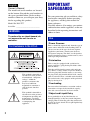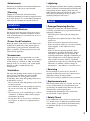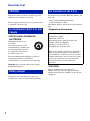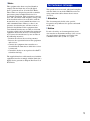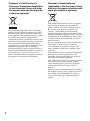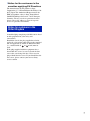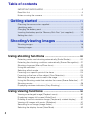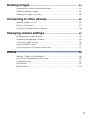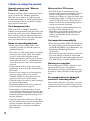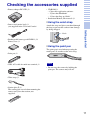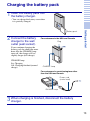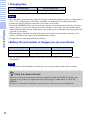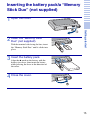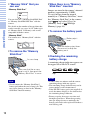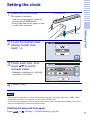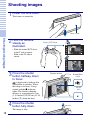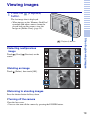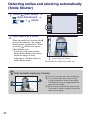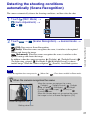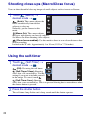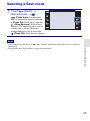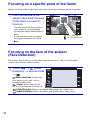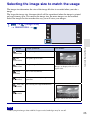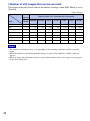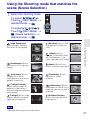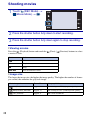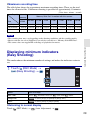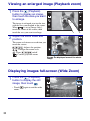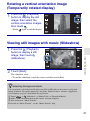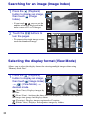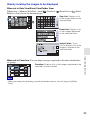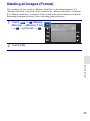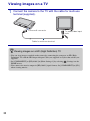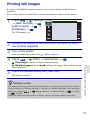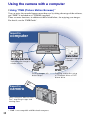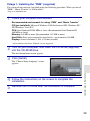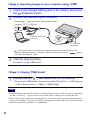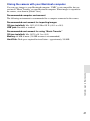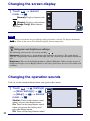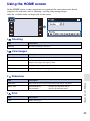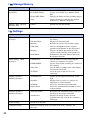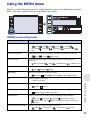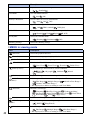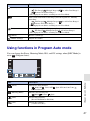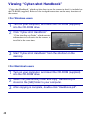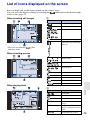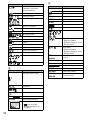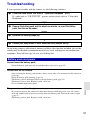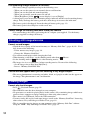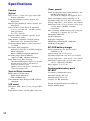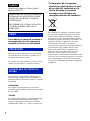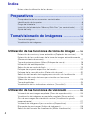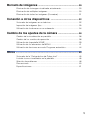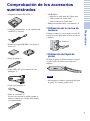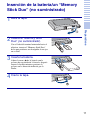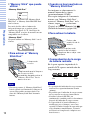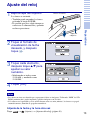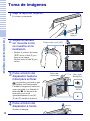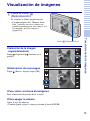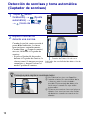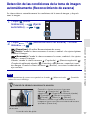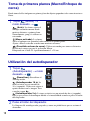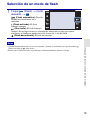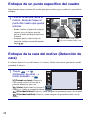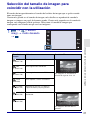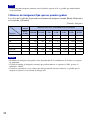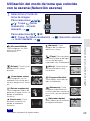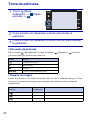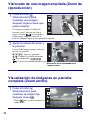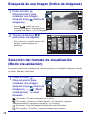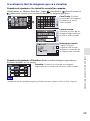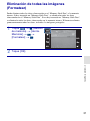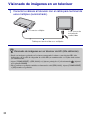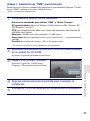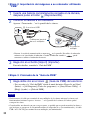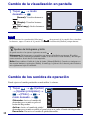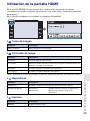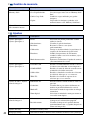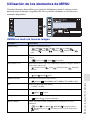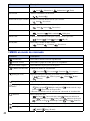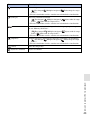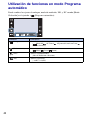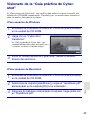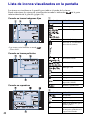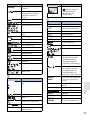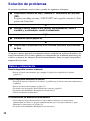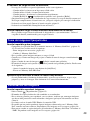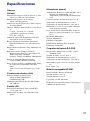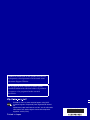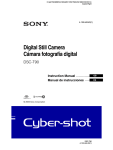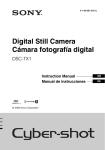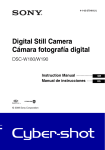Download Sony Cyber-shot DSC-T77 User's Manual
Transcript
4-000-950-62(1) Digital Still Camera Cámara fotografía digital DSC-T77 Instruction Manual ······················································································ GB Before operating the unit, please read this manual thoroughly, and retain it for future reference. Manual de instrucciones ···························································· Antes de operar la unidad, lea este manual atentamente, y guárdelo para futuras referencias. © 2008 Sony Corporation ES English Owner’s Record The model and serial numbers are located on the bottom. Record the serial number in the space provided below. Refer to these numbers whenever you call upon your Sony dealer regarding this product. Model No. DSC-T77 Serial No. ___________________________ WARNING To reduce fire or shock hazard, do not expose the unit to rain or moisture. IMPORTANT SAFEGUARDS For your protection, please read these safety instructions completely before operating the appliance, and keep this manual for future reference. Carefully observe all warnings, precautions and instructions on the appliance, or the one described in the operating instructions and adhere to them. Use [ Power Sources For Customers in the U.S.A. This set should be operated only from the type of power source indicated on the marking label. If you are not sure of the type of electrical power supplied to your home, consult your dealer or local power company. For those sets designed to operate from battery power, or other sources, refer to the operating instructions. [ Polarization This symbol is intended to alert the user to the presence of uninsulated “dangerous voltage” within the product’s enclosure that may be of sufficient magnitude to constitute a risk of electric shock to persons. This symbol is intended to alert the user to the presence of important operating and maintenance (servicing) instructions in the literature accompanying the appliance. 2 This set may be equipped with a polarized ac power cord plug (a plug having one blade wider than the other). This plug will fit into the power outlet only one way. This is a safety feature. If you are unable to insert the plug fully into the outlet, try reversing the plug. If the plug should still fail to fit, contact your electrician to have a suitable outlet installed. Do not defeat the safety purpose of the polarized plug by forcing it in. [ Overloading Do not overload wall outlets, extension cords or convenience receptacles beyond their capacity, since this can result in fire or electric shock. [ Object and Liquid Entry Never push objects of any kind into the set through openings as they may touch dangerous voltage points or short out parts that could result in a fire or electric shock. Never spill liquid of any kind on the set. [ Attachments [ Lightning Do not use attachments not recommended by the manufacturer, as they may cause hazards. For added protection for this set during a lightning storm, or when it is left unattended and unused for long periods of time, unplug it from the wall outlet and disconnect the antenna or cable system. This will prevent damage to the set due to lightning and power-line surges. [ Cleaning Unplug the set from the wall outlet before cleaning or polishing it. Do not use liquid cleaners or aerosol cleaners. Use a cloth lightly dampened with water for cleaning the exterior of the set. Installation [ Water and Moisture Do not use power-line operated sets near water – for example, near a bathtub, washbowl, kitchen sink, or laundry tub, in a wet basement, or near a swimming pool, etc. [ Power-Cord Protection Route the power cord so that it is not likely to be walked on or pinched by items placed upon or against them, paying particular attention to the plugs, receptacles, and the point where the cord exits from the appliance. [ Accessories Do not place the set on an unstable cart, stand, tripod, bracket, or table. The set may fall, causing serious injury to a child or an adult, and serious damage to the set. Use only a cart, stand, tripod, bracket, or table recommended by the manufacturer. [ Ventilation The slots and openings in the cabinet are provided for necessary ventilation. To ensure reliable operation of the set, and to protect it from overheating, these slots and openings must never be blocked or covered. – Never cover the slots and openings with a cloth or other materials. – Never block the slots and openings by placing the set on a bed, sofa, rug, or other similar surface. – Never place the set in a confined space, such as a bookcase, or built-in cabinet, unless proper ventilation is provided. – Do not place the set near or over a radiator or heat register, or where it is exposed to direct sunlight. Service [ Damage Requiring Service Unplug the set from the wall outlet and refer servicing to qualified service personnel under the following conditions: – When the power cord or plug is damaged or frayed. – If liquid has been spilled or objects have fallen into the set. – If the set has been exposed to rain or water. – If the set has been subject to excessive shock by being dropped, or the cabinet has been damaged. – If the set does not operate normally when following the operating instructions. Adjust only those controls that are specified in the operating instructions. Improper adjustment of other controls may result in damage and will often require extensive work by a qualified technician to restore the set to normal operation. – When the set exhibits a distinct change in performance – this indicates a need for service. [ Servicing Do not attempt to service the set yourself as opening or removing covers may expose you to dangerous voltage or other hazards. Refer all servicing to qualified service personnel. [ Replacement parts When replacement parts are required, be sure the service technician has used replacement parts specified by the manufacturer that have the same characteristics as the original parts. Unauthorized substitutions may result in fire, electric shock, or other hazards. [ Safety Check Upon completion of any service or repairs to the set, ask the service technician to perform routine safety checks (as specified by the manufacturer) to determine that the set is in safe operating condition. 3 Read this first CAUTION Replace the battery with the specified type only. Otherwise, fire or injury may result. Do not expose the batteries to excessive heat such as sunshine, fire or the like. For Customers in the U.S.A. and Canada [ RECYCLING LITHIUM-ION BATTERIES Lithium-Ion batteries are recyclable. You can help preserve our environment by returning your used rechargeable batteries to the collection and recycling location nearest you. For more information regarding recycling of rechargeable batteries, call toll free 1-800-822-8837, or visit http://www.rbrc.org/ Caution: Do not handle damaged or leaking Lithium-Ion batteries. Battery charger This power unit is intended to be correctly orientated in a vertical or floor mount position. 4 For Customers in the U.S.A. If you have any questions about this product, you may call: Sony Customer Information Center 1-800-222-SONY (7669) The number below is for the FCC related matters only. [ Regulatory Information Declaration of Conformity Trade Name: SONY Model No.: DSC-T77 Responsible Party: Sony Electronics Inc. Address:16530 Via Esprillo, San Diego, CA 92127U.S.A. Telephone No.: 858-942-2230 This device complies with Part 15 of the FCC Rules. Operation is subject to the following two conditions: (1) This device may not cause harmful interference, and (2) this device must accept any interference received, including interference that may cause undesired operation. [ CAUTION You are cautioned that any changes or modifications not expressly approved in this manual could void your authority to operate this equipment. [ Note: This equipment has been tested and found to comply with the limits for a Class B digital device, pursuant to Part 15 of the FCC Rules. These limits are designed to provide reasonable protection against harmful interference in a residential installation. This equipment generates, uses, and can radiate radio frequency energy and, if not installed and used in accordance with the instructions, may cause harmful interference to radio communications. However, there is no guarantee that interference will not occur in a particular installation. If this equipment does cause harmful interference to radio or television reception, which can be determined by turning the equipment off and on, the user is encouraged to try to correct the interference by one or more of the following measures: – Reorient or relocate the receiving antenna. – Increase the separation between the equipment and receiver. – Connect the equipment into an outlet on a circuit different from that to which the receiver is connected. – Consult the dealer or an experienced radio/TV technician for help. For Customers in Europe This product has been tested and found compliant with the limits set out in the EMC Directive for using connection cables shorter than 3 meters (9.8 feet). [ Attention The electromagnetic fields at the specific frequencies may influence the picture and sound of this unit. [ Notice If static electricity or electromagnetism causes data transfer to discontinue midway (fail), restart the application or disconnect and connect the communication cable (USB, etc.) again. The supplied interface cable must be used with the equipment in order to comply with the limits for a digital device pursuant to Subpart B of Part 15 of FCC Rules. GB 5 [ Disposal of Old Electrical & Electronic Equipment (Applicable in the European Union and other European countries with separate collection systems) This symbol on the product or on its packaging indicates that this product shall not be treated as household waste. Instead it shall be handed over to the applicable collection point for the recycling of electrical and electronic equipment. By ensuring this product is disposed of correctly, you will help prevent potential negative consequences for the environment and human health, which could otherwise be caused by inappropriate waste handling of this product. The recycling of materials will help to conserve natural resources. For more detailed information about recycling of this product, please contact your local Civic Office, your household waste disposal service or the shop where you purchased the product. 6 Disposal of waste batteries (applicable in the European Union and other European countries with separate collection systems) This symbol on the battery or on the packaging indicates that the battery provided with this product shall not be treated as household waste. By ensuring these batteries are disposed of correctly, you will help prevent potentially negative consequences for the environment and human health which could otherwise be caused by inappropriate waste handling of the battery. The recycling of the materials will help to conserve natural resources. In case of products that for safety, performance or data integrity reasons require a permanent connection with an incorporated battery, this battery should be replaced by qualified service staff only. To ensure that the battery will be treated properly, hand over the product at end-of-life to the applicable collection point for the recycling of electrical and electronic equipment. For all other batteries, please view the section on how to remove the battery from the product safely. Hand the battery over to the applicable collection point for the recycling of waste batteries. For more detailed information about recycling of this product or battery, please contact your local Civic Office, your household waste disposal service or the shop where you purchased the product. [ Notice for the customers in the countries applying EU Directives The manufacturer of this product is Sony Corporation, 1-7-1 Konan Minato-ku Tokyo, 1080075 Japan. The Authorized Representative for EMC and product safety is Sony Deutschland GmbH, Hedelfinger Strasse 61, 70327 Stuttgart, Germany. For any service or guarantee matters please refer to the addresses given in separate service or guarantee documents. Notice for customers in the United Kingdom A moulded plug complying with BS 1363 is fitted to this equipment for your safety and convenience. Should the fuse in the plug supplied need to be replaced, a fuse of the same rating as the supplied one and approved by ASTA or BSI to BS 1362, (i.e., marked with an or mark) must be used. If the plug supplied with this equipment has a detachable fuse cover, be sure to attach the fuse cover after you change the fuse. Never use the plug without the fuse cover. If you should lose the fuse cover, please contact your nearest Sony service station. 7 Table of contents IMPORTANT SAFEGUARDS ..................................................................... 2 Read this first ............................................................................................ 4 Notes on using the camera ..................................................................... 10 Getting started ................................................................... 11 Checking the accessories supplied ........................................................ 11 Identifying parts ....................................................................................... 12 Charging the battery pack....................................................................... 13 Inserting the battery pack/a “Memory Stick Duo” (not supplied) ............ 15 Setting the clock ...................................................................................... 17 Shooting/viewing images ...................................... 18 Shooting images ...................................................................................... 18 Viewing images........................................................................................ 19 Using shooting functions ........................................................ 20 Detecting smiles and shooting automatically (Smile Shutter) ................. 20 Detecting the shooting conditions automatically (Scene Recognition) ... 21 Shooting close-ups (Macro/Close focus) ................................................ 22 Using the self-timer.................................................................................. 22 Selecting a flash mode ............................................................................ 23 Focusing on a specific point of the frame ............................................... 24 Focusing on the face of the subject (Face Detection)............................. 24 Selecting the image size to match the usage.......................................... 25 Using the Shooting mode that matches the scene (Scene Selection) .... 27 Shooting movies ...................................................................................... 28 Displaying minimum indicators (Easy Shooting) ..................................... 29 Using viewing functions .......................................................... 30 Viewing an enlarged image (Playback zoom) ......................................... 30 Displaying images full-screen (Wide Zoom)............................................ 30 Rotating a vertical orientation image (Temporarily rotated display)........ 31 Viewing still images with music (Slideshow)............................................ 31 Searching for an image (Image Index).................................................... 32 Selecting the display format (View Mode) ............................................... 32 8 Deleting images ............................................................................. 34 Deleting the currently displayed image .................................................. 34 Deleting multiple images......................................................................... 34 Deleting all images (Format) ................................................................... 35 Connecting to other devices ................................................. 36 Viewing images on a TV .......................................................................... 36 Printing still images ................................................................................. 37 Using the camera with a computer ......................................................... 38 Changing camera settings ...................................................... 42 Changing the screen display .................................................................. 42 Changing the operation sounds.............................................................. 42 Using the HOME screen.......................................................................... 43 Using the MENU items ............................................................................ 45 Using functions in Program Auto mode .................................................. 47 Others .................................................................................................. 48 Viewing “Cyber-shot Handbook”............................................................. 48 List of icons displayed on the screen...................................................... 49 Troubleshooting....................................................................................... 51 Precautions.............................................................................................. 53 Specifications .......................................................................................... 54 9 x Notes on using the camera Internal memory and “Memory Stick Duo” back up Notes on the LCD screen Do not turn off the camera, remove the battery pack, or remove the “Memory Stick Duo” while the access lamp is lit. Otherwise, the internal memory data or “Memory Stick Duo” may be damaged. Be sure to make a backup copy to protect your data. extremely high-precision technology so over 99.99% of the pixels are operational for effective use. However, some tiny black and/ or bright dots (white, red, blue or green) may appear on the LCD screen. These dots are a normal result of the manufacturing process, and do not affect the recording. • If water droplets or other liquids splash on the LCD screen and make it wet, immediately wipe off the screen with a soft cloth. Leaving liquids on the LCD screen surface can harm the quality and cause a malfunction. On management files When you insert a “Memory Stick Duo” without a management file into the camera and turn on the power, part of the “Memory Stick Duo” capacity is used to automatically create a management file. It may take some time until you can perform the next operation. On image data compatibility Notes on recording/playback • The camera conforms with DCF (Design rule • Before you start recording, make a trial for Camera File system) universal standard established by JEITA (Japan Electronics and Information Technology Industries Association). • Sony does not guarantee that the camera will play back images recorded or edited with other equipment, or that other equipment will play back images recorded with the camera. • • • • • • • • 10 • The LCD screen is manufactured using recording to make sure that the camera is working correctly. The camera is neither dust-proof, nor splashproof, nor water-proof. Read “Precautions” (page 53) before operating the camera. Avoid exposing the camera to water. If water enters inside the camera, a malfunction may occur. In some cases, the camera cannot be repaired. Do not aim the camera at the sun or other bright light. It may cause the malfunction of the camera. Do not use the camera near a location that generates strong radio waves or emits radiation. Otherwise, the camera may not properly record or play back images. Using the camera in sandy or dusty locations may cause malfunctions. If moisture condensation occurs, remove it before using the camera (page 53). Do not shake or strike the camera. It may cause a malfunction and you may not be able to record images. Furthermore, the recording media may become unusable or image data may be damaged. Clean the flash surface before use. The heat of flash emission may cause dirt on the flash surface to become discolored or to stick to the flash surface, resulting in insufficient light emission. Warning on copyright Television programs, films, videotapes, and other materials may be copyrighted. Unauthorized recording of such materials may be contrary to the provisions of the copyright laws. No compensation for damaged content or recording failure Sony cannot compensate for failure to record or loss or damage of recorded content due to a malfunction of the camera or recording media, etc. Getting started Checking the accessories supplied • Battery charger BC-CSD (1) • CD-ROM (1) – Cyber-shot application software – “Cyber-shot Handbook” – “Cyber-shot Step-up Guide” • Instruction Manual (this manual) (1) x Using the wrist strap • Power cord (mains lead) (1) (not supplied in the USA and Canada) Hook • Rechargeable battery pack NP-BD1 (1)/ Battery case (1) x Using the paint pen Getting started Attach the strap and place your hand through the loop to prevent the camera from damage by being dropped. The paint pen is used when operating the touch panel. It attaches to the wrist strap. • Paint pen (1) • USB, A/V cable for multi-use terminal (1) Note • Do not carry the camera by holding the paint pen. The camera may fall off. • Wrist strap (1) • Station plate F (1) The station plate is used when mounting the camera on Cyber-shot station (not supplied). 11 Identifying parts A Zoom (W/T) lever B Shutter button C Microphone D POWER button/POWER lamp Getting started E Flash F Self-timer lamp/Smile Shutter lamp/ AF illuminator G Lens H Lens cover I LCD screen/Touch panel J (Playback) button K Hook for wrist strap/Grip L Speaker M Battery/“Memory Stick Duo” cover N Tripod receptacle • Use a tripod with a screw less than 5.5 mm Bottom 12 (7/32 inch) long. Otherwise, you cannot firmly secure the camera, and damage to the camera may occur. O Battery eject lever P Access lamp Q “Memory Stick Duo” slot R Battery insertion slot S Multi connector Charging the battery pack the battery pack into 1 Insert the battery charger. • You can charge the battery even when it is partially charged. the battery 2 Connect charger to the wall For customers in the USA and Canada Plug outlet (wall socket). If you continue charging the battery pack for about one more hour after the CHARGE lamp turns off, the charge will last slightly longer (full charge). CHARGE lamp Lit: Charging Off: Charging finished (normal charge) Getting started Battery pack CHARGE lamp For customers in countries/regions other than the USA and Canada Power cord (mains lead) CHARGE lamp charging is finished, disconnect the battery 3 When charger. 13 x Charging time Full charge time Normal charge time Approx. 220 min. Approx. 160 min. Notes • The table above shows the time required to charge a fully depleted battery pack at a temperature of 25°C (77°F). Charging may take longer depending on conditions of use and circumstances. • Connect the battery charger to the nearest wall outlet (wall socket). • Even if the CHARGE lamp is not lit, the battery charger is not disconnected from the AC power Getting started source (mains) as long as it is connected to the wall outlet (wall socket). If some trouble occurs while using the battery charger, immediately shut off the power by disconnecting the plug from the wall outlet (wall socket). • When charging is finished, disconnect the power cord (mains lead) from the wall outlet (wall socket), and remove the battery pack from the battery charger. • Designed for use with compatible Sony batteries. x Battery life and number of images you can record/view Battery life (min.) No. of Images Shooting still images Approx. 110 Approx. 220 Viewing still images Approx. 230 Approx. 4600 • The measurement method is based on the CIPA standard. (CIPA: Camera & Imaging Products Association) Note • The battery life and the number of still images may vary depending on the camera settings. zUsing the camera abroad You can use the camera, the battery charger (supplied), and the AC-LS5K AC Adaptor (not supplied) in any country or region where the power supply is within 100 V to 240 V AC, 50/60 Hz. Do not use an electronic transformer (travel converter). This may cause a malfunction. 14 Inserting the battery pack/a “Memory Stick Duo” (not supplied) 1 Open the cover. With the terminal side facing the lens, insert the “Memory Stick Duo” until it clicks into place. Getting started the “Memory Stick 2 Insert Duo” (not supplied). 3 Insert the battery pack. Align the v mark on the battery with the battery eject lever, then insert the battery while pressing the lever in the direction of the arrow. 4 Close the cover. 15 x “Memory Stick” that you can use x When there is no “Memory Stick Duo” inserted “Memory Stick Duo” Images are stored in the camera’s internal memory (approximately 15 MB). To copy images from the internal memory to a “Memory Stick Duo,” insert the “Memory Stick Duo” in the camera, touch and select [Copy] in [Memory Tool] of (Manage Memory) (page 44). Getting started You can also use a “Memory Stick PRO Duo” or “Memory Stick PRO-HG Duo” with the camera. For details on the number of images/time that can be recorded, see pages 26, 29. Other types of “Memory Stick” or memory card are not compatible with the camera. x To remove the battery pack “Memory Stick” You cannot use a “Memory Stick” with the camera. Battery eject lever Slide the battery eject lever. Be sure not to drop the battery pack. x To remove the “Memory Stick Duo” Access lamp x Checking the remaining battery charge A remaining charge indicator appears on the upper left of the LCD screen. Make sure that the access lamp is not lit, then push the “Memory Stick Duo” in once. High Low Notes Note • Never remove the “Memory Stick Duo”/ battery pack when the access lamp is lit. This may cause damage to data in the “Memory Stick Duo”/internal memory. • It takes about one minute until the correct remaining charge indicator appears. • The remaining charge indicator may not be correct under certain circumstances. • If the NP-FD1 battery pack (not supplied) is used, the minute display is also shown after the remaining charge indicator. • Battery capacity decreases over time and through repeated use. When the operating time per charge decreases markedly, the battery pack needs to be replaced. Purchase a new battery pack. 16 Setting the clock 1 Lower the lens cover. POWER button The camera is turned on. • You can also turn on the camera by pressing the POWER button. • It may take time for the power to turn on and allow operation. the desired date 2 Touch display format, then touch . Getting started Lens cover each item, then 3 Touch touch v/V to set its numeric value. • Midnight is indicated as 12:00 AM, and noon as 12:00 PM. 4 Touch [OK]. Notes • The camera does not have a feature for superimposing dates on images. By using “PMB” in the CD-ROM (supplied), you can print or save images with the date. • If the camera is running on and you do not operate the camera for about three minutes, the camera turns off automatically (Auto power-off function). x Setting the date and time again Touch t (Settings) t [Clock Settings] (page 44). 17 Shooting/viewing images Shooting images 1 Lower the lens cover. The camera is turned on. Lens cover Shooting/viewing images the camera 2 Hold steady as Zoom (W/T) lever illustrated. • Slide the zoom (W/T) lever to the T side to zoom. Slide to the W side to return. the shutter 3 Press button halfway down Shutter button SteadyShot mark to focus. is displayed to indicate that SteadyShot is working. When the image is in focus, a beep sounds and the z indicator lights. The shortest shooting distance is approximately 8 cm (3 1/4 inches) (W)/50 cm (19 3/4 inches) (T) (from the lens). the shutter 4 Press button fully down. The image is shot. 18 AE/AF lock Viewing images the 1 Press button. (Playback) The last image shot is displayed. • When images on the “Memory Stick Duo” recorded with other cameras cannot be played back on this camera, view the images in [Folder View] (page 32). x Selecting next/previous image Touch screen. (Next)/ (Previous) on the x Deleting an image Touch Shooting/viewing images (Playback) button (Delete), then touch [OK]. x Returning to shooting images Press the shutter button halfway down. x Turning off the camera Close the lens cover. • You can also turn off the camera by pressing the POWER button. 19 Using shooting functions Detecting smiles and shooting automatically (Smile Shutter) (REC Mode) t 1 Touch (Auto Adjustment) t or icon). t (Smile detecting a smile. 2 Wait When the smile level exceeds the b point on the indicator, the camera shoots images automatically. When you touch (Smile icon) again, Smile Shutter ends. • If you press the shutter button during Smile Shutter, the camera shoots the image in Auto Adjustment, and then returns to Smile Shutter mode. Face Detection frame Smile Detection Sensitivity indicator zHints for better capturing of smiles 1 Do not cover the eyes with the bangs. 2 Try to orient the face in front of the camera and be as level as possible. The detection rate is higher when the eyes are narrowed. 3 Give a clear smile with an open mouth. The smile is easier to detect when the teeth are showing. 20 Detecting the shooting conditions automatically (Scene Recognition) The camera automatically detects the shooting conditions, and then takes the shot. (REC Mode) t 1 Touch (Auto Adjustment) t or 2 Touch . . t (Scene Recognition) t desired mode t Using shooting functions (Off): Does not use Scene Recognition. (Auto): When the camera recognizes the scene, it switches to the optimal settings and shoots the image. (Advanced): When the camera recognizes the scene, it switches to the optimal settings and shoots the image. In addition, when the camera recognizes (Twilight), (Twilight Portrait), (Twilight using a tripod), (Backlight) or (Backlight Portrait), it shoots another image. When the camera recognizes (Portrait), Anti Blink operates. Note • Scene Recognition does not operate in (Macro On), (Close focus enabled) or Burst mode. zWhen the camera recognizes the scene When the camera recognizes the scene. (Twilight), (Twilight Portrait), (Twilight using a tripod), (Backlight), (Backlight Portrait), (Landscape), (Macro) or (Portrait) appears. When the camera does not recognize the scene, the image is shot as Scene Recognition [Off]. Scene Recognition icon Setting value icon 21 Shooting close-ups (Macro/Close focus) You can shoot beautiful close-up images of small subjects such as insects or flowers. (Macro) t 1 Touch desired mode t . (Auto): The camera adjusts the focus automatically from distant subjects to close-up. Normally, put the camera in this mode. (Macro On): The camera adjusts the focus with priority on close-up subjects. Set Macro On when shooting close subjects. (Close focus enabled): Use this mode to shoot at even closer distances than Macro recording. Locked to the W side: Approximately 1 to 20 cm (13/32 to 7 7/8 inches) Using the self-timer Touch (Self-Timer) t 1 desired mode t . (Off): Not using the self-timer. (Self-Timer 10sec): Shooting starts after a 10-second delay. Use this setting if you want to include yourself in the image. To cancel, touch . (Self-Timer 2sec): Shooting starts after a two-second delay. This is to prevent blurring due to unsteadiness when the shutter button is pressed. the shutter button. 2 Press The self-timer lamp flashes and a beep sounds until the shutter operates. 22 Selecting a flash mode (Flash) t 1 Touch desired mode t . (Flash Auto): Flashes when there is insufficient light or backlight (Flash On): Flash always operates. (Slow Synchro): Flash always operates. The shutter speed is slow in a dark place to clearly shoot the background that is out of flash light. (Flash Off): Flash does not operate. Notes • You cannot use Using shooting functions (Flash On) or (Slow Synchro) when Scene Recognition is set to [Auto] or [Advanced]. • Even with flash on, the flash may not operate during burst. 23 Focusing on a specific point of the frame Simply touch the point of the frame you wish to focus on to change the focus position. the camera at the 1 Point subject, then touch the point of the frame you want to focus on. You can change the focus point as many times as you wish before pressing the shutter button halfway down. • If you want the camera to choose a focus point automatically, touch . • : Face detected. : No face detected. Focusing on the face of the subject (Face Detection) The camera detects the face of the subject and focuses on it. You can select which subject takes priority when focusing. t (Face 1 Touch Detection) t desired mode t . (When touched): Detects the face when an area with a face is touched on the screen. (Auto): Selects the face the camera is to automatically focus on. (Child Priority): Detects and shoots with priority on a child’s face. (Adult Priority): Detects and shoots with priority on an adult’s face. 24 Selecting the image size to match the usage The image size determines the size of the image file that is recorded when you take a image. The larger the image size, the more detail will be reproduced when the image is printed on large-format paper. The smaller the image size, the more images can be recorded. Select the image size that matches the way you will view your images. t (Image Size) 1 t desired size t . Usage guidelines 10M (3648×2736) For prints up to A3+ size 5M (2592×1944) For prints up to A4 size 3M (2048×1536) For prints up to L/L2 size VGA (640×480) For e-mail attachments 3:2 (8M) (3648×2432) 3:2 aspect ratio as in photo prints and postcards 16:9 (7M) (3648×2056) For viewing on a high-definition TV. LCD screen Images are displayed in 4:3 or 3:2 aspect ratio. Using shooting functions Image size 16:9 (2M) (1920×1080) Images will fill the entire screen. Note • When you print images shot with 16:9 aspect ratio, both edges may be cut off. 25 x Number of still images that can be recorded The figures in the table below indicate the number of images when [REC Mode] is set to [Normal]. (Units: Images) Capacity Internal memory Size “Memory Stick Duo” formatted with this camera Approx. 256 MB 512 MB 15 MB 1 GB 2 GB 4 GB 8 GB 16 GB 10M 3 56 118 242 493 972 1963 5M 6 89 188 384 781 1541 3111 3991 6324 3M 10 144 301 617 1253 2472 4991 10140 VGA 97390 96 1385 2898 5925 12030 23730 47910 3:2(8M) 3 57 119 244 497 980 1980 4024 16:9(7M) 4 60 126 257 523 1031 2083 4234 16:9(2M) 16 230 483 987 2005 3955 7986 16230 Notes • The number of still images may vary depending on the shooting conditions and the recording media. • When the number of remaining shootable images is greater than 9,999, the “>9999” indicator appears. • When an image shot with other cameras is played back on this camera, the image may not appear in the actual image size. 26 Using the Shooting mode that matches the scene (Scene Selection) the shooting mode. 1 Select To select / / / / : Touch (REC Mode) t desired mode t . To select / / / / / : Touch (REC Mode) t (Scene Selection) t desired mode t . (Gourmet): Shoots food arrangements in delicious color. (Beach): Shoots seaside or lakeside scenes with the blueness of the water captured more vividly. (Landscape): Shoots with the focus on a distant subject. (Snow): Shoots snow scenes in white more clearly. (Soft Snap): Shoots images with a softer atmosphere for portraits of people, flowers, etc. (Fireworks): Shoots fireworks in all their splendor. (Twilight Portrait): Shoots sharp images of people in a dark place without losing the nighttime atmosphere. (Underwater): Shoots underwater in natural colors when the water-proof case is attached. (Twilight): Shoots night scenes without losing the nighttime atmosphere. (Hi-Speed Shutter): Shoots moving subjects in bright places. Using shooting functions (High Sensitivity): Shoots images without a flash even in low lighting. Note • The flash does not operate in some modes. 27 Shooting movies (REC Mode) t 1 Touch (Movie Mode) t . 2 Press the shutter button fully down to start recording. 3 Press the shutter button fully down again to stop recording. x Viewing movies Press the (Playback) button and touch the a movie to view. Button (Next) / (Previous) buttons to select Action Volume control B Playback x Stop M/m Fast forward/fast rewind x Image size The larger the image size, the higher the image quality. The higher the number of frames per second, the smoother the playback image. Movie image size 28 Frame/Second Usage guidelines 640(Fine) (640×480) Approx. 30 For viewing on a TV (high picture quality) 640(Standard) (640×480) Approx. 17 For viewing on a TV (standard picture quality) 320 (320×240) Approx. 8 For e-mail attachments x Maximum recording time The table below shows the approximate maximum recording times. These are the total times for all movie files. Continuous shooting is possible for approximately 10 minutes. (Units: hour : minute : second) Capacity Internal memory Approx. 15 MB Size 640(Fine) – “Memory Stick Duo” formatted with this camera 256 MB 512 MB 1 GB 2 GB 4 GB 8 GB 16 GB 3:22:50 0:02:50 0:06:00 0:12:20 0:25:00 0:49:20 1:39:40 640(Standard) 0:00:40 0:10:20 0:21:40 0:44:20 1:30:10 2:58:00 5:59:20 12:10:20 320 0:02:50 0:41:30 1:25:20 2:57:40 6:01:00 11:52:00 23:57:30 48:41:50 Notes • The recording time may vary depending on the shooting conditions and the recording media. • Movies with the size set to [640(Fine)] can only be recorded on a “Memory Stick PRO Duo”. • This camera does not support HD recordings or playbacks for movies. This mode reduces the minimum number of settings and makes the indicators easier to see. Mode) t 1 Touch(Easy(REC Shooting) t Action How to change Self-Timer Select Using shooting functions Displaying minimum indicators (Easy Shooting) . (Self-Timer 10sec) or (Off) with Image Size t Select [Large] or [Small] in [Image Size] Flash t Select [Auto] or [Off] in [Flash] button. x Returning to normal display Touch (REC Mode) t (Auto Adjustment) t . 29 Using viewing functions Viewing an enlarged image (Playback zoom) the (Playback) 1 Press button to display an image, then touch the area you want to enlarge. The image is enlarged at twice the size, with the area you touched at the center. When is set to [Image Only], touch the center of the screen, then touch the area you want to enlarge. the zoom scale and 2 Adjust position. The zoom scale increases each time you touch the screen. / / / : Adjusts the position. : Changes the zoom scale. : Turns / / / on/off. : Cancels playback zoom. Shows the displayed area of the whole image Displaying images full-screen (Wide Zoom) the (Playback) 1 Press button to display the still image, then touch • 30 Touch zoom. . again to end the wide Rotating a vertical orientation image (Temporarily rotated display) the (Playback) 1 Press button to display the still image, then select the vertical orientation images, then touch . • Touch again to end the display. Viewing still images with music (Slideshow) the (Playback) 1 Press button to display a still [Start]. 2 Touch The slideshow starts. • Using viewing functions image, then touch (Slideshow). To end the slideshow, touch the screen, and then touch [Exit]. zSelecting background music You can transfer a desired music file from your CDs or MP3 files to the camera to play back during slideshow. To transfer music files, install the “Music Transfer” software (supplied) to your computer (page 39), then follow the steps below. 1 Touch t (Slideshow) t [Music Tool] t [Download Music]. 2 Make a USB connection between the camera and your computer. 3 Start and operate “Music Transfer”. For details on “Music Transfer”, see the “Music Transfer” help. 31 Searching for an image (Image Index) the (Playback) 1 Press button to display an image, then touch Index). • (Image If you touch , you can set the number of images displayed in the index screen to 12 or 20 images. the / buttons to 2 Touch turn the pages. • To return to the single-image screen, touch the thumbnail image. Selecting the display format (View Mode) Allows you to select the display format for viewing multiple images when using “Memory Stick Duo”. the (Playback) 1 Press button to display an image, then touch (Image Index) t (View Mode) t desired mode. (Date View): Displays images by the date. (Event View): Analyzes the dates shots and frequency, automatically organizes the images into groups and displays them. (Favorites): Displays images registered as Favorites. (Folder View): Displays and organizes images by folders. 32 x Easily locating the images to be displayed When set to Date View/Event View/Folder View: When using a “Memory Stick Duo”, touch (Date List), Folder) to easily locate the desired images. (Event List) or (Select Date List: Displays a list of the images taken on the selected date. Event List: Displays a list of the images registered to the selected event. Select Folder: Touch [OK] to display a list of the images contained in the selected folder. Favorites: Displays a list of the images registered to the selected Favorites number. Using viewing functions When set to Favorites: You can display images registered to Favorites divided into six groups. Note • When you cannot play back images recorded with other cameras, view the images in [Folder View]. 33 Deleting images Deleting the currently displayed image 1 Touch (Delete) t [OK] (page 19). Deleting multiple images (Image Index) t 1 Touch (Delete). images for deletion. 2 Select 1 Touch / to turn the pages, then touch the images you want to delete. The mark is attached to the selected images. 2 Repeat step 1. t [OK]. 3 Touch You can switch between single-image and index screen using , when selecting images. x Deleting in date, event or folder units t (Delete) t Folder) t t [OK]. (All in Date Range), (All in Event) or • The images is displayed in [Folder View] when using the internal memory. 34 (All in This Deleting all images (Format) You can delete all data stored on “Memory Stick Duo” or the internal memory. If a “Memory Stick Duo” is inserted, all data stored on the “Memory Stick Duo” are deleted. If no “Memory Stick Duo” is inserted, all data stored in the internal memory are deleted. Formatting permanently deletes all data, including protected images. 1 Touch t (Manage Memory) t [Memory Tool] t t [Format] t . 2 Touch [OK]. Deleting images 35 Connecting to other devices Viewing images on a TV 1 Connect the camera to the TV with the cable for multi-use terminal (supplied). To the multi connector To audio/video input jacks Cable for multi-use terminal zViewing images on a HD (High Definition) TV • You can view images recorded on the camera by connecting the camera to an HD (High Definition) TV with the HD Output Adaptor Cable (not supplied) or Cyber-shot station (not supplied). • Set [COMPONENT] to [HD(1080i)] in [Main Settings 2] by selecting (Settings) on the HOME screen. • You cannot view movies output in [HD(1080i)] signal format. Set [COMPONENT] to [SD] when viewing movies. 36 Printing still images If you have a PictBridge compliant printer, you can print images by the following procedure. First, set the camera to enable USB connection between the camera and the printer. 1 Touch t (Settings) t [Main Settings] t [USB Connect] t t [PictBridge] t . The USB mode is set. 2 Connect the camera to the printer with the cable for multiuse terminal (supplied). 3 Turn on the printer. 4 Touch 5 Touch the desired setting item, then [OK]. After the connection is made, the t indicator appears. (Print) t desired item t . (This Image): Print the currently displayed image. (Multiple Images): Touch / to display the image, then touch the image you want to print. zPrinting at a shop You cannot print images stored in the internal memory at a print shop directly from the camera. Copy the images to a “Memory Stick Duo”, then take the “Memory Stick Duo” to the print shop. t [Copy] How to copy: Touch t (Manage Memory) t [Memory Tool] t t t [OK]. When you want to superimpose dates on images, consult your photo printing service shop. Connecting to other devices The image is printed. 37 Using the camera with a computer x Using “PMB (Picture Motion Browser)” You can enjoy the recorded images more than ever by taking advantage of the software, and “PMB” is included on a CD-ROM (supplied). There are more functions, in addition to those listed below, for enjoying your images. For details, see the “PMB Guide”. Import to computer Calendar Media service Viewing images in a calendar. Uploading the image to the media service. Print DVD Printing images with date stamps. Creating a data disc using a CD burner drive or DVD burner drive. Export to camera When using the “Memory Stick Duo”, exporting images and viewing them. Note • “PMB” is not compatible with Macintosh computers. 38 x Stage 1: Installing the “PMB” (supplied) You can install the software (supplied) using the following procedure. When you install “PMB,” “Music Transfer” is also installed. • Log on as Administrator. 1 Check your computer environment. Recommended environment for using “PMB” and “Music Transfer” OS (pre-installed): Microsoft Windows 2000 Professional SP4, Windows XP* SP3/Windows Vista SP1* CPU: Intel Pentium III 500 MHz or faster (Recommended: Intel Pentium III 800 MHz or faster) Memory: 256 MB or more (Recommended: 512 MB or more) Hard Disk: Disk space required for installation—approximately 400 MB Display: Screen resolution: 1,024 × 768 dots or more * 64-bit editions and Starter (Edition) are not supported. 2 Turn on your computer, and insert the CD-ROM (supplied) into the CD-ROM drive. The installation menu screen appears. 3 Click [Install]. 4 Follow the instructions on the screen to complete the installation. 5 Remove the CD-ROM after the installation is complete. The “Choose Setup Language” screen appears. Connecting to other devices 39 x Stage 2: Importing images to your computer using “PMB” 1 Insert a fully charged battery pack to the camera, then press the (Playback) button. 2 Connect the camera to your computer. “Connecting…” appears on the screen of the camera. 1 To a USB jack Cable for multi-use terminal 2 To the multi connector • 3 is displayed on the screen during the communication session. Do not operate the computer while the indicator is displayed. When the indicator changes to , you can start using the computer again. Click the [Import] button. For details, see the “PMB Guide”. x Stage 3: Viewing “PMB Guide” 1 Double-click the • (PMB Guide) icon on the desktop. To access the “PMB Guide” from the start menu: Click [Start] t [All Programs] t [Sony Picture Utility] t [Help] t [PMB Guide]. Notes • Do not disconnect the cable for multi-use terminal from the camera while the camera is operating or while “Accessing…” appears on the screen of the camera. Doing so may corrupt the data. • When using a battery with little remaining charge, you may not be able to transfer the data or the data may be corrupted. Using the AC Adaptor (not supplied) and the USB / A/V / DC IN cable for multi-use terminal (not supplied) is recommended. 40 x Using the camera with your Macintosh computer You can copy images to your Macintosh computer. “PMB” is not compatible, but you can install “Music Transfer” on your Macintosh computer. When images is exported to the camera, view them in [Folder View]. Recommended computer environment The following environment is recommended for a computer connected to the camera. Recommended environment for importing images OS (pre-installed): Mac OS 9.1/9.2/ Mac OS X (v10.1 to v10.5) USB jack: Provided as standard Recommended environment for using “Music Transfer” OS (pre-installed): Mac OS X (v10.3 to v10.5) Memory: 64 MB or more (128 MB or more is recommended) Hard Disk: Disk space required for installation—approximately 250 MB Connecting to other devices 41 Changing camera settings Changing the screen display Touch 1 mode t t desired . (Normal): Displays buttons and icons (Simple): Displays only buttons (Image Only): Hides buttons and icons Note • disappears from the screen if [Image Only] playback is selected. To display the buttons, touch the center of the screen. The [Normal] display returns temporarily. zHistogram and brightness settings The following setting can be accessed by touching . Histogram: A histogram is a graph showing the brightness of an image. The graph display indicates a bright image when skewed to the right side, and a dark image when skewed to the left side. Brightness: This sets the backlight brightness ([Normal]/[Bright]). When viewing images in bright outside light, reset to [Bright]. However, the battery power may decrease faster under such condition. Changing the operation sounds You can set the sound produced when you operate the camera. Touch t (Settings) 1t [Main Settings] t t [Beep] t mode t . 42 t desired Shutter: Turns on the shutter sound when you press the shutter button. On: Turns on the beep/shutter sound when you operate the touch panel/ press the shutter button. Off: Turns off the beep/shutter sound. Using the HOME screen On the HOME screen, camera operations are organized for convenience into broad categories for selection, such as shooting, viewing and printing images. Only the available items are displayed on the screen. x Shooting Item Description Shooting Records still images or movies. x View Images Item Description Date View* Displays images by the date. Event View* Analyzes the dates shots and frequency, automatically organizes the images into groups and displays them. Favorites* Displays images registered as Favorites. Folder View Displays and organizes images by folders. * These items are displayed only when “Memory Stick Duo” is inserted into the camera. x Slideshow Item Description Plays back images in succession along with effects and music. Music Tool Download Music: Format Music: x Print Item Description Print Prints still images. Changes the slideshow music. Deletes all slideshow music. Changing camera settings Slideshow 43 x Manage Memory Item Description Memory Tool - Memory Stick Tool Format: Create REC.Folder: Change REC.Folder: Copy: Memory Tool - Internal Memory Tool x Format: Formats the internal memory. Settings Item Description Main Settings - Main Settings 1 Beep: Function Guide: Initialize: Calibration: Housing: Demo Mode: Main Settings - Main Settings 2 USB Connect: COMPONENT: Video Out: TV TYPE: Shooting Settings Shooting Settings 1 AF Illuminator: Grid Line: AF Mode: Digital Zoom: Shooting Settings Shooting Settings 2 Auto Orientation: Auto Review: 44 Formats a “Memory Stick Duo.” Creates a new folder on a “Memory Stick Duo.” Changes the folder used for recording images. Copies all images recorded in the internal memory to a “Memory Stick Duo.” Selects the beeps produced when you operate the camera. Displays the function guide. Restores the camera to its default settings. Corrects misalignment of the response positions of the buttons on the touch panel. Changes the button operations when the camera is in the housing (water-proof case). Demonstrates the Smile Shutter and Scene Recognition function. Sets the mode used when connecting the camera to a computer or a printer. Sets the video signal according to a connected TV terminal. Sets the mode according to the video output system to be connected. Set to the aspect ratio of a TV to be connected. Strobes the fill light when focusing in low light. Displays lines to easily set a subject in a horizontal or vertical position. Selects the auto focus operation mode. Selects the zoom method for zoom in excess of optical zoom. Recognizes the orientation change and saves the image in the proper orientation. Displays the image on the screen for approximately two seconds after shooting a still image. Clock Settings Sets the date and time. Language Setting Selects the language to be used in the menu items, warnings and messages. Using the MENU items Displays available functions for easy setting when the camera is in shooting or playback mode. Only the available items are displayed on the screen. x MENU in shooting mode Item Description Image Size Sets the image size. ( 10M/ 16:9(7M)/ 320) 5M/ 3M/ VGA/ 16:9(2M)/ 640(Fine)/ 3:2(8M)/ 640(Standard)/ Scene Recognition Automatically detects the shooting conditions and then takes the shot. Face Detection Selects the priority subject for adjusting the focus when using face detection. Smile Detection Sensitivity Sets the level of sensitivity to detect smile. REC Mode Selects the continuous shooting method. ( ( ( ( Off/ Auto/ When touched/ Low/ Advanced) Auto/ Medium/ Normal/ Child Priority/ Adult Priority) High) Burst/BRK±0.3EV, BRK±0.7EV, BRK±1.0EV) Adjusts exposure manually. Metering Mode Sets which part of the subject to measure to determine the exposure. Focus Changes the focus method. White Balance Adjusts color tones according to the surrounding light conditions. (–2.0EV to +2.0EV) ( ( ( Underwater White Balance Multi/ Multi AF/ Center) unlimited distance) Auto/ Daylight/ Fluorescent Light 2, Flash) Cloudy/ Fluorescent Light 1, Fluorescent Light 3/n Incandescent/ Changing camera settings EV Adjusts the colors when shooting underwater. ( Auto/ Underwater 1, Underwater 2/ Flash) 45 Item Description Flash Level Adjusts the amount of flash light. Anti Blink Sets Anti Blink function. Red Eye Reduction Sets to reduce the red-eye phenomenon. DRO Optimizes the brightness and contrast. ( ( ( / Standard/ Auto/ Auto/ ( Off/ ) Off) On/ Off) DRO standard/ DRO plus) Color Mode Changes the vividness of the image or adds special effects. SteadyShot Selects the anti-blur mode. Shooting Settings Selects the shooting settings. ( ( Normal/ Vivid/ Shooting/ Sepia/ Continuous/ B & W) Off) x MENU in viewing mode Item Description (Date List) Selects the playback date list. (Event List) Selects the event group to be played back. (Select Folder) Selects the folder for viewing images. (View Mode) Switches the View Modes. ( (Filter by Faces) Date View/ Event View/ Favorites/ Folder View) Plays back images filtered to meet certain conditions. ( Off/ Smiles) All people/ Children/ Infants/ (Slideshow) Plays back images in succession along with effects and music. (Add / Remove Favorites) Adds images to Favorites or removes images from Favorites. (Retouch) ( This Image/ Multiple Images/ Add All in Date Range*/ Remove All in Date Range*) * The displayed text differs according to each View Mode. Retouches still images. ( (Paint) (Multi-Purpose Resize) (Delete) Trimming/ Soft Focus/ Radial Blur/ Red Eye Correction/ Unsharp masking/ Partial Color/ Fisheye Lens/ Cross Filter/ Retro/ Happy Faces) Paints on a still image and saves as a new image. Changes the image size according to usage. ( HDTV/ Blog/E-mail) Deletes images. ( This Image/ Multiple Images/ All in Date Range*) * The displayed text differs according to each View Mode. 46 Item Description (Protect) Prevents accidental erasure. ( This Image/ Multiple Images/ Set All in Date Range*/ Remove All in Date Range*) * The displayed text differs according to each View Mode. Adds a Print order mark to the image you want to print in a “Memory Stick Duo”. ( This Image/ Multiple Images/ Set All in Date Range*/ Remove All in Date Range*) * The displayed text differs according to each View Mode. (Print) Prints images using a PictBridge compliant printer. ( This Image/ Multiple Images/ All in Date Range*) * The displayed text differs according to each View Mode. (Rotate) Rotates a still image. (Volume Settings) Adjusts the volume. Using functions in Program Auto mode You can change the Focus, Metering Mode, ISO, and EV settings when [REC Mode] is set to (Program Auto). Description (Focus) Changes the focus method. ( Multi AF/ Center AF/ unlimited distance) (Metering Mode) Measures the metering area. ( Multi/ Center/ (ISO) Sets the ISO sensitivity. (ISO AUTO/ISO80 to ISO3200) (EV) Adjusts the exposure (–2.0EV to +2.0EV) Spot) Spot AF/1.0m/3.0m/7.0m/ Changing camera settings Item 47 Others Viewing “Cyber-shot Handbook” “Cyber-shot Handbook,” which explains how to use the camera in detail, is included on the CD-ROM (supplied). Refer to it for in-depth instructions on the many functions of the camera. x For Windows users 1 Turn on your computer, and insert the CD-ROM (supplied) into the CD-ROM drive. 2 Click “Cyber-shot Handbook”. 3 Start “Cyber-shot Handbook” from the shortcut on the desktop. “Cyber-shot Step-up Guide”, which contains information on accessories for the camera, is installed at the same time. x For Macintosh users 48 1 Turn on your computer, and insert the CD-ROM (supplied) into the CD-ROM drive. 2 Select the [Handbook] folder and copy “Handbook.pdf” stored in the [GB] folder to your computer. 3 After copying is complete, double-click “Handbook.pdf”. List of icons displayed on the screen Icons are displayed on the screen to indicate the camera status. You can select the display settings by touching the indication on the bottom right of the screen (page 42). When shooting still images A Display Indication Battery remaining Low battery warning Image size PictBridge connecting Smile Detection Sensitivity indicator • The icons are limited in (Easy Shooting) mode. When shooting movies Zoom scaling View Mode Filter by Faces PMB export Favorites Protect Print order (DPOF) mark Playback zoom When playing back B Indication SteadyShot Recording folder Others Display Playback folder 96 Number of recordable images 8/8 Image number/Number of images recorded in selected folder 00:25:05 Recordable time (h:m:s) 49 Display Indication D Recording/Playback Media (“Memory Stick Duo”, internal memory) Display Indication z AE/AF lock PictBridge connecting 125 Shutter speed Changing folder F3.5 Aperture value Scene Recognition ISO400 ISO number +2.0EV Exposure Value NR slow shutter Metering mode Red-eye reduction Flash Flash level White balance Flash charging Recording mode Face Detection Macro/Close focus • Displayed when Metering Mode Focus [Display Setup] is set to [Image Only]. AF illuminator Flash mode • Displayed when Vibration warning Touch AF indicator [Display Setup] is set to [Image Only]. Housing White balance REC Standby Recording a movie/Standby a movie 0:12 Recording time (m:s) Color mode N Playback Playback bar C Display 0:00:12 Counter Indication 101-0012 Folder-file number AF range finder frame 2008 1 1 9:30 AM Recorded date/time of the playback image Self-timer DRO Management file full VOL. Volume C:32:00 Self-diagnosis display Histogram • appears when histogram display is disabled. 50 Troubleshooting If you experience trouble with the camera, try the following solutions. 1 Check the items below, and refer to “Cyber-shot Handbook” (PDF). If a code such as “C/E:ss:ss” appears on the screen, refer to “Cyber-shot Handbook.” 2 Remove the battery pack, wait for about one minute, re-insert the battery pack, then turn on the power. 3 Initialize the settings (page 44). 4 Consult your Sony dealer or local authorized Sony service facility. On repairing cameras with internal memory or Music files function included, data in the camera may be checked on minimum necessity to verify and improve the malfunction symptoms. Sony will not copy or save any of those data. Battery pack and power Cannot insert the battery pack. • Insert the battery pack correctly to push the battery eject lever (page 15). Cannot turn on the camera. • After inserting the battery pack into the camera, it may take a few moments for the camera to power up. • Insert the battery pack correctly (page 15). • The battery pack is discharged. Insert a charged battery pack (page 13). • The battery pack is dead. Replace it with a new one. • Use a recommended battery pack. The power turns off suddenly. turns off automatically to prevent wearing down the battery pack. Turn on the camera again (page 17). • The battery pack is dead. Replace it with a new one. Others • If you do not operate the camera for about three minutes while the power is on, the camera 51 The remaining charge indicator is incorrect. • The battery charge is quickly used up in the following cases: – When you use the camera in an extremely hot or cold location. – When you use the flash and zoom frequently. – When you repeatedly turn the power on and off. – When [Brightness] of the (screen display) is set to [Bright]. • A discrepancy arose between the remaining charge indicator and the actual remaining battery charge. Fully discharge the battery pack once, then charge it to correct the indication. • The battery pack is discharged. Insert the charged battery pack (page 13). • The battery pack is dead. Replace it with a new one. Cannot charge the battery pack while inside the camera. • You cannot charge the battery pack using the AC Adaptor (not supplied). Use the battery charger (supplied) to charge the battery. Shooting still images/movies Cannot record images. • Check the free capacity of the internal memory or “Memory Stick Duo” (pages 26, 29) . If it is full, do one of the following: – Delete unnecessary images (page 34). – Change the “Memory Stick Duo”. • You cannot record images while charging the flash. • When shooting a still image, set the shooting mode other than (Movie). • Set the shooting mode to (Movie) when shooting movies. • The image size is set to [640(Fine)] when recording movies. Do one of the following: – Set the image size to other than [640(Fine)]. – Insert a “Memory Stick PRO Duo.” Vertical streaks appear when you are shooting a very bright subject. • The smear phenomenon is occurring and white, black, red, purple or other streaks appear on the image. This phenomenon is not a malfunction. Viewing images Cannot play back images. • Press (Playback) button (page 19). • The folder/file name has been changed on your computer. • No guarantees are made for playing back, on this camera, files containing images which were processed on a computer or images which were shot using other cameras. • The camera is in USB mode. Delete the USB connection. • You may not be able to play back some images stored on the “Memory Stick Duo” shot using other cameras. Play such images in Folder View (page 32). • This is caused by copying images on your computer to the “Memory Stick Duo” without using the “PMB”. Play such images in Folder View (page 32). 52 Precautions Do not use/store the camera in the following places • In an extremely hot, cold or humid place • • • • In places such as in a car parked in the sun, the camera body may become deformed and this may cause a malfunction. Under direct sunlight or near a heater The camera body may become discolored or deformed, and this may cause a malfunction. In a location subject to rocking vibration Near strong magnetic place In sandy or dusty places Be careful not to let sand or dust get into the camera. This may cause the camera to malfunction, and in some cases this malfunction cannot be repaired. On carrying Do not sit down in a chair or other place with the camera in the back pocket of your trousers or skirt, as this may cause malfunction or damage the camera. On cleaning Cleaning the LCD screen Wipe the screen surface with an LCD cleaning kit (not supplied) to remove fingerprints, dust, etc. Cleaning the lens Wipe the lens with a soft cloth to remove fingerprints, dust, etc. Cleaning the camera surface Your camera is designed for use under the temperatures between 0°C and 40°C (32°F and 104°F). Shooting in extremely cold or hot places that exceed this range is not recommended. On moisture condensation If the camera is brought directly from a cold to a warm location, moisture may condense inside or outside the camera. This moisture condensation may cause a malfunction of the camera. If moisture condensation occurs Turn off the camera and wait about an hour for the moisture to evaporate. Note that if you attempt to shoot with moisture remaining inside the lens, you will be unable to record clear images. On the internal rechargeable backup battery This camera has an internal rechargeable battery for maintaining the date and time and other settings regardless of whether the power is on or off. This rechargeable battery is continually charged as long as you are using the camera. However, if you use the camera for only short periods, it discharges gradually, and if you do not use the camera at all for about one month it becomes completely discharged. In this case, be sure to charge this rechargeable battery before using the camera. However, even if this rechargeable battery is not charged, you can still use the camera, but the date and time will not be indicated. Charging method of the internal rechargeable backup battery Insert charged battery pack in the camera, and then leave the camera for 24 hours or more with the power off. Others Clean the camera surface with a soft cloth slightly moistened with water, then wipe the surface with a dry cloth. To prevent damage to the finish or casing: – Do not expose the camera to chemical products such as thinner, benzine, alcohol, disposable cloths, insect repellent, sunscreen or insecticide. – Do not touch the camera with any of the above on your hand. – Do not leave the camera in contact with rubber or vinyl for a long time. On operating temperatures 53 Specifications Camera [Power, general] [System] Power: Rechargeable battery pack NP-BD1, 3.6 V NP-FD1 (not supplied), 3.6 V AC-LS5K AC Adaptor (not supplied), 4.2 V Power consumption (during shooting): 1.1 W Operating temperature: 0 to 40°C (32 to 104°F) Storage temperature: –20 to +60°C (–4 to +140°F) Dimensions: 93.6 × 57.2 × 15.0 mm (3 3/4 × 2 3/8 × 19/32 inches) (W/H/D, excluding protrusions) Mass (including NP-BD1 battery pack, paint pen and strap etc.): Approx. 151 g (5.3 oz) Microphone: Monaural Speaker: Monaural Exif Print: Compatible PRINT Image Matching III: Compatible PictBridge: Compatible Image device: 7.7 mm (1/2.3 type) color CCD, Primary color filter Total pixel number of camera: Approx. 10.3 Megapixels Effective pixel number of camera: Approx. 10.1 Megapixels Lens: Carl Zeiss Vario-Tessar 4× zoom lens f = 6.18 – 24.7 mm (35 – 140 mm (35 mm film equivalent)) F3.5 (W) – F4.6 (T) Exposure control: Automatic exposure, Scene Selection (11 modes) White balance: Automatic, Daylight, Cloudy, Fluorescent 1,2,3, Incandescent, Flash Underwater White Balance: Auto, Underwater 1,2, Flash File format (DCF compliant): Still images: Exif Ver. 2.21 JPEG compliant, DPOF compatible Movies: MPEG1 compliant (Monaural) Recording media: Internal Memory (approx. 15 MB), “Memory Stick Duo” Flash: Flash range (ISO sensitivity (Recommended exposure Index) set to Auto): Approx. 0.08 to 3.0 m (3 1/4 inches to 9 feet 10 1/8 inches) (W)/ approx. 0.5 to 2.4 m (1 feet 7 3/4 inches to 7 feet 10 1/2 inches) (T) [Input and Output connectors] Multi connector:Video output Audio output (Monaural) USB communication USB communication: Hi-Speed USB (USB 2.0 compliant) [LCD screen] LCD panel: Wide (16:9), 7.5 cm (3.0 type) TFT drive Total number of dots: 230 400 (960 × 240) dots 54 BC-CSD battery charger Power requirements: AC 100 V to 240 V, 50/60 Hz, 2.2 W Output voltage: DC 4.2 V, 0.33 A Operating temperature: 0 to 40°C (32 to 104°F) Storage temperature: –20 to +60°C (–4 to +140°F) Dimensions: Approx. 62 × 24 × 91 mm (2 1/2 × 31/32 × 3 5/8 inches) (W/H/D) Mass: Approx. 75 g (2.7 oz) Rechargeable battery pack NP-BD1 Used battery: Lithium-ion battery Maximum voltage: DC 4.2 V Nominal voltage: DC 3.6 V Capacity: 2.4 Wh (680 mAh) Design and specifications are subject to change without notice. Trademarks • The following marks are trademarks of Sony Corporation. , “Cyber-shot,” “Memory , “Memory Stick PRO,” , “Memory Stick Duo,” , “Memory Stick PRO Duo,” , “Memory Stick PRO-HG Duo,” , “Memory Stick Micro,” “MagicGate,” , “PhotoTV HD,” “Info LITHIUM” Microsoft, Windows, DirectX and Windows Vista are either registered trademarks or trademarks of Microsoft Corporation in the United States and/or other countries. Macintosh and Mac OS are trademarks or registered trademarks of Apple Inc. Intel, MMX, and Pentium are trademarks or registered trademarks of Intel Corporation. Adobe and Reader are either trademarks or registered trademarks of Adobe Systems Incorporated in the United States and/or other countries. In addition, system and product names used in this manual are, in general, trademarks or registered trademarks of their respective developers or manufacturers. However, the ™ or ® marks are not used in all cases in this manual. Stick,” • • • • • Others 55 Español Nombre del producto: Cámara Digital Modelo: DSC-T77 POR FAVOR LEA DETALLADAMENTE ESTE MANUAL DE INSTRUCCIONES ANTES DE CONECTAR Y OPERAR ESTE EQUIPO. [ Tratamiento de los equipos eléctricos y electrónicos al final de su vida útil (aplicable en la Unión Europea y en países europeos con sistemas de recogida selectiva de residuos) RECUERDE QUE UN MAL USO DE SU APARATO PODRÍA ANULAR LA GARANTÍA. AVISO Para reducir el riesgo de incendio o descarga eléctrica, no exponga la unidad a la lluvia ni a la humedad. PRECAUCIÓN Sustituya la batería ùnicamente por otra del tipo especificado. De lo contrario, es posible que se produzcan incendios o lesiones. No exponga las pilas a fuentes de calor excesivo, como la luz solar directa, el fuego o similares. Atención para los clientes en Europa Este producto se ha probado y cumple con la normativa que establece la Directiva EMC si se utiliza un cable de conexión de menos de 3 metros de longitud. [ Atención Los campos electromagnéticos a frecuencias específicas podrán influir en la imagen y el sonido de esta unidad. [ Aviso Si la electricidad estática o el electromagnetismo interrumpen la transmisíon de datos (fallo), reinicie la aplicación o desconecte el cable de comunicación (USB, etc.) y vuelva a conectarlo. 2 Este símbolo en el equipo o el embalaje indica que el presente producto no puede ser tratado como residuos domésticos normales, sino que debe entregarse en el correspondiente punto de recogida de equipos eléctricos y electrónicos. Al asegurarse de que este producto se desecha correctamente, Ud. ayuda a prevenir las consecuencias negativas para el medio ambiente y la salud humana que podrían derivarse de la incorrecta manipulación en el momento de deshacerse de este producto. El reciclaje de materiales ayuda a conservar los recursos naturales. Para recibir información detallada sobre el reciclaje de este producto, póngase en contacto con el ayuntamiento, el punto de recogida más cercano o el establecimiento donde ha adquirido el producto. Tratamiento de las baterías al final de su vida útil (aplicable en la Unión Europea y en países europeos con sistemas de recogida selectiva de residuos) Este símbolo en la batería o en el embalaje indica que la batería proporcionada con este producto no puede ser tratada como un residuo doméstico normal. Al asegurarse de que estas baterías se desechan correctamente, Ud. ayuda a prevenir las consecuencias negativas para el medio ambiente y la salud humana que podrían derivarse de la incorrecta manipulación en el momento de deshacerse de la batería. El reciclaje de materiales ayuda a conservar los recursos naturales. En el caso de productos que por razones de seguridad, rendimiento o mantenimiento de datos, sea necesaria una conexión permanente con la batería incorporada, esta batería solo deberá ser reemplazada por personal técnico cualificado para ello. Para asegurarse de que la batería será tratada correctamente, entregue el producto al final de su vida útil en un punto de recogida para el reciclado de aparatos eléctricos y electrónicos. Para las demás baterías, vea la sección donde se indica cómo quitar la batería del producto de forma segura. Deposite la batería en el correspondiente punto de recogida para el reciclado. Para recibir información detallada sobre el reciclaje de este producto o de la batería, póngase en contacto con el ayuntamiento, el punto de recogida más cercano o el establecimiento donde ha adquirido el producto. [ Aviso para los clientes de países en los que se aplican las directivas de la UE El fabricante de este producto es Sony Corporation, 1-7-1 Konan Minato-ku Tokyo, 1080075, Japón. El representante autorizado en lo referente al cumplimiento de la directiva EMC y a la seguridad de los productos es Sony Deutschland GmbH, Hedelfinger Strasse 61, 70327 Stuttgart, Alemania. Para resolver cualquier asunto relacionado con el soporte técnico o la garantía, consulte las direcciones que se indican en los documentos de soporte técnico y garantía suministrados por separado. ES 3 Índice Notas sobre la utilización de la cámara ................................................... 6 Preparativos ........................................................................... 7 Comprobación de los accesorios suministrados ...................................... 7 Identificación de las partes ....................................................................... 8 Carga de la batería.................................................................................... 9 Inserción de la batería/un “Memory Stick Duo” (no suministrado).......... 11 Ajuste del reloj ......................................................................................... 13 Toma/visionado de imágenes .......................... 14 Toma de imágenes .................................................................................. 14 Visualización de imágenes ...................................................................... 15 Utilización de las funciones de toma de imagen ...... 16 Detección de sonrisas y toma automática (Captador de sonrisas) ........ 16 Detección de las condiciones de la toma de imagen automáticamente (Reconocimiento de escena)................................................................... 17 Toma de primeros planos (Macro/Enfoque de cerca) ............................ 18 Utilización del autodisparador................................................................. 18 Selección de un modo de flash ............................................................... 19 Enfoque de un punto específico del cuadro ........................................... 20 Enfoque de la cara del motivo (Detección de cara)................................ 20 Selección del tamaño de imagen para coincidir con la utilización ......... 21 Utilización del modo de toma que coincide con la escena (Selección escena) .................................................................................. 23 Toma de películas ................................................................................... 24 Visualización de los indicadores mínimos (Toma fácil)........................... 25 Utilización de las funciones de visionado .................... 26 Visionado de una imagen ampliada (Zoom de reproducción)................ 26 Visualización de imágenes en pantalla completa (Zoom ancho)............ 26 Giro de una imagen de orientación vertical (Visualización girada temporalmente)........................................................................................ 27 Visionado de imágenes fijas con música (Diapositivas) ......................... 27 Búsqueda de una imagen (Índice de imágenes).................................... 28 Selección del formato de visualización (Modo visualización) ................. 28 4 Borrado de imágenes ................................................................. 30 Eliminación de la imagen visualizada actualmente ................................ 30 Eliminación de múltiples imágenes......................................................... 30 Eliminación de todas las imágenes (Formatear)..................................... 31 Conexión a otros dispositivos ............................................. 32 Visionado de imágenes en un televisor .................................................. 32 Impresión de imágenes fijas ................................................................... 33 Utilización de la cámara con un ordenador ............................................ 34 Cambio de los ajustes de la cámara ................................. 38 Cambio de la visualización en pantalla................................................... 38 Cambio de los sonidos de operación ..................................................... 38 Utilización de la pantalla HOME.............................................................. 39 Utilización de los elementos de MENU ................................................... 41 Utilización de funciones en modo Programa automático ....................... 44 Otros ..................................................................................................... 45 Visionado de la “Guía práctica de Cyber-shot” ...................................... 45 Lista de iconos visualizados en la pantalla............................................. 46 Solución de problemas ........................................................................... 48 Precauciones........................................................................................... 50 Especificaciones ..................................................................................... 51 5 x Notas sobre la utilización de la cámara Copia de seguridad de la memoria interna y del “Memory Stick Duo” No apague la cámara, extraiga la batería, ni retire el “Memory Stick Duo” mientras está encendida la lámpara de acceso. De lo contrario, podrán dañarse los datos de la memoria interna o el “Memory Stick Duo”. Asegúrese de hacer una copia de seguridad para proteger sus datos. Acerca de los archivos de gestión Cuando inserta un “Memory Stick Duo” sin archivo de gestión en la cámara y conecta la alimentación, parte de la capacidad del “Memory Stick Duo” se utiliza para crear automáticamente un archivo de gestión. Es posible que lleve algún tiempo hasta que pueda realizar la siguiente operación. Notas sobre la grabación/ reproducción • Limpie la superficie del flash antes de utilizarlo. El calor de la emisión del flash podrá hacer que la suciedad en la superficie del flash se descolore o se adhiera en ella, ocasionando una insuficiente emisión de luz. Notas sobre la pantalla LCD • La pantalla LCD está fabricada utilizando tecnología de muy alta precisión por lo que más del 99,99% de los píxeles son operativos para uso efectivo. Sin embargo, es posible que aparezcan algunos puntos diminutos negros y/o brillantes (blancos, rojos, azules o verdes) en la pantalla LCD. Estos puntos son un resultado normal del proceso de fabricación, y no afectan a la grabación. • Si salpica agua u otros líquidos a la pantalla LCD y se moja, seque inmediatamente la pantalla con un paño suave. Los líquidos dejados en la superficie de la pantalla LCD pueden perjudicar la calidad y ocasionar un mal funcionamiento. • Antes de comenzar a grabar, haga una • • • • • • • 6 grabación a modo de prueba para asegurarse de que la cámara está funcionando correctamente. La cámara no está hecha a prueba de polvo, ni a prueba de salpicaduras, ni a prueba de agua. Lea “Precauciones” (página 50) antes de utilizar la cámara. Evite exponer la cámara al agua. Si entra agua dentro de la cámara, podrá ocurrir un mal funcionamiento. En algunos casos, la cámara no podrá ser reparada. No dirija la cámara hacia el sol ni hacia otras luces intensas. Podrá ocasionar un mal funcionamiento de la cámara. No utilice la cámara cerca de un lugar que genere ondas de radio fuertes o emita radiación. De lo contrario, es posible que la cámara no pueda grabar o reproducir imágenes correctamente. La utilización de la cámara en lugares arenosos o polvorientos podrá ocasionar un mal funcionamiento. Si se condensa humedad, elimínela antes de utilizar la cámara (página 50). No agite ni golpee la cámara. Podría ocasionar un mal funcionamiento y no poder grabar imágenes. Además, el soporte de grabación podría quedar inutilizable o dañarse los datos de imagen. Acerca de la compatibilidad de los datos de imagen • La cámara cumple con la norma universal DCF (Design rule for Camera File system) establecida por la JEITA (Japan Electronics and Information Technology Industries Association). • Sony no garantiza que la cámara pueda reproducir imágenes grabadas o editadas con otro equipo, ni que otros equipos puedan reproducir imágenes grabadas con la cámara. Aviso sobre los derechos de autor Los programas de televisión, películas, cintas de vídeo y demás materiales pueden estar protegidos por copyright. La grabación no autorizada de tales materiales puede ir en contra de los artículos de las leyes de copyright. No hay compensación por daño del contenido o fallo de grabación Sony no compensará por no poder grabar o por la pérdida o daño del contenido grabado debido a un mal funcionamiento de la cámara o el soporte de grabación, etc. Preparativos Comprobación de los accesorios suministrados • Cargador de batería BC-CSD (1) • CD-ROM (1) – Software de aplicación del Cyber-shot – “Guía práctica de Cyber-shot” – “Guía avanzada de Cyber-shot” • Manual de instrucciones (este manual) (1) en EE.UU.y Canadá) x Utilización de la correa de muñeca Coloque la correa y pase la mano a través del lazo para evitar que pueda caérsele la cámara y dañarse. Gancho • Batería recargable NP-BD1 (1)/caja de la Preparativos • Cable de alimentación (1) (no suministrado batería (1) • Lápiz de pintar (1) x Utilización del lápiz de pintar El lápiz de pintar se utiliza cuando se emplea el panel táctil. Se coloca en la correa de muñeca. • Cable USB, A/V para terminal de usos múltiples (1) Nota • No transporte la cámara agarrando del lápiz de pintar. La cámara podrá caerse. • Correa para muñeca (1) • Placa de estación F (1) La placa de estación se utiliza cuando se monta la cámara en el Cyber-shot station (no suministrado). 7 Identificación de las partes A Palanca del zoom (W/T) B Botón del disparador C Micrófono D Botón POWER/Lámpara POWER Preparativos E Flash F Lámpara del autodisparador/Lámpara del captador de sonrisas/Iluminador AF G Objetivo H Tapa del objetivo I Pantalla LCD/Panel táctil J Botón (Reproducción) K Enganche para la correa de muñeca/ Empuñadura L Altavoz M Tapa de la batería/“Memory Stick Duo” N Rosca para trípode Parte inferior • Utilice un trípode con un tornillo de menos de 5,5 mm de largo. De lo contrario, no podrá sujetar firmemente la cámara, y es posible que la cámara se dañe. O Palanca de expulsión de la batería P Lámpara de acceso Q Ranura de “Memory Stick Duo” R Ranura de inserción de la batería S Conector múltiple 8 Carga de la batería la batería en el 1 Inserte cargador de batería. • Puede cargar la batería incluso cuando esté parcialmente cargada. el cargador 2 Conecte de batería a la toma de corriente de la pared. Para clientes en EE.UU. y Canadá Clavija Preparativos Batería Si continúa cargando la batería durante aproximadamente una hora más después de haberse apagado la lámpara CHARGE, la carga durará un poco más (carga completa). Lámpara CHARGE Iluminada: Cargando Apagada: Ha finalizado la carga (carga normal) Lámpara CHARGE Para clientes en países/regiones distintos de EE.UU. y Canadá Cable de alimentación Lámpara CHARGE se haya completado la carga, desconecte el 3 Cuando cargador de batería. 9 x Tiempo de carga Tiempo de carga completa Tiempo de carga normal Aprox. 220 min (minuto) Aprox. 160 min (minuto) Notas • La tabla de arriba muestra el tiempo requerido para cargar una batería completamente descargada a • • Preparativos • • una temperatura de 25°C La carga podrá llevar más tiempo según las condiciones de utilización y las circunstancias. Conecte el cargador de batería a la toma de corriente de la pared más próxima. Aunque la lámpara CHARGE no esté encendida, el cargador de batería no estará desconectado de la fuente de alimentación de ca en tanto que el mismo esté conectado a la toma de corriente de la pared. Si ocurre algún problema mientras utiliza el cargador de batería, interrumpa inmediatamente la alimentación desconectando la clavija de la toma de corriente de la pared. Cuando finalice la carga, desenchufe el cable de alimentación de la toma de corriente de la pared, y extraiga la batería del cargador de batería. Diseñado para utilizarse con baterías Sony compatibles. x Duración de la batería y número de imágenes que se pueden grabar/ver Duración de la batería (min (minuto)) N°. de imágenes Toma de imágenes fijas Aprox. 110 Aprox. 220 Visionado de imágenes fijas Aprox. 230 Aprox. 4 600 • El método de medición está basado en el estándar CIPA. (CIPA: Camera & Imaging Products Association) Nota • La duración de la batería y el número de imágenes fijas podrán variar dependiendo de los ajustes de la cámara. zUtilización de la cámara en el extranjero Puede utilizar la cámara, el cargador de batería (suministrado), y el adaptador de ca AC-LS5K (no suministrado) en cualquier país o región donde el suministro de corriente sea de entre 100 V a 240 V de ca 50/60 Hz No utilice un transformador electrónico (convertidor para usar en viajes). Ello podría ocasionar un mal funcionamiento. 10 Inserción de la batería/un “Memory Stick Duo” (no suministrado) 1 Abra la tapa. Con el lado del terminal orientado hacia el objetivo, inserte el “Memory Stick Duo” hasta que produzca un chasquido al encajar en su sitio. Preparativos el “Memory Stick 2 Inserte Duo” (no suministrado). 3 Inserte la batería. Alinee la marca v de la batería con la palanca de expulsión de la batería, después inserte la batería mientras presiona la palanca en la dirección indicada por la flecha. 4 Cierre la tapa. 11 x “Memory Stick” que puede utilizar x Cuando no hay insertado un “Memory Stick Duo” “Memory Stick Duo” Las imágenes se almacenan en la memoria interna de la cámara (aproximadamente 15 MB) Para copiar imágenes de la memoria interna a un “Memory Stick Duo”, inserte el “Memory Stick Duo” en la cámara, toque y seleccione [Copiar] en [Herrta. Memoria] de (Gestión de memoria) (página 40). Preparativos También puede utilizar un “Memory Stick PRO Duo” o “Memory Stick PRO-HG Duo” con la cámara. Para más detalles sobre el número de imágenes/tiempo que se pueden grabar, consulte las páginas 22, 25. Otros tipos de “Memory Stick” o tarjeta de memoria no son compatibles con la cámara. x Para extraer la batería “Memory Stick” No puede utilizar un “Memory Stick” con la cámara. Palanca de expulsión de la batería Deslice la palanca de expulsión de la batería. Asegúrese de no dejar caer la batería. x Para extraer el “Memory Stick Duo” Lámpara de acceso Asegúrese de que la lámpara de acceso no está encendida, después pulse el “Memory Stick Duo” hacia dentro una vez. Nota • No extraiga nunca el “Memory Stick Duo”/ batería cuando esté iluminada la lámpara de acceso. Esto podría ocasionar daño a los datos del “Memory Stick Duo”/memoria interna. 12 x Comprobación de la carga de batería restante En la parte superior izquierda de la pantalla LCD aparece un indicador de carga restante. Alta Baja Notas • La aparición del indicador de carga restante correcto lleva aproximadamente un min (minuto). • Es posible que el indicador de carga restante no sea correcto en ciertas circunstancias. • Si utiliza la batería NP-FD1 (no suministrada), también podrá ver los minutos después del indicador de carga restante. • La capacidad de la batería disminuye a medida que pasa el tiempo y con el uso repetido. Cuando el tiempo de operación por carga disminuya notablemente, la batería necesitará ser reemplazada. Adquiera una batería nueva. Ajuste del reloj 1 Baje la tapa del objetivo. Botón POWER La cámara se enciende. • También puede encender la cámara pulsando el botón POWER. • Es posible que lleve algún tiempo en conectarse la alimentación y permitir realizar operaciones. el formato de 2 Toque visualización de fecha Preparativos Tapa del objetivo deseado, y después toque . cada elemento, 3 Toque después toque v/V para ajustar su valor numérico. • Medianoche se indica como 12:00 AM, y mediodía como 12:00 PM. 4 Toque [OK]. Notas • La cámara no tiene una función para superponer fechas en imágenes. Utilizando “PMB” del CD- ROM (suministrado), puede imprimir o guardar imágenes con la fecha. • Si la cámara está encendida y no la utiliza durante unos tres min (minuto), la cámara se apagará automáticamente (Función de apagado automático). x Ajuste de la fecha y la hora otra vez Toque t (Ajustes) t [Ajustes del reloj] (página 40). 13 Toma/visionado de imágenes Toma de imágenes 1 Baje la tapa del objetivo. La cámara se enciende. Tapa del objetivo Toma/visionado de imágenes la cámara 2 Sujete sin moverla como Palanca del zoom (W/T) se muestra en la ilustración. • Deslice la palanca del zoom (W/T) hacia el lado T para acercar con zoom. Deslice hacia el lado W para volver. el botón del 3 Pulse disparador hasta la Botón del disparador Marca de SteadyShot mitad para enfocar. se visualiza para indicar que SteadyShot está funcionando. Cuando la imagen está enfocada, suena un pitido y se ilumina el indicador z. La distancia de toma más corta es de aproximadamente 8 cm (W), 50 cm (T) (desde el objetivo). el botón del 4 Pulse disparador a fondo. Se toma la imagen. 14 Bloqueo AE/AF Visualización de imágenes el botón 1 Pulse (Reproducción). Se visualiza la última imagen tomada. • Cuando imágenes del “Memory Stick Duo” grabadas con otras cámaras no puedan reproducirse en esta cámara, vea las imágenes en [Ver carpetas] (página 28). x Selección de la imagen siguiente/anterior Toque (Siguiente)/ pantalla. (Anterior) en la x Eliminación de una imagen Toque (Borrar), después toque [OK]. (Reproducción) Toma/visionado de imágenes Botón x Para volver a la toma de imágenes Pulse el botón del disparador hasta la mitad. x Para apagar la cámara Cierre la tapa del objetivo. • También puede apagar la cámara pulsando el botón POWER. 15 Utilización de las funciones de toma de imagen Detección de sonrisas y toma automática (Captador de sonrisas) (Modo 1 Toque Grabación) t (Ajuste automático) t o t (Icono de sonrisa). mientras se 2 Espere detecta una sonrisa. Cuando el nivel de sonrisa excede el punto b del indicador, la cámara toma imágenes automáticamente. Cuando toque (Icono de sonrisa) otra vez, finalizará el Captador de sonrisas. • Si pulsa el botón del disparador durante el Captador de sonrisas, la cámara tomará la imagen en ajuste automático, y después volverá al modo Captador de sonrisas. Cuadro de Detección de cara Indicador de sensibilidad de detección de sonrisas zConsejos para capturar sonrisas mejor 1 No cubrirse los ojos con flequillos. 2 Intente orientar la cara enfrente de la cámara y estar lo más nivelado posible. El porcentaje de detección será mayor cuando los ojos estén entornados. 3 Ofrezca una sonrisa clara con la boca abierta. Las sonrisas son más fáciles de detectar cuando se muestran los dientes. 16 Detección de las condiciones de la toma de imagen automáticamente (Reconocimiento de escena) La cámara detecta automáticamente las condiciones de la toma de imagen, y después toma la imagen. (Modo 1 Toque Grabación) t automático) t (Reconocimiento de escena) t modo (Desactivar): No utiliza Reconocimiento de escena. (Auto): Cuando la cámara reconozca la escena, cambiará a los ajustes óptimos y tomará la imagen. (Avanzado): Cuando la cámara reconozca la escena, cambiará a los ajustes óptimos y tomará la imagen. Además, cuando la cámara reconoce (Crepúsculo), (Retrato crepúsculo), (Crepúsculo utilizando trípode), (Contraluz) o (Retrato a contraluz), toma otra imagen. Cuando la cámara reconoce (Retrato), se acciona la reducción de ojos cerrados. Nota • El Reconocimiento de escena no responderá en el modo (Macro activado), (Permitido enfocar de cerca) ni Ráfaga. zCuando la cámara reconoce la escena Utilización de las funciones de toma de imagen t 2 Toque deseado t . (Ajuste o . Cuando la cámara reconoce la escena. Aparece (Crepúsculo), (Retrato crepúsculo), (Crepúsculo utilizando trípode), (Contraluz), (Retrato a contraluz), (Paisaje), (Macro) o (Retrato). Cuando la cámara no reconoce la escena, la imagen se toma como Reconocimiento de escena ajustado a [Desactivar]. Icono de Reconocimiento de escena Icono de valor de ajuste 17 Toma de primeros planos (Macro/Enfoque de cerca) Puede tomar bellas imágenes en primer plano de objetos pequeños tales como insectos o flores. Toque (Macro) t 1 modo deseado t . (Auto): La cámara ajusta el enfoque automáticamente desde motivos distantes a primer plano. Normalmente, ponga la cámara en este modo. (Macro activado): La cámara ajusta el enfoque con prioridad sobre motivos en primer plano. Ajuste a Macro activado cuando tome motivos cercanos. (Permitido enfocar de cerca): Utilice este modo para tomar a distancias incluso más cortas que con la grabación Macro. Bloqueado en el lado W: Aproximadamente 1 a 20 cm Utilización del autodisparador 1 Toque (Autodisparador) t modo deseado t . (Desactivar): Sin utilizar el autodisparador. (Autodisparador 10 s): La toma se inicia tras un retardo de 10 s (segundo). Utilice este ajuste si quiere incluirse en la imagen. Para cancelar, toque . (Autodisparador 2 s): La toma se inicia tras un retardo de dos s (segundo). Esto es para evitar el desenfoque debido a la inestabilidad cuando se pulsa el botón del disparador. el botón del disparador. 2 Pulse La lámpara del autodisparador parpadea y suena un pitido hasta que se acciona el obturador. 18 Selección de un modo de flash Toque (Flash) t modo 1 deseado t . (Flash automático): Destella cuando hay insuficiente luz o contraluz. (Flash activado): El flash funciona siempre. (Sinc lenta): El flash funciona siempre. En un lugar oscuro la velocidad de obturación es lenta para tomar claramente el fondo que queda fuera del alcance de la luz del flash. (Flash desactivado): El flash no funciona. Notas (Flash activado) ni (Sinc lenta). • Incluso con el flash activado, es posible que el flash no funcione durante la ráfaga. Utilización de las funciones de toma de imagen • Cuando Reconocimiento de escena está ajustado a [Auto] o [Avanzado] no se puede utilizar 19 Enfoque de un punto específico del cuadro Simplemente toque el punto del cuadro que quiere enfocar para cambiar la posición de enfoque. la cámara hacia el 1 Oriente motivo, después toque el punto del cuadro que quiere enfocar. Puede cambiar el punto de enfoque cuantas veces lo desee antes de pulsar el botón del disparador hasta la mitad. • Si quiere que la cámara elija un punto de enfoque automáticamente, toque . • : Se ha detectado cara. : No se ha detectado cara. Enfoque de la cara del motivo (Detección de cara) La cámara detecta la cara del motivo y la enfoca. Puede seleccionar qué motivo tendrá prioridad al enfocar. t 1 Toque (Detección de cara) t modo deseado t . (Cuando se toca): Detecta la cara cuando se toca un área de la pantalla donde hay una cara. (Auto): Selecciona la cara que la cámara va a enfocar automáticamente. (Prioridad niños): Detecta y toma imagen con prioridad sobre cara de niño. (Prioridad adultos): Detecta y toma imagen con prioridad sobre cara de adulto. 20 Selección del tamaño de imagen para coincidir con la utilización El tamaño de imagen determina el tamaño del archivo de imagen que se graba cuando toma una imagen. Cuanto más grande sea el tamaño de imagen, más detalles se reproducirán cuando la imagen sea impresa en papel de formato grande. Cuanto más pequeño sea el tamaño de imagen, más imágenes podrán grabarse. Seleccione el tamaño de imagen que corresponda con la forma en que verá sus imágenes. (Tamaño 1 imag)tt modo deseado t . Guía de uso 10M (3 648×2 736) Para copias hasta tamaño A3+ 5M (2 592×1 944) Para copias hasta tamaño A4 3M (2 048×1 536) Para copias hasta tamaño L/L2 VGA (640×480) Para adjuntar a correo electrónico 3:2 (8M) (3 648×2 432) Relación de aspecto 3:2 como las copias de fotos y tarjetas postales 16:9 (7M) (3 648×2 056) Para ver en un televisor de alta definición. Pantalla LCD Las imágenes se visualizan en relación de aspecto 4:3 ó 3:2. Utilización de las funciones de toma de imagen Tamaño de imagen 16:9 (2M) (1 920×1 080) Las imágenes llenarán toda la pantalla. 21 Nota • Cuando imprima imágenes tomadas con relación de aspecto 16:9, es posible que ambos bordes sean recortados. x Número de imágenes fijas que se pueden grabar Las cifras de la tabla de abajo indican el número de imágenes cuando [Modo Grabación] está ajustado a [Normal]. (Unidades: Imágenes) Capacidad Memoria interna Tamaño Aprox. 15 MB “Memory Stick Duo” formateado con esta cámara 256 MB 512 MB 1 GB 2 GB 4 GB 8 GB 16 GB 10M 3 56 118 242 493 972 1 963 5M 6 89 188 384 781 1 541 3 111 3 991 6 324 3M 10 144 301 617 1 253 2 472 4 991 10 140 VGA 97 390 96 1 385 2 898 5 925 12 030 23 730 47 910 3:2(8M) 3 57 119 244 497 980 1 980 4 024 16:9(7M) 4 60 126 257 523 1 031 2 083 4 234 16:9(2M) 16 230 483 987 2 005 3 955 7 986 16 230 Notas • El número de imágenes fijas podrá variar dependiendo de las condiciones de la toma y el soporte de grabación. • Cuando el número de imágenes restantes que pueden tomarse es superior a 9 999, aparece el indicador “>9999”. • Cuando se reproduzca en esta cámara una imagen tomada con otras cámaras, es posible que la imagen no aparezca en el tamaño de imagen real. 22 Utilización del modo de toma que coincide con la escena (Selección escena) el modo de 1 Seleccione toma de imagen. Para seleccionar / / / : Toque (Modo Grabación) t modo deseado t . / Para seleccionar / / / / / : Toque (Modo Grabación) t t modo deseado t . (Gourmet): Toma arreglos de comidas en deliciosos colores. (Playa): Toma escenas de costas y riberas de lagos con el azul del agua capturado más vívidamente. (Paisaje): Toma con el enfoque en un motivo distante. (Nieve): Toma escenas de nieve en blanco más claramente. (Instantánea suave): Toma imágenes con un ambiente más suave para retratos de personas, flores, etc. (Fuegos artificiales): Toma fuegos artificiales en todo su esplendor. (Retrato crepúsculo): Toma imágenes nítidas de gente en un lugar oscuro sin perder el ambiente nocturno. (Crepúsculo): Toma escenas nocturnas sin perder el ambiente nocturno. Utilización de las funciones de toma de imagen (Alta sensibilidad): Toma imágenes sin flash incluso con poca iluminación. (Selección escena) (Submarino): Toma imágenes submarinas en colores naturales cuando se usa con la caja resistente al agua. (Obturador rápido): Toma objetos en movimiento en lugares brillantes. Nota • El flash no responderá en algunos modos. 23 Toma de películas (Modo 1 Toque Grabación) t película) t (Modo . el botón del disparador a fondo para iniciar la 2 Pulse grabación. el botón del disparador a fondo otra vez para detener 3 Pulse la grabación. x Visionado de películas Pulse el botón (Reproducción) y toque los botones para seleccionar una película que quiere ver. Botón (Siguiente) / (Anterior) Acción Control del volumen B Reproducción x Detener M/m Avance rápido/rebobinado rápido x Tamaño de imagen Cuanto más grande sea el tamaño de imagen, más alta será la calidad de imagen. Cuanto mayor sea el número de fotogramas por segundo, más uniforme será la imagen de reproducción. Tamaño de imagen de película 24 Fotogramas/ s (segundo) Guía de uso 640(Fina) (640×480) Aprox. 30 Para ver en un televisor (calidad de imagen alta) 640(Estándar) (640×480) Aprox. 17 Para ver en un televisor (calidad de imagen estándar) 320 (320×240) Aprox. 8 Para adjuntar a correo electrónico x Tiempo de grabación máximo La tabla de abajo muestra los tiempos de grabación máximos aproximados. Estos son los tiempos totales para todos los archivos de película. Se puede filmar continuamente durante 10 min (minuto) aproximadamente. (Unidades: h (hora) : min (minuto) : s (segundo)) Capacidad Memoria interna Aprox. 15 MB Tamaño 640(Fina) – “Memory Stick Duo” formateado con esta cámara 256 MB 512 MB 1 GB 2 GB 4 GB 8 GB 16 GB 3:22:50 0:02:50 0:06:00 0:12:20 0:25:00 0:49:20 1:39:40 640(Estándar) 0:00:40 0:10:20 0:21:40 0:44:20 1:30:10 2:58:00 5:59:20 12:10:20 320 0:02:50 0:41:30 1:25:20 2:57:40 6:01:00 11:52:00 23:57:30 48:41:50 Notas • El tiempo de grabación podrá variar dependiendo de las condiciones de la toma y del soporte de grabación. • Las películas con el tamaño ajustado a [640(Fina)] sólo pueden grabarse en un “Memory Stick Utilización de las funciones de toma de imagen PRO Duo”. • Esta cámara no admite grabaciones ni reproducciones HD para películas. Visualización de los indicadores mínimos (Toma fácil) Este modo reduce al mínimo el número de ajustes y hace que los indicadores resulten más fáciles de ver. (Modo 1 Toque Grabación) t fácil) t (Toma . Acción Cómo cambiar Autodisparador Seleccione (Autodisparador 10 s) o (Desactivar) con el botón Tamaño imag t Seleccione [Grande] o [Pequeño] en [Tamaño imag] Flash t Seleccione [Auto] o [Desactivar] en [Flash] . x Para volver a la visualización normal Toque (Modo Grabación) t (Ajuste automático) t . 25 Utilización de las funciones de visionado Visionado de una imagen ampliada (Zoom de reproducción) el botón 1 Pulse (Reproducción) para visualizar una imagen, después toque el área que quiere ampliar. La imagen se amplía al doble del tamaño, con el área que tocó en el centro. Cuando está ajustado a [Sólo imag.], toque el centro de la pantalla, después toque el área que quiere ampliar. la escala del zoom y 2 Ajuste la posición. La escala del zoom aumenta cada vez que toca la pantalla. / / / : Ajusta la posición. : Cambia la relación del zoom. : Activa/desactiva / / / . : Cancela el zoom de reproducción. Muestra el área visualizada de la imagen entera Visualización de imágenes en pantalla completa (Zoom ancho) el botón 1 Pulse (Reproducción) para visualizar la imagen fija, después toque . • 26 Toque otra vez para terminar el zoom ancho. Giro de una imagen de orientación vertical (Visualización girada temporalmente) el botón 1 Pulse (Reproducción) para visualizar la imagen fija, después seleccione las imágenes de orientación vertical, después toque . • Toque otra vez para finalizar la visualización. Visionado de imágenes fijas con música (Diapositivas) visualizar una imagen fija, después toque (Diapositivas). [Inicio]. 2 Toque Comienza el pase de diapositivas. • Para finalizar el pase de diapositivas, toque la pantalla, y después toque [Salir]. Utilización de las funciones de visionado el botón 1 Pulse (Reproducción) para zSelección de la música de fondo Puede transferir un archivo de música deseado de su CD o archivos MP3 a la cámara para reproducirlo durante el pase de diapositivas. Para transferir archivos de música, instale el software “Music Transfer” (suministrado) en su ordenador (página 35), después siga los pasos de abajo. 1 Toque t (Diapositivas) t [Herramienta música] t [Desc música]. 2 Haga una conexión USB entre la cámara y el ordenador. 3 Inicie y utilice “Music Transfer”. Para más detalles sobre el “Music Transfer”, consulte la ayuda de “Music Transfer”. 27 Búsqueda de una imagen (Índice de imágenes) el botón 1 Pulse (Reproducción) para visualizar una imagen, después toque (Índice de imágenes). • Si toca , podrá ajustar el número de imágenes visualizadas en la pantalla de índice a 12 ó 20 imágenes. los botones / 2 Toque para pasar las páginas. • Para volver a la pantalla de una sola imagen, toque la imagen en miniatura. Selección del formato de visualización (Modo visualización) Le permite seleccionar el formato de visualización para ver múltiples imágenes cuando se utiliza “Memory Stick Duo”. el botón 1 Pulse (Reproducción) para visualizar una imagen, después toque (Índice de imágenes) t (Modo visualización) t modo deseado. (Ver fecha): Visualiza imágenes por la fecha. (Ver evento): Analiza las fechas tomadas y la frecuencia, organiza automáticamente las imágenes en grupos y las visualiza. (Favoritos): Visualiza imágenes registradas como Favoritos. (Ver carpetas): Visualiza y organiza imágenes por carpetas. 28 x Localización fácil de imágenes que va a visualizar Cuando está ajustado a Ver fecha/Ver evento/Ver carpetas: Cuando utilice un “Memory Stick Duo”, toque (Lista Fecha), (Lista de evento) o (Seleccionar carpeta) para localizar fácilmente las imágenes que desea. Lista Fecha: Visualiza una lista de las imágenes tomadas en la fecha seleccionada. Lista de evento: Visualiza una lista de las imágenes registradas en el evento seleccionado. Seleccionar carpeta: Toque [OK] para visualizar una lista de imágenes contenidas en la carpeta seleccionada. Favoritos: Visualiza una lista de las imágenes registradas en el número de Favoritos seleccionado. Nota • Cuando no pueda reproducir imágenes grabadas con otras cámaras, véalas en [Ver carpetas]. Utilización de las funciones de visionado Cuando está ajustado a Favoritos: Puede visualizar imágenes registradas en Favoritos divididas en seis grupos. 29 Borrado de imágenes Eliminación de la imagen visualizada actualmente 1 Toque (Borrar) t [OK] (página 15). Eliminación de múltiples imágenes (Índice de 1 Toque imágenes) t (Borrar). imágenes para 2 Seleccione borrar. 1 Toque / para pasar las páginas, después toque las imágenes que quiere eliminar. Se pone la marca a las imágenes seleccionadas. 2 Repita el paso 1. t [OK]. 3 Toque Puede cambiar entre una sola imagen y pantalla de índice utilizando selecciona imágenes. , cuando x Eliminación en unidades de fecha, evento o carpeta t (Borrar) t (Todas imágs de rango fecha), (Todo En Esta Carpeta) t t [OK]. (Todo de evento) o • Cuando se utiliza la memoria interna, las imágenes se visualizan en [Ver carpetas]. 30 Eliminación de todas las imágenes (Formatear) Puede eliminar todos los datos almacenados en el “Memory Stick Duo” o la memoria interna. Si hay insertado un “Memory Stick Duo”, se eliminarán todos los datos almacenados en el “Memory Stick Duo”. Si no hay insertado un “Memory Stick Duo”, se eliminarán todos los datos almacenados en la memoria interna. El formateo elimina permanentemente todos los datos, incluidas las imágenes protegidas. 1 Toque t (Gestión de memoria) t [Herrta. Memoria] t t [Formatear] t . 2 Toque [OK]. Borrado de imágenes 31 Conexión a otros dispositivos Visionado de imágenes en un televisor 1 Conecte la cámara al televisor con el cable para terminal de usos múltiples (suministrado). Al conector múltiple A las tomas de entrada de audio/vídeo Cable para terminal de usos múltiples zVisionado de imágenes en un televisor de HD (Alta definición) • Puede ver imágenes grabadas en la cámara conectando la cámara a un televisor HD (Alta definición) con el cable de adaptador de salida HD (no suministrado) o el Cyber-shot station (no suministrado). • Ajuste [COMPONENT] a [HD(1080i)] en [Ajustes principales 2] seleccionando (Ajustes) en la pantalla HOME. • No se pueden ver películas emitidas en formato de señal [HD(1080i)]. Ajuste [COMPONENT] a [SD] cuando vea películas. 32 Impresión de imágenes fijas Si tiene una impresora compatible con PictBridge, puede imprimir imágenes mediante el procedimiento siguiente. En primer lugar, ajuste la cámara para permitir la conexión USB entre la cámara y la impresora. 1 Toque t (Ajustes) t [Ajustes principales] t [Conexión USB] t [PictBridge] t . t Se establecerá el modo USB. 2 Conecte la cámara a la impresora, con el cable para terminal de usos múltiples (suministrado). 3 Encienda la impresora. 4 Toque t . (Imprimir) t elemento deseado t . (Esta imagen): Imprima la imagen visualizada actualmente. (Múltiples imágenes): Toque / para visualizar la imagen, después toque la imagen que quiere imprimir. Toque el elemento de ajuste deseado, después [OK]. Se imprimirá la imagen. zImpresión en un establecimiento No es posible imprimir imágenes almacenadas en la memoria interna en un establecimiento de servicio de impresión directamente desde la cámara. Copie las imágenes a un “Memory Stick Duo”, después lleve el “Memory Stick Duo” al establecimiento. t Cómo copiar: Toque t (Gestión de memoria) t [Herrta. Memoria] t [Copiar] t t [OK]. Cuando quiera superponer fechas en imágenes, consulte con el establecimiento de servicio de impresión de fotos. Conexión a otros dispositivos 5 Después de hacer la conexión, aparece el indicador 33 Utilización de la cámara con un ordenador x Utilización de “PMB (Picture Motion Browser)” Puede disfrutar de las imágenes grabadas más que nunca aprovechando las ventajas del software, y “PMB” incluidos en el CD-ROM (suministrado). Hay más funciones, además de las de la lista de abajo, para disfrutar de las imágenes. Para más detalles, consulte la “Guía de PMB”. Importación al ordenador Calendario Servicio multimedia Visionado de imágenes en un calendario. Para colgar imágenes en el servicio multimedia. Imprimir DVD Impresión de imágenes con sellos de fecha. Creación de un disco de datos utilizando una unidad grabadora de CD o de DVD. Exportación a la cámara Exportación y visionado de imágenes cuando se utiliza el “Memory Stick Duo”. Nota • “PMB” no es compatible con ordenadores Macintosh. 34 x Etapa 1: Instalación de “PMB” (suministrado) Puede instalar el software (suministrado) utilizando el procedimiento siguiente. Cuando instale “PMB”, también se instalará “Music Transfer”. • Inicie la sesión como Administrador. 1 Compruebe el entorno de su ordenador. Entorno recomendado para utilizar “PMB” y “Music Transfer” SO (preinstalado): Microsoft Windows 2000 Professional SP4, Windows XP* SP3/Windows Vista SP1* CPU: Intel Pentium III 500 MHz o más rápido (Recomendado: Intel Pentium III 800 MHz o más rápido) Memoria: 256 MB o más (Recomendado: 512 MB o más) Disco duro: Espacio requerido en disco para la instalación — aproximadamente 400 MB Pantalla: Resolución de pantalla; 1 024 × 768 puntos o más * Las ediciones de 64 bits y Starter (Edition) no son compatibles. 2 Encienda su ordenador e inserte el CD-ROM (suministrado) en la unidad de CD-ROM. Aparecerá la pantalla del menú de instalación. 3 Haga clic en [Install] (Instalar). 4 Siga las instrucciones de la pantalla para completar la instalación. 5 Extraiga el CD-ROM después de completarse la instalación. Aparecerá la pantalla “Choose Setup Language” (Elegir idioma de instalación). Conexión a otros dispositivos 35 x Etapa 2: Importación de imágenes a su ordenador utilizando “PMB” 1 Inserte una batería completamente cargada en la cámara, después pulse el botón (Reproducción). 2 Conecte la cámara a su ordenador. Aparece “Conectando…” en la pantalla de la cámara. 1 A una toma USB Cable para terminal de usos múltiples 2 Al conector múltiple • Durante la sesión de comunicación se muestra en la pantalla. No utilice el ordenador mientras esté visualizado el indicador. Cuando el indicador cambia a , puede comenzar a utilizar el ordenador de nuevo. 3 Haga clic en el botón [Import] (Importar). Para más detalles, consulte la “Guía de PMB”. x Etapa 3: Visionado de la “Guía de PMB” 1 Haga doble clic en el icono • (Guía de PMB) del escritorio. Para acceder a la “Guía de PMB” desde el menú de inicio: Haga clic en [Start] (Inicio) t [All Programs] (Todos los programas) t [Sony Picture Utility] t [Help] (Ayuda) t [Guía de PMB]. Notas • No desconecte el cable para terminal de usos múltiples de la cámara mientras la cámara está funcionando ni mientras aparece “Acceso…” en la pantalla de la cámara. Si lo hace podrá estropear los datos. • Cuando utilice una batería con poca carga restante, es posible que no pueda transferir los datos o que los datos se estropeen. Se recomienda utilizar el adaptador de ca (no suministrado) y el cable USB / A/V / DC IN para terminal de usos múltiples (no suministrado). 36 x Utilización de la cámara con su ordenador Macintosh Puede copiar imágenes a su ordenador Macintosh. “PMB” no es compatible, pero puede instalar “Music Transfer” en su ordenador Macintosh. Cuando las imágenes sean exportadas a la cámara, véalas en [Ver carpetas]. Entorno de ordenador recomendado Para un ordenador conectado a la cámara se recomienda el entorno siguiente. Entorno recomendado para importar imágenes SO (preinstalado): Mac OS 9,1/9,2/ Mac OS X (v10,1 a v10,5) Toma USB: Suministrada como estándar Entorno recomendado para utilizar “Music Transfer” SO (preinstalado): Mac OS X (v10,3 a v10,5) Memoria: 64 MB o más (se recomiendan 128 MB o más) Disco duro: Espacio requerido en disco para la instalación — aproximadamente 250 MB Conexión a otros dispositivos 37 Cambio de los ajustes de la cámara Cambio de la visualización en pantalla t modo 1 Toque deseado t . (Normal): Visualiza botones e iconos (Simple): Visualiza botones solamente (Sólo imag.): Oculta botones e iconos Nota • Si se selecciona la reproducción [Sólo imag.], desaparecerá de la pantalla. Para visualizar los botones, toque el centro de la pantalla. Volverá la visualización [Normal] temporalmente. zAjustes de histograma y brillo Se puede acceder a los ajustes siguientes tocando . Histograma: Un histograma es un gráfico que muestra el brillo de una imagen. El gráfico visualizado indicará una imagen brillante cuando se desvíe hacia el lado derecho, y una imagen oscura cuando se desvíe hacia el lado izquierdo. Brillo: Esto establece el brillo de la luz de fondo ([Normal]/[Brillo]). Cuando vea imágenes en luz exterior luminosa, repóngalo a [Brillo]. Si embargo, la potencia de la batería podrá reducirse más rápidamente bajo tal condición. Cambio de los sonidos de operación Puede ajustar el sonido producido cuando utiliza la cámara. t (Ajustes) 1 Toque t [Ajustes principales] t t [Pitido] t modo deseado t 38 t . Obturador: Activa el sonido del obturador para cuando se pulsa el botón del disparador. Activar: Activa el sonido de pitido/ obturador para cuando se utiliza el panel táctil o se pulsa el botón del disparador. Desactivar: Desactiva el sonido de pitido/obturador. Utilización de la pantalla HOME En la pantalla HOME, las operaciones de la cámara están organizadas de forma conveniente en amplias categorías de selección, tales como toma, visionado e impresión de imágenes. En la pantalla solamente se visualizan los elementos disponibles. x Toma de imagen Elemento Descripción Toma de imagen Graba imágenes fijas o películas. x Visionado de imágs. Elemento Descripción Ver fecha* Visualiza imágenes por la fecha. Ver evento* Analiza las fechas tomadas y la frecuencia, organiza automáticamente las imágenes en grupos y las visualiza. Favoritos* Visualiza imágenes registradas como Favoritos. Ver carpetas Visualiza y organiza imágenes por carpetas. * Estos elementos se visualizan solamente cuando hay “Memory Stick Duo” insertado en la cámara. x Diapositivas Descripción Reproduce imágenes sucesivamente junto con efectos y música. Herramienta música Desc música: Format músi: x Imprimir Elemento Descripción Imprimir Imprime imágenes fijas. Cambia la música del pase de diapositivas. Elimina toda la música del pase de diapositivas. Cambio de los ajustes de la cámara Elemento Diapositivas 39 x Gestión de memoria Elemento Descripción Herrta. Memoria - Her Memory Stick Formatear: Crea CarpGrabación: Camb. Carp. Grab.: Copiar: Herrta. Memoria Herr.memoria interna x Formatear: Formatea la memoria interna. Ajustes Elemento Descripción Ajustes principales Ajustes principales 1 Pitido: Guía funciones: Inicializar: Calibración: Envoltura: Modo demostración: Ajustes principales Ajustes principales 2 Conexión USB: COMPONENT: Salida vídeo: TIPO TV: Ajustes de toma - Ajustes toma de imagen 1 Iluminador AF: Cuadrícula: Modo AF: Zoom digital: Ajustes de toma - Ajustes toma de imagen 2 Orient. autom.: Revisión autom: 40 Formatea un “Memory Stick Duo”. Crea una carpeta nueva en un “Memory Stick Duo”. Cambia la carpeta utilizada para grabar imágenes. Copia todas las imágenes grabadas en la memoria interna a un “Memory Stick Duo”. Selecciona los pitidos producidos cuando utiliza la cámara. Visualiza la guía de funciones. Restaura la cámara a sus ajustes predeterminados. Corrige la desalineación de las posiciones de respuesta de los botones del panel táctil. Cambia las operaciones de los botones cuando la cámara está en la envoltura (caja a prueba de agua). Demuestra las funciones Captador de sonrisas y Reconocimiento de escena. Establece el modo utilizado cuando se conecta la cámara a un ordenador o a una impresora. Establece la señal de vídeo de acuerdo con un terminal de televisión conectado. Establece el modo de acuerdo con el sistema de salida de vídeo que se va a conectar. Establece la relación de aspecto de un televisor que se va a conectar. Destella la luz de relleno cuando se enfoca en poca luz. Visualiza líneas para ajustar fácilmente un motivo en posición horizontal o vertical. Selecciona el modo de operación de enfoque automático. Selecciona el método de zoom para zoom en exceso del zoom óptico. Reconoce el cambio de orientación y guarda la imagen en la orientación apropiada. Visualiza la imagen en la pantalla durante aproximadamente dos s (segundo) después de tomar una imagen fija. Ajustes del reloj Establece la fecha y hora. Language Setting Selecciona el idioma a utilizar en los elementos de menú, avisos y mensajes. Utilización de los elementos de MENU Visualiza funciones disponibles para ajustarlas fácilmente cuando la cámara está en modo de toma de imagen o reproducción. En la pantalla solamente se visualizan los elementos disponibles. x MENU en modo de toma de imagen Elemento Descripción Tamaño imag Establece el tamaño de imagen. ( 10M/ 16:9(7M)/ 320) Reconocimiento de escena 3:2(8M)/ 640(Estándar)/ Detecta automáticamente las condiciones de toma y después toma la imagen. ( Detección de cara 5M/ 3M/ VGA/ 16:9(2M)/ 640(Fina)/ Desactivar/ Auto/ Avanzado) Selecciona el motivo que tiene prioridad para ajustar el enfoque cuando se utiliza detección de cara. ( Cuando se toca/ adultos) Auto/ Prioridad niños/ Prioridad Sensib detección sonrisas Ajusta el nivel de sensibilidad para detectar sonrisa. Modo Grabación Selecciona el método de toma continua. EV Ajusta la exposición manualmente. Modo medición Establece qué parte del motivo se mide para determinar la exposición. ( Medio/ Normal/ Alto) Ráfaga/BRK±0,3EV, BRK±0,7EV, BRK±1,0EV) (–2,0EV a +2,0EV) ( Enfoque Centro) Cambia el método de enfoque. ( Balance Blanco Multi/ Multi AF/ distancia ilimitada) Ajusta los tonos de color en función de las condiciones de la luz ambiental. ( Auto/ Luz diurna/ Nublado/ Luz fluorescente 1, Luz fluorescente 2, Luz fluorescente 3/n Incandescente/ Flash) Cambio de los ajustes de la cámara ( Bajo/ 41 Elemento Descripción Balance Blanco submarino Ajusta los colores cuando se hacen tomas submarinas. Nivel flash Ajusta la cantidad de luz del flash. Reducción de ojos cerrados Establece la función Reducción de ojos cerrados. Reducción ojos rojos Se ajusta para reducir el efecto ojos rojos. ( ( ( ( Auto/ / Submarino 1, Estándar/ Auto/ Auto/ Submarino 2/ Flash) ) Desactivar) Activar/ Desactivar) DRO Optimiza el brillo y el contraste. Modo color Cambia la vivacidad de la imagen o agrega efectos especiales. SteadyShot Selecciona el modo de toma estable. Ajustes de toma Selecciona los ajustes de toma de imagen. ( ( ( Desactivar/ DRO standard/ Normal/ Vívido/ Tomando/ DRO plus) Sepia/ Continuo/ B y N) Desactivar) x MENU en modo de visionado Elemento (Lista Fecha) Descripción Selecciona la lista de fecha de reproducción. (Lista de evento) Selecciona el grupo de evento que se va a reproducir. (Seleccionar carpeta) Selecciona una carpeta para ver imágenes. (Modo visualización) Cambia los modos de visualización. ( (Filtro por caras) ( (Diapositivas) (Agregar/quitar Favoritos) (Retocar) Ver fecha/ Ver evento/ Favoritos/ Ver carpetas) Reproduce imágenes filtradas para reunir ciertas condiciones. Desactivar/ Sonrisas) Toda la gente/ Niños/ Bebés/ Reproduce imágenes sucesivamente junto con efectos y música. Añade imágenes a Favoritos o quita imágenes de Favoritos. ( Esta imagen/ Múltiples imágenes/ Añade todo de rango fecha*/ Quita todo de rango fecha*) * El texto visualizado varía de acuerdo con cada modo de visualización. Retoca imágenes fijas. ( Recortar/ Corrección ojos rojos/ Enmascaramiento no nítido/ Enfoque suave/ Color parcial/ Objetivo ojo de pez/ Filtro de cruce/ Desenfoque radial/ Retro/ Sonrisas) (Pintar) Pinta sobre una imagen fija y la guarda como imagen nueva. (Múltiples tamaños) Cambia el tamaño de imagen de acuerdo con la utilización. ( 42 HDTV/ Blog / E-mail) Elemento (Borrar) Descripción Borra imágenes. ( Esta imagen/ Múltiples imágenes/ Todas imágs de rango fecha*) * El texto visualizado varía de acuerdo con cada modo de visualización. (Proteger) Previene el borrado accidental. ( Esta imagen/ Múltiples imágenes/ Ajusta todo de rango fecha*/ Quita todo de rango fecha*) * El texto visualizado varía de acuerdo con cada modo de visualización. Añade una marca de orden de impresión a la imagen que quiere imprimir de un “Memory Stick Duo”. ( Esta imagen/ Múltiples imágenes/ Ajusta todo de rango fecha*/ Quita todo de rango fecha*) * El texto visualizado varía de acuerdo con cada modo de visualización. (Imprimir) Imprime imágenes utilizando una impresora compatible con PictBridge. ( Esta imagen/ Múltiples imágenes/ Todas imágs de rango fecha*) * El texto visualizado varía de acuerdo con cada modo de visualización. (Girar) Gira una imagen fija. (Ajustes de volumen) Ajusta el volumen. Cambio de los ajustes de la cámara 43 Utilización de funciones en modo Programa automático Puede cambiar los ajustes de enfoque, modo de medición, ISO, y EV cuando [Modo Grabación] está ajustado a (Programa automático). Elemento (Enfoque) 44 Descripción Cambia el método de enfoque. ( Multi AF/ AF centro/ distancia ilimitada) (Modo medición) Mide el área de medición. ( Multi/ Centro/ (ISO) Ajusta la sensibilidad ISO. (ISO AUTO/ISO80 a ISO3200) (EV) Ajusta la exposición (–2,0EV a +2,0EV) Punto) AF puntual/1,0m/3,0m/7,0m/ Otros Visionado de la “Guía práctica de Cybershot” La “Guía práctica de Cyber-shot”, que explica cómo utilizar la cámara en detalle, está incluida en el CD-ROM (suministrado). Consúltela para ver instrucciones exhaustivas sobre las muchas funciones de la cámara. x Para usuarios de Windows 1 Encienda su ordenador e inserte el CD-ROM (suministrado) en la unidad de CD-ROM. 2 Haga clic en “Cyber-shot Handbook”. La “Guía avanzada de Cyber-shot”, que contiene información sobre accesorios para la cámara, se instala al mismo tiempo. 3 Inicie la “Guía práctica de Cyber-shot” desde el acceso directo del escritorio. x Para usuarios de Macintosh Encienda su ordenador e inserte el CD-ROM (suministrado) en la unidad de CD-ROM. 2 Seleccione la carpeta [Handbook] y copie el “Handbook.pdf” almacenado en la carpeta [ES] a su ordenador. 3 Después de haberse completado el copiado, haga doble clic en “Handbook.pdf”. Otros 1 45 Lista de iconos visualizados en la pantalla Los iconos se visualizan en la pantalla para indicar el estado de la cámara. Puede seleccionar los ajustes de visualización tocando la indicación de la parte inferior derecha de la pantalla (página 38). Cuando se toman imágenes fijas A Visualización Indicación Batería restante Aviso de poca batería Tamaño de imagen Conexión PictBridge Indicador de sensibilidad de detección de sonrisas • Los iconos están limitados en modo (Toma fácil). Cuando se toman películas Relación del zoom Modo de visualización Filtro por caras Exportación del PMB Favoritos Proteger Marca de orden de impresión (DPOF) Cuando se reproduce Zoom de reproducción B Visualización Indicación SteadyShot Carpeta de grabación Carpeta de reproducción 46 96 Número de imágenes que se pueden grabar 8/8 Número de imagen/Número de imágenes grabadas en la carpeta seleccionada Visualización Indicación 00:25:05 Tiempo que se puede grabar (h:min:s) Visualización Histograma • aparece cuando la visualización del histograma está desactivada. Soporte de grabación/ Reproducción (“Memory Stick Duo”, memoria interna) Conexión PictBridge Indicación D Cambio de carpeta Visualización Indicación Reconocimiento de escena z Bloqueo AE/AF Obturación lenta con reducción de ruido (NR) 125 Velocidad de obturación F3,5 Valor de abertura Nivel de flash ISO400 Número ISO Carga del flash +2,0EV Valor de exposición Reducción del efecto ojos rojos Modo de grabación Modo de medición Detección de cara Flash Modo de medición Balance del blanco Enfoque Iluminador AF Aviso de vibración Macro/Enfoque de cerca • Se visualiza cuando Indicador del Toque AF [Configuración de visualización] está ajustado a [Sólo imag.]. Envoltura Balance del blanco Modo de flash • Se visualiza cuando [Configuración de visualización] está ajustado a [Sólo imag.]. Modo color C Visualización Indicación GRABAR Espera Cuadro del visor de rango AF Grabación de una película/ Puesta en espera de una película 0:12 Tiempo de grabación (min:s) N Reproducción Autodisparador DRO Archivo de gestión lleno VOL. Volumen C:32:00 Visualización de autodiagnóstico Contador 101-0012 Número de carpeta-archivo 2008 1 1 9:30 AM Fecha/hora grabadas de la imagen de reproducción Otros Barra de reproducción 0:00:12 47 Solución de problemas Si encuentra problemas con la cámara, pruebe las siguientes soluciones. 1 Compruebe el elemento de abajo, y consulte la “Guía práctica de Cyber-shot” (PDF). Si aparece un código tal como “C/E:ss:ss” en la pantalla, consulte la “Guía práctica de Cyber-shot”. 2 Extraiga la batería, espere un min (minuto) aproximadamente, vuelva a insertarla y, a continuación, conecte la alimentación. 3 Inicialice los ajustes (página 40). 4 Consulte con el distribuidor Sony o con la oficina de servicio local autorizada de Sony. Al reparar cámaras que incluyan memoria interna o función de archivos de música, los datos almacenados en la cámara podrán ser comprobados en lo mínimo necesario para verificar y mejorar los síntomas del mal funcionamiento. Sony no copiará ni guardará ninguno de esos datos. Batería y alimentación Resulta imposible insertar la batería. • Inserte la batería correctamente para empujar la palanca de expulsión de la batería (página 11). Resulta imposible encender la cámara. • Después de insertar la batería en la cámara, es posible que la cámara tarde unos momentos en responder. • Inserte la batería correctamente (página 11). • La batería está descargada. Inserte una batería cargada (página 9). • La batería está inutilizable. Reemplácela con una nueva. • Utilice una batería recomendada. La alimentación se desconecta súbitamente. • Si no utiliza la cámara durante unos tres min (minuto) mientras esté conectada la alimentación, la cámara se apagará automáticamente para evitar que la batería se agote. Encienda la cámara otra vez (página 13). • La batería está inutilizable. Reemplácela con una nueva. 48 El indicador de carga restante es incorrecto. • La carga de la batería se agotará rápidamente en los casos siguientes: – Cuando utilice la cámara en un lugar muy cálido o frío. – Cuando utilice el flash y el zoom con frecuencia. – Cuando conecte y desconecte la alimentación repetidamente. – Cuando [Brillo] de (visualización en pantalla) está ajustado a [Brillo]. • Surgió una discrepancia entre el indicador de carga restante y la carga de batería restante real. Descargue completamente la batería una vez, y después cárguela para corregir la indicación. • La batería está descargada. Inserte la batería cargada (página 9). • La batería está inutilizable. Reemplácela con una nueva. Resulta imposible cargar la batería mientras está dentro de la cámara. • No es posible cargar la batería utilizando el adaptador de ca (no suministrado). Utilice el cargador de batería (suministrado) para cargar la batería. Toma de imágenes fijas/películas Resulta imposible grabar imágenes. • Compruebe la capacidad libre de la memoria interna o el “Memory Stick Duo” (páginas 22, 25). Si está llena, realice uno de lo siguiente: – Borre imágenes no necesarias (página 30). – Cambie el “Memory Stick Duo”. • No es posible grabar imágenes mientras se carga el flash. • Cuando vaya a tomar una imagen fija, ajuste el modo de toma de imagen a uno distinto de (Película). • Ajuste el modo de toma de imagen a (Película) cuando tome películas. • El tamaño de imagen está ajustado a [640(Fina)] cuando está grabando películas. Realice uno de lo siguiente: – Ajuste el tamaño de imagen a uno distinto de [640(Fina)]. – Inserte un “Memory Stick PRO Duo”. Aparecen rayas verticales al tomar un motivo muy brillante. • Se está produciendo el fenómeno de borrosidad y aparecen rayas blancas, negras, rojas, púrpuras, y otras en la imagen. Este fenómeno no es un mal funcionamiento. Visualización de imágenes • Pulse el botón (Reproducción) (página 15). • El nombre de carpeta/archivo ha sido cambiado en su ordenador. • No se ofrecen garantías para reproducir, en esta cámara, archivos que contengan imágenes Otros Resulta imposible reproducir imágenes. que hayan sido procesadas en un ordenador o imágenes que hayan sido tomadas con otras cámaras. • La cámara está en el modo USB. Elimine la conexión USB. • Es posible que no pueda reproducir algunas imágenes almacenadas en el “Memory Stick Duo” tomadas con otras cámaras. Reproduzca tales imágenes en Ver carpetas (página 28). • Esto ocurre cuando se copian imágenes del ordenador al “Memory Stick Duo” sin utilizar el “PMB”. Reproduzca tales imágenes en Ver carpetas (página 28). 49 Precauciones No utilice o almacene la cámara en los siguientes lugares Acerca de la temperatura de funcionamiento • En un lugar muy caluroso, frío o húmedo Su cámara está diseñada para ser utilizada a temperaturas de entre 0°C y 40°C No se recomienda tomar imágenes en lugares extremadamente fríos o calurosos que excedan esta gama. • • • • En lugares tales como en un automóvil aparcado al sol, es posible que el cuerpo de la cámara se deforme y esto podrá ocasionar un mal funcionamiento. Bajo la luz solar directa o cerca de una estufa El cuerpo de la cámara podrá decolorarse o deformarse, y esto podrá ocasionar un mal funcionamiento. En un lugar expuesto a vibración basculante Cerca de un lugar magnético fuerte En lugares arenosos o polvorientos Tenga cuidado de no dejar entrar dentro de la cámara arena o polvo. Esto podrá ocasionar un mal funcionamiento en la cámara, y en algunos casos este mal funcionamiento no podrá repararse. Acerca del transporte No se siente en una silla u otro lugar con la cámara en el bolsillo trasero de sus pantalones o falda, porque podrá ocasionar un mal funcionamiento de la cámara o dañarla. Acerca de la limpieza Limpieza de la pantalla LCD Limpie la superficie de la pantalla con un kit de limpieza de LCD (no suministrado) para quitar las huellas dactilares, el polvo, etc. Limpieza del objetivo Limpie el objetivo con un paño suave para quitar huellas dactilares, polvo, etc. Limpieza de la superficie de la cámara Limpie la superficie de la cámara con un paño suave ligeramente humedecido con agua, después limpie la superficie con un paño seco. Para evitar dañar el acabado o la envoltura: – No exponga la cámara a productos químicos tales como diluyente, bencina, alcohol, paños desechables, repelente de insectos, bronceador o insecticida. – No toque la cámara con nada de lo de arriba en su mano. – No deje la cámara en contacto con goma o vinilo durante largo tiempo. 50 Acerca de la condensación de humedad Si se traslada la cámara directamente de un lugar frío a uno cálido, es posible que la humedad se condense en el interior o el exterior de la cámara. Esta condensación de humedad podrá ocasionar un mal funcionamiento de la cámara. Si se produce condensación de humedad Apague la cámara y espere una h (hora) aproximadamente hasta que la humedad se evapore. Tenga en cuenta que si intenta tomar imágenes quedando aún humedad en el interior del objetivo, no podrá grabar imágenes claras. Acerca de la batería interna de respaldo recargable Esta cámara tiene una batería recargable interna para mantener la fecha y hora y otros ajustes independientemente de si la alimentación está conectada o desconectada. Esta batería recargable se carga continuamente siempre que está utilizando la cámara. Sin embargo, si utiliza la cámara solamente durante cortos períodos se descargará gradualmente, y si no la utiliza en absoluto durante un mes se descargará completamente. En este caso, asegúrese de cargar esta batería recargable antes de utilizar la cámara. Sin embargo, aunque esta batería recargable no esté cargada, aún podrá utilizar la cámara, pero la fecha y la hora no se indicarán. Método de carga de la batería interna de respaldo recargable Inserte la batería cargada en la cámara, y después deje la cámara durante 24 h (hora) o más con la alimentación desconectada. Especificaciones Cámara [Alimentación, general] [Sistema] Alimentación: Batería recargable NP-BD1, 3,6 V NP-FD1 (no suministrada), 3,6 V Adaptador de ca AC-LS5K (no suministrado), 4,2 V Consumo (durante la toma de imagen): 1,1 W Temperatura de funcionamiento: 0 a 40°C Temperatura de almacenamiento: –20 a +60°C Dimensiones: 93,6 × 57,2 × 15,0 mm (An/Al/Pr, excluyendo los salientes) Peso (incluyendo la batería NP-BD1, el lápiz de pintar y la correa para muñeca, etc.): Aprox. 151 g Micrófono: Monofónico Altavoz: Monofónico Exif Print: Compatible PRINT Image Matching III: Compatible PictBridge: Compatible Dispositivo de imagen: CCD de color de 7,7 mm (tipo 1/2,3), Filtro de color primario Número total de píxeles de la cámara: Aprox. 10,3 Megapíxeles Número efectivo de píxeles de la cámara: Aprox. 10,1 Megapíxeles Objetivo: Objetivo zoom Carl Zeiss Vario-Tessar 4× f = 6,18 – 24,7 mm (35 – 140 mm (equivalente a película de 35 mm)) F3,5 (W) – F4,6 (T) Control de exposición: Exposición automática, Selección de escena (11 modos) Balance del blanco: Automático, Luz diurna, Nublado, Fluorescente 1,2,3, Incandescente, Flash Balance Blanco submarino: Auto, Submarino 1,2, Flash Formato de archivo (Cumple con DCF): Imágenes fijas: Exif Ver. 2,21, Cumple con JPEG, compatible con DPOF Películas: Cumple con MPEG1 (Monofónico) Soporte de grabación: Memoria interna (aprox. 15 MB) “Memory Stick Duo” Flash: Alcance del flash (sensibilidad ISO (Índice de exposición recomendado) ajustado a Auto): aprox. 0,08 a 3,0 m (W)/aprox. 0,5 a 2,4 m (T) [Conectores de entrada y salida] Conector múltiple: Salida de vídeo Salida de audio (Monofónica) Conmunicación USB Conmunicación USB: Hi-Speed USB (Cumple con USB 2.0) [Pantalla LCD] Requisitos de alimentación: ca 100 V a 240 V 50/60 Hz 2,2 W Tensión de salida: cc 4,2 V 0,33 A Temperatura de funcionamiento: 0 a 40°C Temperatura de almacenamiento: –20 a +60°C Dimensiones: Aprox. 62 × 24 × 91 mm (An/Al/ Pr) Peso: Aprox. 75 g Batería recargable NP-BD1 Batería utilizada: Batería de litio-ión Tensión máxima: cc 4,2 V Tensión nominal: cc 3,6 V Capacidad: 2,4 Wh (680 mAh) El diseño y las especificaciones están sujetos a cambios sin previo aviso. Otros Panel LCD: Panorámico (16:9), unidad TFT 7,5 cm (tipo 3,0) Número total de puntos: 230 400 (960 × 240) puntos Cargador de batería BC-CSD 51 Marcas comerciales • Las marcas siguientes son marcas • • • • • 52 comerciales de Sony Corporation. , “Cyber-shot”, “Memory Stick”, , “Memory Stick PRO”, , “Memory Stick Duo”, , “Memory Stick PRO Duo”, , “Memory Stick PRO-HG Duo”, , “Memory Stick Micro”, “MagicGate”, , “PhotoTV HD”, “Info LITHIUM” Microsoft, Windows, DirectX y Windows Vista son o bien marcas comerciales registradas o marcas comerciales de Microsoft Corporation en los Estados Unidos de América y/u otros países. Macintosh y Mac OS son marcas comerciales o marcas comerciales registradas de Apple Inc. Intel, MMX, y Pentium son marcas comerciales o marcas comerciales registradas de Intel Corporation. Adobe y Reader son marcas comerciales o bien marcas comerciales registradas de Adobe Systems Incorporated en los Estados Unidos y/u otros países. Además, los nombres de sistemas y productos utilizados en este manual son, en general, marcas comerciales o marcas comerciales registradas de sus respectivos desarrolladores o fabricantes. Sin embargo, las marcas ™ o ® no se utilizan en todos los casos en este manual. Otros 53 Additional information on this product and answers to frequently asked questions can be found at our Customer Support Website. En la página Web de atención al cliente puede encontrar información adicional sobre este producto y respuesta a las preguntas hechas con más frecuencia. Printed on 70% or more recycled paper using VOC (Volatile Organic Compound)-free vegetable oil based ink. Impreso en papel reciclado en un 70% o más utilizando tinta hecha con aceite vegetal exento de compuesto orgánico volátil (COV). Printed in Japan
This document in other languages
- español: Sony Cyber-shot DSC-T77