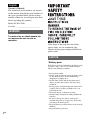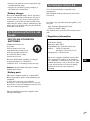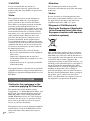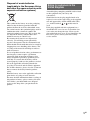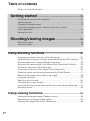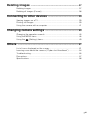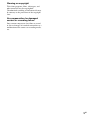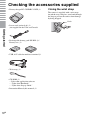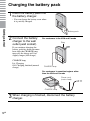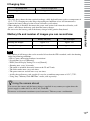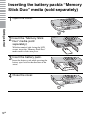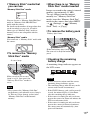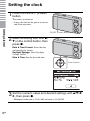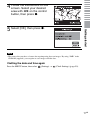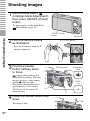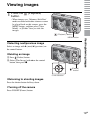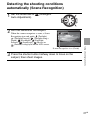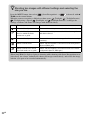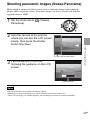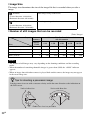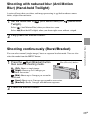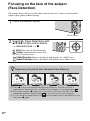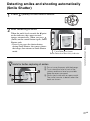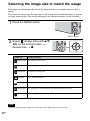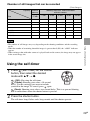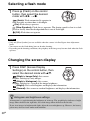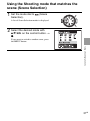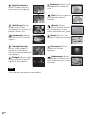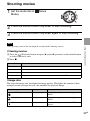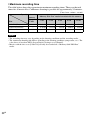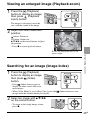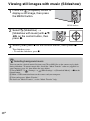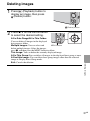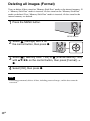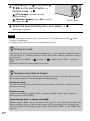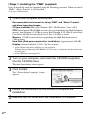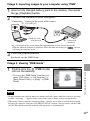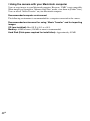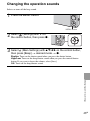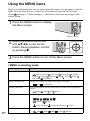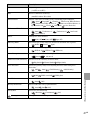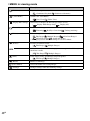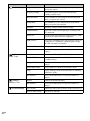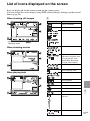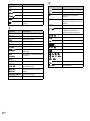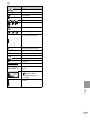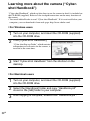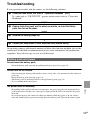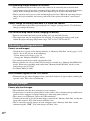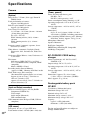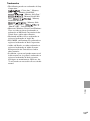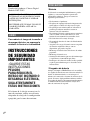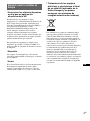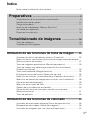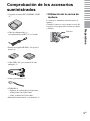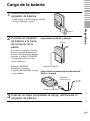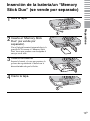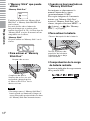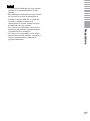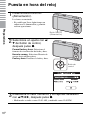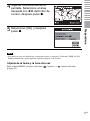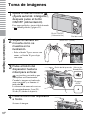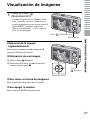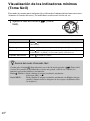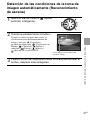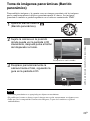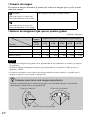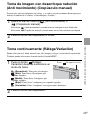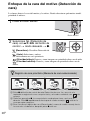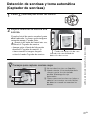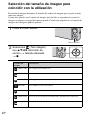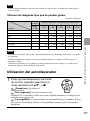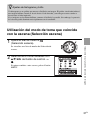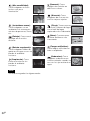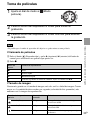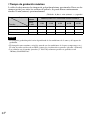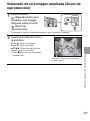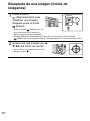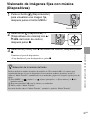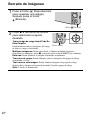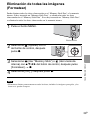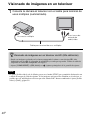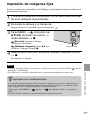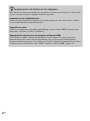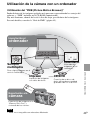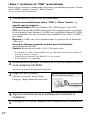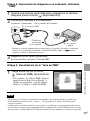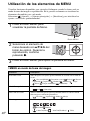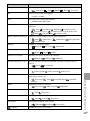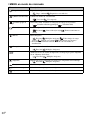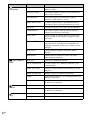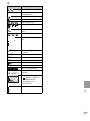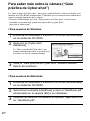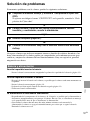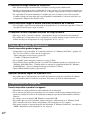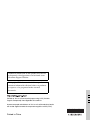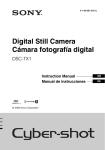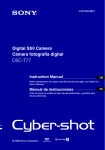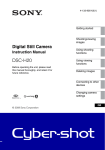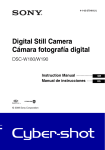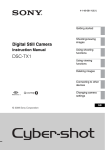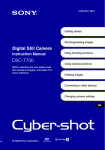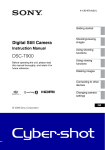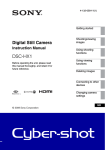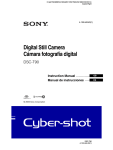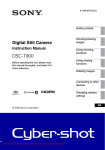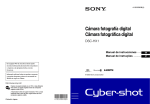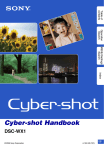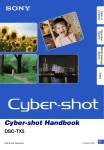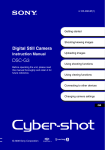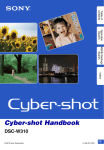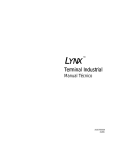Download Sony DSC-WX1/B Instruction Manual
Transcript
4-152-046-81(1) Digital Still Camera Cámara fotografía digital DSC-WX1 GB Instruction Manual ·················································· ES Manual de instrucciones ······························· © 2009 Sony Corporation English Owner’s Record The model and serial numbers are located on the bottom. Record the serial number in the space provided below. Refer to these numbers whenever you call upon your Sony dealer regarding this product. Model No. DSC-WX1 Serial No. ___________________________ WARNING To reduce fire or shock hazard, do not expose the unit to rain or moisture. If the shape of the plug does not fit the power outlet, use an attachment plug adaptor of the proper configuration for the power outlet. CAUTION [ Battery pack If the battery pack is mishandled, the battery pack can burst, cause a fire or even chemical burns. Observe the following cautions. • Do not disassemble. • Do not crush and do not expose the battery pack to any shock or force such as hammering, dropping or stepping on it. • Do not short circuit and do not allow metal objects to come into contact with the battery terminals. • Do not expose to high temperature above 60°C (140°F) such as in direct sunlight or in a car parked in the sun. • Do not incinerate or dispose of in fire. • Do not handle damaged or leaking lithium ion batteries. • Be sure to charge the battery pack using a genuine Sony battery charger or a device that can charge the battery pack. • Keep the battery pack out of the reach of small children. • Keep the battery pack dry. 2GB • Replace only with the same or equivalent type recommended by Sony. • Dispose of used battery packs promptly as described in the instructions. [ Battery charger Even if the CHARGE lamp is not lit, the battery charger is not disconnected from the AC power source (mains) as long as it is connected to the wall outlet (wall socket). If some trouble occurs while using the battery charger, immediately shut off the power by disconnecting the plug from the wall outlet (wall socket). For Customers in the U.S.A. and Canada [ RECYCLING LITHIUM-ION BATTERIES Lithium-Ion batteries are recyclable. You can help preserve our environment by returning your used rechargeable batteries to the collection and recycling location nearest you. For more information regarding recycling of rechargeable batteries, call toll free 1-800-822-8837, or visit http://www.rbrc.org/ Caution: Do not handle damaged or leaking Lithium-Ion batteries. For Customers in the U.S.A. UL is an internationally recognized safety organization. The UL Mark on the product means it has been UL Listed. If you have any questions about this product, you may call: Sony Customer Information Center 1-800-222-SONY (7669) The number below is for the FCC related matters only. [ Regulatory Information Declaration of Conformity Trade Name: SONY Model No.: DSC-WX1 Responsible Party: Sony Electronics Inc. Address: 16530 Via Esprillo, San Diego, CA 92127 U.S.A. Telephone No.: 858-942-2230 This device complies with Part15 of the FCC Rules. Operation is subject to the following two conditions: (1) This device may not cause harmful interference, and (2) this device must accept any interference received, including interference that may cause undesired operation. GB [ Battery pack This device complies with Part 15 of the FCC Rules. Operation is subject to the following two conditions: (1) This device may not cause harmful interference, and (2) this device must accept any interference received, including interference that may cause undesired operation. This Class B digital apparatus complies with Canadian ICES-003. 3GB [ CAUTION [ Attention You are cautioned that any changes or modifications not expressly approved in this manual could void your authority to operate this equipment. The electromagnetic fields at the specific frequencies may influence the picture and sound of this unit. [ Note: This equipment has been tested and found to comply with the limits for a Class B digital device, pursuant to Part 15 of the FCC Rules. These limits are designed to provide reasonable protection against harmful interference in a residential installation. This equipment generates, uses, and can radiate radio frequency energy and, if not installed and used in accordance with the instructions, may cause harmful interference to radio communications. However, there is no guarantee that interference will not occur in a particular installation. If this equipment does cause harmful interference to radio or television reception, which can be determined by turning the equipment off and on, the user is encouraged to try to correct the interference by one or more of the following measures: – Reorient or relocate the receiving antenna. – Increase the separation between the equipment and receiver. – Connect the equipment into an outlet on a circuit different from that to which the receiver is connected. – Consult the dealer or an experienced radio/TV technician for help. The supplied interface cable must be used with the equipment in order to comply with the limits for a digital device pursuant to Subpart B of Part 15 of FCC Rules. For Customers in Europe [ Notice for the customers in the countries applying EU Directives The manufacturer of this product is Sony Corporation, 1-7-1 Konan Minato-ku Tokyo, 1080075 Japan. The Authorized Representative for EMC and product safety is Sony Deutschland GmbH, Hedelfinger Strasse 61, 70327 Stuttgart, Germany. For any service or guarantee matters please refer to the addresses given in separate service or guarantee documents. 4GB This product has been tested and found compliant with the limits set out in the EMC Directive for using connection cables shorter than 3 meters (9.8 feet). [ Notice If static electricity or electromagnetism causes data transfer to discontinue midway (fail), restart the application or disconnect and connect the communication cable (USB, etc.) again. [ Disposal of Old Electrical & Electronic Equipment (Applicable in the European Union and other European countries with separate collection systems) This symbol on the product or on its packaging indicates that this product shall not be treated as household waste. Instead it shall be handed over to the applicable collection point for the recycling of electrical and electronic equipment. By ensuring this product is disposed of correctly, you will help prevent potential negative consequences for the environment and human health, which could otherwise be caused by inappropriate waste handling of this product. The recycling of materials will help to conserve natural resources. For more detailed information about recycling of this product, please contact your local Civic Office, your household waste disposal service or the shop where you purchased the product. Disposal of waste batteries (applicable in the European Union and other European countries with separate collection systems) This symbol on the battery or on the packaging indicates that the battery provided with this product shall not be treated as household waste. On certain batteries this symbol might be used in combination with a chemical symbol. The chemical symbols for mercury (Hg) or lead (Pb) are added if the battery contains more than 0.0005% mercury or 0.004% lead. By ensuring these batteries are disposed of correctly, you will help prevent potentially negative consequences for the environment and human health which could otherwise be caused by inappropriate waste handling of the battery. The recycling of the materials will help to conserve natural resources. In case of products that for safety, performance or data integrity reasons require a permanent connection with an incorporated battery, this battery should be replaced by qualified service staff only. To ensure that the battery will be treated properly, hand over the product at end-oflife to the applicable collection point for the recycling of electrical and electronic equipment. For all other batteries, please view the section on how to remove the battery from the product safely. Hand the battery over to the applicable collection point for the recycling of waste batteries. For more detailed information about recycling of this product or battery, please contact your local Civic Office, your household waste disposal service or the shop where you purchased the product. Notice for customers in the United Kingdom A moulded plug complying with BS 1363 is fitted to this equipment for your safety and convenience. Should the fuse in the plug supplied need to be replaced, a fuse of the same rating as the supplied one and approved by ASTA or BSI to BS 1362, (i.e., marked with an or mark) must be used. If the plug supplied with this equipment has a detachable fuse cover, be sure to attach the fuse cover after you change the fuse. Never use the plug without the fuse cover. If you should lose the fuse cover, please contact your nearest Sony service station. 5GB Table of contents Notes on using the camera........................................................................ 8 Getting started ................................................................... 10 Checking the accessories supplied ........................................................ 10 Identifying parts ....................................................................................... 11 Charging the battery pack....................................................................... 12 Inserting the battery pack/a “Memory Stick Duo” media (sold separately) ...................................................................................... 14 Setting the clock ...................................................................................... 16 Shooting/viewing images ...................................... 18 Shooting images ...................................................................................... 18 Viewing images........................................................................................ 19 Using shooting functions ........................................................ 20 Displaying minimum indicators (Easy Shooting) ..................................... 20 Detecting the shooting conditions automatically (Scene Recognition) ... 21 Shooting panoramic images (Sweep Panorama) .................................... 23 Shooting with reduced blur (Anti Motion Blur) (Hand-held Twilight) ....... 25 Shooting continuously (Burst/Bracket) .................................................... 25 Focusing on the face of the subject (Face Detection)............................. 26 Detecting smiles and shooting automatically (Smile Shutter) ................. 27 Selecting the image size to match the usage.......................................... 28 Using the self-timer.................................................................................. 29 Selecting a flash mode ............................................................................ 30 Changing the screen display................................................................... 30 Using the Shooting mode that matches the scene (Scene Selection) .... 31 Shooting movies ...................................................................................... 33 Using viewing functions .......................................................... 35 Viewing an enlarged image (Playback zoom) ......................................... 35 Searching for an image (Image Index).................................................... 35 Viewing still images with music (Slideshow)............................................ 36 6GB Deleting images ............................................................................. 37 Deleting images ...................................................................................... 37 Deleting all images (Format) ................................................................... 38 Connecting to other devices ................................................. 39 Viewing images on a TV .......................................................................... 39 Printing still images ................................................................................. 39 Using the camera with a computer ......................................................... 41 Changing camera settings ...................................................... 45 Changing the operation sounds.............................................................. 45 Using the MENU items ............................................................................ 46 Using the (Settings) items ................................................................. 49 Others .................................................................................................. 51 List of icons displayed on the screen...................................................... 51 Learning more about the camera (“Cyber-shot Handbook”) .................. 54 Troubleshooting....................................................................................... 55 Precautions.............................................................................................. 57 Specifications .......................................................................................... 58 7GB Notes on using the camera Changing the language setting • Do not shake or strike the camera. It may The screen language can be changed if necessary. To change the language setting, press MENU button, then select (Settings) t (Main Settings) t [Language Setting]. cause a malfunction and you may not be able to record images. Furthermore, the recording media may become unusable or image data may be damaged. • Clean the flash surface before use. The heat of flash emission may cause dirt on the flash surface to become discolored or to stick to the flash surface, resulting in insufficient light emission. Internal memory and “Memory Stick Duo” media back up Do not turn off the camera, remove the battery pack, or remove the “Memory Stick Duo” media while the access lamp is lit. Otherwise, the internal memory data or “Memory Stick Duo” media may be damaged. Be sure to make a backup copy to protect your data. On database files When you insert a “Memory Stick Duo” media without a database file into the camera and turn on the power, part of the “Memory Stick Duo” media capacity is used to automatically create a database file. It may take some time until you can perform the next operation. Notes on recording/playback • Before you start recording, make a trial • • • • • • 8GB recording to make sure that the camera is working correctly. The camera is neither dust-proof, nor splashproof, nor water-proof. Read “Precautions” (page 57) before operating the camera. Avoid exposing the camera to water. If water enters inside the camera, a malfunction may occur. In some cases, the camera cannot be repaired. Do not aim the camera at the sun or other bright light. It may cause the malfunction of the camera. Do not use the camera near a location that generates strong radio waves or emits radiation. Otherwise, the camera may not properly record or play back images. Using the camera in sandy or dusty locations may cause malfunctions. If moisture condensation occurs, remove it before using the camera (page 57). Notes on the LCD screen and lens • The LCD screen is manufactured using extremely high-precision technology so over 99.99% of the pixels are operational for effective use. However, some tiny black and/ or bright dots (white, red, blue or green) may appear on the LCD screen. These dots are a normal result of the manufacturing process, and do not affect the recording. • When the battery level becomes low, the lens might stop moving. Insert a charged battery pack and turn on the camera again. On camera’s temperature Your camera and battery may get warm due to continuous use, but it is not a malfunction. On the overheat protection Depending on the camera and battery temperature, you may be unable to record movies or the power may turn off automatically to protect the camera. A message will be displayed on the LCD screen before the power turns off or you can no longer record movies. On image data compatibility • The camera conforms with DCF (Design rule for Camera File system) universal standard established by JEITA (Japan Electronics and Information Technology Industries Association). • Sony does not guarantee that the camera will play back images recorded or edited with other equipment, or that other equipment will play back images recorded with the camera. Warning on copyright Television programs, films, videotapes, and other materials may be copyrighted. Unauthorized recording of such materials may be contrary to the provisions of the copyright laws. No compensation for damaged content or recording failure Sony cannot compensate for failure to record or loss or damage of recorded content due to a malfunction of the camera or recording media, etc. 9GB Getting started Checking the accessories supplied • Battery charger BC-CSGD/BC-CSGE (1) x Using the wrist strap The camera is supplied with a wrist strap. Attach the strap and place your hand through the loop to prevent the camera from damage by being dropped. Hook • Power cord (mains lead) (1) (not supplied in the USA and Canada) Getting started • Rechargeable battery pack NP-BG1 (1)/ Battery case (1) • USB, A/V cable for multi-use terminal (1) • Wrist strap (1) • CD-ROM (1) – Cyber-shot application software – “Cyber-shot Handbook” – “Cyber-shot Step-up Guide” • Instruction Manual (this manual) (1) 10GB Identifying parts • Use a tripod with a screw less than 5.5 mm (7/32 inch) long. Otherwise, you cannot firmly secure the camera, and damage to the camera may occur. Getting started J For shooting: W/T (Zoom) button For viewing: (Playback zoom) button/ (Index) button K Mode dial L Hook for wrist strap M (Playback) button N Control button Menu on: v/V/b/B/z Menu off: DISP/ / / O (Delete) button P MENU button Q Tripod receptacle R Battery/“Memory Stick Duo” media cover S Multi connector T “Memory Stick Duo” media slot U Access lamp V Battery eject lever W Battery insertion slot Bottom A Shutter button B (Burst/Bracket) button C Flash D Microphone E ON/OFF (Power) button F Speaker G Self-timer lamp/Smile Shutter lamp/ AF illuminator H Lens I LCD screen 11GB Charging the battery pack the battery pack into 1 Insert the battery charger. • You can charge the battery even when it is partially charged. Getting started Battery pack the battery 2 Connect charger to the wall For customers in the USA and Canada Plug outlet (wall socket). If you continue charging the battery pack for about one more hour after the CHARGE lamp turns off, the charge will last slightly longer (full charge). CHARGE lamp Lit: Charging Off: Charging finished (normal charge) CHARGE lamp For customers in countries/regions other than the USA and Canada Power cord (mains lead) CHARGE lamp charging is finished, disconnect the battery 3 When charger. 12GB x Charging time Full charge time Normal charge time Approx. 330 min. Approx. 270 min. Notes • The table above shows the time required to charge a fully depleted battery pack at a temperature of 25°C (77°F). Charging may take longer depending on conditions of use and circumstances. • Connect the battery charger to the nearest wall outlet (wall socket). • When charging is finished, disconnect the power cord (mains lead) from the wall outlet (wall x Battery life and number of images you can record/view Battery life (min.) No. of Images Shooting still images Approx. 175 Approx. 350 Viewing still images Approx. 420 Approx. 8400 Getting started socket), and remove the battery pack from the battery charger. • Be sure to use the battery pack or the battery charger of the genuine Sony brand. Note • The number of still images that can be recorded is based on the CIPA standard, and is for shooting under the following conditions. (CIPA: Camera & Imaging Products Association) – [SteadyShot] is set to [Shooting]. – DISP (Screen Display Settings) is set to [Normal]. – Shooting once every 30 seconds. – The zoom is switched alternately between the W and T ends. – The flash strobes once every two times. – The power turns on and off once every ten times. – A fully charged battery pack (supplied) is used at an ambient temperature of 25°C (77°F). – Using Sony “Memory Stick PRO Duo” media (sold separately). zUsing the camera abroad You can use the camera and the battery charger (supplied) in any country or region where the power supply is within 100 V to 240 V AC, 50/60 Hz. Do not use an electronic transformer (travel converter). This may cause a malfunction. 13GB Inserting the battery pack/a “Memory Stick Duo” media (sold separately) 1 Open the cover. Getting started the “Memory Stick 2 Insert Duo” media (sold separately). With the terminal side facing the LCD screen, insert the “Memory Stick Duo” media until it clicks into place. 3 Insert the battery pack. Insert the battery pack while pressing the battery eject lever in the direction of the arrow. 4 Close the cover. 14GB x “Memory Stick” media that you can use x When there is no “Memory Stick Duo” media inserted “Memory Stick Duo” media Images are stored in the camera’s internal memory (approximately 11 MB). To copy images from the internal memory to a “Memory Stick Duo” media, insert the “Memory Stick Duo” media in the camera, then select MENU t (Settings) t (“Memory Stick” Tool) t [Copy]. x To remove the battery pack Battery eject lever “Memory Stick” media You cannot use a “Memory Stick” media with the camera. x To remove the “Memory Stick Duo” media Access lamp Getting started You can also use a “Memory Stick PRO Duo” media or “Memory Stick PRO-HG Duo” media with the camera. For details on the number of images/time that can be recorded, see pages 24, 29 and 34. Other types of “Memory Stick” media or memory card are not compatible with the camera. Slide the battery eject lever. Be sure not to drop the battery pack. x Checking the remaining battery charge A remaining charge indicator appears on the LCD screen. Make sure that the access lamp is not lit, then push the “Memory Stick Duo” media in once. High Low Notes • It takes about one minute until the correct remaining charge indicator appears. Note • Never remove the “Memory Stick Duo” media/battery pack when the access lamp is lit. This may cause damage to data in the “Memory Stick Duo” media/internal memory. • The remaining charge indicator may not be correct under certain circumstances. • If the NP-FG1 battery pack (sold separately) is used, the minute display is also shown after the remaining charge indicator. • If the camera is running on and you do not operate the camera for about one minute, the LCD screen becomes dark. • If the camera is running on and you do not operate the camera for about two minutes, the camera turns off automatically (Auto power-off function). 15GB Setting the clock the ON/OFF (Power) 1 Press button. The camera is turned on. • It may take time for the power to turn on and allow operation. Getting started ON/OFF (Power) button a setting item with v/ 2 Select V on the control button, then press z. Date & Time Format: Select the date and time display format. Daylight Savings: Select Daylight Savings On/Off. Date & Time: Sets the date and time. Control button Set the numeric value and desired settings with v/V/b/ 3 B, then press z. • 16GB Midnight is indicated as 12:00 AM, and noon as 12:00 PM. the instructions on the 4 Follow screen. Select your desired area with b/B on the control button, then press z. Getting started 5 Select [OK], then press z. Note • The camera does not have a feature for superimposing dates on images. By using “PMB” in the CD-ROM (supplied), you can print or save images with the date. x Setting the date and time again Press the MENU button, then select (Settings) t (Clock Settings) (page 50). 17GB Shooting/viewing images Shooting images the mode dial to 1 Set (Intelligent Auto Adjustment), then press ON/OFF (Power) button. To shoot movies, set the mode dial to (Movie Mode) (page 33). ON/OFF (Power) button Shooting/viewing images the camera steady 2 Hold as illustrated. • Mode dial W/T (Zoom) button Press the T button to zoom in, W button to zoom out. the shutter 3 Press button halfway down Shutter button SteadyShot mark to focus. is displayed to indicate that SteadyShot is working. When the image is in focus, a beep sounds and the z indicator lights. The shortest shooting distance is approximately 5 cm (2 inches) (W)/50 cm (19 3/4 inches) (T) (from the lens). the shutter button fully 4 Press down. The image is shot. 18GB AE/AF lock Viewing images the 1 Press button. • (Playback) When images on a “Memory Stick Duo” media recorded with other cameras cannot be played back on this camera, press the MENU button, and then select [View Mode] t [Folder View] to view the images. (Playback) button x Selecting next/previous image Select an image with B (next)/b (previous) on the control button. x Deleting an image 1 Press (Delete) button. 2 Select [This Image] with v on the control button, then press z. Shooting/viewing images MENU button (Delete) button Control button x Returning to shooting images Press the shutter button halfway down. x Turning off the camera Press ON/OFF (Power) button. 19GB Using shooting functions Displaying minimum indicators (Easy Shooting) This mode allows you to shoot still images using the minimum necessary functions. The text size increases and indicators become easier to see. the mode dial to 1 Set Shooting). Action (Easy How to change on the control button t Select [10sec] or [Off]. Self-Timer Press Image Size Press MENU t Select [Large] or [Small] from [Image Size]. Flash Press on the control button t Select [Auto] or [Off]/ Press MENU t [Flash] t Select [Auto] or [Off]. Smile Shutter Press on the control button zOn Easy Viewing mode When you press the (Playback) button with the mode dial set to (Easy Shooting), the playback screen text becomes larger and easier to see. In addition, the functions that can be used are limited. (Delete) button: You can delete the currently displayed image. Select [OK] t z. MENU button: You can delete the currently displayed image with [Delete Single Image], delete all images in a folder with [Delete All Images]. 20GB Detecting the shooting conditions automatically (Scene Recognition) the mode dial to 1 Set Auto Adjustment). (Intelligent the camera at the subject. 2 Aim When the camera recognizes a scene, a Scene Scene Recognition icon (Guide) the shutter button halfway down to focus on the 3 Press subject, then shoot images. Using shooting functions Recognition icon and guide, (Twilight), (Twilight Portrait), (Twilight using a tripod), (Backlight), (Backlight Portrait), (Landscape), (Macro) or (Portrait) is displayed on the LCD screen. 21GB zShooting two images with different settings and selecting the one you like Press the MENU button, then select (Scene Recognition) t (Advanced) with v/ V/b/B on the control button. When the camera recognizes a difficult-to-shoot scene ( (Twilight), (Twilight Portrait), (Twilight using a tripod), (Backlight) and (Backlight Portrait)), it changes the settings as follows and shoots two images with different effects. First shot Second shot Shoot in Slow Synchro Shoots with sensitivity increased and shake reduced Shoot in Slow Synchro with the face which the flash strobes on as guide Shoots with sensitivity increased with the face as guide and shake reduced Shoot in Slow Synchro Shoots with even slower shutter speed without increasing sensitivity Shoots with the flash Shoots with the brightness and contrast of the background adjusted (DRO plus) Shoots with the face which the flash strobes on as guide Shoots with the brightness and contrast of the face and the background adjusted (DRO plus) When [Anti Blink] is displayed prior to shooting while shooting with Scene Recognition set to [Advanced], the camera automatically shoots two images consecutively, and selects the image with the eyes open to be recorded automatically. 22GB Shooting panoramic images (Sweep Panorama) Shoots multiple images and allows you to create a panoramic image from composed images while you pan the camera. Panoramic images can also be played back with the supplied software “PMB”. the mode dial to 1 Set Panorama). (Sweep the camera at the position 2 Hold where you can see the LCD screen clearly, then press the shutter button fully down. the camera to the end, 3 Pan following the guidance on the LCD Using shooting functions This part will not be taken screen. Guidance bar Notes • Sweep Panorama is not suitable for moving objects. • Shooting may stop or the image may not be recorded correctly in some cases. • Since several images are stitched together, the stitched part will not be recorded smoothly. 23GB x Image Size The image size determines the size of the image file that is recorded when you take a image. (Standard) Shoot images using standard size. (Vertical direction: 3424×1920) (Horizontal direction: 4912×1080) Shoot images using wide size. (Wide) (Vertical direction: 4912×1920) (Horizontal direction: 7152×1080) x Number of still images that can be recorded (Units: Images) Capacity Internal memory Approx. 11 MB Size “Memory Stick Duo” media formatted with this camera 1 GB 2 GB 4 GB 8 GB 16 GB Standard (horizontal) 3 315 640 1262 2548 Wide (horizontal) 3 259 527 1040 2101 5180 4271 Standard (vertical) 2 222 452 892 1801 3661 Wide (vertical) 2 213 432 853 1723 3503 Notes • The number of still images may vary depending on the shooting conditions and the recording media. • When the number of remaining shootable images is greater than 9,999, the “>9999” indicator appears. • When an image shot with other cameras is played back on this camera, the image may not appear in the actual image size. zTips for shooting a panoramic image Pan the camera in an arc with a constant velocity and in the same direction as the indication on the LCD screen. Vertical direction Horizontal direction Radius as short as possible 24GB Shooting with reduced blur (Anti Motion Blur) (Hand-held Twilight) A series of burst shots are taken, and image processing is applied to reduce camera shake, subject blur and noise. the mode dial to 1 Set Twilight). Select Select (Anti Motion Blur) or (Hand-held (Anti Motion Blur) when you shoot in a room. (Hand-held Twilight) when you shoot night scene without a tripod. 2 Fully press the shutter button. You can select normal (single-image), burst or exposure bracket mode. You can also select the mode from the MENU button. the (Burst/Bracket) button 1 Press then select a shooting mode. (Burst/Bracket) button Using shooting functions Shooting continuously (Burst/Bracket) (Off): Shoots a single image. (High): Shoots up to 10 images per second in succession. (Mid): Shoots up to 5 images per second in succession. (Low): Shoots up to 2 images per second in succession. (Bracket): Shoots 3 images with different exposure. 2 Press the shutter button. 25GB Focusing on the face of the subject (Face Detection) The camera detects the face of the subject and focuses on it. You can select which subject takes priority when focusing. 1 Press the MENU button. MENU button (Face Detection) with 2 Select v/V/b/B on the control button t desired mode t z. (Off): Does not use Face Detection. (Auto): Automatically selects and focuses on a priority face. (Child Priority): Detects and shoots with priority on a child’s face. (Adult Priority): Detects and shoots with priority on an adult’s face. zRegistering the priority face (Selected-face Memory) 1 Press z on the control button during Face Detection. The leftmost face is registered as the priority face, and the frame changes to an orange frame . 2 Each time you press z, the priority face moves one face to the right. Press z repeatedly until the orange frame ( ) is on the face you want to register. 3 To cancel the face registration (Off), move the orange frame to the rightmost face, then press z again. 26GB Detecting smiles and shooting automatically (Smile Shutter) 1 Press (Smile) on the control button. detecting a smile. 2 Wait When the smile level exceeds the b point Face Detection frame Smile Detection Sensitivity indicator zHints for better capturing of smiles Using shooting functions on the indicator, the camera records images automatically. When you press (Smile) on the control button again, Smile Shutter ends. • Even if you press the shutter button during Smile Shutter, the camera shoots the image, then returns to Smile Shutter mode. 1 Do not cover the eyes with the bangs. 2 Try to orient the face in front of the camera and be as level as possible. Keep the eyes narrowed. 3 Give a clear smile with an open mouth. The smile is easier to detect when the teeth are shown. 27GB Selecting the image size to match the usage The image size determines the size of the image file that is recorded when you take a image. The larger the image size, the more detail will be reproduced when the image is printed on large-format paper. The smaller the image size, the more images can be recorded. 1 Press the MENU button. MENU button Select (Image Size) with v/V/ 2 b/B on the control button t desired size t z. Image size Usage guidelines (3648×2736) For prints up to A3+ size (2592×1944) For prints up to A4 size (2048×1536) For prints up to L/2L size (640×480) For e-mail attachments (3648×2432) 3:2 aspect ratio as in photo prints and postcards (3648×2056) For viewing on a high-definition TV and printing up to A4 size (1920×1080) For viewing on a high-definition TV Note • When you print images shot with 16:9 aspect ratio, both edges may be cut off. 28GB x Number of still images that can be recorded (Units: Images) Capacity Internal memory Approx. 11 MB Size “Memory Stick Duo” media formatted with this camera 1 GB 2 GB 4 GB 8 GB 16 GB 10M 2 202 412 812 1640 5M 3 293 595 1174 2372 4821 3M 7 617 1253 2472 4991 10140 97390 VGA 3335 70 5924 12030 23730 47910 3:2(8M) 2 200 406 801 1618 3290 16:9(7M) 2 201 409 807 1629 3312 16:9(2M) 11 987 2005 3955 7986 16230 Notes • The number of still images may vary depending on the shooting conditions and the recording appears. • When an image shot with other cameras is played back on this camera, the image may not appear in the actual image size. Using the self-timer Using shooting functions media. • When the number of remaining shootable images is greater than 9,999, the “>9999” indicator (Self-Timer) on the control 1 Press button, then select the desired mode with v/V t z. (Off): Not using the self-timer. (10sec): Shooting starts after a 10-second delay. Use this setting if you want to include yourself in the image. To cancel, press again. (2sec): Shooting starts after a two-second delay. This is to prevent blurring due to unsteadiness when the shutter button is pressed. the shutter button. 2 Press The self-timer lamp flashes and a beep sounds until the shutter operates. 29GB Selecting a flash mode (Flash) on the control 1 Press button, then select the desired mode with b/B t z. (Auto): Flash automatically operates in dark locations or when there is backlight. (On): Flash always operates. (Slow Synchro): Flash always operates. The shutter speed is slow in a dark place to clearly shoot the background that is out of flash light. (Off): Flash does not operate. Notes • [On] and [Slow Synchro] are not available when the camera is in Intelligent Auto Adjustment mode. • You cannot use the flash during burst or bracket shooting. • Depending on the shooting conditions, the periphery of the image may become dark when the flash operates. Changing the screen display DISP (Screen Display 1 Press Settings) on the control button, then select the desired mode with v/V. (Bright + Image Only): Sets screen brighter and displays only images. (Bright + Histogram): Sets screen brighter and displays a graph of the image brightness. (Bright): Sets screen brighter and displays the information. (Normal): Sets screen to standard brightness and displays the information. zHistogram and brightness settings A histogram is a graph showing the brightness of an image. The graph display indicates a bright image when skewed to the right side, and a dark image when skewed to the left side. If you view images in bright outside light, adjust the screen brightness up. However, the battery power may decrease faster under such condition. 30GB Using the Shooting mode that matches the scene (Scene Selection) the mode dial to 1 Set Selection). (Scene A list of Scene Selection modes is displayed. the desired mode with 2 Select v/V/b/B on the control button t z. If you want to switch to another scene, press the MENU button. Using shooting functions 31GB (High Sensitivity): Shoots images without a flash even in low lighting. (Gourmet): Shoots food arrangements in delicious color. (Pet): Shoots images of your pet with the best settings. (Soft Snap): Shoots images with a softer atmosphere for portraits of people, flowers, etc. (Beach): Shoots seaside or lakeside scenes with the blueness of the water captured more vividly. (Landscape): Shoots with the focus on a distant subject. (Snow): Shoots snow scenes in white more clearly. (Twilight Portrait): Shoots sharp images of people in a dark place without losing the nighttime atmosphere. (Fireworks): Shoots fireworks in all their splendor. (Twilight): Shoots night scenes without losing the nighttime atmosphere. (Underwater): Shoots underwater in natural colors when the water-proof case is attached. Note • The flash does not operate in some modes. 32GB Shooting movies the mode dial to 1 Set Mode). (Movie 2 Press the shutter button fully down to start recording. 3 Press the shutter button fully down again to stop recording. Note x Viewing movies 1 Press the (Playback) button and press B (next)/b (previous) on the control button to select a movie to view. 2 Press z. Control Button Playback feature z Pause B Fast forward b Fast rewind V Displays the volume control screen. Adjust the volume with v/V. Using shooting functions • The operating sound of the lens might be recorded while shooting a movie. x Image size The larger the image size, the higher the image quality. The higher the amount of data used per second (average bit rate), the smoother the playback image. Movie image size Average bit rate Usage guidelines 1280×720(Fine) 9 Mbps Shoot highest quality movie for display on HDTV 1280×720(Standard) 6 Mbps Shoot standard quality movie for display on HDTV VGA 3 Mbps Shoot at an image size suitable for WEB upload 33GB x Maximum recording time The table below shows the approximate maximum recording times. These are the total times for all movie files. Continuous shooting is possible for approximately 29 minutes. (Units: hour : minute : second) Capacity Internal memory Size Approx. 11 MB “Memory Stick Duo” media formatted with this camera 1 GB 2 GB 4 GB 8 GB 16 GB 1280×720(Fine) — 0:13:50 0:28:30 0:56:20 1:53:50 3:51:40 1280×720(Standard) — 0:20:20 0:41:30 1:22:10 2:46:10 5:38:00 VGA 0:00:10 0:40:50 1:23:20 2:44:30 5:32:30 11:16:10 Notes • The recording time may vary depending on the shooting conditions and the recording media. • The continuous shooting time differs according to the shooting conditions (temperature, etc.). The value above is based on DISP (Screen Display Settings) set to [Normal]. • Movies with the size set to [1280×720] can only be recorded on a “Memory Stick PRO Duo” media. 34GB Using viewing functions Viewing an enlarged image (Playback zoom) the (Playback) 1 Press button to display an image, then press (Playback zoom) button. The image is enlarged at twice the size, with the center of the image. the zoom scale and 2 Adjust position. button: Zooms in. W button: Zooms out. v/V/b/B on the control button: Adjusts the position. • Press z to cancel playback zoom. Searching for an image (Image Index) the (Playback) 1 Press button to display an image, then press button. Using viewing functions Shows the displayed area of the whole image (Index) Press (Index) button again to display an index screen with even more images. • When [View Mode] is set to [Date View], press the images with the calendar during list display. • (Index) button to view an image with v/V/b/B 2 Select on the control button. • To return to the single-image screen, press z. 35GB Viewing still images with music (Slideshow) the (Playback) button to 1 Press display a still image, then press the MENU button. MENU button Select (Slideshow) t 2 [Slideshow with music] with v/V/ b/B on the control button, then press z. [Start] with v on the control button, then press z. 3 Select The slideshow starts. • To end the slideshow, press z. zSelecting background music You can transfer a desired music file from your CDs or MP3 files to the camera to play back during slideshow. To transfer music files, install the “Music Transfer” software (supplied) to your computer (page 42), then follow the steps below. 1 Press MENU t (Settings) t (Main Settings) t [Download Music] t z on the control button. 2 Make a USB connection between the camera and your computer. 3 Start and operate “Music Transfer”. For details on “Music Transfer”, see the “Music Transfer” help. 36GB Deleting images Deleting images (Playback) button to 1 Press display an image, then press (Delete) button. (Delete) button v/V on the control button 2 Press to select the desired setting. Deleting images All in Date Range/All in This Folder: You can delete all images in the displayed date range or folder. MENU button Multiple Images: You can select and delete multiple images. Select the images, press z, and then press the MENU button to delete. This Image: You can delete the currently displayed image. All In This Group:You can delete all images in the displayed burst group at once. All but this image: You can delete burst group images other than the selected image in Display Burst Group mode. Exit: Cancels the deletion. 37GB Deleting all images (Format) You can delete all data stored on “Memory Stick Duo” media or the internal memory. If a “Memory Stick Duo” media is inserted, all data stored on the “Memory Stick Duo” media are deleted. If no “Memory Stick Duo” media is inserted, all data stored in the internal memory are deleted. 1 Press the MENU button. MENU button Select (Settings) with V on 2 the control button, then press z. (“Memory Stick” Tool) or (Internal Memory Tool) 3 Select with v/V/b/B on the control button, then press [Format] t z. 4 Select [OK], then press z. Note • Formatting permanently deletes all data, including protected images, and the data cannot be recovered. 38GB Connecting to other devices Viewing images on a TV the camera to the TV with the cable for multi-use 1 Connect terminal (supplied). To the multi connector To audio/video input jacks Cable for multi-use terminal zViewing images on a HD (High Definition) TV • You can view images recorded on the camera by connecting the camera to an HD (High Definition) TV with the HD Output Adaptor Cable (sold separately). Use a Type1a-compliant HD Output Adaptor Cable. • Set [COMPONENT] to [HD(1080i)] under (Main Settings) on the setting screen. image quality. When images do not appear or jittery on your TV, you may be using a PAL-only TV. Try switching the [Video Out] setting to [PAL] (page 50). Printing still images If you have a PictBridge-compliant printer, you can print images by the following procedure. Connecting to other devices Note • The [Video Out] setting is set to [NTSC] mode at the factory to let you enjoy optimum movie the camera to the printer with the cable for multi-use 1 Connect terminal (supplied). on the camera and the printer. 2 Turn After the connection is made, the indicator appears. 39GB MENU t (Print) with v/ 3 Press V/b/B on the control button t desired mode t z. (This Image): Print the currently displayed image. (Multiple Images): Press b/B to display the image, then z. MENU button the desired setting item, then [Start] t z. 4 Select The image is printed. Notes • If it was impossible to connect to the printer, be sure to set [USB Connect] under (Main Settings) to [PictBridge]. • Panoramic images may not be printed depending on the printer. zPrinting at a shop You cannot print images stored in the internal memory at a print shop directly from the camera. Copy the images to a “Memory Stick Duo” media, then take the “Memory Stick Duo” media to the print shop. How to copy: Press MENU t (Settings) t (“Memory Stick” Tool) t [Copy] t [OK]. For details, consult your photo printing service shop. zSuperimposing dates on images This camera does not include a function for superimposing a date on an image. The reason for this is to prevent the date from being duplicated during printing. Printing at a shop: You can ask that images be printed with a date superimposed. For details, consult with a photo printing service shop. Printing at home: Connect to a PictBridge-compliant printer, and press the MENU button, then set [Print] t [Date] to [Date] or [Day&Time]. Superimposing dates on images using PMB: With the supplied “PMB” software installed on a PC (page 42), you can directly superimpose the date on an image. However, note that when images with a superimposed date are printed, the date may be duplicated depending on print settings. For details on “PMB”, see the “PMB Guide” (page 43). 40GB Using the camera with a computer x Using “PMB (Picture Motion Browser)” You can enjoy the recorded images more than ever by taking advantage of the software, and “PMB” is included on a CD-ROM (supplied). There are more functions, in addition to those listed below, for enjoying your images. For details, see the “PMB Guide” (page 43). Import to computer Calendar Media service Uploading the image to the media service. Viewing images in a calendar. CD/DVD Printing images with date stamps. Creating a data disc using a CD burner drive or DVD burner drive. Export to camera Connecting to other devices Print Exporting images to a “Memory Stick Duo” media and viewing them. Note • “PMB” is not compatible with Macintosh computers. 41GB x Stage 1: Installing the “PMB” (supplied) You can install the software (supplied) using the following procedure. When you install “PMB,” “Music Transfer” is also installed. • Log on as Administrator. 1 Check your computer environment. Recommended environment for using “PMB” and “Music Transfer”, and when importing images OS (pre-installed): Microsoft Windows XP*1 SP3/Windows Vista*2 SP2 CPU: Intel Pentium III 800 MHz or faster (For playing/editing the High Definition movies: Intel Pentium 4 2.8 GHz or faster/ Intel Pentium D 2.8 GHz or faster/ Intel Core Duo 1.66 GHz or faster/ Intel Core 2 Duo 1.20 GHz or faster) Memory: 512 MB or more (For playing/editing the High Definition movies: 1 GB or more) Hard Disk (Disk space required for installation): Approximately 500 MB Display: Screen resolution: 1,024 × 768 dots or more *1 64-bit editions and Starter (Edition) are not supported. Windows Image Mastering API (IMAPI) Ver.2.0 or later is required to use the function for creating discs. *2 Starter (Edition) is not supported. on your computer, and insert the CD-ROM (supplied) 2 Turn into the CD-ROM drive. The installation menu screen appears. [Install]. 3 Click The “Choose Setup Language” screen appears. the instructions on the screen to complete the 4 Follow installation. 5 Remove the CD-ROM after the installation is complete. 42GB x Stage 2: Importing images to your computer using “PMB” a fully charged battery pack to the camera, then press 1 Insert the (Playback) button. the camera to your computer. 2 Connect “Connecting…” appears on the screen of the camera. 1 To a USB jack Cable for multiuse terminal • 2 To the multi connector is displayed on the screen during the communication session. Do not operate the computer while the indicator is displayed. When the indicator changes to , you can start using the computer again. the [Import] button. 3 Click For details, see the “PMB Guide”. x Stage 3: Viewing “PMB Guide” Double-click the (PMB Guide) icon on the desktop. • To access the “PMB Guide” from the start menu: Click [Start] t [All Programs] t [Sony Picture Utility] t [Help] t [PMB Guide]. Notes Connecting to other devices 1 • Do not disconnect the cable for multi-use terminal from the camera while the camera is operating or while “Accessing…” appears on the screen of the camera. Doing so may corrupt the data. • When using a battery with little remaining charge, you may not be able to transfer the data or the data may be corrupted. Using the AC-LS5K/AC-LS5 AC Adaptor (sold separately) and the USB / AV/ DC IN cable for multi-use terminal (sold separately) is recommended. 43GB x Using the camera with your Macintosh computer You can copy images to your Macintosh computer. However, “PMB” is not compatible. When images are exported to “Memory Stick Duo” media, view them in [Folder View]. You can install “Music Transfer” on your Macintosh computer. Recommended computer environment The following environment is recommended for a computer connected to the camera. Recommended environment for using “Music Transfer” and for importing images OS (pre-installed): Mac OS X (v10.3 to v10.5) Memory: 64 MB or more (128 MB or more is recommended) Hard Disk (Disk space required for installation): Approximately 50 MB 44GB Changing camera settings Changing the operation sounds Selects or turns off the beep sound. 1 Press the MENU button. MENU button (Settings) with V on 2 Select the control button, then press z. (Main Settings) with v/V/b/B on the control button, 3 Select then press [Beep] t desired mode t z. Shutter: Turns on the shutter sound when you press the shutter button. High/Low: Turns on the beep/shutter sound when you press the control/shutter button. If you want to lower the volume, select [Low]. Off: Turns off the beep/shutter sound. Changing camera settings 45GB Using the MENU items Displays available functions for easy setting when the camera is in shooting or playback mode. Only the items that are available for each mode are displayed on the screen. Select (Settings) t [Main Settings] t [Initialize] to initialize the settings to the default setting. the MENU button to display 1 Press the Menu screen. MENU button the desired menu item 2 Select with v/V/b/B on the control button. During playback, confirm by pressing z. 3 Press the MENU button to turn off the Menu screen. x MENU in shooting mode Item Description Scene Selection Shoots images with preset settings according to the scene mode. ( High Sensitivity/ Soft Snap/ Landscape/ Portrait/ Twilight/ Gourmet/ Pet/ Beach/ Fireworks/ Underwater) Movie shooting mode Changes the settings according to the movie scene mode. Shooting Direction Sets the direction to pan the camera when you shoot a Sweep Panorama images. Image Size Sets the image size. ( Auto/ ( Burst 46GB Twilight Snow/ Underwater) Right/ / Left/ ( / ( Standard/ / / ( 1280×720(Fine)/ Up/ / Down) / ) Wide) 1280×720(Standard)/ VGA) Sets the burst shooting settings. ( Off/ High/ Mid/ Low/ Bracket) Item Description EV Adjusts exposure manually. ISO Selects a luminous sensitivity. White Balance Adjusts color tones according to the surrounding light conditions. (–2.0EV to +2.0EV) (Auto/ISO 160 to ISO 3200) ( Auto/ Daylight/ Cloudy/ Fluorescent White Balance 1, Fluorescent White Balance 2, Fluorescent White Balance 3/ n Incandescent/ Flash/ One Push/ One Push Set) Underwater White Balance Adjusts the colors when shooting underwater. ( Auto/ Underwater 1, One Push Set) Underwater 2/ One Push/ Focus Changes the focus method. Metering Mode Sets which part of the subject to measure to determine the exposure. Bracket Settings Sets the bracket shooting setting. Scene Recognition Automatically detects the shooting conditions and then takes the shot. Smile Detection Sensitivity Sets the level of sensitivity to detect smile. ( ( ( ( ( Multi AF/ Center AF/ Multi/ Center/ EXP±0.3/ Spot) EXP±0.7/ Auto/ Spot AF) EXP±1.0) Advanced) Big Smile/ Normal Smile/ Slight Smile) Face Detection Selects the priority subject for adjusting the focus when using Face Detection. DRO Optimizes the brightness and contrast. Anti Blink Sets Anti Blink function. Red Eye Reduction Sets to reduce the red-eye phenomenon. SteadyShot Selects the anti-blur mode. ( ( ( ( (Settings) Off/ Auto/ Auto/ Auto/ Child Priority/ DRO standard/ DRO plus) Off) On/ Shooting/ Off) Continuous/ Changes the camera settings. Adult Priority) Off) Changing camera settings ( Off/ 47GB x MENU in viewing mode Item Description (Slideshow) Plays back images in succession. ( (View Mode) ( (Display Burst Group) Date View/ Folder View) Display Main Image Only/ Display All) Retouches still images. ( (Delete) Slideshow with music) Selects how to display the burst images on the screen. ( (Retouch) Continuous Playback/ Switches the View Modes. Trimming/ Red Eye Correction/ Unsharp masking) Deletes images. ( This Image/ Multiple Images/ All in Date Range*/ All In This Group/ All but this image) * The displayed item differs according to each View Mode. (Protect) Prevents accidental erasure. ( This Image/ Multiple Images) Adds a Print order mark to the image you want to print in a “Memory Stick Duo” media. ( (Print) (Rotate) (Select Folder) (Settings) 48GB This Image/ Multiple Images) Prints images using a PictBridge-compliant printer. ( This Image/ Multiple Images) Rotates a still image. Selects the folder for viewing images. Changes settings other than shooting settings. Using the (Settings) items You can change the default settings. (Shooting Settings) are displayed only when settings have been entered from shooting mode. the MENU button to display 1 Press the Menu screen. MENU button Select (Settings) with V on 2 the control button, then press z. the desired item with v/V/b/B on the control button, 3 Select then press z. 4 Press the MENU button to turn off the setting screen. Item Description (Shooting Settings) AF Illuminator The AF illuminator supplies fill light to focus more easily on a subject in dark surroundings. Grid Line Sets whether or not to display the grid lines on the screen. Digital Zoom Selects the digital zoom mode. Auto Orientation When the camera is rotated to shoot a portrait (vertical) image, the camera records its position change and displays the image in the portrait position. Blink Alert When an image with the subject’s eyes closed is recorded, a message is displayed. Changing camera settings Category 49GB Category (Main Settings) (“Memory Stick” Tool) (Internal Memory Tool) (Clock Settings) 50GB Item Description Beep Selects or turns off the sound produced when you operate the camera. Language Setting Selects the language to be used in menu items, warnings and messages. Function Guide Selects whether or not to display the function guide when you operate the camera. Demo Mode Sets whether to view a demonstration of the Smile Shutter and Scene Recognition. Initialize Initializes settings to their default settings. COMPONENT Selects the video signal output type according to the TV connected. Video Out Sets the video signal output according to the TV color system of the connected video equipment. USB Connect Selects the USB mode when connecting the camera to a computer or a PictBridge-compliant printer using the cable for multi-use terminal. Download Music Changes music files using “Music Transfer”. Format Music Deletes all background music files stored in the camera. Format Formats the “Memory Stick Duo” media. Create REC.Folder Creates a folder in “Memory Stick Duo” media for recording images. Change REC.Folder Changes the folder currently used for recording images. Delete REC.Folder Deletes folders in “Memory Stick Duo” media. Copy Copies all images in the internal memory to “Memory Stick Duo” media. File Number Selects the method used to assign file numbers to images. Format Formats the internal memory. File Number Selects the method used to assign file numbers to images. Area Setting Adjusts the time to the local time of the selected area. Date & Time Setting Sets the date and time. Others List of icons displayed on the screen Icons are displayed on the screen to indicate the camera status. You can change the screen display using DISP (Screen Display Settings) on the control button (page 30). When shooting still images A Display Indication Battery remaining Low battery warning Image size • The icons are limited in (Easy Shooting) mode. When shooting movies Scene Selection Mode dial (Intelligent Auto Adjustment, Program Auto, Sweep Panorama, Anti Motion Blur, Hand-held Twilight, Movie Mode) Scene Recognition icon Movie shooting mode When playing back White balance Metering Mode SteadyShot Vibration warning DRO Others Scene Recognition Smile Detection Sensitivity indicator Zoom scaling 51GB Display Indication PictBridge connecting C Display Playback folder Print order (DPOF) Playback zoom Display burst group 96 Number of recordable images 12/12 Image number/Number of images recorded in selected folder 100Min Recordable time Main image in the burst group B Display Indication z AE/AF lock ISO400 ISO number Indication Recording folder Protect Recording/Playback Media (“Memory Stick Duo” media, internal memory) Changing folder AF illuminator NR slow shutter 52GB Red-eye reduction 125 Shutter speed F3.5 Aperture value Metering mode +2.0EV Exposure Value Flash mode AF range finder frame indicator Flash charging REC Standby Recording a movie/Standby a movie 0:12 Recording time (m:s) 101-0012 Folder-file number 2009 1 1 9:30 AM Recorded date/time of the playback image z STOP z PLAY Function guide for playing image bB BACK/NEXT Selecting images V VOLUME Adjusting volume White balance Database file full ISO 400 ISO number D Display Indication Self-timer C:32:00 Self-diagnosis display Destination Overheating warning Face Detection Burst/Bracket Database file full Bracket Settings AF range finder frame Spot metering cross hair +2.0EV Exposure value 500 Shutter speed F3.5 Aperture value PictBridge connecting N Playback Playback bar 35° 37’ 32” N 139° 44’ 31” E Latitude and Longitude display Histogram • appears when histogram display is disabled. Volume Others 53GB Learning more about the camera (“Cybershot Handbook”) “Cyber-shot Handbook”, which explains how to use the camera in detail, is included on the CD-ROM (supplied). Refer to it for in-depth instructions on the many functions of the camera. • You need Adobe Reader to read “Cyber-shot Handbook”. If it is not installed on your computer, you can download it from web page: http://www.adobe.com/ x For Windows users 1 Turn on your computer, and insert the CD-ROM (supplied) into the CD-ROM drive. 2 Click [Cyber-shot Handbook]. 3 Start “Cyber-shot Handbook” from the shortcut on the desktop. “Cyber-shot Step-up Guide”, which contains information on accessories for the camera, is installed at the same time. x For Macintosh users 54GB 1 Turn on your computer, and insert the CD-ROM (supplied) into the CD-ROM drive. 2 Select the [Handbook] folder and copy “Handbook.pdf” stored in the [GB] folder to your computer. 3 After copying is complete, double-click “Handbook.pdf”. Troubleshooting If you experience trouble with the camera, try the following solutions. 1 Check the items below, and refer to “Cyber-shot Handbook” (PDF). If a code such as “C/E:ss:ss” appears on the screen, refer to “Cyber-shot Handbook.” 2 Remove the battery pack, wait for about one minute, re-insert the battery pack, then turn on the power. 3 Initialize the settings (page 49). 4 Consult your Sony dealer or local authorized Sony service facility. On repairing cameras with internal memory or Music files function included, data in the camera may be checked on minimum necessity to verify and improve the malfunction symptoms. Sony will not copy or save any of those data. Battery pack and power Cannot insert the battery pack. • Insert the battery pack correctly by pushing the battery eject lever (page 14). Cannot turn on the camera. • After inserting the battery pack into the camera, it may take a few moments for the camera to power up. • Insert the battery pack correctly (page 14). • The battery pack is discharged. Insert a charged battery pack (page 12). • Use a recommended battery pack. The power turns off suddenly. protect the camera. In this case, a message is displayed on the LCD screen before the power turns off. • If you do not operate the camera for about two minutes while the power is on, the camera turns off automatically to prevent wearing down the battery pack. Turn on the camera again. Others • Depending on the camera and battery temperature, the power may turn off automatically to 55GB The remaining charge indicator is incorrect. • This phenomenon occurs when you use the camera in an extremely hot or cold location. • A discrepancy arose between the remaining charge indicator and the actual remaining battery charge. Fully discharge the battery pack once, then charge it to correct the indication. • Battery capacity decreases over time and through repeated use. When the operating time per charge decreases markedly, the battery pack needs to be replaced. Purchase a new battery pack. Cannot charge the battery pack while it is inside the camera. • You cannot charge the battery pack using the AC Adaptor (sold separately). Use the battery charger to charge the battery. The CHARGE lamp flashes while charging the battery. • Remove and reinsert the battery pack, making sure it is installed correctly. • The temperature may be inappropriate for charging. Try charging the battery pack again within the proper charging temperature range (10°C to 30°C (50°F to 86°F)). Shooting still images/movies Cannot record images. • Check the free capacity of the internal memory or “Memory Stick Duo” media (pages 24, 29 and 34). If it is full, do one of the following: – Delete unnecessary images (page 37). – Change the “Memory Stick Duo” media. • You cannot record images while charging the flash. • Movies with the size set to [1280×720] can only be recorded on a “Memory Stick PRO Duo” media. When using recording media other than “Memory Stick PRO Duo” media, set the movie image size to [VGA]. • Set [Demo Mode] to [Off]. Black shadows appear on the LCD screen. • Fluctuations in the subject brightness may cause black shadows to appear when switching the aperture value. This is not a malfunction. Viewing images Cannot play back images. • The folder/file name has been changed on your computer. • No guarantees are made for playing back, on this camera, files containing images which were processed on a computer or images which were shot using other cameras. • The camera is in USB mode. Delete the USB connection. • You may not be able to play back some images stored on the “Memory Stick Duo” media shot using other cameras. Play such images in Folder View. • This is caused by copying images on your computer to the “Memory Stick Duo” media without using the “PMB”. Play such images in Folder View. 56GB Precautions Do not use/store the camera in the following places • In an extremely hot, cold or humid place • • • • In places such as in a car parked in the sun, the camera body may become deformed and this may cause a malfunction. Under direct sunlight or near a heater The camera body may become discolored or deformed, and this may cause a malfunction. In a location subject to rocking vibration Near strong magnetic place In sandy or dusty places Be careful not to let sand or dust get into the camera. This may cause the camera to malfunction, and in some cases this malfunction cannot be repaired. On carrying Do not sit down in a chair or other place with the camera in the back pocket of your trousers or skirt, as this may cause malfunction or damage the camera. On cleaning Cleaning the LCD screen Wipe the screen surface with an LCD cleaning kit (sold separately) to remove fingerprints, dust, etc. Cleaning the lens Wipe the lens with a soft cloth to remove fingerprints, dust, etc. Cleaning the camera surface Your camera is designed for use under the temperatures between 0°C and 40°C (32°F and 104°F). Shooting in extremely cold or hot places that exceed this range is not recommended. On moisture condensation If the camera is brought directly from a cold to a warm location, moisture may condense inside or outside the camera. This moisture condensation may cause a malfunction of the camera. If moisture condensation occurs Turn off the camera and wait about an hour for the moisture to evaporate. Note that if you attempt to shoot with moisture remaining inside the lens, you will be unable to record clear images. On the internal rechargeable backup battery This camera has an internal rechargeable battery for maintaining the date and time and other settings regardless of whether the power is on or off. This rechargeable battery is continually charged as long as you are using the camera. However, if you use the camera for only short periods, it discharges gradually, and if you do not use the camera at all for about one month it becomes completely discharged. In this case, be sure to charge this rechargeable battery before using the camera. However, even if this rechargeable battery is not charged, you can still use the camera, but the date and time will not be indicated. Charging method of the internal rechargeable backup battery Insert charged battery pack in the camera, and then leave the camera for 24 hours or more with the power off. Others Clean the camera surface with a soft cloth slightly moistened with water, then wipe the surface with a dry cloth. To prevent damage to the finish or casing: – Do not expose the camera to chemical products such as thinner, benzine, alcohol, disposable cloths, insect repellent, sunscreen or insecticide. – Do not touch the camera with any of the above on your hand. – Do not leave the camera in contact with rubber or vinyl for a long time. On operating temperatures 57GB Specifications Camera [Power, general] [System] Image device: 7.59 mm (1/2.4 type) Exmor R CMOS Sensor Total pixel number of camera: Approx. 10.6 Megapixels Effective pixel number of camera: Approx. 10.2 Megapixels Lens: Sony G 5× zoom lens f = 4.25 mm – 21.25 mm (24 mm – 120 mm (35 mm film equivalent)) F2.4 (W) – F5.9 (T) While shooting movies (16:9): 28 mm – 140 mm While shooting movies (4:3): 34 mm – 170 mm Exposure control: Automatic exposure, Scene Selection (11 modes) White balance: Automatic, Daylight, Cloudy, Fluorescent 1/2/3, Incandescent, Flash, One Push Underwater White Balance: Auto, Underwater 1/ 2, One Push File format: Still images: JPEG (DCF Ver. 2.0, Exif Ver. 2.21, MPF Baseline) compliant, DPOF compatible Movies: MPEG-4 Visual Recording media: Internal Memory (approx. 11 MB), “Memory Stick Duo” media Flash: Flash range (ISO sensitivity (Recommended exposure Index) set to Auto): Approx. 0.2 m to 5.0 m (7 7/8 inches to 16 feet 4 7/8 inches) (W)/ approx. 0.5 m to 2.0 m (1 feet 7 3/4 inches to 6 feet 6 3/4 inches) (T) [Input and Output connectors] Multi use terminal Type1a (AV-out(SD/HD Component)/USB/DC-in): Video output Audio output (Monaural) USB communication USB communication: Hi-Speed USB (USB 2.0 compliant) Power: Rechargeable battery pack NP-BG1, 3.6 V NP-FG1 (sold separately), 3.6 V Power consumption (during shooting): 1.0 W Operating temperature: 0°C to 40°C (32°F to 104°F) Storage temperature: –20°C to +60°C (–4°F to +140°F) Dimensions: 90.5 × 51.8 × 19.8 mm (3 9/16 × 2 1/16 × 25/32 inches) (W/H/D, excluding protrusions) Mass (including NP-BG1 battery pack, “Memory Stick Duo” media): Approx. 149 g (5.3 oz) Microphone: Monaural Speaker: Monaural Exif Print: Compatible PRINT Image Matching III: Compatible PictBridge: Compatible BC-CSGD/BC-CSGE battery charger Power requirements: AC 100 V to 240 V, 50/60 Hz, 2 W Output voltage: DC 4.2 V, 0.25 A Operating temperature: 0°C to 40°C (32°F to 104°F) Storage temperature: –20°C to +60°C (–4°F to +140°F) Dimensions: Approx. 55 × 24 × 83 mm (2 1/4 × 31/32 × 3 3/8 inches) (W/H/D) Mass: Approx. 55 g (1.9 oz) Rechargeable battery pack NP-BG1 Used battery: Lithium-ion battery Maximum voltage: DC 4.2 V Nominal voltage: DC 3.6 V Maximum charge current: 1.44 A Maximum charge voltage: DC 4.2 V Capacity: typical: 3.4 Wh (960 mAh) minimum: 3.3 Wh (910 mAh) [LCD screen] LCD panel: 6.7 cm (2.7 type) TFT drive Total number of dots: 230 400 (960 × 240) dots 58GB Design and specifications are subject to change without notice. Trademarks • The following marks are trademarks of Sony Corporation. , “Cyber-shot,” “Memory , “Memory Stick PRO,” , “Memory Stick Duo,” , “Memory Stick PRO Duo,” , “Memory Stick PRO-HG Duo,” , “Memory Stick Micro,” “MagicGate,” , “PhotoTV HD,” “Info LITHIUM” Microsoft, Windows, DirectX and Windows Vista are either registered trademarks or trademarks of Microsoft Corporation in the United States and/or other countries. Macintosh and Mac OS are trademarks or registered trademarks of Apple Inc. Intel, MMX, and Pentium are trademarks or registered trademarks of Intel Corporation. Adobe and Reader are either trademarks or registered trademarks of Adobe Systems Incorporated in the United States and/or other countries. In addition, system and product names used in this manual are, in general, trademarks or registered trademarks of their respective developers or manufacturers. However, the ™ or ® marks are not used in all cases in this manual. Stick,” • • • • • Others 59GB Español Nombre del producto: Cámara Digital Modelo: DSC-WX1 POR FAVOR LEA DETALLADAMENTE ESTE MANUAL DE INSTRUCCIONES ANTES DE CONECTAR Y OPERAR ESTE EQUIPO. RECUERDE QUE UN MAL USO DE SU APARATO PODRÍA ANULAR LA GARANTÍA. AVISO Para reducir el riesgo de incendio o descarga eléctrica, no exponga la unidad a la lluvia ni a la humedad. INSTRUCCIONES DE SEGURIDAD IMPORTANTES -GUARDE ESTAS INSTRUCCIONES PELIGRO PARA REDUCIR EL RIESGO DE INCENDIO O DESCARGA ELÉCTRICA, SIGA ATENTAMENTE ESTAS INSTRUCCIONES Si la forma de la clavija no encaja en la toma de corriente, utilice un accesorio adaptador de clavija de la configuración apropiada para la toma de corriente. 2ES PRECAUCIÓN [ Batería Si la batería se manipula indebidamente, puede explotar y causar un incendio o provocarle quemaduras químicas. Tenga en cuenta las siguientes precauciones. • No desmonte el producto. • No aplaste ni exponga la batería a impactos tales como golpes o caídas, ni la deje caer o la pise. • No provoque un cortocircuito en la batería ni permita que objetos metálicos entren en contacto con sus terminales. • No exponga la batería a temperaturas superiores a 60 °C como a la luz solar directa, o en el interior de un automóvil estacionado al sol. • No la incinere ni la arroje al fuego. • No manipule baterías de iones de litio dañadas o con fugas. • Asegúrese de cargar la batería con un cargador de baterías original de Sony o con un dispositivo que pueda cargarla. • Mantenga la batería fuera del alcance de niños pequeños. • Mantenga la batería seca. • Sustitúyala únicamente por otra del mismo tipo o equivalente recomendada por Sony. • Deshágase de la baterías usada lo antes posible según el procedimiento que se describe en las instrucciones. [ Cargador de batería Aunque la lámpara CHARGE no esté encendida, el cargador de batería no estará desconectado de la fuente de alimentación de ca en tanto que el mismo esté conectado a la toma de corriente de la pared. Si ocurre algún problema mientras utiliza el cargador de batería, interrumpa inmediatamente la alimentación desconectando la clavija de la toma de corriente de la pared. Atención para los clientes en Europa [ Aviso para los clientes de países en los que se aplican las directivas de la UE El fabricante de este producto es Sony Corporation, 1-7-1 Konan Minato-ku Tokyo, 1080075, Japón. El representante autorizado en lo referente al cumplimiento de la directiva EMC y a la seguridad de los productos es Sony Deutschland GmbH, Hedelfinger Strasse 61, 70327 Stuttgart, Alemania. Para resolver cualquier asunto relacionado con el soporte técnico o la garantía, consulte las direcciones que se indican en los documentos de soporte técnico y garantía suministrados por separado. Este producto se ha probado y cumple con la normativa que establece la Directiva EMC si se utiliza un cable de conexión de menos de 3 metros de longitud. [ Atención Los campos electromagnéticos a frecuencias específicas podrán influir en la imagen y el sonido de esta unidad. [ Aviso Si la electricidad estática o el electromagnetismo interrumpen la transmisíon de datos (fallo), reinicie la aplicación o desconecte el cable de comunicación (USB, etc.) y vuelva a conectarlo. [ Tratamiento de los equipos eléctricos y electrónicos al final de su vida útil (aplicable en la Unión Europea y en países europeos con sistemas de recogida selectiva de residuos) Este símbolo en el equipo o el embalaje indica que el presente producto no puede ser tratado como residuos domésticos normales, sino que debe entregarse en el correspondiente punto de recogida de equipos eléctricos y electrónicos. Al asegurarse de que este producto se desecha correctamente, Ud. ayuda a prevenir las consecuencias negativas para el medio ambiente y la salud humana que podrían derivarse de la incorrecta manipulación en el momento de deshacerse de este producto. El reciclaje de materiales ayuda a conservar los recursos naturales. Para recibir información detallada sobre el reciclaje de este producto, póngase en contacto con el ayuntamiento, el punto de recogida más cercano o el establecimiento donde ha adquirido el producto. ES 3ES Tratamiento de las baterías al final de su vida útil (aplicable en la Unión Europea y en países europeos con sistemas de recogida selectiva de residuos) Este símbolo en la batería o en el embalaje indica que la batería proporcionada con este producto no puede ser tratada como un residuo doméstico normal. En algunas baterías este símbolo puede utilizarse en combinación con el símbolo químico. El símbolo químico del mercurio (Hg) o del plomo (Pb) se añadirá si la batería contiene más del 0,0005% de mercurio o del 0,004% de plomo. Al asegurarse de que estas baterías se desechan correctamente, Ud. ayuda a prevenir las consecuencias negativas para el medio ambiente y la salud humana que podrían derivarse de la incorrecta manipulación en el momento de deshacerse de la batería. El reciclaje de materiales ayuda a conservar los recursos naturales. En el caso de productos que por razones de seguridad, rendimiento o mantenimiento de datos, sea necesaria una conexión permanente con la batería incorporada, esta batería solo deberá ser reemplazada por personal técnico cualificado para ello. Para asegurarse de que la batería será tratada correctamente, entregue el producto al final de su vida útil en un punto de recogida para el reciclado de aparatos eléctricos y electrónicos. Para las demás baterías, vea la sección donde se indica cómo quitar la batería del producto de forma segura. Deposite la batería en el correspondiente punto de recogida para el reciclado. Para recibir información detallada sobre el reciclaje de este producto o de la batería, póngase en contacto con el ayuntamiento, el punto de recogida más cercano o el establecimiento donde ha adquirido el producto. 4ES Índice Notas sobre la utilización de la cámara .................................................... 7 Preparativos ............................................................................ 9 Comprobación de los accesorios suministrados...................................... 9 Identificación de las partes ..................................................................... 10 Carga de la batería ................................................................................. 11 Inserción de la batería/un “Memory Stick Duo” (se vende por separado)......................................................................... 13 Puesta en hora del reloj........................................................................... 16 Toma/visionado de imágenes .......................... 18 Toma de imágenes.................................................................................. 18 Visualización de imágenes...................................................................... 19 Utilización de las funciones de toma de imagen ...... 20 Visualización de los indicadores mínimos (Toma fácil) .......................... 20 Detección de las condiciones de la toma de imagen automáticamente (Reconocimiento de escena) .................................................................. 21 Toma de imágenes panorámicas (Barrido panorámico) ........................ 23 Toma de imagen con desenfoque reducido (Anti movimiento) (Crepúsculo manual)............................................................................... 25 Toma continuamente (Ráfaga/Variación)................................................ 25 Enfoque de la cara del motivo (Detección de cara) ............................... 26 Detección de sonrisas y toma automática (Captador de sonrisas)........ 27 Selección del tamaño de imagen para coincidir con la utilización......... 28 Utilización del autodisparador ................................................................ 29 Selección de un modo de flash............................................................... 30 Cambio de la visualización en pantalla................................................... 30 Utilización del modo de toma que coincide con la escena (Selección escena).................................................................................. 31 Toma de películas ................................................................................... 33 Utilización de las funciones de visionado .................... 35 Visionado de una imagen ampliada (Zoom de reproducción) ............... 35 Búsqueda de una imagen (Índice de imágenes) ................................... 36 Visionado de imágenes fijas con música (Diapositivas)......................... 37 5ES Borrado de imágenes ................................................................ 38 Borrado de imágenes .............................................................................. 38 Eliminación de todas las imágenes (Formatear) ..................................... 39 Conexión a otros dispositivos ............................................. 40 Visionado de imágenes en un televisor................................................... 40 Impresión de imágenes fijas.................................................................... 41 Utilización de la cámara con un ordenador ............................................ 43 Cambio de los ajustes de la cámara ................................ 47 Cambio de los sonidos de operación...................................................... 47 Utilización de los elementos de MENU ................................................... 48 Utilización de los elementos de (Ajustes) ......................................... 51 Otros ..................................................................................................... 53 Lista de iconos visualizados en la pantalla ............................................. 53 Para saber más sobre la cámara (“Guía práctica de Cyber-shot”) ........ 56 Solución de problemas............................................................................ 57 Precauciones ........................................................................................... 59 Especificaciones...................................................................................... 60 6ES Notas sobre la utilización de la cámara Cambio del ajuste de idioma • La utilización de la cámara en lugares El idioma de pantalla se puede cambiar si es necesario. Para cambiar el ajuste de idioma, pulse el botón MENU, después seleccione (Ajustes) t (Ajustes principales) t [Language Setting]. arenosos o polvorientos podrá ocasionar un mal funcionamiento. • Si se produce condensación de humedad, elimínela antes de utilizar la cámara (página 59). • No agite ni golpee la cámara. Podría ocasionar un mal funcionamiento y no poder grabar imágenes. Además, el soporte de grabación podría quedar inutilizable o dañarse los datos de imagen. • Limpie la superficie del flash antes de utilizarlo. El calor de la emisión del flash podrá hacer que la suciedad en la superficie del flash se descolore o se adhiera en ella, ocasionando una insuficiente emisión de luz. Copia de seguridad de la memoria interna y del “Memory Stick Duo” No apague la cámara, extraiga la batería, ni retire el “Memory Stick Duo” mientras está encendida la lámpara de acceso. De lo contrario, podrán dañarse los datos de la memoria interna o el “Memory Stick Duo”. Asegúrese de hacer una copia de seguridad para proteger sus datos. Acerca de los archivos de base de datos Cuando inserta un “Memory Stick Duo” sin archivo de base de datos en la cámara y conecta la alimentación, parte de la capacidad del “Memory Stick Duo” se utiliza para crear automáticamente un archivo de base de datos. Es posible que lleve algún tiempo hasta que pueda realizar la siguiente operación. Notas sobre la grabación/ reproducción • Antes de comenzar a grabar, haga una • • • • grabación a modo de prueba para asegurarse de que la cámara está funcionando correctamente. La cámara no está hecha a prueba de polvo, ni a prueba de salpicaduras, ni a prueba de agua. Lea “Precauciones” (página 59) antes de utilizar la cámara. Evite exponer la cámara al agua. Si entra agua dentro de la cámara, podrá ocurrir un mal funcionamiento. En algunos casos, la cámara no podrá ser reparada. No dirija la cámara hacia el sol ni hacia otras luces intensas. Podrá ocasionar un mal funcionamiento de la cámara. No utilice la cámara cerca de un lugar que genere ondas de radio fuertes o emita radiación. De lo contrario, es posible que la cámara no pueda grabar o reproducir imágenes correctamente. Notas sobre la pantalla LCD y el objetivo • La pantalla LCD está fabricada utilizando tecnología de muy alta precisión por lo que más del 99,99% de los píxeles son operativos para uso efectivo. Sin embargo, es posible que aparezcan algunos puntos diminutos negros y/o brillantes (blancos, rojos, azules o verdes) en la pantalla LCD. Estos puntos son un resultado normal del proceso de fabricación, y no afectan a la grabación. • Cuando el nivel de la batería sea bajo, es posible que el objetivo deje de moverse. Inserte una batería cargada y encienda la cámara otra vez. Acerca de la temperatura de la cámara La cámara y la batería pueden calentarse debido a una utilización continua, pero esto no es un defecto de funcionamiento. Acerca de la protección contra el recalentamiento Dependiendo de la temperatura de la cámara y de la batería, es posible que no pueda grabar películas o que la alimentación se desconecte automáticamente para proteger la cámara. Se visualizará un mensaje en la pantalla LCD antes de que se desconecte la alimentación o ya no podrá grabar películas. 7ES Acerca de la compatibilidad de los datos de imagen • La cámara cumple con la norma universal DCF (Design rule for Camera File system) establecida por la JEITA (Japan Electronics and Information Technology Industries Association). • Sony no garantiza que la cámara pueda reproducir imágenes grabadas o editadas con otro equipo, ni que otros equipos puedan reproducir imágenes grabadas con la cámara. Aviso sobre los derechos de autor Los programas de televisión, películas, cintas de vídeo y demás materiales pueden estar protegidos por copyright. La grabación no autorizada de tales materiales puede ir en contra de los artículos de las leyes de copyright. No hay compensación por daño del contenido o fallo de grabación Sony no compensará por no poder grabar o por la pérdida o daño del contenido grabado debido a un mal funcionamiento de la cámara o el soporte de grabación, etc. 8ES Preparativos Comprobación de los accesorios suministrados • Cargador de batería BC-CSGD/BC-CSGE (1) x Utilización de la correa de muñeca • Cable de alimentación (1) (no suministrado en EE. UU. y Canadá) Gancho Preparativos La cámara se suministra con una correa de muñeca. Coloque la correa y pase la mano a través del lazo para evitar que pueda caérsele la cámara y dañarse. • Batería recargable NP-BG1 (1)/caja de la batería (1) • Cable USB, A/V para terminal de usos múltiples (1) • Correa para muñeca (1) • CD-ROM (1) – Software de aplicación del Cyber-shot – “Guía práctica de Cyber-shot” – “Guía avanzada de Cyber-shot” • Manual de instrucciones (este manual) (1) 9ES Identificación de las partes Preparativos J Para tomar imagen: Botón W/T (Zoom) Para visionado: Botón (Zoom de reproducción)/Botón (Índice) K Dial de modo L Gancho para correa de muñeca M Botón (Reproducción) N Botón de control Menú activado: v/V/b/B/z Menú desactivado: DISP/ / / O Botón (Eliminar) P Botón MENU Q Rosca para trípode • Utilice un trípode con un tornillo de menos de 5,5 mm de largo. De lo contrario, no podrá sujetar firmemente la cámara, y es posible que la cámara se dañe. R Tapa de la batería/“Memory Stick Duo” S Conector múltiple T Ranura de “Memory Stick Duo” U Lámpara de acceso V Palanca de expulsión de la batería W Ranura de inserción de la batería Parte inferior A Botón del disparador B Botón (Ráfaga/Variación) C Flash D Micrófono E Botón ON/OFF (Alimentación) F Altavoz G Lámpara del autodisparador/Lámpara del captador de sonrisas/Iluminador AF H Objetivo I Pantalla LCD 10ES Carga de la batería la batería en el 1 Inserte cargador de batería. • Puede cargar la batería incluso cuando esté parcialmente cargada. el cargador 2 Conecte de batería a la toma Para clientes en EE.UU. y Canadá Clavija de corriente de la pared. Preparativos Batería Si continúa cargando la batería durante aproximadamente una h (hora) más después de haberse apagado la lámpara CHARGE, la carga durará un poco más (carga completa). Lámpara CHARGE Iluminada: Cargando Apagada: Ha finalizado la carga (carga normal) Lámpara CHARGE Para clientes en países/regiones distintos de EE.UU. y Canadá Cable de alimentación Lámpara CHARGE se haya completado la carga, desconecte el 3 Cuando cargador de batería. 11ES x Tiempo de carga Tiempo de carga completa Tiempo de carga normal Aprox. 330 min (minuto) Aprox. 270 min (minuto) Notas • La tabla de arriba muestra el tiempo requerido para cargar una batería completamente descargada a Preparativos una temperatura de 25 °C La carga podrá llevar más tiempo según las condiciones de utilización y las circunstancias. • Conecte el cargador de batería a la toma de corriente de la pared más próxima. • Cuando finalice la carga, desenchufe el cable de alimentación de la toma de corriente de la pared, y extraiga la batería del cargador de batería. • Asegúrese de utilizar la batería o el cargador de batería de la marca Sony genuina. x Duración de la batería y número de imágenes que se pueden grabar/ver Duración de la batería (min (minuto)) N°. de Imágenes Toma de imágenes fijas Aprox. 175 Aprox. 350 Visionado de imágenes fijas Aprox. 420 Aprox. 8 400 Nota • El número de imágenes fijas que se pueden grabar está basado en el estándar CIPA, y es para tomar imágenes en las condiciones siguientes. (CIPA: Camera & Imaging Products Association) – [SteadyShot] está ajustado a [Tomando]. – DISP (Ajustes de visualización en pantalla) está ajustado a [Normal]. – Tomando una imagen cada 30 s (segundo) – Se cambia el zoom alternativamente entre los extremos W y T. – El flash destella una de cada dos veces. – La alimentación se activa y desactiva una vez cada diez veces. – Se utiliza una batería completamente cargada (suministrado) a una temperatura ambiente de 25 °C – Utilización de “Memory Stick PRO Duo” de Sony (se vende por separado). zUtilización de la cámara en el extranjero Puede utilizar la cámara y el cargador de batería (suministrado) en cualquier país o región donde el suministro de corriente sea de entre 100 V a 240 V ca 50/60 Hz No utilice un transformador electrónico (convertidor para usar en viajes). Ello podría ocasionar un mal funcionamiento. 12ES Inserción de la batería/un “Memory Stick Duo” (se vende por separado) 1 Abra la tapa. separado). Preparativos el “Memory Stick 2 Inserte Duo” (se vende por Con el lado del terminal orientado hacia la pantalla LCD, inserte el “Memory Stick Duo” hasta que produzca un chasquido al encajar en su sitio. 3 Inserte la batería. Inserte la batería a la vez que presiona la palanca de expulsión de la batería en la dirección indicada por la flecha. 4 Cierre la tapa. 13ES Preparativos x “Memory Stick” que puede utilizar x Cuando no hay insertado un “Memory Stick Duo” “Memory Stick Duo” Las imágenes se almacenan en la memoria interna de la cámara (aproximadamente 11 MB) Para copiar imágenes de la memoria interna a un “Memory Stick Duo”, inserte el “Memory Stick Duo” en la cámara, después seleccione MENU t (Ajustes) t (Her "Memory Stick") t [Copiar]. También puede utilizar un “Memory Stick PRO Duo” o “Memory Stick PRO-HG Duo” con la cámara. Para más detalles sobre el número de imágenes/tiempo que se pueden grabar, consulte las páginas 24, 29 y 34. Otros tipos de “Memory Stick” o tarjeta de memoria no son compatibles con la cámara. “Memory Stick” No puede utilizar un “Memory Stick” con la cámara. x Para extraer el “Memory Stick Duo” x Para extraer la batería Palanca de expulsión de la batería Deslice la palanca de expulsión de la batería. Asegúrese de no dejar caer la batería. Lámpara de acceso x Comprobación de la carga de batería restante Aparece un indicador de carga restante en la pantalla LCD. Asegúrese de que la lámpara de acceso no está encendida, después pulse el “Memory Stick Duo” hacia dentro una vez. Nota • No extraiga nunca el “Memory Stick Duo”/ batería cuando esté iluminada la lámpara de acceso. Esto podría ocasionar daño a los datos del “Memory Stick Duo”/memoria interna. 14ES Alta Baja Notas • La aparición del indicador de carga restante • • • Preparativos • correcto lleva aproximadamente un min (minuto). Es posible que el indicador de carga restante no sea correcto en ciertas circunstancias. Si utiliza la batería NP-FG1 (se vende por separado), también se mostrará la visualización de los min (minuto) después del indicador de carga restante. Si la cámara está encendida y no la utiliza durante un min (minuto) aproximadamente, la pantalla LCD se oscurecerá. Si la cámara está encendida y no la utiliza durante unos dos min (minuto), la cámara se apagará automáticamente (Función de apagado automático). 15ES Puesta en hora del reloj el botón ON/OFF 1 Pulse (Alimentación). La cámara se enciende. • Es posible que lleve algún tiempo en conectarse la alimentación y permitir realizar operaciones. Preparativos Botón ON/OFF (Alimentación) un ajuste con v/ 2 VSeleccione del botón de control, después pulse z. Format fecha y hora: Selecciona el formato de visualización de fecha y hora. Horario verano: Selecciona Horario de verano Activadr/Desactivar. Fecha y hora: Establece la fecha y hora. Botón de control el valor numérico y los ajustes deseados 3 Establezca con v/V/b/B, después pulse z. • 16ES Medianoche se indica como 12:00 AM, y mediodía como 12:00 PM. las instrucciones de la 4 Siga pantalla. Seleccione el área deseada con b/B del botón de control, después pulse z. Preparativos [OK], y después 5 Seleccione pulse z. Nota • La cámara no tiene una función para superponer fechas en imágenes. Utilizando “PMB” del CD- ROM (suministrado), puede imprimir o guardar imágenes con la fecha. x Ajuste de la fecha y la hora otra vez Pulse el botón MENU, después seleccione (página 52). (Ajustes) t (Ajustes del reloj) 17ES Toma/visionado de imágenes Toma de imágenes el dial de modo a 1 Ajuste (Ajuste automát. inteligente), después pulse el botón ON/OFF (Alimentación). Para tomar películas, ajuste el dial de modo a (Modo película) (página 33). Botón ON/OFF (Alimentación) Toma/visionado de imágenes la cámara sin 2 Sujete moverla como se Botón W/T (Zoom) muestra en la ilustración. • Pulse el botón T para acercar con zoom, y el botón W para alejar con zoom. el botón del 3 Pulse disparador hasta la Botón del disparador Marca de SteadyShot mitad para enfocar. se visualiza para indicar que SteadyShot está funcionando. Cuando la imagen está enfocada, suena un pitido y se ilumina el indicador z. La distancia de toma más corta es de aproximadamente 5 cm (W), 50 cm (T) (desde el objetivo). el botón del disparador 4 Pulse a fondo. Se toma la imagen. 18ES Dial de modo Bloqueo AE/AF Visualización de imágenes el botón 1 Pulse (Reproducción). • Cuando imágenes de un “Memory Stick Duo” grabadas con otras cámaras no se puedan reproducir en esta cámara, pulse el botón MENU, y después seleccione [Modo visualización] t [Ver carpetas] para ver las imágenes. Botón (Reproducción) x Selección de la imagen siguiente/anterior Seleccione una imagen con B (siguiente)/b (anterior) del botón de control. x Eliminación de una imagen 1 Pulse el botón (Eliminar). 2 Seleccione [Esta ima] con v del botón de control, después pulse z. Botón (Eliminar) Toma/visionado de imágenes Botón MENU Botón de control x Para volver a la toma de imágenes Pulse el botón del disparador hasta la mitad. x Para apagar la cámara Pulse el botón ON/OFF (Alimentación). 19ES Utilización de las funciones de toma de imagen Visualización de los indicadores mínimos (Toma fácil) Este modo le permite tomar imágenes fijas utilizando el mínimo de funciones necesarias. Aumenta el tamaño del texto y los indicadores resultan más fáciles de ver. el dial de modo a 1 Ajuste fácil). (Toma Acción Cómo cambiar Autodispar Pulse del botón de control t Seleccione [10 s (segundo)] o [Desactivar]. Tam imagen Pulse MENU t Seleccione [Grande] o [Pequeño] en [Tam imagen]. Flash Pulse del botón de control t Seleccione [Auto] o [Desactivar]/ Pulse MENU t [Flash] t Seleccione [Auto] o [Desactivar]. Captador de sonrisas Pulse del botón de control. zAcerca del modo Visionado fácil Cuando pulsa el botón (Reproducción) con el dial de modo ajustado a (Toma fácil), el texto de la pantalla de reproducción se vuelve más grande y fácil de ver. Además, las funciones que pueden utilizarse son limitadas. Botón (Eliminar): Puede eliminar la imagen visualizada actualmente. Seleccione [OK] t z. Botón MENU: Puede eliminar la imagen visualizada actualmente con [Elimina imagen sencilla], eliminar todas las imágenes de una carpeta con [Elimina todas las imágenes]. 20ES Detección de las condiciones de la toma de imagen automáticamente (Reconocimiento de escena) el dial de modo a 1 Ajuste automát. inteligente). (Ajuste la cámara hacia el motivo. 2 Oriente Cuando la cámara reconoce una escena, se Icono de reconocimiento de escena (Guía) el botón del disparador hasta la mitad para enfocar el 3 Pulse motivo, después tome imágenes. Utilización de las funciones de toma de imagen visualizan un icono de Reconocimiento de escena y una guía, (Crepúsculo), (Retrato crepúsculo), (Crepúsculo con trípode), (Contraluz), (Retrato a contraluz), (Paisaje), (Macro) o (Retrato) en la pantalla LCD. 21ES zToma de dos imágenes con ajustes diferentes y selección de la que más le guste Pulse el botón MENU, después seleccione (Reconocimiento de escena) t (Avanzado) con v/V/b/B del botón de control. Cuando la cámara reconozca una escena difícil de tomar ( (Crepúsculo), (Retrato crepúsculo), (Crepúsculo con trípode), (Contraluz) y (Retrato a contraluz)), la cámara cambiará los ajustes de la forma siguiente y tomará dos imágenes con efectos diferentes. Primera toma Segunda toma Tomada en Sinc lenta Toma aumentando la sensibilidad y reduciendo el movimiento Tomada en Sinc lenta con la cara que el flash destella como guía Toma aumentando la sensibilidad con la cara como guía y reduciendo el movimiento Tomada en Sinc lenta Toma con velocidad de obturación aun más lenta sin aumentar la sensibilidad Toma con el flash Toma con el brillo y el contraste de fondo ajustados (DRO plus) Toma con la cara que el flash destella como guía Toma con el brillo y el contraste de la cara y el fondo ajustados (DRO plus) Cuando se visualice [Reducción de ojos cerrados] antes de hacer la toma mientras toma con Reconocimiento de escena ajustado a [Avanzado], la cámara tomará automáticamente dos imágenes seguidas, y seleccionará la imagen con los ojos abiertos para grabarla automáticamente. 22ES Toma de imágenes panorámicas (Barrido panorámico) Toma múltiples imágenes y le permite crear una imagen panorámica de las imágenes que ha compuesto mientras desplaza panorámicamente la cámara. Las imágenes panorámicas también se pueden reproducir con el software suministrado “PMB”. el dial de modo a 1 Ajuste (Barrido panorámico). la cámara en la posición 2 Sujete donde pueda ver la pantalla LCD Esta parte no será tomada panorámicamente la 3 Desplace cámara hasta el final, siguiendo la guía en la pantalla LCD. Utilización de las funciones de toma de imagen claramente, después pulse el botón del disparador a fondo. Barra guía Notas • El Barrido panorámico no es apropiado para objetos en movimiento. • Es posible que la toma se detenga o que la imagen no se grabe correctamente en algunos casos. • Dado que para la composición se unen varias imágenes, la parte de la unión no se grabará uniformemente. 23ES x Tamaño de imagen El tamaño de imagen determina el tamaño del archivo de imagen que se graba cuando toma una imagen. (Estándar) Toma imágenes utilizando el tamaño estándar. (Dirección vertical: 3 424×1 920) (Dirección horizontal: 4 912×1 080) Toma imágenes utilizando el tamaño ancho. (Ancho) (Dirección vertical: 4 912×1 920) (Dirección horizontal: 7 152×1 080) x Número de imágenes fijas que se pueden grabar (Unidades: Imágenes) Capacidad Memoria interna Aprox. 11 MB Tamaño “Memory Stick Duo” formateado con esta cámara 1 GB 2 GB 4 GB 8 GB 16 GB Estándar (horizontal) 3 315 640 1 262 2 548 5 180 Ancho (horizontal) 3 259 527 1 040 2 101 4 271 Estándar (vertical) 2 222 452 892 1 801 3 661 Ancho (vertical) 2 213 432 853 1 723 3 503 Notas • El número de imágenes fijas podrá variar dependiendo de las condiciones de la toma y el soporte de grabación. • Cuando el número de imágenes restantes que pueden tomarse es superior a 9 999, aparece el indicador “>9999”. • Cuando se reproduzca en esta cámara una imagen tomada con otras cámaras, es posible que la imagen no aparezca en el tamaño de imagen real. zConsejos para tomar una imagen panorámica Desplace panorámicamente la cámara en un arco a una velocidad constante y en la misma dirección que la indicación en la pantalla LCD. Dirección vertical Dirección horizontal Radio lo más corto posible 24ES Toma de imagen con desenfoque reducido (Anti movimiento) (Crepúsculo manual) Se toma una serie de imágenes con ráfaga, y se aplica un procesamiento de imagen para reducir el temblor de la cámara, el desenfoque y el ruido. el dial de modo a 1 Ajuste(Crepúsculo manual). Seleccione Seleccione (Anti movimiento) o (Anti movimiento) cuando tome una imagen en una habitación. (Crepúsculo manual) cuando tome una escena nocturna sin trípode. 2 Pulse el botón del disparador a fondo. Puede seleccionar el modo normal (una sola imagen), ráfaga o variación de exposición. También puede seleccionar el modo desde el botón MENU. el botón (Ráfaga/ 1 Pulse Variación) después seleccione un Botón (Ráfaga/Variación) modo de toma. (Desactivar): Toma una sola imagen. (Alto): Toma hasta 10 imágenes por segundo seguidas. (Medio): Toma hasta 5 imágenes por segundo seguidas. (Bajo): Toma hasta 2 imágenes por segundo seguidas. (Variación): Toma 3 imágenes con exposiciones diferentes. Utilización de las funciones de toma de imagen Toma continuamente (Ráfaga/Variación) 2 Pulse el botón del disparador. 25ES Enfoque de la cara del motivo (Detección de cara) La cámara detecta la cara del motivo y la enfoca. Puede seleccionar qué motivo tendrá prioridad al enfocar. 1 Pulse el botón MENU. Botón MENU (Detección de 2 Seleccione cara) con v/V/b/B del botón de control t modo deseado t z. (Desactivar): No utiliza Detección de cara. (Auto): Selecciona y enfoca automáticamente una cara prioritaria. (Prioridad niños): Detecta y toma imagen con prioridad sobre cara de niño. (Prioridad adultos): Detecta y toma imagen con prioridad sobre cara de adulto. zRegistro de cara prioritaria (Memoria de cara seleccionada) 1 Pulse z del botón de control durante Detección de cara. La cara más a la izquierda se registrará como cara prioritaria, y el cuadro cambiará a un color naranja. 2 Cada vez que pulse z, la cara prioritaria se desplazará una cara hacia la derecha. Pulse z repetidamente hasta que el cuadro naranja ( ) esté en la cara que quiera registrar. 3 Para cancelar el registro de cara (Desactivado), mueva el cuadro naranja hacia la cara más a la derecha, después pulse z otra vez. 26ES Detección de sonrisas y toma automática (Captador de sonrisas) 1 Pulse (Sonrisa) del botón de control. mientras se detecta una 2 Espere sonrisa. Cuadro de Detección de cara Indicador de sensibilidad de detección de sonrisas zConsejos para capturar sonrisas mejor 1 No se cubra los ojos con flequillos. 2 Intente orientar la cara enfrente de la cámara y estar lo más nivelado posible. Mantenga los ojos entornados. 3 Ofrezca una sonrisa clara con la boca abierta. Las sonrisas son más fáciles de detectar cuando se muestran los dientes. Utilización de las funciones de toma de imagen Cuando el nivel de sonrisa excede el punto b del indicador, la cámara graba imágenes automáticamente. Cuando pulse (Sonrisa) del botón de control otra vez, finalizará el Captador de sonrisas. • Aunque pulse el botón del disparador durante el Captador de sonrisas, la cámara tomará la imagen, después volverá al modo Captador de sonrisas. 27ES Selección del tamaño de imagen para coincidir con la utilización El tamaño de imagen determina el tamaño del archivo de imagen que se graba cuando toma una imagen. Cuanto más grande sea el tamaño de imagen, más detalles se reproducirán cuando la imagen sea impresa en papel de formato grande. Cuanto más pequeño sea el tamaño de imagen, más imágenes podrán grabarse. 1 Pulse el botón MENU. Botón MENU (Tam imagen) 2 Seleccione con v/V/b/B del botón de control t tamaño deseado t z. Tamaño de imagen 28ES Guía de uso (3 648×2 736) Para copias hasta tamaño A3+ (2 592×1 944) Para copias hasta tamaño A4 (2 048×1 536) Para copias hasta tamaño L/2L (640×480) Para adjuntar a correo electrónico (3 648×2 432) Relación de aspecto 3:2 como las copias de fotos y tarjetas postales (3 648×2 056) Para ver en un televisor de alta definición e imprimir hasta tamaño A4 (1 920×1 080) Para ver en un televisor de alta definición Nota • Cuando imprima imágenes tomadas con relación de aspecto 16:9, es posible que ambos bordes sean recortados. x Número de imágenes fijas que se pueden grabar (Unidades: Imágenes) Capacidad Memoria interna Tamaño Aprox. 11 MB “Memory Stick Duo” formateado con esta cámara 1 GB 2 GB 4 GB 8 GB 16 GB 10M 2 202 412 812 1 640 5M 3 293 595 1 174 2 372 4 821 3M 7 617 1 253 2 472 4 991 10 140 97 390 VGA 3 335 5 924 12 030 23 730 47 910 2 200 406 801 1 618 3 290 16:9(7M) 2 201 409 807 1 629 3 312 16:9(2M) 11 987 2 005 3 955 7 986 16 230 Notas • El número de imágenes fijas podrá variar dependiendo de las condiciones de la toma y el soporte de grabación. • Cuando el número de imágenes restantes que pueden tomarse es superior a 9 999, aparece el indicador “>9999”. • Cuando se reproduzca en esta cámara una imagen tomada con otras cámaras, es posible que la imagen no aparezca en el tamaño de imagen real. Utilización del autodisparador (Autodisparador) del botón 1 Pulse de control, después seleccione el modo deseado con v/V t z. Utilización de las funciones de toma de imagen 70 3:2(8M) (Desactivar): Sin utilizar el autodisparador. (10 s (segundo)): La toma se inicia tras un retardo de 10 s (segundo). Utilice este ajuste si quiere incluirse en la imagen. Para cancelar, pulse otra vez. (2 s (segundo)): La toma se inicia tras un retardo de dos s (segundo). Esto es para evitar el desenfoque debido a la inestabilidad cuando se pulsa el botón del disparador. 29ES el botón del disparador. 2 Pulse La lámpara del autodisparador parpadea y suena un pitido hasta que se acciona el obturador. Selección de un modo de flash (Flash) del botón de 1 Pulse control, después seleccione el modo deseado con b/B t z. (Auto): El flash funciona automáticamente en lugares oscuros o cuando hay contraluz. (Activar): El flash funciona siempre. (Sinc lenta): El flash funciona siempre. En un lugar oscuro la velocidad de obturación es lenta para tomar claramente el fondo que queda fuera del alcance de la luz del flash. (Desactivar): El flash no funciona. Notas • [Activar] y [Sinc lenta] no estarán disponibles cuando la cámara esté en modo Ajuste automático inteligente. • No se puede utilizar el flash durante la toma con ráfaga ni variación. • Dependiendo de las condiciones de la toma de imagen, es posible que la periferia de la imagen se vuelva oscura cuando funciona el flash. Cambio de la visualización en pantalla DISP (Ajustes de 1 Pulse visualización en pantalla) del botón de control, después seleccione el modo deseado con v/V. 30ES (Brillante + Sólo imagen): Aumenta el brillo de la pantalla y visualiza solamente imágenes. (Brillante + Histograma): Aumenta el brillo de la pantalla y visualiza un gráfico del brillo de la imagen. (Brillante): Aumenta el brillo de la pantalla y visualiza la información. (Normal): Ajusta la pantalla a brillo estándar y visualiza la información. zAjustes de histograma y brillo Un histograma es un gráfico que muestra el brillo de una imagen. El gráfico visualizado indicará una imagen brillante cuando se desvíe hacia el lado derecho, y una imagen oscura cuando se desvíe hacia el lado izquierdo. Si ve imágenes en luz diurna brillante, aumente el brillo de la pantalla. Sin embargo, la potencia de la batería podrá disminuir más rápidamente en tal condición. Utilización del modo de toma que coincide con la escena (Selección escena) el dial de modo a 1 Ajuste (Selección escena). el modo deseado con 2 Seleccione v/V/b/B del botón de control t z. Si quiere cambiar a otra escena, pulse el botón MENU. Utilización de las funciones de toma de imagen Se visualiza una lista de modos de Selección de escena. 31ES (Alta sensibilidad): Toma imágenes sin flash incluso con poca iluminación. (Gourmet): Toma arreglos de comidas en deliciosos colores. (Mascota): Toma imágenes de su mascota con los mejores ajustes. (Instantánea suave): Toma imágenes con un ambiente más suave para retratos de personas, flores, etc. (Paisaje): Toma con el enfoque en un motivo distante. (Retrato crepúsculo): Toma imágenes nítidas de gente en un lugar oscuro sin perder el ambiente nocturno. (Crepúsculo): Toma escenas nocturnas sin perder el ambiente nocturno. Nota • El flash no responderá en algunos modos. 32ES (Playa): Toma escenas de costas y riberas de lagos con el azul del agua capturado más vívidamente. (Nieve): Toma escenas de nieve en blanco más claramente. (Fuegos artificiales): Toma fuegos artificiales en todo su esplendor. (Submarino): Toma imágenes submarinas en colores naturales cuando se usa con la caja resistente al agua. Toma de películas el dial de modo a 1 Ajuste película). (Modo el botón del disparador a fondo para iniciar la 2 Pulse grabación. el botón del disparador a fondo otra vez para detener 3 Pulse la grabación. x Visionado de películas 1 Pulse el botón (Reproducción) y pulse B (siguiente)/b (anterior) del botón de control para seleccionar una película que quiera ver. 2 Pulse z. Botón de control Función de reproducción z Pausa B Avance rápido b Rebobinado rápido V Visualiza la pantalla de control de volumen. Ajuste el volumen con v/V. x Tamaño de imagen Utilización de las funciones de toma de imagen Nota • Es posible que el sonido de operación del objetivo se grabe mientras toma película. Cuanto más grande sea el tamaño de imagen, más alta será la calidad de imagen. Cuanto mayor sea la cantidad de datos usados por segundo (velocidad de bits promedio), más uniforme será la imagen de reproducción. Tamaño de imagen de película Velocidad de bits promedio Guía de uso 1 280×720(Fina) 9 Mbps Toma película de la más alta calidad para ver en televisor de HD 1 280×720(Estándar) 6 Mbps Toma película de calidad normal para ver en televisor de HD VGA 3 Mbps Toma en tamaño de imagen apto para colgar en Internet 33ES x Tiempo de grabación máximo La tabla de abajo muestra los tiempos de grabación máximos aproximados. Estos son los tiempos totales para todos los archivos de película. Se puede filmar continuamente durante 29 min (minuto) aproximadamente. (Unidades: h (hora) : min (minuto) : s (segundo)) Capacidad Memoria interna Tamaño Aprox. 11 MB “Memory Stick Duo” formateado con esta cámara 1 GB 2 GB 4 GB 8 GB 16 GB 1 280×720(Fina) — 0:13:50 0:28:30 0:56:20 1:53:50 3:51:40 1 280×720(Estándar) — 0:20:20 0:41:30 1:22:10 2:46:10 5:38:00 VGA 0:00:10 0:40:50 1:23:20 2:44:30 5:32:30 11:16:10 Notas • El tiempo de grabación podrá variar dependiendo de las condiciones de la toma y del soporte de grabación. • El tiempo de toma continua variará de acuerdo con las condiciones de la toma (temperatura, etc.). El valor de arriba está basado en DISP (Ajustes de visualización en pantalla) ajustado a [Normal]. • Las películas con el tamaño ajustado a [1 280×720] solamente pueden ser grabadas en un “Memory Stick PRO Duo”. 34ES Utilización de las funciones de visionado Visionado de una imagen ampliada (Zoom de reproducción) el botón 1 Pulse (Reproducción) para visualizar una imagen, después pulse el botón (Zoom de reproducción). La imagen se amplía al doble del tamaño, con el centro de la imagen. la escala del zoom y 2 Ajuste la posición. Muestra el área visualizada de la imagen entera Utilización de las funciones de visionado Botón : Acerca con zoom. Botón W: Aleja con zoom. v/V/b/B Utilización del botón de control: Ajusta la posición. • Pulse z para cancelar el zoom de reproducción. 35ES Búsqueda de una imagen (Índice de imágenes) el botón 1 Pulse (Reproducción) para visualizar una imagen, después pulse el botón (Índice). Pulse el botón (Índice) otra vez para visualizar una pantalla de índice con incluso más imágenes. • Cuando [Modo visualización] está ajustado a [Ver fecha], pulse el botón (Índice) para ver imágenes con el calendario durante la visualización de lista. • Seleccione una imagen con v/ 2 V/b/B del botón de control. • 36ES Para volver a la pantalla de una sola imagen, pulse z. Visionado de imágenes fijas con música (Diapositivas) el botón (Reproducción) 1 Pulse para visualizar una imagen fija, después pulse el botón MENU. Botón MENU (Diapositivas) 2 Seleccione [Diapositivas con música] con v/ t V/b/B del botón de control, después pulse z. Seleccione [Inicio] con v del botón de control, después pulse 3 z. zSelección de la música de fondo Puede transferir un archivo de música deseado de su CD o archivos MP3 a la cámara para reproducirlo durante el pase de diapositivas. Para transferir archivos de música, instale el software “Music Transfer” (suministrado) en su ordenador (página 44), después siga los pasos de abajo. 1 Pulse MENU t (Ajustes) t (Ajustes principales) t [Desc música] t z del botón de control. 2 Haga una conexión USB entre la cámara y su ordenador. 3 Inicie y utilice “Music Transfer”. Para más detalles sobre el “Music Transfer”, consulte la ayuda de “Music Transfer”. Utilización de las funciones de visionado Comienza el pase de diapositivas. • Para finalizar el pase de diapositivas, pulse z. 37ES Borrado de imágenes Borrado de imágenes el botón (Reproducción) 1 Pulse para visualizar una imagen, después pulse el botón (Eliminar). Botón (Eliminar) v/V del botón de control 2 Pulse para seleccionar el ajuste deseado. Todas imágs de rango fecha/Todo En Esta Carpeta: Puede eliminar todas las imágenes del rango Botón MENU de fecha o carpeta visualizado. Múltiples imágenes: Puede seleccionar y eliminar múltiples imágenes. Seleccione las imágenes, pulse z, y después pulse el botón MENU para eliminar. Esta ima: Puede eliminar la imagen visualizada actualmente. Todo de este grupo: Puede eliminar todas las imágenes del grupo de ráfaga visualizado a la vez. Todo menos esta imagen: Puede eliminar imágenes de grupo de ráfaga distintas de la imagen seleccionada en modo Visualiza grupo de ráfaga. Salir: Cancela la eliminación. 38ES Eliminación de todas las imágenes (Formatear) Puede eliminar todos los datos almacenados en el “Memory Stick Duo” o la memoria interna. Si hay insertado un “Memory Stick Duo”, se eliminarán todos los datos almacenados en el “Memory Stick Duo”. Si no hay insertado un “Memory Stick Duo”, se eliminarán todos los datos almacenados en la memoria interna. 1 Pulse el botón MENU. Botón MENU Seleccione (Ajustes) con V 2 del botón de control, después pulse z. [Formatear] t z. 4 Seleccione [OK], y después pulse z. Borrado de imágenes (Her "Memory Stick") o (Herr.memoria 3 Seleccione interna) con v/V/b/B del botón de control, después pulse Nota • El formateo elimina permanentemente todos los datos, incluidas las imágenes protegidas, y los datos no se pueden recuperar. 39ES Conexión a otros dispositivos Visionado de imágenes en un televisor la cámara al televisor con el cable para terminal de 1 Conecte usos múltiples (suministrado). Al conector múltiple A las tomas de entrada de audio/vídeo Cable para terminal de usos múltiples zVisionado de imágenes en un televisor de HD (Alta definición) • Puede ver imágenes grabadas en la cámara conectando la cámara a un televisor HD (Alta definición) con el cable de adaptador de salida HD (se vende por separado). Utilice un cable de adaptador de salida HD compatible con Type1a. • Ajuste [COMPONENT] a [HD(1080i)] en (Ajustes principales) de la pantalla de ajustes. Nota • El ajuste [Salida vídeo] sale de fábrica puesto en el modo [NTSC] para permitirle disfrutar de una calidad de imagen de películas óptima. Si las imágenes no aparecen o tiemblan en el televisor, es posible que esté utilizando un televisor que sólo admite PAL. Intente cambiando el ajuste [Salida vídeo] a [PAL] (página 52). 40ES Impresión de imágenes fijas Si tiene una impresora compatible con PictBridge, puede imprimir imágenes mediante el procedimiento siguiente. la cámara a la impresora, con el cable para terminal 1 Conecte de usos múltiples (suministrado). la cámara y la impresora. 2 Encienda Después de hacer la conexión, aparece el indicador . Pulse MENU t (Imprimir) con 3 v/V/b/B del botón de control t modo deseado t z. (Esta ima): Imprima la imagen visualizada actualmente. (Múltiples imágenes): Pulse b/B para visualizar la imagen, después z. Botón MENU el elemento de ajuste deseado, después [Inicio] 4 Seleccione t z. Se imprimirá la imagen. Notas • Si resultó imposible conectar a la impresora, asegúrese de ajustar [Conexión USB] en (Ajustes zImpresión en un establecimiento No es posible imprimir imágenes almacenadas en la memoria interna en un establecimiento de servicio de impresión directamente desde la cámara. Copie las imágenes a un “Memory Stick Duo”, después lleve el “Memory Stick Duo” al establecimiento. Cómo copiar: Pulse MENU t (Ajustes) t (Her "Memory Stick") t [Copiar] t [OK]. Para más detalles, consulte con el establecimiento de impresión de fotos. Conexión a otros dispositivos principales) a [PictBridge]. • Es posible que las imágenes panorámicas no se impriman dependiendo de la impresora. 41ES zSuperposición de fechas en las imágenes Esta cámara no incluye una función para superponer una fecha en una imagen. La razón de ello es para evitar que la fecha se duplique durante la impresión. Impresión en un establecimiento: Puede pedir que impriman las imágenes con la fecha superpuesta. Para más detalles, consulte con el establecimiento de impresión de fotos. Impresión en casa: Conecte a una impresora compatible con PictBridge, y pulse el botón MENU, después ajuste [Imprimir] t [Fecha] a [Fecha] o [Día/Hora]. Superposición de fechas en las imágenes utilizando PMB: Con el software “PMB” suministrado instalado en un PC (página 44), puede superponer directamente la fecha en una imagen. Sin embargo, tenga en cuenta que cuando imprima imágenes con fecha superpuesta, es posible que la fecha se duplique dependiendo de los ajustes de impresión. Para más detalles sobre “PMB”, consulte la “Guía de PMB” (página 45). 42ES Utilización de la cámara con un ordenador x Utilización del “PMB (Picture Motion Browser)” Puede disfrutar de las imágenes grabadas más que nunca aprovechando las ventajas del software, y “PMB” incluidos en el CD-ROM (suministrado). Hay más funciones, además de las de la lista de abajo, para disfrutar de las imágenes. Para más detalles, consulte la “Guía de PMB” (página 45). Importación al ordenador Calendario Servicio multimedia Imprimir CD/DVD Impresión de imágenes con sellos de fecha. Creación de un disco de datos utilizando una unidad grabadora de CD o de DVD. Exportación a la cámara Conexión a otros dispositivos Para colgar imágenes en el servicio multimedia. Visionado de imágenes en un calendario. Exportación de imágenes a un “Memory Stick Duo” y visionado de las mismas. Nota • “PMB” no es compatible con ordenadores Macintosh. 43ES x Etapa 1: Instalación de “PMB” (suministrado) Puede instalar el software (suministrado) utilizando el procedimiento siguiente. Cuando instale “PMB”, también se instalará “Music Transfer”. • Inicie la sesión como Administrador. 1 Compruebe el entorno de su ordenador. Entorno recomendado para utilizar “PMB” y “Music Transfer”, y cuando importe imágenes SO (preinstalado): Microsoft Windows XP*1 SP3/Windows Vista*2 SP2 CPU: Intel Pentium III 800 MHz o más rápido (Para reproducir/editar las películas de alta definición: Intel Pentium 4 2,8 GHz o más rápido/Intel Pentium D 2,8 GHz o más rápido/Intel Core Duo 1,66 GHz o más rápido/Intel Core 2 Duo 1,20 GHz o más rápido) Memoria: 512 MB o más (Para reproducir/editar las películas de alta definición: 1 GB o más) Disco duro (Espacio requerido en disco para la instalación): Aproximadamente 500 MB Pantalla: Resolución de pantalla: 1 024 × 768 puntos o más *1 Las ediciones de 64 bits y Starter (Edition) no son compatibles.Para utilizar la función de creación de discos, se requiere Windows Image Mastering API (IMAPI) Ver.2.0 o posterior. *2 Starter (Edition) no es compatible. su ordenador e inserte el CD-ROM (suministrado) 2 Encienda en la unidad de CD-ROM. Aparecerá la pantalla del menú de instalación. clic en [Instalar]. 3 Haga Aparecerá la pantalla “Choose Setup Language” (Elegir idioma de instalación). las instrucciones de la pantalla para completar la 4 Siga instalación. 5 Extraiga el CD-ROM después de completarse la instalación. 44ES x Etapa 2: Importación de imágenes a su ordenador utilizando “PMB” una batería completamente cargada en la cámara, 1 Inserte después pulse el botón (Reproducción). la cámara a su ordenador. 2 Conecte Aparecerá “Conectando…” en la pantalla de la cámara. 1 A una toma USB Cable para terminal de usos múltiples 2 Al conector múltiple • Durante la sesión de comunicación se muestra en la pantalla. No utilice el ordenador mientras esté visualizado el indicador. Cuando el indicador cambia a , puede comenzar a utilizar el ordenador de nuevo. clic en el botón [Importar]. 3 Haga Para más detalles, consulte la “Guía de PMB”. x Etapa 3: Visualización de la “Guía de PMB” Haga doble clic en el icono (Guía de PMB) del escritorio. • Para acceder a la “Guía de PMB” desde el menú de inicio: Haga clic en [Inicio] t [Todos los programas] t [Sony Picture Utility] t [Ayuda] t [Guía de PMB]. Notas Conexión a otros dispositivos 1 • No desconecte el cable para terminal de usos múltiples de la cámara mientras la cámara está funcionando ni mientras aparece “Acceso…” en la pantalla de la cámara. Si lo hace podrá estropear los datos. • Cuando utilice una batería con poca carga restante, es posible que no pueda transferir los datos o que los datos se estropeen. Se recomienda utilizar el adaptador de ca AC-LS5K/AC-LS5 (se vende por separado) y el cable USB /AV/ DC IN para terminal de usos múltiples (se vende por separado). 45ES x Utilización de la cámara con su ordenador Macintosh Puede copiar imágenes a su ordenador Macintosh. Sin embargo, “PMB” no compatible. Cuando las imágenes sean exportadas al “Memory Stick Duo”, véalas en [Ver carpetas]. Puede instalar “Music Transfer” en su ordenador Macintosh. Entorno de ordenador recomendado Para un ordenador conectado a la cámara se recomienda el entorno siguiente. Entorno recomendado para utilizar “Music Transfer”, y para importar imágenes SO (preinstalado): Mac OS X (v10,3 a v10,5) Memoria: 64 MB o más (se recomiendan 128 MB o más) Disco duro (Espacio requerido en disco para la instalación): Aproximadamente 50 MB 46ES Cambio de los ajustes de la cámara Cambio de los sonidos de operación Selecciona o desactiva el sonido de pitido. 1 Pulse el botón MENU. Botón MENU Seleccione (Ajustes) con V 2 del botón de control, después pulse z. (Ajustes principales) con v/V/b/B del botón 3 Seleccione de control, después pulse [Pitido] t modo deseado t z. Obturad: Activa el sonido del obturador para cuando se pulsa el botón del disparador. Alto/Bajo: Activa el sonido de pitido/obturador para cuando se pulsa el botón de control/disparador. Si quiere bajar el volumen, seleccione [Bajo]. Desactivar: Desactiva el sonido de pitido/obturador. Cambio de los ajustes de la cámara 47ES Utilización de los elementos de MENU Visualiza funciones disponibles para ajustarlas fácilmente cuando la cámara está en modo de toma de imagen o reproducción. En la pantalla solamente se visualizan los elementos disponibles para cada modo. Seleccione (Ajustes) t [Ajustes principales] t [Inicializar] para inicializar los ajustes a sus valores predeterminados. el botón MENU para 1 Pulse visualizar la pantalla de Menú. Botón MENU el elemento de 2 Seleccione menú deseado con v/V/b/B del botón de control. Durante la reproducción, confirme pulsando z. 3 Pulse el botón MENU para quitar la pantalla de Menú. x MENU en modo de toma de imagen Elemento Descripción Selección escena Toma imágenes con ajustes predeterminados de acuerdo con el modo de escena. ( Alta sensibilidad/ Instantánea suave/ Paisaje/ Retrato crepúsculo/ Crepúsculo/ Gourmet/ Mascota/ Playa/ Nieve/ Fuegos artificiales/ Submarino) Modo Toma película Cambia los ajustes de acuerdo con el modo de escena de película. Dirección de la toma Ajusta la dirección para desplazar panorámicamente la cámara cuando toma imágenes en Barrido panorámico. Tam imagen Establece el tamaño de imagen. ( Auto/ ( 48 ES Submarino) Derecha/ / / Izquierda/ ( / / ( Estándar/ ( 1 280×720(Fina)/ / / Arriba/ Abajo) ) Ancho) 1 280×720(Estándar)/ VGA) Elemento Descripción Ráfaga Establece los ajustes de toma con ráfaga. EV Ajusta la exposición manualmente. ISO Selecciona una sensibilidad luminosa. Balance Blanco Ajusta los tonos de color en función de las condiciones de la luz ambiental. ( Desactivar/ Alto/ Medio/ Bajo/ Variación) (–2,0EV a +2,0EV) (Auto/ISO 160 a ISO 3200) ( Balance Blanco submarino Auto/ Luz diurna/ Nublado/ Luz fluorescente 1, Luz fluorescente 2, Luz fluorescente 3/n Incandescente/ Flash/ Una pulsación/ Config 1 puls) Ajusta los colores cuando se hacen tomas submarinas. ( Auto/ Submarino 1, Config 1 puls) Submarino 2/ Una pulsación/ Enfoque Cambia el método de enfoque. Modo medición Establece qué parte del motivo se mide para determinar la exposición. Ajustes de Variación Establece los ajustes de toma con variación. Reconocimiento de escena Detecta automáticamente las condiciones de toma y después toma la imagen. ( ( ( ( Multi AF/ AF centro/ Multi/ Centro/ EXP±0,3/ Auto/ AF puntual) Punto) EXP±0,7/ EXP±1,0) Avanzado) Sensib detección sonrisas Ajusta el nivel de sensibilidad para detectar sonrisa. Detección de cara Selecciona el motivo que tiene prioridad para ajustar el enfoque cuando se utiliza Detección de cara. ( Sonrisa grande/ Auto/ Sonrisa leve) Prioridad niños/ DRO Optimiza el brillo y el contraste. Reducción de ojos cerrados Establece la función Reducción de ojos cerrados. Reducción ojos rojos Se ajusta para reducir el efecto ojos rojos. ( ( ( SteadyShot Auto/ Auto/ DRO standard/ DRO plus) Desactivar) Activar/ Desactivar) Selecciona el modo de toma estable. ( (Ajustes) Desactivar/ Tomando/ Continuo/ Cambia los ajustes de la cámara. Desactivar) Prioridad Cambio de los ajustes de la cámara ( Desactivar/ adultos) Sonrisa normal/ 49ES x MENU en modo de visionado Elemento (Diapositivas) Descripción Reproduce imágenes sucesivamente. ( (Modo visualización) ( (Visualiza grupo de ráfaga) (Retocar) Repr. continua/ Ver fecha/ Ver carpetas) Selecciona cómo visualizar las imágenes de ráfaga en la pantalla. ( Visualiza sólo imag.principal/ Visualiza todo) Retoca imágenes fijas. ( Recortar/ nítido) (Borrar) Diapositivas con música) Cambia los modos de visualización. Corrección ojos rojos/ Enmascaramiento no Borra imágenes. ( Esta ima/ Múltiples imágenes/ Todas imágs de rango fecha*/ Todo de este grupo/ Todo menos esta imagen) * El elemento visualizado varía de acuerdo con cada modo de visualización. (Proteger) Previene el borrado accidental. ( Esta ima/ Múltiples imágenes) Añade una marca de orden de impresión a la imagen que quiere imprimir de un “Memory Stick Duo”. ( Múltiples imágenes) Imprime imágenes utilizando una impresora compatible con PictBridge. ( Esta ima/ Múltiples imágenes) (Rotar) Gira una imagen fija. (Seleccionar carpeta) (Ajustes) 50ES Esta ima/ (Imprimir) Selecciona una carpeta para ver imágenes. Cambia los ajustes distintos de los ajustes de toma. Utilización de los elementos de (Ajustes) Puede cambiar los ajustes predeterminados. (Ajustes de toma) se visualizan solamente cuando los ajustes han sido introducidos en modo de toma de imagen. el botón MENU para 1 Pulse visualizar la pantalla de Menú. Botón MENU (Ajustes) con V 2 Seleccione del botón de control, después pulse z. el elemento deseado con v/V/b/B del botón de 3 Seleccione control, después pulse z. 4 Pulse el botón MENU para quitar la pantalla de ajustes. Elemento Descripción (Ajustes de toma) Iluminador AF El iluminador AF suministra luz de relleno para enfocar más fácilmente un motivo en entornos oscuros. Cuadrícula Establece si se muestran o no las líneas cuadriculadas en la pantalla. Zoom digital Selecciona el modo de zoom digital. Orient. autom. Cuando la cámara sea girada para tomar una imagen de retrato (vertical), la cámara grabará el cambio de su posición y visualizará la imagen en la posición de retrato. Aviso ojos cerrados Cuando se graba una imagen con los ojos del motivo cerrados, se visualiza un mensaje. Cambio de los ajustes de la cámara Categoría 51ES Categoría Elemento Descripción (Ajustes principales) Pitido Selecciona o desactiva el sonido producido cuando utiliza la cámara. Language Setting Selecciona el idioma a utilizar en los elementos de menú, avisos y mensajes. Guía funciones Selecciona si quiere o no visualizar la guía de funciones cuando utiliza la cámara. Modo demostración Establece si quiere o no ver una demostración del Captador de sonrisas y Reconocimiento de escena. (Her "Memory Stick") 52ES Inicializar Inicializa los ajustes a sus valores predeterminados. COMPONENT Selecciona el tipo de salida de señal de vídeo de acuerdo con el televisor conectado. Salida vídeo Ajusta la salida de señal de vídeo de acuerdo con el sistema de color de televisión del equipo de vídeo conectado. Conexión USB Selecciona el modo USB cuando se conecta la cámara a un ordenador o a una impresora compatible con PictBridge utilizando el cable para terminal de usos múltiples. Desc música Cambia archivos de música utilizando “Music Transfer”. Format músi Elimina todos los archivos de música de fondo almacenados en la cámara. Formatear Formatea el “Memory Stick Duo”. Crea CarpGrabación Crea una carpeta en el “Memory Stick Duo” para grabar imágenes. Camb. Carp. Grab Cambia la carpeta utilizada actualmente para grabar imágenes. ElimCarpGrabación Elimina carpetas del “Memory Stick Duo”. Copiar Copia todas las imágenes de la memoria interna a un “Memory Stick Duo”. Número Archivo Seleccione el método utilizado para asignar números de archivo a las imágenes. (Herr.memoria interna) Formatear Formatea la memoria interna. Número Archivo Seleccione el método utilizado para asignar números de archivo a las imágenes. (Ajustes del reloj) Configuración área Ajusta la hora a la hora local del área seleccionada. Config.fecha y hora Establece la fecha y hora. Otros Lista de iconos visualizados en la pantalla Los iconos se visualizan en la pantalla para indicar el estado de la cámara. Puede cambiar la visualización en pantalla utilizando DISP (Ajustes de visualización en pantalla) del botón de control (página 30). Cuando se toman imágenes fijas A Visualización Indicación Batería restante Aviso de poca batería Tamaño de imagen • Los iconos están limitados en modo (Toma fácil). Cuando se toman películas Selección de escena Dial de modo (Ajuste automático inteligente, Programa automático, Barrido panorámico, Anti movimiento, Crepúsculo manual, Modo película) Icono de Reconocimiento de escena Cuando se reproduce Modo de toma de película Balance del blanco Modo de medición SteadyShot Reconocimiento de escena Otros Aviso de vibración DRO Indicador de sensibilidad de detección de sonrisas 53ES Visualización Indicación Relación del zoom C Visualización Indicación Carpeta de grabación Conexión PictBridge Proteger Orden de impresión (DPOF) Carpeta de reproducción 96 Número de imágenes que se pueden grabar 12/12 Número de imagen/Número de imágenes grabadas en la carpeta seleccionada Zoom de reproducción Visualiza grupo de ráfaga 100 Min (minuto) Tiempo que se puede grabar Imagen principal del grupo de ráfaga Soporte de grabación/ reproducción (“Memory Stick Duo”, memoria interna) Visualización Indicación Cambio de carpeta z Bloqueo AE/AF Iluminador AF ISO400 Número ISO Reducción del efecto ojos rojos B Obturación lenta con reducción de ruido (NR) 125 Velocidad de obturación F3,5 Valor de abertura +2,0EV Valor de exposición Modo de medición Modo de flash Carga del flash Balance del blanco Indicador del cuadro del visor de rango AF 54ES GRABAR Espera Grabación de una película/ Puesta en espera de una película 0:12 Tiempo de grabación (min:s) 101-0012 Número de carpeta-archivo 2009 1 1 9:30 AM Fecha/hora grabadas de la imagen de reproducción z STOP z PLAY Guía de funciones para reproducir imagen bB BACK/NEXT Selección de imágenes V VOLUME Ajuste del volumen Archivo de base de datos lleno ISO 400 Número ISO D Visualización Indicación Autodisparador C:32:00 Visualización de autodiagnóstico Destino Aviso de recalentamiento Detección de cara Ráfaga/Variación Archivo de base de datos lleno Ajustes de Variación Cuadro del visor de rango AF Cruz filial de la medición de punto +2,0EV Valor de exposición 500 Velocidad de obturación F3,5 Valor de abertura Conexión PictBridge N Reproducción Barra de reproducción 35° 37’ 32” N 139° 44’ 31” E Visualización de latitud y longitud Histograma • aparece cuando la visualización del histograma está desactivada. Volumen Otros 55ES Para saber más sobre la cámara (“Guía práctica de Cyber-shot”) La “Guía práctica de Cyber-shot”, que explica cómo utilizar la cámara en detalle, está incluida en el CD-ROM (suministrado). Consúltela para ver instrucciones exhaustivas sobre las muchas funciones de la cámara. • Necesita Adobe Reader para leer “Guía práctica de Cyber-shot”. Si no lo tiene instalado en su ordenador, puede descargarlo de la página Web: http://www.adobe.com/ x Para usuarios de Windows 1 Encienda su ordenador e inserte el CD-ROM (suministrado) en la unidad de CD-ROM. 2 Haga clic en [Cyber-shot Handbook]. La “Guía avanzada de Cyber-shot”, que contiene información sobre accesorios para la cámara, se instala al mismo tiempo. 3 Inicie la “Guía práctica de Cyber-shot” desde el acceso directo del escritorio. x Para usuarios de Macintosh 56ES 1 Encienda su ordenador e inserte el CD-ROM (suministrado) en la unidad de CD-ROM. 2 Seleccione la carpeta [Handbook] y copie el “Handbook.pdf” almacenado en la carpeta [ES] a su ordenador. 3 Después de haberse completado el copiado, haga doble clic en “Handbook.pdf”. Solución de problemas Si encuentra problemas con la cámara, pruebe las siguientes soluciones. 1 Compruebe el elemento de abajo, y consulte la “Guía práctica de Cyber-shot” (PDF). Si aparece un código tal como “C/E:ss:ss” en la pantalla, consulte la “Guía práctica de Cyber-shot”. 2 Extraiga la batería, espere un min (minuto) aproximadamente, vuelva a insertarla y, a continuación, conecte la alimentación. 3 Inicialice los ajustes (página 51). 4 Consulte con el distribuidor Sony o con la oficina de servicio local autorizada de Sony. Al reparar cámaras que incluyan memoria interna o función de archivos de música, los datos almacenados en la cámara podrán ser comprobados en lo mínimo necesario para verificar y mejorar los síntomas del mal funcionamiento. Sony no copiará ni guardará ninguno de esos datos. Batería y alimentación Resulta imposible insertar la batería. • Inserte la batería correctamente empujando la palanca de expulsión de la batería (página 13). Resulta imposible encender la cámara. • Después de insertar la batería en la cámara, es posible que la cámara tarde unos momentos en responder. Otros • Inserte la batería correctamente (página 13). • La batería está descargada. Inserte una batería cargada (página 11). • Utilice una batería recomendada. La alimentación se desconecta súbitamente. • Dependiendo de la temperatura de la cámara y de la batería, es posible que la alimentación se desconecte automáticamente para proteger la cámara. En este caso, se visualizará un mensaje en la pantalla LCD antes de que se desconecte la alimentación. • Si no utiliza la cámara durante unos dos min (minuto) mientras está conectada la alimentación, la cámara se apagará automáticamente para evitar que se agote la batería. Encienda la cámara otra vez. 57ES El indicador de carga restante es incorrecto. • Este fenómeno ocurre cuando utiliza la cámara en un lugar muy cálido o frío. • Surgió una discrepancia entre el indicador de carga restante y la carga de batería restante real. Descargue completamente la batería una vez, y después cárguela para corregir la indicación. • La capacidad de la batería disminuye a medida que pasa el tiempo y con el uso repetido. Cuando el tiempo de operación por carga disminuya notablemente, la batería necesitará ser reemplazada. Adquiera una batería nueva. Resulta imposible cargar la batería mientras está dentro de la cámara. • No es posible cargar la batería utilizando el adaptador de ca (se vende por separado). Utilice el cargador de batería para cargar la batería. La lámpara CHARGE parpadea mientras se carga la batería. • Extraiga y vuelva a insertar la batería, asegurándose de que está instalada correctamente. • Es posible que la temperatura no sea apropiada para cargar. Intente cargar la batería otra vez dentro del rango de temperatura de carga apropiado (10 °C a 30 °C) Toma de imágenes fijas/películas Resulta imposible grabar imágenes. • Compruebe la capacidad libre de la memoria interna o el “Memory Stick Duo” (páginas 24, 29 y 34). Si está llena, realice uno de lo siguiente: – Borre imágenes no necesarias (página 38). – Cambie el “Memory Stick Duo”. • No es posible grabar imágenes mientras se carga el flash. • Las películas con el tamaño ajustado a [1 280×720] solamente pueden ser grabadas en un “Memory Stick PRO Duo”. Cuando utilice un soporte de grabación distinto de “Memory Stick PRO Duo”, ajuste el tamaño de imagen de película a [VGA]. • Ajuste [Modo demostración] a [Desactivar]. Aparecen sombras negras en la pantalla LCD. • Es posible que las fluctuaciones en el brillo del motivo ocasionen la aparición de sombras negras cuando cambia el valor de la abertura. Esto no es un fallo de funcionamiento. Visualización de imágenes Resulta imposible reproducir imágenes. • El nombre de carpeta/archivo ha sido cambiado en su ordenador. • No se ofrecen garantías para reproducir, en esta cámara, archivos que contengan imágenes que hayan sido procesadas en un ordenador o imágenes que hayan sido tomadas con otras cámaras. • La cámara está en el modo USB. Elimine la conexión USB. • Es posible que no pueda reproducir algunas imágenes almacenadas en el “Memory Stick Duo” tomadas con otras cámaras. Reproduzca tales imágenes en Ver carpetas. • Esto ocurre cuando se copian imágenes del ordenador al “Memory Stick Duo” sin utilizar el “PMB”. Reproduzca tales imágenes en Ver carpetas. 58ES Precauciones No utilice o almacene la cámara en los siguientes lugares Acerca de la temperatura de funcionamiento • En un lugar muy caluroso, frío o húmedo Su cámara está diseñada para ser utilizada a temperaturas de entre 0°C y 40°C No se recomienda tomar imágenes en lugares extremadamente fríos o calurosos que excedan esta gama. • • • • En lugares tales como en un automóvil aparcado al sol, es posible que el cuerpo de la cámara se deforme y esto podrá ocasionar un mal funcionamiento. Bajo la luz solar directa o cerca de una estufa El cuerpo de la cámara podrá decolorarse o deformarse, y esto podrá ocasionar un mal funcionamiento. En un lugar expuesto a vibración basculante Cerca de un lugar magnético fuerte En lugares arenosos o polvorientos Tenga cuidado de no dejar entrar dentro de la cámara arena o polvo. Esto podrá ocasionar un mal funcionamiento en la cámara, y en algunos casos este mal funcionamiento no podrá repararse. Acerca del transporte No se siente en una silla u otro lugar con la cámara en el bolsillo trasero de sus pantalones o falda, porque podrá ocasionar un mal funcionamiento de la cámara o dañarla. Acerca de la limpieza Limpieza de la pantalla LCD Limpie la superficie de la pantalla con un kit de limpieza de LCD (se vende por separado) para quitar las huellas dactilares, el polvo, etc. Limpieza del objetivo Limpie el objetivo con un paño suave para quitar huellas dactilares, polvo, etc. Limpieza de la superficie de la cámara Si se traslada la cámara directamente de un lugar frío a uno cálido, es posible que la humedad se condense en el interior o el exterior de la cámara. Esta condensación de humedad podrá ocasionar un mal funcionamiento de la cámara. Si se produce condensación de humedad Apague la cámara y espere una h (hora) aproximadamente hasta que la humedad se evapore. Tenga en cuenta que si intenta tomar imágenes quedando aún humedad en el interior del objetivo, no podrá grabar imágenes claras. Acerca de la batería interna de respaldo recargable Esta cámara tiene una batería recargable interna para mantener la fecha y hora y otros ajustes independientemente de si la alimentación está conectada o desconectada. Esta batería recargable se carga continuamente siempre que está utilizando la cámara. Sin embargo, si utiliza la cámara solamente durante cortos períodos se descargará gradualmente, y si no la utiliza en absoluto durante un mes se descargará completamente. En este caso, asegúrese de cargar esta batería recargable antes de utilizar la cámara. Sin embargo, aunque esta batería recargable no esté cargada, aún podrá utilizar la cámara, pero la fecha y la hora no se indicarán. Otros Limpie la superficie de la cámara con un paño suave ligeramente humedecido con agua, después limpie la superficie con un paño seco. Para evitar dañar el acabado o la envoltura: – No exponga la cámara a productos químicos tales como diluyente, bencina, alcohol, paños desechables, repelente de insectos, bronceador o insecticida. – No toque la cámara con nada de lo de arriba en su mano. – No deje la cámara en contacto con goma o vinilo durante largo tiempo. Acerca de la condensación de humedad Método de carga de la batería interna de respaldo recargable Inserte la batería cargada en la cámara, y después deje la cámara durante 24 h (hora) o más con la alimentación desconectada. 59ES Especificaciones Cámara [Alimentación, general] [Sistema] Dispositivo de imagen: 7,59 mm (tipo 1/2,4) Sensor Exmor R CMOS Número total de píxeles de la cámara: Aprox. 10,6 Megapíxeles Número efectivo de píxeles de la cámara: Aprox. 10,2 Megapíxeles Objetivo: Objetivo zoom G 5× de Sony f = 4,25 mm – 21,25 mm (24 mm – 120 mm (equivalente a película de 35 mm)) F2,4 (W) – F5,9 (T) Mientras se toman películas (16:9): 28 mm – 140 mm Mientras se toman películas (4:3): 34 mm – 170 mm Control de exposición: Exposición automática, Selección de escena (11 modos) Balance del blanco: Automático, Luz diurna, Nublado, Fluorescente 1/2/3, Incandescente, Flash, Una pulsación Balance Blanco submarino: Auto, Submarino 1/2, Una pulsación Formato de archivo: Imágenes fijas: Compatible con JPEG (DCF Ver. 2,0, Exif Ver. 2,21, MPF Baseline), compatible con DPOF Películas: MPEG-4 Visual Soporte de grabación: Memoria interna (aprox. 11 MB) “Memory Stick Duo” Flash: Alcance del flash (sensibilidad ISO (Índice de exposición recomendado) ajustado a Auto): Aprox. 0,2 m a 5,0 m (W)/ aprox. 0,5 m a 2,0 m (T) [Conectores de entrada y salida] Terminal de usos múltiples Type1a (salida de AV(componente SD/HD)/USB/entrada de cc): Salida de vídeo Salida de audio (Monoaural) Conmunicación USB Conmunicación USB: Hi-Speed USB (compatible con USB 2.0) [Pantalla LCD] 60ES Panel LCD: 6,7 cm (tipo 2,7) Unidad TFT Número total de puntos: 230 400 (960 × 240) puntos Alimentación: Batería recargable NP-BG1, 3,6 V NP-FG1 (se vende por separado), 3,6 V Consumo (durante la toma de imagen): 1,0 W Temperatura de funcionamiento: 0°C a 40°C Temperatura de almacenamiento: –20°C a +60°C Dimensiones: 90,5 × 51,8 × 19,8 mm (An/Al/Pr, excluyendo los salientes) Peso (incluyendo la batería NP-BG1, y “Memory Stick Duo”): Aprox. 149 g Micrófono: Monofónico Altavoz: Monofónico Exif Print: Compatible PRINT Image Matching III: Compatible PictBridge: Compatible BC-CSGD/BC-CSGE cargador de batería Requisitos de alimentación: ca 100 V a 240 V 50/60 Hz 2 W Tensión de salida: cc 4,2 V 0,25 A Temperatura de funcionamiento: 0°C a 40°C Temperatura de almacenamiento: –20°C a +60°C Dimensiones: Aprox. 55 × 24 × 83 mm (An/Al/Pr) Peso: Aprox. 55 g Batería recargable NP-BG1 Batería utilizada: Batería de litio-ión Tensión máxima: cc 4,2 V Tensión nominal: cc 3,6 V Corriente de carga máxima: 1,44 A Tensión de carga máxima: cc 4,2 V Capacidad: típica: 3,4 Wh (960 mAh) mínima: 3,3 Wh (910 mAh) El diseño y las especificaciones están sujetos a cambios sin previo aviso. Marcas comerciales • Las marcas siguientes son marcas • • • • • comerciales de Sony Corporation. , “Cyber-shot”, “Memory Stick”, , “Memory Stick PRO”, , “Memory Stick Duo”, , “Memory Stick PRO Duo”, , “Memory Stick PRO-HG Duo”, , “Memory Stick Micro”, “MagicGate”, , “PhotoTV HD”, “Info LITHIUM” Microsoft, Windows, DirectX y Windows Vista son marcas comerciales o bien marcas comerciales registradas de Microsoft Corporation en los Estados Unidos de América y/u otros países. Macintosh y Mac OS son marcas comerciales o marcas comerciales registradas de Apple Inc. Intel, MMX, y Pentium son marcas comerciales o marcas comerciales registradas de Intel Corporation. Adobe y Reader son marcas comerciales o bien marcas comerciales registradas de Adobe Systems Incorporated en los Estados Unidos y/u otros países. Además, los nombres de sistemas y productos utilizados en este manual son, en general, marcas comerciales o marcas comerciales registradas de sus respectivos desarrolladores o fabricantes. Sin embargo, las marcas ™ o ® no se utilizan en todos los casos en este manual. Otros 61ES Additional information on this product and answers to frequently asked questions can be found at our Customer Support Website. En la página Web de atención al cliente puede encontrar información adicional sobre este producto y respuesta a las preguntas hechas con más frecuencia. Printed on 70% or more recycled paper using VOC (Volatile Organic Compound)-free vegetable oil based ink. Impreso en papel reciclado en un 70% o más utilizando tinta hecha con aceite vegetal exento de compuesto orgánico volátil (COV). Printed in China
This document in other languages
- español: Sony Cyber Shot DSC-WX1