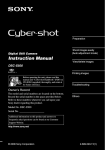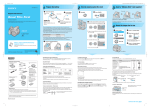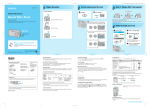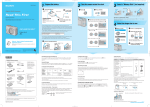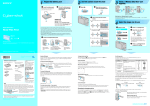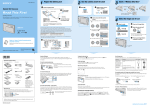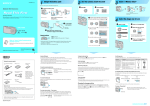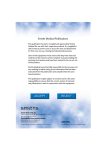Download Sony Cyber-shot DSC-S45 User's Manual
Transcript
2-679-829-12 (1) Checking the accessories supplied • • • • • • Digital Still Camera Instruction Manual LR6 (size AA) alkaline batteries (2) A/V cable (1) USB cable (1) Wrist strap (1) CD-ROM (Cyber-shot application software, handbook “Cyber-shot Handbook”) (1) Operating instructions for digital still camera “Instruction Manual” (this manual) (1) 1 2 Preparation A About the “Memory Stick Duo” (not supplied) C POWER lamp B Notes before use A B • The camera is a precision instrument. Be careful not to bump the lens or the LCD screen, and not to apply force to it. Attach the strap to prevent the camera from damage by being dropped, etc. Before operating the unit, please read this manual and “Cyber-shot Handbook” (PDF) on supplied CD-ROM thoroughly, and retain it for future reference. Access lamp Battery/“Memory Stick Duo” cover Battery/“Memory Stick Duo” cover Owner’s Record The model and serial numbers are located on the bottom. Record the serial number in the space provided below. Refer to these numbers whenever you call upon your Sony dealer regarding this product. Model No. DSC-S45 Serial No. Insert the batteries Hook CAUTION To reduce fire or shock hazard, do not expose the unit to rain or moisture. For Customers in the U.S.A Refer to “Cyber-shot Handbook” (PDF) on supplied CD-ROM Explains advanced techniques and what to do if you experience trouble with your camera. For Windows users, place the supplied CD-ROM in the CD-ROM drive of your computer, and install “Cyber-shot Handbook” following the instruction on the screen. For Macintosh users, copy “Handbook.pdf” stored in the “US” folder in “Handbook” on the supplied CD-ROM to your computer. Additional information on this product and answers to frequently asked questions can be found at our Customer Support Website. http://www.sony.net/ © 2006 Sony Corporation Printed in China [System] Image device 7.17 mm (1/2.5 type) color CCD, Primary color filter Total pixel number of camera Approx. 5 255 000 pixels Effective pixel number of camera Approx. 5 090 000 pixels Lens 3× zoom lens f = 5.4 - 16.2 mm (32 - 96 mm when converted to a 35 mm still camera) F2.8 - 4.8 Exposure control Automatic exposure, Scene Selection (6 modes) White balance Automatic, Daylight, Cloudy, Fluorescent, Incandescent File format (DCF compliant) Still images: Exif Ver. 2.2 JPEG compliant, DPOF compatible Movies: AVI (Motion JPEG) Recording media Internal memory (10 MB) “Memory Stick Duo (with MagicGate/ without MagicGate)” “Memory Stick PRO Duo” “MagicGate Memory Stick Duo” Flash Recommended distance (ISO set to Auto): Approx. 0.5 m to 2.5 m (19 3/4 inches to 98 1/2 inches) (W)/ Approx. 0.5 m to 2.0 m (19 3/4 inches to 78 3/4 inches) (T) [Input and Output connectors] A/V OUT jack Mini-jack Video signal : 1 Vp-p, 75 Ω (ohms), unbalanced, sync negative Audio signal : 2 V (at load impedance more than 47 kΩ (kilohms)) Output impedance with less than 2.2 kΩ (kilohms) USB jack mini-B This symbol is intended to alert the user to the presence of uninsulated “dangerous voltage” within the product’s enclosure that may be of sufficient magnitude to constitute a risk of electric shock to persons. This symbol is intended to alert the user to the presence of important operating and maintenance (servicing) instructions in the literature accompanying the appliance. Specifications USB communication Full-Speed USB (USB 2.0 compliant) [LCD screen] LCD panel 6.2 cm (2.4 type) TFT drive Total number of dots 110 000 (480 × 234) dots [Power, general] Power LR6 (size AA) Alkaline batteries (2), 3 V HR15/51:HR6 (Size AA) Nickel-Metal Hydride batteries (not supplied) (2), 2.4 V ZR6 (size AA) Oxy Nickel Primary Battery (2) (not supplied), 3 V AC-LS5K AC Adaptor (not supplied), 4.2V Power consumption (during shooting with the LCD screen on) 1.65 W Operating temperature 0 to 40°C (32 to 104°F) Storage temperature –20 to +60°C (–4 to +140°F) Dimensions 92 × 62 × 31 mm (3 3/4 × 2 1/2 × 1 1/4 inches) (W/H/D, excluding protrusions) Mass Approx. 198 g (7.0 oz) (including two batterries and wrist strap, etc.) Microphone Electret condenser microphone Buzzer Piezo-electric buzzer Exif Print Compatible PRINT Image Matching III Compatible PictBridge Compatible Design and specification are subject to change without notice. Terminal side 2 WARNING DSC-S45 Insert a “Memory Stick Duo” This device complies with part 15 of the FCC rules. Operation is subject to the following two conditions: (1) This device may not cause harmful interference, and (2) This device must accept any interference received, including interference that may cause undesired operation. You are cautioned that any changes or modifications not expressly approved in this manual could void your authority to operate this equipment. Note: This equipment has been tested and found to comply with the limits for a Class B digital device, pursuant to Part 15 of the FCC Rules. These limits are designed to provide reasonable protection against harmful interference in a residential installation. This equipment generates, uses, and can radiate radio frequency energy and, if not installed and used in accordance with the instructions, may cause harmful interference to radio communications. However, there is no guarantee that interference will not occur in a particular installation. If this equipment does cause harmful interference to radio or television reception, which can be determined by turning the equipment off and on, the user is encouraged to try to correct the interference by one or more of the following measures: – Reorient or relocate the receiving antenna. – Increase the separation between the equipment and receiver. – Connect the equipment into an outlet on a circuit different from that to which the receiver is connected. – Consult the dealer or an experienced radio/TV technician for help. The supplied interface cable must be used with the equipment in order to comply with the limits for a digital device pursuant to Subpart B of Part 15 of FCC Rules. 2 1 1 2 While pressing OPEN, open the battery/“Memory Stick Duo” cover. Match +/– and insert. 1 1 2 Close the battery cover. Insert the “Memory Stick Duo” all the way in until it clicks. Available batteries The camera has 10 MB of internal memory. However, purchase of a “Memory Stick Duo” is recommended. Only “Memory Stick Duo” can be used. You can use LR6 (size AA) alkaline batteries (supplied, non-rechargeable)/HR 15/51:HR6 (size AA) Nickel-Metal Hydride batteries (rechargeable)/ZR6 (size AA) Oxy Nickel Primary Battery (non-rechargeable). The table below shows the approximate total number of still images and approximate movie recording time that can be recorded on the various capacities of “Memory Stick Duo,” for reference before purchasing. To check the remaining battery time Total number of still images (Image quality is [FINE].) Capacity Press POWER to turn on and check the time on the LCD screen. Size Sufficient power remaining Internal memory 64MB (Units: Images) 128MB 256MB 512MB 5M 3 24 50 96 3:2 3 24 50 96 191 Battery low, recording/playback will stop soon. 3M 6 39 81 155 308 Replace the batteries with new ones. 1M 15 98 201 384 759 The warning indicator flashes. VGA (E-Mail) 60 387 789 1503 2972 Battery half full • The displayed time remaining may not be correct under certain circumstances. • When using alkaline batteries/Oxy Nickel Primary Battery, the battery remaining indicator may not display the correct information. To remove the batteries Hold the camera with the battery/“Memory Stick Duo” cover facing upward, then open the battery cover and remove the batteries. Be careful not to drop the batteries. Movie recording time 191 (Units: hour : minute : second) Size Internal memory 64MB 128MB 256MB 512MB 320 × 240 0:00:30 0:03:17 0:06:38 0:12:50 0:25:24 Capacity To remove a “Memory Stick Duo” Open the battery/“Memory Stick Duo” cover, then push the “Memory Stick Duo” in once. When the access lamp is lit Turn the power on/off Never open the battery/“Memory Stick Duo” cover or turn off the power as data may be corrupted. To turn on, press POWER (A). The POWER lamp lights up. To turn off, press POWER again. The POWER lamp goes out. • When turning on the power, do not touch the lens portion as the cover opens and the lens portion extends. Also, do not leave the camera with the lens portion extended for a long period of time with the power off as this may cause a malfunction. • If the camera is running on battery power and you do not operate the camera about three minutes, the camera turns off automatically to prevent battery drain (Auto power-off function). Set/Change the date and time First, enter the (Setup) menu to select [Clock Set]. 1 Press MENU (B) to display the menu. 2 After pressing B on the control button (C), go to the setting, then press B again. 3 Select 4 Select [Clock Set] with V, then press B. 5 Select [OK] with v, then press z. 2 (Setup 2) with V, then press B. (Setup) Select the image size for still images The factory setting for image size is [5M]. This setting requires more memory capacity, which reduces the number of images you can take. Set the image size according to purpose. 1 Press 2 Select the size with v/V (B). 3 Press (Image Size) (A). (Image Size) to complete the setting. Image size Guidelines 5M (2592 × 1944) (the default setting) For printing A4 size or high density images in A5 size No. of images Printing Less Fine More Rough 3:2 (2592 × 1728)* 3M (2048 × 1536) 1M (1280 × 960) VGA(E-Mail) (640 × 480) Now you can adjust the date and time. For printing in postcard size For recording a larger number of images For attaching images to e-mail or creating web pages * Images are recorded in the same 3:2 aspect ratio as photograph printer paper or postcards, etc. • Recordable number of still images vary depending on the image size selected. 1 Select the desired date display format with v/V, then press z. 2 Select each item with b/B and set the numeric value with v/V, then press z. 3 Select [OK] with B, then press z. Battery life and number of images that can be recorded • To cancel, select [Cancel] and press z. 1 2 Clock Set 3 Y/M/D M/D/Y D/M/Y Y/M/D M/D/Y D/M/Y 2006 / 1 / To turn off the Press MENU. 1 12 : 00 OK AM Cancel When shooting still images Clock Set Clock Set 2006 / 1 / (Setup) menu screen 1 12 : 00 OK AM Cancel Y/M/D M/D/Y D/M/Y 2006 / 1 / 1 Battery No. of images (Approx.) Battery life (min.) (Approx.) Alkaline 90 45 Ni-MH (2500 mAh) 350 170 10 : 30 OK AM Cancel • The measurement method is based on the CIPA standard. (CIPA: Camera & Imaging Products Association) • The values shown for alkaline battery are based on commercial norms, and do not apply to all alkaline batteries. The values may vary, depending on the battery manufacturer/type. • The supplied alkaline battery is for trial use. The actual values may be smaller than shown in the table, depending on usage environment. continued on the reverse 3 Shoot images easily (Auto adjustment mode) Identifying parts Indicators on the screen 1 qg 6 7 2 When shooting still images (Auto adjustment mode) Using the zoom button (qg) Indication 5M 3:2 8 4 qh 9 B qk To shoot an image using the zoom ql w; wa Press T (telephoto) to zoom in, or W (wide angle) to zoom out when composing your shot. 1M VGA T W qj Remaining internal memory capacity • You cannot change the zoom scale while shooting a movie. • When the zoom scale exceeds 3×, the camera uses [Digital Zoom]. Remaining “Memory Stick” capacity When shooting movies (Factory setting) qf To view an enlarged image (playback zoom) qd While displaying a still image, press to zoom in on the image. 320 A Shutter button : To shoot movies : To view or edit images Movie: Select Q T MENU button U Control button E Lens Menu off: / G POWER lamp Still image: Press and hold halfway down to focus. AE/AF lock indicator Flashing t lit/beeps V H Self-timer lamp Press fully down. The shutter sounds. / / Access lamp I Buzzer J Press fully down. Remaining number of recordable images 00:00:00 [00:00:30] 2 Self-timer Date/Time 4 Viewing an index screen While displaying a still image, press (Index), then select an image with v/V/b/B. To return to the single-image screen, press z. To display the next (previous) index screen, press b/B. 1 While an index screen is displayed, press control button, then press z. (qj) and select [Select] with v/V on the (Delete) Indication Low battery warning 5 Display Indication Battery remaining 2 Select the image you want to delete with v/V/b/B, then press z to display the indicator on the selected image. Display E AF range finder frame 1 z AE/AF lock Recording mode . STBY REC • To delete all the images in a folder, select [All In This Folder] with v/V in step 1 instead of [Select], then press z. • To cancel a selection, select an image previously selected for deletion, then press z to delete the indicator from the image in step 2. • Use a tripod with a screw length of less than 5.5 mm (7/32 inch). You will be unable to firmly secure the camera to tripods having screws longer than 5.5 mm (7/32 inch), and may damage the camera. 30 10 10 4 Select [OK] with B, then press z. L Tripod receptacle Movie: STBY Recording time [maximum recordable time] Cancel playback zoom: z 3 Press (USB) jack K A/V OUT jack AF range finder frame . Adjust the portion: v/V/b/B To delete images in index mode Menu on: v/V/b/B/z F POWER button Shoot with the shutter button (B). (Screen status) button S Hook for wrist strap D Microphone . (Image Size/Delete) button R C Flash . To undo the zoom, press 00:00:00 [00:00:30] 101 P LCD screen • For details on modes available to shoot still images, see “Using the mode dial to shoot still images” below. Select a mode (A). Still image: Select O For shooting: Zoom (W/T) button For viewing: / (Playback zoom) button/ (Index) button B Mode dial Shoot an image Recording folder • This does not appear when using the internal memory. 101 30 5.0 ws Hold the camera qs Image size Image quality q; qa Position the subject in the center of the focus frame 3M VGA 3 2 0 FINE VGA 30 T W 1.1 5 2 Display A 3 1 3 SL Standby/Recording a movie Flash mode Display Indication 33 Shutter speed F2.8 Aperture value Mode (not displayed on the screen shown above) Menu Flash charging 2 Display M Battery/“Memory Stick Duo” cover Using the control button (wa) Indication Macro N AC Adaptor cord cover Checking the last still image you shot (Quick Review) ( Press b ( ) ) on the control button. To cancel, press b again. 4 • The image may appear rough right after playback starts. • To delete an image, press (Delete) and select [Delete] with v on the control button, then press z. View/delete images Using the mode dial to shoot still images (2) 1 Set the mode dial to the desired still image shooting mode. A 2 Shoot with the shutter button. Auto adjustment mode ( Selecting a flash mode for still images ( ) Before you shoot, press v ( ) on the control button repeatedly until the desired mode is selected. No indicator ) Strobes if it is dark or against light (default setting) Flash forced on Adjusts settings automatically for easy shooting. B Scene Selection modes ( , , , , , ) SL Allows you to shoot using an appropriate preset setting for a scene. C The following modes are predetermined to match the scene conditions. To view images 1 Select 2 Select an image with b/B (B). 3 (A). • Sound is not output during movie playback on this camera. Sound can be heard when viewing a movie on a computer or TV. Beach Captures the dark surroundings in distant night shots. Captures the blue color of water in beach scenes, etc. Twilight portrait* Landscape For portraits in dark places. For landscapes, etc., with a distant subject. Candle* Soft snap Shooting close-up (Macro) ( Captures the atmosphere of candlelit scenes. For soft portraits of people, flowers, etc. Before you shoot, press B ( * The shutter speed becomes slower, so using a tripod is recommended. Program auto shooting mode (P) To delete images 1 Display the image you want to delete and press (C). 2 Select [Delete] with v, then press z (B). (Delete) Allows you to shoot with automatic exposure (adjusts both shutter speed and aperture). You can also make various settings using the menu. • is a trademark of Sony Corporation. • “Memory Stick,” , “Memory Stick PRO,” , “Memory Stick Duo,” , “Memory Stick PRO Duo,” , “MagicGate,” and are trademarks of Sony Corporation. • Microsoft and Windows are either registered trademarks or trademarks of Microsoft Corporation in the United States and/or other countries. • Macintosh and Mac OS are trademarks or registered trademarks of Apple computer, Inc. • In addition, system and product names used in this manual are, in general, trademarks or registered trademarks of their respective developers or manufacturers. However, the ™ or ® marks are not used in all cases in this manual. Flash forced off Twilight* Movie only : Press z (B). Rewind/Fast forward: b/B (Return to normal playback: z) Stop playback: z Slow synchro (Flash forced on) The shutter speed slows down in low light to capture details of background that is out of flash light range. Trademarks • Shooting distance (when [ISO] is set to [Auto]) W side: Approx. 0.5 to 2.5 m (19 3/4 to 98 1/2 inches) T side: Approx. 0.5 to 2.0 m (19 3/4 to 78 3/4 inches) • The flash strobes twice. The first time is to adjust flash intensity. • While charging the flash, is displayed. ) ) on the control button. To cancel, press B again. • Setting the zoom all the way to the W side is recommended. • The in-focus range becomes narrow, and the complete subject may not be entirely in focus. • The AF speed drops. Shortest shooting distance from the lens surface Setting all the way to the W side: Applox. 5 cm (2 inches) Setting all the way to the T side: Applox. 35 cm (13 7/8 inches) Using the self-timer ( ) • To cancel the deletion, select [Exit], then press z in step 2. Before you shoot, press V ( selected. To view images on a TV screen No indicator ) on the control button repeatedly until the desired mode is Not using the self-timer You can view images on a TV screen by connecting the camera to a TV. To A/V OUT jack To audio/video input jacks 10 10 Setting the 10-second delay self-timer 2 Setting the 2-second delay self-timer Press the shutter button, the self-timer lamp (8) flashes and a beep sounds until the shutter operates. To cancel, press V again. A/V cable • Use the 2-second delay self-timer to reduce the risk of blur. Printed on 100% recycled paper using VOC (Volatile Organic Compound)-free vegetable oil based ink.