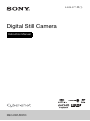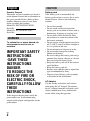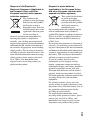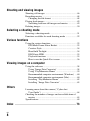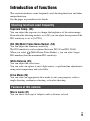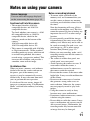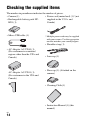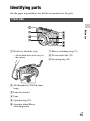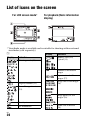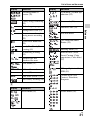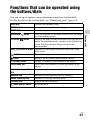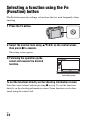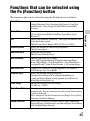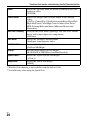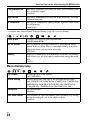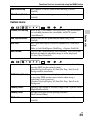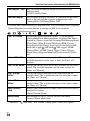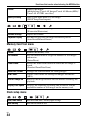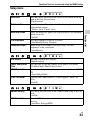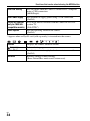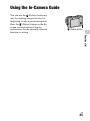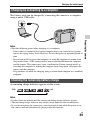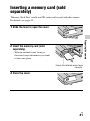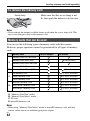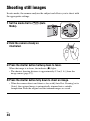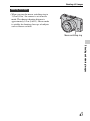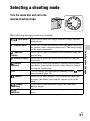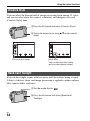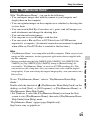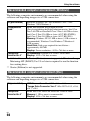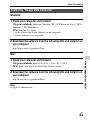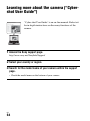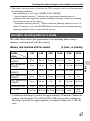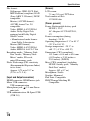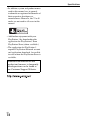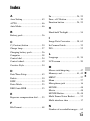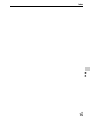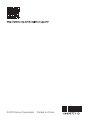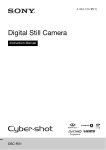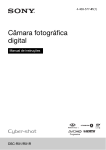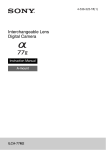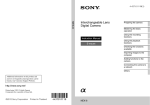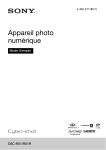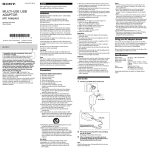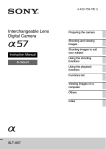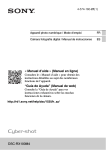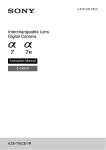Download Sony Cyber-shot DSC-RX1R User's Manual
Transcript
4-469-577-11(1) Digital Still Camera Instruction Manual DSC-RX1/RX1R English Owner’s Record The model and serial numbers are located on the bottom. Record the serial number in the space provided below. Refer to these numbers whenever you call your Sony dealer regarding this product. Model No. DSC-RX1/DSC-RX1R Serial No. Model No. AC-UD10/AC-UD11 Serial No. WARNING To reduce fire or shock hazard, do not expose the unit to rain or moisture. IMPORTANT SAFETY INSTRUCTIONS -SAVE THESE INSTRUCTIONS DANGER TO REDUCE THE RISK OF FIRE OR ELECTRIC SHOCK, CAREFULLY FOLLOW THESE INSTRUCTIONS If the shape of the plug does not fit the power outlet, use an attachment plug adaptor of the proper configuration for the power outlet. GB 2 CAUTION Battery pack If the battery pack is mishandled, the battery pack can burst, cause a fire or even chemical burns. Observe the following cautions. • Do not disassemble. • Do not crush and do not expose the battery pack to any shock or force such as hammering, dropping or stepping on it. • Do not short circuit and do not allow metal objects to come into contact with the battery terminals. • Do not expose to high temperature above 60°C (140°F) such as in direct sunlight or in a car parked in the sun. • Do not incinerate or dispose of in fire. • Do not handle damaged or leaking lithium ion batteries. • Be sure to charge the battery pack using a genuine Sony battery charger or a device that can charge the battery pack. • Keep the battery pack out of the reach of small children. • Keep the battery pack dry. • Replace only with the same or equivalent type recommended by Sony. • Dispose of used battery packs promptly as described in the instructions. AC Adaptor Use the nearby wall outlet (wall socket) when using the AC Adaptor. Disconnect the AC Adaptor from the wall outlet (wall socket) immediately if any malfunction occurs while using the apparatus. For Customers in the U.S.A. and Canada RECYCLING LITHIUM-ION BATTERIES Lithium-Ion batteries are recyclable. You can help preserve our environment by returning your used rechargeable batteries to the collection and recycling location nearest you. For more information regarding recycling of rechargeable batteries, call toll free 1-800-822-8837, or visit http://www.rbrc.org/ Caution: Do not handle damaged or leaking Lithium-Ion batteries. Battery pack This device complies with Part 15 of the FCC Rules. Operation is subject to the following two conditions: (1) This device may not cause harmful interference, and (2) this device must accept any interference received, including interference that may cause undesired operation. CAN ICES-3 B/NMB-3 B For Customers in the U.S.A. UL is an internationally recognized safety organization. The UL Mark on the product means it has been UL Listed. If you have any questions about this product, you may call: Sony Customer Information Center 1-800-222-SONY (7669). The number below is for the FCC related matters only. Regulatory Information Declaration of Conformity Trade Name: SONY Model No.: DSC-RX1, DSC-RX1R Responsible Party: Sony Electronics Inc. Address: 16530 Via Esprillo, San Diego, CA 92127 U.S.A. Telephone No.: 858-942-2230 This device complies with Part15 of the FCC Rules. Operation is subject to the following two conditions: (1) This device may not cause harmful interference, and (2) this device must accept any interference received, including interference that may cause undesired operation. CAUTION You are cautioned that any changes or modifications not expressly approved in this manual could void your authority to operate this equipment. GB 3 Note: This equipment has been tested and found to comply with the limits for a Class B digital device, pursuant to Part 15 of the FCC Rules. These limits are designed to provide reasonable protection against harmful interference in a residential installation. This equipment generates, uses, and can radiate radio frequency energy and, if not installed and used in accordance with the instructions, may cause harmful interference to radio communications. However, there is no guarantee that interference will not occur in a particular installation. If this equipment does cause harmful interference to radio or television reception, which can be determined by turning the equipment off and on, the user is encouraged to try to correct the interference by one or more of the following measures: – Reorient or relocate the receiving antenna. – Increase the separation between the equipment and receiver. – Connect the equipment into an outlet on a circuit different from that to which the receiver is connected. – Consult the dealer or an experienced radio/TV technician for help. The supplied interface cable must be used with the equipment in order to comply with the limits for a digital device pursuant to Subpart B of Part 15 of FCC Rules. GB 4 For Customers in Europe Notice for the customers in the countries applying EU Directives This product has been manufactured by or on behalf of Sony Corporation, 1-7-1 Konan Minato-ku Tokyo, 108-0075 Japan. Inquiries related to product compliance based on European Union legislation shall be addressed to the authorized representative, Sony Deutschland GmbH, Hedelfinger Strasse 61, 70327 Stuttgart, Germany. For any service or guarantee matters, please refer to the addresses provided in the separate service or guarantee documents. This product has been tested and found compliant with the limits set out in the EMC regulation for using connection cables shorter than 3 meters (9.8 feet). Attention The electromagnetic fields at the specific frequencies may influence the picture and sound of this unit. Notice If static electricity or electromagnetism causes data transfer to discontinue midway (fail), restart the application or disconnect and connect the communication cable (USB, etc.) again. Disposal of Old Electrical & Electronic Equipment (Applicable in the European Union and other European countries with separate collection systems) This symbol on the product or on its packaging indicates that this product shall not be treated as household waste. Instead it shall be handed over to the applicable collection point for the recycling of electrical and electronic equipment. By ensuring this product is disposed of correctly, you will help prevent potential negative consequences for the environment and human health, which could otherwise be caused by inappropriate waste handling of this product. The recycling of materials will help to conserve natural resources. For more detailed information about recycling of this product, please contact your local Civic Office, your household waste disposal service or the shop where you purchased the product. Disposal of waste batteries (applicable in the European Union and other European countries with separate collection systems) This symbol on the battery or on the packaging indicates that the battery provided with this product shall not be treated as household waste. On certain batteries this symbol might be used in combination with a chemical symbol. The chemical symbols for mercury (Hg) or lead (Pb) are added if the battery contains more than 0.0005% mercury or 0.004% lead. By ensuring these batteries are disposed of correctly, you will help prevent potentially negative consequences for the environment and human health which could otherwise be caused by inappropriate waste handling of the battery. The recycling of the materials will help to conserve natural resources. In case of products that for safety, performance or data integrity reasons require a permanent connection with an incorporated battery, this battery should be replaced by qualified service staff only. To ensure that the battery will be treated properly, hand over the product at end-oflife to the applicable collection point for the recycling of electrical and electronic equipment. For all other batteries, please view the section on how to remove the battery from the product safely. Hand the battery over to the applicable collection point for the recycling of waste batteries. For more detailed information about recycling of this product or battery, please contact your local Civic Office, your household waste disposal service or the shop where you purchased the product. GB 5 Notice for customers in the United Kingdom A moulded plug complying with BS 1363 is fitted to this equipment for your safety and convenience. Should the fuse in the plug supplied need to be replaced, a fuse of the same rating as the supplied one and approved by ASTA or BSI to BS 1362, (i.e., marked with an or mark) must be used. If the plug supplied with this equipment has a detachable fuse cover, be sure to attach the fuse cover after you change the fuse. Never use the plug without the fuse cover. If you should lose the fuse cover, please contact your nearest Sony service station. GB 6 Table of contents Introduction of functions ................................................... 9 Before use Notes on using your camera ............................................ 11 Checking the supplied items ............................................ 14 Identifying parts .............................................................. 15 Front side .................................................................... 15 Rear side/Sides ........................................................... 16 Top side ...................................................................... 17 Bottom ........................................................................ 18 Using the control wheel ............................................. 19 List of icons on the screen ............................................... 20 Functions list Functions that can be operated using the buttons/dials .... 23 Selecting a function using the Fn (Function) button ....... 24 Functions that can be selected using the Fn (Function) button ......................................................................... 25 Functions that can be selected using the MENU button ... 27 Using the In-Camera Guide ............................................. 35 Preparing the camera Charging the battery pack ................................................ 36 Charging time (Full charge) ....................................... 38 Charging by connecting to a computer ...................... 39 Checking the remaining battery charge ...................... 39 Supplying power ........................................................ 40 To remove the battery pack ........................................ 40 Inserting a memory card (sold separately) ...................... 41 To remove the memory card ...................................... 42 Memory cards that can be used .................................. 42 Setting the date and time ................................................. 43 Setting the date/time and area again ........................... 44 Shooting a clear movie without camera shake ................ 45 GB 7 Shooting and viewing images Shooting still images ....................................................... 46 Recording movies ............................................................ 48 Changing the file format ............................................ 48 Playing back images ........................................................ 49 Switching between still images and movies ............... 49 Deleting images ............................................................... 50 Selecting a shooting mode Selecting a shooting mode ............................................... 51 Functions available for each shooting mode ................... 52 Various functions Using the various functions ............................................. 53 ISO/Multi Frame Noise Reduct. ................................ 53 Creative Style ............................................................. 54 Hand-held Twilight .................................................... 54 DRO/Auto HDR ......................................................... 55 Playback functions ..................................................... 55 How to use the Quick Navi screen ............................. 56 Viewing images on a computer Using the software ........................................................... 58 Using “Image Data Converter” .................................. 58 Using “PlayMemories Home” .................................... 59 Recommended computer environment (Windows) ... 60 Recommended computer environment (Mac) ............ 60 Installing “PlayMemories Home” .............................. 62 Installing “Image Data Converter” ............................. 63 Others Learning more about the camera (“Cyber-shot User Guide”) .............................................................. 64 Checking the number of images and recordable time of movies ........................................................................ 65 Specifications .................................................................. 69 Index .............................................................73 GB 8 Introduction of functions This section introduces some frequently used shooting functions and other unique functions. See the pages in parentheses for details. Shooting functions used frequently Exposure Comp. (23) You can adjust the exposure to change the brightness of the entire image. Even when the shooting mode is set to M, you can adjust the exposure if the ISO sensitivity is set to [AUTO]. ISO (53)/Multi Frame Noise Reduct. (53) You can adjust the luminous sensitivity. The ISO sensitivity can be adjusted between ISO 50 and ISO 25600. When you select (Multi Frame Noise Reduct.), you can select larger ISO numbers than the maximum ISO sensitivity. White Balance (25) You can adjust the color tones. You can select an option to suit a light source, or perform fine adjustments using color temperature and color filter. Drive Mode (25) You can select an appropriate drive mode to suit your purposes, such as single shooting, continuous shooting, or bracket shooting. Features of this camera Macro mode (47) You can shoot close-ups of subjects such as flowers or food. GB 9 Introduction of functions DRO/Auto HDR (55) [D-Range Opt.]: By dividing the image into small areas, the camera analyses the contrast of light and shadow between the subject and the background, and produces an image with the optimal brightness and gradation. [Auto HDR]: Shoots 3 images with different exposures, and then overlays these images to create an image with rich gradation. Creative Style (54) You can select the desired style from among 13 styles. You can also adjust certain image factors, such as exposure, using the selected style as the base. Hand-held Twilight (54) You can shoot night scenes with less noise and blur without using a tripod. Movie recording with manual adjustments (26) You can adjust the exposure in P, A, S, or M mode even when shooting movies. How to operate or customize the camera Display information (29) You can change the screen display mode by pressing DISP on the control wheel. Customization (30) The camera is equipped with the C (Custom) button, which can be assigned a desired function.You can also assign functions to other buttons, such as the AEL button. GB 10 Before use Notes on using your camera Screen language You can select the language displayed on the screen using the menu (page 34). Functions built into this camera On database files When you insert a memory card without a database file into the camera and turn on the power, part of the memory card capacity is used to automatically create a database file. It may take some time until you can perform the next operation. If a database file error occurs, import all images to a computer using “PlayMemories Home” and format the memory card using the camera. • To ensure stable operations of the memory card, we recommend that you use this camera to format any memory card being used with this camera for the first time. Note that formatting will erase all data recorded on the memory card. This data cannot be restored. Be sure to backup any important data to a PC or other storage location. • If you repeatedly record/delete images, fragmentation of data may occur on the memory card. Movies may not be able to be saved or recorded. In such a case, save your images to a PC or other storage location, then [Format] (page 32). • Before you start recording, make a trial recording to make sure that the camera is working correctly. • The camera is neither dust-proof, nor splash-proof, nor water-proof. • Avoid exposing the camera to water. If water enters inside the camera, a malfunction may occur. In some cases, the camera cannot be repaired. • Do not aim the camera at the sun or other bright light. It may cause the malfunction of the camera. • Do not use the camera near a location that generates strong radio waves or emits radiation. Otherwise, the camera may not properly record or play back images. • Using the camera in sandy or dusty locations may cause malfunctions. • If moisture condensation occurs, remove it before using the camera. • Do not shake or strike the camera. It may cause a malfunction and you may not be able to record images. Furthermore, the recording media may become unusable or image data may be damaged. GB 11 Before use • This manual describes 1080 60icompatible devices and 1080 50icompatible devices. To check whether your camera is a 1080 60i-compatible device or 1080 50icompatible device, check for the following marks on the bottom of the camera. 1080 60i-compatible device: 60i 1080 50i-compatible device: 50i • This camera is compatible with 1080 60p or 50p-format movies. Unlike standard recording modes up to now, which record in an interlacing method, this camera records using a progressive method. This increases the resolution, and provides a smoother, more realistic image. Notes on recording/playback Notes on using your camera • Clean the flash surface before use. The heat of flash emission may cause dirt on the flash surface to start smoking or burning. Wipe the flash surface with a soft cloth to remove dirt or dust, etc. Carl Zeiss lens The camera is equipped with a Carl Zeiss lens which is capable of reproducing sharp images with excellent contrast. The lens for the camera has been produced under a quality assurance system certified by Carl Zeiss in accordance with the quality standards of Carl Zeiss in Germany. Notes on the flash • Do not carry the camera by the flash unit, or use excessive strength on it. • If water, dust or sand get into the open flash unit, it may cause a malfunction. No compensation for damaged content or recording failure Sony cannot compensate for failure to record or loss or damage of recorded content due to a malfunction of the camera or recording media, etc. Back up recommendation To avoid the data loss, always copy (back up) data to other media. Notes on the LCD screen, lens, and image sensor • The screen is manufactured using extremely high-precision technology so over 99.99% of the pixels are operational for effective use. However, some tiny black and/or bright dots (white, red, blue or green) may appear on the screen. These dots are a normal result of the manufacturing process, and do not affect the recording. GB 12 • Do not expose the camera to sunlight or shoot sunward for a long time. The internal mechanism may be damaged. If sunlight is focused on a nearby object, it may cause a fire. • Images may trail across on the screen in a cold location. This is not a malfunction. When turning on the camera in a cold location, the screen may become temporarily dark. When the camera warms up, the screen will function normally. • The recorded image may be different from the image you monitored before recording. Notes on recording for long periods of time • When you continue to shoot for a long time, the temperature of the camera rises. If the temperature rises above a certain level, the icon appears on the screen and the camera turns itself off automatically. If the power is turned off, leave the camera for 10 minutes or longer to allow the temperature inside the camera to decrease to a safe level. • Under high ambient temperatures, the temperature of the camera rises quickly. • When the temperature of the camera rises, the image quality may deteriorate. It is recommended that you wait until the temperature of the camera drops before continuing to shoot. • Your camera and battery may get hot due to continuous use, but it is not a malfunction. On image data compatibility • This camera conforms with DCF (Design rule for Camera File system) universal standard established by JEITA (Japan Electronics and Information Technology Industries Association). Notes on using your camera • Playback of images recorded with your camera on other equipment and playback of images recorded or edited with other equipment on your camera are not guaranteed. Notes on importing AVCHD movies to a computer Notes when playing movies on other devices • This camera uses MPEG-4 AVC/H.264 High Profile for AVCHD format recording. Movies recorded in AVCHD format with this camera cannot be played with the following devices. – Other devices compatible with AVCHD format that do not support High Profile – Devices incompatible with the AVCHD format This camera also uses MPEG-4 AVC/ H.264 Main Profile for MP4 format recording. For this reason, movies recorded in MP4 format with this camera cannot be played on devices other than those that support MPEG-4 AVC/H.264. • Discs recorded with HD (high definition) image quality can be played back only on AVCHD format-compatible devices. DVD-based players or recorders cannot play back HD image quality discs, as they are incompatible with the AVCHD format. Also, DVD-based players or recorders may fail to eject HD image quality discs. • Movies recorded in 1080 60p/1080 50p format can be played back only on 1080 60p/1080 50p-supported devices. Television programs, films, videotapes, and other materials may be copyrighted. Unauthorized recording of such materials may be contrary to the provisions of the copyright laws. The pictures used in this manual The photographs used as examples of pictures in this manual are reproduced images, and are not actual images shot using this camera. On the data specifications described in this manual The data on performance and specifications are defined under the following conditions, except as described in this manual: at an ordinary ambient temperature of 25ºC (77°F), and using a battery pack that has been fully charged for about 1 hour after the charge lamp has turned off. On use and care Avoid rough handling, disassembling, modifying, physical shock, or impact such as hammering, dropping, or stepping on the product. Be particularly careful of the lens. Notes when disposing of or transferring the camera Before you dispose of or transfer the camera, we recommend that you delete registered faces to protect personal information (page 31). GB 13 Before use When importing AVCHD movies to a computer, for Windows, use the built-in software “PlayMemories Home”; for Mac, use the software “iMovie” bundled with Mac. Warning on copyright Before use Checking the supplied items The number in parentheses indicates the number of pieces. • Camera (1) • Rechargeable battery pack NPBX1 (1) • Micro USB cable (1) • Power cord (mains lead) (1)* (not supplied in the U.S.A. and Canada) * Multiple power cords may be supplied with your camera. Use the appropriate one that matches your country/region. • Shoulder strap (1) • AC Adaptor AC-UD10 (1) (For customers in countries/ regions other than the USA and Canada) AC Adaptor AC-UD11 (1) (For customers in the USA and Canada) • Lens cap (1) • Shoe cap (1) (Attached on the camera) • Cleaning Cloth (1) • Instruction Manual (1) (this manual) GB 14 Identifying parts See the pages in parentheses for details on operation for the parts. Front side Before use A Hooks for shoulder strap • Attach both ends of the strap to the camera. G Macro switching ring (47) H Focus mode dial (23) I Focusing ring (23) B AF illuminator (28)/Self-timer lamp C Lens hood index D Lens E Aperture ring (23) F Aperture index/Macro switching index GB 15 Identifying parts Rear side/Sides A (Flash pop-up) switch (23) K For shooting: AEL (AE lock) button (30) For viewing: button (55) B Light sensor C Charge lamp (37) D Micro USB connector (62) L For shooting: Fn (Function) E HDMI micro jack button (24, 25) For viewing: button (55) F m (Microphone) jack • When an external microphone is connected, the camera switches from the internal microphone to the external microphone. If the external microphone is a plug-in-power type, the power of the microphone is supplied by the camera. G LCD screen (20) H (Playback) button (49) I Control dial (24, 51) J MOVIE (Movie) button (30, 48) GB 16 (Enlarge) (Image index) M Control wheel (19) N (Delete) button (50) O MENU button (27) Identifying parts Top side Before use A Shutter button (46) B Exposure compensation dial (23) C C (Custom) button (30) You can also use accessories that are compatible with the accessory shoe. Operations with other manufacturers’ accessories are not guaranteed. D Power switch (43) E Mode dial (51) F Multi interface shoe* • Some of the accessories may not be inserted fully and protrude backward from the multi interface shoe. However, if the accessory reaches the front end of the shoe, the connection is completed. G Image sensor position mark H Flash** I Microphone*** * For details on compatible accessories for the multi interface shoe, visit the Sony web site, or consult your Sony dealer or local authorized Sony service facility. The camera functions for viewfinder are available only when using the FDA-EV1MK viewfinder accessory (sold separately). ** To raise the flash, first check that you are not blocking the flash with your fingers or other objects, and then slide the (flash pop-up) switch. When you are not using the flash, push it back into place with a finger. Take care not to pinch your finger when closing the flash. *** Do not cover this part while recording movies. Doing so may cause noise or lower the volume. GB 17 Identifying parts Bottom A Battery insertion slot (36) B Memory card slot (41) C Access lamp (42) D Lock lever E Speaker F Tripod socket hole • Use a tripod with a screw less than 5.5 mm (7/32 inches) long. Otherwise, you cannot firmly secure the camera, and damage to the camera may occur. G Battery/Memory card cover (36, 41) GB 18 Identifying parts Using the control wheel GB 19 Before use • The DISP (Display Contents) function is assigned to the up button on the control wheel (page 29). You can assign the desired functions to the left, right, and down buttons (page 30). • You can move the selection frame by turning the control wheel or pressing the up/down/left/right side of the wheel. In this manual, pressing the up/down/left/right side of the wheel is shown by v/V/b/B. List of icons on the screen For LCD screen mode* For playback (Basic information display) * Viewfinder mode is available and is suitable for shooting with an external viewfinder (sold separately). A Display Display Indication Memory card (41)/ Upload (33) Indication Shooting mode (51) P P* A SM 100 Number of recordable images Aspect ratio of still images (27) Register number (51) Scene Recognition icon (25) 24M 10M Image size of still images 4.6M 20M (26) 8.7M 3.9M Image quality of still images (26) Overlay icon AF Illuminator GB 20 Frame rate of movies (28) List of icons on the screen Display Indication Display Indication Recording mode of movies (28) Flash mode (25)/Red-eye reduction (29) Battery charge remaining (39) Focus mode (23) Flash charge in progress Autofocus area (25) Does not record sound during movie recording (29) Soft Skin Effect Wind Noise Reduction (29) Face Detection/Smile Shutter (25) SteadyShot/SteadyShot warning (45) Overheating warning (12) Metering mode (25) AWB Database file full/ Database file error View Mode (31) 100-0003 Folder - file number - Protect (32) DPOF Print order (DPOF) (32) Before use Setting Effect OFF (30) White balance (Auto, Preset, Custom, Color temperature, Color filter) (25) 7500K A5 G5 D-Range Optimizer/Auto HDR (55) Creative Style (54)/ Contrast, Saturation, Sharpness Low battery warning (39) B Display Indication Drive mode (25) +3 +3 +3 Picture Effect (26) GB 21 List of icons on the screen Display Indication D Auto Port. Framing (26) Display Indication Exposure compensation/ Metered manual Spot metering circle Flash compensation (25) Smart teleconverter EV scale (for viewfinder mode only) Smile Detection Sensitivity indicator Level Smart Zoom/Clear Image Zoom (27)/Digital Zoom (27) Shutter speed indicator Aperture indicator Macro mode C Display Indication REC 0:12 Recording time of the movie (m:s) z Focus status (46) 1/250 Shutter speed F3.5 Aperture value ISO400 ISO number (53) AE lock (23) Auto HDR image error Picture Effect error Histogram 2013-1-1 10:37PM Recorded date/time of the playback image 3/7 Image number/Number of images recorded in selected View Mode z Tracking Tracking focus focus GB 22 Functions list Functions that can be operated using the buttons/dials You can set up or operate various functions using these buttons/dials. For the location of the buttons/dials, see “Identifying parts” (page 15). Mode dial Switches the shooting mode. MENU button Displays the menu screen for setting menu items. MOVIE button Records movies. button Fixes the exposure of the entire screen./Scales an image up when viewing images. Fn button/ button Displays the setup screen for functions set using the Fn button. In viewfinder mode, switches to the Quick Navi screen./Displays multiple images on the screen simultaneously. DISP on the control wheel Switches the recording information displayed on the LCD screen. button button Plays back images. Displays the In-Camera Guide./Deletes images. C (Custom) button Assigns a frequently-used function to the button. Focus mode dial Selects the focus method to suit the movement of the subject. Exposure compensation dial Sets the range for exposure adjustment. Aperture ring Manually sets the aperture value (F-number). Macro switching ring Switches to close-up shooting mode. Focusing ring Adjusts the focus manually. (flash pop-up) switch Raises the flash. GB 23 Functions list AEL button/ Selecting a function using the Fn (Function) button The Fn button executes settings or functions that are used frequently when shooting. 1 Press the Fn button. 2 Select the desired item using v/V/b/B on the control wheel, then press z to execute. The setting screen appears. 3 Following the operation guide, select and execute the desired function. Operation guide To set the functions directly on the shooting information screen Turn the control wheel without pressing z in step 2 to set the functions directly on the shooting information screen. Some functions can be finetuned using the control dial. GB 24 Functions that can be selected using the Fn (Function) button The functions that can be selected using the Fn button are as follows: Sets the drive mode, such as for continuous shooting. (Single Shooting/Cont. Shooting/Spd Priority Cont./Selftimer/Bracket: Cont./Single Bracket/WB bracket/DRO Bracket) Flash Mode Sets the flash settings. (Flash Off/Autoflash/Fill-flash/Slow Sync./Rear Sync./ Wireless*1) ISO Adjusts the luminous sensitivity. The larger the number, the faster the shutter speed. (Multi Frame Noise Reduct./ISO AUTO to 102400) Metering Mode Selects the method for measuring brightness. (Multi/Center/Spot) Autofocus Area Selects the area of focus. (Multi/Center/Flexible Spot) White Balance Adjusts color tones of an image. (Auto WB/Daylight/Shade/Cloudy/Incandescent/Fluor.: Warm White/Fluor.: Cool White/Fluor.: Day White/Fluor.: Daylight/Flash/C.Temp./Filter/Custom 1–3/Custom Setup) DRO/Auto HDR Compensates automatically for brightness and contrast. (Off/D-Range Opt./Auto HDR) Creative Style Selects the desired image processing. (Standard/Vivid/Neutral/Clear/Deep/Light/Portrait/ Landscape/Sunset/Night Scene/Autumn leaves/Black & White/Sepia/Style Box1–6) Flash Comp. Adjusts the intensity of flash output. (+3.0EV to –3.0EV) Smile/Face Detect. Selects to detect faces and adjust various settings automatically. Sets to automatically release the shutter when a smile is detected. (Face Detection Off/Face Detection On (Regist. Faces)/Face Detection On/Smile Shutter) Scene Selection Selects pre-set settings to match various scene conditions. (Portrait/Sports Action/Landscape/Sunset/Night Scene/Handheld Twilight/Night Portrait) Functions list Drive Mode GB 25 Functions that can be selected using the Fn (Function) button Movie Selects the exposure mode for movie recording to suit your subject or effect. (P/A/S/M) Picture Effect Shoots still images with a texture unique to the selected effect. (Off/Toy Camera/Pop Color/Posterization/Retro Photo/Soft High-key/Partial Color/High Contrast Mono./Soft Focus/ HDR Painting/Rich-tone Mono./Miniature/Watercolor/ Illustration) Auto Port. Framing Analyzes the scene when capturing a face and saves another image with a more impressive composition. (Off/Auto) Auto Mode Selects the automatic shooting mode. (Intelligent Auto/Superior Auto) Soft Skin Effect Sets the Soft Skin Effect and the effect level. (Off/Low/Mid/High) Quality*2 Sets the image quality for still images. (RAW/RAW & JPEG/Extra fine/Fine/Standard) Aspect Ratio*2 Selects the aspect ratio for still images. (3:2/16:9) Image Size*2 Selects the size of still images. (L/M/S) *1 Wireless flash shooting is not available with the built-in flash. *2 Available only when using the Quick Navi. GB 26 Functions that can be selected using the MENU button You can set up the basic settings for the camera as a whole, or execute functions such as shooting, playback, or other operations. Press the MENU button, then select the desired item using v/V/b/B on the control wheel, then press the center of the control wheel. Select a page of the menu Select an item on the menu Functions list Still shooting menu Image Size Selects the size of still images. (L: 24M/M: 10M/S: 4.6M (3:2) L: 20M/M: 8.7M/S: 3.9M (16:9)) Aspect Ratio Selects the aspect ratio for still images. (3:2/16:9) Quality Sets the image quality for still images. (RAW/RAW & JPEG/Extra fine/Fine/Standard) Panorama: Size Selects the size of panoramic images. (Standard/Wide) Panorama: Direction Sets the shooting direction for panoramic images. (Right/Left/Up/Down) Clear Image Zoom* Provides a higher-quality zoomed image than with Digital Zoom. (On/Off) Digital Zoom* Provides zoomed images at higher magnification than with Clear Image Zoom. (On/Off) GB 27 Functions that can be selected using the MENU button Long Exposure NR Sets noise reduction processing for shots with a shutter speed of 1 second or longer. (On/Off) High ISO NR Sets noise reduction processing for high-sensitivity shooting. (Normal/Low/Off) AF Illuminator Sets the AF illuminator, which provides light for a dark scene to aid focusing. (Auto/Off) * Available only when [Smart Telecon./Zoom] (page 30) is set to [Zoom]. Color Space Changes the range of color reproduction. (sRGB/AdobeRGB) AEL w/ shutter Sets whether to adjust the exposure by pressing the shutter button halfway down. This is convenient when you want to adjust the focus and exposure separately. (On/Off) Memory Registers combinations of frequently used modes and settings and allows easy recall of those combinations using the mode dial. (1/2/3) Movie shooting menu File Format Selects the movie file format. (AVCHD/MP4) Record Setting Selects the quality and size of the recorded movie frame. (60i 24M(FX)/50i 24M(FX)/60i 17M(FH)/50i 17M(FH)/60p 28M(PS)/50p 28M(PS)/24p 24M(FX)/25p 24M(FX)/24p 17M(FH)/25p 17M(FH)/1440×1080 12M/VGA 3M) SteadyShot Sets SteadyShot. (On/Off) Auto Slow Shutter Sets whether to adjust the shutter speed automatically during movie recording in case if the subject is dark. (On/Off) GB 28 Functions that can be selected using the MENU button Audio Recording Sets whether to record audio when shooting a movie. (On/Off) Wind Noise Reduct. Reduces wind noise during movie recording. (On/Off) Custom menu When using a viewfinder (sold separately), sets the method for switching between the viewfinder and LCD screen. (Auto/Manual) Red Eye Reduction Reduces the red-eye phenomenon when using flash. (On/Off) Grid Line Sets a grid line display to enable alignment to a structural outline. (Rule of 3rds Grid/Square Grid/Diag. + Square Grid/Off) Auto Review Displays the captured image after shooting. You can set the duration of time for which the image is to be displayed. (10 Sec/5 Sec/2 Sec/Off) Functions list FINDER/LCD Setting DISP Button(Monitor) Sets the LCD screen display modes that can be selected by pressing DISP on the control wheel. (Graphic Display/Display All Info./No Disp. Info./Level/ Histogram/For viewfinder) DISP Button(Finder) Sets the viewfinder screen display modes that can be selected by pressing DISP on the control wheel when using a viewfinder (sold separately). (Graphic Display/Display All Info./No Disp. Info./Level/ Histogram) Peaking Level* Enhances the outline of in-focus ranges with a specific color. (High/Mid/Low/Off) Peaking Color Sets the color used for the peaking function. (Red/Yellow/White) MF Assist Displays an enlarged image when focusing manually. (On/Off) GB 29 Functions that can be selected using the MENU button Focus Magnif. Time Sets the length of time the image will be shown in an enlarged form. (2 Sec/5 Sec/No Limit) Live View Display Sets whether to display the effect of a function on the screen, such as the effect of the exposure compensation value. (Setting Effect ON/Setting Effect OFF) * Available only when using display magnification. Use this function while assigning [Focus Magnifier] to custom buttons or turning on [MF Assist] function. Func. of C Button Assigns the desired functions to the C (Custom) button. (Drive Mode/Flash Mode/Autofocus Area/Soft Skin Effect/ Smile/Face Detect. /Auto Port. Framing/ISO/Metering Mode/ Flash Comp./White Balance/ DRO/Auto HDR /Creative Style/Picture Effect/Image Size/Aspect Ratio/Quality/AEL hold/AEL toggle/ AEL hold/ AEL toggle/ AF/MF Control Hold / AF/MF Control Toggle / Smart Telecon./ Zoom /Focus Magnifier/Memory/Deactivate the LCD/Not set) Func. of AEL button Assigns the desired functions to the AEL button. The available functions are the same as those for [Func. of C Button]. Func. of Left Button* Assigns the desired functions to the left button on the control wheel. The available functions are the same as those for [Func. of C Button]. Func. of Right Button* Assigns the desired functions to the right button on the control wheel. The available functions are the same as those for [Func. of C Button]. Func. of Down Button* Assigns the desired functions to the down button on the control wheel. The available functions are the same as those for [Func. of C Button]. Smart Telecon./ Zoom Selects which function to use when [Smart Telecon./Zoom] is assigned to a button. (Smart Telecon./Zoom) MOVIE Button Sets whether to always activate the MOVIE button. (Always/Movie Mode Only) * “AEL hold,” “ AEL hold,” and “AF/MF Control Hold” cannot be assigned. GB 30 Functions that can be selected using the MENU button Exp.comp.set Sets whether to adjust the exposure within the flash light range. (Ambient&flash/Ambient only) Bracket order Selects the order in exposure bracket and white balance bracket shooting. (0 t – t +/– t 0 t +) Lens Comp.: Chro. Aber. Reduces the color deviation at the corners of the screen caused by the lens. (Auto/Off) Lens Comp.: Distortion Compensates for distortion on the screen caused by the lens. (Auto/Off) Face Priority Tracking Sets whether to track faces as a priority when tracking. (On/Off) Face Registration Registers or changes the person to be given priority in the focus. (New Registration/Order Exchanging/Delete/Delete All) Playback menu Still/Movie Select Selects the display format for images. (Folder View(Still)/Folder View(MP4)/AVCHD View) Delete Deletes an image. (Multiple Img./All in Folder/All AVCHD view files) Slide Show Shows a slide show. (Repeat/Interval/Image Type) Image Index Displays multiple images at the same time. (4 Images/9 Images) Rotate Rotates a still image counter-clockwise. (0°/90°/180°/270°) GB 31 Functions list Lens Comp.: Shading Compensates for the shaded corners of the screen caused by the lens. (Auto/Off) Functions that can be selected using the MENU button Protect Protects the images. (Multiple Img./Cancel All Images/Cancel All Movies(MP4)/ Cancel All AVCHD view files) Specify Printing Adds a print order mark to a still image. (DPOF Setup/Date Imprint) Picture Effect Adds various textures to images. (Watercolor/Illustration) Volume Settings Adjusts the volume. Playback Display Sets how to play back an image recorded in portrait. (Auto Rotate/Manual Rotate) Memory Card Tool menu Format Formats the memory card. File Number Sets the method used to assign file numbers to still images and movies. (Series/Reset) Folder Name Selects the folder name format in which the still image is stored. (Standard Form/Date Form) Select REC Folder Changes the selected folder for storing images. New Folder Creates a new folder for storing still images and movies (MP4). Recover Image DB Recovers the image database file and enables recording and playback. Display Card Space Displays the remaining recording time of movies and the recordable number of still images on the memory card. Clock setup menu Date/Time Setup Sets date and time, and daylight savings. Area Setting Sets the location of use. GB 32 Functions that can be selected using the MENU button Setup menu Sets the default position of the cursor on the menu to the top item or the last-selected item. (Top/Previous) Delete confirm. Sets [Delete] or [Cancel] as the default setting for the delete confirmation screen. (“Delete” first/“Cancel” first) Mode Dial Guide Turns the mode dial guide (the explanation of each shooting mode) on or off. (On/Off) LCD Brightness Sets the brightness of the LCD screen. (Auto/Manual/Sunny Weather) Viewfinder Bright. When using a viewfinder (sold separately), sets the brightness of the viewfinder. (Auto/Manual) LCD Quality Sets the screen display quality. (High/Standard) Power Saving Start Time Sets the time to turn the camera to the power save mode. (30 Min/5 Min/1 Min/20 Sec/10 Sec) HDMI Resolution Sets the resolution when the camera is connected to an HDMI TV. (Auto/1080p/1080i) CTRL FOR HDMI Operates the camera from a TV that supports “BRAVIA” Sync. (On/Off) Upload Settings* Sets the upload function of the camera when using an Eye-Fi card. (On/Off) USB Connection Sets the USB connection method based on the connected devices. (Auto/Mass Storage/MTP) GB 33 Functions list Menu start Functions that can be selected using the MENU button USB LUN Setting Sets the mode when the camera is connected to a computer using a USB connection. (Multi/Single) USB Power Supply Sets whether to supply power using a USB connection. (On/Off) PAL/NTSC Selector (only for 1080 50icompatible models) Plays back movies recorded with the camera on an NTSC system TV. (PAL/NTSC) Audio signals Sets the operating sound of the camera. (On/Off) * Appears when an Eye-Fi card (sold separately) is inserted into the camera. Version Language Displays the camera software version. Selects the language. Demo Mode Sets the demonstration playback of a movie to on or off. (On/Off) Initialize Restores settings to their defaults. (Reset Default/Rec mode reset/Custom reset) GB 34 Using the In-Camera Guide You can use the (Delete) button not only for deleting images but also for displaying a built-in instruction guide. Press the (Delete) button on the Fn screen or menu screen to display explanations for the currently selected function or setting. (Delete) button Functions list GB 35 Preparing the camera Charging the battery pack When using the camera for the first time, be sure to charge the battery pack. The charged battery pack is discharged little by little, even when you do not use it. To avoid missing an opportunity to shoot, charge the battery pack again before you shoot. 1 Slide the lever to open the cover. 2 Insert the battery pack completely, using the tip of the battery to press the lock lever. 3 Close the cover. GB 36 Lock lever Charging the battery pack 4 Connect the camera to the AC Adaptor (supplied) using the micro USB cable (supplied), and connect the AC Adaptor to the wall outlet (wall socket). For customers in the USA and Canada Preparing the camera Power cord (Mains lead) For customers in countries/regions other than the USA and Canada The charge lamp lights orange, and charging starts. • Turn off the camera while charging the battery. • You can charge the battery pack even when it is partially charged. • When the charge lamp flashes and charging is not finished, remove and reinsert the battery pack. Charge lamp Lit: Charging Off: Charging finished Flashing: Charging error or charging paused temporarily because the camera is not within the proper temperature range GB 37 Charging the battery pack Notes • If the charge lamp on the camera flashes when the AC Adaptor is connected to the wall outlet (wall socket), this indicates that charging is temporarily stopped because the temperature is outside the recommended range. When the temperature gets back within the appropriate range, the charging resumes. We recommend charging the battery pack in an ambient temperature of between 10°C to 30°C (50ºF to 86ºF). • The battery pack may not be effectively charged if the terminal section of the battery is dirty. In this case, wipe any dust off lightly using a soft cloth or a cotton swab to clean the terminal section of the battery. • Connect the AC Adaptor (supplied) to the nearest wall outlet (wall socket). If malfunctions occur while using the AC Adaptor, disconnect the plug from the wall outlet (wall socket) immediately to disconnect from the power source. • When charging is finished, disconnect the AC Adaptor from the wall outlet (wall socket). • Be sure to use only genuine Sony brand battery packs, micro USB cable (supplied) and AC Adaptor (supplied). Charging time (Full charge) The charging time is approximately 155 min. using the AC Adaptor (supplied). Notes • The above charging time applies when charging a fully depleted battery pack at a temperature of 25°C (77°F). Charging may take longer depending on conditions of use and circumstances. GB 38 Charging the battery pack Charging by connecting to a computer The battery pack can be charged by connecting the camera to a computer using a micro USB cable. Checking the remaining battery charge A remaining charge indicator appears on the screen. High Low Notes • It takes about one minute until the correct remaining charge indicator appears. • The remaining charge indicator may not be correct under certain circumstances. • If you do not operate the camera for a certain period of time while the power is on, the camera turns off automatically (Auto power-off function). GB 39 Preparing the camera Notes • Note the following points when charging via a computer: – If the camera is connected to a laptop computer that is not connected to a power source, the laptop battery level decreases. Do not charge for an extended period of time. – Do not turn on/off or restart the computer, or wake the computer to resume from sleep mode when a USB connection has been established between the computer and the camera. The camera may cause a malfunction. Before turning on/off, or restarting the computer or waking the computer from sleep mode, disconnect the camera and the computer. – No guarantees are made for charging using a custom-built computer or a modified computer. Charging the battery pack Battery pack For details on battery life, see page 66. Supplying power The camera can be supplied with power from the wall outlet (wall socket) by connecting to the AC Adaptor (supplied), using the micro USB cable (supplied). When shooting for extended periods, battery consumption can be reduced. You can shoot or play back images without a battery pack in the camera. However, insert a charged battery pack under shooting conditions that require a lot of power, such as when using a viewfinder (sold separately) or when shooting movies. Otherwise, some functions will be restricted. To remove the battery pack Lock lever Slide the lock lever. Be sure not to drop the battery pack. Notes • To keep the battery pack terminal clean and prevent short-circuits, place the battery pack in a plastic bag, etc. when carrying and storing to isolate it from other metal objects, etc. GB 40 Inserting a memory card (sold separately) “Memory Stick Duo” media and SD cards can be used with this camera. For details, see page 42. 1 Slide the lever to open the cover. Preparing the camera 2 Insert the memory card (sold separately). • With the notched corner facing as illustrated, insert the memory card until it clicks into place. Ensure the notched corner faces correctly. 3 Close the cover. GB 41 Inserting a memory card (sold separately) To remove the memory card Access lamp Make sure that the access lamp is not lit, then push the memory card in once. Notes • Never remove the memory card/the battery pack when the access lamp is lit. This may cause damage to data or the memory card. Memory cards that can be used You can use the following types of memory cards with this camera. However, proper operation cannot be guaranteed for all types of memory cards. Memory card For still images For movies Memory Stick XC-HG Duo A Memory Stick PRO Duo Memory Stick Duo B C D (Mark2 only) Memory Stick PRO-HG Duo Memory Stick Micro (M2) — (Mark2 only) SD memory card (Class 4 or faster) SDHC memory card (Class 4 or faster) SDXC memory card (Class 4 or faster) microSD memory card (Class 4 or faster) microSDHC memory card (Class 4 or faster) microSDXC memory card (Class 4 or faster) • In this manual, the products in the table are collectively referred to as follows: A: “Memory Stick Duo” media B: “Memory Stick Micro” media C: SD card D: microSD memory card Notes • When using “Memory Stick Micro” media or microSD memory cards with this camera, make sure to use with the appropriate adaptor. GB 42 Setting the date and time When you turn on the camera for the first time or after you initialize the functions, the screen to set the date and time appears. 1 Set the power switch to ON to turn on the camera. The screen to set the date and time appears. • To turn the camera off, set the power switch to OFF. Preparing the camera 2 Check that [Enter] is selected on the screen, then press z on the control wheel. 3 Select a desired geographic location, then press z. 4 Select each item using b/B and set the numeric value using v/V. [Daylight Svg.]: Turns on or off the daylight saving time setting. [Date Format]: Selects the format to display date. • Midnight is indicated as 12:00 AM, and noon as 12:00 PM. GB 43 Setting the date and time 5 Repeat step 4 to set other items, then press z on the control wheel. 6 Check that [Enter] is selected, then press z on the control wheel. To cancel the date and time setting operation Press the MENU button. Setting the date/time and area again The date and time setup screen appears automatically only when the power is turned on for the first time. To reset the date and time, use the menu. MENU button t 1 t [Date/ Time Setup] or [Area Setting] (page 32) MENU button Maintaining the date and time setting This camera has an internal rechargeable battery for maintaining the date and time and other settings regardless of whether the power is on or off, or the battery is installed or not. GB 44 Shooting a clear movie without camera shake “Camera shake” refers to unwanted movement of the camera that occurs during shooting, resulting in a blurred image. The SteadyShot function is available with this camera to reduce camera shake during movie recording. MENU button t setting. 1 t [SteadyShot] t Select the desired Preparing the camera Notes • The SteadyShot function is available only for movie shooting. You cannot use the SteadyShot function for shooting still images. GB 45 Shooting and viewing images Shooting still images In auto mode, the camera analyzes the subject and allows you to shoot with the appropriate settings. 1 Set the mode dial to (Auto Mode). 2 Hold the camera steady as illustrated. 3 Press the shutter button halfway down to focus. When the image is in focus, the indicator (z) lights. • The shortest shooting distance is approximately 0.3 m (1 ft.) (from the image sensor (page 17)). 4 Press the shutter button fully down to shoot an image. • When the camera detects and shoots a face with [Auto Port. Framing] set to [Auto], the captured image is automatically trimmed into a suitable composition. Both the original and the trimmed images are saved. GB 46 Shooting still images Shooting techniques • When you turn the macro switching ring to “0,2m-0,35m,” the camera is set to macro mode. The shortest shooting distance is approximately 0.2 m (0.65 ft.). Macro mode is suitable for shooting close-ups of subjects such as flowers or food. Macro switching ring Shooting and viewing images GB 47 Recording movies 1 Press the MOVIE button to start MOVIE button recording. • Movie recording can be started from any shooting mode. • When in autofocus mode, the camera continually adjusts the focus. 2 Press the MOVIE button again to stop recording. Notes • The sound of the camera in operation may be recorded while recording a movie. You can disable the sound recording by setting [Audio Recording] to [Off] (page 29). • The continuous recording time of a movie depends on the ambient temperature or the condition of the camera. See “Notes on continuous movie recording” (page 68). • When the icon appears, the temperature of the camera is too high. Turn the camera off and wait until the temperature of the camera decreases. Changing the file format MENU button t GB 48 1 t [File Format] (page 28). Playing back images 1 Press the button. button 2 Select an image by turning the control dial. • To play back movies, press z on the control wheel. Control wheel Pause/Play z Fast forward B Fast rewind b Forward slow playback Turn the control wheel clockwise during pause. Rewind slow playback Turn the control wheel counterclockwise during pause. • Movies are played back in frame advance. Volume V t v/V Information display v Notes • Movies recorded using other devices may not play back on this camera. Switching between still images and movies To play back still images, set [Still/Movie Select] to [Folder View(Still)], and to play back movies, set [Still/Movie Select] to [Folder View(MP4)] or [AVCHD View]. MENU button t desired mode. 1 t [Still/Movie Select] t Select the GB 49 Shooting and viewing images Action during movie playback Deleting images Once you have deleted an image, you cannot restore it. Be sure that you want to delete the image before proceeding. 1 While displaying the image you want to delete, press the (Delete) button. (Delete) button 2 Select [Delete] with v on the control wheel, then press z. Notes • Protected images cannot be deleted. GB 50 Selecting a shooting mode Selecting a shooting mode Turn the mode dial and set to the desired shooting mode. The following shooting modes are available. (Auto Mode) Allows you to shoot still images with the settings adjusted automatically. (Program Auto) Allows you to adjust the aperture value manually using the aperture ring. (Shutter Priority) Allows you to adjust the shutter speed manually using the control dial. (Manual Exposure) Allows you to shoot after manually adjusting the exposure (the shutter speed and the aperture value) using the control dial and the aperture ring. 1/2/3 Calls up settings pre-registered in [Memory] in the shooting menu (page 28). (Movie) Still Allows you to shoot movies. You can manually adjust the exposure (the shutter speed and the aperture value) in M mode. (Sweep Panorama) Allows you to shoot panoramic images by combining multiple images. (Scene Selection) Allows you to shoot with preset settings according to the scene. GB 51 Selecting a shooting mode (Aperture Priority) Allows you to shoot with the exposure (the shutter speed and the aperture value) adjusted automatically. The other settings can be adjusted manually. Functions available for each shooting mode The functions you can use depend on the selected shooting mode. In the table below, indicates the function is available, and a – indicates the function is not available. The functions you cannot use are displayed in gray on the screen. Shoot Mode (51) Exposure Comp. / – Self-timer – Cont. Shooting Face Smile Detection Shutter Auto Port. Framing – – – – – – – – – – – – – – – – – – – – – – – –* * * When the shooting mode is set to M, the exposure can be adjusted only when [ISO] is set to [AUTO]. GB 52 Various functions Using the various functions This manual mainly provides an introduction on the use of the camera and a list of functions. To learn more about the camera, refer to “Cyber-shot User Guide,” which offers in-depth instructions on the many functions. ISO/Multi Frame Noise Reduct. The ISO sensitivity can be set to [AUTO], or can be adjusted between ISO 50 and ISO 25600. 1 Press the Fn button and select [ISO]. 2 Select the desired setting using v/V on the control wheel. GB 53 Various functions • When you select [AUTO] and press B on the control wheel, you can change the range of the [AUTO] setting in [ISO AUTO Maximum] or [ISO AUTO Minimum]. • When you select (Multi Frame Noise Reduct.), you can select larger ISO numbers than the maximum ISO sensitivity. The camera shoots continuous multiple images automatically, combines the images, reduces the noise, and records 1 image. Using the various functions Creative Style You can select the desired kind of image processing from among 13 styles, and you can also adjust the contrast, saturation, and sharpness for each [Creative Style] item. 1 Press the Fn button and select [Creative Style]. 2 Select the desired style using v/V on the control wheel. [Creative Style] item [Style Box] You can fine-tune the setting and save the adjusted setting. Hand-held Twilight You can shoot night scenes with less noise and blur without using a tripod. A burst of shots is taken, and image processing is applied to reduce subject blur, camera shake, and noise. 1 Set the mode dial to . 2 Press the Fn button and select [Hand-held Twilight]. GB 54 Using the various functions DRO/Auto HDR Using the [DRO/Auto HDR] function, you can capture various gradations of the contrast of images. [D-Range Opt.]: By dividing the image into small areas, the camera analyses the contrast of light and shadow between the subject and the background, and produces an image with the optimal brightness and gradation. [Auto HDR]: Shoots 3 images with different exposures, and then overlays the correctly exposed image, the bright areas of an under exposed image and the dark areas of an over exposed image to create an image with rich gradation. 1 Press the Fn button and select [DRO/Auto HDR]. Various functions 2 Select the desired setting using v/V on the control wheel. Playback functions Convenient functions for playback are as follows: Changes to the playback screen. Magnifies or reduces images. Turn the control wheel to magnify or reduce an image. Turn the control dial to switch to the next/previous image. Deletes unnecessary images. Image index screen You can select the number of images to be displayed; MENU t t [Image Index] 1 GB 55 Using the various functions How to use the Quick Navi screen You can change the settings directly using the Quick Navi screen, which is suitable when using a viewfinder (sold separately). For details on how to attach the viewfinder, refer to the operating instructions supplied with the viewfinder. 1 Press DISP on the control wheel to set the screen mode to [For viewfinder]. 2 Press the Fn button to switch to the Quick Navi screen. In [Auto Mode] or [Scene Selection] mode In P/A/S/M/[Sweep Panorama] mode 3 Select the desired item using v/V/b/B on the control wheel. 4 Set the item using the control wheel or the control dial. • Select an option using the control wheel and adjust it using the control dial. • Press the center of the control wheel to open the setting screen for the selected item. • Press the Fn button again to finish the Quick Navi. GB 56 Using the various functions Functions available on the Quick Navi screen Auto Mode/Scene Selection/Image Size/Quality/Drive Mode/Flash Mode/ Smile/Face Detect. /Metering Mode/White Balance/ DRO/Auto HDR / Creative Style/Picture Effect/Auto Port. Framing/Flash Comp./ISO/Aspect Ratio/Soft Skin Effect/Autofocus Area Notes • You cannot change the settings of items that are grayed out. • When using [Creative Style] (page 54), some of the setup tasks can be accomplished only on the setting screen. Various functions GB 57 Viewing images on a computer Using the software Use the following applications to optimize use of the images shot with your Cyber-shot camera. • “Image Data Converter” • “PlayMemories Home” For details on installation, see pages 62 to 63. Using “Image Data Converter” With “Image Data Converter”, you can do the following: • You can play back and edit images recorded in RAW format with various corrections, such as tone curve and sharpness. • You can adjust images with white balance, exposure, and [Creative Style], etc. • You can save the images displayed and edited on a computer. You can either save the image as RAW format or save it in the general file format. • You can display and compare the RAW images and JPEG images recorded by this camera. • You can rank images in 5 grades. • You can apply color labels. To use “Image Data Converter,” refer to Help. Click [Start] t [All Programs] t [Image Data Converter] t [Help] t [Image Data Converter Ver.4]. “Image Data Converter” support page (English only) http://www.sony.co.jp/ids-se/ GB 58 Using the software Using “PlayMemories Home” With “PlayMemories Home”, you can do the following: • You can import images shot with the camera to your computer and display them on the computer. • You can organize images on the computer on a calendar by shooting date to view them. • You can retouch (Red Eye Correction, etc.), print, send still images as email attachments and change the shooting date. • You can trim and resize images. • You can print or save still images with the date. • You can create a Blu-ray Disc or DVD disc from AVCHD movies imported to a computer. (An internet connection environment is required when a Blu-ray Disc/DVD disc is created for the first time.) To use “PlayMemories Home,” refer to “PlayMemories Home Help Guide.” Double-click the shortcut of (PlayMemories Home Help Guide) on the desktop, or click [Start] t [All Programs] t [PlayMemories Home] t [PlayMemories Home Help Guide]. • For Windows 8, select the [PlayMemories Home] icon from the Start screen to start [PlayMemories Home], then select [PlayMemories Home Help Guide] from [Help] menu. “PlayMemories Home” support page (English only) http://www.sony.co.jp/pmh-se/ GB 59 Viewing images on a computer Notes • “PlayMemories Home” is not compatible with Mac computers. When you play back images on Mac computers, use the appropriate application software supplied with the Mac computer. • Movies recorded using the [60p 28M(PS)]/[50p 28M(PS)], [60i 24M(FX)]/[50i 24M(FX)] or [24p 24M(FX)]/[25p 24M(FX)] setting in [Record Setting] are converted by “PlayMemories Home” to create an AVCHD recording disc. This conversion can take a long time. Also, you cannot create a disc with the original image quality. If you want to keep the original image quality, store your movies on a Blu-ray Disc. Using the software Recommended computer environment (Windows) The following computer environments are recommended when using the software and importing images via a USB connection. OS (pre-installed) Microsoft Windows XP* SP3/Windows Vista** SP2/ Windows 7 SP1/Windows 8 “PlayMemories Home” CPU: Intel Pentium III 800 MHz or faster (For playing/editing the High Definition movies: Intel Core Duo 1.66 GHz or faster/Intel Core 2 Duo 1.66 GHz or faster, Intel Core 2 Duo 2.26 GHz or faster (AVC HD (FX/FH)), Intel Core 2 Duo 2.40 GHz or faster (AVC HD (PS))) Memory: Windows XP 512 MB or more (1 GB or more is recommended), Windows Vista/Windows 7/Windows 8 1 GB or more Hard Disk: Disk space required for installation— approximately 500 MB Display: Screen resolution—1024 × 768 dots or more “Image Data Converter Ver.4” CPU/Memory: Pentium 4 or faster/1 GB or more Display: 1024 × 768 dots or more * 64-bit editions and Starter (Edition) are not supported. Windows Image Mastering API (IMAPI) Ver.2.0 or later is required to use the function for creating discs. ** Starter (Edition) is not supported. Recommended computer environment (Mac) The following computer environments are recommended when using the software and importing images via a USB connection. OS (pre-installed) USB Connection: Mac OS X v10.3 – v10.8 “Image Data Converter Ver.4”: Mac OS X v10.5, v10.6, v10.7, v10.8 “Image Data Converter Ver.4” CPU: Intel Core Solo/Core Duo/Core 2 Duo or faster Memory: 1 GB or more is recommended. Display: 1024 × 768 dots or more GB 60 Using the software Notes • Operation is not assured in an environment based on an upgrade of the operating systems described above or in a multi-boot environment. • If you connect 2 or more USB devices to a single computer at the same time, some devices, including the camera, may not operate, depending on the types of USB devices you are using. • Connecting the camera using a USB interface that is compatible with Hi-Speed USB (USB 2.0 compliant) allows advanced transfer (high speed transfer), as the camera is compatible with Hi-Speed USB (USB 2.0 compliant). • When your computer resumes activity from suspend or sleep mode, communication between the camera and your computer may not recover at the same time. Viewing images on a computer GB 61 Using the software Installing “PlayMemories Home” 1 Using the Internet browser on your computer, go to the following URL, then click [Install] t [Run]. www.sony.net/pm 2 Follow the instructions on the screen to complete the installation. • When the message to connect the camera to a computer is displayed, connect the camera and computer using the micro USB cable (supplied). To the micro USB connector To a USB jack Without an Internet connection, you can use “PlayMemories Home (Lite Version)” which enables you to use some minimal operations, such as importing images and viewing images. To install “PlayMemories Home (Lite Version),” connect the camera and your computer using the micro USB cable (supplied), then double-click [Computer] (For Windows XP, [My Computer]) t camera icon t media icon t [PMHOME.EXE]. GB 62 Using the software Installing “Image Data Converter” Windows: 1 Check your computer environment. OS (pre-installed): Microsoft Windows XP* SP3/Windows Vista** SP2/ Windows 7 SP1/Windows 8 CPU: Pentium 4 or faster * 64-bit editions and Starter (Edition) are not supported. ** Starter (Edition) is not supported. 2 Download the software from the following URL and install it on your computer. http://www.sony.co.jp/imsoft/Win/ Mac: OS (pre-installed): Mac OS X v10.5, v10.6, v10.7, v10.8 CPU: Intel Core Solo/Core Duo/Core 2 Duo or faster 2 Download the software from the following URL and install it on your computer. http://www.sony.co.jp/imsoft/Mac/ Notes • Log on as Administrator. GB 63 Viewing images on a computer 1 Check your computer environment. Others Learning more about the camera (“Cybershot User Guide”) “Cyber-shot User Guide” is an on-line manual. Refer to it for in-depth instructions on the many functions of the camera. 1 Access the Sony support page. http://www.sony.net/SonyInfo/Support/ 2 Select your country or region. 3 Search for the model name of your camera within the support page. • Check the model name on the bottom of your camera. GB 64 Checking the number of images and recordable time of movies When you insert a memory card into the camera and set the power switch to ON, the number of images that can be recorded (should you continue to shoot using the current settings) is displayed on the screen. Notes • When “0” (the number of recordable images) flashes in yellow, the memory card is full. Replace the memory card with another one, or delete images from the current memory card (pages 31, 50). • When “NO CARD” (the number of recordable images) flashes in yellow, it means no memory card has been inserted. Insert a memory card. The number of images that can be recorded on a memory card Capacity 2 GB 4 GB 8 GB 16 GB 32 GB 64 GB 280 560 1100 2250 4600 9200 Fine 195 395 800 1600 3200 6400 Extra fine 105 215 435 870 1750 3500 RAW & JPEG 54 105 215 435 870 1750 RAW 74 145 295 600 1200 2400 Size Standard GB 65 Others The table below shows the approximate number of images that can be recorded on a memory card formatted with this camera. The values are defined using Sony standard memory cards for testing. The values may vary depending on the shooting conditions and the type of memory card used. Image Size: L: 24M Aspect Ratio: 3:2* Memory card formatted with this camera (Units: Images) Checking the number of images and recordable time of movies * When [Aspect Ratio] is set to other than [3:2], you can record more images than the numbers shown in the table above (except when [RAW] is selected). The number of images that can be recorded using a battery pack Note that the actual numbers may differ depending on the conditions of use. Battery life Number of images Shooting (still images) (when [LCD Quality] is set to [High]) Approx. 110 min. Approx. 220 images Shooting (still images) (when [LCD Quality] is set to [Standard]) Approx. 135 min. Approx. 270 images Viewing (still images) Approx. 230 min. Approx. 4600 images Actual shooting (movies) Approx. 30 min. — Continuous shooting (movies) Approx. 60 min. — Notes • The above number of images applies when the battery pack is fully charged. The number of images may decrease depending on the conditions of use. • The number of images that can be recorded is for shooting under the following conditions: – Using Sony “Memory Stick PRO Duo” (Mark2) media (sold separately) – The battery pack is used at an ambient temperature of 25°C (77°F). • The number for “Shooting (still images)” is based on the CIPA standard, and is for shooting under the following conditions: (CIPA: Camera & Imaging Products Association) – [Quality] is set to [Fine]. – The focus mode dial is set to AF (Autofocus). – DISP is set to [Display All Info.]. – Shooting once every 30 seconds. – The flash strobes once every two times. – The power turns on and off once every ten times. GB 66 Checking the number of images and recordable time of movies • The battery life for movies is based on the CIPA standard, and is for shooting under the following conditions: – [Record Setting] is set to [60i 17M(FH)]/[50i 17M(FH)]. – “Actual shooting (movies)”: Indicates the approximate shooting time as a guideline when you repeatedly perform shooting, zooming, standby for shooting, and turning on and off the camera. – “Continuous shooting (movies)”: When continuous shooting ends because of set limits (29 minutes), press the MOVIE (Movie) button again to continue shooting. Shooting functions such as zoom will not operate. Available recording time for a movie The table below shows the approximate total recording times using a memory card formatted with this camera. Memory card formatted with this camera (h (hour), m (minute)) Capacity Record Setting 60i 24M(FX)/50i 24M(FX) 4 GB 8 GB 16 GB 32 GB 64 GB 10 m 20 m 40 m 1 h 30 m 3h 6h 60i 17M(FH)/50i 17M(FH) 10 m 30 m 1h 2h 4h5m 8 h 15 m 60p 28M(PS)/50p 28M(PS) 9m 15 m 35 m 1 h 15 m 2 h 30 m 5h5m 24p 24M(FX)/25p 24M(FX) 10 m 20 m 40 m 1 h 30 m 3h 6h 24p 17M(FH)/25p 17M(FH) 10 m 30 m 1h 2h 4h5m 8 h 15 m 1440×1080 12M 15 m 40 m VGA 3M 1 h 20 m 2 h 45 m 5 h 30 m 11 h 5 m 1 h 10 m 2 h 25 m 4 h 55 m 9 h 55 m 20 h 40 h 10 m • Continuous shooting is possible for approximately 29 minutes (limited by product specifications). For [1440×1080 12M] size movies, continuous shooting is possible for approximately 15 minutes (limited by 2 GB file size). GB 67 Others 2 GB Checking the number of images and recordable time of movies Notes • The recordable time of movies varies because the camera is equipped with VBR (Variable Bit Rate), which automatically adjusts image quality depending on the shooting scene. When you record a fast-moving subject, the image is clearer but the recordable time is shorter because more memory is required for recording. The recordable time also varies depending on the shooting conditions, the subject or the image quality/size settings. • The values shown are not for continuous recording time. • The recording time may differ depending on shooting conditions and the memory card used. • When is indicated, stop recording the movie. The temperature inside the camera has increased to an unacceptable level. • For details on movie playback, see page 49. Notes on continuous movie recording • It requires a lot of power to perform high quality movie recording or continuous shooting using the image sensor. Therefore, if you continue to shoot, the temperature inside the camera will rise, especially that of the image sensor. In such cases, the camera turns off automatically since higher temperatures affect the quality of the images or affect the internal mechanism of the camera. • The duration of time available for movie recording varies with the temperature or condition of the camera before you start recording. If you frequently recompose or shoot images after the power is turned on, the temperature inside the camera will rise and the recording time available will be shorter. • If the camera stops recording due to the temperature, leave it for several minutes with the power turned off. Start recording after the temperature inside the camera drops fully. • If you observe the following points, the recording time will be longer. – Keep the camera out of direct sunlight. – Turn the camera off when it is not being used. • The maximum size of a movie file is about 2 GB. When the file size is about 2 GB, recording stops automatically when [File Format] is set to [MP4], and a new movie file is created automatically when [File Format] is set to [AVCHD]. • The maximum continuous recording time is 29 minutes. GB 68 Specifications Camera *1 Minimum focus is the shortest distance from the image sensor to the subject. GB 69 Others [System] Image device: 35mm full size (35.8 mm × 23.9 mm), Exmor CMOS image sensor Total pixel number of camera: Approx. 24.7 Megapixels Effective pixel number of camera: Approx. 24.3 Megapixels Lens: Carl Zeiss Sonnar T* 35mm single focus lens f = 35 mm, F2.0 While shooting movies (16:9): When [SteadyShot] is set to [Off]: 37 mm When [SteadyShot] is set to [On]: 44 mm While shooting movies (4:3): When [SteadyShot] is set to [Off]: 45 mm When [SteadyShot] is set to [On]: 48 mm Minimum focus*1: When the macro switching ring is set to “0,3m- ”: 0.3 m (1 ft.) When the macro switching ring is set to “0,2m-0,35m”: 0.2 m (0.65 ft.) Maximum magnification: When the macro switching ring is set to “0,3m- ”: 0.15× When the macro switching ring is set to “0,2m-0,35m”: 0.26× Minimum f-stop: F22 Filter diameter: 49 mm SteadyShot: Electronic (only for movies) Exposure control: Automatic exposure, Aperture priority, Shutter priority, Manual exposure, Scene Selection (7 modes) White balance: Automatic, Daylight, Shade, Cloudy, Incandescent, Fluorescent (Warm White/ Cool White/Day White/Daylight), Flash, Color temperature/Color filter, Custom Signal format: For 1080 50i: PAL color, CCIR standards HDTV 1080/50i, 1080/50p specification For 1080 60i: NTSC color, EIA standards HDTV 1080/60i, 1080/60p specification Specifications File format: Still images: JPEG (DCF, Exif, MPF Baseline) compliant, RAW (Sony ARW 2.3 Format), DPOF compatible Movies (AVCHD format): AVCHD format Ver. 2.0 compatible Video: MPEG-4 AVC/H.264 Audio: Dolby Digital 2ch, equipped with Dolby Digital Stereo Creator • Manufactured under license from Dolby Laboratories. Movies (MP4 format): Video: MPEG-4 AVC/H.264 Audio: MPEG-4 AAC-LC 2ch Recording media: “Memory Stick Duo” media, “Memory Stick Micro” media, SD cards, microSD memory cards Flash: Flash range (ISO sensitivity (Recommended Exposure Index) set to Auto): Approx. 0.75 m to 21.7 m (2.5 ft. to 71.2 ft.) [Input and Output connectors] HDMI connector: HDMI micro jack Micro USB connector: USB communication Microphone jack: 3.5 mm Stereo mini jack USB communication: Hi-Speed USB (USB 2.0) GB 70 [Screen] LCD screen: 7.5 cm (3.0 type) TFT drive Total number of dots: 1 228 800 dots [Power, general] Power: Rechargeable battery pack NP-BX1, 3.6 V AC Adaptor AC-UD10/UD11, 5V Power consumption (during shooting): 2.0 W Operating temperature: 0 °C to 40 °C (32 °F to 104 °F) Storage temperature: –20 °C to +60 °C (–4 °F to +140 °F) Dimensions (CIPA compliant): 113.3 mm × 65.4 mm × 69.6 mm (4 1/2 inches × 2 5/8 inches × 2 3/4 inches) (W/H/D) Mass (CIPA compliant) (including NP-BX1 battery pack, “Memory Stick Duo” media): Approx. 482 g (17 oz) Microphone: Stereo Speaker: Monaural Exif Print: Compatible PRINT Image Matching III: Compatible Specifications AC Adaptor AC-UD10/UD11 Power requirements: AC 100 V to 240 V, 50 Hz/60 Hz, 0.2 A Output voltage: DC 5 V, 1 500 mA Operating temperature: 0 °C to 40 °C (32 °F to 104 °F) Storage temperature: –20 °C to +60 °C (–4 °F to +140 °F) Dimensions: AC-UD10: Approx. 78 mm × 22 mm × 36 mm (3 1/8 inches × 7/8 inches × 1 7/16 inches) (W/H/D) AC-UD11: Approx. 70 mm × 33 mm × 36 mm (2 7/8 inches × 1 5/16 inches × 1 7/16 inches) (W/H/D) Mass: AC-UD10: Approx. 45 g (1.6 oz) AC-UD11: Approx. 50 g (1.8 oz) Used battery: Lithium-ion battery Maximum voltage: DC 4.2 V Nominal voltage: DC 3.6 V Maximum charge voltage: DC 4.2 V Maximum charge current: 1.89 A Capacity: 4.5 Wh (1 240 mAh) Design and specifications are subject to change without notice. GB 71 Others Rechargeable battery pack NP-BX1 Trademarks • The following marks are trademarks of Sony Corporation. , “Cyber-shot,” “Memory Stick,” , “Memory Stick PRO,” , “Memory Stick Duo,” , “Memory Stick PRO Duo,” , “Memory Stick PRO-HG Duo,” , “Memory Stick XC-HG Duo,” , “Memory Stick Micro” • “AVCHD Progressive” and “AVCHD Progressive” logotype are trademarks of Panasonic Corporation and Sony Corporation. • The terms HDMI and HDMI HighDefinition Multimedia Interface, and the HDMI Logo are trademarks or registered trademarks of HDMI Licensing LLC in the United States and other countries. • Windows is registered trademark of Microsoft Corporation in the United States and/or other countries. • Mac, Mac OS and iMovie are trademarks or registered trademarks of Apple Inc. • Intel, Intel Core, and Pentium are trademarks or registered trademarks of Intel Corporation. • SDXC logo is a trademark of SD-3C, LLC. •“ ” and “PlayStation” are registered trademarks of Sony Computer Entertainment Inc. • Eye-Fi is a trademark of Eye-Fi Inc. Specifications • In addition, system and product names used in this manual are, in general, trademarks or registered trademarks of their respective developers or manufacturers. However, the ™ or ® marks are not used in all cases in this manual. • Add further enjoyment with your PlayStation 3 by downloading the application for PlayStation 3 from PlayStation Store (where available.) • The application for PlayStation 3 requires PlayStation Network account and application download. Accessible in areas where the PlayStation Store is available. Additional information on this product and answers to frequently asked questions can be found at our Customer Support Website. GB 72 Index Index A Area Setting ............................... 43 AUTO ........................................ 46 Auto Mode ................................. 46 B Battery pack ............................... 36 C C (Custom) button ..................... 30 Charge lamp ............................... 37 Charging battery pack ................ 36 Computer ................................... 58 Control dial ................................ 24 Control wheel............................. 19 Creative Style............................. 54 Date/Time Setup ........................ 43 Delete ......................................... 50 DISP........................................... 29 Drive Mode ................................ 25 DRO/Auto HDR ........................ 55 E Exposure compensation dial ...... 23 H Hand-held Twilight .................... 54 I Image Data Converter .......... 58, 63 In-Camera Guide........................ 35 ISO ............................................. 53 L Language .............................. 11, 34 LCD screen ................................ 20 M Macro switching ring ................. 47 Memory card ........................ 41, 42 MENU ........................................ 27 Menu .......................................... 27 Microphone jack ........................ 16 MOVIE....................................... 48 Movie ......................................... 48 MOVIE Button..................... 30, 48 Multi Frame Noise Reduct......... 53 Multi interface shoe ................... 17 F File Format................................. 48 N Number of recordable images .... 65 GB 73 Index D Fn ......................................... 24, 25 Func. of C Button....................... 30 Function button .................... 24, 25 Index P W PlayMemories Home ............59, 62 White Balance............................ 25 Q Quick Navi..................................56 R Recordable time of movies .........67 Recording movies .......................48 Reducing camera shake ..............45 S Scene Selection...........................25 Set the clock ...............................43 Shooting......................................46 Shooting mode............................51 Shooting still images ..................46 Shoulder strap .............................15 Software......................................58 Specifications .............................69 SteadyShot ..................................45 Still/Movie Select .......................49 Strap............................................15 U USB Connection .........................33 User Guide ..................................64 V Viewing image............................49 GB 74 Index Index GB 75 © 2013 Sony Corporation Printed in China