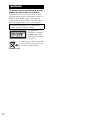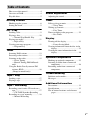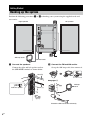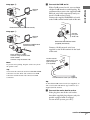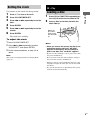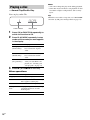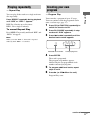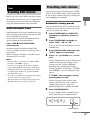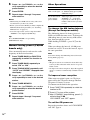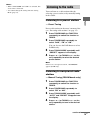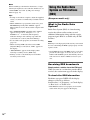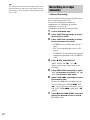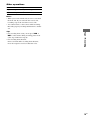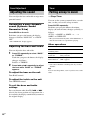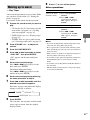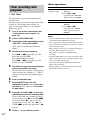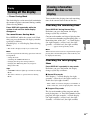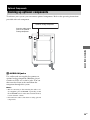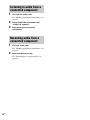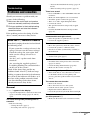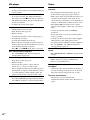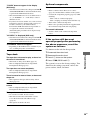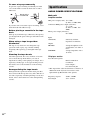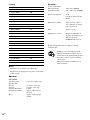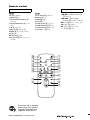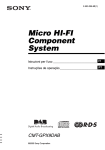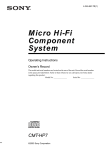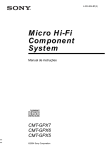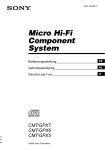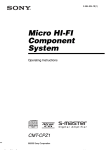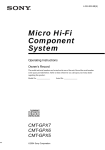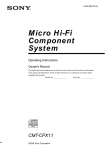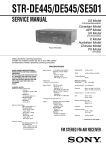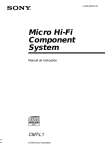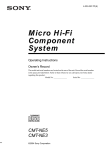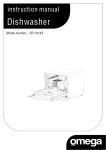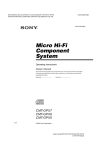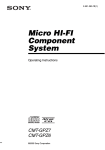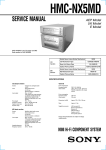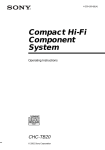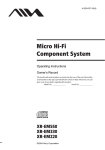Download Sony CMT-GPX9DAB User's Manual
Transcript
2-593-298-13(1) Micro HI-FI Component System Operating Instructions CMT-GPX9DAB ©2005 Sony Corporation WARNING To prevent fire or shock hazard, do not expose the unit to rain or moisture. To prevent fire, do not cover the ventilation of the apparatus with news papers, table-cloths, curtains, etc. And don’t place lighted candles on the apparatus. To prevent fire or shock hazard, do not place objects filled with liquids, such as vases, on the apparatus. Do not install the appliance in a confined space, such as a bookcase or built-in cabinet. This appliance is classified as a CLASS 1 LASER product. This marking is located on the rear exterior. Don’t throw away the battery with general house waste, dispose of it correctly as chemical waste. 2GB Table of Contents How to use this manual........................... 4 Overview of DAB ................................... 4 Playable discs.......................................... 5 Getting Started Hooking up the system............................ 6 Setting the clock...................................... 9 CD – Play Loading a disc ......................................... 9 Playing a disc ........................................ 10 — Normal Play/Shuffle Play Playing repeatedly................................. 11 — Repeat Play Creating your own program .................. 11 — Program Play Tuner Scanning DAB stations ......................... 13 Presetting radio stations ........................ 13 Listening to the radio ............................ 15 — Preset Tuning — Manual Tuning (FM/AM bands only) Using the Radio Data System on FM stations (RDS)................................. 16 (European model only) Sound Adjustment Adjusting the sound .............................. 20 Timer Falling asleep to music ......................... 20 — Sleep Timer Waking up to music.............................. 21 — Play Timer Timer recording radio programs........... 22 — Rec Timer Display Turning off the display ......................... 23 — Power Saving Mode Viewing information about the disc in the display ............................................ 23 Viewing the tuner information in the display ............................................ 24 Optional Components Hooking up optional components......... 25 Listening to audio from a connected component ...................................... 26 Recording audio from a connected component ...................................... 26 Troubleshooting Tape – Play Loading a tape....................................... 17 Playing a tape ........................................ 17 Problems and remedies......................... 27 Messages............................................... 30 Additional Information Tape – Recording Recording your favorite CD tracks on a tape.................................................. 17 — CD-TAPE Synchro Recording Recording on a tape manually............... 18 — Manual Recording Precautions............................................ 31 Specifications........................................ 32 List of button locations and reference pages............................................... 35 3GB How to use this manual This manual mainly explains operations using the remote, but the same operations can also be performed using the buttons on the unit having the same or similar names. Ensemble Service Overview of DAB Service DAB (Digital Audio Broadcasting) is a new multimedia broadcasting system that replaces the current FM/AM broadcast to transmit audio programmes with a quality comparable to that of CDs*. Each DAB multiplex radio station converts programmes (services) into an ensemble, which it then broadcasts. Each service contains one or more components. All services and components are identified by name, so you can access any of them without having to know their frequencies. Furthermore, additional information (called programme associated data) can be broadcast along with the services in the form of text. With DAB digital radio, you can enjoy: – CD sound quality without any hiss or crackle to spoil the sound* – both music and data services from a single tuner (this tuner does not support data services) – the same radio stations of the same frequency from anywhere in the country – multiple programmes (services) from a single frequency * Some service components may not match CD quality sound. 4GB Service Component Component Component Notes • The status of the DAB broadcast depends on your country or region. It may not be broadcasted or may be in test phase. • DAB programmes are broadcast in Band-III (174 to 240 MHz) and/or L-Band (1452 to 1491 MHz), with each band divided into channels. Each of these channels has its own channel label. For details on the channel labels and frequencies that this tuner supports, see the Frequency Table on page 33. • This tuner does not support data services. Playable discs You can play back the following discs on this system. Other discs cannot be played back. List of playable discs Format of discs Disc logo Audio CDs CD-R/CD-RW (audio data) Discs that this system cannot play • CD-ROMs • CD-Rs/CD-RWs other than those recorded in the music CD format. • Discs with non-standard shapes (e.g., heart, square, star) cannot be played on this unit. Attempting to do so may damage the unit. Do not use such discs. • A disc with paper or stickers on it. • A disc that has the adhesive, cellophane tape, or a sticker still left on it. • An 8 cm disc with an adaptor Notes on CD-R and CD-RW • Some CD-Rs or CD-RWs cannot be played on this system depending upon the recording quality or physical condition of the disc, or the characteristics of the recording device. Furthermore, the disc will not play if it has not been correctly finalized. For more information, see the operating instructions for the recording device. • Discs recorded on CD-R/CD-RW drives may not be played back because of scratches, dirt, recording condition or the driver’s characteristics. • The following discs take a longer time to start playback. – a disc recorded with complicated tree structure. – a disc to which data can be added (nonfinalized disc). Music discs encoded with copyright protection technologies This product is designed to playback discs that conform to the Compact Disc (CD) standard. Recently, various music discs encoded with copyright protection technologies are marketed by some record companies. Please be aware that among those discs, there are some that do not conform to the CD standard and may not be playable by this product. 5GB Getting Started Hooking up the system Perform the following procedures 1 to 4 to hook up your system using the supplied cords and accessories. 3 Right speaker Left speaker 1 2 4 AM loop aerial FM lead aerial 1 Connect the speakers. 2 Connect the FM and AM aerials. Connect the right and left speaker cords to the SPEAKER terminals as shown below. Set up the AM loop aerial, then connect it. Red (3) 3 L # Plug type A # AM Insert this portion ANT ENN Black (#) R A AM loop aerial 3 FM SPEA 75 KER IMPED USE 6ANCE -16Ω Extend the FM lead aerial horizontally 6GB 3 Connect the DAB aerial. Plug type B ANT FM With a DAB external aerial, you can obtain a higher DAB broadcast sound quality. We recommend that you use the supplied DAB/ FM lead aerial only temporarily until you install a DAB external aerial. Connect the supplied DAB/FM lead aerial to the DAB terminal on the back of this unit. AM loop aerial A 75 Extend the FM lead aerial horizontally ANTE Getting Started ENN AM NNA 5 DAB 7 Plug type C ANT AM ENN FM 75 Connect using the white side AM loop aerial A Extend the DAB/FM lead aerial (supplied) horizontally Extend the DAB/FM lead aerial horizontally Connect a DAB external aerial (not supplied) to the DAB terminal on the back of this unit. North American models: Connect using the white side Other models: Connect using the brown side Note 75-ohm coaxial cable with F male type connector (not supplied) ANTE NNA 5 DAB 7 To prevent noise pickup, keep the aerials away from the speaker cords. Tip You can use the same lead aerial for both DAB and FM connection. Use the white side connector for DAB connection and the brown side connector for FM connection. To DAB external aerial (not supplied) Tip To install the DAB external aerial (not supplied), 75ohm coaxial cable with F male type connector (not supplied) will be needed. 4 Connect the mains lead to mains. If the plug does not fit the wall socket, detach the supplied plug adaptor (only for models equipped with an adaptor). To turn on the system, press ?/1. continued 7GB Inserting two R6 (size AA) batteries into the remote Note If you do not use the remote for a long period of time, remove the batteries to avoid possible damage from battery leakage and corrosion. Tip With normal use, the batteries should last for about six months. When the remote no longer operates the system, replace both batteries with new ones. When carrying this system Perform the following procedure to protect the CD mechanism. Use buttons on the unit for the operation. 8GB 1 Press ?/1 to turn on the system, then press FUNCTION repeatedly to switch the function to CD. 2 Make sure that no disc is loaded in the disc tray. 3 Hold down CD x, and then press TUNING MODE and ?/1 until “STANDBY” appears. After a few seconds later, “STANDBY” disappears and “LOCK” appears. 4 Unplug the mains lead. Setting the clock Use buttons on the remote for the operation. 4 5 6 Loading a disc Press ?/1 to turn on the unit. Press CLOCK/TIMER SET. 1 Press . or > repeatedly to set the hour. 2 Press CD (or FUNCTION repeatedly on the unit) to switch the function to CD. Insert a disc in the disc slot with the label side up. CD – Play 1 2 3 CD – Play Press ENTER. Press . or > repeatedly to set the minute. Press ENTER. The clock starts working. When you play a disc, insert it with the label side up. NX .m x Z M> To adjust the clock 1 2 Press CLOCK/TIMER SET. 3 Do the same procedures as step 3 to 6 above. Press . or > repeatedly to select “CLOCK SET”, then press ENTER. Note The clock is not displayed in Power Saving Mode (page 23). Notes • When you turn on the system, the disc is not pulled into the disc slot until “NO DISC” appears in the display. Do not attempt to push in the disc until “NO DISC” appears. • Do not use a disc with tape, seals or paste on it as this may cause malfunction. • Do not load an 8 cm disc with an adaptor. Doing so may cause the system to malfunction. • When you remove a disc, handle the disc by its edge and pull it straight out of the disc slot. Do not touch the surface. • If you load a disc that is not playable by this system, it will be ejected automatically. 9GB Notes Playing a disc — Normal Play/Shuffle Play You can play audio CDs. • You cannot change the play mode during playback. • Some time may be needed to start playback of discs recorded in complex configurations such as many layers. Tip When disc access takes a long time, set “CD POWER” and “ON” by CD power manage function (page 14). Track number 1 2 3 Playing time Press CD (or FUNCTION repeatedly) to switch the function to CD. Press PLAY MODE repeatedly in stop mode until the mode you want appears in the display. Select To play No display (Normal Play) The tracks on the disc you have selected in original order. SHUF (Shuffle Play) All the tracks on the disc you have selected in random order. PGM (Program Play) The tracks on the disc in the order you want them to be played (see “Creating your own program” on page 11). Press N (or CD/NX on the unit). Other operations 10GB To Do this Stop play Press x (CD stop). Pause Press X (or CD/NX on the unit). Press again to resume play. Select a track Press . or > repeatedly. Find a point in a track Keep pressing m or M during playback and release it at the desired point. Remove a disc Press CD A on the unit. Playing repeatedly — Repeat Play — Program Play Press REPEAT repeatedly during playback until “REP” or “REP 1” appears. You can make a program of up to 25 steps. You can synchro record the programed tracks onto a cassette tape (page 17). REP: For all tracks up to five times. REP 1: For a single track only. 1 To cancel Repeat Play 2 Press REPEAT repeatedly until both “REP” and “REP 1” disappear. 3 Note CD – Play You can play all the tracks or a single track on a disc repeatedly. Creating your own program Press CD (or FUNCTION repeatedly) to switch the function to CD. Press PLAY MODE repeatedly in stop mode until “PGM” appears. Press . or > repeatedly until the desired track number appears. When you select “REP 1”, that track is repeated endlessly until “REP 1” is canceled. Selected track number 4 Total playing time Press ENTER. The track is programed. The program step number appears, followed by the last programmed track number and total playing time. 5 6 To program additional tracks, repeat steps 3 and 4. Press N (or CD/NX on the unit). Program Play starts. continued 11GB Other operations To Do this Cancel Program Play Press PLAY MODE repeatedly in stop mode until “PGM” disappears. Erase the program Press CLEAR in step 4. Each time you press the button, a track is cleared from the end of the program. Add a track to the Perform steps 3 and 4 in stop end of the program mode. Note You cannot erase program during playback. Tips • The program you made remains after Program Play finishes. To play the same program again, press CD (or FUNCTION repeatedly) to switch the function to CD, then press N (or CD/NX on the unit). However, the program is cleared when you eject the disc. • “– –.– –” appears if the total program time exceeds 100 minutes, if you select a track whose number is 21 or over. • If you select “AL” in step 3, you can select all tracks on the disc at once. 12GB Tuner Scanning DAB stations DAB Automatic Scan DAB Automatic Scan starts automatically only when you plug in the mains lead for the first time after you purchase the system. If you want to use the DAB Automatic Scan again, perform the procedure below. You can preset up to 20 DAB stations, 20 FM stations and 10 AM stations. You can then tune in any of those stations simply by selecting the corresponding preset number. Automatic tuning preset You can automatically tune in all of the service components or stations that can be received in your area and then store them. 1 2 Press TAPE x and TUNING MODE simultaneously. Scanning begins. Depending on the DAB services available in your area, this may take a few minutes. When scanning is complete, available service component list is created. Tuner Before you can receive DAB, you must register the contents of broadcasts (service components) so that they can be received by the DAB tuner using the DAB Automatic Scan procedure. Presetting radio stations Press TUNER BAND (or FUNCTION repeatedly) to switch the function to TUNER. Press TUNER BAND repeatedly to select “DAB”, “FM” or “AM”. You can also use the DAB button to select DAB directly. 3 4 Notes Press TUNING MODE repeatedly until “AUTO” appears in the display. Press + or – (or TUNING + or – on the unit). Service component list is played downward (DAB) or the frequency changes as the system scans for a station (FM/AM). Scanning stops automatically when a station is tuned in. At that time, “TUNED” and “STEREO” (for stereo program only) appear. • If your country or region does not support DAB broadcast, “NO SERV” appears. • Do not press any button on the unit or supplied remote during DAB Automatic Scan. Scanning is interrupted and service component list may not be created properly. In this case, perform the DAB Automatic Scan again. • If you move to another area, repeat this procedure to store the stations for your new area. • This procedure clears all previously stored presets. • This procedure does not create any presets. If “TUNED” does not appear and the scanning does not stop Set the frequency of the desired radio station as described in steps 3 and 4 of “Manual tuning preset” (page 14). Manual tuning is not available for DAB. 5 Press TUNER MEMORY. A preset number flashes. Perform steps 6 and 7 while the preset number flashes. Preset number continued 13GB 6 7 8 Press + or – (or TUNING + or – on the unit) repeatedly to select the desired preset number. Press ENTER. Repeat steps 4 through 7 to preset other stations. Notes • When tuning in a DAB station, it may take a few seconds before you hear any sound. • Before you can receive DAB, you must complete the DAB Automatic Scan procedure (see “Scanning DAB stations” on page 13). • You cannot preset the service component while “TUNED” is not displayed (DAB only). Tip Press TUNING MODE to stop scanning (FM/AM bands only). Manual tuning preset (FM/AM bands only) You can manually tune in and store the radio frequency of the desired stations. 1 2 3 4 5 6 7 8 Press TUNER BAND (or FUNCTION repeatedly) to switch the function to TUNER. Press TUNER BAND repeatedly to select “FM” or “AM”. Press TUNING MODE repeatedly until “AUTO” and “PRESET” disappear from the display. Press + or – (or TUNING + or – on the unit) repeatedly to tune in the desired station. Press TUNER MEMORY. Press + or – (or TUNING + or – on the unit) repeatedly to select the desired preset number. Press ENTER. Repeat steps 4 through 7 to preset other stations. Other Operations To Do this Tune in a station with a weak signal Follow the procedure described in “Manual tuning preset (FM/ AM bands only)” . Set another station to the existing preset number After step 5, press + or – (or TUNING + or – on the unit) repeatedly to select the preset number of the station you want to store. To change the AM tuning interval (Except for European model) The AM tuning interval is factory-preset to 9 kHz (or 10 kHz for some areas). To change the AM tuning interval, tune into any AM station first, then turn off the system. While holding TUNING +, press ?/1 on the unit. When you change the interval, all AM preset stations are erased. To reset the interval, repeat the same procedure. Note You cannot change the AM tuning interval in Power Saving Mode (page 23). Tips • The preset stations are retained for about half a day even if you disconnect the mains lead or if a power failure occurs. • To improve broadcast reception, adjust the supplied aerials, or connect a commercially available external aerial. To improve tuner reception When tuner reception is poor, set CD player power off by the CD power manage function. CD power is factory set to on. Use buttons on the unit for the operation. 1 Press FUNCTION repeatedly to switch the function to CD. 2 3 Press ?/1 to turn off the system. After “STANDBY” stops flashing, press ?/1 while holding CD x. “CD POWER” and “OFF” appear. To set the CD power on Repeat the procedure above and “CD POWER” and “ON” appear. 14GB Notes • When “CD POWER” and “OFF” are selected, disc access time is increased. • You cannot change the setting in Power Saving Mode (page 23). Listening to the radio You can listen to a radio station either by selecting a preset station, or by manually tuning in the station. — Preset Tuning Tuner Listening to a preset station Preset radio stations in the tuner’s memory first (see “Presetting radio stations” on page 13). 1 2 Press TUNER BAND (or FUNCTION repeatedly) to switch the function to TUNER. Press TUNER BAND repeatedly to select “DAB”, “FM” or “AM”. You can also use the DAB button to select DAB directly. 3 4 Press TUNING MODE repeatedly until “PRESET” appears in the display. Press + or – (or TUNING + or – on the unit) repeatedly to select the desired preset station. Note If there is no stored preset station, “NO PRESET” appears (DAB only). Listening to non-preset radio station — Manual Tuning (FM/AM bands only) 1 2 3 4 Press TUNER BAND (or FUNCTION repeatedly) to switch the function to TUNER. Press TUNER BAND repeatedly to select “FM” or “AM”. Press TUNING MODE repeatedly until “AUTO” and “PRESET” disappear from the display. Press + or – (or TUNING + or – on the unit) repeatedly to tune in the desired station. continued 15GB Note When switching to CD function from tuner, a longer time may be required to access the disc. In this case, set “CD POWER” and “ON” by CD power manage function (page 14). Tips • To improve broadcast reception, adjust the supplied aerials, or connect a commercially available external aerial. • When an FM stereo program has static noise, press FM MODE repeatedly until “MONO” appears. There will be no stereo effect, but the reception will improve. • Press TUNING MODE repeatedly until “AUTO” appears in step 3 above, then press + or – (or TUNING + or – on the unit). The frequency indication changes and scanning stops when the system tunes in a station (Automatic Tuning). • To record the radio programs, use manual recording (page 18). • When receiving DAB station that carries DRC (Dynamic Range Control) data, “DRC” appears in the display. • “SECONDARY” appears in the display when receiving secondary service (DAB only). • Primary service is automatically received when secondary service ends. Using the Radio Data System on FM stations (RDS) (European model only) What is the Radio Data System? Radio Data System (RDS) is a broadcasting service that allows radio stations to send additional information along with the regular program signal. RDS is available only on FM stations.* Note RDS may not work properly if the station you are tuned in is not transmitting the RDS signal properly or if the signal is weak. * Not all FM stations provide RDS service, nor do they provide the same types of services. If you are not familiar with the RDS system, check with your local radio stations for details on RDS services in your area. Receiving RDS broadcasts Simply select a station from the FM band. When you tune in a station that provides RDS services, the station name appears in the display. To check the RDS information Each time you press DISPLAY the display changes cyclically as follows: Station name* t Frequency t Clock display t Bass level t Treble level * If the RDS broadcast is not properly received, the station name may not appear in the display. 16GB Tape – Play Tape – Recording Loading a tape Recording your favorite CD tracks on a tape 1 2 Press A PUSH EJECT on the unit. Load a recorded/recordable tape into the cassette holder. — CD-TAPE Synchro Recording With the side you want to play/record facing up. 1 2 ?/1 3 Playing a tape 3 Load a tape. Press TAPE (or FUNCTION repeatedly) to switch the function to TAPE. Press DIRECTION on the unit repeatedly to select “g” to play one side of a tape, “h” to play both sides, or “j”* to play both sides repeatedly. 4 5 Press N (or TAPE/nN on the unit). The tape starts playing. Press the button again to play the reverse side. Other operations Press CD SYNCHRO on the unit. Press DIRECTION repeatedly to select “g” to record on one side or “h” (or “j”) to record on both sides. Press TAPE/nN repeatedly to select the recording side. If you select both sides recording or front side recording, press TAPE/nN until “N” appears. If you record on the reverse side, press TAPE/nN again until “n” appears. * The tape deck stops automatically after repeating the sequence five times. 4 Press FUNCTION repeatedly to switch the function to CD and load a disc you want to record. “SYNC”, “REC” and “N” (or “n”) appear. The tape deck stands by for recording and the CD player pauses for playback. You can use TYPE I (normal) tape. 1 2 Load a recordable tape. 6 Press z REC PAUSE/START. Recording starts. When the recording is completed, the CD player and the tape deck stop automatically. To Do this Stop play Press x (TAPE stop). To stop recording Pause Press X. Press again to resume play. Press x. Fast-forward or rewind Press m or M. Remove a tape Press A PUSH EJECT on the unit in stop mode. Note You cannot eject the tape during playback or recording. Tape – Play/Tape – Recording You can record a whole CD on a tape. You can use TYPE I (normal) tape. The recording level is adjusted automatically. Use buttons on the unit for the operation. To record a disc by specifying track order You can record only your favorite CD tracks using Program Play. Between steps 2 and 3, perform steps 2 to 6 of “Creating your own program” (page 11). continued 17GB Tip If you select both sides recording and the tape reaches the end of the front side part-way through a track, the entire track is recorded again from the beginning of the reverse side. Recording on a tape manually — Manual Recording You can record just the portions you like from a CD or radio program on a tape. You can also record from connected components (see “Hooking up optional components” on page 25). Use buttons on the unit for the operation. 1 2 3 Load a recordable tape. Press FUNCTION repeatedly to switch the function to TAPE. Press FUNCTION repeatedly to select the desired source to record. • TUNER: To record from this system’s tuner. • CD: To record from this system’s CD player. • AUDIO IN: To record from the optional component connected to the AUDIO IN jacks. 4 Press z REC PAUSE/START. “REC” flashes and “N” (or “n”) appears and the tape deck stands by for recording. 5 6 Press DIRECTION repeatedly to select “g” to record on one side or “h” (or “j”) to record on both sides. Press TAPE/nN repeatedly to select the recording side. If you select both sides recording or front side recording, press TAPE/nN until “N” appears. If you record on the reverse side, press TAPE/nN again until “n” appears. 7 Press z REC PAUSE/START, then start playing the desired source to record. Recording starts. 18GB Other operations To Do this Stop recording Press x (TAPE stop). Pause recording Press z REC PAUSE/START. Notes • When you record on both sides, be sure to start from the front side. If you start from the reverse side, recording stops at the end of the reverse side. • You cannot listen to other sources while recording. Recording stops if you change the function to another one. Tips Tape – Recording • For recording from a CD, you can press . or > to select tracks during recording pause mode (after step 4 and before step 6). • For recording from the tuner: If noise is heard while recording from the tuner, move the respective aerial to reduce the noise. 19GB Sound Adjustment Timer Adjusting the sound Falling asleep to music You can adjust the bass and treble to enjoy more powerful sound. Generating a more dynamic sound (Dynamic Sound Generator X-tra) Press DSGX on the unit. Each time you press the button, the display changes as follows: DSGX ON* y DSGX OFF * The “DSGX ON” display appears. — Sleep Timer You can set the system to turn off after a certain time, so that you can fall asleep to music. Press SLEEP repeatedly. Each time you press the button, the minute display (the turn-off time) changes cyclically as follows: AUTO* t 90MIN t 80MIN t … t 10MIN t SLEEP OFF * The system automatically turns off in 100 minutes or after the current disc or tape finishes playing. Other operations Adjusting the bass and treble To You can adjust the bass and treble. Check the SLEEP once. remaining time* 1 2 Press EQ repeatedly to select “BASS” or “TREBLE”. Change the time to turn off Each time you press the button, the display changes as follows: BASS y TREBLE Cancel the Sleep SLEEP repeatedly until “SLEEP Timer function OFF” appears. Press . or > repeatedly to adjust the level while “BASS” or “TREBLE” appears. To adjust the bass on the unit Turn BASS control. To adjust the treble on the unit Turn TREBLE control. To exit the bass and treble settings Press any button other than EQ, . or >. Also if you do not perform any operations for a few seconds, the display automatically returns to the original display. 20GB Press SLEEP repeatedly to select the time you want. * You cannot check the remaining time if you select “AUTO”. Tip You can use Sleep Timer, even if you have not set the clock. Waking up to music — Play Timer You can wake up to music at a preset time. Make sure you have set the clock (see “Setting the clock” on page 9). Use buttons on the remote for the operation. 1 Prepare the sound source you want to play. 2 3 4 Press VOLUME + or – to adjust the volume. Press CLOCK/TIMER SET. Press . or > repeatedly to select “PLAY SET”, then press ENTER. “ON” appears and the hour indication flashes. 5 Set the time to start playing. Press . or > repeatedly to set the hour, then press ENTER. The minute indication flashes. Press . or > repeatedly to set the minute, then press ENTER. 6 7 Press ?/1 to turn off the system. Other operations To Do this Activate the timer/ check the setting 1 Press CLOCK/TIMER SELECT. 2 Press . or > repeatedly until “PLAY SEL” appears, then press ENTER. Change the setting Start over from step 1. Cancel the timer 1 Press CLOCK/TIMER SELECT. 2 Press . or > repeatedly until “TIMER OFF” appears, then press ENTER. Notes Timer • CD: Load a disc. To start from a specific track, make a program (see “Creating your own program” on page 11). • TAPE: Load a tape (see “Playing a tape” on page 17). • TUNER: Tune in a preset radio station (see “Listening to the radio” on page 15). 9 • If you use the Play Timer and the Sleep Timer at the same time, the Sleep Timer has priority. • Do not operate the system from the time the system turns on until the play starts (about 15 seconds before the preset time). • If the system is on about 15 seconds before the preset time, Play Timer will not be activated. • You cannot use the optional component connected to the AUDIO IN jacks as sound sources for Play Timer. • You cannot activate Play Timer and the Rec Timer at the same time. • The Play Timer setting remains as long as the setting is not canceled manually. Set the time to stop playing following the same procedure as step 5. Press . or > repeatedly until the desired sound source appears. Each time you press the button the display changes cyclically as follows: t TUNER y CD PLAY T t TAPE PLAY T 8 Press ENTER. The start time, the stop time and the sound source appear in turn, then the original display returns. 21GB Timer recording radio programs Other operations To Do this Activate the timer/ check the setting 1 Press CLOCK/TIMER You can record a preset radio station from a specified time. To timer record, you must first preset the radio station (see “Presetting radio stations” on page 13) and set the clock (see “Setting the clock” on page 9). 1 2 3 Tune in the preset radio station (see “Listening to a preset station” on page 15). Press CLOCK/TIMER SET. Press . or > repeatedly to select “REC SET”, then press ENTER. “ON” appears and the hour indication flashes. 4 Set the time to start recording. Press . or > repeatedly to set the hour, then press ENTER. The minute indication flashes. Press . or > repeatedly to set the minute, then press ENTER. 5 Set the time to stop recording following the same procedure as step 4. The start time, the stop time, and the preset radio station to be recorded (e.g., “FM 5”) appear in turn, before the original display returns. 6 7 8 Load a recordable tape. Press DIRECTION on the unit repeatedly to select “g” to record on one side or “h” (or “j”) to record on both sides. Press N (or TAPE/nN on the unit) repeatedly to select the recording side. If you select both sides recording or front side recording, press N (or TAPE/nN on the unit) until “N” appears. If you record on the reverse side, press N (or TAPE/nN on the unit) again until “n” appears. 9 22GB Press ?/1 to turn off the system. SELECT. 2 Press . or > — Rec Timer repeatedly until “REC SEL” appears, then press ENTER. Change the setting Start over from step 1. Cancel the timer 1 Press CLOCK/TIMER SELECT. 2 Press . or > repeatedly until “TIMER OFF” appears, then press ENTER. Notes • If you use the Rec Timer and the Sleep Timer at the same time, the Sleep Timer has priority. • Do not operate the system from the time the system turns on until the recording starts (about 15 seconds before the preset time). • If the system is on about 15 seconds before the preset time, Rec Timer will not be activated. • The volume is reduced to minimum during recording. • Note that if Rec Timer is set at the same time as Play Timer sound source is set to tape, Rec Timer sound may be recorded onto the tape. • You cannot activate the Play Timer and the Rec Timer at the same time. • The Rec Timer is canceled automatically after the Rec Timer has been activated. Viewing information about the disc in the display Display Turning off the display — Power Saving Mode The clock display can be turned off to minimize the amount of power consumed during standby (Power Saving Mode). Press DISPLAY repeatedly while the system is off until the clock display disappears. To cancel Power Saving Mode * The clock is displayed only if you set the clock. Note You cannot perform the following operations in Power Saving Mode. – setting the clock – switching the AUDIO IN function – changing the CD power manage function – changing the AM tuning interval (except for European model) Tips • STANDBY indicator lights up even in Power Saving Mode. • The timer continues to operate in Power Saving Mode. Checking the remaining time Press DISPLAY during Normal Play. Each time you press the button, the display changes cyclically as follows: Current track number and elapsed playing time t Current track number and remaining time t Remaining time of the disc1) t Clock display (for eight seconds) t Bass level (for eight seconds) t Treble level (for eight seconds) 1) “– –.– –” appears in Program Play mode. Note Display Press DISPLAY while the system is off. Each time you press the button, the display switches cyclically as follows: Clock display* y No display (Power Saving Mode) You can check the playing time and remaining time of the current track or that of the disc. When fast forward or fast reverse is performed, elapsed playing time and remaining time of the track may not be displayed accurately. Checking the total playing time Press DISPLAY repeatedly in stop mode. Each time you press the button, the display changes cyclically as follows: x Normal Play mode TOC display* t Clock display (for eight seconds) t Bass level (for eight seconds) t Treble level (for eight seconds) * TOC = Table of Contents; displays total number of tracks on the disc, and total playing time of the disc x Program Play mode The last track number of the program and the total playing time t Total track number of the program (for eight seconds) t Clock display (for eight seconds) t Bass level (for eight seconds) t Treble level (for eight seconds) 23GB Viewing the tuner information in the display Press DISPLAY while listening to the radio. Each time you press the button, the display changes cyclically as follows: Station name1) t Preset number2) and frequency t Clock display (for eight seconds) t Bass level (for eight seconds) t Treble level (for eight seconds) 1) European model only 2) Preset number is displayed only if you preset radio stations (page 13). Checking the DAB station information You can check the status of this tuner and the information about the program using the display. Press DISPLAY repeatedly when tuning in a DAB station. Each time you press the button, the display changes cyclically as follows: Service component label t Preset number + Frequency (for two seconds)1) t Channel label + Frequency (for two seconds) t DLS (Dynamic Label Segment)2) t Ensemble label (until scroll ends)3) t Clock display (for eight seconds) t Bass level (for eight seconds) t Treble level (for eight seconds) 1) Preset number is displayed only if you preset radio stations (page 13). 2) If there is no information in a service component, “NO TEXT” appears. 3) If an ensemble does not have a label, “NO LABEL” appears. Note When “STEREO” appears in the display, the current programme is broadcasted in the stereo/joint (intensity) stereo mode. 24GB Optional Components Hooking up optional components To enhance your system, you can connect optional components. Refer to the operating instructions provided with each component. Optional analog component From the audio output jacks of an optional analog component Optional Components A AUDIO IN jacks Use audio cords (not supplied) to connect an optional analog component (MiniDisc player/ recorder or VCR, etc.) to these jacks. You can then record or listen to the sound from the component through this system. Notes • Before connecting or disconnecting the audio cord (not supplied), press VOLUME – repeatedly (or turn the VOLUME control on the unit counterclockwise) to turn down the volume. • Disconnect the audio cords when not using optional components. 25GB Listening to audio from a connected component 1 Connect the audio cord. See “Hooking up optional components” on page 25. 2 3 Press FUNCTION repeatedly until “AUDIO IN” appears. Start playing the connected component. Recording audio from a connected component 1 Connect audio cord. See “Hooking up optional components” on page 25. 2 Start recording manually. See “Recording on a tape manually” on page 18. 26GB Troubleshooting Problems and remedies Should you encounter a problem with your system, do the following: 1 Make sure the mains lead and speaker cords are correctly and firmly connected. 2 Find your problem in the troubleshooting checklist below and take the indicated corrective action. If the problem persists after doing all of the above, consult your nearest Sony dealer. When the ?/1 indicator flashes General “– –:– –” appears in the display. • A power interruption has occurred. Set the clock (page 9) and timer settings (pages 21 and 22) again. The clock setting/radio presetting/timer is canceled. • Redo the following: – “Setting the clock” (page 9) – “Presetting radio stations” (page 13) There is no sound. • Press VOLUME + or turn VOLUME on the unit clockwise. • Make sure the headphones are not connected. • Check the speaker connections (page 6). • There is no audio output during Rec Timer. • Connect the aerials. • The specified station has temporarily stopped broadcast. • Perform the DAB Automatic Scan procedure (page 13). Sound comes from one channel, or unbalanced left and right volume. • Place the speakers as symmetrically as possible. • Connect the supplied speakers. There is severe hum or noise. • Move the system away from the source of noise. • Connect the system to a different mains. • Install a noise filter (commercially available) to the mains lead. The timer cannot be set. • Set the clock again (page 9). The timer does not function. • Check the timer setting and set the correct time (pages 21 and 22). • Cancel the Sleep Timer function (page 20). • Make sure the clock is correctly set. Troubleshooting Immediately unplug the mains lead and check the following items. • If your system has a voltage selector, is the voltage selector set to the correct voltage? Check the voltage for your region, then make sure the voltage selector is set correctly. • Are the + and – speaker cords shortcircuited? • Are you using the supplied speakers? • Is anything blocking the ventilation holes on the rear of the system? Check all the above items and fix any problems found. After ?/1 indicator stops flashing, reconnect the mains lead and turn on the system. If the indicator still flashes, or if the cause of the problem cannot be found even after checking all the above items, consult your nearest Sony dealer. – “Activate the timer/check the setting” (pages 21 and 22) – “Timer recording radio programs” (page 22) The color irregularity on a TV screen persists. • Turn off the TV set once, then turn it on after 15 to 30 minutes. If the color irregularity still persists, place the speakers farther away from the TV set. The remote does not function. • Remove the obstacle. • Move the remote closer to the system. • Point the remote at the system’s sensor. • Replace the batteries (R6/size AA). • Locate the system away from the fluorescent light. The system can not be turned on even though you have pressed ?/1. • Make sure the mains lead is connected to mains. continued 27GB CD player Tuner “LOCKED” appears. • Contact your Sony dealer or local authorized Sony service facility. Severe hum or noise/stations cannot be received. • Set the proper band and frequency (page 13). • Connect the aerial properly (pages 6 and 7). • Find a place and an orientation that provide good reception, then set up the aerial again. If you cannot obtain good reception, we recommend you connect a commercially available external aerial. • The supplied FM lead aerial receives signals along its entire length, so make sure you extend it fully. • Connect an external aerial for DAB/FM broadcasts. • Locate the aerials as far away from the speaker cords as possible. • Consult your nearest Sony dealer if the supplied AM aerial has come off the plastic stand. • Try turning off surrounding electrical equipment. • Set “CD POWER” and “OFF” by CD power manage function (page 14). The disc does not eject. • You cannot eject the disc during CD Synchro Recording. Press CD x on the unit to cancel the CD Synchro Recording, then press CD A on the unit to eject the disc. • Consult your nearest Sony dealer. Play does not start. • Check whether a disc is loaded. • Wipe the disc clean (page 31). • Replace the disc. • Load the disc that this system can play (page 5). • Load the disc correctly. • Load the disc with the label side up. • Remove the disc and wipe away the moisture on the disc, then leave the system turned on for a few hours until the moisture evaporates. • Press N (or CD/NX on the unit) to start play. Disc access takes a long time. • Set “CD POWER” and “ON” by CD power manage function (page 14). The sound skips. • Wipe the disc clean (page 31). • Replace the disc. • Try moving the system to a place without vibration (e.g., on top of a stable stand). • Try moving the speakers away from the system, or placing them on separate stands. When you listen to a track with bass sounds at high volume, the speaker vibration may cause the sound to skip. Play does not start from the first track. • Press PLAY MODE repeatedly until both “PGM” and “SHUF” disappear to return to Normal Play. 28GB A stereo FM program cannot be received in stereo. • Press FM MODE until “STEREO” appears in the display. RDS isn’t working. • Make sure that you tune in an FM station. • Select a stronger FM station. The appropriate display or information does not appear. • Contact the radio station and find out whether or not they actually provide the service in question. The service may be temporarily out of order. The tuner malfunctions. • The microprocessor in the tuner has malfunctioned. Turn off the tuner, then turn it on again. “TUNED” does not appear in the display (DAB only). • Check all aerial connections, then press TAPE x and TUNING MODE on the unit simultaneously to perform the DAB Automatic Scan. • The current DAB service is not available. Press + or – (or TUNING + or – on the unit) to select a different service. • If you have moved to another area, some services/ frequencies may have changed and you may not be able to tune into your usual broadcast. Perform the DAB Automatic Scan procedure to re-register the contents of broadcasts. (Performing this procedure clears all previously stored presets.) “NO SERV” is displayed (DAB only). • Check all aerial connections, then press TAPE x and TUNING MODE on the unit simultaneously to perform the DAB Automatic Scan. “SCANNING” does not disappear. • Depending on the DAB services available in your area, scanning may take a few minutes. Tape deck The tape does not erase completely. • The record/playback heads are magnetized. Demagnetize them (page 32). There is no sound. • Refer to General item “There is no sound.” (page 27) and check the condition of the system. • Connect the component properly (page 25) while checking: – if the cords are connected properly. – if the cord plugs are firmly inserted all the way. • Turn on the connected component. • Refer to the operating instructions supplied with the connected component and start playing. The sound is distorted. • Set the volume of the connected component lower. If the system still does not operate properly after performing the above measures, reset the system as follows: Use buttons on the unit for the operation. 1 2 3 4 Disconnect the mains lead. Reconnect the mains lead. Press ?/1 to turn on the system. Press CD x, DSGX and ?/1. The system is reset to the factory settings. You should set the settings you made, such as the preset stations, clock, and timer. Troubleshooting The tape does not record or play, or there is a decrease in sound level. • The heads are dirty. Clean them (page 32). • The record/playback heads are magnetized. Demagnetize them (page 32). Optional components There is excessive wow or flutter, or the sound drops out. • The capstans in the tape deck are dirty. Clean them (page 32). Noise increases or the high frequencies are erased. • The record/playback heads are magnetized. Demagnetize them (page 32). The tape does not record. • No cassette is loaded. Load a cassette. • The tab has been removed from the cassette. Cover the broken tab with adhesive tape (page 32). • The tape has wound to the end. 29GB Messages One of the following messages may appear or flash in the display during operation. CD NO DISC There is no disc in the player. NO STEP All of the programed tracks have been erased. CD OVER You have reached the end of the disc while pressing M during playback or pause. STEP FULL You tried to program 25 or more tracks (steps). PUSH STOP You pressed PLAY MODE during playback. Tuner COMPLETE The preset operation ended normally. NO SERV (DAB only) There is no supported DAB broadcast in your country or region. NO PRESET (DAB only) There is no stored preset station. Tape NO TAB You cannot record the tape because the tab has been removed from the cassette. NO TAPE There is no tape in the tape deck. 30GB Timer SET TIMER You tried to select the timer when the Play Timer or Rec Timer are not set. TIME NG The Play Timer or Rec Timer start and end times are set to the same time. PUSH SELECT You tried to set the clock or timer during timer operation. SET CLOCK You tried to select the timer when the clock is not set. On the speaker system Additional Information Precautions On operating voltage • Before operating the system, check that the operating voltage of your system is identical with the voltage of your local power supply. On safety • The unit is not disconnected from the AC power source (mains) as long as it is connected to the wall outlet, even if the unit itself has been turned off. • Unplug the system from the wall outlet (mains) if it is not to be used for an extended period of time. To disconnect the power cord (mains lead), pull it out by the plug. Never pull the cord itself. • Should any solid object or liquid fall into the system, unplug the system and have it checked by qualified personnel before operating it any further. On placement On heat buildup • Although the system heats up during operation, this is not a malfunction. • Place the system in a location with adequate ventilation to prevent heat build-up in the system. • If you continuously use this system at a high volume, the cabinet temperature of the top, side and bottom rises considerably. To avoid burning yourself, do not touch the cabinet. • To prevent a malfunction, do not cover the ventilation hole. On operation • If the system is brought directly from a cold to a warm location, or is placed in a very damp room, moisture may condense on the lens inside the CD player. Should this occur, the system will not operate properly. Remove the disc and leave the system turned on for about an hour until the moisture evaporates. • When you move the system, take out any disc. If you have any questions or problems concerning your system, please consult your nearest Sony dealer. Notes on discs • Before playing, clean the disc with a cleaning cloth. Wipe the disc from the center out. • Do not use solvents such as benzene, thinner, commercially available cleaners or anti-static spray intended for vinyl LPs. • Do not expose the disc to direct sunlight or heat sources such as hot air ducts, nor leave it in a car parked in direct sunlight. • Do not use discs encircled with a protection ring. This may cause a malfunction to the system. • When using discs that have glue or similar tacky substance on the label side of the disc or that used a special ink when the label was printed, there is a chance that the disc or label may become attached to parts inside this unit. When this occurs, it may not be possible to remove the disc, and may also cause this unit to malfunction. Be sure to check that the label side of the disc is not sticky before using. The following types of disc should not be used: – Rental or used discs with attached seals where the glue extends beyond the seal. The perimeter of the seal on the disc is tacky. – Discs that have labels printed using a special ink that feels tacky when touched. • Discs with non-standard shapes (e.g., heart, square, star) cannot be played on this unit. Attempting to do so may damage the unit. Do not use such discs. Additional Information • Do not place the system in an inclined position. • Do not place the system in locations where it is; – Extremely hot or cold – Dusty or dirty – Very humid – Subject to vibrations – Subject to direct sunlight • Use caution when placing the unit or speakers on surfaces that have been specially treated (with wax, oil, polish, etc.) as staining or discoloration of the surface may result. This speaker system is not magnetically shielded and the picture on TV sets may become magnetically distorted. In such a case, turn off the power of the TV set once, and after 15 to 30 minutes turn it on again. If there seems to be no improvement, locate the speaker system further away from the TV set. Cleaning the cabinet Clean the cabinet, panel and controls with a soft cloth slightly moistened with mild detergent solution. Do not use any type of abrasive pad, scouring powder or solvent such as thinner, benzene or alcohol. continued 31GB To save a tape permanently To prevent a tape from being accidentally recorded over, break off the cassette tab from side A or B as illustrated. Break off the cassette tab Specifications AUDIO POWER SPECIFICATIONS Main unit Amplifier section If you later want to reuse the tape for recording, cover the broken tab with adhesive tape. Before placing a cassette in the tape deck Take up any slack in the tape. Otherwise, the tape may get entangled in the parts of the tape deck and become damaged. When using a tape longer than 90 minutes The tape is very elastic. Do not change the tape operations such as play, stop, and fast-winding frequently. The tape may get entangled in the tape deck. DIN power output (rated): 30 + 30 W (6 ohms at 1 kHz, DIN) Continuous RMS power output (reference): 35 + 35 W (6 ohms at 1 kHz, 10% THD) Music power output (reference): 60 + 60 W Inputs AUDIO IN: Outputs PHONES: SPEAKER: Sensitivity 250 mV, impedance 47 kilohms Accepts headphones with an impedance of 8 ohms or more Accepts impedance of 6 to 16 ohms. Cleaning the tape heads Clean the tape heads after every 10 hours of use. Be sure to clean the tape heads before you start an important recording or after playing an old tape. Use a separately sold dry-type or wet-type cleaning cassette. For details, refer to the instructions of the cleaning cassette. Demagnetizing the tape heads Demagnetize the tape heads and the metal parts that have contact with the tape after every 20 to 30 hours of use with a separately sold demagnetizing cassette. For details, refer to the instructions of the demagnetizing cassette. 32GB CD player section Laser Diode Properties Emission Duration: Continuous Laser Output*: Less than 44.6 µW * This output is the value measurement at a distance of 200 mm from the objective lens surface on the Optical Pick-up Block with 7 mm operture. Frequency response Wavelength 20 Hz – 20 kHz 780 – 790 nm Tape deck section Recording system Frequency response 4-track 2-channel, stereo 50 – 13,000 Hz (±3 dB), using Sony TYPE I cassettes ±0.15% W. Peak (IEC) 0.1% W. RMS (NAB) ±0.2% W. Peak (DIN) DAB frequency table Band-III Label Frequency Label 174.928 MHz 5A 209.936 MHz 10A 176.640 MHz 5B 211.648 MHz 10B 178.352 MHz 5C 213.360 MHz 10C Tuner section 180.064 MHz 5D 215.072 MHz 10D DAB tuner section Frequency range Band-III: 181.936 MHz 6A 216.928 MHz 11A 183.648 MHz 6B 218.640 MHz 11B 185.360 MHz 6C 220.352 MHz 11C 187.072 MHz 6D 222.064 MHz 11D 188.928 MHz 7A 223.936 MHz 12A 190.640 MHz 7B 225.648 MHz 12B 192.352 MHz 7C 227.360 MHz 12C 194.064 MHz 7D 229.072 MHz 12D 195.936 MHz 8A 230.784 MHz 13A 197.648 MHz 8B 232.496 MHz 13B FM stereo, FM/AM superheterodyne tuner 199.360 MHz 8C 234.208 MHz 13C FM tuner section Tuning range Aerial Aerial terminals Intermediate frequency 201.072 MHz 8D 235.776 MHz 13D 202.928 MHz 9A 237.488 MHz 13E 204.640 MHz 9B 239.200 MHz 13F 206.352 MHz 9C 208.064 MHz 9D 174.928 (5A) – 239.200 (13F) MHz L-Band: 1452.960 MHz (L1) – 1490.624 MHz (L23) (L-Band is not available for the UK model.) * For details, see “DAB frequency table” below. Aerial terminal AM tuner section Tuning range European model: Other models: Aerial Intermediate frequency 75 Ω, F female 87.5 – 108.0 MHz FM lead aerial 75 ohms unbalanced 10.7 MHz 531 – 1,602 kHz (with the tuning interval set at 9 kHz) 530 – 1,710 kHz (with the tuning interval set at 10 kHz) 531 – 1,602 kHz (with the tuning interval set at 9 kHz) AM loop aerial, external aerial terminal 450 kHz Note Frequencies are displayed to two places of decimals on this system. Additional Information Frequency Wow and flutter continued 33GB General L-Band Frequency Label 1452.960 MHz LA 1454.672 MHz LB 1456.384 MHz LC 1458.096 MHz LD 1459.808 MHz LE 1461.520 MHz LF 1463.232 MHz LG 1464.944 MHz LH 1466.656 MHz LI 1468.368 MHz LJ 1470.080 MHz LK 1471.792 MHz LL 1473.504 MHz LM 1475.216 MHz LN 1476.928 MHz LO 1478.640 MHz LP 1480.352 MHz LQ 1482.064 MHz LR 1483.776 MHz LS 1485.488 MHz LT 1487.200 MHz LU 1488.912 MHz LV 1490.624 MHz LW Notes • L-Band is not available for the UK model. • Frequencies are displayed to two places of decimals on this system. Speaker SS-CGPX9 Speaker system Speaker units Woofer: Tweeter: Nominal impedance Dimensions (w/h/d) Mass 34GB 2-way, bass-reflex type 12 cm dia., cone type 4 cm dia., cone type 6 ohms Approx. 160 × 261.5 × 233 mm Approx. 2.6 kg net per speaker Power requirements European model: Australian model: 230 V AC, 50/60 Hz 230 – 240 V AC, 50/60 Hz Power consumption 85 W 0.25 W (in Power Saving Mode) Dimensions (w/h/d) Approx. 181.5 × 261.5 × 357.5 mm incl. projecting parts and controls Mass Approx. 5.8 kg Supplied accessories Remote Commander (1) R6 (size AA) batteries (2) AM loop aerial (1) DAB/FM lead aerial (2) Design and specifications are subject to change without notice. • Standby power consumption: 0.3 W • Halogenated flame retardants are not used in the certain printed wiring boards. • Lead-free solder is used for soldering certain parts. • Halogenated flame retardants are not used in cabinets. List of button locations and reference pages How to use this page Illustration number r Use this page to find the location of buttons and other parts of the system that are mentioned in the text. DISPLAY ea (16, 23, 24) R Name of button/part R Reference page Main unit BUTTON DESCRIPTIONS ALPHABETICAL ORDER A–O P–Z BASS +/– wk (20) Cassette compartment 4 CD SYNCHRO 7 (17) DAB qf (13, 15) DIRECTION 6 (17, 18, 22) Disc slot wf (9) DISPLAY ea (16, 23, 24) Display window 3 DSGX qs (20, 29) FM MODE wh (16) FUNCTION e; (8, 9, 10, 11, 13, 15, 17, 18, 26) PHONES jack wd PLAY MODE ws (10, 11) Remote sensor 2 REPEAT wa (11) TREBLE +/– qd (20) TUNER/BAND qg (13, 15) TUNING MODE wj (8, 13, 15) TUNING +/– wg (13, 15) VOLUME qa (25) 56 Additional Information 12 3 4 ?/1 (power) 1 (7, 14, 22, 29) ./> (CD skip back/skip forward) w; (10, 19, 20, 22) m/M (CD rewind/fast forward) ql (10) m/M (tape rewind/fast forward) wl (17) x (CD stop) qj (8, 10, 14, 29) x (tape stop) 9 (13, 17, 19) z REC PAUSE/START 8 (17) CD/NX (play/pause) qk (10) TAPE/nN (play) 0 (17, 22) A (CD eject) qh (10) A PUSH EJECT (tape open/close) 5 (17) ?/1 ea e; wl m M Y x NX x 7 8 9 0 qa qs qd qf qg wk wj wh wg wf . > m M wdwswa w; ql Z qkqjqh continued 35GB Remote control ALPHABETICAL ORDER BUTTON DESCRIPTIONS A–O P–Z CD qh (9, 10, 11) CLEAR qd (12) CLOCK/TIMER SELECT 2 (21, 22) CLOCK/TIMER SET 3 (9, 21, 22) DAB 6 (13, 15) DISPLAY ql (16, 23, 24) ENTER 9 (9, 11, 14, 21, 22) EQ qs (20) FM MODE 4 (16) FUNCTION q; (10, 11, 13, 15, 17, 26) PLAY MODE qk (10, 11) REPEAT 4 (11) SLEEP w; (20) TAPE qg (17) TUNER BAND 5 (13, 15) TUNER MEMORY qj (13) TUNING MODE qk (13, 15) VOLUME +/– qa (21) w; ql qk qj qh qg qf ?/1 (power) 1 (7, 21) m/M (rewind/fast forward) 7 (10, 17) ./> (skip back/skip forward) qf (9, 10, 19, 20, 21) x (stop) 8 (10, 13, 17, 19, 29) X (pause) 8 (10, 17) N (play) 8 (10, 17, 22) +/– (tuning) qf (13) 1 2 3 4 5 6 7 8 qd 9 qs 0 qa Printed on 100 % recycled paper using VOC (Volatile Organic Compound)-free vegetable oil based ink. Sony Corporation Printed in China