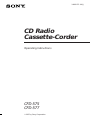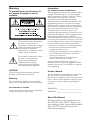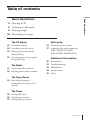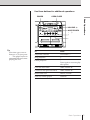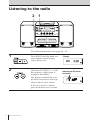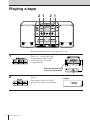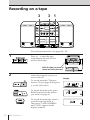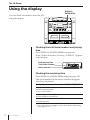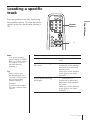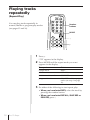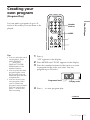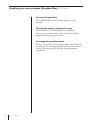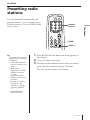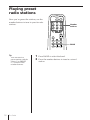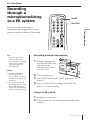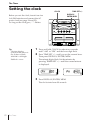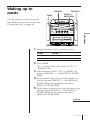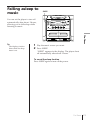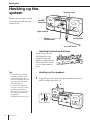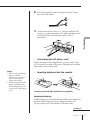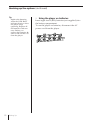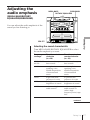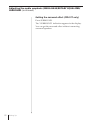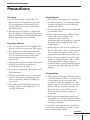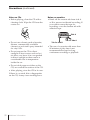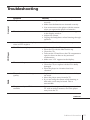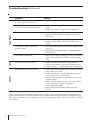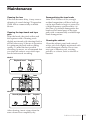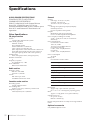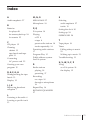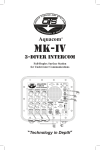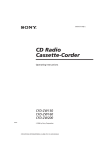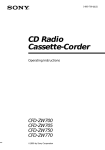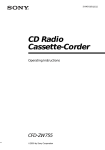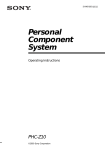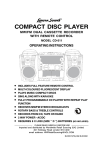Download Sony CFD-577 User's Manual
Transcript
Sony Corporation Printed in China 3-862-071-11(1) CD Radio Cassette-Corder Operating Instructions CFD-575 CFD-577 1997 by Sony Corporation Warning Information To prevent fire or shock hazard, do not expose the player to rain or moisture. For customers in the United States This equipment has been tested and found to comply with the limits for a Class B digital device, pursuant to Part 15 of the FCC Rules. These limits are designed to provide reasonable protection against harmful interference in a residential installation. This equipment generates, uses and can radiate radio frequency energy and, if not installed and used in accordance with the instructions, may cause harmful interference to radio communications. However, there is no guarantee that interference will not occur in a particular installation. If this equipment does cause harmful interference to radio or television reception, which can be determined by turning the equipment off and on, the user is encouraged to try to correct the interference by one or more of the following measures: —Reorient or relocate the receiving antenna. —Increase the separation between the equipment and receiver. —Connect the equipment into an outlet on a circuit different from that to which the receiver is connected. —Consult the dealer or an experienced radio/TV technician for help. You are cautioned that any changes or modifications not expressly approved in this manual could void your authority to operate this equipment. This symbol is intended to alert the user to the presence of uninsulated “dangerous voltage” within the product's enclosure that may be of sufficient magnitude to constitute a risk of electric shock to persons. This symbol is intended to alert the user to the presence of important operating and maintenance (servicing) instructions in the literature accompanying the appliance. CAUTION The use of optical instruments with this product will increase eye hazard. Warning Do not install the appliance in a confined space, such as a bookcase or built-in cabinet. For customers in Canada To prevent electric shock, match wide blade of plug to wide slot, fully insert. Owner's Record The model and serial numbers are located at the rear of the CD radio cassette-corder. Record these numbers in the spaces provided below. Refer to these numbers whenever you call upon your Sony dealer regarding this product. Model No. _______________________ Serial No. ________________________ About This Manual The instructions in this manual are for the CFD-575 and CFD-577. Before you start reading, check your model number. The CFD-575 is the model used for illustration purposes. 2 Introduction Table of contents Basic Operations Basic Operations 4 Playing a CD 6 Listening to the radio 8 Playing a tape 10 Recording on a tape The CD Player 12 Using the display 13 Locating a specific track 14 Playing tracks repeatedly (Repeat Play) 15 Creating your own program (Program Play) The Radio 17 Presetting radio stations 18 Playing preset radio stations Setting Up 24 Hooking up the system 27 Adjusting the audio emphasis (MEGA BASS/ROTARY EQUALIZER/SURROUND) Additional Information 29 31 33 34 35 Precautions Troubleshooting Maintenance Specifications Index The Tape Player 19 Recording through a microphone/Using as a PA system The Timer 20 Setting the clock 21 Waking up to music 23 Falling asleep to music Introduction 3 Basic Operations Playing a CD 3 1,2 For hookup instructions, see pages 24 – 26. 1 Press OPEN/CLOSE down to open the CD compartment and place the CD on the CD compartment. With the label side up 2 3 Close the lid of the CD compartment. Press ^ (direct power-on). Display The player plays all the tracks once. 1 2 3 4 5 6 7 8 9 10 11 12 VOL Track number Playing time 4 Basic Operations Use these buttons for additional operations POWER OPEN/CLOSE AMS/SEARCH = /+ p Basic Operations VOLUME +/– ^ Tip Next time you want to listen to a CD, just press ^ . The player turns on automatically and starts playing the CD. To Press Adjust the volume VOLUME +/– Stop playback p Pause playback ^ Press again to resume play after pause. Go to the next track AMS/SEARCH+ Go back to the previous track AMS/SEARCH= Remove the CD OPEN/CLOSE Turn on/off the player POWER Basic Operations 5 Listening to the radio 2 1 For hookup instructions, see pages 24 – 26. 1 Press BAND until the band you want appears in the display (direct power-on). Display VOL 2 Hold down TUNING +/– until the frequency digits begin to change in the display. The player automatically scans the radio frequencies and stops when it finds a clear station. If you can't tune in a station, press the button once at a time. 6 Basic Operations Indicates an FM stereo broadcast. ST VOL Use these buttons for additional operations POWER VOLUME +/– Tips • If the FM broadcast is noisy, press PLAY MODE/MONO/ST until “Mono” appears in the display and the radio will play in monaural. • Next time you want to listen to the radio, just press the BAND button. The player turns on automatically and starts playing the previous station. To Press Adjust the volume VOLUME +/– Turn on/off the radio POWER Basic Operations PLAY MODE/ MONO/ST To improve broadcast reception Reorient the antenna for FM. Reorient the player itself for AM. for FM for AM Basic Operations 7 Playing a tape 2 1 2 1 For hookup instructions, see pages 24 – 26. 1 Press p6 to open the tape compartment and insert a recorded tape. Close the compartment. With the side you want to play facing forward 2 Press ( . The player turns on (direct power-on) and starts playing. 8 Basic Operations Display Use these buttons for additional operations POWER VOLUME +/– p6 Basic Operations 0/) P 0/) p6 P Note During playback, do not press buttons on the other deck. Otherwise the playback speed may change. Tips • Next time you want to listen to a tape, just press ( . The player turns on automatically and starts playing the tape. • For the best results, use TYPE I (normal) tape. To Press Adjust the volume VOLUME +/– Stop playback p6 Fast-forward or rewind the tape ) Pause playback P Press the button again to resume play after pause. or 0 Eject the cassette p6 Turn on/off the player POWER Basic Operations 9 Recording on a tape 3 3 1 For hookup instructions, see pages 24 – 26. 1 Press p6 to open the tape compartment on deck B and insert a blank tape. With the side you want to record on facing forward 2 Select the program source you want to record. To record from the CD player, insert a CD (see page 4) and press p on the CD section. To record from the radio, press BAND and tune in the station you want (see page 6.) To record from the tape, insert a recorded tape into deck A. Then press TAPE/DUBBING until “DUb” appears in the display window. 10 Basic Operations Display 1 2 3 4 5 6 7 8 9 10 11 12 VOL ST VOL VOL 3 Deck B Start recording. Deck B Deck A Tips • Adjusting the volume or the audio emphasis (see page 27) will not affect the recording level. • If the AM program makes a whistling sound after you've pressed r in step 3, set the ISS (Interference Suppress Switch) at the rear to the position that most decreases the noise. Normally set the switch to “2”. • For the best results, use the AC power as a power source and use TYPE I(normal) tape for recording. • To erase a recording, proceed as follows: 1 Disconnect the microphone if connected to the MIX MIC jack. 2 Press TAPE until “TAPE” appears in the display window. 3 Press r . Basic Operations To record from the CD player and the radio, press r on deck B (( is depressed automatically). To record from the tape, press r on deck B (( is depressed automatically), and then press ( on deck A. (For high speed dubbing, press HI-SPEED DUBBING instead.) Use these buttons for additional operations POWER p6 P To Press Stop recording p6 on deck B Pause recording P on deck B Press the button again to resume recording. Turn on/off the player POWER Basic Operations 11 The CD Player Using the display DISPLAY/ ENTER/MEM You can check information about the CD using the display. Checking the total track numbers and playing time Press DISPLAY/ENTER/MEM in stop mode. If the CD has more than 12 tracks, “OVER 12” appears in the display. Total playing time Total track numbers Music calendar 1 2 3 4 5 6 7 8 OVER12 9 10 11 12 VOL Checking the remaining time Press DISPLAY/ENTER/MEM while playing a CD. The track numbers in the music calendar disappear after they are played. To display Press DISPLAY/ENTER/MEM The current track number and the remaining time on the current track* Once Remaining time on the CD and the number of tracks left Twice The current track number and playing time Three times * For a track whose number is more than 20 the remaining time appears as “– –:– –”. 12 The CD Player Locating a specific track FUNCTION CD/RADIO (AC ONLY) Number buttons MODE VOL 0 BAND Note You cannot locate a specific track if “SHUF REP” or “PGM” is lit in the display. Turn off the indication by pressing p . Tip When you locate a track numbered over 10, press >10 first, then the corresponding number buttons. Example: To play track number 23, press >10 first, then 2 and 3. The CD Player You can quickly locate any track using the number buttons. You can also find a specific point in a track while playing a CD. POWER /) TUNE To locate Press a specific track directly number button of the track. a point while listening to the sound ) (forward) or 0 (backward) while playing and hold down until you find the point. When you use the buttons on the player, use AMS/ SEARCH =/+ . a point while observing the display ) (forward) or 0 (backward) in pause and hold down until you find the point. When you use the buttons on the player, use AMS/ SEARCH =/+ . The CD Player 13 Playing tracks repeatedly (Repeat Play) FUNCTION CD/RADIO POWER (AC ONLY) You can play tracks repeatedly in normal, shuffle or program play modes (see pages 15 and 16). Number buttons MODE VOL MODE ( BAND 1 p TUNE Press p . “CD” appears in the display. 2 3 Press MODE until the repeat mode you want appears in the display. To repeat Select a single track REP 1 all the tracks REP ALL tracks in random order SHUF REP programed tracks PGM REP and then progam tracks (see step 3 on page 15). Do either of the following to start repeat play: • When you’ve selected REP1, select the track by pressing the number button. • When you’ve selected REP ALL, SHUF REP or PGM REP, press ( . 14 The CD Player Creating your own program (Program Play) FUNCTION CD/RADIO POWER (AC ONLY) Number buttons MODE VOL MODE The CD Player You can make a program of up to 20 tracks in the order you want them to be played. ( BAND Tips • You can select the track on the player. Press AMS/SEARCH = / + then press DISPLAY/ENTER/ MEM instead of the number buttons. • You can play the same program again, since the program is saved until you open the disc compartment. • You can record your own program. After you’ve created the program, insert a blank tape into deck B and press r on deck B to start recording. 1 TUNE p Press p . “CD” appears in the display. 2 3 Press MODE until “PGM” appears in the display. Press the number buttons for the tracks you want to program in the order you want. You can program up to 20 tracks. Programed track 4 Press ( Playing order to start program play. continued The CD Player 15 Creating your own program (Program Play) (continued) To cancel Program Play Press MODE until no indication appears in the display. To check the order of tracks before play Press DISPLAY/ENTER/MEM on the player. Every time you press the button, the track number appears in the programed order. To change the current program Press p once if the CD is stopped and twice if the CD is playing. The current program will be erased. Then create a new program following the programing procedure. 16 The CD Player The Radio Presetting radio stations FUNCTION CD/RADIO (AC ONLY) Number buttons MODE VOL The Radio You can store radio stations into the player's memory. You can preset up to 20 radio stations, 10 for each FM or AM in any order. POWER BAND BAND Tip To preset radio stations on the player, proceed as follows: 1 Select the band and tune in a station you want. 2 Hold down DISPLAY/ENTER/ MEM for about 2 seconds. A preset number flashes in the music calendar. 3 Decide on a preset number for the station (1 to 10) by pressing PRESET +/–. 4 Press DISPLAY/ ENTER/MEM. TUNE TUNE +/– 1 Press BAND until the band you want appears in the display. 2 3 Tune in a station you want. Hold down the number buttons that you want to preset the new station for about 2 seconds. The new station replaces the old one. The Radio 17 Playing preset radio stations FUNCTION Once you've preset the stations, use the number buttons to tune in your favorite stations. CD/RADIO POWER (AC ONLY) Number buttons MODE VOL BAND Tip You can tune in a preset station with the player. Use PRESET +/– instead of the number buttons. 18 The Radio 1 2 TUNE BAND Press BAND to select the band. Press the number buttons to tune in a stored station. The Tape Player Recording through a microphone/Using as a PA system FUNCTION CD/RADIO POWER POWER (AC ONLY) FUNCTION MODE VOL BAND Tip You can mix CD or radio sounds and record them by adding your voice or other audio through the microphone. Notes • Acoustic feedback (howling) tends to occur when you use a microphone with echo function. • If acoustic feedback (howling) occurs, turn down the volume or move the microphone away from the speaker. The Tape Player You can record sound using a microphone (not supplied) or use the player as a public address (PA) system. TUNE Recording through a microphone 1 Plug the microphone into the MIX MIC jack and turn on the microphone if it has a power switch. 2 3 Turn on the power. 4 Insert a cassette for recording into deck B and press r to start recording. Press FUNCTION until “TAPE” appears in the display. Using as a PA system 1 2 Do steps 1 and 2 above. Sing or speak into the microphone and adjust the volume. The Tape Player 19 The Timer Setting the clock CLOCK DISPLAY/ ENTER/MEM Before you set the clock, insert four size AA (R6) batteries and connect the AC power cord (see page 24 and 25.) As long as the clock goes, “:” flashes. Tip The time display system of this player is the 12-hour system: AM12:00 = midnight PM12:00 = noon 1 Press and hold CLOCK for about two seconds until “AM” or “PM” and the hour digit flash. 2 Press TIME SET +/– until you set the current hour. Then press DISPLAY/ENTER/MEM. The minute digits flash. Set the minutes by pressing TIMER SET +/– until the current minute is displayed. / 3 Press DISPLAY/ENTER/MEM. The clock starts from 00 seconds. 20 The Timer TIME SET +/– Waking up to music STANDBY TIME SET+/– DISPLAY/ ENTER/MEM TIMER You can wake up to music at a preset time. Make sure you have set the clock (“Setting the clock” on page 20). The Timer 1 2 Prepare the music source you want to play. To play Do this the radio Tune in a station a CD Insert a CD. Press TIMER. The t (clock) and the music source (“CD” or “RADIO”) flash. 3 Select the music source (“CD” or “RADIO”) by pressing TIME SET +/–, then DISPLAY/ENTER/ MEM. 4 Set the timer to the hour you want the music to start by pressing TIME SET +/– then DISPLAY/ ENTER/MEM. Set the minutes, then press DISPLAY/ENTER/MEM. 5 Set the timer to the hour you want the music to go off by pressing TIME SET +/– then DISPLAY/ ENTER/MEM. Set the minutes, then press DISPLAY/ENTER/MEM. continued The Timer 21 Waking up to music (continued) Tips • The display window dims while the waking up timer is on. • You can have the player go on the next day at the same time. Just press STANDBY until the t indication appears in the display. The preset settings remain until you reset them. Note The timer mode is canceled: – when you press TAPE or ( PLAY while music plays in the timer mode. – when you select “TAPE” using FUNCTION on the remote. 6 Press TIME SET +/– to set the volume, then DISPLAY/ENTER/MEM. 7 Press STANDBY. The t indication lights up and the power goes off. At the preset time, the power will go on and music will play. To check/change when the playback will start Press TIMER, then DISPLAY/ENTER/MEM. Each time you press DISPLAY/ENTER/MEM, a stored setting lights up. Change the setting if you need to when the setting lights up. when you finish checking, press TIMER again. To use the player before a timer playback starts Just turn on the player, and then you can use it. If you turn off the player before the preset time, timer playback will start at the preset time. In case of the radio, however, if you listen to the station which is different from the one you tuned in in step 1 on page 21, you will hear that station at the preset time. Make sure to tune in the station you want to listen to before you turn off the player. To stop play Press POWER. 22 The Timer Falling asleep to music SLEEP You can set the player to turn off automatically after about 2 hours, allowing you to fall asleep while listening to music. 1 2 The Timer Tip The display window dims while the sleep timer is on. Play the music source you want. Press SLEEP. “SLEEP” appears in the display. The player shuts off automatically after about 2 hours. To cancel the sleep function Press SLEEP again to turn off the power. The Timer 23 Setting Up Hooking up the system Speaker cords 2 Make sure you turn off the power before making any connections. Speaker terminals Right speaker 1 5 Battery compartment Left speaker 3 To a wall outlet 1 Inserting the back-up batteries Insert four size AA (R6) batteries (not supplied) into the battery compartment. These batteries work to save the memory data. Tips • To detach the speakers, unlock speaker (see B on the diagram) and slide the speaker box all the way up and away from the player. • Connect the speakers for this unit only to the speaker terminals of this unit. If you connect any other speakers or equipment, malfunction may occur. 24 Setting Up 2 Hooking up the speakers 1 Align the grooves and slide the speaker box down until it snaps into place A. A B 2 Twist the speaker cable coating and strip it from the end of the cable. 3 Connect the black wires to (–) minus and the red wires to (+) plus terminals; the right speaker wires to the R and the left speaker wires to the L terminals. Setting Up 3 Connecting the AC power cord Insert one end of the supplied AC power cord to the AC IN socket located at the rear of the player, and the other end to the wall outlet. Notes • When you operate the player with the batteries, you cannot turn on the player using the remote. • When you operate the player with batteries, the backlight does not work even if the player is on. 4 Inserting batteries into the remote Insert two size AA (R6) batteries (not supplied) Replacing batteries With normal use, the batteries should last for about six months. When the remote no longer operates the player, replace all the batteries with new ones. continued Setting Up 25 Hooking up the system (continued) Tip Replace the batteries when the OPR/BATT indicator dims or when the player stops operating. Replace all the batteries with new ones. Before you replace the batteries, be sure to take out the CD from the player. 26 Setting Up 5 Using the player on batteries Insert eight size D (R20) batteries (not supplied) into the battery compartment. To use the player on batteries, disconnect the AC power cord from the player. Adjusting the audio emphasis MEGA BASS SURROUND ROTARY EQUALIZER (MEGA BASS/ROTARY EQUALIZER/SURROUND) You can adjust the audio emphasis of the sound you are listening to. Selecting the sound characteristic Turn MEGA BASS/ROTARY EQUALIZER to select the audio emphasis you want. Frequency coverage Turn the control clockwise (to +10) Turn the control counterclockwise (to –10) MEGA BASS 100 Hz to increase heavy bass sounds to decrease heavy bass sounds 400 Hz to emphasize speaking voice, middle frequencies of instrumental music to de-emphasize speaking voice, middle frequencies of instrumental music 1 kHz to provide more presence of vocals to provide less presence of vocals 4 kHz to heighten overall brightness of sound to lessen overall brightness of sound 10 kHz to increase high treble sounds to decrease high treble sounds or reduce high frequency noise/tape hiss Setting Up CFD-577 continued Setting Up 27 Adjusting the audio emphasis (MEGA BASS/ROTARY EQUALIZER/ SURROUND (continued) Getting the surround effect (CFD-577 only) Press SURROUND. The “SURROUND” indication appears in the display. You can get the surround effect without connecting surround speakers. 28 Setting Up Additional Information Precautions On safety • As the laser beam used in the CD player section is harmful to the eyes, do not attempt to disassemble the casing. Refer servicing to qualified personnel only. • Should any solid object or liquid fall into the player, unplug the player, and have it checked by qualified personnel before operating it any further. On power sources • For AC operation use the supplied AC power cord; do not use any other type. • The player is not disconnected from the AC power source (mains) as long as it is connected to the wall outlet, even if the player itself has been turned off. • Unplug the player from the wall outlet when it is not to be used for an extended period of time. • For battery operation, use eight size D (R20) batteries. • When the batteries are not to be used, remove them to avoid damage that can be caused by battery leakage or corrosion. • The nameplate indicating operating voltage, power consumption, etc. is located at the rear. On placement • Do not leave the player in a location near heat sources, or in a place subject to direct sunlight, excessive dust or mechanical shock. • Do not place the player on an inclined or unstable place. • Do not place anything within 10 mm of the side of the cabinet. The ventilation holes must be unobstructed for the player to operate properly and prolong the life of its components. • If the player is left in a car parked in the sun, be sure to choose a location in the car where the player will not be subjected to the direct rays of the sun. • Since a strong magnet is used for the speakers, keep personal credit cards using magnetic coding or springwound watches away from the player to prevent possible damage from the magnet. On operation • If the player is brought directly from a cold to a warm location, or is placed in a very damp room, moisture may condense on the lens inside the CD player section. Should this occur, the player will not operate properly. In this case, remove the CD and wait about an hour for the moisture to evaporate. • If the player has not been used for a long time, set it in the playback mode to warm it up for a few minutes before inserting a cassette. If you have any questions or problems concerning your player, please consult your nearest Sony dealer. continued Additional Information 29 Precautions (continued) Notes on CDs • Before playing, clean the CD with a cleaning cloth. Wipe the CD from the center out. Notes on cassettes • Break off the cassette tab from side A or B to prevent accidental recording. If you want to reuse the tape for recording, cover the broken tab with adhesive tape. Side A • Do not use solvents such as benzine, thinner, commercially available cleaners or anti-static spray intended for vinyl LPs. • Do not expose the CD to direct sunlight or heat sources such as hot air ducts, nor leave it in a car parked in direct sunlight as there can be a considerable rise in temperature inside the car. • Do not stick paper or sticker on the CD, nor scratch the surface of the CD. • After playing, store the CD in its case. If there is a scratch, dirt or fingerprints on the CD, it may cause tracking error. 30 Additional Information Tab for side B Tab for side A • The use of a cassette with more than 90 minutes of play time is not recommended except for long, continuous recording or playback. Symptom Remedy The power is not on. • Connect the AC power cord to a wall outlet securely. • Make sure the batteries are inserted correctly. • You cannot turn on the player with the remote when you operate the player on batteries. There is no audio. • Make sure the function you want to use appears in the display window. • Adjust the volume. • Unplug the headphones when listening through speakers. “no disc“ lights in the display even when a CD is in place. • Insert the CD with the label surface up. The CD does not play. • • • • The sound drops out. • Reduce the volume. • Clean the CD, or replace it if the CD is badly damaged • Place the player in a location free from vibration. The audio is weak or has poor quality. • Replace all the batteries with new ones if they are weak. • Move the player away from the TV. • If you are using the remote while listening to AM radio, noise may be heard. This is unavoidable. The picture of your TV becomes unstable. • If you are listening to an FM program near the TV with an indoor antenna, move the player away from the TV. Radio CD Player General Troubleshooting Make sure that the CD compartment is closed. Place the CD with the label surface up. Clean the CD. Take out the CD and leave the CD compartment open for about an hour to dry moisture condensation. • Make sure “CD” appears in the display. continued Additional Information 31 Symptom Remedy The tape does not move when you press an operation button. • Close the cassette compartment securely. The REC r button does not function/The tape does not play. • Make sure the safety tab on the cassette is in place. • Make sure “TAPE” appears in the display. The tape does not erase completely. • Clean the erasing head (see page 33.) • Replace all the batteries with new ones if they are weak. The tape does not record. • Make sure the tape is inserted properly. • Make sure the safety tab of the cassette is in place. The audio is weak/The audio quality is poor. • Clean the heads, pinch rollers and capstans (See page 33). • Demagnetize the heads using a demagnetizer (see page 33). The sound is distorted. • The TYPE II (high position) or TYPE IV (metal) tape is being used. Use TYPE I (normal) tape only. The timer does not operate. • Make sure the time on the clock is correct. • Check to see if the AC power had been cut off. • Make sure the t (clock) indication is displayed. The remote does not function. • Replace all the batteries in the remote with new ones if they are weak. • Make sure that you are pointing the remote at the remote sensor on the player. • Remove any obstacles in the path of the remote and the player. • Make sure the remote sensor is not exposed to strong light such as direct sunlight or fluorescent lamp light. • Move closer to the player when using the remote. Remote Timer Tape Player Troubleshooting (continued) After trying the above remedies, if the player still does not function properly, unplug the AC power cord and remove all the batteries. After all the indications in the display disappear, plug the power cord and insert the batteries again. If the problem persists, please consult your nearest Sony dealer. 32 Additional Information Maintenance Cleaning the lens If the lens becomes dirty, it may cause a skipping of sound during CD operation. Clean with a commercially available blower. Cleaning the tape heads and tape path Wipe the heads, the pinch rollers and the capstans with a cleaning swab slightly moistened with cleaning fluid or alcohol after every 10 hours of operation for optimum playback and recording quality. To make the best possible recording, however, we recommend that you clean all surfaces over which tape travels before each recording. Demagnetizing the tape heads After 20 to 30 hours of use, enough residual magnetism will have built up on the tape heads to begin to cause loss of high frequency sound and hiss. At this time, you should demagnetize the heads and all metal parts in the tape path with a commercially available tape head demagnetizer. Cleaning the cabinet Clean the cabinet, panel and controls with a soft cloth slightly moistened with a mild detergent solution. Do not use any type of abrasive pad, scouring powder, or solvent, such as alcohol or benzine. deck A Playback head Capstan Pinch roller Lens deck B Record/playback head Erase head Capstan Pinch roller After cleaning, insert a tape when the areas cleaned are completely dry. Additional Information 33 Specifications AUDIO POWER SPECIFICATIONS POWER OUTPUT AND TOTAL HARMONIC DISTORTION With 3.2-ohm loads, both channel driven from 150 - 15,000 Hz; rated 3.5 W per channel-minimum RMS power, with no more than 10 % total harmonic distortion in AC operation. Other Specifications CD player section System Compact disc digital audio system Laser diode properties Material: GaAlAs Wave length: 780 nm Emission duration: Continuous Laser output: Less than 44.6 µW (This output is the value measured at a distance of about 200 mm from the objective lens surface on the optical pick-up block with 7 mm aperture.) Spindle speed 200 r/min (rpm) to 500 r/min (rpm) (CLV) Number of channels 2 Frequency response 20 - 20,000 Hz +0/-1 dB Wow and flutter Below measurable limit General Speaker Full range: 12 cm (4 3⁄4 in.) dia., 3.2 ohms, cone type (2) Tweeter: 2 cm (13⁄16 in.) dia. (2) Inputs Mixing microphone input jack (minijack): Sensitivity 2.45 mV For low impedance microphone Outputs Headphones jack (stereo minijack) For 16 - 68 ohms impedance headphones Power output (excluding US model) 4.3 W + 4.3 W (at 3.2 ohm, 10 % harmonic distortion) Power requirements For CD radio cassette-corder: 120 V AC, 60 Hz 12 V DC, 8 size D (R20) batteries For memory back-up: 6 V DC, 4 size AA (R6) batteries For remote: 3 V DC, 2 size AA (R6) batteries Power consumption AC 28 W Battery life For CD radio cassette-corder: FM recording Sony R20P: approx. 11 h Radio section Sony alkaline LR20: approx. 16 h Frequency range FM: 87.6 - 108 MHz AM: 530 - 1,710 kHz Aerials FM: Telescopic aerial AM: Built-in ferrite bar aerial Tape playback Cassette-corder section Recording system 4-track 2 channel stereo Fast winding time Approx. 120 s (sec.) with Sony cassette C-60 Frequency response TYPE I (normal): 80 - 12,000 Hz Sony R20P: approx. 6 h Sony alkaline LR20: approx. 10 h CD playback Sony R20P: approx. 4 h Sony alkaline LR20: approx. 6 h Dimensions Approx. 653 × 267 × 207 mm (w/h/d) (25 3⁄4 × 10 5⁄8 × 8 1⁄4 inches) (incl. projecting parts) Mass Approx. 11.3 kg (24 lb. 15 oz) (incl. batteries) Supplied accessory AC power cord (1) Remote controller (1) Design and specifications are subject to change without notice. Optional accessories Sony MDR headphone series 34 Additional Information Index A M, N, O S Audio emphasis 27 MEGA BASS 27 Selecting Microphone 19 audio emphasis 27 B Batteries tracks 13 P, Q for player 26 PA system 19 for memory back-up 24 Playing Setting up 24 SURROUND 28 a CD 4 for remote 25 C CD player 12 Cleaning Setting the clock 20 a tape 8 T preset radio stations 18 Tape player 19 tracks repeatedly 14 Timer cabinet 33 Presetting radio stations 17 Falling asleep to music 23 tape heads and tape path 33 Program Play 15 Waking up to music 21 Connecting Public address system. See PA system AC power cord 25 Creating your own program 15 U, V, W, X, Y, Z R Using Radio stations playing 18 D, E, F, G, H Demagnetizing the tape heads 33 Display 12 I, J, K Improving broadcast reception 7 Troubleshooting 31 as a PA system 19 the display 12 presetting 17 Recording on a tape 10 through a microphone 19 Repeat Play 14 ROTARY EQUALIZER 27 L Listening to the radio 6 Locating a specific track 13 Additional Information 35