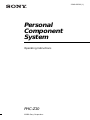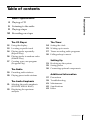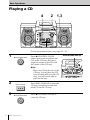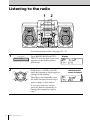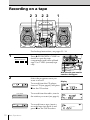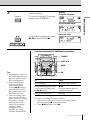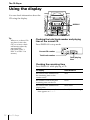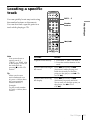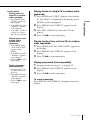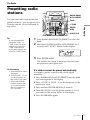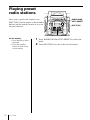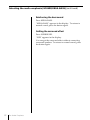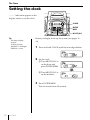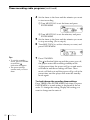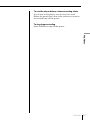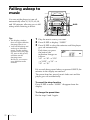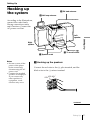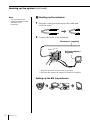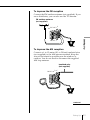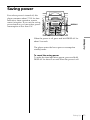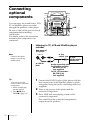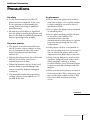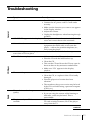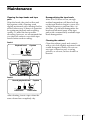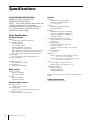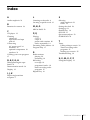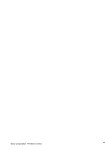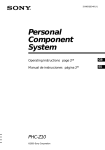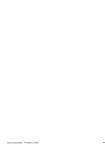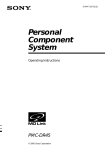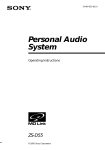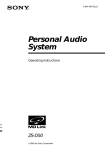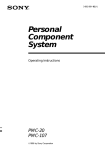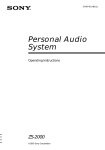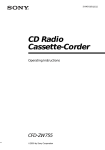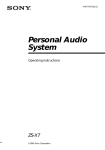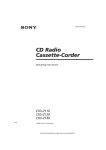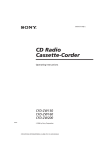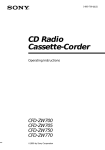Download Sony PHC-Z10 User's Manual
Transcript
3-048-920-11 (1) Personal Component System Operating Instructions PHC-Z10 ©2000 Sony Corporation Warning To prevent fire or shock hazard, do not expose the player to rain or moisture. This symbol is intended to alert the user to the presence of uninsulated “dangerous voltage” within the product's enclosure that may be of sufficient magnitude to constitute a risk of electric shock to persons. This symbol is intended to alert the user to the presence of important operating and maintenance (servicing) instructions in the literature accompanying the appliance. CAUTION The use of optical instruments with this product will increase eye hazard. Warning Do not install the appliance in a confined space, such as a bookcase or built-in cabinet. For customers in Canada To prevent electric shock, match wide blade of plug to wide slot, fully insert. Information 2 For customers in the United States This equipment has been tested and found to comply with the limits for a Class B digital device, pursuant to Part 15 of the FCC Rules. These limits are designed to provide reasonable protection against harmful interference in a residential installation. This equipment generates, uses and can radiate radio frequency energy and, if not installed and used in accordance with the instructions, may cause harmful interference to radio communications. However, there is no Introduction guarantee that interference will not occur in a particular installation. If this equipment does cause harmful interference to radio or television reception, which can be determined by turning the equipment off and on, the user is encouraged to try to correct the interference by one or more of the following measures: —Reorient or relocate the receiving antenna. —Increase the separation between the equipment and receiver. —Connect the equipment into an outlet on a circuit different from that to which the receiver is connected. —Consult the dealer or an experienced radio/TV technician for help. You are cautioned that any changes or modifications not expressly approved in this manual could void your authority to operate this equipment. CAUTION You can use this player on AC power source only. You cannot use it on batteries. When you use this player for the first time, or when you have not used it for a long time, leave it connected to AC power source for about one hour to charge the built-in backup battery for the clock, timer, preset radio stations, etc. You can use the player during charging. The player will charge the battery automatically as long as it is connected to a power source. When you disconnect the AC power cord after charging, be sure to turn the power off first. Once fully charged, the backup battery will last for about 30 minutes without being connected to any power sources. If the stored data are erased, reenter them when you use the player again. Owner's Record The model and serial numbers are located at the rear of the player. Record the serial number in the space provided below. Refer to these numbers whenever you call upon your Sony dealer regarding this product. Model No. PHC-Z10 Serial No. ________________________ Table of contents 4 Playing a CD 6 Listening to the radio 8 Playing a tape Basic Operations Basic Operations 10 Recording on a tape The CD Player 12 Using the display 13 Locating a specific track 14 Playing tracks repeatedly (Repeat Play) 16 Playing tracks in random order (Shuffle Play) 17 Creating your own program (Program Play) The Radio The Timer 24 25 27 30 Setting Up 31 Hooking up the system 35 Saving power 36 Connecting optional components 19 Presetting radio stations 20 Playing preset radio stations The Audio Emphasis 21 Selecting the audio emphasis (SOUND/MEGA BASS) 23 Displaying the spectrum analyzer Setting the clock Waking up to music Timer-recording radio programs Falling asleep to music Additional Information 37 39 41 42 43 Precautions Troubleshooting Maintenance Specifications Index Introduction 3 Basic Operations Playing a CD 4 2 1,3 For hookup instructions, see pages 31 - 34. 1 Z CD OPEN/CLOSE Press Z CD OPEN/CLOSE (direct power-on) and place the CD on the CD tray. Be sure to align the center of the CD with the center of the CD tray. Note Place one CD each only on the CD tray. If you place one CD over another and close the CD tray, you will not be able to pull out the tray. 4 2 DISC CHANGE 3 Z CD OPEN/CLOSE Basic Operations Press DISC CHANGE to turn the CD tray, and place second and third CD on the CD tray. Press Z CD OPEN/CLOSE to close the CD tray. With the label side up 3 1 4 Press CD u . Display CD CD number Track Playing number time Basic Operations The player plays all the tracks of all the CDs in the CD tray once. Use these buttons for additional operations POWER Z CD OPEN/CLOSE DISC CHANGE VOLUME MULTI JOG x Tips • You can change a CD while playing another. Press Z CD OPEN/ CLOSE to pull out the CD tray and change the CD. Press Z CD OPEN/ CLOSE again to close the CD tray. • Next time you want to listen to a CD, just press CD u. The player turns on automatically and starts playing the CD. Notes • Do not pull out the CD tray by hand, as that may cause trouble or malfunction. • If the CD tray does not turn when you press DISC CHANGE, press Z CD OPEN/CLOSE to close the CD tray and then press DISC CHANGE again. CD u To Do this adjust the volume Turn VOLUME (press VOL +, – on the remote). stop playback Press x on the CD section. pause playback Press CD u (X on the remote). Press the button again to resume play after pause. go to the next track Turn MULTI JOG clockwise (press > on the remote). go back to the previous Turn MULTI JOG track counterclockwise (press . on the remote). remove the CD Press Z CD OPEN/CLOSE. turn on/off the player Press POWER. play only one CD Press MODE until “ALL DISCS” disappears, press DISC CHANGE to select the desired CD and then press CD u (DISC 1, DISC 2 or DISC 3 on the remote). Basic Operations 5 Listening to the radio 1 2 For hookup instructions, see pages 31 - 34. 1 2 Press RADIO BAND•AUTO PRESET until the band you want appears in the display (direct power-on). AUTO PRESET RADIO BAND CD m TUNE – M CD + TUNE MULTI JOG > PRESET – ESET + PR TAPE m CD CD . M TAPE Hold down + TUNE or TUNE – until the frequency digits begin to change in the display. The player automatically scans the radio frequencies and stops when it finds a clear station. If you can't tune in a station, press the button repeatedly to change the frequency step by step. 6 Basic Operations Display Indicates an FM stereo broadcast. Use these buttons for additional operations Basic Operations POWER VOLUME MODE Tips • The “FM1” and “FM2” bands have the same functions. You can store the stations you want separately in “FM1” and “FM2”. • If the FM broadcast is noisy, press MODE until “MONO” appears in the display and the radio will play in monaural. • Next time you want to listen to the radio, just press RADIO BAND• AUTO PRESET. The player turns on automatically and starts playing the previous station. To Do this adjust the volume Turn VOLUME (press VOL +, – on the remote). turn on/off the radio Press POWER. To improve broadcast reception FM: Keep the FM lead antenna as horizontal as possible and reorient it. If the FM broadcast is still noisy, disconnect the FM lead antenna and connect the FM outdoor antenna (not supplied) (page 33). AM: Keep the AM loop antenna as far as possible from the player and reorient it. Basic Operations 7 Playing a tape 1 2 1 For hookup instructions, see pages 31 - 34. 1 Z PUSH OPEN/CLOSE Press Z PUSH OPEN/CLOSE to open the tape compartment and insert a recorded tape. Use TYPE I (normal) tape only. B With the side you want to play facing you 2 Press TAPE N. TAPE 8 Basic Operations The player turns on (direct power-on) and starts playing. Display Use these buttons for additional operations POWER DECK A/B VOLUME x M TAPE, TAPE m Basic Operations COUNTER RESET Z PUSH OPEN/CLOSE Tips • Press COUNTER RESET to reset the counter to “000”. • Next time you want to listen to a tape, just press TAPE N. The player turns on automatically and starts playing the tape. To Do this adjust the volume Turn VOLUME (press VOL +, – on the remote). stop playback Press x. fast-forward or rewind the tape Press M TAPE or TAPE m. select the deck Press DECK A/B. eject the cassette Press Z PUSH OPEN/ CLOSE. turn on/off the player Press POWER. Basic Operations 9 Recording on a tape 2 3 2 2 1 For hookup instructions, see pages 31 - 34. 1 Z PUSH OPEN/CLOSE Press Z PUSH OPEN/CLOSE on deck B to open the tape compartment and insert a blank tape. Use TYPE I (normal) tape only. B With the side you want to record on facing you 2 Select the program source you want to record. To record from the CD player, insert a CD (see page 4) and press x on the CD section. CD AUTO PRESET RADIO BAND TAPE 10 Basic Operations To record from the radio, tune in the station you want (see page 6). To record from a tape, insert a recorded tape into deck A and press x on the TAPE section. Display 3 Start recording. DUBBING Display From the CD player From the tape player From the radio z/X Basic Operations To record from the CD or tape player, press DUBBING. To record from the radio, press z/X and then TAPE N. TAPE Use these buttons for additional operations POWER DECK A/B z/X Tips • Adjusting the volume or the audio emphasis (see page 21) will not affect the recording level. • If the AM program makes a whistling sound after you've pressed z/X in step 3, press MODE to select the position that most decreases the noise. • When recording from two or three CDs, the player pauses recording and makes a blank between the tracks while CDs are being changed. When changing of CDs is finished, recording resumes automatically. x To Press stop recording x on the TAPE section pause recording (only when you started recording with the z/X button) z/X Press the button again to resume recording. turn on/off the player POWER To erase a recording, proceed as follows: 1 Insert a tape you want to erase its recording into the deck B and press x on the tape section. 2 Press z/X and then TAPE N. Basic Operations 11 The CD Player Using the display You can check information about the CD using the display. DISPLAY Tip When two or three CDs are placed, select the CD you want to check information about by pressing DISC CHANGE (DISC 1, DISC 2 or DISC 3 on remote). Checking the total track number and playing time of the current CD Press DISPLAY in stop mode. Current CD number Total track number Total playing time Checking the remaining time Press DISPLAY while playing a CD. To display Press DISPLAY the current track number and the remaining time on the current track* once the number of tracks left and remaining time on the CD twice the current track number and playing time three times * For a track whose number is more than 20, the remaining time appears as “- -:- -”. 12 The CD Player Locating a specific track CD OPEN/ POWER CLOSE SLEEP DISC 1 You can quickly locate any track using the number buttons on the remote. DISC 2 DISC 3 DISC 1 – 3 CD/RADIO VOL DISPLAY SURROUND SOUND The CD Player Number buttons You can also find a specific point in a track while playing a CD. CD REPEAT ., > RADIO BAND TUNE TAPE DECK A/B LINE Note You cannot locate a specific track if “SHUF” or “PGM” is lit in the display. Turn off the indication by pressing x on the CD section. Tip When you locate a track numbered over 10, press >10 first, then the corresponding number buttons. Example: To play track number 23, press >10 first, then 2 and 3. COUNTER SPCANL RESET To locate Do this a specific track directly 1 Press DISC 1, DISC 2 or DISC 3. 2 Press the number button of the track. a point while listening to the sound Press > (forward) or . (backward) while playing and hold down until you find the point (on the player, use M CD or CD m). a point while observing the display Press > (forward) or . (backward) in pause and hold down until you find the point (on the player, use M CD or CD m). The CD Player 13 Playing tracks repeatedly DISC CHANGE (Repeat Play) MULTI JOG You can play tracks repeatedly in normal, shuffle or program play modes (see pages 17 – 18.). MODE REPEAT CD u On the remote Playing a single track repeatedly 1 Press REPEAT until “REPEAT 1” appears in the display. 2 Press DISC 1, DISC 2 or DISC 3 to select the CD to be played. The player starts playing the selected CD. 3 Use the number button to select the track. Playing a single CD repeatedly 1 Press REPEAT until “REPEAT” appears in the display. 2 Press DISC 1, DISC 2 or DISC 3 to select the CD to be played. Playing two or three CDs repeatedly 1 Press MODE until “ALL DISCS ” appears in the display. 2 Press REPEAT until “REPEAT” appears in the display. 3 Press CD N. 14 The CD Player Playing a single track repeatedly 1 Press REPEAT until “REPEAT 1” appears in the display. 2 Press DISC CHANGE to select the CD to be played. 3 4 Turn MULTI JOG to select the track. Press CD u to start repeat play. Playing a single CD repeatedly 1 Press REPEAT until “REPEAT” appears in the display. If “ALL DISCS” is displayed in the display, press MODE so that it disappears. 2 Press DISC CHANGE to select the CD to be played. 3 Press CD u to start repeat play. Playing two or three CDs repeatedly 1 Press MODE until “ALL DISCS ” appears in the display. 2 Press REPEAT until “REPEAT” appears in the display. 3 Press CD u to start repeat play. Playing tracks of two or three CDs in random order repeatedly 1 Press MODE until “ALL DISCS SHUF” appears in the display. 2 Press REPEAT until “REPEAT” appears in the display. 3 Press CD N to start repeat play. Playing programed tracks repeatedly 1 Program tracks (see “On the remote” on page 17). 2 Press REPEAT until “REPEAT” appears in the display. 3 Press CD N to start repeat play. Playing tracks of a single CD in random order repeatedly 1 Press MODE until “SHUF” appears in the display. If “ALL DISCS” is displayed in the display, press MODE so that it disappears. 2 Press REPEAT until “REPEAT” appears in the display. 3 Press DISC CHANGE to select the CD to be played. 4 Press CD u to start repeat play. The CD Player On the remote Playing tracks of a single CD in random order repeatedly 1 Press MODE until “SHUF” appears in the display. 2 Press REPEAT until “REPEAT” appears in the display. 3 Press DISC 1, DISC 2 or DISC 3 to select the CD to be played. Playing tracks of two or three CDs in random order repeatedly 1 Press MODE until “ALL DISCS SHUF” appears in the display. 2 Press REPEAT until “REPEAT” appears in the display. 3 Press CD u to start repeat play. Playing programed tracks repeatedly 1 2 Program tracks (see steps 1 – 3 on page 17). 3 Press CD u to start repeat play. Press REPEAT until “REPEAT” appears in the display. To cancel repeat play Press REPEAT until “REPEAT” disappears from the display. The CD Player 15 Playing tracks in random order (Shuffle Play) DISC CHANGE You can play tracks in random order. MODE CD u On the remote Playing tracks of a single CD in random order 1 Press MODE until “SHUF” appears in the display. 2 Press DISC 1, DISC 2 or DISC 3 to select the CD to be played. Playing tracks of two or three CDs in random order 1 Press MODE until “ALL DISCS SHUF” appears in the display. 2 Press N on the CD section to start shuffle play. 16 The CD Player Playing tracks of a single CD in random order 1 Press MODE until “SHUF” appears in the display. If “ALL DISCS” is displayed in the display, press MODE so that it disappears. 2 Press DISC CHANGE to select the CD to be played. 3 Press CD u to start shuffle play. Playing tracks of two or three CDs in random order 1 Press MODE until “ALL DISCS SHUF” appears in the display. 2 Press CD u to start shuffle play. To cancel shuffle play Press MODE until “SHUF” disappears from the display. Creating your own program (Program Play) DISC CHANGE MODE ENTER MEM MULTI JOG The CD Player You can make a program of up to 20 tracks from all the CDs in the order you want them to be played. CD u On the remote 1 Press MODE until “ALL DISCS PGM” appears in the display. 2 Press DISC 1, DISC 2 or DISC 3 to select the CD. 3 Press the number buttons for the tracks you want to program in the order you want. To program additional tracks from another CD, repeat steps 2 and 3. 4 Press N on the CD section. 1 Press MODE until “ALL DISCS PGM” appears in the display. 2 3 Press DISC CHANGE to select the CD. Turn MULTI JOG to select the track you want to program and press ENTER MEM. CD number Track number Playing order To program additional tracks from another CD Repeat steps 2 and 3. 4 Press CD u to start program play. continued The CD Player 17 Creating your own program (Program Play) (continued) Tips • You can play the same program again, since the program is saved until you open the CD tray. • You can record your own program. 1 After you’ve created the program, insert a blank tape into deck B. 2 Press DUBBING to start recording. 18 The CD Player To cancel Program Play Press MODE until “PGM” disappears from the display. To check the order of tracks before play Press ENTER MEM. Every time you press the button, the track number appears in the programed order. To change the current program Press x on the CD section once if the CD is stopped and twice if the CD is playing. The current program will be erased. Then create a new program following the programing procedure. The Radio Presetting radio stations RADIO BAND AUTO PRESET TUNE – + TUNE ENTER MEM MULTI JOG Tip If you automatically preset the “FM1” or “FM2” band, 10 radio stations are stored in “FM1” band and 10 more radio stations are stored in “FM2” band. 1 Press RADIO BAND•AUTO PRESET to select the band. 2 Hold down RADIO BAND•AUTO PRESET for 2 seconds until “AUTO” flashes in the display. 3 Press ENTER MEM. The Radio You can store radio stations into the player's memory. You can preset up to 30 radio stations, 10 for each band in any order. The stations are stored in memory from the lower frequencies to the higher ones. On the remote 1 Press BAND to select the band. 2 Press TUNE + or – to set the frequency to the station you want. 3 Press and hold the number button that you want to preset the new station on for 2 seconds. If a station cannot be preset automatically You need to preset a station with a weak signal manually. 1 Press RADIO BAND•AUTO PRESET until the band you want appears in the display. 2 Press + TUNE or TUNE – to set the frequency to the station you want. 3 Press and hold ENTER MEM for 2 seconds. 4 Turn MULTI JOG until the preset number (1 to 10) you want for the station flashes in the display. 5 Press ENTER MEM again. The Radio 19 Playing preset radio stations Once you've preset the stations, use MULTI JOG on the player or the number buttons on the remote to tune in to your favorite stations. On the remote 1 Press BAND to select the band. 2 Press the number button to tune in the stored station. 20 The Radio RADIO BAND AUTO PRESET MULTI JOG 1 Press RADIO BAND•AUTO PRESET to select the band. 2 Turn MULTI JOG to tune in the stored station. The Audio Emphasis Selecting the audio emphasis (SOUND/MEGA BASS) SOUND You can adjust the audio emphasis of the sound you are listening to. SURROUND MEGA BASS Press SOUND to select the audio emphasis you want. Each time the button is pressed, the display changes. Choose To get ROCK powerful, clean sounds, emphasizing low and high range audio POP light, bright sounds emphasizing high and middle range audio JAZZ percussive sounds, emphasizing bass audio VOCAL the presence of vocals, stressing middle range audio Off the whole dynamic range for music such as classical music The Audio Emphasis Selecting the sound characteristic continued The Audio Emphasis 21 Selecting the audio emphasis (SOUND/MEGA BASS) (continued) Reinforcing the bass sound Press MEGA BASS. ”MEGA BASS” appears in the display. To return to normal sound, press the button again. Getting the surround effect Press SURROUND. “SUR” appears in the display. You can get the surround effect without connecting surround speakers. To return to normal sound, press the button again. 22 The Audio Emphasis Displaying the spectrum analyzer CD OPEN/ POWER CLOSE SLEEP DISC 1 You can display 3 different patterns of the audio signal you are listening to by using the remote. DISC 2 DISC 3 CD/RADIO The Audio Emphasis VOL DISPLAY SURROUND SOUND CD REPEAT RADIO BAND TUNE TAPE DECK A/B LINE COUNTER SPCANL RESET SPCANL Displaying the audio signal pattern Press SPCANL to display the audio signal pattern you are listening to. Each time the button is pressed, the display changes. Choose To display Peak hold input level of each band and at the same time the highest level of each band for a certain moment Normal input level of each band Peak the highest level of each band The Audio Emphasis 23 The Timer Setting the clock “- -:- -” indication appears in the display until you set the clock. CLOCK ENTER MEM MULTI JOG Tip The time display system: 12-hour system AM12:00 = midnight PM12:00 = noon Before you begin, hook up the system (see pages 31 34). 1 Press and hold CLOCK until the hour digit flashes. 2 Set the clock. 1 Turn MULTI JOG to set the hour and press ENTER MEM. 2 Turn MULTI JOG to set the minutes. 3 Press ENTER MEM. The clock starts from 00 seconds. 24 The Timer Waking up to music STANDBY You can wake up to music or a radio program at a preset time. Make sure you have set the clock (“Setting the clock” on page 24). TIMER ENTER MEM MULTI JOG Before you begin, make sure the (clock) indication is not lit in the display. If it is lit, press STANDBY. 1 2 The Timer Note You cannot preset waking up timer and recording timer (page 27) at the same time. Prepare the music source you want to play. Source Do this CD Insert a CD. RADIO Tune in a station. TAPE Insert a tape. LINE Turn on the equipment connected to LINE IN. Press TIMER to display the indication. Do the following operations by checking the display. 3 Turn MULTI JOG until the music source you want to play (“CD”, “TAPE”, “RADIO” or “LINE”) appears in the display, and press ENTER MEM. continued The Timer 25 Waking up to music (continued) 4 Set the timer to the hour and the minutes you want the music to start. 1 Turn MULTI JOG to set the hour and press ENTER MEM. 2 Turn MULTI JOG to set the minutes, and press ENTER MEM. Tips • To exit the standby mode, press STANDBY to make the indication disappear. • The preset settings remain until you reset them. 5 Set the timer to the hour and the minutes you want the music to go off. (Do as step 4.) 6 Turn MULTI JOG to set the volume you want, and press ENTER MEM. 7 Press STANDBY. The indication lights up and the power goes off; the player enters the standby mode. At the preset time, the power will go on and music will fade in. Then music will fade out and the power will go off at the preset time, and the player will enter the standby mode again. To check/change the waking up timer settings Press TIMER, then ENTER MEM. Each time you press ENTER MEM, a stored setting is displayed in the set order. To change the setting, display the setting you want to change and re-enter it. To use the player before a timer playback starts If you turn on the player, you can use it as usual ( in case of the radio, if you listen to the station which is different from the one you tuned in step 1 on page 25, you will hear that station at the preset time.) Turn off the player before the preset time. To stop play Press POWER to turn off the power. 26 The Timer Timer-recording radio programs You can set timer to record the radio at a certain time. You can also record the sound of the component connected to the LINE IN jacks of the player. Make sure you have set the clock (see “Setting the clock” on page 24). Tip When you receive the AM program in step 1, press z/X to check if the noise is heard. If so, press MODE to select the position that most decreases the noise. TIMER ENTER MEM Before you begin, make sure the (clock) indication is not lit in the display. If it is lit, press STANDBY. 1 Tune in the radio station and insert a blank tape into the tape compartment with the side you want to record on facing you. 2 Press TIMER to display the The Timer Notes • You cannot preset recording timer and waking up timer (page 25) at the same time. • When recording from the component connected to the LINE IN jacks of the player, refer to the operating instructions of the component. STANDBY indication. Do the following operations by checking the display window. 3 Turn MULTI JOG to display “RADIO” and “REC”, and press ENTER MEM. When recording from the component connected to the LINE IN jacks of the player, turn MULTI JOG to display “LINE” and “REC”, and press ENTER MEM. continued The Timer 27 Timer-recording radio programs (continued) 4 Set the timer to the hour and the minutes you want to start recording. 1 Turn MULTI JOG to set the hour and press ENTER MEM. 2 Turn MULTI JOG to set the minutes, and press ENTER MEM. Tips • To exit the standby mode, press STANDBY to make the indication disappear. • The preset settings remain until you reset them. 5 Set the timer to the hour and the minutes you want to stop recording. (Do as step 4.) 6 Turn MULTI JOG to set the volume you want, and press ENTER MEM. 7 Press STANDBY. The indication lights up and the power goes off; the player enters the recording standby mode. At the preset time, the power will go on and music will fade in and the recording will start. Then music will fade out and the power will go off at the preset time, and the player will enter the standby mode again. To check/change the recording timer settings Press TIMER, then ENTER MEM. Each time you press ENTER MEM, a stored setting is displayed in the set order. To change the setting, display the setting you want to change and re-enter it. 28 The Timer To use the player before a timer-recording starts If you turn on the player, you can use it as usual. Before the preset time, tune in the station you want to record and turn off the power. To stop timer-recording Press POWER to turn off the power. The Timer The Timer 29 Falling asleep to music You can set the player to turn off automatically after 10, 20, 30, 60, 90, and 120 minutes, allowing you to fall asleep while listening to music. Tips • The display window does not light while the sleeping timer is on. • You can fall asleep and wake up to different music. Set the waking up timer first (see page 25), turn on the power, and then set the sleeping timer. However, you cannot store different radio stations. 1 2 3 SLEEP Play the music source you want. Press SLEEP to display “SLEEP.” Press SLEEP to select the minutes until the player goes off automatically. Each time you press the button, the indication changes as follows: “60” t “90”t “120” t “OFF” t “10” t “20” t “30.” If 4 seconds have passed after you pressed SLEEP, the minutes in the display are entered. The preset time has passed, music fades out and the player goes off automatically. To cancel the sleep function Press SLEEP to make “SLEEP” disappear from the display. To change the preset time Do the steps 2 and 3 again. 30 The Timer Setting Up Hooking up the system 2 FM lead antenna 2 AM loop antenna According to the illustrations, connect the cords firmly. Wrong connections cause mal- functions. Connect the AC power cord last. Left speaker Setting Up Right speaker 3 To a wall outlet 1 Speaker cords Notes • Be sure to turn off the power of the player before connecting/ disconnecting the AC power cord. • Connect the supplied speakers to this player. If you connect any other speakers or equipment, a malfunction may occur. 1 Hooking up the speakers Connect the red wire to the (+) plus terminal, and the black wire to the (–) minus terminal. Ω R IMP.6 SPEAKE L R R L continued Setting Up 31 Hooking up the system (continued) Note Do not connect the outdoor antenna to the AM EXT ANT terminals. 2 Hooking up the antennas 1 Strip the coating from the end of the cable and twist the wires. 2 Connect the wires to the terminals. FM antenna* (supplied) FM EXT ANT 75Ω AM loop antenna** (supplied) ANT AM EXT * Keep the antenna as horizontal as possible. ** Reorient the antenna to improve broadcast reception. Setting up the AM loop antenna 32 Setting Up To improve the FM reception Connect the FM outdoor antenna (not supplied). If you use a distributor, you can also use the TV antenna. FM outdoor antenna (not supplied) FM EXT ANT 75Ω Earth To improve the AM reception Setting Up A NT AM E XT Connect a 6- to 15-meter (20- to 50 feet) insulated wire (not supplied) to the AM antenna terminal. Keep the wire as horizontal as possible near the window or outdoor. You do not need to disconnect the supplied AM loop antenna. Insulated wire (not supplied) ANT 75Ω FM EXT ANT AM EXT Earth continued Setting Up 33 Hooking up the system (continued) 3 Connecting the AC power cord Insert the AC power cord to the wall outlet. About the demonstration mode The player enters the demonstration mode about 10 seconds after you connected the AC power cord to the wall outlet. Demonstration indications such as “DEMO MODE” and “PHC-Z10” appear in the display one after another. The player also enters the demonstration mode if you do not operate the player for about one minute after you turned it on. To exit the demonstration mode, set the clock of the player (page 24). 4 Inserting batteries into the remote Insert two size AA (R6) batteries (not supplied) Replacing batteries With normal use, the batteries should last for about six months. When the remote no longer operates the player, replace all the batteries with new ones. 34 Setting Up Saving power Even when power is turned off, this player consumes about 7.5 W for time indication, timer operation, remote control reception. If you use the saving power function, you can reduce power consumption to less than 1 W. DISPLAY The player enters the lower power consumption standby mode. Setting Up When the power is off, press and hold DISPLAY for about 2 seconds. To cancel the saving power To make the time indication appear, press and hold DISPLAY for about 2 seconds when the power is off. Setting Up 35 Connecting optional components You can enjoy the sound from a VCR, TV or MiniDisc player/recorder through the speakers of this player. Be sure to turn off the power of each component before making connections. For details, refer to the instruction manual of the component to be connected. LINE Listening to TV, VCR and MiniDisc player/ recorder Rear panel of this player Note Connect the cables firmly to avoid any malfunction. LINE IN R L to LINE IN jacks Tip You can record the sound of the connected component. 1 Insert a blank tape into the deck B. 2 Press z/X then TAPE N (page 11). to line output jack TV, VCR, MiniDisc player/ recorder, etc. Audio connecting cable For MiniDisc recorder: RK-G129 (1.5 m) (not supplied) For TV, VCR recorder: RK-C320 (2 m) (not supplied) 1 Connect the LINE IN jacks of this player with the line output jacks of the MiniDisc player or other component using the audio connecting cable (not supplied) . 2 Turn on the power of this player and the connected component. 3 Press LINE and start playing sound on the connected component. The sound from the connected component is output from the speakers. 36 Setting Up Additional Information Precautions On safety • As the laser beam used in the CD player section is harmful to the eyes, do not attempt to disassemble the casing. Refer servicing to qualified personnel only. • Should any solid object or liquid fall into the player, unplug the player, and have it checked by qualified personnel before operating it any further. On power sources • The player is not disconnected from the AC power source (mains) as long as it is connected to the wall outlet, even if the player itself has been turned off. • Unplug the player from the wall outlet when it is not to be used for an extended period of time. • When the batteries are not to be used, remove them to avoid damage that can be caused by battery leakage or corrosion. • The nameplate indicating operating voltage, power consumption, etc. is located at the rear. On placement • Do not leave the player in a location near heat sources, or in a place subject to direct sunlight, excessive dust or mechanical shock. • Do not place the player on an inclined or unstable place. • Do not place anything within 10 mm of the side of the cabinet. The ventilation holes must be unobstructed for the player to operate properly and prolong the life of its components. • If the player is left in a car parked in the sun, be sure to choose a location in the car where the player will not be subjected to the direct rays of the sun. • Since a strong magnet is used for the speakers, keep personal credit cards using magnetic coding or springwound watches away from the player to prevent possible damage from the magnet. • When you move the player, be sure to first remove the CD(s), otherwise, you may not be able to take out the CD(s) later or trouble with the unit may occur. continued Additional Information 37 Precautions (continued) On operation • If the player is brought directly from a cold to a warm location, or is placed in a very damp room, moisture may condense on the lens inside the CD player section. Should this occur, the player will not operate properly. In this case, remove the CD and wait about an hour for the moisture to evaporate. • If the player has not been used for a long time, set it in the playback mode to warm it up for a few minutes before inserting a cassette. • Do not stick paper or sticker on the CD, nor scratch the surface of the CD. • After playing, store the CD in its case. If there is a scratch, dirt or fingerprints on the CD, it may cause tracking error. Notes on cassettes • Break off the cassette tab from side A or B to prevent accidental recording. If you want to reuse the tape for recording, cover the broken tab with adhesive tape. If you have any questions or problems concerning your player, please consult your nearest Sony dealer. Notes on CDs • Before playing, clean the CD with a cleaning cloth. Wipe the CD from the center out. • Do not use solvents such as benzine, thinner, commercially available cleaners or anti-static spray intended for vinyl LPs. • Do not expose the CD to direct sunlight or heat sources such as hot air ducts, nor leave it in a car parked in direct sunlight as there can be a considerable rise in temperature inside the car. 38 Additional Information Side A Tab for side B Tab for side A • The use of a cassette with more than 90 minutes of play time is not recommended except for long, continuous recording or playback. Troubleshooting Symptom Remedy There is no audio. • Press POWER to turn on the player. • Connect the AC power cord to a wall outlet securely. General • Make sure the function you want to use appears in the display window. • Adjust the volume. • Unplug the headphones when listening through speakers. “SP CHECK” appears in the display. • The speaker cords are short-circuited. Twist the wires and connect them to the terminals. Noise is heard. • Someone is using a portable telephone or other equipment that emits radio waves near the player. t Move the portable telephone, etc., away from the player. “NO DISC“ lights in the display even when a CD is in place. • Insert the CD with the label surface up. The CD does not play. • Make sure that the CD tray is closed. • Place the CD with the label surface up. CD Player • Clean the CD. • Take out the CD and leave the CD tray open for about an hour to dry moisture condensation. • Make sure “CD” appears in the display window. The sound drops out. • Reduce the volume. • Clean the CD, or replace it if the CD is badly damaged. • Place the player in a location free from vibration. Radio • The sound may drop out or noise may be heard if the CD is recorded using a personal computer (CD-R, etc.). The audio is weak or has poor quality. • Move the player away from the TV. The picture of your TV becomes unstable. • If you are listening to an FM program near the TV with an indoor antenna, move the player away from the TV. • If you are using the remote while listening to AM radio, noise may be heard. This is unavoidable. continued Additional Information 39 Troubleshooting (continued) Symptom Remedy The tape does not move when you press an operation button. • Close the cassette compartment securely. The z/X button does not function/ • Make sure the safety tab on the cassette is in The tape does not play. place. Tape Player • Make sure “TAPE” appears in the display window. The tape does not erase completely. • Clean the erase head (see page 41). • The source which was recorded on TYPE II (high position) or TYPE IV (metal) tape using this unit is being played. Record on TYPE I (normal) tape and play. The tape does not record. • Make sure the tape is inserted properly. • Make sure the safety tab of the cassette is in place. The audio is weak/The audio quality is poor. • Clean the heads, pinch rollers and capstans (see page 41). Timer • Demagnetize the heads using a demagnetizer (see page 41). The timer does not operate. • Make sure the time on the clock is correct. • Check to see if the AC power had been cut off. • Make sure the The remote does not function. (clock) indication is displayed. • Replace all the batteries in the remote with new ones if they are weak. Remote • Make sure that you are pointing the remote at the remote sensor on the player. • Remove any obstacles in the path of the remote and the player. • Make sure the remote sensor is not exposed to strong light such as direct sunlight or fluorescent lamp light. • Move closer to the player when using the remote. The player uses a built-in micro computer for its various operations. Due to change in power supply conditions, etc., operation way sometimes become unstable. After trying the above remedies, if the player still does not function properly, press RESET at the rear with a pointed material. If the problem persists, please consult your nearest Sony dealer. 40 Additional Information Maintenance Cleaning the tape heads and tape path Wipe the heads, the pinch rollers and the capstans with a cleaning swab slightly moistened with cleaning fluid or alcohol after every 10 hours of operation for optimum playback and recording quality. To make the best possible recording, however, we recommend that you clean all surfaces over which tape travels before each recording. Deck A Playback head Capstan Demagnetizing the tape heads After 20 to 30 hours of use, enough residual magnetism will have built up on the tape heads to begin to cause loss of high frequency sound and hiss. At this time, you should demagnetize the heads and all metal parts in the tape path with a commercially available tape head demagnetizer. Cleaning the cabinet Clean the cabinet, panel and controls with a soft cloth slightly moistened with a mild detergent solution. Do not use any type of abrasive pad, scouring powder, or solvent, such as alcohol or benzine. Pinch roller Deck B Record/playback head Erase head Capstan Pinch roller After cleaning, insert a tape when the areas cleaned are completely dry. Additional Information 41 Specifications AUDIO POWER SPECIFICATIONS POWER OUTPUT AND TOTAL HARMONIC DISTORTION With 6 Ω loads, both channel driven from 120 - 10 000 Hz; rated 50 W per channelminimum RMS power, with no more than 10 % total harmonic distortion from 250 milliwatts to rated output. Other Specifications CD player section System Compact disc digital audio system Laser diode properties Material: GaAlAs Wave length: 780 nm Emission duration: Continuous Laser output: Less than 44.6 µW (This output is the value measured at a distance of about 200 mm from the objective lens surface on the optical pick-up block with 7 mm aperture.) Spindle speed 200 r/min (rpm) to 500 r/min (rpm) (CLV) Number of channels 2 Frequency response 20 - 20 000 Hz +1/–2 dB Wow and flutter Below measurable limit Radio section Frequency range FM: 87.6 - 108 MHz AM: 530 - 1 710 kHz Antenna FM: Lead antenna AM: Loop antenna General Speaker Woofer: 13 cm (5 1⁄8 inches) dia., Tweeter: 5 cm (2 inches) dia., 6 Ω, cone type (2) Inputs LINE IN jacks (2 phono jacks): Sensitivity 220 mV Outputs Headphones jack (stereo minijack): For 8 - 32 Ω impedance headphones Speaker terminals: For supplied 6 Ω impedance speaker Power output (excluding US model) 50 W + 50 W (at 6 Ω, 10 % harmonic distortion) Power requirements For personal component system: 120 V AC, 60 Hz For remote control: 3 V DC, 2 size AA (R6) batteries Power consumption AC 110 W Dimensions Player: approx. 285 × 322 × 408 mm (w/h/d) (11 1⁄4 × 12 3⁄4 × 16 1⁄8 inches) Speaker: approx. 200 × 316 × 250 mm (w/h/d) (7 7⁄8 × 12 1⁄2 × 9 7⁄8 inches) Mass Player: approx. 7.7 kg (16 lb. 16 oz.) Speaker: approx. 3.15 kg (6 lb. 15 oz.) Supplied accessories Remote control (1) FM lead antenna (1) AM loop antenna (1) Design and specifications are subject to change without notice. Optional accessories Sony MDR headphone series Cassette-corder section Recording system 4-track 2 channel stereo Fast winding time Approx. 100 s (sec.) with Sony cassette C-60 Frequency response TYPE I (normal): 100 - 10 000 Hz 42 Additional Information Index A L S Audio emphasis 21 Listening to the radio 6 Locating a specific track 13 Selecting audio emphasis 21 tracks 13 Setting the clock 24 Setting up 31 Shuffle Play 16 SOUND 21 Spectrum analyzer 23 SURROUND 22 B Batteries for remote 34 M, N, O MEGA BASS 22 C CD player 12 Cleaning cabinet 41 tape heads and tape path 41 Connecting AC power cord 34 antennas 32 optional components 36 speakers 31 Creating your own program 17 D, E, F, G, H Demagnetizing the tape heads 41 Demonstration mode 34 Display 12 P, Q Playing a CD 4 a tape 8 preset radio stations 20 tracks repeatedly 14 Presetting radio stations 19 Program Play 17 R Radio stations playing 20 presetting 19 Recording on a tape 10 programed tracks 18 timer-recording radio programs 27 Repeat Play 14 T Timer Falling asleep to music 30 Timer-recording radio programs 27 Waking up to music 25 Troubleshooting 39 U, V, W, X, Y, Z Using the display 12 I, J, K Improving broadcast reception 7 Additional Information 43 Sony Corporation Printed in China Additional Information 44