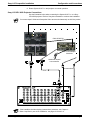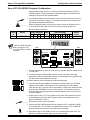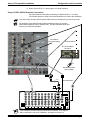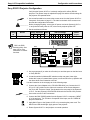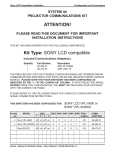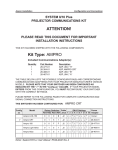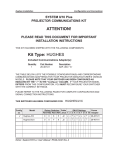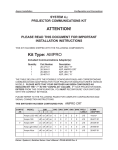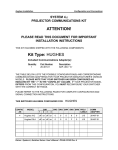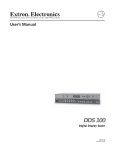Download Sony 26-483-01 User's Manual
Transcript
Sony LCD Compatible Installation Configuration and Connections SYSTEM 8/10 Plus PROJECTOR COMMUNICATIONS KIT ATTENTION! PLEASE READ THIS DOCUMENT FOR IMPORTANT INSTALLATION INSTRUCTIONS THIS KIT HAS BEEN SHIPPED WITH THE FOLLOWING COMPONENTS: Kit Type: SONY LCD compatible Included Communications Adapter(s): Quantity 1 1 Part Number 26-483-01 26-473-01 Description ADP, IR COMM ADP, UNV, “E” THE TABLE BELOW LISTS THE POSSIBLE CONFIGURATION(S) AND CORRESPONDING COMMUNICATIONS ADAPTER(S) FOR YOUR PROJECTOR MANUFACTURER’S VARIOUS MODELS. PLEASE NOTE THAT YOUR SWITCHER HAS BEEN CONFIGURED AS INDICATED BY THE “✔” IN THE “Config as” COLUMN. IF YOUR PROJECTOR MODEL DIFFERS FROM THIS CONFIGURATION, YOU MUST RECONFIGURE YOUR SWITCHER WITH THE CORRECT SETTINGS. PLEASE REFER TO THE FOLLOWING PAGES FOR COMPLETE CONFIGURATION AND SIGNAL CONNECTION INSTRUCTIONS. THIS SWITCHER HAS BEEN CONFIGURED FOR: Config as Model SONY LCD VPL-X600, VPL-X2000U Rotary Switches Cable SW15 Settings Comm RS1 RS2 RS3 RS4 J2/J3 1 2 3 4 5 6 7 8 9 10 Adapter ✔ Sony VPL-X600 1 0 5 3 J2 ↑ ↓ ↑ ↓ ↑ ↓ ↓ ↓ ↑ ↓ 26-483-01 ✔ Sony VPL-X2000U 1 0 5 3 J2 ↑ ↓ ↑ ↓ ↑ ↓ ↓ ↓ ↑ ↓ 26-483-01 Sony RS-232 0 0 E 8 J2 ↓ ↓ ↑ ↓ ↑ ↓ ↓ ↓ ↑ ↓ 26-473-01 Sony PX Series 1 0 E 8 J2 ↓ ↓ ↑ ↓ ↑ ↓ ↓ ↓ ↑ ↓ 26-473-01 Extron • System 8/10 PLUS • User’s Manual • P/N 68-428-01 Rev. E Page 1 Sony LCD Compatible Installation Configuration and Connections Sony LCD VPL-X600 Projector Configuration Verify that the System 8/10 PLUS is already configured for the Sony LCD VPLX600 projector. The general setup is explained on page 3-4 and the switch settings for the projector are repeated below. 1. Use a small screwdriver to remove the access cover from the System 8/10 PLUS front panel. See bottom of page 3-3. The label on the back of the access cover also has the configuration information. __________ Before changing anything, remove the AC power cord to the System 8/10 PLUS to verify that the main power is OFF; also turn the projector power OFF. 2. Set the switches as follows: Config Model Rotary Switches Cable as ✔ RS1 RS2 RS3 RS4 J2/J3 Sony VPL-X600 1 0 5 3 J2 SW15 Settings 1 2 3 4 5 6 Comm 7 8 ↑ ↓ ↑ ↓ ↑ ↓ 9 10 ↓ ↓ ↑ ↓ Adapter 26-483-01 ¯ ON _RS5 is for RGB switching delay. See page 3-4 for more information on switch functions. 1 2 3 4 5 6 7 8 9 10 SW15 DIP Switch RS2 RS3 RS5 RS2 RS1 RS4 RS1 RS3 RS4 Configured For: RS-232 3. Use a grease pencil (or other rub-off marker) to mark the space on the label next to “Sony LCD”. 4. Locate the switcher’s Address DIP switches on the rear panel, lower right. Unless this is part of a master/slave system, set #3 and #5 to the up position and the others down. See illustration to the left. Use the illustration on the next page to do the following steps. 5. Verify that the IR Comm Adapter is configured correctly (refer to the IR Comm Adapter User’s Guide). Connect the 3.5 mm male plug end of the supplied cable into the “OUT” jack of the IR Comm Adapter. Connect the other end of the cable into the “CONTROL S IN” port of the projector. If a hardwired remote or host controller is being implemented, connect that device to the “IN” jack of the IR Comm Adapter. 6. Connect the CC-50' (or CC-100') cable from the 9-pin male connector of the IR Comm Adapter to the 15-pin HD “Projector Control” port located on the rear panel of the System 8/10 PLUS. ______ Secure the screws on all D connectors. 7. Connect the BNC (RGBS) cables from the System 8/10 PLUS outputs to “INPUT A” of the projector. For S-Video or Composite Video input, use the “VIDEO IN” projector connectors. 8. Apply Main Power to the System 8/10 PLUS by connecting the power cord. The Main Power LED should light. Apply power to the projector. Extron • System 8/10 PLUS • User’s Manual • P/N 68-428-01 Rev. E Page 2 Sony LCD Compatible Installation Configuration and Connections 9. Return System 8/10 PLUS and projector to normal operation. Sony LCD VPL-X600 Projector Connections Use the illustration below when connecting the System 8/10 PLUS to a Sony VPL-X600 projector. Refer to Sony documentation to continue the installation. _ You cannot input S-Video and Composite Video sources simultaneously on this Sony model. ○ ○ ○ ○ ○ ○ ○ ○ ○ ○ ○ ○ ○ ○ ○ ○ ○ ○ ○ ○ ○ ○ ○ ○ ○ ○ ○ ○ ○ ○ ○ ○ ○ ○ ○ ○ ○ ○ IR Comm Adapter 26-483-01 ○ ○ ○ ○ ○ ○ ○ ○ ○ ○ ○ ○ ○ Cable 26-485-01 ○ ○ Hardwired remote/ host controller Female 9-Pin ○ ○ ○ ○ ○ ○ ○ ○ ○ ○ ○ ○ ○ ○ ○ ○ ○ ○ ○ ○ ○ ○ ○ ○ ○ ○ ○ ○ ○ ○ ○ ○ ○ ○ ○ ○ ○ ○ ○ ○ ○ ○ ○ ○ ○ ○ ○ ○ ○ ○ ○ ○ ○ ○ ○ ○ ○ ○ ○ ○ ○ ○ ○ ○ ○ ○ ○ ○ ○ ○ ○ ○ ○ ○ ○ ○ ○ ○ ○ ○ ○ ○ ○ ○ ○ 15-Pin See note above CC 50' 15-Pin HD _ If the installation includes looping (master/slave) switchers, see Chapter 5. If Video Loop Back is part of the installation, see pages 2-10 and 2-11. Extron • System 8/10 PLUS • User’s Manual • P/N 68-428-01 Rev. E Page 3 Sony LCD Compatible Installation Configuration and Connections Sony LCD VPL-X2000U Projector Configuration Verify that the System 8/10 PLUS is already configured for the Sony LCD VPLX2000U projector. The general setup is explained on page 3-4 and the switch settings for the projector are repeated below. 1. Use a small screwdriver to remove the access cover from the System 8/10 PLUS front panel. See bottom of page 3-3. The label on the back of the access cover also has the configuration information. __________ Before changing anything, remove the AC power cord to the System 8/10 PLUS to verify that the main power is OFF; also turn the projector power OFF. 2. Set the switches as follows: Config Model Rotary Switches Cable as ✔ RS1 RS2 RS3 RS4 J2/J3 Sony VPL-X2000U 1 0 5 3 J2 SW15 Settings 1 2 3 4 5 6 Comm 7 8 ↑ ↓ ↑ ↓ ↑ ↓ 9 10 ↓ ↓ ↑ ↓ Adapter 26-483-01 ¯ ON _RS5 is for RGB switching delay. See page 3-4 for more information on switch functions. 1 2 3 4 5 6 7 8 9 10 SW15 DIP Switch RS2 RS3 RS5 RS2 RS1 RS4 RS1 RS3 RS4 Configured For: RS-232 3. Use a grease pencil (or other rub-off marker) to mark the space on the label next to “Sony LCD”. 4. Locate the switcher’s Address DIP switches on the rear panel, lower right. Unless this is part of a master/slave system, set #3 and #5 to the up position and the others down. See illustration to the left. Use the illustration on the next page to do the following steps. 5. Verify that the IR Comm Adapter is configured correctly (refer to the IR Comm Adapter User’s Guide). Connect the 3.5 mm male plug end of the supplied cable into the “OUT” jack of the IR Comm Adapter. Connect the other end of the cable into the “CONTROL S IN” port of the projector. If a hardwired remote or host controller is being implemented, connect that device to the “IN” jack of the IR Comm Adapter. 6. Connect the CC-50' (or CC-100') cable from the 9-pin male connector of the IR Comm Adapter to the 15-pin HD “Projector Control” port located on the rear panel of the System 8/10 PLUS. ______ Secure the screws on all D connectors. 7. Connect the BNC (RGBS) cables from the System 8/10 PLUS outputs to “INPUT A” of the projector. For S-Video or Composite Video input, use the “VIDEO IN” projector connectors and refer to the notes on the next page. 8. Apply Main Power to the System 8/10 PLUS by connecting the power cord. The Main Power LED should light. Apply power to the projector. Extron • System 8/10 PLUS • User’s Manual • P/N 68-428-01 Rev. E Page 4 Sony LCD Compatible Installation Configuration and Connections 9. Return System 8/10 PLUS and projector to normal operation. Sony LCD VPL-X2000U Projector Connections Use the illustration below when connecting the System 8/10 PLUS to a Sony VPL-X2000U projector. Refer to Sony documentation to continue the installation. _ You cannot input S-Video and Composite Video sources simultaneously on this Sony model. _ The projector’s Input Select buttons (Video and Select) allow you to select either RGB/Composite video or RGB/S-video. See the illustration below and refer to your Sony documentation. Input Select (see notes above) ○ ○ ○ ○ ○ ○ ○ ○ ○ ○ ○ ○ ○ ○ ○ ○ ○ ○ ○ ○ ○ ○ ○ ○ ○ ○ ○ ○ ○ ○ ○ ○ ○ ○ ○ ○ ○ ○ ○ ○ ○ ○ ○ ○ ○ ○ ○ ○ ○ ○ ○ ○ ○ ○ ○ ○ ○ ○ ○ ○ ○ ○ ○ ○ ○ ○ ○ ○ ○ ○ ○ ○ ○ ○ ○ ○ ○ ○ ○ ○ ○ ○ ○ ○ ○ ○ ○ ○ ○ ○ ○ ○ ○ ○ ○ ○ ○ ○ ○ ○ ○ ○ ○ Cable 26-485-01 IR Comm Adapter 26-483-01 ○ ○ ○ ○ ○ ○ ○ ○ ○ ○ ○ ○ ○ ○ ○ ○ ○ ○ ○ ○ ○ ○ ○ ○ ○ ○ ○ ○ ○ ○ ○ Hardwired remote/ host controller ○ ○ ○ ○ ○ ○ ○ ○ Female ○ ○ 9-Pin ○ ○ See notes above ○ CC 50' ○ ○ ○ 15-Pin HD _ If the installation includes looping (master/slave) switchers, see Chapter 5. If Video Loop Back is part of the installation, see pages 2-10 and 2-11. Extron • System 8/10 PLUS • User’s Manual • P/N 68-428-01 Rev. E Page 5 Sony LCD Compatible Installation Configuration and Connections Sony RS-232 Projector Configuration Verify that the System 8/10 PLUS is already configured for a Sony RS-232 projector. The general setup is explained on page 3-4 and the switch settings for the projector are repeated below. 1. Use a small screwdriver to remove the access cover from the System 8/10 PLUS front panel. See bottom of page 3-3. The label on the back of the access cover also has the configuration information. __________ Before changing anything, remove the AC power cord to the System 8/10 PLUS to verify that the main power is OFF; also turn the projector power OFF. 2. Set the switches as follows: Config Model Rotary Switches Cable as RS1 RS2 RS3 RS4 J2/J3 Sony RS-232 0 0 E 8 J2 SW15 Settings 1 2 3 4 5 6 Comm 7 8 ↓ ↓ ↑ ↓ ↑ ↓ 9 10 ↓ ↓ ↑ ↓ Adapter 26-473-01 ¯ ON _RS5 is for RGB switching delay. See page 3-4 for more information on switch functions. 1 2 3 4 5 6 7 8 9 10 SW15 DIP Switch RS2 RS3 RS5 RS2 RS1 RS4 RS1 RS3 RS4 Configured For: RS-232 3. Use a grease pencil (or other rub-off marker) to mark the space on the label next to “Sony RS-232”. 4. Locate the switcher’s Address DIP switches on the rear panel, lower right. Unless this is part of a master/slave system, set #3 and #5 to the up position and the others down. See illustration to the left. Use the illustration on the next page to do the following steps. 5. Connect the Comm Adapter to the “RS-232C/RS-422A” port. Connect the CC50' (or CC-100') cable from the 9-pin male connector of the Comm Adapter to the 15-pin HD “Projector Control” port located on the rear panel of the System 8/ 10 PLUS. Set the projector’s RS-232C/RS-422A switch to the RS-232C position. ______ Secure the screws on all D connectors. 6. Connect the BNC (RGBS) cables from the System 8/10 PLUS outputs to “INPUT A” of the projector. For S-Video or Composite Video input, use the “VIDEO IN” projector connectors. 7. Apply Main Power to the System 8/10 PLUS by connecting the power cord. The Main Power LED should light. Apply power to the projector. 8. Return System 8/10 PLUS and projector to normal operation. Extron • System 8/10 PLUS • User’s Manual • P/N 68-428-01 Rev. E Page 6 Sony LCD Compatible Installation Configuration and Connections Sony RS-232 Projector Connections ○ ○ ○ ○ ○ ○ ○ ○ ○ ○ ○ ○ ○ ○ ○ ○ ○ ○ ○ ○ ○ ○ ○ ○ ○ ○ ○ ○ ○ ○ ○ ○ ○ ○ ○ ○ ○ ○ ○ ○ ○ ○ ○ ○ ○ ○ ○ ○ ○ ○ ○ Note: Set switch to RS-232C 9-Pin Male Com Adapter 26-473-01 E 9-Pin Male ○ ○ ○ ○ ○ ○ ○ ○ ○ ○ ○ ○ ○ ○ ○ ○ ○ ○ ○ ○ ○ ○ ○ ○ ○ ○ ○ ○ Use the illustration below when connecting the System 8/10 PLUS to a Sony RS-232 projector. Refer to Sony documentation to continue the installation. Female 9-Pin Composite video CC 50' S-video RGBHV 15-Pin HD _ If the installation includes looping (master/slave) switchers, see Chapter 5. If Video Loop Back is part of the installation, see pages 2-10 and 2-11. Extron • System 8/10 PLUS • User’s Manual • P/N 68-428-01 Rev. E Page 7