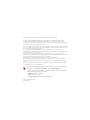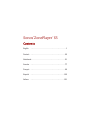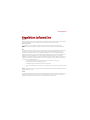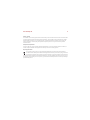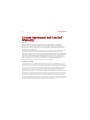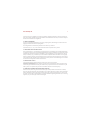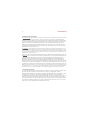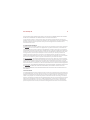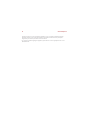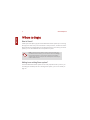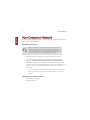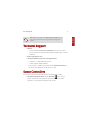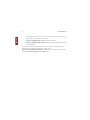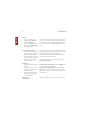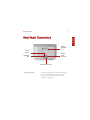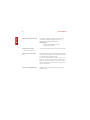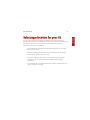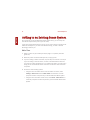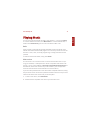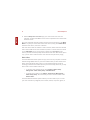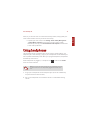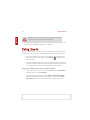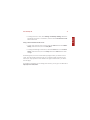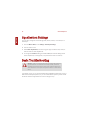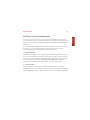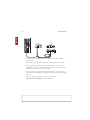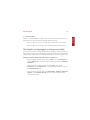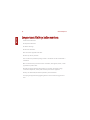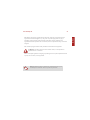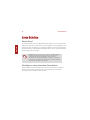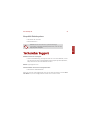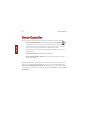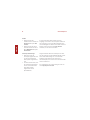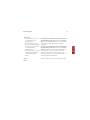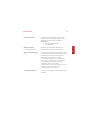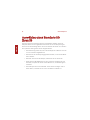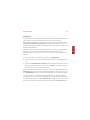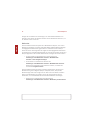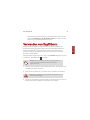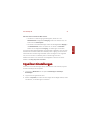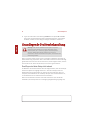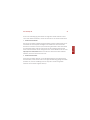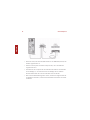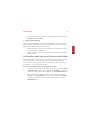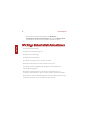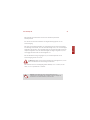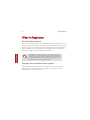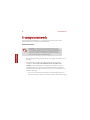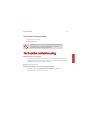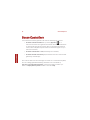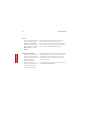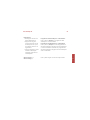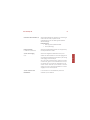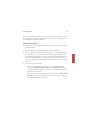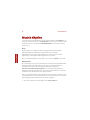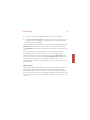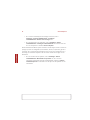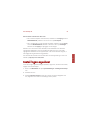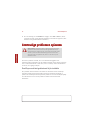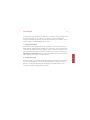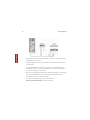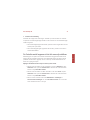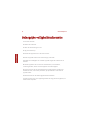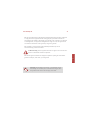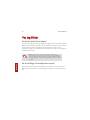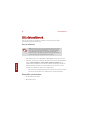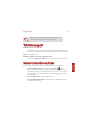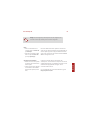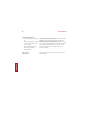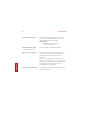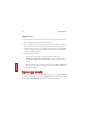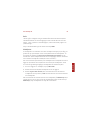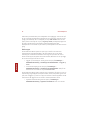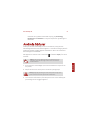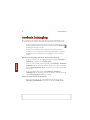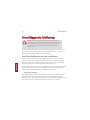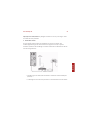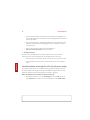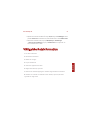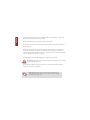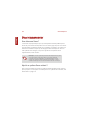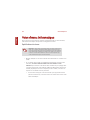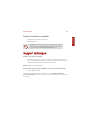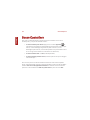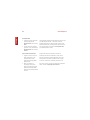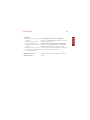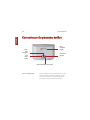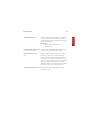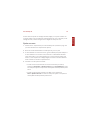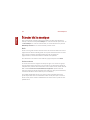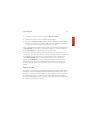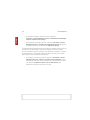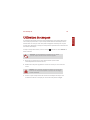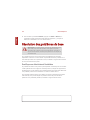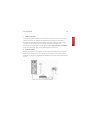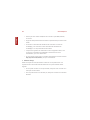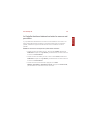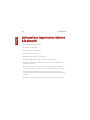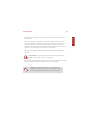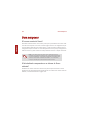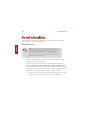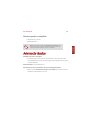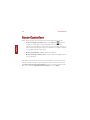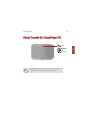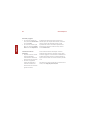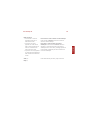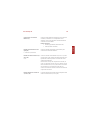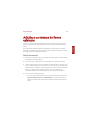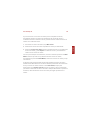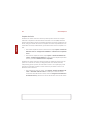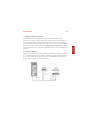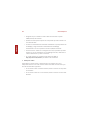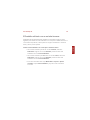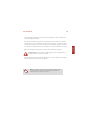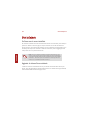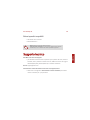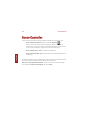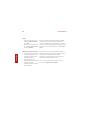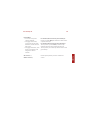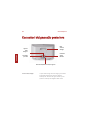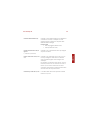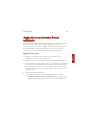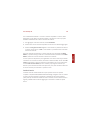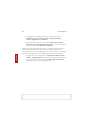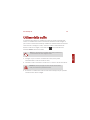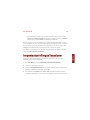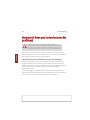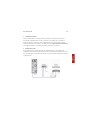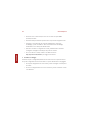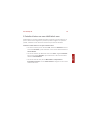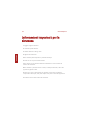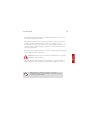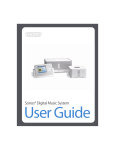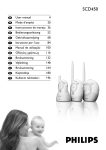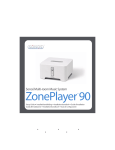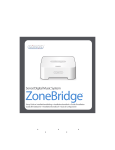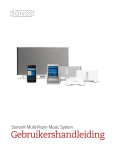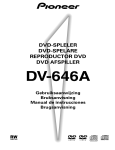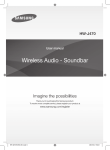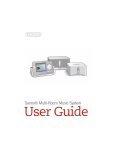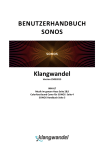Download Sonos ZonePlayer S5 User's Manual
Transcript
ZonePlayer S5 Product Guide Sonos® ZonePlayer™ S5 Guide. For use with the Sonos Multi-Room Music System. THIS DOCUMENT CONTAINS INFORMATION THAT IS SUBJECT TO CHANGE WITHOUT NOTICE. No part of this publication may be reproduced or transmitted in any form or by any means, electronic or mechanical, including but not limited to photocopying, recording, information retrieval systems, or computer network without the written permission of Sonos, Inc. Sonos is a registered trademark of Sonos, Inc. in the United States, Canada, and Australia, and a trademark of Sonos, Inc. in other countries. Sonosnet, ZonePlayer, ZoneBridge, and all Sonos logos are trademarks of Sonos, Inc. in the United States and/or other countries. Macintosh® and Mac OS® are trademarks of Apple, Inc. registered in the U.S. and other countries. Windows Vista™ and Windows® XP are either registered trademarks or trademarks of Microsoft Corporation in the United States and/or other countries. This product includes technology owned by Microsoft Corporation and under a license from Microsoft Licensing, GP. Use or distribution of such technology outside of this product is prohibited without a license from Microsoft Corporation and/or Microsoft Licensing, GP as applicable. MPEG Layer-3 audio decoding technology licensed from Fraunhofer IIS and Thomson. Sonos uses MSNTP software, which was developed by N.M. Maclaren at the University of Cambridge. © Copyright, N.M. Maclaren, 1996, 1997, 2000; © Copyright, University of Cambridge, 1996, 1997, 2000. All other products and services mentioned may be trademarks or service marks of their respective owners. © 2004-2009 by Sonos, Inc. All rights reserved. For the latest product documentation, including the Sonos Multi-Room Music System User Guide, go to www.sonos.com/support and click Documentation. To help you get the most enjoyment from your Sonos system, we have a Support team ready to answer any question—big or small. • • • Web site: www.sonos.com/support Email: [email protected] Text-Chat and Phone: www.sonos.com/support/contact ZonePlayer S5 Product Guide Version: 091101 Sonos ZonePlayer S5 ® ™ Contents English . . . . . . . . . . . . . . . . . . . . . . . . . . . . . . . . . . . . .1 Deutsch . . . . . . . . . . . . . . . . . . . . . . . . . . . . . . . . . . . .25 Nederlands . . . . . . . . . . . . . . . . . . . . . . . . . . . . . . . . . .51 Svenska . . . . . . . . . . . . . . . . . . . . . . . . . . . . . . . . . . . .77 Français . . . . . . . . . . . . . . . . . . . . . . . . . . . . . . . . . . . .99 Español . . . . . . . . . . . . . . . . . . . . . . . . . . . . . . . . . . .125 Italiano . . . . . . . . . . . . . . . . . . . . . . . . . . . . . . . . . . .151 SVENSKA NEDERLANDS DEUTSCH ENGLISH ii Sonos ZonePlayer S5 Regulation Information Europe Sonos declares that this product complies with the requirements and other relevant provisions of the R&TTE Directive (1999/5/EC). A copy of the full Declaration of Conformance may be obtained at http://eu.sonos.com. Attention In France, operation is limited to indoor use within the band 2.454-2.4835 GHz. (Attention. En France, l’utilisation en intérieur est limitée à la bande de fréquences 2,454-2,4835 GHz.) USA This equipment has been tested and found to comply with the limits for a Class B digital device, pursuant to part 15 of the FCC Rules. These limits are designed to provide reasonable protection against harmful interference in a residential installation. This equipment generates, uses and can radiate radio frequency energy and, if not installed and used in accordance with the instructions, may cause harmful interference to radio communications. However, there is no guarantee that interference will not occur in a particular installation. If this equipment does cause harmful interference to radio or television reception, which can be determined by turning the equipment off and on, the user is encouraged to try to correct the interference by one or more of the following measures: • All Sonos devices have in-product antennas. Users cannot reorient or relocate the receiving antenna without modifying the product. • Increase the separation between the equipment and receiver. • Connect the equipment into an outlet on a circuit different from that to which the receiver is connected. Caution: Modifications not expressly approved by the manufacturer may void the user's authority to operate the equipment under FCC rules. Canada This Class B digital apparatus complies with Canadian ICES-003 and RSS-210. Operation is subject to the following two conditions: (1) this device may not cause interference, and (2) this device must accept any interference, including interference that may cause undesired operation of the device. Sonos ZonePlayer S5 iii Industry Canada ENGLISH The installer of this radio equipment must ensure that the product is located such that it does not emit RF field in excess of Health Canada limits for the general population; consult Safety Code 6, obtainable from Health Canada’s Web site www.hc-sc.gc.ca/index-eng.php. As mentioned before, the installer cannot control the antenna orientation. However, they could place the complete product in a way that causes the problem mentioned above. RF Exposure Requirements Recycling Information NEDERLANDS This symbol on the product or on its packaging indicates that this product shall not be treated as household waste. Instead please deliver it to the applicable collection point for the recycling of electrical and electronic equipment. By recycling this product correctly, you will help conserve natural resources and prevent potential negative environmental consequences. For more detailed information about recycling of this product, please contact your local city office, your household waste disposal service or the shop where you purchased the product. DEUTSCH To comply with FCC and EU exposure essential requirements, a minimum separation distance of 20cm (8 inches) is required between the equipment and the body of the user or nearby persons. SVENSKA SVENSKA NEDERLANDS DEUTSCH ENGLISH iv Sonos ZonePlayer S5 License Agreement and Limited Warranty Sonos, Inc. READ THE TERMS OF THIS LICENSE AGREEMENT AND LIMITED WARRANTY ("AGREEMENT") GOVERNING THE USE OF THE SOFTWARE AND RELATED FIRMWARE AND DOCUMENTATION (COLLECTIVELY, THE "SOFTWARE") PROVIDED TO YOU BY SONOS ("SONOS") CAREFULLY BEFORE USING THE APPLICABLE SONOS PRODUCT (SUCH HARDWARE, TOGETHER WITH THE SOFTWARE, REFERRED TO AS THE "PRODUCT"). BY OPENING THIS PACKAGE, INSTALLING AND USING THE PRODUCT, YOU ARE (1) REPRESENTING THAT YOU ARE OVER THE AGE OF 18, (2) REPRESENTING THAT YOU HAVE THE RIGHT AND AUTHORITY TO LEGALLY BIND YOURSELF OR YOUR COMPANY, AS APPLICABLE, AND (3) CONSENTING TO BE LEGALLY BOUND BY ALL OF THE TERMS OF THIS AGREEMENT. IF YOU DO NOT AGREE TO ALL THESE TERMS OR CANNOT MAKE SUCH REPRESENTATIONS, DO NOT USE THE PRODUCT. IF YOU ELECT NOT TO ACCEPT THE TERMS OF THIS AGREEMENT, YOU MAY RETURN THE NEW, UNUSED PRODUCT WITHIN THIRTY (30) DAYS OF PURCHASE TO THE RETAIL LOCATION WHERE YOU PURCHASED IT, WITH ALL ORIGINAL PACKAGING FOR A FULL REFUND. 1. GRANT OF LICENSE (a) Subject to the terms and conditions of this Agreement, Sonos grants to You a worldwide, non-exclusive, non-transferable, personal license (without the right to sub-license) to (i) use the Software as embedded in the Product for the purpose of operating the Product, and (ii) use the desktop application portion(s) of the Software on any personal computer owned or controlled by You during the Term. Except as provided above, You may not transfer the Software to any other computing device or otherwise remove the Software from the Product. Notwithstanding any license granted herein by Sonos, You acknowledge and agree that it is Your sole responsibility to comply with U.S. and international copyright laws with respect to Your use of the Software. (b) You agree not to copy, modify, reverse engineer, decompile or disassemble the Product to the extent that such restriction is not prohibited by law. Except for the limited license granted herein, Sonos and its suppliers hereby retain all right, title and interest in and to all worldwide intellectual property rights embodied in the Software. All other rights are reserved by Sonos. You acknowledge and agree that the technology embedded in and used to create the Product constitute the valuable trade secrets and know-how of Sonos, and to the extent you discover any such trade secrets, You will not disclose them to any third party. Sonos ZonePlayer S5 v 2. TERM OF AGREEMENT (a) You may terminate this Agreement at any time by notifying Sonos, discontinuing use of the Product and purging the Software from Your computing device. ENGLISH (c) Sonos shall have no obligation to provide any updates or upgrades to the Product, but in the event that it does, such updates, upgrades and any documentation shall be deemed the "Product", and shall be subject to the terms and conditions of this Agreement. (b) This Agreement will automatically terminate if You violate any of its terms. 3. COMPLIANCE WITH COPYRIGHT LAWS 4. SONOS PRIVACY POLICY 5. THIRD PARTY CONTENT AND TECHNOLOGIES SUPPORT From time to time, Sonos may provide access to third party content providers via the Product. In addition, Sonos may support certain third party technologies, such as specific file formats or codecs. Sonos reserves the right to discontinue access to and/or support for such third party content or technologies at any time, and for any reason. Sonos makes no representations or warranties whatsoever regarding the selection of, or continuing support for, any such third party content or technologies. SVENSKA Use of Sonos Products is subject to the Sonos Privacy Policy, which can be found at www.sonos.com/legal/privacy/ and by reference is made a part of this Agreement. The Sonos Privacy Policy outlines the type of information that may be collected from you by Sonos and how such information may be used by Sonos. It is important that you read and understand the terms of the Privacy Policy. NEDERLANDS Sonos complies with U.S. and international copyright laws and in consideration of the licenses granted herein, You agree to do the same. You acknowledge that unauthorized copying or distribution of music or other content accessed using the Product ("Content") is prohibited by such copyright laws, and You agree that You will not, directly or indirectly, copy or distribute any Content without the express written authorization of the copyright holder. You agree to indemnify and hold harmless Sonos and its licensors from and against any and all claims, suits, losses, damages, liabilities, costs and expenses incurred by Sonos or its licensors arising out of or related to Your failure to comply with the terms of this Section 3. DEUTSCH (c) Sections 1(b), 3, 4, 6(c), 7 and 9 shall survive termination or expiration for any reason. vi Sonos ZonePlayer S5 SVENSKA NEDERLANDS DEUTSCH ENGLISH 6. WARRANTY AND DISCLAIMER (a) Limited Warranty. Sonos warrants to You that for a period of one (1) year after the date of original purchase of the Product, the Product will be free from defects in materials and workmanship. SONOS DOES NOT WARRANT THAT THE PRODUCT WILL OPERATE WITHOUT INTERRUPTION OR WILL BE ERROR-FREE, OR THAT ALL ERRORS MAY BE CORRECTED. EXCEPT AS SET FORTH IN SECTION 6(C), SONOS' SOLE LIABILITY, AND YOUR SOLE REMEDY, FOR BREACH OF THE FOREGOING WARRANTY WILL BE, AT SONOS' SOLE DISCRETION, REPAIR OR REPLACEMENT OF THE PRODUCT, OR, IF NEITHER OF THE FOREGOING ARE REASONABLY AVAILABLE, A REFUND OF THE AMOUNT YOU PAID, LESS AMOUNTS ATTRIBUTABLE TO YOUR PRIOR USE. (b) Limitations. The foregoing warranty does not extend to problems in the Product that result from: (i) Your failure to implement all bug fixes or error corrections to the Product which are made available by Sonos; (ii) any use of the Product in a manner for which it was not designed or as not authorized under this Agreement; or (iii) any use of the Product with other products, hardware or products not supplied by, and inconsistent with the documentation provided by, Sonos. (c) Disclaimer. EXCEPT AS EXPRESSLY SET FORTH ABOVE, SONOS MAKES NO WARRANTIES, WHETHER EXPRESS, IMPLIED, STATUTORY OR OTHERWISE, WITH RESPECT TO THE PRODUCT. SONOS AND ITS SUPPLIERS HEREBY SPECIFICALLY DISCLAIM ALL OTHER EXPRESS, STATUTORY AND IMPLIED WARRANTIES AND CONDITIONS, INCLUDING THE IMPLIED WARRANTIES OF MERCHANTABILITY, FITNESS FOR A PARTICULAR PURPOSE, NON-INFRINGEMENT AND THE IMPLIED CONDITION OF SATISFACTORY QUALITY. EXCEPT AS EXPRESSLY STATED IN SECTION 6(A), THE PRODUCT IS SUPPLIED ON AN "AS IS" BASIS WITHOUT WARRANTY. YOU ASSUME ALL RESPONSIBILITIES FOR SELECTION OF THE PRODUCT TO ACHIEVE YOUR INTENDED RESULTS, AND FOR THE INSTALLATION AND USE OF THE PRODUCT. Some jurisdictions do not allow a limitation on implied warranties, and so the foregoing disclaimer may not apply to You. In any event, any implied warranties that may exist under the laws of Your jurisdiction are limited to the one (1) year period set forth in the limited warranty given under subsection (a) above. 7. LIMITATION OF LIABILITY (a) TO THE MAXIMUM EXTENT ALLOWED UNDER LAW, IN NO EVENT WILL SONOS OR ITS SUPPLIERS BE LIABLE FOR ANY DAMAGES, INCLUDING BUT NOT LIMITED TO, INCIDENTAL, SPECIAL, CONSEQUENTIAL, EXEMPLARY, OR INDIRECT DAMAGES, AND INCLUDING BUT NOT LIMITED TO, COST OF COVER, LOSS OF DATA, LOSS OF PROFITS, BUSINESS INTERRUPTION, LOSS OF BUSINESS INFORMATION, OR OTHER PECUNIARY LOSS ARISING FROM THE USE OF (OR INABILITY TO USE) THE PRODUCT, NO MATTER HOW CAUSED AND ON ANY THEORY OF LIABILITY. BECAUSE SOME STATES/ JURISDICTIONS DO NOT ALLOW THE EXCLUSION OR LIMITATION OF LIABILITY FOR CONSEQUENTIAL OR INCIDENTAL DAMAGES, SOME OF THE ABOVE LIMITATIONS MAY NOT APPLY TO YOU, BUT THEY SHALL APPLY TO THE MAXIMUM EXTENT PERMITTED BY LAW. Sonos ZonePlayer S5 vii (c) The limitations in Section 7 will apply even if Sonos, its suppliers or dealers have been advised of the possibility of such damage or of any type of use intended by You. These limitations shall apply notwithstanding the failure of essential purpose of any limited remedy. You acknowledge that these limitations reflect a reasonable allocation of risk. ENGLISH (b) IN NO EVENT SHALL SONOS' TOTAL LIABILITY TO YOU FOR ALL DAMAGES IN ANY ONE OR MORE CAUSES OF ACTION EXCEED THE AMOUNT PAID BY YOU FOR THE PRODUCT. 8. INFRINGEMENT INDEMNITY 9. MISCELLANEOUS You acknowledge that the Product is subject to the export control law and regulations of the United States, and any amendments thereto. You warrant that You will comply in all respects with United States exports laws and regulations. This Agreement shall be governed by the laws of the State of California, without reference to its conflict of law principles. You consent to the jurisdiction of the federal and state courts sitting in the State of California. This Agreement constitutes the entire agreement between You and Sonos with respect to the subject matter hereof, and supersedes all prior oral or written understandings, communications or agreements not specifically incorporated herein. If any provision of this Agreement is found to be invalid or unenforceable pursuant to judicial decree or decision, the remainder of this Agreement shall remain valid and enforceable SVENSKA (c) Entire Liability. THE FOREGOING PROVISIONS OF THIS SECTION 8 STATE THE ENTIRE LIABILITY AND OBLIGATIONS OF SONOS, AND YOUR EXCLUSIVE REMEDY, WITH RESPECT TO ANY ACTUAL OR ALLEGED INFRINGEMENT OF OR MISAPPROPRIATION OF ANY INTELLECTUAL PROPERTY RIGHT BY THE PRODUCT. NEDERLANDS (b) Limit on Indemnity. The foregoing notwithstanding, Sonos shall have no liability for a Claim to the extent based on: (i) the use by You of any Product more than thirty (30) days after Sonos notifies You in writing that continued use of the Product may give rise to such Action; (ii) the combination of the Product, or any part thereof, with other hardware or products not provided by Sonos, which Claim would have been avoided if the Products had not been so combined; or (iii) use of the Products other than as authorized under this Agreement. DEUTSCH (a) Indemnity. Sonos shall defend or settle any claim, demand, suit, proceeding or action ("Claim") against You to the extent that such Claim is based on an allegation that any portion of the Product, as furnished to You under this Agreement and used as authorized in this Agreement, infringes any third party's U.S. copyright or misappropriates such third party's trade secrets, provided that You: (i) give prompt written notice of the Claim to Sonos; (ii) give Sonos the exclusive authority to control and direct the defense or settlement of such Claim; and (iii) give Sonos, at Sonos' expense (except for the value of Your time), all necessary information and assistance with respect to the Claim. Sonos shall pay all settlement amounts, damages and costs finally awarded to the extent attributable to such Claim. You may participate in the defense of Claim at Your expense. Sonos will not be liable for any costs or expenses incurred without its prior written authorization. SVENSKA NEDERLANDS DEUTSCH ENGLISH viii Sonos ZonePlayer S5 according to its terms. You may not assign this Agreement, or any of its rights or obligations hereunder, whether by operation of law or otherwise, without the prior written consent of Sonos. Any attempted assignment by You without prior written consent shall be void. For inquiries or questions regarding this Agreement, please send an e-mail to [email protected] or call (800) 680-2345. English SVENSKA NEDERLANDS DEUTSCH ENGLISH 2 Sonos ZonePlayer S5 Where to Begin New to Sonos? It takes just a few steps to get your Sonos Multi-Room Music System up and running. See page 4 to make sure your home network is ready for Sonos, and then turn to the Setup Instructions packaged with your ZonePlayer S5. Once you’ve set up your music system, you can add additional Sonos components any time. Note: If you don’t plan to listen to music in the room where your broadband router is located, you can connect a Sonos ZoneBridge™ (purchased separately) to your router to activate the SonosNet™ wireless mesh network, and place the ZonePlayer S5 wherever you want to listen to music. Adding to an existing Sonos system? The Sonos Multi-Room Music System can be easily expanded room by room. If you are adding this ZonePlayer S5 to an existing Sonos system, you can turn directly to page 12. Sonos ZonePlayer S5 3 ENGLISH DEUTSCH • Creates room-filling, high-performance sound using a five-way speaker system driven by five digital amplifiers. • Travels easily— compact size and molded handle make it easy to place the ZonePlayer S5 on the kitchen counter or take it out to the patio with you. • Works seamlessly with the complete range of Sonos products. SVENSKA The Sonos ZonePlayer S5 is a wireless music system that lets you use your iPhone™ or any Sonos Controller to control and enjoy all the music you want all over your house. NEDERLANDS The ZonePlayer S5... SVENSKA NEDERLANDS DEUTSCH ENGLISH 4 Sonos ZonePlayer S5 Your Computer Network To play the digital music files stored on your computer, your computer network must meet the following requirements: Network requirements Note: Your network must have a high-speed Internet connection, as the Sonos Multi-Room Music System is designed to provide you with online software updates. Your Sonos system must be registered to receive these updates, so be sure to register during the setup process. We do not share your e-mail address with other companies. • DSL/cable modem, or LAN-based, high-speed Internet connection. • If you currently have a cable or DSL modem connected directly to your computer, you should install a router between your modem and your computer to enhance your computer’s security, and to share the Internet connection with your Sonos Multi-Room Music System and other devices. If you do not have a router, you should purchase and install one before proceeding. • If you are going to use the Sonos Controller for iPhone application (for iPhone or iPod touch), you will need a wireless router in your home network. Compatible operating systems • Windows® XP and higher • Macintosh® OS X Sonos ZonePlayer S5 5 • Web site • Email: [email protected] • Text-Chat and Phone: www.sonos.com/support/contact • US/Canada: +1.800.680.2345 toll-free • United Kingdom: 0808 2346596 Sonos Controllers You can use any Sonos Controller with the Sonos ZonePlayer S5, including: • The Sonos Controller for iPhone Tap the App Store button on your iPhone or iPod touch to download the free Sonos Controller for iPhone application, or download the application from iTunes®. SVENSKA If your country is not listed here, please visit the Text-Chat and Phone link to find the correct telephone number for your country. NEDERLANDS • Visit our Web site at www.sonos.com/support. There you can visit our Forums, browse our Frequently Asked Questions (FAQ) pages, or request assistance. DEUTSCH Technical Support ENGLISH Note: Please visit our Web site at http://faq.sonos.com/specs for the latest system requirements, including supported operating system versions. SVENSKA NEDERLANDS DEUTSCH ENGLISH 6 Sonos ZonePlayer S5 (If you download from iTunes, you will need to sync before you see the Sonos logo display on your iPhone or iPod touch.) • The Sonos Controller 200 or 100 (purchased separately) • The Sonos Controller for Mac or PC (install using the CD-ROM packaged with your ZonePlayer) To read more about the features and functions of your new Sonos system, please download the complete user guide from our Web site at www.sonos.com/support/documentation or start the Sonos Controller for Mac or PC, and select Sonos System Help from the Help menu. Sonos ZonePlayer S5 7 ENGLISH ZonePlayer S5 Front Mute DEUTSCH Volume up Status indicator Volume down NEDERLANDS SVENSKA Important: The ZonePlayer S5’s front grille is not removable. Tampering with the grille may result in damage to your ZonePlayer S5. SVENSKA NEDERLANDS DEUTSCH ENGLISH 8 On/Off • Using a handheld Sonos Controller, select Pause All from the Zone Menu. • Using the Sonos Controller for Mac or PC, select Pause All from the Play menu. ZonePlayer status indicator • Flashes white when powering up or connecting to your Sonos Multi-Room Music System. • Solid white when powered up and connected to your Sonos Multi-Room Music System (normal operation). Mute button • Lights solid green when sound is muted. • Flashes green rapidly when household mute or unmute is about to take place. • Flashes green slowly when ZonePlayer is connecting to your music system. Volume up (+) Volume down (-) Sonos ZonePlayer S5 Your Sonos Multi-Room Music System is designed to be always on; the system uses minimal electricity whenever it is not playing music. To quickly stop streaming music in all zones, you can use the Pause All feature to stop all zones. Indicates the current status of the ZonePlayer. When the ZonePlayer is in normal operation, you can turn the white status indicator light on and off. For additional information, see the online help system included with your Sonos Controller for Mac or PC. For a complete list of status indications, please go to http://faq.sonos.com/led. To mute/unmute this ZonePlayer: Press the Mute button to mute or unmute this ZonePlayer. To mute/unmute all ZonePlayers: Press and hold the Mute button for 3 seconds to mute all ZonePlayers in your household. Press and hold for 3 seconds to unmute all ZonePlayers. Press these buttons to adjust the volume up and down. Sonos ZonePlayer S5 9 ENGLISH Rear Panel Connectors Analog audio in Acoustic port / handle The acoustic port doubles as a handle so you can easily lift and carry the ZonePlayer S5 from room to room. Please do not block or obstruct this port when the ZonePlayer is playing music. SVENSKA AC power (mains) input NEDERLANDS Ethernet switch connectors Headphone Jack DEUTSCH Acoustic port/handle SVENSKA NEDERLANDS DEUTSCH ENGLISH 10 Sonos ZonePlayer S5 Ethernet switch connectors (2) Use Category 5 Ethernet cable to connect to a router, computer, or additional network device such as a network-attached storage (NAS) device. LED indicators: • Flashing Yellow (network activity) • Green (link connection) AC power (mains) input (~100-240 V, 50-60 Hz) Use the supplied power cord to connect to power outlet. 3,5mm (1/8") stereo audio in (2V) Use the supplied 3,5mm to 3,5mm stereo audio cable to connect the audio outputs from a portable music player to the ZonePlayer’s analog audio input. To connect a different audio component, such as a CD player, use a 3,5mm (1/8") mini-stereo to RCA audio cable. Plug the mini-stereo end into the audio input on the S5 and plug the RCA end into the audio outputs on the audio component. 3,5mm (1/8") headphone jack Headphone jack accepts any standard 3,5mm (1/8") headphone plug. Sonos ZonePlayer S5 11 You can position the Sonos ZonePlayer S5 wherever you find the sound most enjoyable. Its compact size and inset handle make it easy to place the ZonePlayer S5 on the kitchen counter, or carry it out to the patio with you. For maximum performance, we have a few guidelines: • Place the ZonePlayer S5 across the room from where you will be listening. • Locate the ZonePlayer S5 at least 12 inches (30 cm) from a television, computer, or other monitor to avoid the possibility of picture quality interference. SVENSKA • The ZonePlayer S5 is not water-resistant. Don’t leave it outside during a rain storm or position it near water. NEDERLANDS • Don’t block the acoustic port when in use. DEUTSCH • The ZonePlayer S5 is designed to sound best when placed 3 to 12 inches (8-30 cm) from a wall. ENGLISH Selecting a location for your S5 DEUTSCH ENGLISH 12 Sonos ZonePlayer S5 Adding to an Existing Sonos System Once you’ve got your Sonos Multi-Room Music System set up, you can easily add more Sonos components any time (up to 32 zones). If your house has structured (built-in) wiring, you can make a wired connection to the additional ZonePlayers. If you don’t have structured wiring, our built-in wireless technology is ideal for you. Add a Zone SVENSKA NEDERLANDS 1. Select a location for your ZonePlayer S5 (see page 11 for optimal placement guidelines.) 2. Attach the power cord to the ZonePlayer S5, and apply power. 3. If you are making a wireless connection, skip this step and continue on to step 4. If you are making a wired connection, connect a standard Ethernet cable from your router or another ZonePlayer (or a live network wall plate if you have built-in wiring) to one of the Ethernet switch connections on the back of the new Sonos component. 4. Choose one of the following options: • Using the Sonos Controller 200 or Sonos Controller for iPhone, select Settings→Add a Zone from the Music Menu and follow the on-screen prompts to add this component to your Sonos Multi-Room Music System. • Using the Sonos Controller for Mac or PC, select Zones→Add a Zone and follow the prompts to add this component to your Sonos Multi-Room Music System. Sonos ZonePlayer S5 13 You can use any Sonos Controller to make a music selection — simply touch Music on a Sonos Controller for iPhone, touch Music Menu on a Sonos Controller 200, or select from the Music Library pane on a Sonos Controller for Mac or PC. To select an Internet radio station, simply touch Radio. Music services If you are currently subscribed to a music service that’s compatible with Sonos, simply add your music service user name and password information to Sonos and you’ll have instant access to the music service from your Sonos system. 1. To add a music service, touch More Music. 2. Select the Sonos-compatible music service you would like to add. SVENSKA A music service is an online music store or online service that sells audio on a persong, per audiobook, or subscription basis. Sonos is compatible with several music services - you can visit our Website at www.sonos.com/howitworks/music/partners for the latest list. (Some music services may not be available in your country. Please check the individual music service’s Web site for more information.) NEDERLANDS Sonos includes a radio guide that provides immediate access to thousands of free Internet radio stations and broadcast programs. You can easily find radio from all over the world—music, news, and variety programming, including archived shows and podcasts. DEUTSCH Radio ENGLISH Playing Music 14 Sonos ZonePlayer S5 SVENSKA NEDERLANDS DEUTSCH ENGLISH 3. Select I already have an account. Type your music service user name and password, and then touch OK. Your user name and password will be verified with the music service. Once your credentials have been verified, this music service will display on the Music Menu so any time you want to listen to this music service, simply touch Music Menu, select the music service, and touch a selection. Free music service trials are available in some countries. (Please check the individual music service’s Web site for more information.) If there is a music service trial visible on your More Music menu, simply touch it to select. Touch I’m new to [music service], and then follow the prompts to activate the music trial. After the trial period is up, you will need to subscribe to the music service to keep the music playing. Music folders The Sonos Multi-Room Music System can play music from any computer or networkattached storage (NAS) device on your home network where you have shared music folders. During the Sonos setup process, you are guided through the process of accessing your shared music folders (such as your iTunes library.) Over time, you may wish to add or remove folders from this list. • To add new music folders to Sonos, touch Settings→Music Library Management→Music Library Setup→Add New Share. • To remove music folders, touch Settings→Music Library Management→ Music Library Setup. Touch the share you wish to remove and then select Remove Share. The Sonos Multi-Room Music System indexes your music folders so you can view your music collection by categories (such as artists, albums, composers, genres, or Sonos ZonePlayer S5 15 • To update your music index, touch Settings→Music Library Management →Update Music Index Now. If you’d like your music index to update automatically each day, select Schedule Music Index Updates and then select a music index update time. When headphones are plugged in, a headphone icon screen of a Sonos Controller. is visible on the Volume 1. Plug a pair of headphones into the headphone jack. (Sonos will automatically drop the volume level down to 25%.) 2. Put on your headphones and increase the volume to a comfortable listening volume. SVENSKA Note: If you don’t hear sound coming from your ZonePlayer S5, check to make sure there are no headphones plugged into the back of the unit. NEDERLANDS The ZonePlayer S5 has a headphone jack you can utilize for private listening. The headphone jack is auto detecting—plug in a pair of headphones and the ZonePlayer’s built-in speakers automatically mute. When you unplug the headphones, the speakers automatically come back on. DEUTSCH Using headphones ENGLISH tracks.) If you add new music to a folder that is already indexed, simply update your music index to add this music to your Sonos music library. ENGLISH 16 Sonos ZonePlayer S5 Caution: Long term exposure to music played at high volume through headphones can cause permanent hearing damage. 3. Remove the headphone jack from the back of the ZonePlayer S5 when you are SVENSKA NEDERLANDS DEUTSCH ready to resume listening through the built-in speakers. Using Line-In You can connect an external source, such as a portable music player, to your Sonos ZonePlayer S5. The device will be automatically detected as soon as you plug it in. • To connect a portable music player, use the supplied 1/8" (3,5mm) stereo audio cable to plug a music player into the Audio In connection on the back of your S5. • To connect another external source, such as a CD player, you can use a 1/8" (3,5mm) mini-stereo to RCA audio cable. Plug the mini-stereo end into the S5, and plug the RCA end into the audio outputs on the external device. Using a Sonos Controller 200 or a Sonos Controller for iPhone: • To play music from this line-in source, select Line-In from the Music Menu, select the source, and select Play Now. • To change the name of this device, select Settings→ZonePlayer Settings. Select the ZonePlayer this source is connected to, and then touch Line-In Source Name. Select a new name from the list, or type a unique name. Sonos ZonePlayer S5 17 Using a Sonos Controller for Mac or PC: • To change the settings for this device, select the Line-In tab from the Music Library, select the source, and click Setup. Select the Line-In tab to make changes. SVENSKA For additional information on connecting audio devices, you can go to our Web site at http://faq.sonos.com/cables. NEDERLANDS A default (typical) line-in level is automatically assigned when you select a source name, but if the volume sounds too low, you can select a higher line level for this device. (You may experience sound distortion at higher volume levels if you set the level too high.) DEUTSCH • To play music from this line-in source, select the Line-In tab from the Music Library, select the source, and click Play Now. ENGLISH • To change the line-in level, select Settings→ZonePlayer Settings. Select the ZonePlayer this source is connected to, and then touch Line-In Source Level. Select a new level. ENGLISH 18 Sonos ZonePlayer S5 Equalization Settings You can easily change the sound settings (bass, treble, balance, or loudness) for a ZonePlayer. SVENSKA NEDERLANDS DEUTSCH 1. From the Music Menu, touch Settings>ZonePlayer Settings. 2. Touch to select a zone. 3. Select Music Equalization, and then drag your finger across the bass, treble, or balance sliders to make adjustments. 4. To change the Loudness setting, touch On or Off. (The loudness setting boosts certain frequencies, including bass, to improve the sound at low volume.) Basic Troubleshooting Warning: Under no circumstances should the product be repaired by anyone other than an authorized Sonos repair center, as this will invalidate the warranty. Please contact Sonos Customer Support for more information. Do not open the system as there is a risk of electric shock. If a problem occurs, you can try the troubleshooting suggestions listed below. If one of these doesn’t remedy the problem, or you are not sure how to proceed, please contact the Sonos Customer Support team and we’ll be happy to help. Sonos ZonePlayer S5 19 ZonePlayer not detected during setup 1. Check the firewall You can bypass your router’s switch to determine whether there are any router configuration issues by connecting Sonos as depicted in the following illustration (note that the ZoneBridge and the computer still have Internet access in this configuration): SVENSKA 2. Check the router NEDERLANDS Firewall software installed on the computer may be blocking the ports that Sonos uses to operate. First, disable all your firewalls and try to connect again. If this resolves the problem, you should configure your firewall to work with the Sonos Controller for Mac or PC. Please go to our Web site at http://faq.sonos.com/firewall for additional information. If this does not resolve the problem, you can try step 2 below. DEUTSCH If you encounter this message when installing the first Sonos component (wired to your router), you can try the steps below to resolve this issue. If you are still experiencing problems, please contact Sonos Customer Support. ENGLISH A network or a firewall issue may be preventing the ZonePlayer from connecting to your Sonos system. If this is a wireless ZonePlayer, try moving the ZonePlayers closer together, or wire the ZonePlayer temporarily to see if the problem is related to wireless interference. Sonos ZonePlayer S5 ENGLISH 20 Cable/DSL modem DEUTSCH ZoneBridge Router SVENSKA NEDERLANDS Computer • Be sure that your cable/DSL modem is connected to the router’s WAN (Internet) port. • Temporarily remove any other components that are wired to your network. • Connect an Ethernet cable from the computer directly to the back of the ZoneBridge, and then connect another Ethernet cable from the ZoneBridge directly to one of the LAN ports on your router. • When you make a change to your network configuration, you may need to power cycle the ZoneBridge by unplugging the power cord, and then plugging it back in. • If you are not using a router, you can visit our Web site at http://faq.sonos.com/norouter for more information. Sonos ZonePlayer S5 21 3. Check the wiring • If the link lights are not lit, try connecting to a different port on your router. ENGLISH Check the link/activity lights on both the router and the Sonos component. The link lights should be lit solid and the activity lights should be blinking. • If the link lights still do not light, try connecting a different Ethernet cable. Change the wireless channel your Sonos system is operating on. • Using the Sonos Controller for PC: From the File menu, select Preferences. Click the Advanced tab, and select another wireless channel from the Wireless Channel list. • Using the Sonos Controller 200: Touch Music Menu→Settings→Advanced Settings. Touch Wireless Channel and then choose another wireless channel from the list. SVENSKA • Using the Sonos Controller for Mac: From the Sonos menu, select Preferences. Click the Advanced tab, and select another wireless channel from the Wireless Channel list. NEDERLANDS You are probably experiencing wireless interference. Change the wireless channel your Sonos system is operating on by following the steps below. If this does not resolve the problem, please contact the Sonos Customer Support team and we’ll be glad to help. DEUTSCH The Controller is acting sluggish, or all zones aren’t visible SVENSKA NEDERLANDS DEUTSCH ENGLISH 22 Sonos ZonePlayer S5 Important Safety Information 1. Read these instructions. 2. Keep these instructions. 3. Heed all warnings. 4. Follow all instructions. 5. Do not use this apparatus near water. 6. Clean only with dry soft cloth. 7. Do not block any ventilation openings. Install in accordance with the manufacturer´s instructions. 8. Do not install near any heat sources such as radiators, heat registers, stoves, or other apparatus that produce heat. 9. Protect the power cable from being walked on or pinched, particularly at plugs, convenience receptacles, and the point where they exit from the apparatus. 10. Only use attachments/accessories specified by the manufacturer. 11. Unplug this apparatus during lightning storms or when unused for long periods of time. Sonos ZonePlayer S5 23 14. Warning: To reduce the risk of fire or electric shock, do not expose this apparatus to rain or moisture. SVENSKA Note: Household cleaners or solvents can damage the finish on your ZonePlayers or Controllers. Clean only with a dry soft cloth. NEDERLANDS 15. Do not expose apparatus to dripping or splashing and do not place objects filled with liquids, such as vases, on the apparatus. DEUTSCH 13. The Mains plug should be readily available to disconnect the equipment. ENGLISH 12. Refer all servicing to qualified service personnel. Servicing is required when the apparatus has been damaged in any way, such as power-supply cable or plug is damaged, liquid has been spilled or objects have fallen into the apparatus, the apparatus has been exposed to rain or moisture, does not operate normally, or has been dropped. Deutsch Sonos ZonePlayer S5. Zur Verwendung mit dem Sonos Multi-Room Music System. ÄNDERUNGEN DER IN DIESEM DOKUMENT ENTHALTENEN INFORMATIONEN VORBEHALTEN. Die Inhalte des vorliegenden Dokuments dürfen ohne schriftliche Genehmigung der Sonos, Inc. weder in elektronischer oder mechanischer noch in anderer Form reproduziert oder übertragen werden. Dies gilt insbesondere für die Erstellung von Fotokopien, die Aufzeichnung und die Speicherung in Informationssystemen oder Computernetzwerken. Sonos ist eine eingetragene Marke von Sonos, Inc. in den USA, Kanada und Australien und eine Marke von Sonos, Inc. in anderen Ländern. SonosNet, ZonePlayer, ZoneBridge und alle Sonos-Logos sind Marken von Sonos, Inc. in den USA und/oder anderen Ländern. Alle weiteren in diesem Dokument genannten Produkte und Dienstleistungen sind gegebenenfalls Marken oder Dienstleistungsmarken der jeweiligen Rechtsinhaber. © 2004-2009 Sonos, Inc. Alle Rechte vorbehalten. SVENSKA NEDERLANDS DEUTSCH DEUTSCH 26 Sonos ZonePlayer S5 Erste Schritte Neu bei Sonos? Zur Inbetriebnahme Ihres Sonos Multi-Room Music System sind nur wenige Schritte erforderlich. Prüfen Sie auf Seite 28, ob Ihr Heimnetzwerk für Sonos geeignet ist, und beachten Sie dann die Anleitung zur schnellen Installation, die Ihrem ZonePlayer S5 beiliegt. Sobald Sie Ihr Musiksystem eingerichtet haben, können Sie jederzeit weitere Sonos-Komponenten hinzufügen. Hinweis: Wenn Sie in dem Raum, in dem sich der Breitbandrouter befindet, keine Musik hören möchten, können Sie einfach eine (separat erhältliche) Sonos ZoneBridge™ an Ihren Router anschließen, um das Wireless-Netzwerk SonosNet™ zu aktivieren. Platzieren Sie anschließend den ZonePlayer S5 in einem beliebigen Raum, in dem Sie Musik hören möchten. Hinzufügen zu einem vorhandenen Sonos-System Das Sonos Multi-Room Music System kann leicht um einzelne Räume erweitert werden. Wenn Sie diesen ZonePlayer S5 einem vorhandenen Sonos-System hinzufügen, lesen Sie direkt auf Seite 37 weiter. Sonos ZonePlayer S5 27 DEUTSCH DEUTSCH • Erzeugt einen raumfüllenden, erstklassigen Klang über ein Fünf-WegeLautsprechersystem mit fünf digitalen Verstärkern. • Leicht zu transportieren – durch die kompakte Größe und den eingelassenen Griff können Sie den ZonePlayer S5 auf die Küchenablage stellen oder auf die Terrasse mitnehmen. • Funktioniert reibungslos mit der gesamten Sonos-Produktpalette. SVENSKA Der Sonos ZonePlayer S5 ist ein drahtloses Musiksystem, mit dem Sie all Ihre Musik über Ihr iPhone™ oder einen beliebigen Sonos Controller im gesamten Haus steuern und abspielen können. NEDERLANDS Der ZonePlayer S5 DEUTSCH 28 Sonos ZonePlayer S5 Ihr Computernetzwerk Um die auf Ihrem Computer gespeicherten digitalen Musikdateien wiedergeben zu können, muss Ihr Computernetzwerk die folgenden Anforderungen erfüllen: SVENSKA NEDERLANDS DEUTSCH Netzwerkanforderungen Hinweis: Ihr Netzwerk muss über eine HochgeschwindigkeitsInternetverbindung verfügen, da für Ihr Sonos Multi-Room Music System Online-Software-Updates bereitgestellt werden. Um diese Updates zu erhalten, müssen Sie das System registrieren. Führen Sie daher bei der Einrichtung die erforderlichen Registrierungsschritte aus. Ihre E-Mail-Adresse wird nicht an andere Unternehmen weitergegeben. • DSL-/Kabelmodem oder LAN-basierte HochgeschwindigkeitsInternetverbindung. • Falls ein DSL- oder Kabelmodem direkt an Ihren Computer angeschlossen ist, sollten Sie einen Router zwischen Modem und Computer installieren, um die Sicherheit Ihres Computers zu verbessern und die Internetverbindung mit Ihrem Sonos Multi-Room Music System und anderen Geräten zu teilen. Falls Sie keinen Router besitzen, sollten Sie einen Router erwerben und installieren, bevor Sie fortfahren. • Falls Sie den Sonos Controller für iPhone (iPhone bzw. iPod Touch) verwenden möchten, müssen Sie Ihr Heimnetzwerk mit einem WLANRouter ausstatten. Sonos ZonePlayer S5 29 Kompatible Betriebssysteme • Macintosh® OS X Website: www.sonos.com/support • Hilfe zu Fehlerbehebung und Support finden Sie auf unserer Website, auf der Sie die Foren besuchen, häufig gestellte Fragen (Frequently Asked Questions, FAQ) durchsuchen oder Hilfe anfordern können. Chat und Telefon: www.sonos.com/support/contact • Deutschland: 0800 0005339 Wenn Ihr Land hier nicht aufgeführt ist, rufen Sie den oben genannten Link unter Chat und Telefon auf, um die richtige Telefonnummer für Ihr Land zu finden. SVENSKA E-Mail: [email protected] NEDERLANDS Technischer Support DEUTSCH Hinweis: Aktuelle Informationen zu Systemanforderungen, einschließlich unterstützter Betriebssystemversionen, finden Sie unter http://faq.sonos.com/specs. DEUTSCH • Windows® XP und höher SVENSKA NEDERLANDS DEUTSCH DEUTSCH 30 Sonos ZonePlayer S5 Sonos Controller Mit dem Sonos ZonePlayer S5 können Sie einen beliebigen Controller einsetzen: • Sonos Controller für iPhone Tippen Sie auf die Schaltfläche App Store auf Ihrem iPhone bzw. iPod Touch, um den kostenlosen Sonos Controller für iPhone zu beziehen, oder laden Sie die Anwendung von iTunes® herunter. (Wenn Sie sie von iTunes herunterladen, müssen Sie zunächst synchronisieren, bevor das Sonos-Logo auf Ihrem iPhone oder iPod Touch angezeigt wird.) • Sonos Controller 200 oder 100 (separat erhältlich) • Sonos Controller für Mac oder PC (wird über die CD installiert, die Ihrem ZonePlayer beiliegt) Weitere Informationen zu den Features und Funktionen Ihres neuen Sonos-Systems finden Sie im vollständigen Benutzerhandbuch, das Sie von unserer Website unter www.sonos.com/support/documentation herunterladen können, oder starten Sie den Sonos Controller für Mac oder PC, und wählen Sie im Menü Hilfe den Eintrag SonosSystemhilfe aus. Sonos ZonePlayer S5 31 Stumm DEUTSCH Lauter Statusanzeige Leiser DEUTSCH ZonePlayer S5 Vorderseite NEDERLANDS SVENSKA Wichtig: Das vordere Lüftungsgitter am ZonePlayer S5 ist nicht abnehmbar. Der Versuch, das Gitter zu entfernen, kann zu Schäden an Ihrem ZonePlayer S5 führen. SVENSKA NEDERLANDS DEUTSCH DEUTSCH 32 Ein/Aus • Wählen Sie über den drahtlosen Sonos Controller im Zonenmenü die Option Alle anhalten. • Wählen Sie über den Sonos Controller für Mac oder PC im Menü Wiedergabe die Option Alle anhalten. ZonePlayer-Statusanzeige • Blinkt weiß, wenn der ZonePlayer eingeschaltet oder an das Sonos Multi-Room Music System angeschlossen wird. • Leuchtet konstant weiß, wenn der ZonePlayer eingeschaltet ist oder an das Sonos MultiRoom Music System angeschlossen wurde (Normalbetrieb). Sonos ZonePlayer S5 Ihr Sonos Multi-Room Music System ist darauf ausgelegt, immer aktiv zu sein; das System verbraucht sehr wenig Strom, wenn keine Musik abgespielt wird. Um die Wiedergabe von Musik in allen Zonen schnell zu beenden, können Sie die Funktion Alle anhalten verwenden, um alle Zonen anzuhalten. Zeigt den aktuellen Status des ZonePlayers an. Wenn sich der ZonePlayer im Normalbetrieb befindet, können Sie die weiße Statusanzeige ein- und ausschalten. Zusätzliche Informationen hierzu finden Sie im Onlinehilfesystem, das in Ihrem Sonos Controller für Mac oder PC enthalten ist. Eine vollständige Liste an Statusanzeigen finden Sie unter http://faq.sonos.com/led. Sonos ZonePlayer S5 NEDERLANDS Drücken Sie diese Tasten, um die Lautstärke zu regeln. DEUTSCH Lauter (+) Leiser (-) So schalten Sie den ZonePlayer stumm bzw. heben die Stummschaltung wieder auf: Drücken Sie die StummTaste, um den aktuellen ZonePlayer stumm zu schalten bzw. die Stummschaltung für diesen ZonePlayer aufzuheben. So schalten Sie alle ZonePlayer stumm bzw. heben die Stummschaltung wieder auf: Drücken Sie die StummTaste und halten Sie sie 3 Sekunden lang gedrückt, um alle ZonePlayer in Ihrem Haus stumm zu schalten. Drücken Sie die Taste erneut und halten Sie sie 3 Sekunden lang gedrückt, um die Stummschaltung für alle ZonePlayer wieder aufzuheben. DEUTSCH Stumm-Taste • Leuchtet konstant grün, wenn der ZonePlayer stumm geschaltet wurde. • Schnelles Blinken in grün, wenn eine Stummschaltung für das Haus vorgenommen bzw. die Stummschaltung aufgehoben wird. • Blinkt langsam grün, wenn der ZonePlayer eine Verbindung mit Ihrem Musiksystem aufbaut. 33 SVENSKA Sonos ZonePlayer S5 Anschlüsse auf der Rückseite Akustikport/ Griff Analoger Audioeingang EthernetAnschlüsse Kopfhörerbuchse Wechselstromeingang SVENSKA NEDERLANDS DEUTSCH DEUTSCH 34 Akustikport/Griff Der Akustikport dient gleichzeitig als Griff, damit Sie den ZonePlayer S5 einfach von Raum zu Raum tragen können. Bitte blockieren Sie diesen Port nicht während der Musikwiedergabe auf dem ZonePlayer. Sonos ZonePlayer S5 35 3,5-mm-Stereo-Audioeingang (2V) Verwenden Sie das im Lieferumfang enthaltene 3,5-mmauf-3,5-mm-Stereo-Audiokabel, um den Audioausgang eines tragbaren Musik-Players mit dem analogen Audioeingang des ZonePlayers zu verbinden. Um eine andere Audiokomponente, beispielsweise einen CD-Player, anzuschließen, verwenden Sie ein 3,5-mm-Stereo-Miniklinkenstecker-auf-CinchAudiokabel. Verbinden Sie den StereoMiniklinkenstecker mit dem Audioeingang am S5, und verbinden Sie den Cinch-Stecker mit dem Audioausgang der Audiokomponente. 3,5-mm-Kopfhörerbuchse Sie können einen beliebigen 3,5-mm-Standardkopfhörer anschließen. SVENSKA Verwenden Sie das mitgelieferte Netzkabel zum Anschließen des ZonePlayers an eine Steckdose. NEDERLANDS Wechselstromeingang (~100-240 V, 50-60 Hz) DEUTSCH Verwenden Sie für den Anschluss an einen Router, Computer oder ein anderes Netzwerkgerät (z. B. ein NAS-Gerät) ein Ethernet-Kabel der Kategorie 5. LED-Anzeigen: • Blinkt gelb (Netzwerkaktivität) • Grün (Verbindung) DEUTSCH Ethernet-Anschlüsse (2) SVENSKA NEDERLANDS DEUTSCH DEUTSCH 36 Sonos ZonePlayer S5 Auswählen eines Standorts für Ihren S5 Sie können den Sonos ZonePlayer S5 ganz nach Belieben aufstellen. Durch die kompakte Größe und den eingelassenen Griff können Sie den ZonePlayer S5 ganz einfach auf die Küchenablage stellen oder auf die Terrasse mitnehmen. Zum Erzielen einer optimalen Leistung finden Sie hier einige Richtlinien: • Den besten Klang erzielen Sie, wenn der ZonePlayer S5 im Bereich von 8-30 cm von einer Wand aufgestellt wird. • Platzieren Sie den ZonePlayer S5 gegenüber der Stelle, von der aus Sie Musik hören möchten. • Blockieren Sie nicht den Akustikport, während Sie den S5 verwenden. • Halten Sie einen Mindestabstand von 30 cm zwischen ZonePlayer S5 und Fernseher, Computer oder einem anderen Monitor ein, um Bildstörungen zu vermeiden. • Der ZonePlayer S5 ist nicht wasserfest. Lassen Sie ihn bei Regen nicht im Freien stehen, und stellen Sie ihn nicht in der Nähe von Wasser auf. Sonos ZonePlayer S5 37 Sobald Ihr Sonos Multi-Room Music System eingerichtet ist, können Sie jederzeit ganz einfach weitere Sonos-Komponenten (bis zu 32 Zonen) hinzufügen. DEUTSCH Hinzufügen zu einem vorhandenen Sonos-System Wenn Sie über eine integrierte Hausverkabelung verfügen, können Sie eine Kabelverbindung zu den zusätzlichen ZonePlayern herstellen. Wenn Sie keine solche Verkabelung besitzen, ist unsere integrierte Wireless-Technologie genau das Richtige für Sie. DEUTSCH Hinzufügen einer Zone NEDERLANDS 1. Wählen Sie einen Standort für Ihren ZonePlayer S5. (Hinweise zur optimalen Platzierung finden Sie auf Seite 36.) 2. Verbinden Sie das Stromkabel mit dem ZonePlayer S5, und schließen Sie ihn an 3. Falls Sie eine Funkverbindung herstellen möchten, überspringen Sie diesen Schritt, und fahren Sie mit Schritt 4 fort. Wenn Sie eine kabelgebundene Verbindung herstellen möchten, verbinden Sie Ihren Router bzw. einen anderen ZonePlayer (oder einen Wandanschluss, falls Sie über eine integrierte Hausverkabelung verfügen) über ein Ethernet-Standardkabel mit einem freien Ethernet-Anschluss auf der Rückseite der neuen Sonos-Komponente. SVENSKA die Stromversorgung an. 38 Sonos ZonePlayer S5 SVENSKA NEDERLANDS DEUTSCH DEUTSCH 4. Wählen Sie eine der folgenden Optionen: • Auf dem Sonos Controller 200 oder auf dem Sonos Controller für iPhone wählen Sie im Musikmenü die Optionen Einstellungen→Zone hinzufügen, und befolgen Sie die Anweisungen auf dem Bildschirm, um diese Komponente Ihrem Sonos Multi-Room Music System hinzuzufügen. • Im Sonos Controller für Mac oder PC wählen Sie Zonen→Zone hinzufügen, und befolgen Sie die Anweisungen, um diese Komponente Ihrem Sonos MultiRoom Music System hinzuzufügen. Abspielen von Musik Sie können jeden beliebigen Sonos Controller zum Auswählen von Musik verwenden – tippen Sie auf einem Sonos Controller für iPhone einfach auf Musik bzw. auf einem Sonos Controller 200 auf Musikmenü, oder treffen Sie auf einem Sonos Controller für Mac oder PC eine Auswahl in der Musikbibliothek. Radio Sonos enthält ein Radiosenderverzeichnis, das sofortigen Zugriff auf Tausende kostenloser Internetradiosender und -programme bietet. Sie können ganz einfach Radiosender in der ganzen Welt ausfindig machen – Musik, Nachrichten und vielfältige Programme, einschließlich archivierter Shows und Podcasts. Um einen Internetradiosender auszuwählen, berühren Sie einfach den Eintrag Radio. Sonos ZonePlayer S5 39 Musikdienste 2. Wählen Sie aus, welcher mit Sonos kompatible Musikdienst hinzugefügt werden soll. Kennwort des Musikdienstes ein, und berühren Sie OK. Ihr Benutzername und Kennwort werden vom Musikdienst überprüft. Nachdem Ihre Anmeldeinformationen überprüft wurden, wird dieser Musikdienst im Musikmenü angezeigt. Zum Anhören dieses Musikdienstes müssen Sie also nur den Eintrag Musikmenü berühren, den Musikdienst auswählen und eine Auswahl treffen. In einigen Ländern sind kostenlose Musikdienst-Testversionen erhältlich. (Weitere Informationen hierzu finden Sie auf der Website des jeweiligen Musikdienstes.) Wenn eine Musikdienst-Testversion im Menü Mehr Musik angezeigt wird, können Sie diese einfach durch Berühren auswählen. Berühren Sie [Musikdienst] ist für mich neu, und SVENSKA 3. Wählen Sie Ich besitze bereits ein Konto. Geben Sie den Benutzernamen und das NEDERLANDS 1. Zum Hinzufügen eines Musikdienstes berühren Sie Mehr Musik. DEUTSCH Wenn Sie derzeit einen Musikdienst abonniert haben, der mit Sonos kompatibel ist, fügen Sie in Sonos einfach Ihren Benutzernamen und das Kennwort für den Musikdienst hinzu. Sofort können Sie vom Sonos-System aus auf den Musikdienst zugreifen. DEUTSCH Ein Musikdienst ist ein Online-Musik-Store oder Online-Dienst, der Audioprodukte auf Titel-, Hörbuch- oder Abonnementbasis verkauft. Sonos ist mit mehreren Musikdiensten kompatibel. Eine aktuelle Liste finden Sie auf unserer Website unter www.sonos.com/howitworks/music/partners. (Einige Musikdienste sind in Ihrem Land eventuell nicht verfügbar. Weitere Informationen hierzu finden Sie auf der Website des jeweiligen Musikdienstes.) SVENSKA NEDERLANDS DEUTSCH DEUTSCH 40 Sonos ZonePlayer S5 befolgen Sie anschließend die Anweisungen, um die Musikdienst-Testversion zu aktivieren. Nach Ablauf der Testphase müssen Sie den Musikdienst abonnieren, um ihn weiterhin nutzen zu können. Musikordner Das Sonos Multi-Room Music System kann Musikdateien abspielen, die in Ihrem Netzwerk auf beliebigen Computern oder NAS-Geräten (Network-Attached Storage) mit freigegebenen Musikordnern gespeichert sind. Während des Sonos-Setups werden Sie durch die Konfiguration des Zugriffs auf Ihre freigegebenen Musikordner (zum Beispiel Ihre iTunes-Bibliothek) geleitet. Im Laufe der Zeit möchten Sie der beim Setup konfigurierten Liste eventuell weitere Ordner hinzufügen oder Ordner löschen. • Zum Hinzufügen neuer Musikordner zu Sonos berühren Sie Einstellungen→Musikbibliothek verwalten→Musikbibliothek einrichten→Neue Freigabe hinzufügen. • Zum Entfernen von Musikordnern berühren Sie Einstellungen→Musikbibliothek verwalten→Musikbibliothek einrichten. Berühren Sie die Freigabe, die Sie entfernen möchten, und wählen Sie anschließend Freigabe entfernen. Das Sonos Multi-Room Music System indiziert Ihre Musikordner, damit Sie Ihre Musiksammlung nach Kategorien (Beispiel: Interpreten, Alben, Komponisten, Musikrichtungen oder Titel) anzeigen können. Wenn Sie einem bereits indizierten Ordner neue Musikdateien hinzufügen, können Sie Ihren Musikindex einfach aktualisieren, um die Musikdateien Ihrer Sonos-Musikbibliothek hinzuzufügen. • Berühren Sie zum Aktualisieren Ihres Musikindexes Einstellungen→Musikbibliothek verwalten→Musikindex jetzt aktualisieren. Sonos ZonePlayer S5 Verwenden von Kopfhörern Hinweis: Wenn Ihr ZonePlayer S5 keinen Ton ausgibt, stellen Sie sicher, dass auf der Rückseite des Geräts keine Kopfhörer angeschlossen sind. Lautstärke automatisch auf 25 %.) 2. Setzen Sie die Kopfhörer auf, und erhöhen Sie die Lautstärke nach Belieben. Achtung: Der langfristige Genuss lauter Musik über Kopfhörer kann Ihr Gehör dauerhaft schädigen. 3. Trennen Sie die Kopfhörer von der Rückseite des ZonePlayer S5, wenn Sie die Musik wieder über die integrierten Lautsprecher hören möchten. SVENSKA 1. Verbinden Sie die Kopfhörer mit dem Kopfhöreranschluss. (Sonos reduziert die NEDERLANDS Solange Kopfhörer angeschlossen sind, wird in der Lautstärke-Anzeige eines Sonos Controllers ein Kopfhörersymbol angezeigt. DEUTSCH Der ZonePlayer S5 bietet einen Kopfhöreranschluss. Dieser verfügt über eine automatische Erkennungsfunktion. Wenn Sie ein Paar Kopfhörer anschließen, werden die eingebauten Lautsprecher des ZonePlayers automatisch stumm geschaltet. Wenn Sie die Kopfhörer wieder trennen, werden die Lautsprecher automatisch wieder aktiviert. DEUTSCH Wenn Sie Ihren Musikindex jeden Tag automatisch aktualisieren möchten, wählen Sie Aktualisierung des Musikindexes planen und wählen Sie einen Zeitpunkt für die Musikindexaktualisierung aus. 41 SVENSKA NEDERLANDS DEUTSCH DEUTSCH 42 Sonos ZonePlayer S5 Verwenden eines Eingangs Sie können eine externe Quelle, beispielsweise einen tragbaren Musik-Player, an Ihren Sonos ZonePlayer S5 anschließen. Das Gerät wird automatisch erkannt, sobald Sie es anschließen. • Zum Anschließen eines tragbaren Musik-Players verwenden Sie das im Lieferumfang enthaltene 3,5-mm-Stereo-Audiokabel, um den Musik-Player an auf der Rückseite Ihres S5 anzuschließen. den Audioeingang • Um eine andere externe Quelle, beispielsweise einen CD-Player, anzuschließen, können Sie ein 3,5-mm-Stereo-Miniklinkenstecker-auf-CinchAudiokabel verwenden. Stecken Sie den Stereo-Miniklinkenstecker in den S5 und das Cinch-Ende in den Audioausgang des externen Geräts ein. Mit einem Sonos Controller 200 oder einem Sonos Controller für iPhone: • Um Musik von diesem Eingang wiederzugeben, wählen Sie im Musikmenü die Option Eingang, wählen Sie die Quelle aus, und wählen Sie anschließend Jetzt abspielen. • Zum Ändern des Gerätenamens wählen Sie Einstellungen→ZonePlayerEinstellungen. Wählen Sie den ZonePlayer aus, mit dem diese Quelle verbunden ist, und berühren Sie anschließend Eingangsquellenname. Wählen Sie in der Liste einen neuen Namen aus, oder geben Sie einen eindeutigen Namen ein. • Zum Ändern des Eingangspegels wählen Sie Einstellungen→ZonePlayerEinstellungen. Wählen Sie den ZonePlayer aus, mit dem diese Quelle verbunden ist, und berühren Sie anschließend Eingangspegel. Wählen Sie einen neuen Pegel. Sonos ZonePlayer S5 43 Mit einem Sonos Controller für Mac oder PC: Weitere Informationen zum Anschluss von Audiogeräten finden Sie auf unserer Website unter http://faq.sonos.com/cables. Sie können die Soundeinstellungen (Bass, Treble, Balance oder Loudness) für jeden einzelnen ZonePlayer leicht anpassen. 1. Tippen Sie im Musikmenü auf die Optionen Einstellungen>ZonePlayer- Einstellungen. 2. Tippen Sie auf die gewünschte Zone. 3. Wählen Sie Equalizer, und ziehen Sie Ihren Finger über die Regler für Bass, Treble oder Balance, um Einstellungen vorzunehmen. SVENSKA Equalizer-Einstellungen NEDERLANDS Ein (typischer) Standardeingangspegel wird automatisch zugewiesen, wenn Sie einen Quellennamen auswählen. Wenn die Lautstärke jedoch zu gering ist, können Sie für dieses Gerät einen höheren Pegel auswählen. (Wenn der Pegel zu hoch eingestellt wird, kann es bei hohen Lautstärken jedoch zu Verzerrungen kommen.) DEUTSCH • Zum Ändern der Geräteeinstellungen wählen Sie die Registerkarte Eingang in der Musikbibliothek, wählen die Quelle aus und klicken auf Einrichten. Wählen Sie die Registerkarte Eingang, um Änderungen vorzunehmen. DEUTSCH • Um Musik von diesem Eingang wiederzugeben, wählen Sie in der Musikbibliothek die Registerkarte Eingang, wählen Sie die Quelle aus, und klicken Sie auf Jetzt abspielen. 44 Sonos ZonePlayer S5 SVENSKA NEDERLANDS DEUTSCH DEUTSCH 4. Tippen Sie zum Ändern der Einstellung Loudness auf die Option Ein oder Aus. (Durch die Loudness-Einstellung werden bestimmte Frequenzen, einschließlich der Bässe, verstärkt, um den Klang bei niedriger Lautstärke zu verbessern.) Grundlegende Problembehandlung Warnung: Unter keinen Umständen sollte System von jemand anderem repariert werden als von einem autorisierten SonosReparaturcenter, da in diesem Fall jegliche Garantieansprüche erlöschen. Weitere Informationen erhalten Sie vom SonosKundendienst. Öffnen Sie keinesfalls das System, da das Risiko eines Stromschlags besteht. Wenn ein Problem auftritt, können Sie die nachfolgend aufgeführten Vorschläge zur Problembehandlung ausprobieren. Wenn das Problem durch keinen dieser Vorschläge gelöst werden kann oder wenn Sie nicht sicher sind, wie Sie vorgehen sollten, wenden Sie sich bitte an den Sonos Kundendienst, wir sind Ihnen gerne behilflich. ZonePlayer wird beim Setup nicht erkannt Ein Netzwerk- oder Firewall-Problem verhindert möglicherweise, dass der ZonePlayer Ihrem Sonos-System hinzugefügt werden kann. Falls der ZonePlayer über eine Wireless-Verbindung angeschlossen ist, platzieren Sie den ZonePlayer näher am Computer, oder schließen Sie den ZonePlayer temporär über ein Ethernet-Kabel an, um Funkinterferenzen als Problemursache auszuschließen. Wenn bei der Installation der ersten über Kabel verbundenen (mit dem Router verkabelten) Sonos-Komponente die nachfolgend gezeigte Meldung angezeigt wird, Sonos ZonePlayer S5 45 1. Prüfen Sie die Firewall Sie können den Router umgehen, um die Routerkonfiguration als Problemursache auszuschließen, indem Sie Sonos wie in der folgenden Abbildung gezeigt anschließen (beachten Sie, dass die ZoneBridge und der Computer in dieser Konfiguration weiterhin auf das Internet zugreifen können): NEDERLANDS 2. Prüfen Sie den Router DEUTSCH Die auf dem Computer installierte Firewall-Software blockiert möglicherweise die für den Betrieb des Sonos-Systems benötigten Ports. Deaktivieren Sie zunächst alle Firewalls und versuchen Sie erneut, eine Verbindung herzustellen. Wird das Problem auf diese Weise gelöst, sollten Sie Ihre Firewall für die Zusammenarbeit mit dem Sonos Controller für Mac oder PC konfigurieren. Auf unserer Website finden Sie unter http://faq.sonos.com/firewall weitere Informationen. Bleibt das Problem weiterhin bestehen, fahren Sie mit Schritt 2 unten fort. DEUTSCH können Sie zur Beseitigung des Problems die folgenden Schritte ausführen: Wenn noch immer Probleme auftreten, wenden Sie sich bitte an den Sonos-Kundendienst. SVENSKA Sonos ZonePlayer S5 SVENSKA NEDERLANDS DEUTSCH DEUTSCH 46 • Stellen Sie sicher, dass Ihr Kabel-/DSL-Modem an den WAN-Port (Internet) des Routers angeschlossen ist. • Entfernen Sie temporär alle weiteren Komponenten, die an Ihr Netzwerk angeschlossen sind. • Schließen Sie den Computer über ein Ethernet-Kabel direkt an die Rückseite der ZoneBridge an, und verbinden Sie die ZoneBridge über ein weiteres Ethernet-Kabel direkt mit einem der LAN-Ports an Ihrem Router. • Wenn Sie Ihre Netzwerkkonfiguration ändern, müssen Sie möglicherweise die ZoneBridge zurücksetzen, indem Sie das Stromkabel herausziehen und wieder einstecken. Sonos ZonePlayer S5 47 3. Prüfen Sie die Verkabelung • Sollten die Anzeigen nicht leuchten, schließen Sie die Komponente an einen anderen Port auf Ihrem Router an. Der Controller reagiert träge oder die Zonen sind nicht sichtbar Ändern Sie den Funkkanal, den Ihr Sonos-System verwendet. • Unter Verwendung des Sonos Controllers für PC: Klicken Sie im Menü Datei auf Einstellungen. Klicken Sie auf die Registerkarte Erweitert, und wählen Sie anschließend einen anderen Wireless-Kanal in der Liste Wireless-Kanal aus. • Unter Verwendung des Sonos Controllers für Mac: Wählen Sie im Menü Sonos die Option Einstellungen. Klicken Sie auf die Registerkarte Erweitert, und wählen Sie anschließend einen anderen Wireless-Kanal in der Liste Wireless-Kanal aus. SVENSKA Wahrscheinlich treten Funkinterferenzen auf. Ändern Sie den von Ihrem Sonos-System verwendeten Funkkanal, indem Sie die folgenden Schritte befolgen. Wenn das Problem hierdurch nicht gelöst werden kann, wenden Sie sich bitte an den SonosKundendienst – wir sind Ihnen gerne behilflich. NEDERLANDS • Wenn die Anzeigen noch immer nicht leuchten, verwenden Sie ein anderes Ethernet-Kabel. DEUTSCH Prüfen Sie die Anzeigeleuchten zu Verbindungsstatus/Aktivität an Router und SonosKomponente. Die Anzeigeleuchten für den Verbindungsstatus sollten durchgehend leuchten, die Anzeigeleuchten für Aktivität blinken. DEUTSCH • Wenn Sie keinen Router verwenden, finden Sie weitere Informationen unter http://faq.sonos.com/norouter. DEUTSCH 48 Sonos ZonePlayer S5 • Auf dem Sonos Controller 200 berühren Sie Musikmenü→ Einstellungen→Erweiterte Einstellungen. Berühren Sie Wireless-Kanal, und wählen Sie in der Liste einen anderen Wireless-Kanal aus. SVENSKA NEDERLANDS DEUTSCH Wichtige Sicherheitsinformationen 1. Lesen Sie diese Anweisungen. 2. Bewahren Sie diese Anweisungen auf. 3. Beachten Sie alle Warnungen. 4. Befolgen Sie alle Anweisungen. 5. Verwenden Sie das Gerät nicht in der Nähe von Wasser. 6. Reinigen Sie die Geräte nur mit einem trockenen, weichen Tuch. 7. Blockieren Sie keine Lüftungsöffnungen. Befolgen Sie bei der Installation die Anweisungen des Herstellers. 8. Installieren Sie das Produkt nicht in der Nähe von Wärmequellen, wie z. B. Heizkörpern, Warmluftauslässen, Öfen oder anderen Geräten, die Wärme produzieren. 9. Verhindern Sie, dass auf das Netzkabel getreten oder dass es geklemmt wird. Dies gilt insbesondere für Stecker und den Austrittsort der Kabel am Gerät. Sonos ZonePlayer S5 49 11. Trennen Sie das Gerät bei Gewitter oder längeren Nutzungspausen von der Stromversorgung. 14. Warnung: Setzen Sie das Gerät nicht Regen oder Feuchtigkeit aus, um das Risiko eines Brandes oder Stromschlags zu reduzieren. Hinweis: Haushaltsreiniger oder Lösungsmittel können die Oberfläche Ihrer ZonePlayer oder Controller angreifen. Reinigen Sie die Geräte nur mit einem trockenen, weichen Tuch. SVENSKA 15. Platzieren Sie keine mit Flüssigkeit gefüllten Behälter, wie z. B. Vasen, auf dem Gerät, um es vor Spritzwasser zu schützen. NEDERLANDS 13. Der Netzstecker sollte gut zugänglich sein, um das Gerät jederzeit von der Stromversorgung trennen zu können. DEUTSCH 12. Lassen Sie alle Wartungsarbeiten von qualifiziertem Service-Personal durchführen. Eine Wartung ist erforderlich, wenn das Gerät beschädigt wurde, z. B. bei beschädigten Netzkabeln oder Steckern, wenn Flüssigkeit über dem Produkt verschüttet wurde oder Objekte hineingefallen sind, das Gerät Feuchtigkeit oder Regen ausgesetzt war, nicht ordnungsgemäß funktioniert oder heruntergefallen ist. DEUTSCH 10. Verwenden Sie ausschließlich die durch den Hersteller spezifizierten Zubehörprodukte. Nederlands Sonos ZonePlayer S5. Voor gebruik met het Sonos Multi-Room Music System. DIT DOCUMENT BEVAT INFORMATIE DIE ZONDER VOORAFGAANDE KENNISGEVING KAN WORDEN GEWIJZIGD. Niets uit deze uitgave mag worden vermenigvuldigd of overgedragen in enige vorm of via enige methode, elektronisch of mechanisch, met inbegrip van maar niet beperkt tot fotokopieën, opnamen, zoekmachines of computernetwerken, zonder schriftelijke toestemming van Sonos, Inc. Sonos® is een gedeponeerd handelsmerk van Sonos, Inc. in de Verenigde Staten, Canada en Australië en een handelsmerk van Sonos, Inc. in andere landen. SonosNet, ZonePlayer, ZoneBridge en alle Sonos-logo's zijn handelsmerken van Sonos, Inc. in de Verenigde Staten en/of andere landen. Alle andere genoemde producten en diensten kunnen handelsmerken of servicemerken van de respectievelijke eigenaars zijn. © 2004-2009 by Sonos, Inc. Alle rechten voorbehouden. NEDERLANDS DUITS NEDERLANDS 52 Sonos ZonePlayer S5 Waar te beginnen Een nieuw Sonos-systeem? Met een paar eenvoudige stappen is u Sonos Multi-Room Music System klaar voor al u muziek. Zie pagina 54 om er zeker van te zijn dat u thuisnetwerk overweg kan met Sonos en ga dan naar de instructies voor snelle installatie die bij de ZonePlayer S5 zijn geleverd. Wanneer u het muzieksysteem hebt geïnstalleerd, kan u op elk gewenst moment eenvoudig meer Sonos-componenten toevoegen. Opmerking: Als u niet van plan bent om naar muziek te luisteren in de kamer waar u breedbandrouter staat, kan u eenvoudig een Sonos ZoneBridge™ (afzonderlijk aan te schaffen) aansluiten op u router om het draadloze SonosNet™-netwerk te activeren. Vervolgens zet u de ZonePlayer S5 waar u naar muziek wil luisteren. ZWEEDS Toevoegen aan een bestaand Sonos-systeem? Het Sonos Multi-Room Music System kan eenvoudig kamer voor kamer worden uitgebreid. Als u deze ZonePlayer S5 wil toevoegen aan een bestaand Sonosmuzieksysteem, raadpleeg u pagina 62. Sonos ZonePlayer S5 53 NEDERLANDS DUITS • Levert een kamervullend, kwalitatief hoogwaardig geluid via een vijfweg luidsprekersysteem dat wordt aangedreven door vijf digitale versterkers. • Met de compacte afmetingen en de gegoten handgreep is het eenvoudig om de ZonePlayer S5 overal neer te zetten waar u muziek wil, van de keuken tot de patio. • Werkt naadloos samen met het volledige assortiment aan Sonos-producten. ZWEEDS De Sonos ZonePlayer S5 is een draadloos muzieksysteem waarmee u een iPhone™ of andere Sonos Controller kan gebruiken om al u muziek overal in huis te bedienen. NEDERLANDS De ZonePlayer S5... ZWEEDS NEDERLANDS DUITS NEDERLANDS 54 Sonos ZonePlayer S5 U computernetwerk Om de digitale muziekbestanden op u computer af te kunnen spelen, moet u computernetwerk aan de volgende vereisten voldoen: Netwerkvereisten Opmerking: U netwerk moet een breedbandverbinding met het internet hebben, aangezien het Sonos Multi-Room Music System online software-updates kan ophalen. U ontvangt deze updates alleen als u het Sonos-systeem hebt geregistreerd, dus vergeet niet om tijdens het installatieproces het systeem te registreren. We zullen u emailadres niet doorgeven aan andere bedrijven. • Een breedbandverbinding met het internet via een ADSL- of kabelmodem of een LAN. • Als u een ADSL- of kabelmodem hebt die direct op de computer is aangesloten, moet u een router installeren tussen de modem en de computer om de beveiliging van de computer te verbeteren en om de internetverbinding te delen met het Sonos Multi-Room Music System en andere apparaten. Als u geen router hebt, koop u er een en installeer u die voordat u verder gaat. • Als u van plan bent de Sonos Controller for iPhone te gebruiken (op u iPhone of iPod touch), hebt u een draadloze router in u thuisnetwerk nodig. Sonos ZonePlayer S5 • Windows® XP en hoger • Macintosh® OS X Website: www.sonos.com/support • Voor hulp bij het oplossen van problemen en ondersteuning bezoekt u onze website waar u de Forums kunt bezoeken, kunt bladeren door pagina's met veelgestelde vragen en om hulp kunt vragen. Tekstchatten en telefoon: www.sonos.com/support/contact • Gebruikt u de koppeling Tekstchatten en telefoon om het goede telefoonnummer voor uw land te vinden. ZWEEDS E-mail: [email protected] NEDERLANDS Technische ondersteuning DUITS Opmerking: Bezoek onze website op http://faq.sonos.com/specs voor informatie over de meest recente systeemvereisten, inclusief de ondersteunde versies van besturingssystemen. NEDERLANDS Compatibele besturingssystemen 55 ZWEEDS NEDERLANDS DUITS NEDERLANDS 56 Sonos ZonePlayer S5 Sonos Controllers U kan elke Sonos Controller gebruiken met de Sonos ZonePlayer S5, inclusief: • De Sonos Controller for iPhone Tik op de knop App Store op u iPhone of iPod touch om de gratis Sonos Controller for iPhone te downloaden of download de applicatie van iTunes®. (Als u de applicatie downloadt van iTunes, moet u het systeem synchroniseren om het Sonos-logo te zien op u iPhone of iPod touch.) • De Sonos Controller 200 of 100 (afzonderlijk aan te schaffen) • De Sonos Controller voor Mac of pc (te installeren vanaf de cd-rom die wordt geleverd bij de ZonePlayer) Als u meer wil weten over de voorzieningen en functies van u nieuwe Sonos-systeem, kan u de volledige gebruikershandleiding downloaden van onze website op www.sonos.com/support/documentation of de Sonos Controller voor Mac of pc starten en Help bij Sonos-systeem selecteren in het menu Help. Sonos ZonePlayer S5 57 Dempen DUITS Volume omhoog Statusindicator Volume omlaag NEDERLANDS Voorkant ZonePlayer S5 NEDERLANDS ZWEEDS Belangrijk: het voorpaneel van de ZonePlayer S5 kan niet worden verwijderd. Knoeien met het voorpaneel kan leiden tot beschadiging van de ZonePlayer S5. ZWEEDS NEDERLANDS DUITS NEDERLANDS 58 Aan/uit • Als u een draagbare Controller gebruikt, selecteer u Alles pauzeren in het Zonemenu. • Als u de Sonos Controller voor Mac of pc gebruikt, selecteer u Alles pauzeren in het menu Afspelen. Statusindicator ZonePlayer • Knippert wit bij het opstarten en wanneer verbinding wordt gemaakt met het Sonos MultiRoom Music System. • Brandt wit wanneer het systeem is opgestart en verbinding is gemaakt met het Sonos Multi-Room Music System (normale werking). Sonos ZonePlayer S5 Het Sonos Multi-Room Music System kan altijd aan blijven staan. Het systeem gebruikt bijna geen elektriciteit wanneer er geen muziek wordt afgespeeld. Als u het spelen van muziek in alle zones wil stopzetten, kan u de voorziening Alles pauzeren gebruiken. Geeft de huidige status van de ZonePlayer aan. Wanneer de ZonePlayer normaal werkt, kan u het witte licht van de statusindicator in- en uitschakelen. Zie het online Help-systeem van de Sonos Controller voor Mac of pc voor meer informatie. Voor een compleet overzicht van de statusindicaties ga u naar http://faq.sonos.com/led. Sonos ZonePlayer S5 NEDERLANDS Druk op deze knoppen om het volume bij te stellen. DUITS Volume omhoog (+) Volume omlaag (-) Het geluid van deze ZonePlayer in- of uitschakelen: Druk op de knop Dempen om het geluid van deze ZonePlayer in of uit te schakelen. Het geluid van alle ZonePlayers in- of uitschakelen: Druk op de knop Dempen en houd deze gedurende 3 seconden ingedrukt om het geluid van alle ZonePlayers in huis uit te schakelen. Houd de knop nogmaals drie seconden ingedrukt om het geluid van alle ZonePlayers weer in te schakelen. NEDERLANDS Knop Dempen • Brandt groen wanneer het geluid uitgeschakeld is. • Knippert snel en groen wanneer het geluid van alle ZonePlayers in huis op het punt staat te worden uit- of ingeschakeld. • Knippert langzaam en groen wanneer de ZonePlayer verbinding maakt met het muzieksysteem. 59 ZWEEDS Sonos ZonePlayer S5 Connectoren op achterpaneel Akoestische poort/ handgreep Analoge ingang Connectoren ethernetswitch Connector hoofdtelefoon Ingang netvoeding ZWEEDS NEDERLANDS DUITS NEDERLANDS 60 Akoestische poort/handgreep De akoestische poort doet tevens dienst als handgreep, zodat u de ZonePlayer S5 gemakkelijk kan optillen en van kamer naar kamer kan dragen. Blokkeer deze poort niet wanneer de ZonePlayer muziek aan het afspelen is. Sonos ZonePlayer S5 61 3,5-mm stereo-ingang (2 V) Gebruik de meegeleverde stereokabel met 3,5-mm stekkers aan beide uiteinden om de audio-uitgangen van een draagbare muziekspeler aan te sluiten op de analoge audio-ingang van de ZonePlayer. Als u een andere audiocomponent, zoals een cd-speler, wil aansluiten, gebruik u een stereokabel met een 3,5mm stekker aan een uiteinde en tulpstekkers aan het andere uiteinde. Steek de 3,5-mm stekker in de audioingang van de S5 en steek de tulpstekkers in de audiouitgangen van de audiocomponent. 3,5-mm connector voor hoofdtelefoon In de connector voor de hoofdtelefoon passen alle standaard 3,5-mm stekkers. ZWEEDS Gebruik het meegeleverde netsnoer om het apparaat op een stopcontact aan te sluiten. NEDERLANDS Ingang netvoeding (~100-240 V, 50-60 Hz) DUITS Gebruik ethernetkabels van categorie 5 om verbinding te maken met een router, computer of ander netwerkapparaat, zoals een NAS-apparaat (Network Attached Storage). LED-indicatoren: • Geel knipperend (netwerkactiviteit) • Groen (verbinding) NEDERLANDS Connectoren ethernetswitch (2) ZWEEDS NEDERLANDS DUITS NEDERLANDS 62 Sonos ZonePlayer S5 Een locatie selecteren voor de S5 U kan de Sonos ZonePlayer S5 neerzetten waar het geluid het best tot zijn recht komt. Met de compacte afmetingen en de geïntegreerde handgreep kan u de ZonePlayer S5 in de keuken zetten of meenemen naar de patio. Om er het meeste uit te halen, moet u de volgende richtlijnen aanhouden: • De ZonePlayer S5 klinkt het best wanneer het apparaat 8-30 cm van een muur wordt gezet. • Zet de ZonePlayer S5 aan de andere kant van de kamer waarin u gaat luisteren. • Blokkeer de akoestische poort niet wanneer het apparaat in gebruik is. • Zet de ZonePlayer S5 op een afstand van ten minste 30 cm van een televisie, computer of andere monitor om interferentie met de beeldkwaliteit te voorkomen. • De ZonePlayer S5 is niet waterbestendig. Laat het apparaat niet buiten staan wanneer het regent en zet het niet vlakbij water. Toevoegen aan een bestaand Sonossysteem Wanneer u het Sonos Multi-Room Music System eenmaal hebt geïnstalleerd, kan u eenvoudig en op elk gewenst moment meer Sonos-componenten toevoegen (tot 32 zones). Sonos ZonePlayer S5 63 Een zone toevoegen optimale plaatsing). 2. Sluit het netsnoer aan op de ZonePlayer S5 en op een stopcontact. DUITS 1. Selecteer een locatie voor de ZonePlayer S5 (zie pagina 62 voor richtlijnen voor NEDERLANDS Als in u huis bekabeling is ingebouwd, kan u een bekabelde verbinding maken met de extra ZonePlayers. Heb u geen ingebouwde bekabeling, dan kan u gebruik maken van onze geïntegreerde draadloze technologie. 3. Als u een draadloze verbinding tot stand wil brengen, sla u deze stap over en ga u NEDERLANDS door naar stap 4. Als u een bekabelde verbinding tot stand wil brengen, sluit u een standaard ethernetkabel aan tussen de router of een andere ZonePlayer (of een actieve netwerkaansluiting in de muur, als de bekabeling ingebouwd is) en een van de poorten van de ethernetswitch op de achterkant van de nieuwe Sonoscomponent. 4. Kies een van de volgende opties: • Als u de Sonos Controller voor Mac of pc gebruikt, selecteer u Zones→Zone toevoegen en volg u de aanwijzingen om deze component toe te voegen aan het Sonos Multi-Room Music System. ZWEEDS • Als u de Sonos Controller 200 of Sonos Controller for iPhone gebruikt, selecteer u Instellingen→Zone toevoegen in het Muziekmenu en volg u de aanwijzingen op het scherm om de component toe te voegen aan het Sonos Multi-Room Music System. ZWEEDS NEDERLANDS DUITS NEDERLANDS 64 Sonos ZonePlayer S5 Muziek afspelen U kan elke Sonos Controller gebruiken om muziek te selecteren. Raak Muziek aan op een Sonos Controller for iPhone, raak Muziekmenu aan op een Sonos Controller 200 of selecteer muziek in het deelvenster Muziekbibliotheek van een Sonos Controller voor Mac of pc. Radio Bij Sonos krijg u een radiogids die directe toegang geeft tot duizenden gratis internetradiostations en uitgezonden programma's. U kan eenvoudig radioprogramma's van over de hele wereld vinden: muziek, nieuws en andere programma's, inclusief gearchiveerde programma's en podcasts. Als u een internetradiostation wil selecteren, hoef u alleen maar Radio aan te raken. Muziekservices Een muziekservice is een online muziekwinkel of online service die geluidsbestanden verkoopt per song of per audioboek of op basis van een abonnement. Sonos is compatibel met verschillende muziekservices. Bezoek onze website op www.sonos.com/howitworks/music/partners voor de meest recente lijst. (Het is mogelijk dat sommige muziekservices in jouw land niet beschikbaar zijn. Controleer de website van de muziekservices voor meer informatie.) Als u een abonnement hebt op een muziekservice die compatibel is met Sonos, voeg u de gebruikersnaam en het wachtwoord voor die service toe aan Sonos. U hebt dan directe toegang tot de muziekservice vanaf het Sonos-systeem. 1. Als u een muziekservice wil toevoegen, raak u Meer muziek aan. Sonos ZonePlayer S5 65 3. Selecteer Ik heb al een account. Geef u gebruikersnaam en wachtwoord voor de muziekservice op en raak OK aan. U gebruikersnaam en wachtwoord worden geverifieerd bij de muziekservice. Het Sonos Multi-Room Music System kan muziek afspelen vanaf elke computer en elk NAS-apparaat (Network Attached Storage) in u thuisnetwerk waarop gedeelde muziekmappen staan. Tijdens de installatie van het Sonos-systeem word u begeleid bij het proces van het instellen van de toegang tot de gedeelde muziekmappen (zoals de iTunes-bibliotheek). U kan altijd muziekmappen toevoegen aan of verwijderen uit deze lijst. ZWEEDS Muziekmappen NEDERLANDS In sommige landen zijn gratis proefperioden voor muziekservices beschikbaar. (Controleer de website van de muziekservices voor meer informatie.) Als een proefperiode voor een muziekservice zichtbaar is in het menu Meer muziek, raak u deze aan om de service te selecteren. Raak Ik ben onbekend met [muziekservice] aan en volg de aanwijzingen om die proefperiode te activeren. Als u na de proefperiode naar de muziek wil blijven luisteren, moet u een abonnement nemen op de muziekservice. DUITS Wanneer u referenties zijn geverifieerd, wordt deze muziekservice weergegeven in het Muziekmenu, dus wanneer u naar deze muziekservice wil luisteren, hoef u alleen maar Muziekmenu aan te raken, de muziekservice te selecteren en een selectie aan te raken. NEDERLANDS 2. Selecteer de met Sonos compatibele muziekservice die u wil toevoegen. ZWEEDS NEDERLANDS DUITS NEDERLANDS 66 Sonos ZonePlayer S5 • Als u nieuwe muziekmappen wil toevoegen aan Sonos, raak u Instellingen→Beheermuziekbibliotheek→Instellingen muziekbibliotheek→Nieuwe share toevoegen aan. • Als u muziekmappen wil verwijderen, raak u Instellingen→Beheer muziekbibliotheek→Instellingen muziekbibliotheek aan.Raak de share aan die u wil verwijderen en selecteer Share verwijderen. Het Sonos Multi-Room Music System indexeert u muziekmappen zodat u muziek kan opvragen op basis van categorieën (zoals artiesten, albums, componisten, genres of nummers). Als u nieuwe muziek toevoegt aan een map die al is geïndexeerd, kan u eenvoudig de muziekindex bijwerken om die nieuwe muziek toe te voegen aan de bibliotheek. • Als u de muziekindex wil bijwerken, raak u Instellingen→Beheer muziekbibliotheek→Muziekindex nu bijwerken aan. Als u wil dat u muziekindex automatisch elke dag wordt bijgewerkt, selecteer u Updates muziekindex plannen en selecteer u dan een tijd voor het bijwerken van de muziekindex. Sonos ZonePlayer S5 67 Wanneer een hoofdtelefoon is aangesloten, wordt een pictogram van een hoofdtelefoon weergegeven op het scherm Volume van een Sonos Controller. 1. Steek de stekker van een hoofdtelefoon in de connector. (Sonos verlaagt het volume automatisch tot 25%.) Pas op: Langdurige blootstelling aan muziek die met een hoog volume wordt afgespeeld via hoofdtelefoons, kan leiden tot blijvende gehoorschade. 3. Verwijder de stekker van de hoofdtelefoon uit de achterkant van de ZonePlayer S5 wanner u weer wil luisteren naar de geïntegreerde luidsprekers. ZWEEDS 2. Zet de hoofdtelefoon op en verhoog het volume tot een comfortabel niveau. NEDERLANDS Opmerking: Als er geen geluid uit een ZonePlayer S5 komt, controleer u of er een hoofdtelefoon is aangesloten op de achterkant van het apparaat. DUITS De ZonePlayer S5 heeft een connector voor een hoofdtelefoon die u kan gebruiken als u alleen naar muziek wil luisteren. Wanneer u een hoofdtelefoon aansluit, wordt dat automatisch gedetecteerd en worden de luidsprekers van de ZonePlayer automatisch uitgeschakeld. Wanneer u de stekker van de hoofdtelefoon uit de connector trekt, worden de luidsprekers automatisch weer ingeschakeld. NEDERLANDS Hoofdtelefoons gebruiken ZWEEDS NEDERLANDS DUITS NEDERLANDS 68 Sonos ZonePlayer S5 Ingang gebruiken U kan een externe bron, zoals een draagbare muziekspeler, aansluiten op de Sonos ZonePlayer S5. Het apparaat wordt automatisch gedetecteerd. zodra u het inschakelt. • Als u een draagbare muziekspeler wil aansluiten, gebruik u de meegeleverde stereokabel met 3,5-mm stekkers om de muziekspeler aan te sluiten op de op de achterkant van de S5. audio-ingang • Als u een andere externe bron, zoals een cd-speler, wil aansluiten, kan u een stereokabel met een 3,5-mm stekker aan een uiteinde en tulpstekkers aan het andere uiteinde gebruiken. Steek de 3,5-mm stekker in de S5 en de tulpstekkers in de audio-uitgangen van de externe bron. Met een Sonos Controller 200 of een Sonos Controller for iPhone: • Als u muziek wil afspelen vanaf deze bron, selecteer u Audio-ingang in het Muziekmenu, selecteer u de bron en selecteer u Nu afspelen. • Als u de naam van het apparaat wil wijzigen, selecteer u Instellingen→Instellingen ZonePlayer. Selecteer de ZonePlayer waarop deze bron is aangesloten en raak Naam bron aan. Selecteer een nieuwe naam in de lijst of typ een unieke naam. • Als u het ingangsniveau wil wijzigen, selecteer u Instellingen→Instellingen ZonePlayer. Selecteer de ZonePlayer waarop deze bron is aangesloten en raak Bronniveau aan. Selecteer een nieuw niveau. Sonos ZonePlayer S5 69 • Als u muziek wil afspelen vanaf deze bron, selecteer u de tab Ingang vanuit de Muziekbibliotheek, selecteer u de bron en klik u op Nu afspelen. Voor aanvullende informatie over het aansluiten van audioapparaten ga u naar onze website op http://faq.sonos.com/cables. Instellingen equalizer 1. Raak in het Muziekmenu de optie Systeeminstellingen>Instellingen ZonePlayer aan. 2. Selecteer een zone. 3. Selecteer Equalizer muziek en sleep met u vinger over de schuifregelaars voor bas, hoge tonen of de balans om instellingen aan te passen. ZWEEDS U kan eenvoudig de geluidsinstellingen (bastonen, hoge tonen, loudness of de balans) wijzigen voor een ZonePlayer. NEDERLANDS Wanneer u een naam voor de bron selecteert, wordt automatisch een standaard ingangsniveau toegewezen, maar als het geluid te zacht klinkt, kan u een hoger ingangsniveau selecteren voor dit apparaat. (Als u het volume echter te hoog zet, is het mogelijk dat er geluidsvervorming optreedt.) DUITS • Als u de instellingen voor dit apparaat wil wijzigen, selecteer u de tab Ingang vanuit de Muziekbibliotheek, selecteer u de bron en klik u op Instellingen. Selecteer de tab Ingang om wijzigingen aan te brengen. NEDERLANDS Met een Sonos Controller voor Mac of PC: ZWEEDS NEDERLANDS DUITS NEDERLANDS 70 Sonos ZonePlayer S5 4. Als u de instelling van de Loudness wil wijzigen, raak u Aan of Uit aan. (Als de Loudness aan staat, worden bepaalde frequenties, waaronder de lage tonen, extra versterkt om de geluidskwaliteit te verbeteren.) Eenvoudige problemen oplossen Waarschuwing: Het product dient in geen enkel geval te worden gerepareerd door iemand anders dan een geautoriseerd Sonosreparatiecentrum. Gebeurt dat wel, dan vervalt de garantie. Neem contact op met de klantenondersteuning van Sonos voor meer informatie. Open het systeem niet, want er is een risico op een elektrische schok. Als zich een probleem voordoet, kan u de onderstaande suggesties voor probleemoplossing uitproberen. Als het probleem daarmee niet kan worden verholpen of als u niet zeker weet wat u moet doen, neem u contact op met de klantenservice van Sonos, die u graag zal helpen. ZonePlayer wordt niet gedetecteerd bij de installatie Een probleem met het netwerk of de firewall kan verhinderen dat de ZonePlayer verbinding maakt met het Sonos-systeem. Als dit een draadloze ZonePlayer is, probeer u de ZonePlayers dichter bij elkaar te plaatsen of sluit u de ZonePlayer tijdelijk aan met kabels om te zien of het probleem te maken heeft met draadloze interferentie. Sonos ZonePlayer S5 71 1. Controleer de firewall ZWEEDS U kan een bypass om de switch van de router leggen om te bepalen of er problemen zijn met de configuratie van de router. Breng verbindingen tot stand zoals wordt getoond in de volgende afbeelding (de ZoneBridge en computer hebben in deze configuratie nog steeds toegang tot het internet): NEDERLANDS 2. Controleer de router DUITS Firewallsoftware die is geïnstalleerd op de computer, kan de poorten blokkeren die Sonos gebruikt. Schakel eerst alle firewalls uit en probeer dan opnieuw verbinding te maken. Als het probleem hiermee is opgelost, moet u de firewall zo configureren dat deze kan werken met de Sonos Controller voor Mac of pc. Ga naar onze website op http://faq.sonos.com/firewall voor aanvullende informatie. Als het probleem hiermee niet is opgelost, kan u stap 2 hieronder proberen. NEDERLANDS Als dit probleem zich voordoet bij het installeren van de eerste Sonos-component (met een kabel aangesloten op de router), kan u proberen om met de onderstaande stappen het probleem op te lossen. Als zich nog steeds problemen voordoen, neem u contact op met de klantenondersteuning van Sonos. Sonos ZonePlayer S5 ZWEEDS NEDERLANDS DUITS NEDERLANDS 72 • Zorg ervoor dat de kabel- of ADSL-modem verbonden is met de WAN-poort (internetpoort) van de router. • Verwijder tijdelijk alle andere componenten die met kabels met het netwerk zijn verbonden. • Sluit een ethernetkabel aan tussen de computer en de achterkant van de ZoneBridge en sluit een andere ethernetkabel aan tussen de ZoneBridge en een van de LAN-poorten op de router. • Wanneer u een wijziging aanbrengt in de netwerkconfiguratie, is het mogelijk dat u de ZoneBridge moet uit- en inschakelen door de stekker uit het stopcontact te halen en er weer in te steken. • Als u geen router gebruikt, ga u naar onze website op http://faq.sonos.com/norouter voor meer informatie. Sonos ZonePlayer S5 73 Controleer de lampjes voor verbinding en activiteit op zowel de router als de Sonoscomponent. De verbindingslampjes moeten continu branden en de activiteitslampjes moeten knipperen. • Als de verbindingslampjes nog steeds niet branden, probeer u het met een andere ethernetkabel. Waarschijnlijk is er sprake van draadloze interferentie. Wijzig het draadloze kanaal waarop het Sonos-systeem werkt door de onderstaande stappen te volgen. Als het probleem hiermee niet is opgelost, neem u contact op met de klantenservice van Sonos die u graag zal helpen. • Met de Sonos Controller voor PC: Selecteer in het menu Bestand de optie Voorkeuren. Klik op de tab Geavanceerd en selecteer een ander draadloos kanaal in de lijst Draadloos kanaal. • Met de Sonos Controller voor Mac: Selecteer in het menu Sonos de optie Voorkeuren. Klik op de tab Geavanceerd en selecteer een ander draadloos kanaal in de lijst Draadloos kanaal. • Met een Sonos Controller 200: raak Muziekmenu→Instellingen→ Geavanceerde instellingen aan. Raak Draadloos kanaal aan en kies een ander draadloos kanaal in de lijst. ZWEEDS Wijzig het draadloze kanaal waarop het Sonos-systeem werkt. NEDERLANDS De Controller werkt langzaam of niet alle zones zijn zichtbaar DUITS • Als de verbindingslampjes niet branden, probeer u verbinding te maken via een andere poort op de router. NEDERLANDS 3. Controleer de bekabeling ZWEEDS NEDERLANDS DUITS NEDERLANDS 74 Sonos ZonePlayer S5 Belangrijke veiligheidsinformatie 1. Lees deze instructies. 2. Bewaar deze instructies. 3. Neem alle waarschuwingen in acht. 4. Volg alle instructies op. 5. Gebruik deze apparatuur niet in de buurt van water. 6. Maak de apparaten alleen schoon met een droge, zachte doek. 7. Blokkeer de ventilatiegaten niet. Installeer apparaten volgens de instructies van de fabrikant. 8. Installeer apparaten niet in de buurt van warmtebronnen, zoals radiatoren, verwarmingsroosters, kachels of andere apparaten die warmte afgeven. 9. Zorg ervoor dat er niet over de stroomkabel kan worden gelopen en dat deze niet bekneld kan raken, vooral niet bij de stekkers, bij stopcontacten en waar deze het apparaat verlaat. 10. Gebruik alleen door de fabrikant gespecificeerde accessoires. 11. Haal bij onweer of als u het apparaat gedurende een lange periode niet gebruikt, de stekker uit het stopcontact. Sonos ZonePlayer S5 75 DUITS 13. De stekker in het stopcontact moet gemakkelijk bereikbaar zijn om de stroomvoorziening af te kunnen sluiten. NEDERLANDS 12. Laat alle onderhoud door gekwalificeerd onderhoudspersoneel uitvoeren. Onderhoud is nodig wanneer het apparaat schade heeft opgelopen, bijvoorbeeld wanneer een stroomkabel of een stekker is beschadigd, een vloeistof of een voorwerp in het apparaat is terechtgekomen, het apparaat is blootgesteld aan regen of vocht, het apparaat niet naar behoren functioneert of het apparaat op de grond is gevallen. 14. Waarschuwing: Stel het apparaat niet bloot aan regen of vocht om het risico op brand of elektrische schokken te beperken. ZWEEDS Opmerking: Huishoudelijke schoonmaak- of oplosmiddelen kunnen de afwerking van de ZonePlayers of Controllers beschadigen. Maak de apparaten alleen schoon met een droge, zachte doek. NEDERLANDS 15. Stel het apparaat niet bloot aan druppels of spatten en plaats geen met vloeistof gevulde voorwerpen, zoals vazen, op het apparaat. Svenska Sonos ZonePlayer S5. För användning med Sonos Multi-Room Music System. DETTA DOKUMENT INNEHÅLLER INFORMATION SOM KAN ÄNDRAS UTAN FÖREGÅENDE MEDDELANDE. Ingen del av denna publikation får reproduceras eller överföras i någon form eller med några medel, elektroniska eller mekaniska, inklusive, men inte begränsat till, fotokopiering, inspelning, informationshämtningssystem eller datornätverk utan skriftligt tillstånd från Sonos, Inc. Sonos® är ett registrerat varumärke som tillhör Sonos, Inc. i USA, Canada och Australien, och ett varumärke som tillhör Sonos, Inc. i andra länder. SonosNet, ZonePlayer, ZoneBridge och alla logotyper för Sonos är varumärken som tillhör Sonos, Inc. i USA och/eller andra länder. Alla andra omnämnda produkter och tjänster kan vara varumärken eller servicemärken som tillhör respektive ägare. © 2004-2009 Sonos, Inc. Med ensamrätt. SVENSKA NEDERLANDS DEUTSCH SVENSKA 78 Sonos ZonePlayer S5 Var jag börjar Har du inte använt Sonos tidigare? Du behöver bara gå igenom ett par steg för att få igång ditt Sonos Multi-Room Music System. Gå till sida 80 för att försäkra dig om att ditt hemmanätverk är redo för Sonos och hänvisa sedan till de snabbinstallationsinstruktioner som ingår med din ZonePlayer S5. När du har installerat ditt musiksystem kan du när som helst lägga till fler Sonos-komponenter. OBS! Om du inte avser att lyssna på musik i det rum där din bredbandsrouter finns kan du enkelt ansluta en Sonos ZoneBridge™ (som inköps separat) till din router för att aktivera det trådlösa meshnätverket SonosNet™. Placera sedan ZonePlayer S5 där du vill lyssna på musik. Gör du ett tillägg i ett befintligt Sonos-system? Det är enkelt att expandera Sonos Multi-Room Music System rum för rum. Om du lägger till denna ZonePlayer S5 i ett befintligt Sonos-system kan du gå direkt till sida 87. Sonos ZonePlayer S5 79 SVENSKA DEUTSCH • Skapar högpresterande ljud som fyller rummet genom att använda ett system med fem högtalare som drivs av fem digitalförstärkare. • Lätt att flytta - kompakt storlek och gjutet handtag gör det enkelt att placera ZonePlayer S5 på köksbänken eller att ta ut den till altanen. • Fungerar sömlöst med det fullständiga sortimentet med Sonos-produkter. SVENSKA Sonos ZonePlayer S5 är ett trådlöst musiksystem som ger dig möjlighet att använda din iPhone™ eller valfri Sonos Controller för att få kontroll över och njuta av all den musik du vill ha i hela huset. NEDERLANDS ZonePlayer S5... SVENSKA 80 Sonos ZonePlayer S5 Ditt datornätverk Innan du kan spela upp de digitala musikfiler du sparat på datorn måste datornätverket uppfylla följande krav: SVENSKA NEDERLANDS DEUTSCH Krav på nätverket OBS! Ditt nätverk måste ha en höghastighetsanslutning till Internet, eftersom Sonos Multi-Room Music System är utformat så att det förser dig med programuppdateringar online. Du måste registrera Sonos-systemet för att kunna ta emot dessa uppdateringar, så försäkra dig om att du registrerar dig under installationsprocessen. Vi kommer inte att ge din e-postadress till andra företag. • DSL-/kabelmodem, eller LAN-baserad höghastighetsanslutning till Internet. • Om du för närvarande har ett kabel- eller DSL-modem som är direktanslutet till datorn, ska du installera en router mellan modemet och datorn för att förbättra datorns säkerhet och för att dela Internet-anslutningen med Sonos Multi-Room Music System och andra enheter. Om du inte har en router, anskaffa och installera en sådan innan du går vidare. • Om du ska använda programmet Sonos Controller för iPhone (för iPhone eller iPod touch) behöver du en trådlös router i ditt hemmanätverk. Kompatibla operativsystem • Windows® XP och senare • Macintosh® OS X Sonos ZonePlayer S5 81 SVENSKA OBS! Gå till vår webbsida http://faq.sonos.com/specs för senaste systemkrav, inklusive operativsystemversioner som stöds. Teknisk support • För hjälp med felsöknings- och supportärenden, gå till vår webbsida där du kan besöka forum, bläddra på våra sidor Vanliga frågor och svar eller be om hjälp. Textchatt och telefon: www.sonos.com/support/contact • Gå till länken Textchatt och telefon för att hitta rätt telefonnummer för ditt land. Sonos Controller-enheter • Sonos Controller för iPhone Tryck på knappen App Store på din iPhone eller iPod touch för att hämta det kostnadsfria programmet Sonos Controller för iPhone, eller hämta programmet från iTunes®. (Om du hämtar från iTunes måste du synkronisera innan du ser Sonos-logotypen på din iPhone eller iPod touch.) • Sonos Controller 200 eller 100 (inköps separat) • Sonos Controller för Mac eller PC (installera med den CD-ROM-skiva som ingår med din ZonePlayer) SVENSKA Du kan använda valfri Sonos Controller med Sonos ZonePlayer S5, inklusive: NEDERLANDS E-post: [email protected] DEUTSCH Webbsida: www.sonos.com/support SVENSKA NEDERLANDS DEUTSCH SVENSKA 82 Sonos ZonePlayer S5 Läs mer om egenskaperna och funktionerna i ditt nya Sonos-system genom att hämta den fullständiga användarhandboken från vår webbplats på www.sonos.com/support/documentation eller starta Sonos Controller för Mac eller PC, och välj Hjälp för Sonos-systemet på menyn Hjälp. ZonePlayer S5 - framsidan Ljud av Volym upp Statusindikator Volym ner Sonos ZonePlayer S5 83 För en fullständig lista med statusindikationer, gå till http://faq.sonos.com/led. SVENSKA Indikerar nuvarande status för ZonePlayer. När ZonePlayer är i normal drift kan du slå på och av den vita statusindikatorlampan. För ytterligare information, se det direktanslutna hjälpsystemet som ingår i Sonos Controller för Mac eller PC. NEDERLANDS ZonePlayer-statusindikator • Blinkar vitt när du slår på eller ansluter till Sonos Multi-Room Music System. • Stadigt vitt när den är påslagen och ansluten till Sonos MultiRoom Music System (normal drift). Ditt Sonos Multi-Room Music System är utformat att alltid vara på, systemet använder minimal elektricitet när det inte spelar upp musik. Stoppa snabbt strömmande musik i alla zoner genom att använda funktionen Pausa alla för att stoppa alla zoner. DEUTSCH På/av • Med en handhållen Sonos Controller väljer du Pausa alla på Zonmenyn. • Med Sonos Controller för Mac eller PC väljer du Pausa alla på menyn Spela upp. SVENSKA Viktigt: Det främre gallret på ZonePlayer S5 ska inte avlägsnas. Det kan leda till skada på ZonePlayer S5 att mixtra med gallret. SVENSKA NEDERLANDS DEUTSCH SVENSKA 84 Sonos ZonePlayer S5 Ljudavstängningsknapp • Lyser stadigt grön när ljudet är av. • Blinkar snabbt grönt när ljudet i hela hushållet håller på att slås av eller på. • Blinkar långsamt grönt när ZonePlayer ansluter till musiksystemet. Slå av/på ljudet till denna ZonePlayer: Tryck på knappen Ljud av för att slå av/på ljudet till denna ZonePlayer. Slå av/slå på ljudet till alla ZonePlayer-enheter: Tryck på och håll nere knappen Ljud av i tre sekunder för att tysta alla ZonePlayer-enheter i hushållet. Tryck på och håll nere i tre sekunder om du vill slå på ljudet för alla ZonePlayer-enheter. Höj volym (+) Sänk volym (-) När du vill justera volymen upp eller ner trycker du på dessa knappar. Sonos ZonePlayer S5 85 SVENSKA Kontakter på bakpanelen Analogt ljud in Akustisk port/handtag Akustisk port fungerar dessutom som ett handtag så att du lätt kan lyfta och bära med dig ZonePlayer S5 från rum till rum. Blockera inte och täpp inte till den här porten när ZonePlayer spelar upp musik. SVENSKA Växelström (kraftnät), ingång NEDERLANDS Ethernetväxel kontakter Hörlursuttag DEUTSCH Akustisk port/ handtag SVENSKA NEDERLANDS DEUTSCH SVENSKA 86 Sonos ZonePlayer S5 Ethernetswitch-kontakter (2) Använd Kategori 5 Ethernet-kabel för att ansluta till router, dator eller ytterligare nätverksenhet så som en NAS-enhet (Network-Attached Storage). LED-indikatorer: • Blinkande gul (nätverksaktivitet) • Grön (länkanslutning) Växelström (kraftnät), ingång (~100-240 V, 50-60 Hz) Anslut till eluttaget med medföljande nätkabel. 3,5 mm (1/8 tum) stereoljud in (2V) Använd den 3,5 mm till 3,5 mm stereoljudkabel som ingår för att ansluta ljudutgångarna från en bärbar musikspelare till ZonePlayer-enhetens analoga ljudingång. Anslut en annan ljudkomponent, exempelvis en CDspelare, genom att använda en 3,5 mm (1/8 tum) ministereo-till-RCA-ljudkabel. Anslut mini-stereoänden till ljudingången på S5 och anslut RCA-änden till ljudutgångarna på ljudkomponenten. 3,5 mm (1/8 tum) hörlursuttag Hörlursuttag kan användas med valfri standard 3,5 mm (1/8 tum) hörlurskontakt. Sonos ZonePlayer S5 87 Du kan placera Sonos ZonePlayer S5 där du finner att ljudet är bäst. Dess kompakta storlek och infällda handtag gör det enkelt att placera ZonePlayer S5 på köksbänken eller att ta ut den till altanen. För maximala prestanda har vi ett par riktlinjer: • Placera ZonePlayer S5 tvärs över rummet från där du kommer att lyssna. • Blockera inte den akustiska porten när den används. • ZonePlayer S5 är inte vattenbeständig. Lämna den inte utomhus under regnväder och placera den inte nära vatten. När du har installerat ditt Sonos Multi-Room Music System kan du enkelt lägga till fler Sonos-komponenter när du vill (upp till 32 zoner). Om ditt hus har inbyggt nätverk, kan du ansluta med kabel till ytterligare ZonePlayerenheter. Om du inte har inbyggd kabeldragning är vår trådlösa teknologi perfekt för dig. SVENSKA Göra tillägg i befintligt Sonos-system NEDERLANDS • Placera ZonePlayer S5 minst 30 cm från en tv-apparat, dator eller annan monitor för att undvika risken för störning i bildkvalitet. DEUTSCH • ZonePlayer S5 är utformad att låta bäst när den placeras 8-30 cm från en vägg. SVENSKA Välja en plats för din S5 SVENSKA 88 Sonos ZonePlayer S5 Lägg till en zon 1. Välj en plats för din ZonePlayer S5 (se sida 87 för optimala placeringsriktlinjer). 2. Anslut nätsladd till ZonePlayer S5 och slå på strömmen. SVENSKA NEDERLANDS DEUTSCH 3. Om du upprättar en trådlös anslutning, hoppa över det här steget och fortsätt till steg 4. Om du skapar en kabeldragen anslutning, anslut en standard-Ethernetkabel från routern eller en annan ZonePlayer (eller ett anslutet nätverksvägguttag om du har inbyggt nätverk) till en av Ethernet-anslutningskontakterna på baksidan av den nya Sonos-komponenten. 4. Välj ett av följande alternativ: • Med Sonos Controller 200 eller Sonos Controller for iPhone, välj Inställningar→Lägg till zon på Musikmenyn och följ anvisningarna på skärmen för att lägga till den här komponenten i ditt Sonos Multi-Room Music System. • Med programvaran Sonos Controller för Mac eller PC, välj Zoner→Lägg till en zon och följ anvisningarna för att lägga till den här komponenten i Sonos MultiRoom Music System. Spela upp musik Du kan använda valfri Sonos Controller för att välja musik - tryck helt enkelt på Musik på en Sonos Controller för iPhone, tryck på Musikmenyn på en Sonos Controller 200, eller välj fönstret Musikbiblioteket på en Sonos Controller för Mac eller PC. Sonos ZonePlayer S5 89 Radio Musiktjänster 1. Om du vill lägga till en musiktjänst, tryck på Mer musik. 2. Markera den Sonos-kompatibla musiktjänst som du vill lägga till. 3. Markera Jag har redan ett konto. Skriv användarnamnet och lösenordet för musiktjänsten och tryck sedan på OK. Ditt användarnamn och lösenord verifieras hos musiktjänsten. När dina referenser har verifierats visas den här musiktjänsten på Musikmenyn vilket innebär att när du än vill lyssna på den här musiktjänsten trycker du helt enkelt på Musikmenyn, väljer musiktjänsten och väljer ett av alternativen. SVENSKA Om du för närvarande prenumererar på en musiktjänst som är kompatibel med Sonos lägger du helt enkelt till ditt användarnamn och lösenord för musiktjänsten i Sonos och du får då ögonblickligen tillgång till musiktjänsten från ditt Sonos-system. NEDERLANDS En musiktjänst är en musikbutik online eller onlinetjänst som säljer ljud per sång, per ljudbok eller per prenumeration. Sonos är kompatibelt med flera musiktjänster - du kan besöka vår webbsida på www.sonos.com/howitworks/music/partners för den senaste listan. (Vissa musiktjänster kanske inte finns tillgängliga i ditt land. Kontrollera den individuella musiktjänstens webbsida för mer information.) DEUTSCH Välj en internetradiostation genom att helt enkelt välja Radio. SVENSKA I Sonos ingår en radioguide som ger omedelbar åtkomst till tusentals kostnadsfria internetradiostationer och utsändningsprogram. Det är lätt att hitta radio från hela världen - musik, nyheter och underhållsprogram, inklusive arkiverade program och poddsändningar. SVENSKA NEDERLANDS DEUTSCH SVENSKA 90 Sonos ZonePlayer S5 Kostnadsfria provmedlemskap hos musiktjänster finns tillgängliga i vissa länder. (Gå till den individuella musiktjänstens webbplats för mer information.) Om det finns ett synligt provmedlemskap för en musiktjänst på menyn Mer musik behöver du bara trycka på den för att välja den. Tryck på Jag har ej använt [musiktjänst] tidigare och följ sedan instruktionerna för att aktivera musikprovmedlemskapet. När försöksperioden är slut måste du prenumerera på musiktjänsten för att hålla musiken igång. Musikmappar Sonos Multi-Room Music System kan spela upp musik från valfri dator eller nätverksansluten lagringsenhet (NAS) i ditt hemmanätverk där du har delade musikmappar. Under Sonos-installationen leds du genom processen att nå dina delade musikmappar (exempelvis ditt iTunes-bibliotek). Med tiden kan du vilja lägga till eller ta bort mappar från den här listan. • Lägg till nya musikmappar i Sonos genom att trycka på Inställningar→ Musikbibliotekshantering→Inställningar för Musikbiblioteket →Lägg till ny resurs. • Ta bort musikmappar genom att trycka på Inställningar→ Musikbibliotekshantering→Inställningar för Musikbiblioteket. Peka på den resurs som du vill ta bort och välj sedan Ta bort resurs. Sonos Multi-Room Music System indexerar dina musikmappar så att du kan visa din musiksamling enligt kategorier (exempelvis artister, album, kompositörer, genrer eller spår). Om du lägger till ny musik i en mapp som redan är indexerad uppdaterar du ditt musikindex för att lägga till den här musiken i ditt musikbibliotek i Sonos. • Uppdatera ditt musikindex genom att trycka på Inställningar→ Musikbibliotekshantering→Uppdatera musikindex nu. Om du vill att ditt Sonos ZonePlayer S5 91 Använda hörlurar SVENSKA musikindex ska uppdateras automatiskt varje dag, välj Schemalägg uppdateringar av musikindex och välj sedan tidpunkt för uppdateringen av musikindex. ZonePlayer S5 har ett hörlursuttag som du kan använda för privat lyssnande. Hörlursuttaget identifierar automatiskt högtalarna - anslut dem så stängs ljudet från ZonePlayer-enhetens inbyggda högtalare automatiskt av. När du tar ut hörlurarna aktiveras högtalarna automatiskt. DEUTSCH på skärmen Volym på en Sonos NEDERLANDS När högtalarna är anslutna visas en hörlursikon Controller. OBS! Om du inte hör något ljud från din ZonePlayer S5 ska du kontrollera att det inte finns några hörlurar som är anslutna till enhetens baksida. 25 procent.) 2. Sätt på hörlurarna och öka volymen till en bekväm lyssningsvolym. Varning: Långvarig exponering för musik som spelas vid hög volym genom hörlurar kan leda till permanenta hörselskador. 3. Ta ut hörlurarna från baksidan på ZonePlayer S5 när du är klar att återuppta lyssnandet genom de inbyggda högtalarna. SVENSKA 1. Anslut hörlurar till hörlursuttaget. (Sonos drar automatiskt ner volymnivån till SVENSKA NEDERLANDS DEUTSCH SVENSKA 92 Sonos ZonePlayer S5 Använda linjeingång Du kan ansluta en utomstående källa, exempelvis en bärbar musikspelare, till din Sonos ZonePlayer S5. Enheten identifieras automatiskt så snart du kopplar in den. • Anslut en bärbar musikspelare genom att använda den medföljande 3,5 mm (1/8 tum) stereoljudkabeln för att ansluta en musikspelare till en Audio Inanslutning på baksidan av din S5. • Anslut en annan fristående källa, exempelvis en cd-spelare, genom att använda en 3,5 mm (1/8 tum) mini-stereo-till-RCA-ljudkabel. Anslut ministereoänden till S5 och RCA-änden till ljudutgångarna på den fristående enheten. Använda en Sonos Controller 200 eller en Sonos Controller för iPhone: • Spela upp musik från den här ingångskällan genom att välja Linjeingång på Musikmenyn, välja källa och välja Spela upp nu. • Om du vill ändra namnet på den här enheten, välj Inställningar→ZonePlayerinställningar. Välj den ZonePlayer som den här källan är ansluten till och tryck sedan på Linjeingångskällans namn. Välj ett nytt namn ur listan eller skriv ett unikt namn. • Ändra linjeingångsnivå genom att välja Inställningar→ZonePlayerinställningar. Välj den ZonePlayer som den här källan är ansluten till och välj sedan Linjeingångskällans nivå. Välj en ny nivå. Använda en Sonos Controller för Mac eller PC: • Spela upp musik från den här linjeingångskällan genom att välja fliken Linjeingång i Musikbiblioteket, välja källan och klicka på Spela upp nu. Sonos ZonePlayer S5 93 En standard (typisk) linjeingångsnivå allokeras automatiskt när du väljer ett källnamn, men om volymen är alltför låg kan du välja en högre linjenivå för den här enheten. (Du kan erfara ljuddistorsion vid högre volymer om du ställer in nivån alltför högt.) Du kan enkelt ändra ljudinställningarna (bas, diskant, balans eller loudness) för en ZonePlayer. 1. På Musikmenyn trycker du på Inställningar>ZonePlayer-inställningar. NEDERLANDS Frekvenskorrigeringsinställningar DEUTSCH För ytterligare information om hur du ansluter ljudenheter, gå till vår webbsida http://faq.sonos.com/cables. SVENSKA • Om du vill ändra inställningarna för den här enheten, välj fliken Linjeingång i Musikbiblioteket, välj källan och klicka på Inställningar. Välj fliken Linjeingång för att göra ändringar. 2. Tryck för att välja en zon. eller balans för att göra justeringar. 4. Ändra inställningen för Loudness genom att trycka på På eller Av. (Loudness- inställningen ger kraft åt vissa frekvenser, inklusive bas, för att förbättra ljudet vid låg volym.) SVENSKA 3. Välj Musikutjämning och dra sedan ditt finger över reglagen för bas, diskant och/ SVENSKA NEDERLANDS DEUTSCH SVENSKA 94 Sonos ZonePlayer S5 Grundläggande felsökning Varning: Under inga omständigheter ska produkten repareras av någon annan än ett auktoriserat Sonos-reparationscenter, eftersom detta ogiltigförklarar garantin. Kontakta Sonos kundsupport för mer information. Öppna inte systemet eftersom det då blir risk för elektrisk chock. Om det uppstår problem kan du prova de felsökningsförslag som visas nedan. Om inget av dessa löser problemet, eller om du inte är säker på hur du vill fortsätta, kontakta Sonos kundsupportteam så kan vi hjälpa dig. ZonePlayer identifierades inte under installationen Det kan finnas ett nätverks- eller brandväggsproblem som förhindrar ZonePlayerenheten från att ansluta till ditt Sonos-system. Om detta är en trådlös ZonePlayer, försök flytta ZonePlayer-enheterna närmre varandra eller dra kabel till ZonePlayer temporärt för att se om problemet är relaterat till trådlös störning. Om du påträffar detta meddelande när du installerar den första Sonos-komponenten (kabelansluten till routern) kan du prova stegen nedan för att lösa detta problem. Kontakta Sonos kundsupportgrupp om du fortfarande har problem. 1. Kontrollera brandväggen Brandväggsprogram som installeras på datorn kan blockera de portar som Sonos använder för att fungera. Först inaktiverar du alla dina brandväggar och provar anslutningen igen. Om detta löser problemet ska du konfigurera brandväggen så att den fungerar med Sonos Controller för Mac eller PC. Gå till vår webbsida Sonos ZonePlayer S5 95 2. Kontrollera routern DEUTSCH Du kan förbigå routerns switch för att fastställa om det finns problem med routerkonfigurationen genom att ansluta Sonos enligt vad som visas i följande illustration (observera att ZoneBridge och datorn fortfarande har åtkomst till Internet i den här konfigurationen): SVENSKA http://faq.sonos.com/firewall för ytterligare information. Du kan prova steg 2 nedan om detta inte löser problemet. NEDERLANDS SVENSKA • Försäkra dig om att kabel-/DSL-modemet är anslutet till routerns WAN-port (Internet). • Ta tillfälligt bort alla andra komponenter som är kabelanslutna till ditt nätverk. SVENSKA NEDERLANDS DEUTSCH SVENSKA 96 Sonos ZonePlayer S5 • Anslut en Ethernet-kabel från datorn direkt till baksidan på ZoneBridge, och anslut sedan ytterligare en Ethernet-kabel från ZoneBridge direkt till en av LANportarna på routern. • När du gör en förändring i nätverkskonfigurationen kan du behöva slå av och sedan slå på strömmen till ZoneBridge genom att ta ut nätsladd och sedan ansluta den igen. • Om du inte använder en router, gå till vår webbsida på http://faq.sonos.com/norouter för mer information. 3. Kontrollera kablarna Kontrollera länk-/aktivitetslamporna på både routern och Sonos-komponenten. Länklamporna ska vara ständigt lysande och aktivitetslamporna ska blinka. • Om länklamporna inte är tända, försök ansluta till en annan port på din router. • Om länklamporna ändå inte tänds, försök ansluta med en annan Ethernetkabel. Controller-enheten verkar trög eller så är inte alla zoner synliga Du upplever troligtvis störning i din trådlösa anslutning. Byt den trådlösa kanal som ditt Sonos-system använder genom att följa nedanstående steg. Om detta inte löser problemet, kontakta Sonos kundsupportgrupp så hjälper vi dig gärna. Ändra den trådlösa kanal som ditt Sonos-system används på. • Med Sonos Controller för PC: Välj Inställningar på menyn Arkiv. Klicka på fliken Avancerat och markera en annan trådlös kanal i listan Trådlös kanal. Sonos ZonePlayer S5 97 • Med Sonos Controller 200, tryck på Musikmenyn→Inställningar →Avancerade inställningar. Tryck på Trådlös kanal och välj sedan en annan trådlös kanal i listan. 2. Behåll dessa instruktioner. 3. Beakta alla varningar. 4. Följ alla instruktioner. 6. Rengör endast med torr, mjuk trasa. 7. Blockera inte ventilationsöppningarna. Installera enligt tillverkarens instruktioner. 8. Installera inte i närheten av värmekällor så som element, spisar och/eller andra apparater som avger värme. SVENSKA 5. Använd inte apparaten nära vatten. NEDERLANDS 1. Läs dessa instruktioner. DEUTSCH Viktig säkerhetsinformation SVENSKA • Med Sonos Controller för Mac: På menyn Sonos väljer du Inställningar. Klicka på fliken Avancerat och markera en annan trådlös kanal i listan Trådlös kanal. SVENSKA 9. Skydda nätkabeln från tramp och klämning, särskilt vid kontakterna, uttag eller på andra ställen där de kommer ut ur apparaten. 10. Använd endast tillbehör som specificerats av tillverkaren 11. Koppla bort apparaten från nätet under åskväder eller om den inte skall användas under längre tid. 12. All service skall utföras av kvalificerad servicepersonal. Service är nödvändig om apparaten har skadats, exempelvis om nätkabeln eller stickproppen är skadad, om vätska har spillts eller föremål har kommit in i apparaten, om den utsatts för regn eller fukt, inte fungerar normalt eller har tappats. 13. Nätkontakten skall vara lätt tillgänglig för urkoppling av apparaten. 14. Varning: Minska risken för brand eller elektriska stötar genom att inte utsätta apparaten för regn eller fukt. 15. Utsätt inte apparaten för dropp eller stänk och placera inte föremål fyllda med vätska, så som vaser, på apparaten. OBS! Rengöringsmedel eller lösningsmedel för hushållsbruk kan skada ytfinishen på din ZonePlayer- eller Controller-enhet. Rengör endast med torr, mjuk trasa. Français Sonos ZonePlayer S5. À utiliser avec le Sonos Multi-Room Music System. CE DOCUMENT CONTIENT DES INFORMATIONS SUSCEPTIBLES D'ÊTRE MODIFIÉES SANS PRÉAVIS. Aucun extrait de cette publication ne peut être reproduit ou distribué sous quelque forme et par quelque moyen que ce soit, électronique ou mécanique, y compris, sans s'y limiter, la photocopie, l’enregistrement, les systèmes de recherche d'information et les réseaux informatiques, sans l'autorisation écrite préalable de Sonos, Inc. Sonos® est une marque déposée de Sonos, Inc. aux États-Unis, au Canada et en Australie, et une marque commerciale de Sonos, Inc. dans les autres pays. SonosNet, ZonePlayer, ZoneBridge et tous les logos Sonos sont des marques commerciales de Sonos, Inc. aux États-Unis et/ou dans d’autres pays. Tous les autres produits et services mentionnés dans ce document sont des marques de commerce ou des marques de service de leurs propriétaires respectifs. © 2004-2009 par Sonos, Inc. Tous droits réservés. SVENSKA NEDERLANDS DEUTSCH FRANÇAIS 100 Sonos ZonePlayer S5 Pour commencer Vous découvrez Sonos ? Il vous suffit de quelques étapes pour que votre Système de Musique Multi-pièces Sonos soit prêt à fonctionner. Reportez-vous à la section page 102 pour vous assurer que votre réseau domestique est prêt pour l’installation du système, puis passez aux instructions d'installation rapide qui accompagnent votre ZonePlayer S5. Une fois votre système audio configuré, vous pouvez ajouter des composants Sonos supplémentaires, à tout moment. Remarque : Si vous ne pensez pas écouter de musique dans la pièce où se trouve votre routeur haut débit, vous pouvez facilement connecter un Sonos ZoneBridge™ (acheté séparément) à votre routeur pour activer le réseau maille sans fil SonosNet™. Placez ensuite le ZonePlayer S5 où vous souhaitez écouter de la musique. Ajout à un système Sonos existant ? Vous pouvez facilement faire évoluer le Système de Musique Multi-pièces de Sonos pièce par pièce. Si vous ajoutez ce ZonePlayer S5 à un système Sonos existant, allez directement à la page 110. Sonos ZonePlayer S5 101 FRANÇAIS DEUTSCH • Il remplit les pièces d'un son haute performance grâce à son système de hautparleurs cinq voies contrôlé par cinq amplificateurs numériques. • Transport simplifié : avec sa taille compacte et sa poignée moulée, vous pouvez déplacer facilement le ZonePlayer S5 sur le comptoir de la cuisine ou sur la terrasse. • Il fonctionne parfaitement avec un éventail complet de produits Sonos. SVENSKA Le Sonos ZonePlayer S5 est un système de musique sans fil qui vous permet d'utiliser votre iPhone™ ou n'importe quel Sonos Controller afin de commander et de profiter de la musique que vous souhaitez dans toute la maison. NEDERLANDS À propos du ZonePlayer S5 SVENSKA NEDERLANDS DEUTSCH FRANÇAIS 102 Sonos ZonePlayer S5 Votre réseau informatique Afin de pouvoir lire les fichiers de musique numérique stockés sur votre ordinateur, votre réseau informatique doit répondre aux exigences suivantes : Spécifications du réseau Remarque : Votre réseau doit disposer d'une connexion Internet haut débit, car le Système de Musique Multi-pièces de Sonos est conçu pour vous proposer des mises à jour logicielles en ligne. Votre système Sonos devant être enregistré pour recevoir ces mises à jour, pensez à le faire au moment de l'installation. Nous ne communiquerons pas votre adresse électronique à d'autres sociétés. • Modem câble/DSL ou connexion Internet haut débit basée sur un réseau local (LAN). • Si un modem câble ou DSL est actuellement directement raccordé à votre ordinateur, un routeur doit être installé entre votre modem et votre ordinateur pour renforcer la sécurité de votre ordinateur et pour partager votre connexion Internet avec votre Système de Musique Multi-pièces de Sonos et d'autres périphériques. Si vous ne disposez pas d'un routeur, vous devez en acquérir un et l'installer avant de poursuivre. • Si vous devez faire appel au Sonos Controller pour l'application iPhone (iPhone ou iPod touch), vous aurez besoin d'un routeur sans fil dans votre réseau domestique. Sonos ZonePlayer S5 103 • Windows® XP et versions supérieures • Macintosh® OS X Site Web : www.sonos.com/support • Pour obtenir de l'aide sur la prise en charge et la résolution des problèmes, visitez notre site Web sur lequel vous pourrez consulter les Forums, les pages de Foire aux questions (FAQ) ou demander assistance. Discussion textuelle et numéros de téléphone : www.sonos.com/support/contact • France : 0800 910769 Si votre pays n'est pas répertorié ici, cliquez sur le lien Discussion textuelle et numéros de téléphone (ci-dessus) pour trouver le numéro de téléphone correspondant à votre pays. SVENSKA Adresse e-mail : [email protected] NEDERLANDS Support technique DEUTSCH Remarque : Pour connaître la dernière configuration système requise et les versions des systèmes d'exploitation prises en charge, visitez notre site Web à l'adresse http://faq.sonos.com/specs. FRANÇAIS Systèmes d'exploitation compatibles SVENSKA NEDERLANDS DEUTSCH FRANÇAIS 104 Sonos ZonePlayer S5 Sonos Controllers Vous avez la possibilité d'utiliser n'importe quel Sonos Controller avec le Sonos ZonePlayer S5, y compris les éléments suivants : • Le Sonos Controller pour iPhone Appuyez sur le bouton App Store de votre iPhone ou iPod touch pour télécharger l'application Sonos Controller pour iPhone, ou bien téléchargez l'application à partir d’iTunes®. (Si vous téléchargez à partir d'iTunes, il vous faudra procéder à la synchronisation avant de voir le logo Sonos s'afficher sur votre iPhone ou iPod touch.) • Le Sonos Controller 200 ou 100 (acheté séparément). • Le Sonos Controller pour Mac ou PC (installer à partir du CD qui accompagne votre ZonePlayer). Pour en savoir plus sur les fonctionnalités et fonctions de votre nouveau système Sonos, veuillez télécharger le guide complet de l'utilisateur à partir de notre site Web à l'adresse www.sonos.com/support/documentation ou démarrez le Sonos Controller pour Mac ou PC et sélectionnez Aide du système Sonos à partir du menu Aide. Sonos ZonePlayer S5 105 DEUTSCH Muet Augmenter le volume Voyant d’état Baisser le volume FRANÇAIS Panneau avant du ZonePlayer S5 NEDERLANDS SVENSKA Important : la grille avant du ZonePlayer S5 ne peut être retirée. Toute manipulation de la grille risque d'endommager votre ZonePlayer S5. SVENSKA NEDERLANDS DEUTSCH FRANÇAIS 106 Activé/Désactivé • À l'aide d'un Sonos Controller portable, sélectionnez Suspendre tout dans le menu Zone. • À l’aide du Sonos Controller pour Mac ou PC, sélectionnez Suspendre tout dans le menu Lecture. Voyant d'état du ZonePlayer • Clignote en blanc lors de la mise sous tension ou du branchement sur votre Système de Musique Multipièces Sonos. • Blanc fixe lorsque le ZonePlayer est mis sous tension et branché sur votre Système de Musique Multipièces Sonos (fonctionnement normal). Sonos ZonePlayer S5 Votre Système de Musique Multi-pièces Sonos est conçu pour être toujours allumé ; il utilise un minimum d’électricité dès qu’il ne diffuse pas de musique. Pour arrêter de diffuser de la musique dans toutes les zones, vous pouvez utiliser la fonctionnalité Suspendre tout pour arrêter toutes les zones. Indique l'état actuel du ZonePlayer. Lorsque le ZonePlayer fonctionne normalement, vous pouvez allumer ou éteindre le voyant d'état blanc. Pour plus d’informations, consultez le système d’aide en ligne inclus avec votre Sonos Controller pour Mac ou PC. Pour vous procurer une liste complète des indications d'état, accédez à http://faq.sonos.com/led. Sonos ZonePlayer S5 107 Appuyez sur ces boutons pour augmenter ou réduire le volume. NEDERLANDS Augmenter le volume (+) Baisser le volume (-) DEUTSCH Pour désactiver/activer le son de ce ZonePlayer : Appuyez sur le bouton Muet pour désactiver ou réactiver le son de ce ZonePlayer. Pour désactiver/activer le son de tous les ZonePlayers : Appuyez sur le bouton Muet pendant 3 secondes pour désactiver le son de tous les ZonePlayers de votre maison. Appuyez sur le bouton pendant 3 secondes pour réactiver le son de tous les ZonePlayers. FRANÇAIS Bouton Muet • S'allume en vert lorsque le son est coupé. • Clignote rapidement en vert lorsque la désactivation ou l'activation générale du son est imminente. • Clignote lentement en vert lors de la connexion du ZonePlayer à votre lecteur de musique. SVENSKA Sonos ZonePlayer S5 Connecteurs du panneau arrière Évent acoustique/ poignée Entrée audio analogique Connecteurs Ethernet Prise casque femelle Entrée d'alimentation CA (secteur) SVENSKA NEDERLANDS DEUTSCH FRANÇAIS 108 Évent acoustique/poignée L'évent acoustique s'ouvre en poignée de façon à pouvoir soulever et déplacer facilement le ZonePlayer S5 d'une pièce à l'autre. Veuillez ne pas bloquer ou obstruer ce port lorsque le ZonePlayer diffuse de la musique. Sonos ZonePlayer S5 109 Entrée audio stéréo 3,5 mm (2 V) Utilisez le câble audio stéréo de 3,5 mm/3,5 mm pour brancher les sorties audio d'un lecteur de musique portable sur la sortie audio analogique du ZonePlayer. Pour brancher un composant audio différent tel qu'un lecteur CD, utilisez un câble audio mini-stéréo vers RCA de 3,5 mm. Branchez l'extrémité de la mini-fiche stéréo dans l'entrée audio du S5 et branchez l'extrémité RCA dans les sorties audio du composant audio. Prise casque femelle de 3,5 mm La prise casque femelle accepte toute prise casque standard de 3,5 mm. SVENSKA Utilisez le cordon d'alimentation fourni pour effectuer le raccordement à la prise d'alimentation secteur. NEDERLANDS Entrée d'alimentation CA (secteur) (~100-240 V, 50-60 Hz) DEUTSCH Utilisez un câble Ethernet de catégorie 5 pour effectuer la connexion à un routeur, un ordinateur ou à un autre périphérique réseau tel qu'un périphérique de stockage attaché au réseau (NAS). Voyants DEL : • Jaune clignotant (activité réseau) • Vert (connexion) FRANÇAIS Connecteurs Ethernet (2) SVENSKA NEDERLANDS DEUTSCH FRANÇAIS 110 Sonos ZonePlayer S5 Sélection de l'emplacement de votre S5 Vous pouvez placer le Sonos ZonePlayer S5 à l'endroit où le son vous est le plus agréable. Avec sa taille compacte et sa poignée intégrée, vous pouvez déplacer facilement le ZonePlayer S5 sur le comptoir de la cuisine ou sur la terrasse. Pour optimiser les performances, voici quelques conseils : • Le ZonePlayer S5 offre un meilleur son s'il est placé à une distance de 8 à 30 cm du mur. • Placez le ZonePlayer S5 à l'autre bout de la pièce dans laquelle vous écoutez la musique. • Ne bloquez pas l'évent acoustique lors de l'utilisation. • Placez le ZonePlayer S5 à au moins 30 cm d'une télévision, d'un ordinateur ou de tout autre écran pour éviter les interférences capables d'altérer la qualité de l'image. • Le ZonePlayer S5 n'est pas hydrofuge. Ne le laissez pas à l'extérieur par temps de pluie ou ne le placez pas près d'un point d'eau. Ajout à un système Sonos existant Une fois que vous avez configuré votre Système de Musique Multi-pièces de Sonos, vous pouvez facilement ajouter d’autres composants, à tout moment (jusqu'à 32 zones). Sonos ZonePlayer S5 111 Ajouter une zone pour des instructions sur l'emplacement optimal). 2. Branchez le câble d'alimentation au ZonePlayer S5, puis à la prise. 3. Si vous établissez une connexion sans fil, ignorez cette étape et passez à l'étape 4. 4. Choisissez l’une des options suivantes : • À l'aide du logiciel Sonos Controller pour Mac ou PC, sélectionnez Zones→Ajouter une Zone et suivez les invites pour ajouter ce composant à votre Système de Musique Multi-pièces Sonos. SVENSKA • À l'aide du Sonos Controller 200 ou du Sonos Controller pour iPhone, sélectionnez Paramètres→Ajouter une zone dans le menu Musique et suivez les invites pour ajouter ce composant à votre Système de Musique Multi-pièces Sonos. NEDERLANDS Si vous établissez une connexion filaire, branchez un câble Ethernet standard entre votre routeur ou un autre ZonePlayer (ou une plaque murale réseau sous tension, si vous disposez d'un câblage intégré) et l'un des connecteurs Ethernet situés à l'arrière du nouveau composant Sonos. DEUTSCH 1. Sélectionnez un emplacement pour votre ZonePlayer S5 (consultez la page 110 FRANÇAIS Si votre domicile dispose d'un câblage structuré (intégré), vous pouvez installer une connexion câblée pour les ZonePlayers supplémentaires. Si vous ne disposez pas de câblage structuré, notre technologie sans fil intégrée est idéale pour vous. SVENSKA NEDERLANDS DEUTSCH FRANÇAIS 112 Sonos ZonePlayer S5 Écouter de la musique Vous pouvez utiliser n'importe quel Sonos Controller pour faire votre sélection de musique : sélectionnez simplement Musique sur un Sonos Controller pour iPhone, ou le menu Musique sur un Sonos Controller 200, ou encore sélectionnez le panneau Bibliothèque musicale sur un Sonos Controller pour Mac ou PC. Radio Sonos inclut un guide de radios donnant accès à des milliers de stations de radio et programmes de diffusion Internet gratuits. Vous pouvez facilement trouver une radio dans le monde (musique, actualités et autres) et toute une gamme de programmations, incluant des émissions archivées et des podcasts. Pour sélectionner une station de radio Internet, appuyez simplement sur Radio. Services musicaux Un service musical est un magasin de musique en ligne ou un service en ligne qui vend des fichiers audio par chanson, par livre audio ou sur abonnement. Sonos est compatible avec plusieurs services musicaux. Pour en obtenir la liste, visitez notre site Web à l'adresse www.sonos.com/howitworks/music/partners. (Certains services musicaux peuvent ne pas être disponibles dans votre pays. Pour plus d'informations, consultez le site Web du service musical qui vous intéresse.) Si vous êtes actuellement abonné à un service musical compatible avec Sonos, ajoutez simplement votre nom d'utilisateur et votre mot de passe pour ce service à Sonos et vous pourrez accéder immédiatement au service musical à partir de votre système Sonos. Sonos ZonePlayer S5 113 1. Pour ajouter un service musical, appuyez sur Plus de musique. 3. Appuyez sur J'ai déjà un compte. Entrez votre nom d'utilisateur et votre mot de passe pour ce service, puis appuyez sur OK. Votre nom d'utilisateur et votre mot de passe seront vérifiés auprès du service musical en question. Le Système de Musique Multi-pièces de Sonos peut lire de la musique à partir de tout ordinateur ou de tout périphérique NAS (Network-Attached Storage) de votre réseau domestique, sur lequel vous avez partagé des dossiers musicaux. Durant l’installation, vous êtes guidé à travers le processus d’accès à vos dossiers musicaux partagés (comme votre Bibliothèque iTunes). Le temps passant, vous voudrez peut-être ajouter ou supprimer des dossiers de cette liste. SVENSKA Dossiers musicaux NEDERLANDS Des versions d'évaluation gratuites des services musicaux sont disponibles dans certains pays. (Pour plus d'informations, consultez le site Web du service musical qui vous intéresse.) Si vous voyez une version d'évaluation de service musical dans le menu Plus de musique, appuyez tout simplement dessus pour la sélectionner. Appuyez sur Je débute avec [service musical], puis suivez les invites pour activer l'évaluation musicale. Une fois la période d'évaluation écoulée, vous devrez vous abonner au service musical si vous souhaitez continuer à écouter la musique qu'il propose. DEUTSCH Une fois vos informations d'identification vérifiées, ce service musical s'affichera dans le menu Musique. Ainsi, lorsque vous souhaiterez l'écouter, il vous suffira d'appuyer sur le menu Musique, de le sélectionner et de faire votre choix. FRANÇAIS 2. Sélectionnez le service musical compatible Sonos à ajouter. SVENSKA NEDERLANDS DEUTSCH FRANÇAIS 114 Sonos ZonePlayer S5 • Pour ajouter des dossiers musicaux à Sonos, appuyez sur Paramètres→Gestion bibliothèque musicale→Installation de la bibliothèque musicale→Ajouter nouveau partage. • Pour supprimer des dossiers musicaux, appuyez sur Paramètres→Gestion bibliothèque musicale→Installation de la bibliothèque musicale. Appuyez sur le partage à supprimer, puis sélectionnez Supprimer le partage. Le Système de Musique Multi-pièces de Sonos indexe vos dossiers musicaux pour que vous puissiez voir votre collection musicale par catégorie (par exemple, artistes, albums, compositeurs, genres ou pistes). Si vous ajoutez de la musique à un dossier qui est déjà indexé, il vous suffit de mettre à jour votre index musical pour ajouter cette musique à votre bibliothèque musicale Sonos. • Pour mettre à jour votre index musical, appuyez sur Paramètres→Gestion bibliothèque musicale →Mettre à jour l'index musical maintenant. Si vous souhaitez que votre index musical se mette à jour automatiquement chaque jour, sélectionnez Planifier les mises à jour de l'index musical, puis sélectionnez une heure de mise à jour de l'index. Sonos ZonePlayer S5 115 Lorsque le casque est branché, l'icône du casque Sonos Controller. s'affiche sur l'écran Volume du 1. Branchez un casque dans la prise casque femelle. (Sonos baisse automatiquement le volume de 25 %.) mieux. Attention : Au fil du temps, écouter de la musique à un volume trop élevé dans un casque est susceptible de provoquer des dommages auditifs irréversibles. 3. Enlevez la prise casque femelle de l'arrière du ZonePlayer S5 lorsque vous souhaitez écouter de la musique par le biais des haut-parleurs intégrés. SVENSKA 2. Mettez votre casque et augmentez le volume au niveau qui vous convient le NEDERLANDS Remarque : Si votre ZonePlayer S5 n'émet aucun son, vérifiez qu'aucun casque n'est branché sur l'arrière de l'appareil. DEUTSCH Le ZonePlayer S5 dispose d'une prise casque femelle que vous pouvez utiliser pour une écoute plus personnelle. La prise casque femelle détecte automatiquement le branchement d'un casque, et les haut-parleurs intégrés du ZonePlayer se coupent. Lorsque vous débranchez le casque, les haut-parleurs reprennent leur fonctionnement de manière automatique. FRANÇAIS Utilisation de casques SVENSKA NEDERLANDS DEUTSCH FRANÇAIS 116 Sonos ZonePlayer S5 Utilisation de l'entrée source locale Il vous est possible de brancher une source externe, comme un lecteur de musique portable, à votre Sonos ZonePlayer S5. Le périphérique sera automatiquement détecté dès que vous le brancherez. • Pour brancher un lecteur de musique portable, utilisez le câble audio stéréo fourni de 3,5 mm pour brancher un lecteur de musique à l'Entrée audio située à l'arrière de votre S5. • Pour brancher une autre source externe telle qu'un lecteur CD, vous pouvez utiliser un câble audio mini-stéréo vers RCA de 3,5 mm. Branchez l’extrémité de la mini-fiche stéréo sur le S5 et l’extrémité RCA sur les Entrées audio du périphérique externe. À l'aide d'un Sonos Controller 200 ou d'un Sonos Controller pour iPhone : • Pour diffuser de la musique à partir de cette source locale, sélectionnez Entrée source locale dans le menu Musique, sélectionnez la source, puis sélectionnez Écouter maintenant. • Pour modifier le nom de ce périphérique, sélectionnez Paramètres→Paramètres du ZonePlayer. Sélectionnez le ZonePlayer auquel cette source est connectée, puis appuyez sur Nom de source locale. Sélectionnez un nouveau nom dans la liste ou tapez un nom unique. • Pour modifier le niveau d'entrée de source locale, sélectionnez Paramètres→Paramètres du ZonePlayer. Sélectionnez le ZonePlayer auquel cette source est connectée, puis appuyez sur Niveau de source locale. Sélectionnez un nouveau niveau. Sonos ZonePlayer S5 117 À l'aide d'un Sonos Controller pour Mac ou PC : Pour plus d'informations sur la connexion de périphériques audio, vous pouvez visiter notre site Web à l'adresse http://faq.sonos.com/cables. Vous pouvez modifier facilement les paramètres audio (graves, aigus, balance ou Loudness) pour un ZonePlayer. 1. Dans le menu Musique, sélectionnez Paramètres système>Paramètres des ZonePlayers. 2. Sélectionnez une zone. 3. Sélectionnez Égalisation de la musique, puis passez votre doigt sur les curseurs des graves, aigus ou de la balance pour faire les réglages. SVENSKA Paramètres d'égalisation NEDERLANDS Un niveau d'entrée source locale (typique) par défaut est automatiquement attribué lorsque vous sélectionnez un nom de source, mais si le volume semble trop faible, vous pouvez sélectionner un niveau supérieur pour ce périphérique. (Vous entendrez peut-être une déformation du son si vous définissez le niveau trop haut.) DEUTSCH • Pour modifier les paramètres de ce périphérique, sélectionnez l'onglet Entrée source locale de la Bibliothèque musicale, sélectionnez la source, puis cliquez sur Configuration. Sélectionnez l'onglet Entrée source locale pour apporter des modifications. FRANÇAIS • Pour diffuser de la musique à partir de cette source locale, sélectionnez l'onglet Entrée source locale de la Bibliothèque musicale, sélectionnez la source, puis cliquez sur Écouter maintenant. 118 Sonos ZonePlayer S5 SVENSKA NEDERLANDS DEUTSCH FRANÇAIS 4. Pour modifier le paramètre Loudness, appuyez sur Activé ou Désact. (Le paramètre Loudness permet d'accroître certaines fréquences, y compris les basses, afin d'améliorer le son à un volume faible.) Résolution des problèmes de base Avertissement : Le produit ne doit, en aucun cas, être réparé par une autre entité qu’un centre de réparation Sonos agréé, sous peine d’annulation de la garantie. Pour plus d'informations, contactez le support client de Sonos. N’ouvrez pas le système car vous risquez de vous électrocuter. Si un problème survient, vous pouvez essayer les suggestions de résolution répertoriées ci-dessous. Si aucune d'elles ne permet de résoudre le problème ou si vous n'êtes pas certain de la procédure à suivre, contactez le support client de Sonos et nous vous aiderons avec plaisir. ZonePlayer non détecté durant l’installation Un problème de réseau ou de pare-feu peut empêcher le ZonePlayer de se connecter à votre système Sonos. S’il s’agit d’un ZonePlayer sans fil, essayez de rapprocher les ZonePlayers les uns des autres ou reliez-le temporairement par câble pour déterminer si le problème provient d’une interférence au niveau du réseau sans fil. Si ce message s'affiche lorsque vous installez le premier composant Sonos (câblé à votre routeur), vous pouvez essayer de procéder comme suit pour résoudre le problème. Si les problèmes persistent, contactez le support client de Sonos. Sonos ZonePlayer S5 119 1. Vérifiez le pare-feu NEDERLANDS Vous pouvez ignorer le commutateur de votre routeur pour déterminer s'il existe des problèmes de configuration pour ce dernier en connectant Sonos comme l'indique l'illustration (notez que le ZoneBridge et l'ordinateur ont toujours accès à Internet dans ce cas) : DEUTSCH 2. Vérifiez le routeur FRANÇAIS Le logiciel de pare-feu installé sur l’ordinateur bloque peut-être les ports que Sonos utilise pour fonctionner. Tout d'abord, désactivez tous vos pare-feu et relancez la connexion. Si cette étape résout le problème, vous devez configurer votre pare-feu pour qu'il fonctionne avec le Sonos Controller pour Mac ou PC. Pour plus d'informations, veuillez visiter notre site Web à l'adresse http://faq.sonos.com/firewall. Si elle ne le résout pas, vous pouvez passer à l'étape 2 ci-dessous. SVENSKA SVENSKA NEDERLANDS DEUTSCH FRANÇAIS 120 Sonos ZonePlayer S5 • Vérifiez que votre modem câble/DSL est connecté au port WAN (Internet) du routeur. • Supprimez temporairement tous les autres composants reliés par câble à votre réseau. • Connectez un câble Ethernet directement de l’ordinateur à l’arrière du ZoneBridge, puis connectez un autre câble Ethernet directement du ZoneBridge à l’un des ports LAN de votre routeur. • Lorsque vous apportez une modification à votre configuration réseau, vous pouvez avoir à réinitialiser le ZoneBridge en débranchant le cordon d'alimentation, puis en le rebranchant. • Si vous n’utilisez pas de routeur, consultez notre site Web à l’adresse suivante http://faq.sonos.com/norouter, pour plus d’informations. 3. Vérifiez le câblage Vérifiez les voyants de liaison/d’activité du routeur et du composant Sonos. Les voyants de liaison doivent être allumés fixement et les voyants d'activité doivent clignoter. • Si les voyants de liaison ne sont pas allumés, essayez de vous connecter à un autre port de votre routeur. • Si les voyants de liaison ne s’allument pas, essayez de connecter un autre câble Ethernet. Sonos ZonePlayer S5 121 Modifiez le canal sans fil sur lequel votre système Sonos fonctionne. • À l’aide du Sonos Controller pour Mac : Dans le menu Sonos, sélectionnez Préférences. Cliquez sur l'onglet Avancé, puis sélectionnez un autre canal sans fil dans la liste Canal sans fil. SVENSKA • À l'aide d'un Sonos Controller 200 : Appuyez sur le menu Musique→Paramètres→Paramètres avancés. Appuyez sur Canal sans fil, puis choisissez un autre canal sans fil de la liste. NEDERLANDS • À l’aide du Sonos Controller pour PC : Dans le menu Fichier, sélectionnez Préférences. Cliquez sur l'onglet Avancé, puis sélectionnez un autre canal sans fil dans la liste Canal sans fil. DEUTSCH Il y a peut-être des interférences sur le réseau sans fil. Modifiez le canal sans fil sur lequel votre système Sonos fonctionne en procédant comme suit. Si le problème persiste, contactez le support client de Sonos et nous vous aiderons du mieux possible. FRANÇAIS Le Controller fonctionne lentement ou toutes les zones ne sont pas visibles DEUTSCH FRANÇAIS 122 Sonos ZonePlayer S5 Informations importantes relatives à la sécurité 1. Lisez attentivement ces instructions. 2. Conservez ces instructions. 3. Respectez tous les avertissements. SVENSKA NEDERLANDS 4. Suivez toutes les instructions. 5. N'utilisez pas cet appareil à proximité de l'eau. 6. Nettoyez cet appareil uniquement à l'aide d'un chiffon sec et doux. 7. N'obstruez aucun orifice de ventilation. Installez cet appareil conformément aux instructions du fabricant. 8. Ne placez pas cet appareil à côté d'une source de chaleur telle qu'un radiateur, une bouche de chauffage, une cuisinière ou tout autre appareil produisant de la chaleur. 9. Protégez le câble d'alimentation afin de ne pas marcher dessus, ni le pincer, en particulier au niveau des fiches, des prises de courant et de l'endroit d'où ils sortent de l'appareil. 10. Utilisez uniquement les équipements/accessoires recommandés par le fabricant. Sonos ZonePlayer S5 123 13. La prise d'alimentation secteur doit être facilement accessible pour débrancher l'appareil. 15. N'exposez jamais cet appareil aux projections ou aux écoulements d'eau et ne posez jamais un récipient contenant un liquide, tel qu'un vase, sur l'appareil. SVENSKA Remarque : Les nettoyants et les solvants à usage domestique peuvent endommager le revêtement de vos ZonePlayers ou de vos Controllers. Nettoyez-les uniquement avec un chiffon sec et doux. NEDERLANDS 14. Avertissement : afin de limiter les risques d'incendie ou d'électrocution, n'exposez pas cet appareil à la pluie, ni à l'humidité. DEUTSCH 12. Confiez la réparation et l'entretien à un personnel qualifié. L'appareil nécessite réparation lorsqu'il est endommagé de quelque manière que ce soit, notamment si le cordon d'alimentation ou la fiche est endommagé(e), si du liquide a été versé sur l'appareil, si des objets sont tombés à l'intérieur, si l'appareil a été exposé à la pluie ou à l'humidité, s'il ne fonctionne pas correctement ou s'il est tombé. FRANÇAIS 11. Débranchez cet appareil en cas d'orage ou lorsqu'il n'est pas utilisé pendant une longue période. Español Sonos ZonePlayer S5. Para utilizarse con Sonos Multi-Room Music System. ESTE DOCUMENTO CONTIENE INFORMACIÓN QUE ESTÁ SUJETA A MODIFICACIONES SIN PREVIO AVISO. Se prohíbe la reproducción o transmisión de cualquier porción de esta publicación en cualquier forma o por cualquier medio, ya sea electrónico o mecánico, lo cual incluye sin limitación la fotocopia, la grabación, los sistemas de recuperación de información o las redes informáticas, sin la autorización escrita de Sonos, Inc. Sonos® es una marca comercial registrada de Sonos, Inc. en los Estados Unidos, Canadá y Australia, y una marca comercial de Sonos, Inc. en otros países. SonosNet, ZonePlayer, ZoneBridge y todos los logotipos de Sonos son marcas comerciales de Sonos, Inc. en los Estados Unidos y otros países. Todos los productos y servicios mencionados podrían ser marcas comerciales o de servicio de sus respectivos propietarios. © 2004-2009 por Sonos, Inc. Reservados todos los derechos. 126 Sonos ZonePlayer S5 Para empezar SVENSKA NEDERLANDS ESPAÑOL ¿Es nuevo usuario de Sonos? Solamente necesita realizar unos cuantos pasos para que el Sistema de música multiroom de Sonos empiece a funcionar. Consulte página 128 a fin de asegurarse de que la red doméstica esté lista para instalar Sonos, y luego consulte las Instrucciones de configuración rápida incluidas con el ZonePlayer S5. Una vez que haya configurado el sistema de música, puede añadir más componentes de Sonos en cualquier momento. Nota: Si no piensa escuchar música en la habitación donde se encuentre el enrutador de banda ancha, puede conectar fácilmente un Sonos ZoneBridge™ (comprado por separado) al enrutador para activar la red de malla inalámbrica SonosNet™. A continuación, coloque el ZonePlayer S5 donde desee escuchar música. ¿Está añadiendo componentes a un sistema de Sonos existente? El Sistema de música multi-room de Sonos se puede ampliar fácilmente a varias habitaciones. Si está añadiendo este ZonePlayer S5 a un sistema de música de Sonos existente, consulte directamente a página 137. Sonos ZonePlayer S5 127 ESPAÑOL • Produce sonido de alto desempeño totalmente envolvente mediante un sistema de altavoces de cinco direcciones controlado por cinco amplificadores digitales. • Se transporta con facilidad, con un tamaño compacto y una asa moldeada que hace que sea sencillo colocar el ZonePlayer S5 en la cocina o llevarlo al patio con usted. • Funciona de forma fluida con la gama completa de productos de Sonos. SVENSKA El Sonos ZonePlayer S5 es un sistema inalámbrico de música que permite emplear el iPhone™ o cualquier Sonos Controller para controlar y disfrutar la música que desee en toda la casa. NEDERLANDS El ZonePlayer S5... 128 Sonos ZonePlayer S5 Su red informática A fin de reproducir archivos de música digital en su ordenador, su red informática debe cumplir con los requisitos siguientes: NEDERLANDS Nota: La red debe contar con una conexión a Internet de alta velocidad, debido a que el Sistema de música multi-room de Sonos se ha diseñado para proporcionarle actualizaciones de software en línea. Debe registrar el sistema Sonos a fin de recibir dichas actualizaciones, de modo que cerciórese de registrarlo durante el proceso de configuración. No compartiremos su dirección de correo electrónico con otras empresas. • Conexión a Internet de alta velocidad a través de módem de DSL o cable o bien, basada en una red local (LAN). SVENSKA ESPAÑOL Requisitos de red • Si posee un módem DSL o cable, el cual está conectado directamente al ordenador, debe conectar un enrutador entre el módem y el ordenador a fin de aumentar la seguridad del ordenador y de compartir la conexión a Internet con el Sistema de música multi-room de Sonos y con otros dispositivos. Si no posee un enrutador, debe adquirirlo e instalarlo antes de continuar. • Si va a utilizar el Sonos Controller para la aplicación iPhone (iPhone o iPod touch), necesita un enrutador inalámbrico en la red doméstica. Sonos ZonePlayer S5 129 Sistemas operativos compatibles • Windows® XP y superior • Macintosh® OS X Sitio Web: www.sonos.com/support • Si necesita ayuda con la resolución de problemas, visite nuestro sitio Web donde podrá visitar los foros, explorar las páginas de preguntas más frecuentes o solicitar asistencia. Conversación por texto o por teléfono: www.sonos.com/support/contact • Visite el vínculo Conversación por texto o por teléfono para buscar el número de teléfono correspondiente a su país. SVENSKA Correo electrónico: [email protected] NEDERLANDS Asistencia técnica ESPAÑOL Nota: Visite nuestro sitio Web en http://faq.sonos.com/specs para obtener la lista más reciente de requisitos de sistema, incluso las versiones de sistema operativo que son compatibles. 130 Sonos ZonePlayer S5 Sonos Controllers SVENSKA NEDERLANDS ESPAÑOL Puede utilizar cualquier Sonos Controller con el Sonos ZonePlayer S5, incluso: • El Sonos Controller para iPhone Pulse el botón App Store del iPhone o iPod a fin de descargar la aplicación gratuita Sonos Controller para iPhone, o bien, descárguela a través de iTunes®. (Si la descarga a través de iTunes, debe sincronizar para que se vea la pantalla con el logotipo de Sonos en la pantalla táctil del iPhone o iPod). • El Sonos Controller 200 o 100 (comprado por separado) • El Sonos Controller para Mac o PC (se instala a través del CD-ROM incluido con el ZonePlayer) Para obtener más información en cuanto a las características y funciones del nuevo sistema de Sonos, descargue la guía completa del usuario a través de nuestro sitio web www.sonos.com/support/documentation o bien, inicie el Sonos Controller para Mac o PC, y seleccione Ayuda del sistema de Sonos en el menú Ayuda. Sonos ZonePlayer S5 131 Panel frontal del ZonePlayer S5 Silencio ESPAÑOL Subir volumen Indicador de estado Bajar volumen NEDERLANDS SVENSKA Importante: la parrilla frontal del ZonePlayer S5 no es extraíble. Su manipulación incorrecta puede dañar el ZonePlayer S5. SVENSKA NEDERLANDS ESPAÑOL 132 Encendido y apagado • Con el Sonos Controller de mano, seleccione Pausar todos en el menú Zona. • Con el Sonos Controller para Mac o PC, seleccione Pausar todos en el menú Reproducir. Indicador de estado de ZonePlayer • Parpadea en blanco cuando está encendiéndose o conectándose al Sistema de música multi-room de Sonos. • En blanco in parpadear cuando está encendido y conectado al Sistema de música multi-room de Sonos (operación normal). Sonos ZonePlayer S5 El Sistema de música multi-room de Sonos se ha diseñado para que siempre esté encendido; el sistema utiliza un mínimo de electricidad cuando no está reproduciendo música. Para detener rápidamente la transmisión de música en todas las zonas, utilice la función Pausar todos. Indica el estado actual del ZonePlayer. Cuando el ZonePlayer se encuentra en operación normal, puede encender o apagar la luz de indicación de estado blanca. Si desea información adicional, consulte el sistema de ayuda en línea incluido con el Sonos Controller para Mac o PC. Para obtener una lista completa de las indicaciones de estado, visite http://faq.sonos.com/led. Sonos ZonePlayer S5 Pulse estos botones para subir y bajar el volumen. NEDERLANDS Subir (+) Bajar (-) Para silenciar o anular el silencio en este ZonePlayer: Pulse el botón de Silencio para activar o anular el silencio en este ZonePlayer. Para activar o anular el silencio en todos los ZonePlayers: Pulse el botón de Silencio durante 3 segundos, lo cual activará el silencio en todos los ZonePlayers de su casa. Pulse y mantenga pulsado el botón durante 3 segundos para anular el silencio en todos los ZonePlayers. ESPAÑOL Botón de silencio • Se enciende en verde sin parpadear cuando se ha silenciado el sonido. • Se produce un rápido parpadeo en verde cuando está a punto de producirse el silencio o la anulación del silencio en toda la casa. • Se produce un lento parpadeo en verde cuando ZonePlayer se está conectando al sistema de sonido. 133 SVENSKA 134 Sonos ZonePlayer S5 Asa y puerto acústico Entrada de sonido análoga Conectores de conmutador Ethernet Enchufe hembra de auricular Entrada de alimentación de CA (principal) SVENSKA NEDERLANDS ESPAÑOL Conectores del panel posterior Asa y puerto acústico El puerto acústico hace las veces de asa a fin de que pueda levantar y llevar con facilidad el ZonePlayer S5 de una habitación a otra. No bloquee ni obstruya este puerto cuando el ZonePlayer esté reproduciendo música. Sonos ZonePlayer S5 135 Utilice el cable de alimentación proporcionado para conectar al tomacorriente eléctrico. Entrada de sonido estéreo de 3,5 mm (1/8") (2 V) Utilice el cable de sonido estéreo de 3,5 mm a 3,5 mm proporcionado, para conectar las salidas de sonido de un reproductor de música portátil a la entrada de sonido análoga del ZonePlayer. Para conectar otro tipo de componente de sonido, tal como un reproductor de CD, utilice un cable de sonido RCA miniestéreo de 3,5 mm (1/8"). Enchufe el extremo de miniestéreo en la entrada de sonido del S5 y enchufe el extremo de RCA en las salidas de sonido del componente de sonido. Enchufe hembra de auricular de 3,5 mm (1/8") El enchufe hembra de auricular acepta cualquier enchufe macho de auricular de 3,5 mm (1/8"). SVENSKA Entrada de alimentación de CA (principal) (~100-240 V, 50-60 Hz) NEDERLANDS Utilice un cable Ethernet de categoría 5 para conectar al enrutador, al ordenador o a un dispositivo de red adicional, tal como un dispositivo de almacenamiento conectado a una red (NAS). LED de indicación: • Amarillo parpadeante (actividad de red) • Verde (conexión de enlace) ESPAÑOL Conectores de conmutación Ethernet (2) 136 Sonos ZonePlayer S5 SVENSKA NEDERLANDS ESPAÑOL Seleccione el lugar donde colocará el S5 Puede colocar el Sonos ZonePlayer S5 donde encuentre que el sonido sea más agradable. El tamaño compacto y el asa moldeada hacen que sea sencillo colocar el ZonePlayer S5 en la cocina o llevarlo al patio con usted. Para un máximo desempeño, ofrecemos algunas pautas: • El ZonePlayer S5 ofrece su mejor sonido cuando está separado entre 8 y 30 cm de la pared. • Coloque el ZonePlayer S5 en frente de la habitación en la cual escuchará la música. • No bloquee el puerto acústico cuando se encuentre en uso. • Coloque el ZonePlayer S5 a una distancia de al menos (30 cm) de cualquier televisor, ordenador u otro tipo de monitor, a fin de evitar la posibilidad de interferencia en la calidad de la imagen. • El ZonePlayer S5 no es impermeable. No lo deje en exteriores bajo la lluvia ni lo ponga cerca del agua. Sonos ZonePlayer S5 137 Adición a un sistema de Sonos existente Si su casa posee cableado estructurado (integrado), puede realizar una conexión cableada a los ZonePlayers adicionales. Si no posee cableado estructurado, nuestra tecnología inalámbrica integrada será idónea. 1. Seleccione una ubicación para el ZonePlayer S5 (véase página 136 para obtener las pautas de colocación óptima). 2. Conecte el cable de alimentación en el ZonePlayer S5 y aplique la corriente. paso 4. Si está configurando una conexión con cable, conecte un cable Ethernet estándar desde un enrutador u otro ZonePlayer (o un disco de pared de red bajo tensión si el cableado está integrado), hasta una de las conexiones del conmutador Ethernet en la parte posterior del nuevo componente de Sonos. 4. Elija una de las opciones siguientes: • Con el Sonos Controller 200 o el Sonos Controller para iPhone, seleccione Ajustes→Añadir una zona en el Menú Música y siga las indicaciones en pantalla para añadir este componente al Sistema de música multi-room de Sonos. SVENSKA 3. Si está configurando una conexión inalámbrica, omita este paso y continúe con el NEDERLANDS Adición de una zona ESPAÑOL Una vez que haya configurado el Sistema de música multi-room de Sonos, puede añadir con facilidad más componentes de Sonos en cualquier momento (hasta 32 zonas). 138 Sonos ZonePlayer S5 • Con el Sonos Controller para Mac o PC, seleccione Zonas→Añadir una zona y siga las indicaciones en pantalla para añadir este componente al Sistema de música multi-room de Sonos. ESPAÑOL Para utilizar el Sonos Controller a fin de seleccionar música, solamente pulse Música en el Sonos Controller para iPhone, pulse el Menú Música en el Sonos Controller 200 o bien, seleccione la música en el panel Biblioteca musical de un Sonos Controller para Mac o PC. NEDERLANDS Radio SVENSKA Reproducción de música Para seleccionar una estación de radio de Internet, toque Radio. Sonos incluye una guía de radio que brinda acceso inmediato a millares de estaciones de radio y programas de transmisión por Internet sin costo. Encontrará con facilidad estaciones de radio de todo el mundo con música, noticias y programación variada, incluso programas y podcasts archivados. Servicios música Los servicios de música son tiendas de música o servicios en línea que venden sonido ya sea en forma de canciones, de audiolibros o de suscripciones. Sonos es compatible con varios servicios de música. Visite nuestro sitio Web en www.sonos.com/howitworks/music/partners para obtener la lista más reciente. Existe la probabilidad de que algunos servicios de música no estén disponible en su área. Consulte el sitio Web del servicio de música individual para obtener más información. Sonos ZonePlayer S5 139 Si ya se ha suscrito a un servicio de música que sea compatible con Sonos, sencillamente añada la información de identificación de nombre de usuario y contraseña del servicio de música a Sonos y tendrá acceso al instante al servicio de música con el sistema de Sonos. 1. Para añadir un servicio de música, toque Más música. 3. Seleccione Ya tengo una cuenta. Escriba el nombre de usuario y la contraseña del servicio de música, y pulse Aceptar. El nombre de usuario y la contraseña se verifican con el servicio de música. SVENSKA En algunos países hay disponibles evaluaciones gratuitas de servicios de música. Consulte el sitio Web del servicio de música individual para obtener más información. Si hay un servicio de música visible en el menú Más música, tóquelo para seleccionarlo. Toque Usuario nuevo de [servicio de música] y siga las indicaciones para activar la evaluación del servicio de música. Después de finalizado el período de evaluación, debe suscribirse al servicio de música para seguir reproduciendo la música. NEDERLANDS Una vez que se verifiquen las credenciales, el servicio de música aparece en el Menú Música de modo que cada vez que desee escuchar el servicio de música, sencillamente toque el botón Menú Música, seleccione el servicio de música y toque una selección. ESPAÑOL 2. Seleccione el servicio de música compatible con Sonos que desee añadir. 140 Sonos ZonePlayer S5 SVENSKA NEDERLANDS ESPAÑOL Carpetas de música El Sistema de música multi-room de Sonos puede reproducir música de cualquier ordenador o dispositivo de almacenamiento conectado a una red (NAS) doméstica donde tenga carpetas de música compartidas. Durante el proceso de configuración de Sonos, se le guía a través del acceso a las carpetas de música compartidas (tal como la biblioteca de iTunes). Posteriormente, quizá desee añadir o eliminar carpetas en la lista. • Para añadir carpetas de música nuevas en Sonos, toque Ajustes→Gestión de biblioteca musical→Configuración de biblioteca→Añadir recurso compartido nuevo. • Para eliminar carpetas de música, toque Ajustes→Gestión de biblioteca de música→Configuración de biblioteca. Toque el recurso compartido que desee eliminar y seleccione Eliminar recurso compartido. El Sistema de música multi-room de Sonos indexa las carpetas de música para que pueda ver la colección de música por categorías (tales como artistas, álbumes, compositores, géneros o pistas). Si añade música nueva a una carpeta que ya está indexada, sencillamente actualice el índice de música para añadir la música a la biblioteca musical de Sonos. • Para actualizar el índice de música, toque Ajustes→Gestión de biblioteca de músic →Actualizar índice de música. Si desea que el índice de música se actualice automáticamente a diario, seleccione Programar actualizaciones de índice de música y seleccione la hora de actualización del índice de música. Sonos ZonePlayer S5 141 Uso de los auriculares Cuando se enchufan los auriculares, se muestra un icono de auricular pantalla Volumen del Sonos Controller. en la 1. Conecte un par de auriculares en el enchufe hembra de auricular. (Sonos baja automáticamente el nivel de volumen a un 25%). cómodamente. Precaución: La exposición a largo plazo a música reproducida a un volumen alto a través de auriculares podría ocasionar daños permanentes en el oído. 3. Quite el enchufe del auricular de la parte posterior del ZonePlayer S5 cuando esté listo para escuchar la música a través de los altavoces integrados. SVENSKA 2. Póngase los auriculares y aumente el volumen de forma que se escuche NEDERLANDS Nota: Si no se escucha ningún sonido en el ZonePlayer S5, asegúrese de que no haya ningún auricular conectado en la parte posterior de la unidad. ESPAÑOL El ZonePlayer S5 tiene un enchufe hembra de auricular, el cual puede utilizar para escuchar la música en privado. El enchufe hembra de auricular es de detección automática. Enchufe un par de auriculares y los altavoces integrados del ZonePlayer se silencian de inmediato. Al desenchufar los auriculares, los altavoces se vuelven a activar automáticamente. 142 Sonos ZonePlayer S5 Uso de la entrada de línea SVENSKA NEDERLANDS ESPAÑOL Puede conectar una fuente externa, tal como un reproductor de música portátil, al Sonos ZonePlayer S5. El dispositivo se detecta automáticamente en cuanto lo enchufa. • Para conectar un reproductor de música portátil, utilice el cable de sonido estéreo de 3,5 mm (1/8") proporcionado y conéctelo en la conexión de Entrada en la parte posterior del S5. de sonido • Para conectar otra fuente externa tal como un reproductor de CD, utilice un cable de sonido RCA miniestéreo de 3,5 mm (1/8"). Enchufe el extremo miniestéreo en el S5 y el extremo RCA en las salidas de sonido del dispositivo externo. Con el Sonos Controller 200 o el Sonos Controller para iPhone: • Para reproducir la música proveniente de esta entrada de línea, seleccione Entrada de línea en el Menú Música, seleccione la fuente y seleccione Reproducir. • Para cambiar el nombre del dispositivo, seleccione Ajustes→Ajustes de ZonePlayer. Seleccione el ZonePlayer al cual se encuentre conectada esta fuente y pulse Nombre de la fuente de entrada de línea. Seleccione un nombre nuevo de la lista o escriba un nombre único. • Para cambiar el nivel de entrada de línea, seleccione Ajustes→Ajustes de ZonePlayer. Seleccione el ZonePlayer al cual se encuentre conectada esta fuente y pulse Nivel de fuente de entrada de línea. Seleccione un nivel nuevo. Sonos ZonePlayer S5 143 Con el Sonos Controller para Mac o PC: • Para reproducir la música proveniente de esta entrada de línea, seleccione Entrada de línea en la Biblioteca musical, seleccione la fuente y haga clic en Reproducir. Si desea más información sobre la conexión de dispositivos de sonido, visite nuestro sitio Web en http://faq.sonos.com/cables. Puede cambiar con facilidad los ajustes de sonido (agudos, bajos, sonoridad o balance) del ZonePlayer. 1. En el Menú Música, pulse Ajustes>Ajustes de ZonePlayer. 2. Pulse para seleccionar una zona. 3. Seleccione Ecualización de música y luego arrastre los dedos a través de los controles deslizantes de agudos, bajos o balance para hacer los ajustes. SVENSKA Configuración de la ecualización NEDERLANDS Se asigna de forma automática un nivel de entrada de línea predeterminado (habitual) cuando selecciona un nombre de fuente. Sin embargo si el volumen suena demasiado bajo, seleccione un nivel de línea superior para el dispositivo. (Podría producirse distorsión del sonido en los niveles de volumen más altos si define el nivel demasiado alto). ESPAÑOL • Para cambiar los ajustes del dispositivo, seleccione la ficha Entrada de línea en la Biblioteca de música, seleccione la fuente y haga clic en Configurar. Seleccione la ficha Entrada de línea para hacer los cambios. 144 Sonos ZonePlayer S5 4. Para cambiar el ajuste Sonoridad, pulse Activo o Inactivo. (El ajuste de sonoridad aumenta ciertas frecuencias, incluso los bajos, a fin de mejorar el sonido cuando el volumen esté bajo). SVENSKA NEDERLANDS ESPAÑOL Resolución de problemas básicos Advertencia: Bajo ninguna circunstancia el producto debe ser reparado por ninguna persona que no sea un técnico de un centro de reparación autorizado por Sonos, ya que de hacerlo se invalidará la garantía. Comuníquese con la asistencia al cliente de Sonos para obtener más información. No abra el sistema ya que existe el riesgo de sufrir un choque eléctrico. Si se presenta un problema, intente las sugerencias de resolución de problemas siguientes. Si no se resuelve el problema con una de estas sugerencias o no sabe cómo proceder, comuníquese con el equipos de asistencia al cliente de Sonos y le ayudaremos con gusto. No se detecta el ZonePlayer durante la configuración Es probable que un problema en la red o en el servidor de seguridad esté evitando que el ZonePlayer se conecte al sistema de Sonos. Si se trata de un ZonePlayer inalámbrico, intente colocar los ZonePlayers a menor distancia uno del otro o conecte el ZonePlayer con cable de forma temporal para ver si el problema tiene que ver con una interferencia inalámbrica. Si encuentra este mensaje al instalar el primer componente de Sonos (conectado con cable al enrutador), intente los pasos siguientes para resolver el problema. Si aún se presentan problemas, comuníquese con el equipo de asistencia al cliente de Sonos. Sonos ZonePlayer S5 145 1. Verifique el servidor de seguridad 2. Verifique el enrutador NEDERLANDS Pase por encima del conmutador del enrutador para determinar si existen problemas en la configuración del enrutador. Para ello, establezca conexión con Sonos tal como se indica en la ilustración siguiente (observe que el ZoneBridge y el ordenador aún tendrán acceso a Internet con esta configuración): ESPAÑOL El software de servidor de seguridad instalado en el ordenador podría estar bloqueando los puertos que Sonos utiliza para operar. Primero, desactive todos los servidores de seguridad e intente la conexión de nuevo. Si se resuelve el problema, debe configurar el servidor de seguridad a fin de que funcione con el Sonos Controller para Mac o PC. Visite nuestro sitio Web en http://faq.sonos.com/firewall para obtener información adicional. Si no se resuelve el problema, intente el paso 2 que figura más adelante. SVENSKA 146 Sonos ZonePlayer S5 • Asegúrese de que el módem de cable o DSL esté conectado al puerto WAN (Internet) del enrutador. SVENSKA NEDERLANDS ESPAÑOL • Quite de forma temporal cualquier otro componente que esté conectado a la red mediante cable. • Conecte un cable Ethernet del ordenador directamente a la parte posterior del ZoneBridge y luego conecte otro cable Ethernet del ZoneBridge directamente a uno de los puertos de red local (LAN) del enrutador. • Cuando realice un cambio en la configuración de red, es probable que deba efectuar un ciclo de alimentación en el ZoneBridge. Para ello, desenchufe el cable de alimentación y vuelva a enchufarlo. • Si no está utilizando un enrutador, visite nuestro sitio Web en http://faq.sonos.com/norouter para obtener más información. 3. Verifique los cables Compruebe las luces de enlace y actividad tanto en el enrutador como en el componente de Sonos. Las luces de enlace deben encenderse de forma sólida y las luces de actividad deben parpadear. • Si las luces de enlace no están encendidas, intente la conexión en otro puerto del enrutador. • Si las luces de enlace aún no se encienden, intente la conexión con otro cable Ethernet. Sonos ZonePlayer S5 147 El Controller está lento o no se ven todas las zonas Probablemente esté experimentando interferencias inalámbricas. Siga los pasos siguientes para cambiar el canal inalámbrico en el cual opera el sistema de Sonos. Si no se resuelve el problema, comuníquese con el equipo de asistencia al cliente de Sonos y será un placer ayudarle. • Con el Sonos Controller para PC: En el menú Archivos, seleccione Preferencias. Haga clic en la ficha Avanzado y seleccione otro canal inalámbrico en la lista Canal inalámbrico. SVENSKA • En el Sonos Controller 200: Toque Menú Música→Ajustes→Ajustes avanzados. Toque Canal inalámbrico y elija otro canal inalámbrico en la lista. NEDERLANDS • Con el Sonos Controller para Macintosh: En el menú Sonos, seleccione Preferencias. Haga clic en la ficha Avanzado y seleccione otro canal inalámbrico en la lista Canal inalámbrico. ESPAÑOL Cambie el canal inalámbrico en el cual opera el sistema de Sonos. 148 Sonos ZonePlayer S5 Información de seguridad importante SVENSKA NEDERLANDS ESPAÑOL 1. Lea estas instrucciones. 2. Conserve estas instrucciones. 3. Preste atención a todas las advertencias. 4. Siga todas las instrucciones. 5. No utilice este aparato cerca del agua. 6. Límpielo solamente con un paño suave y húmedo. 7. No bloquee los orificios de ventilación. Realice la instalación de conformidad con las instrucciones del fabricante. 8. No instale el aparato cerca de fuentes de calor, tales como radiadores, registradores de calor, estufas o cualquier otro aparato que produzca calor. 9. Proteja el cable de alimentación a fin de que no sea pisado o pellizcado, de forma particular en los enchufes, en los receptáculos y en el punto de salida del aparato. 10. Utilice solamente accesorios especificados por el fabricante. Sonos ZonePlayer S5 149 11. Desenchufe el aparato durante tormentas de relámpagos o si deja de utilizarse por lapsos prolongados de tiempo. 13. El enchufe principal debe estar a la mano a fin de desconectar el equipo. 15. No exponga el aparato a goteos o salpicaduras y no coloque objetos que contengan líquidos, tales como vasos, encima del aparato. SVENSKA Nota: Los productos de limpieza o disolventes domésticos podrían dañar el acabado de los ZonePlayers o Controllers. Límpielos solamente con un paño suave y húmedo. NEDERLANDS 14. Advertencia: A fin de reducir el riesgo de ignición o de choque eléctrico, no exponga el aparato a la lluvia o humedad. ESPAÑOL 12. Consulte cualquier tipo de servicio con personal de servicio calificado. El aparato requiere servicio si se ha dañado de cualquier modo; por ejemplo, si se daña el cable o enchufe de alimentación, si se derraman líquidos o se introducen objetos en el aparato, si el aparato se ha expuesto a la lluvia o humedad, si no opera normalmente o si se cae. Italiano Sonos ZonePlayer S5. Da utilizzare con Sonos Multi-Room Music System. QUESTO DOCUMENTO CONTIENE INFORMAZIONI SOGGETTE A MODIFICA SENZA PREAVVISO. Nessuna parte della presente pubblicazione può essere riprodotta o trasmessa in qualsiasi forma o con qualunque mezzo, elettronico o meccanico, inclusi ma non solo fotocopia, registrazione, sistemi di ripristino delle informazioni o reti informatiche, senza previa autorizzazione scritta di Sonos, Inc. Sonos® è un marchio registrato di Sonos, Inc. negli Stati Uniti, in Canada e in Australia, e un marchio di Sonos, Inc. in altri Paesi. SonosNet, ZonePlayer, ZoneBridge e tutti i loghi Sonos sono marchi registrati di Sonos, Inc. negli Stati Uniti e/o in altri Paesi. Tutti gli altri prodotti e servizi citati potrebbero essere marchi di fabbrica o di servizio dei rispettivi proprietari. © 2004-2009 by Sonos, Inc. Tutti i diritti riservati. 152 Sonos ZonePlayer S5 Per iniziare SVENSKA ITALIANO DEUTSCH Se Sonos non è ancora installato Per installare il sistema musicale multiambiente Sonos sono sufficienti poche semplici operazioni. Vedere la sezione pagina 154 per verificare che la rete domestica sia idonea a Sonos, quindi tornare alle Istruzioni per la configurazione rapida fornite con lo ZonePlayer S5. Dopo aver installato il sistema musicale si possono aggiungere altri componenti Sonos in qualsiasi momento. Nota: Se non si prevede di ascoltare la musica nella stanza in cui è situato il router a banda larga, basta collegare un Sonos ZoneBridge™ (acquistato separatamente) al router per attivare la rete mesh wireless SonosNet™. Non resta quindi che collocare lo ZonePlayer S5 nella stanza in cui si desidera ascoltare la musica. Aggiunta al sistema Sonos esistente Il sistema musicale multiambiente Sonos può essere facilmente esteso stanza per stanza. Se si sta aggiungendo questo ZonePlayer S5 a un sistema Sonos già esistente, andare direttamente alla sezione pagina 163. Sonos ZonePlayer S5 153 DEUTSCH • Grazie al sistema di diffusori a cinque vie dotato di cinque amplificatori digitali è possibile diffondere un suono pieno e di elevata qualità. • Facile da trasportare — le dimensioni compatte e la maniglia ergonomica consentono di collocare lo ZonePlayer S5 sul bancone della cucina o di portarlo in giardino comodamente. • Funziona alla perfezione con l'intera gamma di prodotti Sonos. SVENSKA Lo Sonos ZonePlayer S5 è un sistema musicale wireless che consente di utilizzare l'iPhone™ o qualsiasi Sonos Controller per gestire e ascoltare la musica desiderata in tutta la casa. ITALIANO Lo ZonePlayer S5 154 Sonos ZonePlayer S5 La rete del computer Per riprodurre i file musicali memorizzati nel computer, è necessario che la rete del computer soddisfi i seguenti requisiti: SVENSKA ITALIANO DEUTSCH Requisiti di rete Nota: La rete deve disporre di una connessione Internet ad alta velocità, poiché il sistema musicale multiambiente Sonos è progettato per fornire aggiornamenti software online. Per ricevere tali aggiornamenti è necessario che il sistema Sonos sia registrato, quindi ricordarsi di effettuare la registrazione durante la procedura di installazione. Sonos si impegna a non fornire l’indirizzo e-mail dell’utente ad altre aziende. • Connessione Internet ad alta velocità tramite modem DSL/via cavo oppure LAN. • Se il computer dispone già di una connessione diretta a un modem DSL o via cavo, è necessario installare un router tra il modem e il computer per migliorare la sicurezza del computer e condividere la connessione Internet con il sistema musicale multiambiente Sonos e altri dispositivi. Se non si dispone di un router è necessario acquistarne ed installarne uno prima di proseguire. • Per utilizzare l'applicazione Sonos Controller per iPhone (per iPhone o iPod touch), è necessario disporre di un router wireless all'interno della rete domestica. Sonos ZonePlayer S5 155 Sistemi operativi compatibili • Windows® XP e successivi • Macintosh® OS X DEUTSCH Nota: Visitare il nostro sito Web all’indirizzo http://faq.sonos.com/specs per informazioni aggiornate sui requisiti di sistema, tra cui le versioni dei sistemi operativi supportate. Supporto tecnico • per assistenza nella risoluzione di problemi e per questioni tecniche, visitare il sito Web, dove è possibile consultare i Forum, effettuare ricerche nelle pagine delle FAQ (Frequently Asked Questions) o richiedere assistenza. Chat testuale e numero di telefono: www.sonos.com/support/contact • Selezionare il collegamento Chat testuale e numero di telefono per trovare il numero di telefono per il proprio Paese. SVENSKA E-mail: [email protected] ITALIANO Sito Web: www.sonos.com/support 156 Sonos ZonePlayer S5 Sonos Controller SVENSKA ITALIANO DEUTSCH Con Sonos ZonePlayer S5 è possibile utilizzare qualsiasi Sonos Controller, quali: • Sonos Controller per iPhone Premere il pulsante App Store su iPhone o iPod per scaricare Sonos Controller per iPhone o scaricarlo da iTunes® (se lo si scarica da iTunes, è necessario effettuare la sincronizzazione prima di poter visualizzare il logo Sonos su iPhone o iPod touch). • Sonos Controller 200 o 100 (acquistato separatamente) • Sonos Controller per Mac o PC (installare utilizzando il CD-ROM fornito con lo ZonePlayer) Per ulteriori informazioni sulle caratteristiche e sulle funzioni del nuovo sistema Sonos, scaricare il Manuale dell'utente dal sito Web di Sonos all'indirizzo www.sonos.com/support/documentation oppure avviare Sonos Controller da Mac o PC e selezionare Guida di Sonos System dal menu Guida. Sonos ZonePlayer S5 157 Lato anteriore dello ZonePlayer S5 Mute DEUTSCH Alza volume Indicatore di stato Abbassa volume ITALIANO SVENSKA Importante: la griglia anteriore dello ZonePlayer S5 non è removibile. Se si cerca di manometterla, lo ZonePlayer S5 potrebbe venire danneggiato. SVENSKA ITALIANO DEUTSCH 158 On/Off • Dal Sonos Controller palmare, selezionare Tutto in pausa dal menu Zona. • Dal Sonos Controller per Mac o PC, selezionare Tutto in pausa dal menu Riproduci. Indicatore di stato di ZonePlayer • Lampeggiante, bianco quando si accende il dispositivo o lo si connette al sistema musicale multiambiente Sonos. • Fisso, bianco quando il dispositivo è acceso e connesso al sistema musicale multiambiente Sonos (normale funzionamento). Sonos ZonePlayer S5 Il sistema musicale multiambiente Sonos è progettato per essere sempre attivo; il sistema musicale ha un consumo di elettricità minimo quando non riproduce la musica. Per interrompere rapidamente il flusso di musica in tutte le zone è possibile utilizzare la funzione Tutto in pausa. Indica lo stato in cui si trova lo ZonePlayer. Quando lo ZonePlayer funziona normalmente, è possibile attivare e disattivare la luce dell'indicatore. Per ulteriori informazioni, consultare la guida in linea inclusa nel software Sonos Controller per Mac o PC. Per un elenco completo delle indicazioni di stato, visitare il sito http://faq.sonos.com/led. Sonos ZonePlayer S5 Premere questi pulsante per alzare o abbassare il volume. ITALIANO Alza volume (+) Abbassa volume (-) Per disattivare/attivare l'audio di questo ZonePlayer: Premere il pulsante Mute per disattivare o attivare l'audio di questo ZonePlayer. Per disattivare/attivare l'audio di tutti gli ZonePlayer: Tenere premuto il pulsante Mute per 3 secondi per disattivare l'audio di tutti gli ZonePlayer della casa. Tenere premuto per 3 secondi per attivare l'audio di tutti gli ZonePlayer. DEUTSCH Pulsante Mute • Luce fissa verde quando l'audio è disattivato. • Lampeggia velocemente, verde quando sta per essere disattivato o attivato l'audio di tutte le zone. • Lampeggia lentamente, verde quando lo ZonePlayer si sta collegando al sistema musicale. 159 SVENSKA 160 Sonos ZonePlayer S5 Porta acustica/ maniglia Ingresso audio analogico Connettori switch Ethernet Connettore per cuffie Corrente CA (tensione di rete) in ingresso SVENSKA ITALIANO DEUTSCH Connettori del pannello posteriore Porta acustica/maniglia La porta acustica funge anche da maniglia, per sollevare e trasportare facilmente da una stanza all'altra lo ZonePlayer S5. Non bloccare oppure ostruire la porta quando lo ZonePlayer sta eseguendo della musica. Sonos ZonePlayer S5 161 Utilizzare il cavo di alimentazione fornito per collegarsi alla presa di corrente. Ingresso audio stereo da 3,5 mm (2V) Utilizzare il cavo audio stereo da 3,5 mm a 3,5 mm fornito per collegare le uscite audio di un lettore di musica portatile all'ingresso audio analogico dello ZonePlayer. Per collegare un componente audio diverso, come un lettore CD, utilizzare un cavo audio da mini-stereo a RCA da 3,5 mm. Inserire l'estremità mini-stereo nell'ingresso audio dell'S5 e collegare l'estremità RCA alle uscite audio del componente audio. Connettore per cuffie da 3,5 mm Il connettore della cuffia accetta qualsiasi connettore femmina da 3,5 mm. SVENSKA Corrente CA (tensione di rete) in ingresso (~100-240 V, 50-60 Hz) ITALIANO Utilizzare un cavo Ethernet categoria 5 per effettuare la connessione a un router, un computer o un altro dispositivo di rete, ad esempio un dispositivo NAS (Network-Attached Storage). Indicatori LED: • Giallo lampeggiante (attività di rete) • Verde (connessione al link) DEUTSCH Connettori switch Ethernet (2) 162 Sonos ZonePlayer S5 SVENSKA ITALIANO DEUTSCH Scelta di una collocazione per l'S5 Sonos ZonePlayer S5 può essere collocato ovunque si desideri ascoltare musica. Le sue dimensioni compatte e la maniglia integrata consentono di collocare lo ZonePlayer S5 sul bancone della cucina o di portarlo in giardino comodamente. Di seguito sono riportate alcune indicazioni per garantire il più elevato livello di prestazioni: • Lo ZonePlayer S5 è progettato per offrire un audio ottimale quando collocato a 8-30 cm da una parete. • Collocare lo ZonePlayer S5 dalla parte opposta della stanza rispetto a dove si desidera ascoltare la musica. • Non bloccare la porta acustica quando è in uso. • Collocare lo ZonePlayer S5 ad almeno 30 cm da un televisore, computer o monitor per evitare che le interferenze riducano la qualità dell'immagine. • Lo ZonePlayer S5 non è resistente all'acqua. Non lasciarlo esposto alla pioggia e non collocarlo in prossimità di acqua. Sonos ZonePlayer S5 163 Aggiunta a un sistema Sonos esistente Dopo aver installato il sistema musicale multiambiente Sonos si possono aggiungere facilmente altri componenti Sonos in qualsiasi momento (fino a 32 zone). DEUTSCH Se l'edificio dispone di un sistema di cablaggio strutturato è possibile effettuare una connessione cablata con gli ZonePlayer aggiuntivi. Se la casa non è cablata internamente, la nostra tecnologia integrata wireless è la soluzione ideale. Aggiunta di una zona posizionamento ottimale, vedere pagina 162.) 2. Collegare il cavo di alimentazione allo ZonePlayer S5 e attivare l'alimentazione. ITALIANO 1. Scegliere una collocazione per lo ZonePlayer S5 (per istruzioni su un 3. Se si sta effettuando una connessione wireless, saltare questo passo e proseguire 4. Scegliere una delle seguenti opzioni: • Da Sonos Controller 200 o Sonos Controller per iPhone, selezionare Impostazioni→Aggiungi zona dal menu Musica e seguire le istruzioni per aggiungere questo componente al sistema musicale multiambiente Sonos. SVENSKA con il passo 4. Se si sta effettuando una connessione cablata, collegare un cavo Ethernet standard dal router o da un altro ZonePlayer (o da una presa a muro di rete attiva se l'edificio è cablato) a uno degli switch Ethernet sul retro del nuovo componente Sonos. 164 Sonos ZonePlayer S5 • Da Sonos Controller per Mac o PC, selezionare Zone→Aggiungi Zona e seguire le istruzioni per aggiungere questo componente al sistema musicale multiambiente Sonos. SVENSKA ITALIANO DEUTSCH Riproduzione della musica È possibile effettuare una selezione musicale da qualsiasi Sonos Controller: basta toccare il pulsante Musica su Sonos Controller per iPhone, il Menu Musica su Sonos Controller 200, o scegliere un brano dal pannello Libreria musicale su Sonos Controller per Mac o PC. Radio Sonos include una guida alla radio che offre accesso immediato a migliaia di stazioni radio Internet e programmi broadcast gratuiti. È possibile trovare facilmente una radio di qualsiasi tipo in qualsiasi parte del mondo: musica, notizie e un’ampia gamma di programmi, incluse trasmissioni e podcast archiviati. Per selezionare una stazione radio Internet, selezionare Radio Internet. Servizi musicali Un servizio musicale è un negozio di musica online o un servizio online che vende brani audio sulla base del brano, dell’audiolibro o dell'abbonamento. Sonos è compatibile con diversi servizi di musica – per l’elenco aggiornato visitare il sito Web www.sonos.com/howitworks/music/partners (alcuni servizi di musica potrebbero non essere disponibili nel proprio Paese. Per ulteriori informazioni su un servizio musicale, consultare il relativo sito Web). Sonos ZonePlayer S5 165 Se si è attualmente abbonati a un servizio musicale compatibile con Sonos, basta aggiungere il nome utente e la password relativi a quel servizio in Sonos per poter accedere immediatamente al servizio musicale dal sistema. 1. Per aggiungere un servizio musicale, toccare Più musica. 2. Selezionare il servizio musicale compatibile con Sonos che si desidera aggiungere. musicale, quindi fare clic su OK. Il nome utente e la password verranno verificati dal servizio musicale. Cartelle di musica Il sistema musicale multiambiente Sonos può riprodurre musica da qualsiasi computer o dispositivo NAS (Network-Attached Storage) collegato in rete con cartelle di musica condivise. Durante la procedura di installazione sono fornite istruzioni passo-passo per accedere alle cartelle di musica condivisa (come la libreria iTunes). In seguito, potrebbe essere necessario aggiungere o rimuovere le cartelle da questo elenco. SVENSKA In alcuni paesi sono disponibili le prove gratuite di alcuni servizi musicali (per ulteriori informazioni su un servizio musicale, consultare il relativo sito Web). Se nel menu Più musica è disponibile un servizio musicale di prova gratuito, fare clic per selezionarlo. Toccare Sono un nuovo utente [servizio musicale] e poi seguire le istruzioni per attivare la prova musicale. Al termine del periodo di prova, sarà necessario abbonarsi al servizio musicale per continuare a riprodurre i brani. ITALIANO Dopo aver verificato le credenziali, il servizio musicale viene visualizzato nel Menu Musica, in questo modo ogni volta che lo si desidera ascoltare, basterà toccare Menu Musica, selezionare il servizio musicale e toccare una selezione. DEUTSCH 3. Selezionare Ho già un account. Digitare il nome utente e la password del servizio 166 Sonos ZonePlayer S5 • Per aggiungere nuove cartelle di musica al sistema Sonos, toccare Impostazioni→Gestione Libreria musicale→Impostazione Libreria musicale→Aggiungi nuova condivisione. SVENSKA ITALIANO DEUTSCH • Per eliminare delle cartelle di musica, toccare Impostazioni→Gestione Libreria musicale→Impostazione Libreria musicale. Toccare la condivisione da eliminare e selezionare Rimuovi la condivisione. Il sistema musicale multiambiente Sonos crea un indice delle cartelle di musica in modo da poter visualizzare la raccolta musicale per categorie (artisti, album, compositori, generi o tracce). Se si aggiungono nuovi brani musicali a una cartella già indicizzata, basta aggiornare l'indice per aggiungerli alla libreria musicale Sonos. • Per aggiornare l’indice musicale, toccare Impostazioni→Gestione Libreria musicale →Aggiorna indice ora. Se si desidera aggiornare automaticamente ogni giorno l’indice musicale, selezionare Pianifica aggiornamenti indice, quindi selezionare un orario per l’aggiornamento. Sonos ZonePlayer S5 167 Utilizzo delle cuffie Lo ZonePlayer S5 presenta un connettore per cuffie per l'ascolto individuale della musica. Lo connettore della cuffia è a rilevamento automatico: basta collegare un paio di cuffie e i diffusori dello ZonePlayer smetteranno automaticamente di diffondere l'audio. Quando si scollegano le cuffie, i diffusori si riattivano automaticamente. viene visualizzata nella Nota: Se lo ZonePlayer S5 non emette nessun suono, verificare che sul retro dell'unità non siano collegate le cuffie. automaticamente il livello del volume al 25%). ITALIANO 1. Collegare un paio di cuffie al connettore della cuffia (Sonos porterà DEUTSCH Quando le cuffie sono collegate, l'icona della cuffia schermata Volume del Sonos Controller. 2. Indossare le cuffie e aumentare il volume fino a un livello di ascolto confortevole. 3. Rimuovere il connettore della cuffia dal retro dello ZonePlayer S5 per riprendere l'ascolto tramite i diffusori integrati. SVENSKA Attenzione: L'ascolto prolungato di musica ad alto volume tramite cuffie può causare danni permanenti all'udito. 168 Sonos ZonePlayer S5 Utilizzo di Line-in SVENSKA ITALIANO DEUTSCH È possibile collegare al Sonos ZonePlayer S5 una sorgente esterna, ad esempio un lettore di musica portatile. Il dispositivo sarà rilevato automaticamente non appena collegato al sistema. • Per collegare un lettore di musica portatile, utilizzare il cavo audio stereo da 3,5 mm per collegare un lettore di musica nella connessione Ingresso audio sul retro dell'S5. • Per collegare una sorgente esterna diversa, come un lettore CD, utilizzare un cavo audio da mini-stereo a RCA da 3,5 mm. Inserire l'estremità mini-stereo nell'S5 e l'estremità RCA nelle uscite audio del dispositivo esterno. Con Sonos Controller 200 o Sonos Controller per iPhone: • Per riprodurre musica da questa sorgente line-in, selezionare Line-in dal menu Musica, selezionare la sorgente e quindi Riproduci ora. • Per modificare il nome del dispositivo, selezionare Impostazioni→Impostazioni ZonePlayer. Selezionare lo ZonePlayer al quale la sorgente è connessa e toccare Nome sorgente line-in. Selezionare un nome dall’elenco o digitare un nome esclusivo. • Per modificare il livello line-in, selezionare Impostazioni→Impostazioni ZonePlayer. Selezionare lo ZonePlayer al quale la sorgente è connessa e toccare Livello sorgente line-in. Selezionare un nuovo livello. Con Sonos Controller per Mac o PC: • Per riprodurre musica da questa sorgente line-in, selezionare Line-in dalla Libreria musicale, selezionare la sorgente e quindi Riproduci ora. Sonos ZonePlayer S5 169 • Per modificare le impostazioni di questo dispositivo, selezionare la scheda Line-in dalla Libreria musicale, selezionare la sorgente e fare clic su Imposta. Selezionare la scheda Line-in per effettuare le modifiche. Per ulteriori informazioni sulla connessione dei dispositivi audio visitare il sito Web all'indirizzo http://faq.sonos.com/cables. È possibile modificare facilmente le impostazioni audio (bassi, alti, balance o loudness) di ogni singolo ZonePlayer ITALIANO Impostazioni di equalizzazione DEUTSCH Quando si seleziona un nome sorgente viene assegnato automaticamente un livello line-in predefinito, ma se il volume è troppo basso è possibile selezionare un livello di linea più elevato per questo dispositivo. Se l'impostazione del livello è troppo alta si potrebbero verificare distorsioni del suono ai livelli di volume più elevati. 1. Dal menu Musica, toccare Impostazioni>Impostazioni ZonePlayer. 3. Selezionare Equalizzazione musica e trascinare il dito sul cursore di bassi, alti o balance per effettuare le regolazioni desiderate. 4. Per modificare la Loudness, toccare On o Off. L'impostazione della loudness aumenta certe frequenze, inclusi i bassi, per migliorare l'ascolto a basso volume. SVENSKA 2. Toccare per selezionare una zona. 170 Sonos ZonePlayer S5 SVENSKA ITALIANO DEUTSCH Nozioni di base per la risoluzione dei problemi Avviso: Per la riparazione del prodotto rivolgersi sempre ed esclusivamente ad un centro autorizzato Sonos, pena l'annullamento della garanzia. Per ulteriori informazioni contattare il Servizio Clienti Sonos. Non aprire il sistema per evitare il rischio di scosse elettriche. Se si verifica un problema, provare a seguire le indicazioni per la risoluzione dei problemi riportate di seguito. Se il problema persiste, o in caso di dubbi, contattare il team del Servizio Clienti Sonos per ulteriore assistenza. Impossibile rilevare lo ZonePlayer durante l'installazione Un problema riguardante la rete o il firewall potrebbe impedire allo ZonePlayer di collegarsi al sistema Sonos. Se si tratta di uno ZonePlayer che opera in modalità wireless, provare ad avvicinare gli ZonePlayer tra loro oppure connettere lo ZonePlayer temporaneamente con un cavo per verificare se il problema è causato da un'interferenza wireless. Se questo messaggio è visualizzato quando si installa il primo componente Sonos (cablato al router), provare a seguire la procedura sottostante per risolvere il problema. Se si riscontrano ancora problemi, contattare il Servizio Clienti Sonos. Sonos ZonePlayer S5 171 1. Controllare il firewall Il firewall installato nel computer potrebbe bloccare le porte utilizzate da Sonos. Innanzitutto, disattivare tutti i firewall e riprovare a connettersi. Se il problema è risolto, configurare il firewall in modo compatibile con il funzionamento di Sonos Controller per Mac o PC. Visitare il sito Web all'indirizzo http://faq.sonos.com/firewall per maggiori istruzioni. Se il problema persiste, provare con il passo 2. ITALIANO È possibile ignorare lo switch del router per determinare se ci sono problemi di configurazione del router collegando Sonos come nell'illustrazione sottostante (si noti che lo ZoneBridge e il computer continueranno ad avere accesso a Internet con questa configurazione): DEUTSCH 2. Controllare il router SVENSKA 172 Sonos ZonePlayer S5 • Assicurarsi che il modem DSL/via cavo sia connesso alla porta WAN (Internet) del router. SVENSKA ITALIANO DEUTSCH • Rimuovere temporaneamente qualsiasi altro componente collegato alla rete. • Collegare un cavo Ethernet dal computer direttamente al retro dello ZoneBridge, quindi connettere un altro cavo Ethernet dallo ZoneBridge direttamente a una delle porte LAN del router. • Quando si modifica la configurazione di rete, potrebbe essere necessario scollegare e ricollegare lo ZonePlayer alla presa di corrente. • Se non si utilizza un router, visitare il sito Web all’indirizzo http://faq.sonos.com/norouter per maggiori informazioni. 3. Controllare il cablaggio Controllare le spie di collegamento/attività sia del router che del componente Sonos. Le spie dei collegamento devono essere fisse e le spie di attività devono lampeggiare. • Se le spie di collegamento non sono accese, provare a collegarsi a un'altra porta del router. • Se le luci di collegamento ancora non si accendono, provare a utilizzare un altro cavo Ethernet. Sonos ZonePlayer S5 173 Il Controller è lento o non sono visibili tutte le zone. Probabilmente ci sono delle interferenze wireless. Cambiare il canale wireless su cui opera il sistema Sonos eseguendo la procedura riportata di seguito. Se il problema persiste, contattare il team del Servizio Clienti Sonos per ulteriore assistenza. Cambiare il canale wireless su cui opera il sistema Sonos. • Con Sonos Controller 200, toccare Menu Musica→Impostazioni→ Impostazioni avanzate. Toccare Canale wireless e scegliere un altro canale wireless dall’elenco. ITALIANO • Con Sonos Controller per Macintosh: Dal menu Sonos, scegliere Preferenze. Fare clic sulla scheda Avanzate, quindi selezionare un altro canale wireless dall'elenco Canale Wireless. DEUTSCH • Con Sonos Controller per PC: Dal menu File, selezionare Preferenze. Fare clic sulla scheda Avanzate, quindi selezionare un altro canale wireless dall'elenco Canale Wireless. SVENSKA 174 Sonos ZonePlayer S5 Informazioni importanti per la sicurezza DEUTSCH 1. Leggere le seguenti istruzioni. 2. Conservare queste istruzioni. 3. Prestare attenzione a tutti gli avvisi. SVENSKA ITALIANO 4. Seguire tutte le istruzioni. 5. Non utilizzare questo dispositivo in prossimità dell'acqua. 6. Pulire solo con un panno morbido asciutto. 7. Non ostruire i fori di aerazione. Effettuare l'installazione in modo conforme alle istruzioni del costruttore. 8. Non installare in prossimità di fonti di calore, ad esempio termosifoni, stufe o altri apparati che generino calore. 9. Evitare che il cavo di alimentazione sia calpestato o schiacciato, soprattutto in corrispondenza delle spine, delle prese multiple e del punto di uscita dall'apparecchio. 10. Utilizzare solo accessori indicati dal costruttore. Sonos ZonePlayer S5 175 11. Scollegare il dispositivo dalla presa di corrente durante temporali o se non viene utilizzato per lunghi periodi di tempo. 13. La spina che si inserisce nella presa di corrente deve essere facilmente raggiungibile per scollegare rapidamente il dispositivo. 15. Il dispositivo non deve essere esposto a gocciolamenti o spruzzi e nessun tipo di oggetto contenente liquidi, ad esempio vasi, deve essere appoggiato su di esso. ITALIANO 14. Avviso: per ridurre il rischio di incendio o di scossa elettrica, non esporre il dispositivo a pioggia o umidità. DEUTSCH 12. Rivolgersi per l'assistenza solo a personale qualificato. L'assistenza è necessaria quando il dispositivo subisce qualsiasi tipo di danno, ad esempio al cavo di alimentazione o alla spina, se si versano liquidi o cadono oggetti sul dispositivo, se il dispositivo è stato esposto alla pioggia o all'umidità, se non funziona correttamente oppure è caduto per terra. SVENSKA Nota: I detergenti o solventi per le pulizie di casa possono danneggiare la rifinitura degli ZonePlayer o dei Controller. Pulire solo con un panno morbido asciutto.
This document in other languages
- français: Sonos ZonePlayer S5
- español: Sonos ZonePlayer S5
- Deutsch: Sonos ZonePlayer S5
- Nederlands: Sonos ZonePlayer S5
- svenska: Sonos ZonePlayer S5
- italiano: Sonos ZonePlayer S5