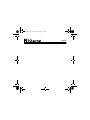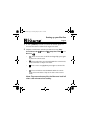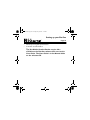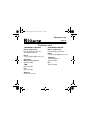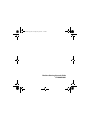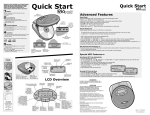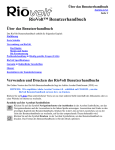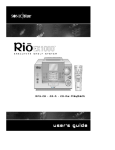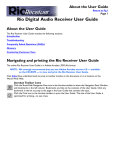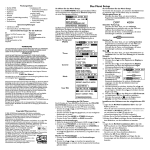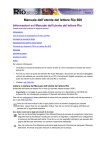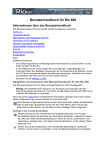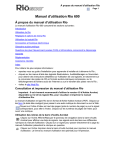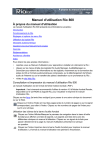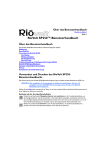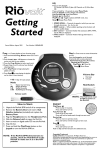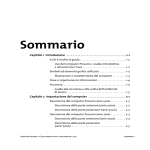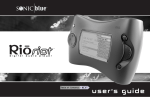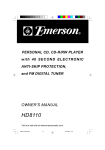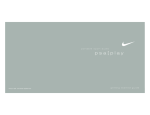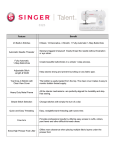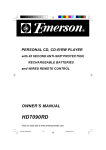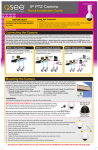Download Sonic Blue 52260056-001 User's Manual
Transcript
classic.book Page 1 Tuesday, May 22, 2001 1:29 PM classic.book Page 2 Tuesday, May 22, 2001 1:29 PM Page 2 Rio One Getting Started Guide Copyright © 2001 SONICblue Incorporated. All Rights Reserved. SONICblue Incorporated does not assume any responsibility for errors or omissions in this document or make any commitment to update the information contained herein. Rio is a registered trademark of RioPort, Inc. in the USA and/or other countries and is used under license. The RealPlayer and the RealJukebox are included under license from RealNetworks, Inc. Copyright 1999. RealNetworks, Inc. Patents pending. All rights reserved. This product is iTunes ready. iTunes is provided by Apple Computer, Inc. Copyright © 2001 Apple Computer, Inc. All rights reserved. iTunes is a trademark of Apple Computer, Inc. Microsoft, Windows Media, and the Windows Logo are trademarks or registered trademarks of Microsoft Corporation in the United States and/or other countries. All other product names may be trademarks of the companies with which they are associated. First Edition, May 2001. Part Number 52260056-001 classic.book Page 3 Tuesday, May 22, 2001 1:29 PM Page 3 Contents INTRODUCTION ....................................................................5 SETTING UP YOUR RIO ONE ...............................................7 Step 1: Unpack package contents ............................7 Step 2: Install the battery .........................................12 Step 3: Install the software ......................................13 Step 4: Using the software.......................................15 Step 5: Plug in the USB cable ..................................16 Step 6: Register your Rio One ...............................17 Step 7: Check out the User Guide ........................17 SAFETY AND PRODUCT CARE ............................................19 SYSTEM REQUIREMENTS ......................................................22 CUSTOMER CARE ................................................................23 classic.book Page 4 Tuesday, May 22, 2001 1:29 PM Page 4 classic.book Page 5 Tuesday, May 22, 2001 1:29 PM Introduction Page 5 Introduction Congratulations on your purchase of the Rio One portable digital audio player! Rio is the perfect companion for active people—delivering skipfree music for people on the go. Your Rio connects easily to a PC or Mac for downloading compressed digital audio tracks. Use the included software to convert tracks from your audio CDs or to download tracks from the Internet for playback on your new Rio One. It only takes four steps to start playing your digital audio tracks on your Rio One: 1 2 3 4 Install the battery. Install the Rio software from the software CD. Connect your Rio to the USB port on your computer. Use the Rio software to download digital audio tracks into your Rio’s flash memory. Take a few minutes to review the information in the following pages. The Getting Started Guide shows you the basics of how to set up and start using your Rio One. Do you want to learn more? classic.book Page 6 Tuesday, May 22, 2001 1:29 PM Introduction Page 6 • Check out the User Guide on the Rio One software CD for more information on using your Rio, an introduction to the Rio software, frequently asked questions, warranty information, and more. • Click on the RealJukebox or iTunes software Help menus for detailed instructions on using the software to download digital audio tracks, convert tracks from CD-ROM or transfer tracks to your Rio One. • Visit the Rio Web site at: www.riohome.com classic.book Page 7 Tuesday, May 22, 2001 1:29 PM Setting up your Rio One Page 7 Setting up your Rio One Step 1: Unpack package contents Your Rio One package includes the following items: • Rio One portable digital audio player. • One 1.5 volt AA size alkaline battery. • Universal Serial Bus (USB) cable. • Headphones. • Getting Started Guide. • Rio One software CD. • iTunes software CD (for Mac users). • Other printed materials. classic.book Page 8 Tuesday, May 22, 2001 1:29 PM Setting up your Rio One Page 8 Rio One buttons and controls 6 1 7 5 2 4 3 8 9 10 11 12 classic.book Page 9 Tuesday, May 22, 2001 1:29 PM Setting up your Rio One Page 9 1 + and - (Volume): Press + to increase the volume; press - to decrease the volume. Volume level ranges from 0-20. 2 Playback control button includes (clockwise from top) Play/ Pause/Power On Reverse , Forward , Stop/Power Off , and . • : Press once to turn on the Rio and begin Play; press again to pause the current track. • : Press and hold to move forward within the current track; press and release to skip to next track. • : Press once to stop playback; press again to turn the Rio off. • : Press and hold to move backward within the current track; press and release to skip to the start of the current track. Note: To preserve battery life, the Rio turns itself off after a few minutes of no activity. classic.book Page 10 Tuesday, May 22, 2001 1:29 PM Setting up your Rio One Page 10 3 A-B: Marks a selection for repeated playback. Press once to start (A-B symbol displays with “B” blinking); press again to complete the selection (“B” stops blinking); press again to cancel. 4 Repeat: Press once to repeat the current track; press again to repeat all tracks; press again to cancel. 5 Random: Press to mix the play order of all tracks. Press again to cancel. 6 LCD: Liquid crystal display. See the Rio One User Guide on the software CD for details. 7 Headphone connector: Plug your headphones into this port. 8 Menu: In Stop mode, press Menu to monitor internal and external memory flash memory and firmware version. Press to display total internal memory (Ti), total external memory (Te), and then firmware version number. Press Menu again to hide the display. classic.book Page 11 Tuesday, May 22, 2001 1:29 PM Setting up your Rio One Page 11 9 EQ: Press to change equalization (EQ) settings. There are four EQ settings to choose from: • Normal. • Classic. • Jazz. • Rock. 10 Intro: Press to play the first 10 seconds of each track. 11 Hold: Slide to temporarily lock the buttons on your Rio. This is a useful feature during activities when the Rio buttons can be bumped, for example, while exercising. 12 USB connector: Plug the USB cable into this connector. Note: Do not connect your Rio to the computer before you install the software. This can disrupt the normal installation process. classic.book Page 12 Tuesday, May 22, 2001 1:29 PM Setting up your Rio One Page 12 Step 2: Install the battery 1 Hold the Rio carefully in your hand, and use your thumb to slide open the battery compartment lid. 2 Insert the 1.5v AA alkaline battery into the battery compartment. 3 Close the battery compartment lid. classic.book Page 13 Tuesday, May 22, 2001 1:29 PM Setting up your Rio One Page 13 Step 3: Install the software PC 1 Place the Rio One software CD in your computer’s CD-ROM drive. After a few seconds, the installation menu displays. Note: If the installation menu does not display automatically, skip to the next page for instructions. 2 Follow the instructions on the computer screen. 3 Reboot your computer when the installation is complete or when you are prompted to do so. classic.book Page 14 Tuesday, May 22, 2001 1:29 PM Setting up your Rio One Page 14 If the installation menu does not display automatically, follow these steps to begin the installation manually: 1 Click the Start button in bottom left corner of the computer screen and choose Run... 2 Type d:\setup32.exe in the field labeled Open. If your computer’s CD-ROM drive uses a letter other than “d”, substitute that letter for “d”. 3 Click the OK button and follow the on-screen instructions. Mac 1 Place the iTunes software CD in your computer’s CD-ROM drive. 2 The CD contents display automatically. To manually display the CD contents, double-click the icon on your computer’s desktop. 3 Install the iTunes software. 4 Reboot your computer when the installation is complete or you are prompted to do so. classic.book Page 15 Tuesday, May 22, 2001 1:29 PM Setting up your Rio One Page 15 Step 4: Using the software See the User Guide on the Rio One software CD for an introduction to the Rio software. For detailed instructions, refer to the PC and Mac software online help manuals. To use the online help: PC Click the Help menu at the top of the RealJukebox software window. While using RealJukebox, you can also: 1 Click the Home button. 2 Scroll down to RealJukebox Help and click • Using RealJukebox or • Frequently Asked Questions. Mac 1 Click the Help menu. 2 Choose iTunes Help. classic.book Page 16 Tuesday, May 22, 2001 1:29 PM Setting up your Rio One Page 16 Step 5: Plug in the USB cable 1 2 1 Plug one end of the USB cable into the USB port on your Rio. 2 Plug the other end of the USB cable into the USB port on your computer. On the Mac, the USB port is typically located on the keyboard. Tip: The Rio One USB connection only fits one way. Do not try to force the connection. classic.book Page 17 Tuesday, May 22, 2001 1:29 PM Setting up your Rio One Page 17 Step 6: Register your Rio One To register the Rio, click the Register button on the installation menu. The serial number (S/N) is located on the back of the Rio player. You can complete software registration during installation or at a later date. For online software registration, your Rio must be connected to the computer with the USB cable and turned on. Step 7: Check out the User Guide Do you want to learn more about your Rio One? Click the User Guide button on the installation menu. The Rio One User Guide contains: • More information on using your Rio, including information on using 3.3 volt external flash memory cards, and in-depth information about the Rio One display. • An introduction to the Rio software. • A glossary of digital audio terms. • Frequently asked questions (FAQ) and troubleshooting information. classic.book Page 18 Tuesday, May 22, 2001 1:29 PM Setting up your Rio One Page 18 • Warranty and regulatory information. • Customer care information. Tip: Use Adobe Acrobat Reader version 4.0— available on the Rio One software CD—to view the User Guide. The User Guide is in the Manual folder on the software CD. classic.book Page 19 Tuesday, May 22, 2001 1:29 PM Safety and product care Page 19 Safety and product care Warning • Risk of electric shock—Do not disassemble. To avoid potential electric shock, do not disassemble or modify your Rio. No user-serviceable parts are inside. Refer servicing to qualified personnel. • To reduce the chance of shock or injury, do not use or operate your Rio in or near water or wet locations. Do not spill liquid on your Rio. • Do not use in places exposed to strong magnetic or electrostatic fields (close to TV or speakers). Do not use in places where the humidity is excessively low. Caution • Batteries may explode or leak if disposed of in fire, inserted backwards or disassembled. See the Rio One User Guide FAQ section for a list of approved Rio One replacement alkaline batteries. classic.book Page 20 Tuesday, May 22, 2001 1:29 PM Safety and product care Page 20 • Use of headphones while operating a vehicle is not recommended and is illegal in some areas. Be careful and attentive while driving, biking or walking near traffic. Stop listening to your Rio if you find it disruptive or distracting while operating any type of vehicle. • Listening to music at full power over extended periods of time can damage your hearing. If you experience ringing in your ears, discontinue use. Care of your Rio • Exposure to extreme hot or cold temperatures may cause damage to your Rio or cause it to malfunction. Do not expose your Rio to direct sunlight continuously or leave it in a vehicle with the doors and windows closed. The case may become deformed, discolored or malfunction. Do not use your Rio near open flame. • If moving from a cold environment to a warm environment, let the Rio’s temperature stabilize before operation. • Keep dirt, sand, dust and moisture from entering your Rio. Do not use in areas of excessive dust. Do not use in places where the humidity is excessively high. • Do not drop or subject your Rio to shock. classic.book Page 21 Tuesday, May 22, 2001 1:29 PM Safety and product care Page 21 • If radio or TV interference occurs near such devices move your Rio away from them. • Do not clean your Rio with solvents, chemicals or abrasive cleaners. If necessary, use a soft cloth to clean your Rio. classic.book Page 22 Tuesday, May 22, 2001 1:29 PM System requirements Page 22 System requirements PC • Microsoft Windows 98, Windows 98 Second Edition, Windows 2000 or Windows Me. • Pentium 166 or higher with 32 MB RAM. • USB port. • CD-ROM drive (for encoding from CD). • 35 MB of available hard drive space. • Internet connection. Mac • Mac OS 9.0.4 or later. • 32 MB RAM. • Built-in USB port. • CD-ROM drive (for encoding from CD). • 35 MB of available hard drive space. • Internet connection. classic.book Page 23 Tuesday, May 22, 2001 1:29 PM Customer care Page 23 Customer care TECHNICAL SUPPORT Hours of Operation Monday-Friday 5am-7pm PT Saturday 8am-4pm PT Email [email protected] Telephone New product support (541) 967-2450 TDD (541) 967-2451 Fax (541) 967-2401 Web site www.riohome.com CUSTOMER SERVICE Hours of Operation Monday-Friday 6am-5pm PT Email [email protected] Telephone 1-800-468-5846 or (541) 967-2450 Fax (541) 967-2485 classic.book Page 24 Tuesday, May 22, 2001 1:29 PM Rio One Getting Started Guide 52260056-001