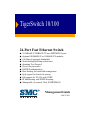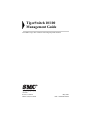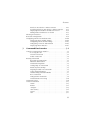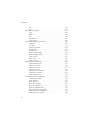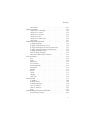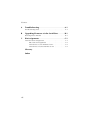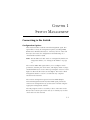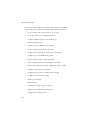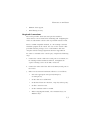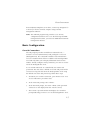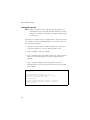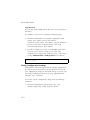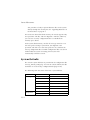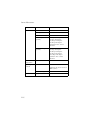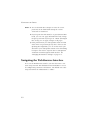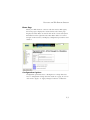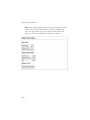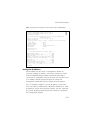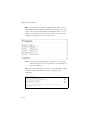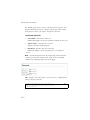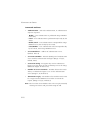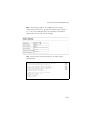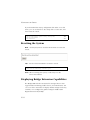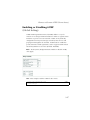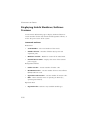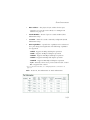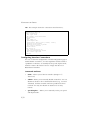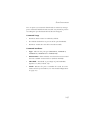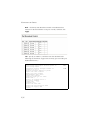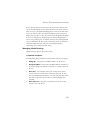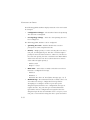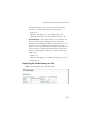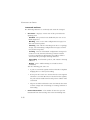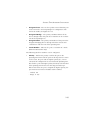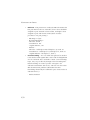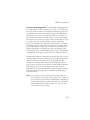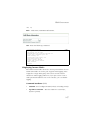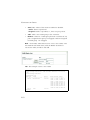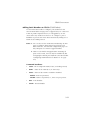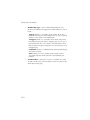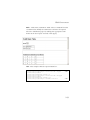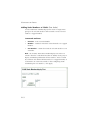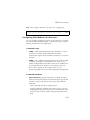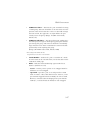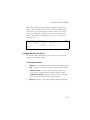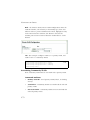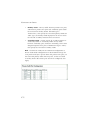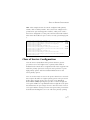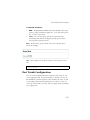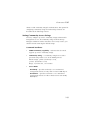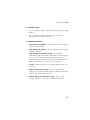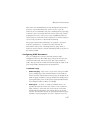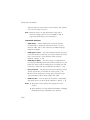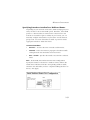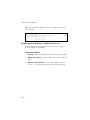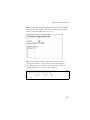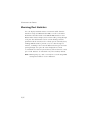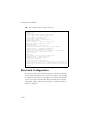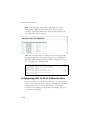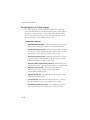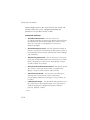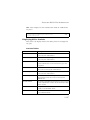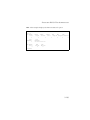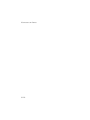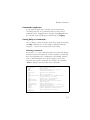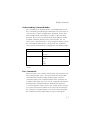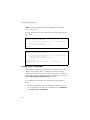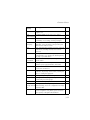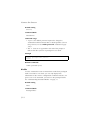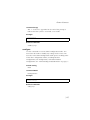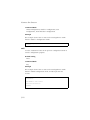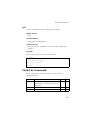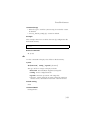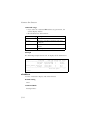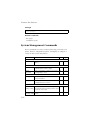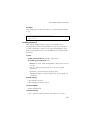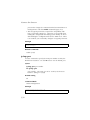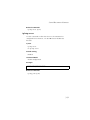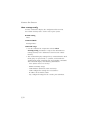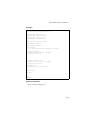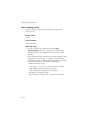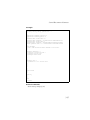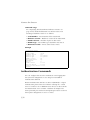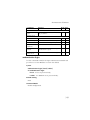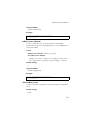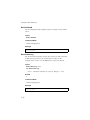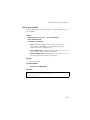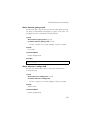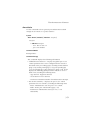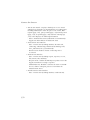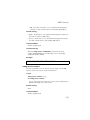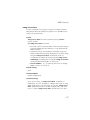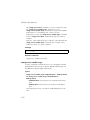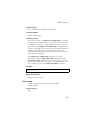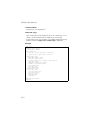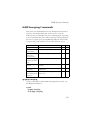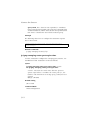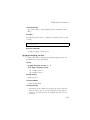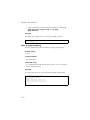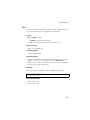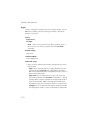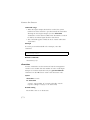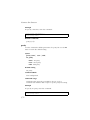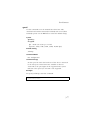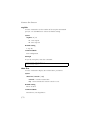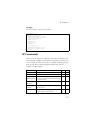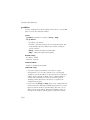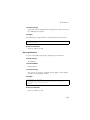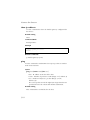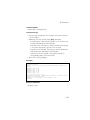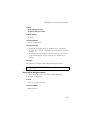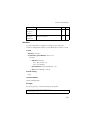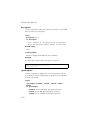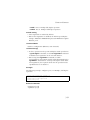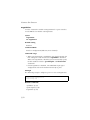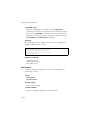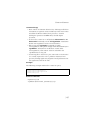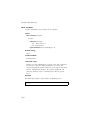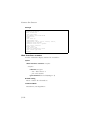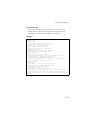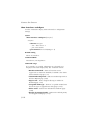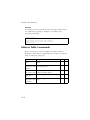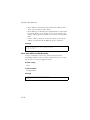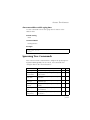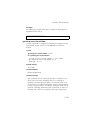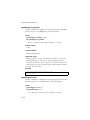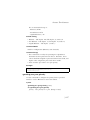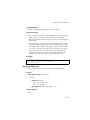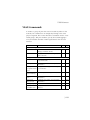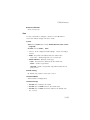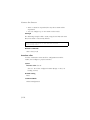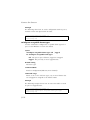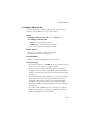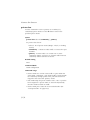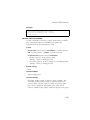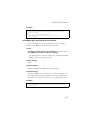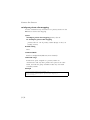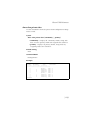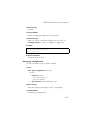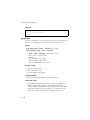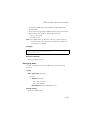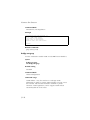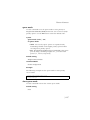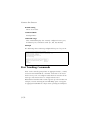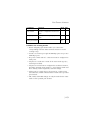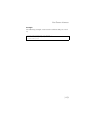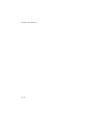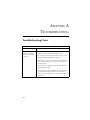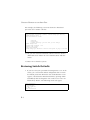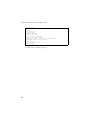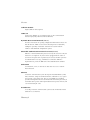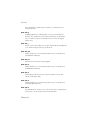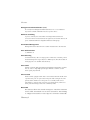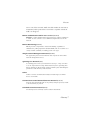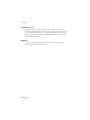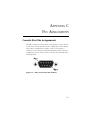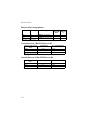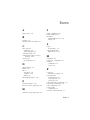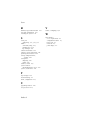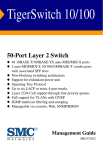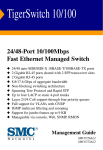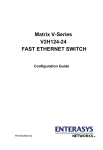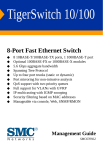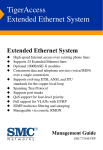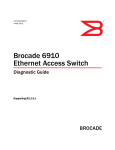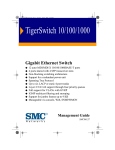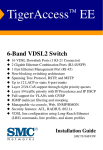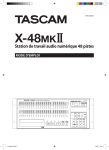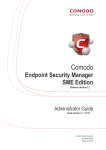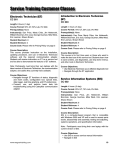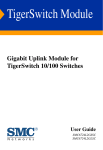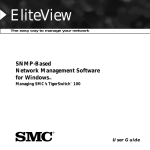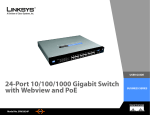Download SMC Networks TIGERSWITCH 10/100 User's Manual
Transcript
TigerSwitch 10/100
24-Port Fast Ethernet Switch
◆
◆
◆
◆
◆
◆
◆
◆
◆
◆
◆
◆
24 10BASE-T/100BASE-TX auto MDI/MDI-X ports
Optional 1000BASE-X or 100BASE-FX modules
8.8 Gbps of aggregate bandwidth
Non-blocking switching architecture
Spanning Tree Protocol
Up to four port trunks
RADIUS authentication
Rate limiting for bandwidth management
QoS support for four-level priority
Full support for VLANs with GVRP
IP Multicasting with IGMP Snooping
Manageable via console, Web, SNMP/RMON
Management Guide
SMC6724L2
TigerSwitch 10/100
Management Guide
From SMC’s Tiger line of feature-rich workgroup LAN solutions
38 Tesla
Irvine, CA 92618
Phone: (949) 679-8000
May 2003
Pub. # 150200033600A
Information furnished by SMC Networks, Inc. (SMC) is believed to
be accurate and reliable. However, no responsibility is assumed by
SMC for its use, nor for any infringements of patents or other rights
of third parties which may result from its use. No license is granted
by implication or otherwise under any patent or patent rights of
SMC. SMC reserves the right to change specifications at any time
without notice.
Copyright © 2003 by
SMC Networks, Inc.
38 Tesla
Irvine, CA 92618
All rights reserved. Printed in Taiwan
Trademarks:
SMC is a registered trademark; and EZ Switch, TigerStack and TigerSwitch are trademarks of
SMC Networks, Inc. Other product and company names are trademarks or registered
trademarks of their respective holders.
LIMITED WARRANTY
Limited Warranty Statement: SMC Networks, Inc. (“SMC”) warrants its products
to be free from defects in workmanship and materials, under normal use and
service, for the applicable warranty term. All SMC products carry a standard 90-day
limited warranty from the date of purchase from SMC or its Authorized Reseller.
SMC may, at its own discretion, repair or replace any product not operating as
warranted with a similar or functionally equivalent product, during the applicable
warranty term. SMC will endeavor to repair or replace any product returned under
warranty within 30 days of receipt of the product.
The standard limited warranty can be upgraded to a Limited Lifetime* warranty by
registering new products within 30 days of purchase from SMC or its Authorized
Reseller. Registration can be accomplished via the enclosed product registration
card or online via the SMC web site. Failure to register will not affect the standard
limited warranty. The Limited Lifetime warranty covers a product during the Life of
that Product, which is defined as the period of time during which the product is an
“Active” SMC product. A product is considered to be “Active” while it is listed on
the current SMC price list. As new technologies emerge, older technologies become
obsolete and SMC will, at its discretion, replace an older product in its product line
with one that incorporates these newer technologies. At that point, the obsolete
product is discontinued and is no longer an “Active” SMC product. A list of
discontinued products with their respective dates of discontinuance can be found
at:
http://www.smc.com/index.cfm?action=customer_service_warranty.
All products that are replaced become the property of SMC. Replacement products
may be either new or reconditioned. Any replaced or repaired product carries
either a 30-day limited warranty or the remainder of the initial warranty, whichever
is longer. SMC is not responsible for any custom software or firmware,
configuration information, or memory data of Customer contained in, stored on, or
integrated with any products returned to SMC pursuant to any warranty. Products
returned to SMC should have any customer-installed accessory or add-on
components, such as expansion modules, removed prior to returning the product
for replacement. SMC is not responsible for these items if they are returned with the
product.
Customers must contact SMC for a Return Material Authorization number prior to
returning any product to SMC. Proof of purchase may be required. Any product
returned to SMC without a valid Return Material Authorization (RMA) number
clearly marked on the outside of the package will be returned to customer at
customer’s expense. For warranty claims within North America, please call our
toll-free customer support number at (800) 762-4968. Customers are responsible for
all shipping charges from their facility to SMC. SMC is responsible for return
shipping charges from SMC to customer.
WARRANTIES EXCLUSIVE: IF AN SMC PRODUCT DOES NOT OPERATE AS
WARRANTED ABOVE, CUSTOMER’S SOLE REMEDY SHALL BE REPAIR OR
REPLACEMENT OF THE PRODUCT IN QUESTION, AT SMC’S OPTION. THE
v
LIMITED WARRANTY
FOREGOING WARRANTIES AND REMEDIES ARE EXCLUSIVE AND ARE IN LIEU
OF ALL OTHER WARRANTIES OR CONDITIONS, EXPRESS OR IMPLIED, EITHER
IN FACT OR BY OPERATION OF LAW, STATUTORY OR OTHERWISE, INCLUDING
WARRANTIES OR CONDITIONS OF MERCHANTABILITY AND FITNESS FOR A
PARTICULAR PURPOSE. SMC NEITHER ASSUMES NOR AUTHORIZES ANY OTHER
PERSON TO ASSUME FOR IT ANY OTHER LIABILITY IN CONNECTION WITH
THE SALE, INSTALLATION, MAINTENANCE OR USE OF ITS PRODUCTS. SMC
SHALL NOT BE LIABLE UNDER THIS WARRANTY IF ITS TESTING AND
EXAMINATION DISCLOSE THE ALLEGED DEFECT IN THE PRODUCT DOES NOT
EXIST OR WAS CAUSED BY CUSTOMER’S OR ANY THIRD PERSON’S MISUSE,
NEGLECT, IMPROPER INSTALLATION OR TESTING, UNAUTHORIZED ATTEMPTS
TO REPAIR, OR ANY OTHER CAUSE BEYOND THE RANGE OF THE INTENDED
USE, OR BY ACCIDENT, FIRE, LIGHTNING, OR OTHER HAZARD.
LIMITATION OF LIABILITY: IN NO EVENT, WHETHER BASED IN CONTRACT OR
TORT (INCLUDING NEGLIGENCE), SHALL SMC BE LIABLE FOR INCIDENTAL,
CONSEQUENTIAL, INDIRECT, SPECIAL, OR PUNITIVE DAMAGES OF ANY KIND,
OR FOR LOSS OF REVENUE, LOSS OF BUSINESS, OR OTHER FINANCIAL LOSS
ARISING OUT OF OR IN CONNECTION WITH THE SALE, INSTALLATION,
MAINTENANCE, USE, PERFORMANCE, FAILURE, OR INTERRUPTION OF ITS
PRODUCTS, EVEN IF SMC OR ITS AUTHORIZED RESELLER HAS BEEN ADVISED
OF THE POSSIBILITY OF SUCH DAMAGES.
SOME STATES DO NOT ALLOW THE EXCLUSION OF IMPLIED WARRANTIES OR
THE LIMITATION OF INCIDENTAL OR CONSEQUENTIAL DAMAGES FOR
CONSUMER PRODUCTS, SO THE ABOVE LIMITATIONS AND EXCLUSIONS MAY
NOT APPLY TO YOU. THIS WARRANTY GIVES YOU SPECIFIC LEGAL RIGHTS,
WHICH MAY VARY FROM STATE TO STATE. NOTHING IN THIS WARRANTY
SHALL BE TAKEN TO AFFECT YOUR STATUTORY RIGHTS.
* SMC will provide warranty service for one year following discontinuance from the
active SMC price list. Under the limited lifetime warranty, internal and external
power supplies, fans, and cables are covered by a standard one-year warranty from
date of purchase.
SMC Networks, Inc.
38 Tesla
Irvine, CA 92618
vi
CONTENTS
1
Switch Management . . . . . . . . . . . . . . . . . . . . . . 1-1
Connecting to the Switch . . . . . . . . . . . . .
Configuration Options . . . . . . . . . .
Required Connections . . . . . . . . . .
Remote Connections . . . . . . . . . . . .
Basic Configuration . . . . . . . . . . . . . . . . .
Console Connection . . . . . . . . . . . .
Setting Passwords . . . . . . . . . . . . . .
Setting an IP Address . . . . . . . . . . .
Enabling SNMP Management Access
Saving Configuration Settings . . . . .
Managing System Files . . . . . . . . . . . . . . .
System Defaults . . . . . . . . . . . . . . . . . . . .
2
...
...
...
...
...
...
...
...
...
...
...
...
....
....
....
....
....
....
....
....
....
....
....
....
...
...
...
...
...
...
...
...
...
...
...
...
...
...
...
...
...
...
...
...
...
...
...
...
. . 1-1
. . 1-1
. . 1-3
. . 1-4
. . 1-5
. . 1-5
. . 1-6
. . 1-7
. 1-10
. 1-12
. 1-13
. 1-14
Configuring the Switch . . . . . . . . . . . . . . . . . . . . 2-1
Using the Web Interface . . . . . . . . . . . . . . . . . . . . . . .
Navigating the Web Browser Interface . . . . . . . . . . . . .
Home Page . . . . . . . . . . . . . . . . . . . . . . . . . . . .
Configuration Options . . . . . . . . . . . . . . . . . . . .
Panel Display . . . . . . . . . . . . . . . . . . . . . . . . . . . . . . .
Main Menu . . . . . . . . . . . . . . . . . . . . . . . . . . . . . . . . .
Basic Configuration . . . . . . . . . . . . . . . . . . . . . . . . . . .
Displaying System Information . . . . . . . . . . . . . .
Setting the IP Address . . . . . . . . . . . . . . . . . . . .
Configuring User Authentication . . . . . . . . . . . . . . . . . .
Configuring the Logon Password . . . . . . . . . . . . .
Configuring RADIUS Logon Authentication . . . . .
Managing Firmware . . . . . . . . . . . . . . . . . . . . . . . . . . .
Downloading System Software from a Server . . . .
Saving or Restoring Configuration Settings . . . . . .
Resetting the System . . . . . . . . . . . . . . . . . . . . . . . . . .
Displaying Bridge Extension Capabilities . . . . . . . . . . .
Enabling or Disabling GVRP
(Global Setting) . . . . . . . . . . . . . . . . . . . . . . . . . . .
Displaying Switch Hardware/Software Versions . . . . . .
...
...
...
...
...
...
...
...
...
...
...
...
...
...
...
...
...
. . 2-1
. . 2-2
. . 2-3
. . 2-3
. . 2-4
. . 2-5
. . 2-9
. . 2-9
. 2-11
. 2-15
. 2-15
. 2-17
. 2-20
. 2-20
. 2-22
. 2-24
. 2-24
. . . . 2-27
. . . . 2-28
i
CONTENTS
Port Configuration . . . . . . . . . . . . . . . . . . . . . . . . . .
Displaying Connection Status . . . . . . . . . . . . . .
Configuring Interface Connections . . . . . . . . . .
Setting Broadcast Storm Thresholds . . . . . . . . .
Configuring Port Mirroring . . . . . . . . . . . . . . . .
Address Table Settings . . . . . . . . . . . . . . . . . . . . . . .
Setting Static Addresses . . . . . . . . . . . . . . . . . .
Displaying the Address Table . . . . . . . . . . . . . .
Changing the Aging Time . . . . . . . . . . . . . . . .
Spanning Tree Algorithm Configuration . . . . . . . . . . .
Managing Global Settings . . . . . . . . . . . . . . . . .
Displaying the Global Settings for STA . . . . . . .
Configuring the Global Settings for STA . . . . . .
Managing STA Interface Settings . . . . . . . . . . . .
Displaying the Interface Settings for STA . . . . .
Configuring the Interface Settings for STA . . . . .
VLAN Configuration . . . . . . . . . . . . . . . . . . . . . . . . .
Displaying Basic VLAN Information . . . . . . . . .
Displaying Current VLANs . . . . . . . . . . . . . . . .
Creating VLANs . . . . . . . . . . . . . . . . . . . . . . . .
Adding Static Members to VLANs (VLAN Index)
Adding Static Members to VLANs (Port Index) .
Configuring VLAN Behavior for Interfaces . . . .
Configuring Private VLANs . . . . . . . . . . . . . . . . . . . .
Displaying Current Private VLANs . . . . . . . . . .
Configuring Private VLANs . . . . . . . . . . . . . . . .
Associating Community VLANs . . . . . . . . . . . .
Displaying Private VLAN Interface Information .
Configuring Private VLAN Interfaces . . . . . . . . .
Class of Service Configuration . . . . . . . . . . . . . . . . . .
Setting the Queue Mode . . . . . . . . . . . . . . . . .
Port Trunk Configuration . . . . . . . . . . . . . . . . . . . . .
Configuring SNMP . . . . . . . . . . . . . . . . . . . . . . . . . .
Setting Community Access Strings . . . . . . . . . .
Specifying Trap Managers and Trap Types . . . .
Multicast Configuration . . . . . . . . . . . . . . . . . . . . . . .
Configuring IGMP Parameters . . . . . . . . . . . . .
ii
...
...
...
...
...
...
...
...
...
...
...
...
...
...
...
...
...
...
...
...
...
...
...
...
...
...
...
...
...
...
...
...
...
...
...
...
...
..
..
..
..
..
..
..
..
..
..
..
..
..
..
..
..
..
..
..
..
..
..
..
..
..
..
..
..
..
..
..
..
..
..
..
..
..
2-30
2-30
2-32
2-34
2-37
2-38
2-39
2-40
2-42
2-42
2-43
2-45
2-47
2-47
2-51
2-52
2-52
2-56
2-57
2-59
2-61
2-64
2-65
2-68
2-69
2-71
2-72
2-73
2-75
2-77
2-78
2-79
2-82
2-83
2-84
2-86
2-87
CONTENTS
Interfaces Attached to a Multicast Router . . . . . . . .
Specifying Interfaces Attached to a Multicast Router
Displaying Port Members of Multicast Services . . . .
Adding Multicast Addresses to VLANs . . . . . . . . . .
Showing Port Statistics . . . . . . . . . . . . . . . . . . . . . . . . . .
Rate Limit Configuration . . . . . . . . . . . . . . . . . . . . . . . . .
Configuring 802.1x Port Authentication . . . . . . . . . . . . . .
Displaying 802.1x Global Settings . . . . . . . . . . . . .
Configuring 802.1x Global Settings . . . . . . . . . . . .
Configuring a Port for Authorization . . . . . . . . . . .
Displaying 802.1x Statistics . . . . . . . . . . . . . . . . . .
3
.
.
.
.
.
.
.
.
.
.
.
.
.
.
.
.
.
.
.
.
.
.
. 2-89
. 2-91
. 2-92
. 2-94
. 2-96
. 2-98
2-100
2-102
2-103
2-105
2-107
Command Line Interface . . . . . . . . . . . . . . . . . . 3-1
Using the Command Line Interface . . . . . .
Accessing the CLI . . . . . . . . . . . . . .
Console Connection . . . . . . . . . . . .
Telnet Connection . . . . . . . . . . . . .
Entering Commands . . . . . . . . . . . . . . . .
Keywords and Arguments . . . . . . . .
Minimum Abbreviation . . . . . . . . . .
Command Completion . . . . . . . . . .
Getting Help on Commands . . . . . .
Partial Keyword Lookup . . . . . . . . .
Negating the Effect of Commands . .
Using Command History . . . . . . . . .
Understanding Command Modes . .
Exec Commands . . . . . . . . . . . . . .
Configuration Commands . . . . . . . .
Command Line Processing . . . . . . .
Command Groups . . . . . . . . . . . . . . . . . .
General Commands . . . . . . . . . . . . . . . . .
enable . . . . . . . . . . . . . . . . . . . . . .
disable . . . . . . . . . . . . . . . . . . . . . .
configure . . . . . . . . . . . . . . . . . . . .
show history . . . . . . . . . . . . . . . . .
reload . . . . . . . . . . . . . . . . . . . . . .
end . . . . . . . . . . . . . . . . . . . . . . . .
...
...
...
...
...
...
...
...
...
...
...
...
...
...
...
...
...
...
...
...
...
...
...
...
....
....
....
....
....
....
....
....
....
....
....
....
....
....
....
....
....
....
....
....
....
....
....
....
...
...
...
...
...
...
...
...
...
...
...
...
...
...
...
...
...
...
...
...
...
...
...
...
...
...
...
...
...
...
...
...
...
...
...
...
...
...
...
...
...
...
...
...
...
...
...
...
. . 3-1
. . 3-1
. . 3-1
. . 3-2
. . 3-4
. . 3-4
. . 3-4
. . 3-5
. . 3-5
. . 3-6
. . 3-6
. . 3-6
. . 3-7
. . 3-7
. . 3-8
. 3-10
. 3-10
. 3-13
. 3-13
. 3-14
. 3-15
. 3-16
. 3-17
. 3-17
iii
CONTENTS
exit . . . . . . . . . . . . . . . . . . . .
quit . . . . . . . . . . . . . . . . . . . .
Flash/File Commands . . . . . . . . . . .
copy . . . . . . . . . . . . . . . . . . .
delete . . . . . . . . . . . . . . . . . .
dir . . . . . . . . . . . . . . . . . . . .
whichboot . . . . . . . . . . . . . . .
boot system . . . . . . . . . . . . .
System Management Commands . . .
hostname . . . . . . . . . . . . . . .
username . . . . . . . . . . . . . . .
enable password . . . . . . . . . .
ip http port . . . . . . . . . . . . . .
ip http server . . . . . . . . . . . .
show startup-config . . . . . . . .
show running-config . . . . . . .
show system . . . . . . . . . . . . .
show users . . . . . . . . . . . . . .
show version . . . . . . . . . . . . .
Authentication Commands . . . . . . .
authentication login . . . . . . . .
radius-server host . . . . . . . . .
radius-server port . . . . . . . . .
radius-server key . . . . . . . . . .
radius-server retransmit . . . . .
radius-server timeout . . . . . . .
show radius-server . . . . . . . .
Port Authentication Commands . . . .
authentication dot1x . . . . . . .
dot1x default . . . . . . . . . . . . .
dot1x max-req . . . . . . . . . . . .
dot1x port-control . . . . . . . . .
dot1x re-authenticate . . . . . . .
dot1x re-authentication . . . . .
dot1x timeout quiet-period . .
dot1x timeout re-authperiod .
dot1x timeout tx-period . . . . .
iv
...
...
...
...
...
...
...
...
...
...
...
...
...
...
...
...
...
...
...
...
...
...
...
...
...
...
...
...
...
...
...
...
...
...
...
...
...
...
...
...
...
...
...
...
...
...
...
...
...
...
...
...
...
...
...
...
...
...
...
...
...
...
...
...
...
...
...
...
...
...
...
...
...
...
...
...
...
...
...
...
...
...
...
...
...
...
...
...
...
...
...
...
...
...
...
...
...
...
...
...
...
...
...
...
...
...
...
...
...
...
...
....
....
....
....
....
....
....
....
....
....
....
....
....
....
....
....
....
....
....
....
....
....
....
....
....
....
....
....
....
....
....
....
....
....
....
....
....
...
...
...
...
...
...
...
...
...
...
...
...
...
...
...
...
...
...
...
...
...
...
...
...
...
...
...
...
...
...
...
...
...
...
...
...
...
..
..
..
..
..
..
..
..
..
..
..
..
..
..
..
..
..
..
..
..
..
..
..
..
..
..
..
..
..
..
..
..
..
..
..
..
..
3-18
3-19
3-19
3-20
3-22
3-23
3-24
3-25
3-26
3-27
3-27
3-29
3-30
3-31
3-32
3-34
3-36
3-37
3-37
3-38
3-39
3-40
3-41
3-42
3-42
3-43
3-43
3-44
3-45
3-46
3-46
3-47
3-48
3-48
3-49
3-49
3-50
CONTENTS
show dot1x . . . . . . . . . . . . . . . . . . . . . . . . .
SNMP Commands . . . . . . . . . . . . . . . . . . . . . . . . .
snmp-server community . . . . . . . . . . . . . . . .
snmp-server contact . . . . . . . . . . . . . . . . . . .
snmp-server location . . . . . . . . . . . . . . . . . .
snmp-server host . . . . . . . . . . . . . . . . . . . . .
snmp-server enable traps . . . . . . . . . . . . . . .
show snmp . . . . . . . . . . . . . . . . . . . . . . . . .
IGMP Snooping Commands . . . . . . . . . . . . . . . . . .
ip igmp snooping . . . . . . . . . . . . . . . . . . . . .
ip igmp snooping query-count . . . . . . . . . . .
ip igmp snooping query-max-response-time .
ip igmp snooping router-port-expire-time . . .
ip igmp snooping version . . . . . . . . . . . . . . .
show ip igmp snooping . . . . . . . . . . . . . . . .
show mac-address-table multicast . . . . . . . . .
Line Commands . . . . . . . . . . . . . . . . . . . . . . . . . . .
line . . . . . . . . . . . . . . . . . . . . . . . . . . . . . . .
login . . . . . . . . . . . . . . . . . . . . . . . . . . . . . .
password . . . . . . . . . . . . . . . . . . . . . . . . . . .
exec-timeout . . . . . . . . . . . . . . . . . . . . . . . .
password-thresh . . . . . . . . . . . . . . . . . . . . . .
silent-time . . . . . . . . . . . . . . . . . . . . . . . . . .
databits . . . . . . . . . . . . . . . . . . . . . . . . . . . .
parity . . . . . . . . . . . . . . . . . . . . . . . . . . . . . .
speed . . . . . . . . . . . . . . . . . . . . . . . . . . . . .
stopbits . . . . . . . . . . . . . . . . . . . . . . . . . . . .
show line . . . . . . . . . . . . . . . . . . . . . . . . . . .
IP Commands . . . . . . . . . . . . . . . . . . . . . . . . . . . .
ip address . . . . . . . . . . . . . . . . . . . . . . . . . .
ip dhcp restart . . . . . . . . . . . . . . . . . . . . . . .
ip default-gateway . . . . . . . . . . . . . . . . . . . .
show ip interface . . . . . . . . . . . . . . . . . . . . .
show ip redirects . . . . . . . . . . . . . . . . . . . . .
ping . . . . . . . . . . . . . . . . . . . . . . . . . . . . . . .
HOL Blocking Prevention Commands . . . . . . . . . . .
queue hol-prevention . . . . . . . . . . . . . . . . . .
...
...
...
...
...
...
...
...
...
...
...
...
...
...
...
...
...
...
...
...
...
...
...
...
...
...
...
...
...
...
...
...
...
...
...
...
...
...
...
...
...
...
...
...
...
...
...
...
...
...
...
...
...
...
...
...
...
...
...
...
...
...
...
...
...
...
...
...
...
...
...
...
...
...
. 3-51
. 3-54
. 3-54
. 3-55
. 3-56
. 3-57
. 3-58
. 3-59
. 3-61
. 3-61
. 3-62
. 3-63
. 3-64
. 3-65
. 3-66
. 3-67
. 3-68
. 3-69
. 3-70
. 3-71
. 3-72
. 3-73
. 3-74
. 3-75
. 3-76
. 3-77
. 3-78
. 3-78
. 3-79
. 3-80
. 3-81
. 3-82
. 3-83
. 3-84
. 3-84
. 3-86
. 3-86
v
CONTENTS
show queue hol-prevention . . . . . . . .
Interface Commands . . . . . . . . . . . . . . . . . .
interface . . . . . . . . . . . . . . . . . . . . . .
description . . . . . . . . . . . . . . . . . . . .
speed-duplex . . . . . . . . . . . . . . . . . .
negotiation . . . . . . . . . . . . . . . . . . . .
capabilities . . . . . . . . . . . . . . . . . . . .
flowcontrol . . . . . . . . . . . . . . . . . . . .
shutdown . . . . . . . . . . . . . . . . . . . . .
switchport broadcast percent . . . . . . .
clear counters . . . . . . . . . . . . . . . . . .
show interfaces status . . . . . . . . . . . .
show interfaces counters . . . . . . . . . .
show interfaces switchport . . . . . . . . .
Rate Limit Commands . . . . . . . . . . . . . . . . .
rate-limit . . . . . . . . . . . . . . . . . . . . . .
Address Table Commands . . . . . . . . . . . . . .
mac-address-table static . . . . . . . . . . .
clear mac-address-table dynamic . . . .
show mac-address-table . . . . . . . . . . .
mac-address-table aging-time . . . . . . .
show mac-address-table aging-time . .
Spanning Tree Commands . . . . . . . . . . . . .
spanning-tree . . . . . . . . . . . . . . . . . .
spanning-tree forward-time . . . . . . . .
spanning-tree hello-time . . . . . . . . . .
spanning-tree max-age . . . . . . . . . . .
spanning-tree priority . . . . . . . . . . . .
spanning-tree cost . . . . . . . . . . . . . . .
spanning-tree port-priority . . . . . . . . .
spanning-tree portfast . . . . . . . . . . . .
show spanning-tree . . . . . . . . . . . . . .
VLAN Commands . . . . . . . . . . . . . . . . . . . .
vlan database . . . . . . . . . . . . . . . . . .
vlan . . . . . . . . . . . . . . . . . . . . . . . . .
interface vlan . . . . . . . . . . . . . . . . . .
switchport mode . . . . . . . . . . . . . . . .
vi
...
...
...
...
...
...
...
...
...
...
...
...
...
...
...
...
...
...
...
...
...
...
...
...
...
...
...
...
...
...
...
...
...
...
...
...
...
....
....
....
....
....
....
....
....
....
....
....
....
....
....
....
....
....
....
....
....
....
....
....
....
....
....
....
....
....
....
....
....
....
....
....
....
....
...
...
...
...
...
...
...
...
...
...
...
...
...
...
...
...
...
...
...
...
...
...
...
...
...
...
...
...
...
...
...
...
...
...
...
...
...
. . 3-87
. . 3-88
. . 3-89
. . 3-90
. . 3-90
. . 3-92
. . 3-93
. . 3-94
. . 3-96
. . 3-97
. . 3-98
. . 3-99
. .3-100
. .3-102
. .3-104
. .3-105
. .3-106
. .3-107
. .3-108
. .3-109
. .3-110
. .3-111
. .3-111
. .3-112
. .3-113
. .3-114
. .3-115
. .3-116
. .3-116
. .3-117
. .3-118
. .3-119
. .3-121
. .3-122
. .3-123
. .3-124
. .3-125
CONTENTS
switchport acceptable-frame-types . . . .
switchport ingress-filtering . . . . . . . . . .
switchport native vlan . . . . . . . . . . . . .
switchport allowed vlan . . . . . . . . . . . .
switchport forbidden vlan . . . . . . . . . . .
show vlan . . . . . . . . . . . . . . . . . . . . . .
Private VLAN Commands . . . . . . . . . . . . . . . .
private-vlan . . . . . . . . . . . . . . . . . . . . .
private vlan association . . . . . . . . . . . .
switchport mode private-vlan . . . . . . . .
switchport private-vlan host-association .
switchport private-vlan mapping . . . . . .
show vlan private-vlan . . . . . . . . . . . . .
GVRP and Bridge Extension Commands . . . . .
switchport gvrp . . . . . . . . . . . . . . . . . .
show gvrp configuration . . . . . . . . . . . .
garp timer . . . . . . . . . . . . . . . . . . . . . .
show garp timer . . . . . . . . . . . . . . . . . .
bridge-ext gvrp . . . . . . . . . . . . . . . . . .
show bridge-ext . . . . . . . . . . . . . . . . . .
Priority Commands . . . . . . . . . . . . . . . . . . . .
queue mode . . . . . . . . . . . . . . . . . . . .
show queue mode . . . . . . . . . . . . . . . .
Mirror Port Commands . . . . . . . . . . . . . . . . . .
port monitor . . . . . . . . . . . . . . . . . . . .
show port monitor . . . . . . . . . . . . . . . .
Port Trunking Commands . . . . . . . . . . . . . . .
port-group . . . . . . . . . . . . . . . . . . . . . .
....
....
....
....
....
....
....
....
....
....
....
....
....
....
....
....
....
....
....
....
....
....
....
....
....
....
....
....
...
...
...
...
...
...
...
...
...
...
...
...
...
...
...
...
...
...
...
...
...
...
...
...
...
...
...
...
...
...
...
...
...
...
...
...
...
...
...
...
...
...
...
...
...
...
...
...
...
...
...
...
...
...
...
...
3-126
3-127
3-128
3-129
3-130
3-131
3-132
3-134
3-135
3-136
3-137
3-138
3-139
3-140
3-140
3-141
3-142
3-143
3-144
3-145
3-146
3-147
3-147
3-148
3-148
3-149
3-150
3-152
vii
CONTENTS
A
Troubleshooting . . . . . . . . . . . . . . . . . . . . . . . . . .A-1
Troubleshooting Chart . . . . . . . . . . . . . . . . . . . . . . . . . . . . . A-1
B
Upgrading Firmware via the Serial Port . . . . . . .B-1
Restoring Switch Defaults . . . . . . . . . . . . . . . . . . . . . . . . . . . B-4
C
Pin Assignments . . . . . . . . . . . . . . . . . . . . . . . . . .C-1
Console Port Pin Assignments . . . . . . . . . . . .
DB-9 Port Pin Assignments . . . . . . . . .
Console Port to 9-Pin DTE Port on PC .
Console Port to 25-Pin DTE Port on PC
Glossary
Index
viii
.
.
.
.
.
.
.
.
.
.
.
.
.
.
.
.
.
.
.
.
.
.
.
.
.
.
.
.
.
.
.
.
.
.
.
.
.
.
.
.
.
.
.
.
.
.
.
.
C-1
C-2
C-2
C-2
CHAPTER 1
SWITCH MANAGEMENT
Connecting to the Switch
Configuration Options
This switch includes a built-in network management agent. The
agent offers a variety of management options, including SNMP,
RMON and a Web-based interface. A PC may also be connected
directly to the switch for configuration and monitoring via a
command line interface (CLI).
Note: The IP address for this switch is unassigned by default. To
change this address, see “Setting an IP Address” on page
1-7.
The switch’s HTTP Web agent allows you to configure switch
parameters, monitor port connections, and display statistics using a
standard Web browser such as Netscape Navigator version 6.2 and
higher or Microsoft IE version 5.0 and higher. The switch’s Web
management interface can be accessed from any computer
attached to the network.
The switch’s management agent is based on SNMP (Simple
Network Management Protocol). This SNMP agent permits the
switch to be managed from any system in the network using the
appropriate management software.
The CLI program can be accessed by a direct connection to the
RS-232 serial console port on the switch, or remotely by a Telnet
connection over the network.
1-1
SWITCH MANAGEMENT
The switch’s CLI configuration program, Web interface, and SNMP
agent allow you to perform the following management functions:
1-2
•
Set user names and passwords for up to 16 users
•
Set an IP interface for a management VLAN
•
Configure SNMP parameters and enable traps
•
Enable/disable any port
•
Configure private VLANs for port isolation
•
Set the speed/duplex mode for any port
•
Configure the bandwidth of any port by rate limiting
•
Configure up to 127 IEEE 802.1Q VLANs
•
Enable GVRP automatic VLAN registration
•
Upload and download of system firmware via TFTP
•
Upload and download of switch configuration files via TFTP
•
Configure Spanning Tree parameters
•
Configure Class of Service (CoS) priority queuing
•
Configure up to four static trunks
•
Enable port mirroring
•
DHCP filtering
•
Set broadcast storm control on any port
•
Display system information and statistics
•
Configure port authentication
CONNECTING TO THE SWITCH
•
RADIUS client support
•
MAC filtering security
Required Connections
The switch provides an RS-232 serial port that enables a
connection to a PC or terminal for monitoring and configuring the
switch. A null-modem console cable is provided with the switch.
Attach a VT100-compatible terminal, or a PC running a terminal
emulation program to the switch. You can use the console cable
provided with this package, or use a null-modem cable that
complies with the wiring assignments shown in Appendix B.
To connect a terminal to the console port, complete the following
steps:
1. Connect the console cable to the serial port on a terminal, or a
PC running terminal emulation software, and tighten the
captive retaining screws on the DB-9 connector.
2. Connect the other end of the cable to the RS-232 serial port on
the switch.
3. Make sure the terminal emulation software is set as follows:
•
Select the appropriate serial port (COM port 1,
or COM port 2).
•
Set the data rate to 9600 baud.
•
Set the data format to 8 data bits, 1 stop bit, and no parity.
•
Set flow control to none.
•
Set the emulation mode to VT100.
•
When using HyperTerminal, select Terminal keys, not
Windows keys.
1-3
SWITCH MANAGEMENT
Note: When using HyperTerminal with Microsoft® Windows®
2000, make sure that you have Windows 2000 Service Pack
2 or later installed. Windows 2000 Service Pack 2 fixes the
problem of arrow keys not functioning in HyperTerminal’s
VT100 emulation. See www.microsoft.com for information
on Windows 2000 service packs.
4. Once you have set up the terminal correctly, the console login
screen will be displayed.
Note: Refer to “IGMP Snooping Commands” on page 3-61 for a
complete description of console configuration options.
For a description of how to use the CLI, see “Using the Command
Line Interface” on page 3-1. For a list of all the CLI commands and
detailed information on using the CLI, refer to “Command Groups”
on page 3-10.
Remote Connections
Prior to accessing the switch’s onboard agent via a network
connection, configure it with a valid IP address, subnet mask, and
default gateway using a console connection, DHCP or BOOTP
protocol.
The IP address for this switch is unassigned by default. To
manually configure this address or enable dynamic address
assignment via DHCP or BOOTP, see “Setting an IP Address” on
page 1-7.
Note: This switch supports four concurrent Telnet sessions.
After configuring the switch’s IP parameters, you can access the
onboard configuration program from anywhere within the
attached network. The onboard configuration program can be
accessed using Telnet from any computer attached to the network.
The switch can also be managed by any computer using a Web
1-4
BASIC CONFIGURATION
browser (Internet Explorer 5.0 or above, or Netscape Navigator 6.2
or above), or from a network computer using network
management software.
Note: The onboard program only provides access to basic
configuration functions. To access the full range of SNMP
management functions, you must use SNMP-based network
management software.
Basic Configuration
Console Connection
The CLI program provides two different command levels —
normal access level (Normal Exec) and privileged access level
(Privileged Exec). The commands available at the Normal Exec
level are a limited subset of those available at the Privileged Exec
level and only allow you to display information and use basic
utilities. To fully configure switch parameters, you must access the
CLI at the Privileged Exec level.
Access to both CLI levels are controlled by user names and
passwords. The switch has a default user name and password for
each level. To log into the CLI at the Privileged Exec level using
the default user name and password, perform these steps:
1. To initiate your console connection, press <Enter>. The “User
Access Verification” procedure starts.
2. At the Username prompt, enter “admin.”
3. At the Password prompt, also enter “admin.” (The password
characters are not displayed on the console screen.)
4. The session is opened and the CLI displays the “Console#”
prompt indicating you have access at the Privileged Exec level.
1-5
SWITCH MANAGEMENT
Setting Passwords
Note: If this is your first time to log into the CLI program, you
should define new passwords for both default user names
using the “username” command, record them and put them
in a safe place.
Passwords can consist of up to 8 alphanumeric characters and are
case sensitive. To prevent unauthorized access to the switch, set
the passwords as follows:
1. Open the console interface with the default user name and
password “admin” to access the Privileged Exec level.
2. Type “configure” and press <Enter>.
3. Type “username guest password 0 password,” for the Normal
Exec level, where password is your new password. Press
<Enter>.
4. Type “username admin password 0 password,” for the
Privileged Exec level, where password is your new password.
Press <Enter>.
Username: admin
Password:
CLI session with the TigerSwitch 10/100 6724L2 Managed 24+2 Standalone Switch is opened.
To end the CLI session, enter [Exit].
Console#configure
Console(config)#username guest password 0 [password]
Console(config)#username admin password 0 [password]
Console(config)#
1-6
BASIC CONFIGURATION
Setting an IP Address
You must establish IP address information for the switch to obtain
management access through the network. This can be done in
either of the following ways:
Manual — You have to input the information, including IP
address and subnet mask. If your management station is not in the
same IP subnet as the switch, you will also need to specify the
default gateway router.
Dynamic — The switch sends IP configuration requests to
BOOTP or DHCP address allocation servers on the network.
Note: Only one VLAN interface can be assigned an IP address
(the default is VLAN 1). This defines the management
VLAN, the only VLAN through which you can gain
management access to the switch. If you assign an IP
address to any other VLAN, the new IP address overrides
the original IP address and this becomes the new
management VLAN.
Manual Configuration
You can manually assign an IP address to the switch. You may also
need to specify a default gateway that resides between this device
and management stations that exist on another network segment.
Valid IP addresses consist of four decimal numbers, 0 to 255,
separated by periods. Anything outside this format will not be
accepted by the CLI program.
Note: The IP address for this switch is unassigned by default.
Before you can assign an IP address to the switch, you must obtain
the following information from your network administrator:
•
IP address for the switch
1-7
SWITCH MANAGEMENT
•
Default gateway for the network
•
Network mask for this network
To assign an IP address to the switch, complete the following
steps:
1. From the Privileged Exec level global configuration mode
prompt, type “interface vlan 1” to access the
interface-configuration mode. Press <Enter>.
2. Type “ip address ip-address netmask,” where “ip-address” is
the switch IP address and “netmask” is the network mask for
the network. Press <Enter>.
3. Type “exit” to return to the global configuration mode prompt.
Press <Enter>.
4. To set the IP address of the default gateway for the network to
which the switch belongs, type “ip default-gateway gateway,”
where “gateway” is the IP address of the default gateway. Press
<Enter>.
Console(config)#interface vlan 1
Console(config-if)#ip address 192.168.1.5 255.255.255.0
Console(config-if)#exit
Console(config)#ip default-gateway 192.168.1.254
Console(config)#
Dynamic Configuration
If you select the “bootp” or “dhcp” option, IP will be enabled but
will not function until a BOOTP or DHCP reply has been received.
You therefore need to use the “ip dhcp restart” command to start
broadcasting service requests. Requests will be sent periodically in
an effort to obtain IP configuration information. (BOOTP and
DHCP values can include the IP address, subnet mask, and default
gateway.)
1-8
BASIC CONFIGURATION
If the “bootp” or “dhcp” option is saved to the startup-config file
(step 6), then the switch will start broadcasting service requests as
soon as it is powered on.
To automatically configure the switch by communicating with
BOOTP or DHCP address allocation servers on the network,
complete the following steps:
1. From the Global Configuration mode prompt, type “interface
vlan 1” to access the interface-configuration mode. Press
<Enter>.
2. At the interface-configuration mode prompt, use one of the
following commands:
•
To obtain IP settings via DHCP, type “ip address dhcp” and
press <Enter>.
•
To obtain IP settings via BOOTP, type “ip address bootp”
and press <Enter>.
3. Type “end” to return to the Privileged Exec mode. Press
<Enter>.
4. Type “ip dhcp restart” to begin broadcasting service requests.
Press <Enter>.
5. Wait a few minutes, and then check the IP configuration
settings by typing the “show ip interface” command. Press
<Enter>.
1-9
SWITCH MANAGEMENT
6. Then save your configuration changes by typing “copy
running-config startup-config.” Enter the startup file name and
press <Enter>.
Console(config)#interface vlan 1
Console(config-if)#ip address dhcp
Console(config-if)#exit
Console#ip dhcp restart
Console#show ip interface
IP interface vlan
IP address and netmask: 10.1.0.54 255.255.255.0 on VLAN 1,
and address mode: User specified.
Console#copy running-config startup-config
Startup configuration file name []: startup
Console#
Enabling SNMP Management Access
The switch can be configured to accept management commands
from Simple Network Management Protocol (SNMP) applications.
You can configure the switch to (1) respond to SNMP requests or
(2) generate SNMP traps.
When SNMP management stations send requests to the switch
(either to return information or to set a parameter), the switch
provides the requested data or sets the specified parameter. The
switch can also be configured to send information to SNMP
managers (without being requested by the managers) through trap
messages, which inform the manager that certain events have
occurred.
Community Strings
Community strings are used to control management access to
SNMP stations, as well as to authorize SNMP stations to receive
trap messages from the switch.
You therefore need to assign community strings to specified users
or user groups, and set the access level.
1-10
BASIC CONFIGURATION
The default strings are:
•
public - with read-only access. Authorized management
stations are only able to retrieve MIB objects.
•
private - with read-write access. Authorized management
stations are able to both retrieve and modify MIB objects.
Note: If you do not intend to utilize SNMP, it is recommended
that you delete both of the default community strings. If
there are no community strings, then SNMP management
access to the switch is disabled.
To prevent unauthorized access to the switch via SNMP, it is
recommended that you change the default community strings.
To configure a community string, complete the following steps:
1. From the Privileged Exec level global configuration mode
prompt, type “snmp-server community string mode,” where
“string” is the community access string and “mode” is rw
(read/write) or ro (read only). Press <Enter>.
2. To remove an existing string, simply type “no snmp-server
community string,” where “string” is the community access
string to remove. Press <Enter>.
Console(config)#snmp-server community abc rw
Console(config)#snmp-server community private
Console(config)#
1-11
SWITCH MANAGEMENT
Trap Receivers
You can also specify SNMP stations that are to receive traps from
the switch.
To configure a trap receiver, complete the following steps:
1. From the Privileged Exec level global configuration mode
prompt, type “snmp-server host host-address
community-string,” where “host-address” is the IP address for
the trap receiver and “community-string” is the string
associated with that host. Press <Enter>.
2. In order to configure the switch to send SNMP notifications,
you must enter at least one snmp-server enable traps
command. Type “snmp-server enable traps type,” where “type”
is either authentication or link-up-down. Press <Enter>.
Console(config)#snmp-server enable traps link-up-down
Console(config)#
Saving Configuration Settings
Configuration commands only modify the running configuration
file and are not saved when the switch is rebooted. To save all
your configuration changes in nonvolatile storage, you must copy
the running configuration file to the start-up configuration file
using the “copy” command.
To save the current configuration settings, enter the following
command:
1. From the Privileged Exec mode prompt, type “copy
running-config startup-config” and press <Enter>.
1-12
MANAGING SYSTEM FILES
2. Enter the name of the start-up file. Press <Enter>.
Console#copy running-config startup-config
Startup configuration file name []: startup
\Write to FLASH Programming.
\Write to FLASH finish.
Success.
Console#
Managing System Files
The switch’s flash memory supports three types of system files that
can be managed by the CLI program, Web interface, or SNMP. The
switch’s file system allows files to be uploaded and downloaded,
copied, deleted, and set as a start-up file.
The three types of files are:
•
Configuration — This file stores system configuration
information and is created when configuration settings are
saved. Saved configuration files can be selected as a system
start-up file or can be uploaded via TFTP to a server for backup.
A file named “Factory_Default_Config.cfg” contains all the
system default settings and cannot be deleted from the system.
See “Saving or Restoring Configuration Settings” on page 2-22
for more information.
•
Operation Code — System software that is executed after
boot-up, also known as run-time code. This code runs the
switch operation and provides the CLI and Web management
interfaces. See “Managing Firmware” on page 2-20 for more
information.
•
Diagnostic Code — Software that is run during system
boot-up, also known as POST (Power On Self-Test). This code
1-13
SWITCH MANAGEMENT
also provides a facility to upload firmware files to the system
directly through the console port. See “Upgrading Firmware via
the Serial Port” on page B-1.
Due to the size limit of the flash memory, the switch supports only
one operation code file, and two diagnostic code files. However,
you can have as many configuration files as available flash
memory space allows.
In the system flash memory, one file of each type must be set as
the start-up file. During a system boot, the diagnostic and
operation code files set as the start-up file are run, and then the
start-up configuration file is loaded. Configuration files can also be
loaded while the system is running; however, this will
automatically reboot the switch.
System Defaults
The switch’s system defaults are provided in the configuration file
“Factory_Default_Config.cfg.” To reset the switch defaults, this file
should be set as the startup configuration file (page 2-22).
The following table lists some of the basic system defaults.
Function
Parameter
Default
IP Settings
Management VLAN
1
IP Address
0.0.0.0
Subnet Mask
255.0.0.0
Default Gateway
0.0.0.0
DHCP
Disabled
BOOTP
Disabled
HTTP Server
Enabled
HTTP Port Number
80
Web
Management
1-14
SYSTEM DEFAULTS
Function
Parameter
Default
SNMP
Community Strings
“public” (read only)
“private” (read/write)
Traps
Authentication traps: enabled
Link-up-down events: enabled
Security
Privileged Exec Level
Username “admin”
Password “admin”
Normal Exec Level
Username “guest”
Password “guest”
Enable Privileged Exec Password “super”
from Normal Exec Level
RADIUS Authentication Disabled
Console Port
Connection
Baud Rate
9600
Data bits
8
Stop bits
1
Parity
none
Local Console Timeout
0 (disabled)
1-15
SWITCH MANAGEMENT
Function
Parameter
Default
Port Status
Admin Status
Enabled
Auto-negotiation
Enabled
Flow Control
Disabled
10/100 Mbps Port
Capability
10 Mbps half duplex
10 Mbps full duplex
100 Mbps half duplex
100 Mbps full duplex
Full-duplex flow control
disabled
10/100/1000 Mbps Port 10 Mbps half duplex
Capability
10 Mbps full duplex
100 Mbps half duplex
100 Mbps full duplex
1000 Mbps full duplex
Symmetric flow control
disabled
Link
Aggregation
Static Trunks
None
Spanning Tree
Protocol
Status
Enabled
Address Table
1-16
(Defaults: All values based on
IEEE 802.1D)
Fast Forwarding
Disabled
Aging Time
300 seconds
SYSTEM DEFAULTS
Function
Parameter
Default
Virtual LANs
Default VLAN
1
PVID
1
Acceptable Frame Type All
Ingress Filtering
Disabled
Switchport Mode
(Egress Mode)
Untagged frames
Private VLAN
No Private VLAN
GVRP (global)
Disabled
GVRP (port interface)
Disabled
Class of Service Ingress Port Priority
0
Weighted Round Robin Class 0: 1
Class 1: 3
Class 2: 12
Class 3: 48
Broadcast
Storm
Protection
Status
Enabled (all ports)
Broadcast Limit Rate
6% of buffer space
1-17
SWITCH MANAGEMENT
1-18
CONFIGURING
CHAPTER 2
THE SWITCH
Using the Web Interface
This switch provides an embedded HTTP Web agent. Using a Web
browser you can configure the switch and view statistics to
monitor network activity. The Web agent can be accessed by any
computer on the network using a standard Web browser (Internet
Explorer 5.0 or above, or Netscape Navigator 6.2 or above).
Note: You can also use the Command Line Interface (CLI) to
manage the switch over a serial connection to the console
port or via Telnet. For more information on using the CLI,
refer to “Using the Command Line Interface.”
Prior to accessing the switch from a Web browser, first perform the
following tasks:
1. Configure the switch with a valid IP address, subnet mask, and
default gateway using an out-of-band serial connection,
BOOTP or DHCP protocol. (See “Setting the IP Address” on
page 2-11.)
2. Set user names and passwords using an out-of-band serial
connection. Access to the Web agent is controlled by the same
user names and passwords as the onboard configuration
program. (See “Configuring the Logon Password” on page
2-15.)
3. After you enter a user name and password, you will have
access to the system configuration program.
2-1
CONFIGURING THE SWITCH
Notes: 1. You are allowed three attempts to enter the correct
password; on the third failed attempt the current
connection is terminated.
2. If you log into the Web interface as guest (Normal Exec
level), you can view page information but only change
the guest password. If you log in as “admin” (Privileged
Exec level), you can apply changes on all pages.
3. If the path between your management station and this
switch does not pass through any device that uses the
Spanning Tree Algorithm, you can set the switch port
attached to your management station to fast forwarding
to improve the switch’s response time to management
commands issued through the Web interface. See
“Managing STA Interface Settings” on page 2-47.
Navigating the Web Browser Interface
To access the Web-browser interface you must first enter a user
name and password. The administrator has Read/Write access to
all configuration parameters and statistics. The default user name
and password for the administrator is “admin.”
2-2
NAVIGATING THE WEB BROWSER INTERFACE
Home Page
When your Web browser connects with the switch’s Web agent,
the home page is displayed as shown below. The home page
displays the Main Menu on the left side of the screen and System
Information on the right side. The Main Menu links are used to
navigate to other menus, and display configuration parameters and
statistics.
Configuration Options
Configurable parameters have a dialog box or a drop-down list.
Once a configuration change has been made on a page, be sure to
click on the “Apply” or “Apply Changes” button to confirm the
2-3
CONFIGURING THE SWITCH
new setting. The following table summarizes the Web page
configuration buttons.
Button
Action
Revert
Cancels specified values and restores current
values prior to pressing “Apply” or “Apply
Changes.”
Refresh
Immediately updates values for the current page.
Apply
Sets specified values to the system.
Apply Changes
Sets specified values to the system.
Notes: 1. To ensure proper screen refresh, be sure that Internet
Explorer 5.x is configured as follows: Under the menu
“Tools / Internet Options / General / Temporary
Internet Files / Settings,” the setting for item “Check for
newer versions of stored pages” should be “Every visit
to the page.”
2. When using Internet Explorer 5.0, you may have to
manually refresh the screen after making configuration
changes by pressing the browser’s refresh button.
Panel Display
The Web agent displays an image of the switch’s ports, indicating
whether each link is up or down. Clicking on the image of a port
opens the Port Configuration page as described on page 2-32.
2-4
MAIN MENU
Main Menu
Using the onboard Web agent, you can define system parameters,
manage and control the switch, and all its ports, or monitor
network conditions. The following table briefly describes the
selections available from this program.
Menu
Description
Page
System
System
Information
Provides basic system description, including
contact information
2-9
IP
Sets the IP address for management access
2-11
Passwords
Assigns a new password for the logon user
name
2-15
Radius
Configures RADIUS authentication parameters
2-17
Firmware
Manages code image files
2-20
Configuration
Manages switch configuration files
2-22
Reset
Restarts the switch
2-24
Bridge Extension Shows the bridge extension parameters;
enables GVRP VLAN registration protocol
2-24
Switch
Information
2-28
Shows the number of ports, hardware/
firmware version numbers, and power status
Port
Port Information Displays port connection status
2-30
Trunk
Information
Displays trunk connection status
2-30
Port
Configuration
Configures port connection settings
2-32
Trunk
Configuration
Configures trunk connection settings
2-32
Port Broadcast
Control
Sets the broadcast storm threshold for each
port
2-34
2-5
CONFIGURING THE SWITCH
Menu
Description
Page
Trunk Broadcast Sets the broadcast storm threshold for each
Control
trunk
2-34
Mirror
Sets the source and target ports for mirroring
2-37
Static Addresses
Displays entries for interface or address
2-39
Dynamic
Addresses
Displays or edits static entries in the Address
Table
2-40
Address Aging
Sets timeout for dynamically learned entries
2-42
Address Table
Spanning Tree
STA Information Displays STA values used for the bridge
2-45
STA
Configuration
Configures global bridge settings for STA
2-47
STA Port
Information
Displays individual port settings for STA
2-51
STA Trunk
Information
Displays individual trunk settings for STA
2-51
STA Port
Configuration
Configures individual port settings for STA
2-52
STA Trunk
Configuration
Configures individual trunk settings for STA
2-52
VLAN Base
Information
Displays information on VLAN types supported
by this switch
2-56
VLAN Current
Table
Shows the current port members of each VLAN
and whether or not the port supports VLAN
tagging
2-57
VLAN Static List
Used to create or remove VLAN groups
2-59
VLAN
2-6
VLAN Static Table Modifies the settings for an existing VLAN
2-61
VLAN Static
Membership
Configures membership type for interfaces,
including tagged, untagged or forbidden
2-64
VLAN Port
Configuration
Specifies default PVID and VLAN attributes
2-65
MAIN MENU
Menu
VLAN Trunk
Configuration
Description
Page
Specifies default trunk VID and VLAN attributes 2-65
Private VLAN
Private VLAN
Information
Shows private VLANs and associated ports
2-69
Private VLAN
Configuration
Configures private VLANs
2-71
Private VLAN
Association
Maps a secondary VLAN to a primary VLAN
2-72
Private VLAN Port Shows VLAN port type, and associated primary
Information
or secondary VLANs
2-73
Private VLAN Port Configures VLAN port type, and associated
Configuration
primary or secondary VLANs
2-75
Private VLAN
Trunk
Information
Shows VLAN trunk type, and associated
primary or secondary VLANs
2-73
Private VLAN
Trunk
Configuration
Configures VLAN trunk type, and associated
primary or secondary VLANs
2-75
Priority - Queue
Mode
Sets the queue mode to strict service or
Weighted Round-Robin
2-78
Trunk - Trunk
Configuration
Specifies ports to group into static trunks
2-79
SNMP - SNMP
Configuration
Configures community strings and related trap
functions
2-82
2-7
CONFIGURING THE SWITCH
Menu
Description
Page
IGMP
IGMP
Configuration
Enables multicast filtering; configures
parameters for multicast query
2-87
Multicast Router Displays the ports that are attached to a
Port Information neighboring multicast router/switch for each
VLAN ID
2-89
Static Multicast
Router Port
Configuration
2-91
Assigns ports that are attached to a neighboring
multicast router/switch
IP Multicast
Displays all multicast groups active on this
Registration Table switch, including multicast IP addresses and
VLAN ID
2-92
IGMP Member
Port Table
Indicates multicast addresses associated with
the selected VLAN
2-94
Lists Ethernet and RMON port statistics
2-96
Input Rate Limit
Port
Configuration
Sets the rate limit on input traffic for specified
port
2-98
Input Rate Limit
Trunk
Configuration
Sets the rate limit on input traffic for specified
trunk
2-98
Output Rate Limit Sets the rate limit on output traffic for specified
Port
port
Configuration
2-98
Output Rate Limit Sets the rate limit on output traffic for specified
Trunk
trunk
Configuration
2-98
Statistics - Port
Statistics
Rate Limit
Port Authentication
2-8
Information
Displays general port authentication status
information
2-100
Configuration
Enables the changing of general port
authentication features
2-103
BASIC CONFIGURATION
Menu
Description
Page
Port
Configuration
Enables the changing of port authentication
features
2-103
Statistics
Displays a per-port statistical readout
2-107
Basic Configuration
Displaying System Information
You can easily identify the system by providing a descriptive
name, location and contact information.
Command Attributes
•
System Name – Name assigned to the switch system.
•
Object ID – MIB II object ID for switch’s network management
subsystem.
•
Location – Specifies the system location.
•
Contact – Administrator responsible for the system.
•
System Up Time – Length of time the management agent has
been up.
•
MAC Address1 – The physical layer address for this switch.
•
Web server2 – Shows if management access via HTTP is
enabled or disabled.
•
Web server port2 – Shows the TCP port number used by the
Web interface.
•
POST result2 – Shows results of the power-on self-test
1: Web: See “Setting the IP Address” on page 2-11.
2: CLI Only
2-9
CONFIGURING THE SWITCH
Web – Click System, System Information. Specify the system name,
location, and contact information for the system administrator,
then click Apply. (This page also includes a Telnet button that
allows access to the Command Line Interface via Telnet.)
2-10
BASIC CONFIGURATION
CLI – Specify the hostname, location and contact information.
Console(config)#hostname R&D 5
3-27
Console(config)#snmp-server location WC 9
3-56
Console(config)#snmp-server contact Geoff
3-55
Console#show system
3-36
System description: TigerSwitch 10/100 - 6724L2 Managed 24+2
Standalone Switch
System OID string: 1.3.6.1.4.1.259.6.10.42
System information
System Up time: 0 days, 1 hours, 1 minutes, and 41.64 seconds
System Name
: R&D 5
System Location
: WC 9
System Contact
: Geoff
MAC address
: 00-55-FF-FF-DD-DD
Web server
: enable
Web server port
: 80
POST result
--- Performing Power-On Self Tests (POST) --UART Loopback Test......................PASS
Flash Memory Checksum Test..............PASS
CPU Self Test...........................PASS
MPC850 clock Timer and Interrupt TEST...PASS
WatchDog Timer and Interrupt Test.......PASS
DRAM Test...............................PASS
ACD Chip Test...........................PASS
Switch Driver Initialization............PASS
Switch Internal Loopback Test ..........PASS
------------------- DONE -------------------Console#
Setting the IP Address
The IP address for this switch is unassigned by default. To
manually configure an address, you need to change the switch’s
default settings (IP address 0.0.0.0 and netmask 255.0.0.0) to
values that are compatible with your network. You may also need
to a establish a default gateway between the switch and
management stations that exist on another network segment.
You can manually configure a specific IP address, or direct the
device to obtain an address from a BOOTP or DHCP server. Valid
IP addresses consist of four decimal numbers, 0 to 255, separated
by periods. Anything outside this format will not be accepted by
the configuration program.
2-11
CONFIGURING THE SWITCH
Command Attributes
2-12
•
Management VLAN – This is the only VLAN through which
you can manage the switch. By default, all ports on the switch
are members of VLAN 1, so a management station can be
connected to any port on the switch. However, if you change
the Management VLAN to another VLAN, you will lose access
to the switch unless the management port has already been
configured as a member of the new VLAN. If you lose access,
you can reconnect the management station to a port that is a
member of the Management VLAN or use the console interface
to add the management port to the newly configured
Management VLAN. (See “switchport allowed vlan” on
page 129.)
•
IP Address Mode – Specifies whether IP functionality is
enabled via manual configuration (Static), Dynamic Host
Configuration Protocol (DHCP), or Boot Protocol (BOOTP). If
DHCP/BOOTP is enabled, IP will not function until a reply has
been received from the server. Requests will be broadcast
periodically by the switch for IP configuration settings. (DHCP/
BOOTP values can include the IP address, subnet mask, and
default gateway.)
•
IP Address – Address of the VLAN interface that is allowed
management access. Valid IP addresses consist of four
numbers, 0 to 255, separated by periods. (Default: 0.0.0.0)
•
Subnet Mask – This mask identifies the host address bits used
for routing to specific subnets. (Default: 255.0.0.0)
•
Gateway IP Address – IP address of the gateway router
between this device and management stations that exist on
other network segments. (Default: 0.0.0.0)
•
MAC Address – The physical layer address for this switch.
BASIC CONFIGURATION
Manual Configuration
Web – Click System, IP. Specify the management interface, IP
address and default gateway, then click Apply.
CLI – Specify the management interface, IP address and default
gateway.
Console#config
Console(config)#interface vlan 1
Console(config-if)#ip address 10.1.0.3 255.255.255.0
Console(config-if)#exit
Console(config)#ip default-gateway 10.1.0.254
Console(config)#
3-89
3-80
3-82
Using DHCP/BOOTP
If your network provides DHCP/BOOTP services, you can
configure the switch to be dynamically configured by these
services.
2-13
CONFIGURING THE SWITCH
Web – Click System, IP. Specify the Management VLAN, and set
the IP Address Mode to DHCP or BOOTP. Click Apply to save your
changes. Then click Restart DHCP to immediately request a new
address. Note that the switch will also broadcast a request for IP
configuration settings on the each power reset.
Note: If you lose your management connection, use a console
connection and enter “show ip interface” to determine the
new switch address.
CLI – Specify the management interface, set the IP Address Mode
to DHCP or BOOTP, and then enter the “ip dhcp restart”
command.
Console#config
Console(config)#interface vlan 1
Console(config-if)#ip address dhcp
Console(config-if)#end
Console#ip dhcp restart
Console#show ip interface
IP address and netmask: 10.1.0.3 255.255.255.0 on VLAN 1,
and address mode: Dhcp.
Console#
2-14
3-89
3-80
3-81
3-83
CONFIGURING USER AUTHENTICATION
Renewing DCHP – DHCP may lease addresses to clients
indefinitely or for a specific period of time. If the address expires
or the switch is moved to another network segment, you will lose
management access to the switch. In this case, you can reboot the
switch or submit a client request to restart DHCP service.
Web – If the address assigned by DHCP is no longer functioning,
you will not be able to renew the IP settings via the Web interface.
You can only restart DHCP service via the Web interface if the
current address is still available.
CLI – Enter the following command to restart DHCP service.
Console#ip dhcp restart
3-81
Configuring User Authentication
Use the Passwords or Radius menu to restrict management access
based on specified user names and passwords. You can manually
configure access rights on the switch (Passwords menu), or you
can use a remote access authentication server based on the
RADIUS protocol (Radius menu).
Configuring the Logon Password
The guest only has read access for most configuration parameters.
However, the administrator has write access for all parameters
governing the onboard agent. You should therefore assign a new
administrator password as soon as possible, and store it in a safe
place. (If for some reason your password is lost, you can reload
the factory default settings to restore the default password as
described in “Upgrading Firmware via the Serial Port” on page
B-1.)
2-15
CONFIGURING THE SWITCH
The default guest name is “guest” with the password “guest.” The
default administrator name is “admin” with the password “admin.”
Note that user names can only be assigned via the CLI.
Command Attributes
•
User Name* – The name of the user.
(Maximum length: 8 characters; maximum number of users: 16)
•
Access Level* – Specifies the user level.
(Options: Normal and Privileged.)
•
Password – Specifies the user password.
(Maximum length: 8 characters plain text, case sensitive)
* CLI only.
Web – Click System, Passwords. To change the password for the
current user, enter the old password, enter the new password,
confirm it by entering it again, then click Apply.
CLI – Assign a user name and access-level 15 (i.e., administrator),
then specify the password.
Console(config)#username bob access-level 15
Console(config)#username bob password 0 smith
Console(config)#
2-16
3-27
CONFIGURING USER AUTHENTICATION
Configuring RADIUS Logon Authentication
Remote Authentication Dial-in User Service (RADIUS) is a logon
authentication protocol that uses software running on a central
server to control access to RADIUS-compliant devices on the
network. An authentication server contains a database of multiple
user name/password pairs with associated privilege levels for each
user or group that require management access to a switch.
Command Usage
•
By default, management access is always checked against the
authentication database stored on the local switch. If a remote
authentication server is used, you must specify the
authentication sequence and the corresponding parameters for
the remote authentication protocol.
•
RADIUS uses UDP, which only offers best-effort delivery. Also,
RADIUS encrypts only the password in the access-request
packet from the client to the server.
•
RADIUS logon authentication assigns a specific privilege level
for each user name/password pair. The user name, password,
and privilege level must be configured on the authentication
server.
•
You can specify one to two authentication methods for any
user to indicate the authentication sequence. For example, if
you select (1) RADIUS and (2) Local, the user name and
password on the RADIUS server is verified first. If the RADIUS
server is not available, then the local user name and password
is checked.
2-17
CONFIGURING THE SWITCH
Command Attributes
•
Authentication – Select the authentication, or authentication
sequence required:
- Radius – User authentication is performed using a RADIUS
server only.
- Local – User authentication is performed only locally by the
switch.
- Radius, Local – User authentication is attempted first using a
RADIUS server, then locally by the switch.
- Local, Radius – User authentication is first attempted locally
by the switch, then using a RADIUS server.
•
Server IP Address – Address of authentication server.
(Default: 10.1.0.1)
•
Server Port Number – Network (UDP) port of authentication
server used for authentication messages. (Range: 1-65535;
Default: 1812)
•
Secret Text String – Encryption key used to authenticate
logon access for client. Do not use blank spaces in the string.
(Maximum length: 20 characters)
•
Number of Server Transmits – Number of times the switch
will try to authenticate logon access via the authentication
server. (Range: 1-30; Default: 2)
•
Timeout for a reply – The number of seconds the switch waits
for a reply from the RADIUS server before it resends the
request. (Range: 1-65535; Default: 5)
Note: The local switch user database has to be set up by manually
entering user names and passwords using the CLI.
2-18
CONFIGURING USER AUTHENTICATION
Web – Click System, Radius. To configure local or remote
authentication preferences, specify the authentication sequence
(i.e., one to two methods), fill in the parameters for RADIUS
authentication if selected, and click Apply.
CLI – Specify all the required parameters to enable logon
authentication.
Console(config)#authentication login radius
Console(config)#radius-server host 192.168.1.25
Console(config)#radius-server port 181
Console(config)#radius-server key green
Console(config)#radius-server retransmit 5
Console(config)#radius-server timeout 10
Console#show radius-server
Server IP address: 192.168.1.25
Communication key with radius server:
Server port number: 181
Retransmit times: 5
Request timeout: 10
Console(config)#
3-39
3-40
3-41
3-42
3-42
3-43
3-43
2-19
CONFIGURING THE SWITCH
Managing Firmware
You can upload/download firmware to or from a TFTP server. By
saving runtime code to a file on a TFTP server, that file can later be
downloaded to the switch to restore operation.
Command Attributes
•
TFTP Server IP Address – The IP address of a TFTP server.
•
Destination File Name – The file name should not contain
slashes (\ or /), the leading letter of the file name should not
be a period (.), and the maximum length for file names on the
TFTP server is 127 characters or 31 characters for files on the
switch. (Valid characters: A-Z, a-z, 0-9, “.”, “-”, “_”)
Note: Only one copy of the system software (i.e., the runtime
firmware) can be stored in the file directory on the switch.
The system software file cannot be deleted.
Downloading System Software from a Server
When downloading runtime code, you must select “Destination
File Name” to replace the current image. This switch can only
contain one operation code file.
2-20
MANAGING FIRMWARE
Web – Click System, Firmware. Enter the IP address of the TFTP
server, enter the file name of the software to download, enter the
Destination File Name to overwrite the current file on the switch
then click Transfer from Server. To start the new firmware,
reboot the system via the Reset menu.
CLI – Enter the IP address of the TFTP server, select “config” or
“opcode” file type, then enter the source and destination file
names, set the new file to start up the system, and then restart the
switch.
Console#copy tftp file
TFTP server ip address: 10.1.0.19
Choose file type:
1. config: 2. opcode: <1-2>: 2
Source file name: ACD_v1.0.0.8.bix
Destination file name: acd
\Write to FLASH Programming.
-Write to FLASH finish.
Success.
Console#config
Console(config)#boot system opcode: acd
Console(config)#exit
Console#reload
3-20
3-25
3-17
2-21
CONFIGURING THE SWITCH
Saving or Restoring Configuration Settings
You can upload/download configuration settings to/from a TFTP
server. The configuration file can be later downloaded to restore
the switch’s settings.
Command Attributes
•
TFTP Server IP Address – The IP address of a TFTP server.
•
Destination File Name — The configuration file name should
not contain slashes (\ or /), the leading letter of the file name
should not be a period (.), and the maximum length for file
names on the TFTP server is 127 characters or 31 characters for
files on the switch. (Valid characters: A-Z, a-z, 0-9, “.”, “-”, “_”)
Note: The maximum number of user-defined configuration files is
limited only by available Flash memory space.
Downloading Configuration Settings from a Server
You can download the configuration file under a new file name
and then set it as the startup file, or you can specify the current
startup configuration file as the destination file to directly replace
it. Note that the file “Factory_Default_Config.cfg” can be copied to
the TFTP server, but cannot be used as the destination on the
switch.
2-22
MANAGING FIRMWARE
Web – Click System, Configuration. Enter the IP address of the
TFTP server, enter the name of the file to download, select a file
on the switch to overwrite or specify a new file name, and then
click Transfer from Server.
If you download to a new file name, select the new file from the
drop-down box for Startup Configuration File, and press Apply
Changes. To use the new settings, reboot the system with the
System/Reset command or reset power to the switch.
CLI – Enter the IP address of the TFTP server, specify the source
file on the server, set the startup file name on the switch, and then
restart the switch.
Console#copy tftp startup-config
TFTP server ip address: 10.1.0.19
Source configuration file name: config-1
Startup configuration file name [] : startup
\Write to FLASH Programming.
-Write to FLASH finish.
Success.
3-20
Console#reload
Console#
2-23
CONFIGURING THE SWITCH
If you download the startup configuration file under a new file
name, you can set this file as the startup file at a later time, and
then restart the switch.
Console#config
Console(config)#boot system config: startup-new
Console(config)#exit
Console#reload
3-25
3-17
Resetting the System
Web – Click System, Reset. Click the Reset button to restart the
switch.
CLI – Use the reload command to restart the switch.
Console#reload
System will be restarted, continue <y/n>?
3-17
Note: When restarting the system, it will always run the
Power-On Self-Test.
Displaying Bridge Extension Capabilities
The Bridge MIB includes extensions for managed devices that
support Multicast Filtering, Traffic Classes, and Virtual LANs. You
can access these extensions to display default settings for the key
variables, or to configure the global setting for GARP VLAN
Registration Protocol (GVRP).
2-24
DISPLAYING BRIDGE EXTENSION CAPABILITIES
Command Attributes
•
Extended Multicast Filtering Services – This switch does not
support the filtering of individual multicast addresses based on
GMRP (GARP Multicast Registration Protocol).
•
Traffic Classes – This switch provides mapping of user
priorities to multiple traffic classes. (Refer to “Class of Service
Configuration” on page 2-77.)
•
Static Entry Individual Port – This switch allows static
filtering for unicast and multicast addresses. (Refer to “Setting
Static Addresses” on page 2-39.)
•
VLAN Learning – This switch uses Shared VLAN Learning
(SVL), where each port shares a common filtering database.
•
Configurable PVID Tagging – This switch allows you to
override the default Port VLAN ID (PVID used in frame tags)
and egress status (VLAN-Tagged or Untagged) on each port.
(Refer to “VLAN Configuration” on page 2-52.)
•
Local VLAN Capable – This switch does not support multiple
local bridges; i.e., multiple Spanning Trees.
•
GMRP – GARP Multicast Registration Protocol (GMRP) allows
network devices to register endstations with multicast groups.
This switch does not support GMRP; it uses the Internet Group
Management Protocol (IGMP) to provide automatic multicast
filtering.
•
GVRP – GARP VLAN Registration Protocol (GVRP) defines a
way for switches to exchange VLAN information in order to
register necessary VLAN members on ports across the network.
This function should be enabled to permit VLANs groups which
extend beyond the local switch. (Default: Enabled)
2-25
CONFIGURING THE SWITCH
Web – Click System, Bridge Extension.
CLI – Enter the following command.
Console#show bridge-ext
Max support vlan numbers: 127
Max support vlan ID: 4094
Extended multicast filtering services: No
Static entry individual port: Yes
VLAN learning: SVL
Configurable PVID tagging: Yes
Local VLAN capable: No
Traffic classes: Enabled
Global GVRP status: Enabled
GMRP: Disabled
Console#
2-26
3-145
ENABLING OR DISABLING GVRP (GLOBAL SETTING)
Enabling or Disabling GVRP
(Global Setting)
GARP VLAN Registration Protocol (GVRP) defines a way for
switches to exchange VLAN information in order to register VLAN
members on ports across the network. VLANs are dynamically
configured based on join messages issued by host devices and
propagated throughout the network. GVRP must be enabled to
permit automatic VLAN registration, and to support VLANs which
extend beyond the local switch. (Default: Enabled)
Web – Click System, Bridge Extension. Enable or disable GVRP,
click Apply
CLI – This example enables GVRP for the switch.
Console(config)#bridge-ext gvrp
Console(config)#
3-144
2-27
CONFIGURING THE SWITCH
Displaying Switch Hardware/Software
Versions
Use the Switch Information page to display hardware/firmware
version numbers for the main board and management software, as
well as the power status of the system.
Command Attributes
Main Board
•
Serial Number – The serial number of the switch.
•
Number of Ports – Number of built-in RJ-45 ports and
expansion ports.
•
Hardware Version – Hardware version of the main board.
•
Internal Power Status – Displays the status of the internal
power supply.
Management Software
•
Loader Version – Version number of loader code.
•
Boot-ROM Version – Version number of Power-On Self-Test
(POST) and boot code.
•
Operation Code Version – Version number of runtime code.
•
Role – Shows that this switch is operating as Master (i.e.,
operating stand-alone).
Expansion Slots
•
2-28
Expansion Slot – Indicates any installed module type.
DISPLAYING SWITCH HARDWARE/SOFTWARE VERSIONS
Web – Click System, Switch Information.
CLI – Use the following command to display version information.
Console#show version
Unit1
Serial number
Hardware version
Module A type
Module B type
Number of ports
Main power status
Agent(master)
Unit id
Loader version
Boot rom version
Operation code version
Console#
3-37
:12345
:012
:not present
:not present
:26
:up
:1
:1.0.0.5
:1.0.0.5
:1.0.1.1
2-29
CONFIGURING THE SWITCH
Port Configuration
Displaying Connection Status
You can use the Port Information or Trunk Information pages to
display the current connection status, including link state, speed/
duplex mode, flow control, and auto-negotiation.
Command Attributes
•
Name – Interface label.
•
Type – Indicates the port type (100BASE-TX, 1000BASE-T,
1000BASE-SX, 1000BASE-LX or 100BASE-FX).
•
Admin Status – Shows if the interface is enabled or disabled.
- Web - Displays Enabled or Disabled.
- CLI - Displays Port Admin (up or down).
•
Link Status – Indicates if the link is Up or Down. (CLI only)
•
Oper Status – Indicates if the link is Up or Down. (Web only)
•
Port Operation Status – Provides detailed information on port
state.
- CLI only; displays this item only if the link is up.
•
Speed/Duplex Status – Shows the current speed and duplex
mode.
•
Flow Control Status – Indicates the type of flow control
currently in use.
- Web - IEEE 802.3x, Back-Pressure or None.
- CLI - Enabled or Disabled. Flow Type shows IEEE 802.3x,
Back-Pressure or None.
•
2-30
Autonegotiation – Shows if auto-negotiation is enabled or
disabled.
PORT CONFIGURATION
•
MAC Address – The physical layer address for this port.
- CLI only; to access this on the Web, see “Setting the IP
Address” on page -11.
•
Trunk Member – Shows if port is a trunk member. (Port
Information only)
•
Creation – Shows if a trunk is manually configured. (Trunk
Information only)
•
Port Capabilities* – Specifies the capabilities to be advertised
for a port during auto-negotiation. The following capabilities
are supported:
-
10half - Supports 10 Mbps half-duplex operation
10full - Supports 10 Mbps full-duplex operation
100half - Supports 100 Mbps half-duplex operation
100full - Supports 100 Mbps full-duplex operation
1000full - Supports 1000 Mbps full-duplex operation
Sym - Transmits and receives pause frames for flow control
FC - Supports flow control
*To access this item on the Web, see “Configuring Interface Connections” on
page -32.
Web – Click Port, Port Information or Trunk Information.
2-31
CONFIGURING THE SWITCH
CLI – This example shows the connection status for Port 13.
Console#show interfaces status ethernet 1/13
Information of Eth 1/13
Basic information:
Port type: 100TX
Mac address: 00-55-FF-FF-DD-EA
Configuration:
Name:
Port admin: Up
Speed-duplex: Auto
Capabilities: 10half, 10full, 100half, 100full,
Broadcast storm: Enabled
Broadcast storm limit: 6 percent
Flow control: Disabled
Current status:
Link status: Up
Port operation status: Up
Operation speed-duplex: 100full
Flow control type: None
Console#
3-99
Configuring Interface Connections
You can use the Port Configuration or Trunk Configuration page to
enable/disable an interface, set auto-negotiation and the interface
capabilities to advertise, or manually fix the speed, duplex mode,
and flow control. All switches have to comply with the Cisco
EtherChannel standard.
Command Attributes
2-32
•
Name – Allows you to label an interface. (Range: 1-64
characters)
•
Admin – Allows you to manually disable an interface. You can
disable an interface due to abnormal behavior (e.g., excessive
collisions), and then reenable it after the problem has been
resolved. You may also disable an interface for security
reasons.
•
Speed/Duplex* – Allows you to manually set the port speed
and duplex mode.
PORT CONFIGURATION
•
Flow Control* – Allows you to manually enable or disable
flow control.
•
Autonegotiation (Port Capabilities) – Allows
auto-negotiation to be enabled/disabled. When
auto-negotiation is enabled, you need to specify the capabilities
to be advertised. When auto-negotiation is disabled, you can
force the settings for speed, mode, and flow control.The
following capabilities are supported.
-
10half - Supports 10 Mbps half-duplex operation
10full - Supports 10 Mbps full-duplex operation
100half - Supports 100 Mbps half-duplex operation
100full - Supports 100 Mbps full-duplex operation
1000full - Supports 1000 Mbps full-duplex operation
Sym (Gigabit only) - Check this item to transmit and receive
pause frames, or clear it to auto-negotiate the sender and
receiver for asymmetric pause frames. (The current switch
chip only supports symmetric pause frames.)
- FC - Supports flow control
- Flow control can eliminate frame loss by “blocking” traffic
from end stations or segments connected directly to the
switch when its buffers fill. When enabled, back pressure is
used for half-duplex operation and IEEE 802.3x for
full-duplex operation. (Avoid using flow control on a port
connected to a hub unless it is actually required to solve a
problem. Otherwise back pressure jamming signals may
degrade overall performance for the segment attached to the
hub.)
•
Trunk – Indicates if a port is a member of a trunk. To create
trunks and select port members, see “Port Trunk Configuration”
on page 2-79.
*Auto-negotiation must be disabled before you can configure or force the
interface to use the Speed/Duplex Mode or Flow Control options.
2-33
CONFIGURING THE SWITCH
Web – Click Port, Port Configuration or Trunk Configuration.
Modify the required interface settings, and click Apply.
CLI – Select the interface, and then enter the required settings.
Console(config)#interface ethernet 1/3
Console(config-if)#description RD SW#13
Console(config-if)#shutdown
.
Console(config-if)#no shutdown
Console(config-if)#no negotiation
Console(config-if)#speed-duplex 100half
Console(config-if)#flowcontrol
.
Console(config-if)#negotiation
Console(config-if)#capabilities 100half
Console(config-if)#capabilities 100full
Console(config-if)#capabilities flowcontrol
Console(config-if)#
3-89
3-90
3-98
3-92
3-90
3-94
3-93
Setting Broadcast Storm Thresholds
Broadcast storms may occur when a device on your network is
malfunctioning, or if application programs are not well designed
or properly configured. If there is too much broadcast traffic on
your network, performance can be severely degraded or
everything can come to complete halt.
2-34
PORT CONFIGURATION
You can protect your network from broadcast storms by setting a
port or trunk threshold for broadcast traffic. Any broadcast packets
exceeding the specified threshold will then be dropped.
Command Usage
•
Broadcast Storm Control is enabled by default.
•
The default threshold is six percent of the port bandwidth.
•
Broadcast control does not effect IP multicast traffic.
Command Attributes
•
Type – Indicates the port type (100BASE-TX, 1000BASE-T,
1000BASE-SX, 1000BASE-LX or 100BASE-FX).
•
Protect Status – Shows whether or not broadcast storm control
has been enabled on this interface. (Default: Enabled)
•
Threshold – Threshold as percentage of port bandwidth.
(Options: 6%, 20%; Default: 6%)
•
Trunk – Indicates if a port is a member of a trunk. To create
trunks and select port members, see “Port Trunk Configuration”
on page 2-79.
2-35
CONFIGURING THE SWITCH
Web – Click Port, Port Broadcast Control or Trunk Broadcast
Control. Set the threshold for each port or trunk, and then click
Apply.
CLI – Specify an interface, and then enter the threshold. The
following sets broadcast suppression at twenty percent of the port
bandwidth for Port 3.
Console(config)#interface ethernet 1/3
Console(config-if)#switchport broadcast percent 20
Console(config-if)#end
Console#show interface switchport ethernet 1/3
Information of Eth 1/3
Broadcast threshold: Enabled, 20 percent
Ingress rate limit: Disabled
Egress rate limit: Disabled
VLAN membership mode: Access
Ingress rule: Disabled
Acceptable frame type: All frames
Native VLAN: 1
Priority for untagged traffic: 0
Gvrp status: Disabled
Allowed Vlan:
1(u),
Forbidden Vlan:
Private-vlan mode: NONE
Private-vlan host-association: NONE
Private-vlan mapping: NONE
Console#
2-36
3-89
3-97
3-102
PORT CONFIGURATION
Configuring Port Mirroring
You can mirror traffic from any source port to a target port for
real-time analysis. You can then attach a logic analyzer or RMON
probe to the target port and study the traffic crossing the source
port in a completely unobtrusive manner.
Command Usage
•
Monitor port speed should match or exceed source port speed,
otherwise traffic may be dropped from the monitor port.
•
All mirror sessions have to share the same destination port.
•
When mirroring port traffic, the target port must be included in
the same VLAN as the source port.
•
The switch can only mirror one port at a time.
Command Attributes
•
Mirror Sessions – Displays a list of current mirror sessions.
•
Source Port – The port whose traffic will be monitored.
•
Type – Allows you to select which traffic to mirror to the target
port, Rx (receive), Tx (transmit), or Both.
•
Target Port – The port that will “duplicate” or “mirror” the
traffic on the source port.
2-37
CONFIGURING THE SWITCH
Web – Click Port, Mirror. Specify the source port, the traffic type to
be mirrored, and the monitor port, then click Add.
CLI – Use the interface command to select the monitor port, then
use the port monitor command to specify the source port. Note
that default mirroring under the CLI is for both received and
transmitted packets.
Console(config)#interface ethernet 1/10
Console(config-if)#port monitor ethernet 1/13
Console(config-if)#
3-89
3-148
Address Table Settings
Switches store the addresses for all known devices. This
information is used to route traffic directly between the inbound
and outbound ports. All the addresses learned by monitoring
traffic are stored in the dynamic address table. You can also
manually configure static addresses that are bound to a specific
port.
2-38
ADDRESS TABLE SETTINGS
Setting Static Addresses
A static address can be assigned to a specific interface on this
switch. Static addresses are bound to the assigned interface and
will not be moved. When a static address is seen on another
interface, the address will be ignored and will not be written to the
address table.
Command Attributes
•
Static Address Counts* – The number of manually configured
addresses.
•
Current Static Address Table – Lists all the static addresses.
•
Mode – Indicates if a packet with a destination address
matching an entry in the static address table will be forwarded
or discarded.
•
Interface – Port or trunk associated with the device assigned a
static address.
•
MAC Address – Physical address of a device mapped to this
interface.
•
Duration – The address can be set to the following type:
- Permanent - Assignment is permanent, and restored after
the switch is reset.
- Delete on Reset - Assignment lasts until the switch is reset.
*Web Only
2-39
CONFIGURING THE SWITCH
Web – Click Address Table, Static Addresses. Specify the mode, the
interface, the MAC address and duration, then click Add Static
Address.
CLI – This example adds an address to the static address table, and
sets it to permanent by default.
Console(config)#mac-address-table static 00-e0-29-94-34-de
interface ethernet 1/3
Console(config)#
3-107
Displaying the Address Table
The Dynamic Address Table contains the MAC addresses learned
by monitoring the source address for traffic entering the switch.
When the destination address for inbound traffic is found in the
database, the packets intended for that address are forwarded
directly to the associated port. Otherwise, the traffic is flooded to
all ports.
2-40
ADDRESS TABLE SETTINGS
Command Attributes
•
Interface – Indicates a port or trunk.
•
MAC Address – Physical address associated with this interface.
•
Address Table Sort Key – You can sort the information
displayed based on interface (port or trunk) or MAC address.
Web – Click Address Table, Dynamic Addresses. Specify the search
type (i.e. mark the Interface or MAC Address checkbox), select the
method of sorting the displayed addresses, and then click Query.
CLI – This example also displays the address table entries for
port 1.
Console#sh mac-address-table ethernet 1/1 sort address
Mac Address
Interface Type
----------------- --------- ----------------00-10-B5-62-03-74 Eth 1/ 1 Learned
Console#
3-109
2-41
CONFIGURING THE SWITCH
Changing the Aging Time
You can set the aging time for entries in the dynamic address table.
Command Attributes
•
Aging Time – The time after which a learned entry is
discarded.
(Range: 2-172800 seconds; Default: 300 seconds)
Web – Click Address Table, Address Aging. Specify the new aging
time, click Apply.
CLI – This example sets the aging time to 400 seconds.
Console(config)#mac-address-table aging-time 400
3-110
Spanning Tree Algorithm Configuration
The Spanning Tree Algorithm (STA) can be used to detect and
disable network loops, and to provide backup links between
switches, bridges or routers. This allows the switch to interact with
other bridging devices (that is, an STA-compliant switch, bridge or
router) in your network to ensure that only one route exists
between any two stations on the network, and provide backup
links which automatically take over when a primary link goes
down.
STA uses a distributed algorithm to select a bridging device
(STA-compliant switch, bridge or router) that serves as the root of
the spanning tree network. It selects a root port on each bridging
2-42
SPANNING TREE ALGORITHM CONFIGURATION
device (except for the root device) which incurs the lowest path
cost when forwarding a packet from that device to the root device.
Then it selects a designated bridging device from each LAN which
incurs the lowest path cost when forwarding a packet from that
LAN to the root device. All ports connected to designated bridging
devices are assigned as designated ports. After determining the
lowest cost spanning tree, it enables all root ports and designated
ports, and disables all other ports. Network packets are therefore
only forwarded between root ports and designated ports,
eliminating any possible network loops.
Managing Global Settings
Global settings apply to the entire switch.
Command Attributes
The following global attributes are fixed and cannot be changed:
•
Bridge ID – The priority and MAC address of this device.
•
Designated Root – The priority and MAC address of the device
in the Spanning Tree that this switch has accepted as the root
device.
•
Root Port – The number of the port on this switch that is
closest to the root. This switch communicates with the root
device through this port. If there is no root port, then this switch
has been accepted as the root device of the Spanning Tree
network.
•
Root Path Cost – The path cost from the root port on this
switch to the root device.
2-43
CONFIGURING THE SWITCH
The following global attributes display statistical values and cannot
be changed:
•
Configuration Changes – The number of times the Spanning
Tree has been reconfigured.
•
Last Topology Change – Time since the Spanning Tree was
last reconfigured.
The following global attributes can be configured:
•
Spanning Tree State – Enables/disables this switch to
participate in a STA-compliant network.
•
Priority – Bridge priority is used in selecting the root device,
root port, and designated port. The device with the highest
priority becomes the STA root device. However, if all devices
have the same priority, the device with the lowest MAC address
will then become the root device. (Note that lower numeric
values indicate higher priority.)
- Default: 32768
- Range: 0 - 65535
•
Hello Time – Interval (in seconds) at which the root device
transmits a configuration message.
- Default: 2
- Minimum: 1
- Maximum: The lower of 10 or [(Max. Message Age / 2) -1]
•
2-44
Maximum Age – The maximum time (in seconds) a device can
wait without receiving a configuration message before
attempting to reconfigure. All device ports (except for
designated ports) should receive configuration messages at
regular intervals. Any port that ages out STA information
(provided in the last configuration message) becomes the
designated port for the attached LAN. If it is a root port, a new
root port is selected from among the device ports attached to
SPANNING TREE ALGORITHM CONFIGURATION
the network. (References to “ports” in this section means
“interfaces,” which includes both ports and trunks.)
- Default: 20
- Minimum: The higher of 6 or [2 x (Hello Time + 1)].
- Maximum: The lower of 40 or [2 x (Forward Delay - 1)]
•
Forward Delay – The maximum time (in seconds) the root
device will wait before changing states (i.e., listening to
learning to forwarding). This delay is required because every
device must receive information about topology changes
before it starts to forward frames. In addition, each port needs
time to listen for conflicting information that would make it
return to a blocking state; otherwise, temporary data loops
might result.
- Default: 15
- Minimum: The higher of 4 or [(Max. Message Age / 2) + 1]
- Maximum: 30
Displaying the Global Settings for STA
Web – Click Spanning Tree, STA Information.
2-45
CONFIGURING THE SWITCH
CLI – This command displays global STA settings, followed by
settings for each port.
Console#show spanning-tree
3-119
Bridge-group information
-------------------------------------------------------------Spanning tree protocol
:IEEE Std 8021D
Spanning tree enable/disable
:enable
Priority
:32768
Hello Time (sec.)
:2
Max Age (sec.)
:20
Forward Delay (sec.)
:15
Designated Root
:32768.0030f147583a
Current root port
:0
Current root cost
:0
Number of topology changes
:1
Last topology changes time (sec.):26696
Hold times (sec.)
:1
--------------------------------------------------------------Eth 1/ 1 information
-------------------------------------------------------------Admin status
: enable
STA state
: broken
Path cost
: 18
Priority
: 128
Designated cost
: 0
Designated port
: 128.1
Designated root
: 32768.0030f147583a
Designated bridge
: 32768.0030f147583a
Fast forwarding
: disable
Forward transitions : 0
.
.
.
Note: The current root port and current root cost display as zero
when this device is not connected to the network.
2-46
SPANNING TREE ALGORITHM CONFIGURATION
Configuring the Global Settings for STA
Web – Click Spanning Tree, STA Configuration. Modify the
required attributes, and click Apply.
CLI – This example enables Spanning Tree Protocol, and then sets
the indicated attributes.
Console(config)#spanning-tree
Console(config)#spanning-tree
Console(config)#spanning-tree
Console(config)#spanning-tree
Console(config)#spanning-tree
Console(config)#
priority 40000
hello-time 5
max-age 38
forward-time 20
3-112
3-116
3-114
3-115
3-113
Managing STA Interface Settings
You can configure STA attributes for specific interfaces, including
port priority, path cost, and fast forwarding. You may use a
different priority or path cost for ports of same media type to
indicate the preferred path.
2-47
CONFIGURING THE SWITCH
Command Attributes
The following attributes are read-only and cannot be changed:
•
Port Status – Displays current state of this port within the
Spanning Tree:
- Disabled - The port has been disabled by the user or has
failed diagnostics.
- Blocking - Port receives STA configuration messages, but
does not forward packets.
- Listening - Port will leave blocking state due to a topology
change, start transmitting configuration messages, but does
not yet forward packets.
- Learning - Port has transmitted configuration messages for
an interval set by the Forward Delay parameter without
receiving contradictory information. Port address table is
cleared, and the port begins learning addresses.
- Forwarding - Port forwards packets, and continues learning
addresses.
- Broken - Port is malfunctioning or no link has been
established.
The rules defining port status are:
•
2-48
•
A port on a network segment with no other STA compliant
bridging device is always forwarding.
•
If two ports of a switch are connected to the same segment
and there is no other STA device attached to this segment,
the port with the smaller ID forwards packets and the other
is blocked.
•
All ports are blocked when the switch is booted, then some
of them change state to listening, to learning, and then to
forwarding.
Forward Transitions – The number of times this port has
transitioned from the Learning state to the Forwarding state.
SPANNING TREE ALGORITHM CONFIGURATION
•
Designated Cost – The cost for a packet to travel from this port
to the root in the current Spanning Tree configuration. The
slower the media, the higher the cost.
•
Designated Bridge – The priority and MAC address of the
device through which this port must communicate to reach the
root of the Spanning Tree.
•
Designated Port – The priority and number of the port on the
designated bridging device through which this switch must
communicate with the root of the Spanning Tree.
•
Trunk Member – Indicates if a port is a member of a trunk.
(STA Port Information only)
The following interface attributes can be configured:
•
Priority – Defines the priority used for this port in the
Spanning Tree Protocol. If the path cost for all ports on a switch
are the same, the port with the highest priority (i.e., lowest
value) will be configured as an active link in the Spanning Tree.
This makes a port with higher priority less likely to be blocked
if the Spanning Tree Protocol is detecting network loops.
Where more than one port is assigned the highest priority, the
port with lowest numeric identifier will be enabled.
- Default: 128
- Range: 0 - 255
2-49
CONFIGURING THE SWITCH
•
Path Cost – This parameter is used by the STP to determine the
best path between devices. Therefore, lower values should be
assigned to ports attached to faster media, and higher values
assigned to ports with slower media. (Path cost takes
precedence over port priority.)
- Full Range: 1-65535
- Recommended Range –
- Ethernet: 50-600
- Fast Ethernet: 10-6
- Gigabit Ethernet: 3-10
- Defaults –
- Ethernet – half duplex: 100; full duplex: 95; trunk: 90
- Fast Ethernet – half duplex: 19; full duplex: 18; trunk: 15
- Gigabit Ethernet – full duplex: 4; trunk: 3
•
Fast Forwarding – You can enable this option if an interface
is attached to a LAN segment that is at the end of a bridged LAN
or to an end node. Since end-nodes cannot cause forwarding
loops, they can pass directly through to the forwarding state.
Fast Forwarding can achieve quicker convergence for
end-node workstations and servers, and also overcome other
STA related timeout problems. (Remember that Fast
Forwarding should only be enabled for ports connected to an
end-node device.)
- Default: disabled
2-50
SPANNING TREE ALGORITHM CONFIGURATION
Displaying the Interface Settings for STA
Web – Click Spanning Tree, STA Port Information or STA Trunk
Information.
CLI – This example shows the STA attributes for port 5.
Console#show spanning tree ethernet 1/5
3-119
Bridge-group information
-------------------------------------------------------------Spanning tree protocol
:IEEE Std 802.1D
Spanning tree enable/disable
:enable
Priority
:32768
Hello Time (sec.)
:2
Max Age (sec.)
:20
Forward Delay (sec.)
:15
Designated Root
:32768.0030F154F880
Current root port
:2
Current root cost
:18
Number of topology changes
:5
Last topology changes time (sec.):12828
Hold times (sec.)
:1
--------------------------------------------------------------Eth 1/ 1 information
-------------------------------------------------------------Admin status
: enable
STA state
: forwarding
Path cost
: 18
Priority
: 128
Designated cost
: 18
Designated port
: 128.1
Designated root
: 32768.0030F154F880
Designated bridge
: 32768.0055FFFFDDDD
Fast forwarding
: disable
Forward transitions : 2
Console#
2-51
CONFIGURING THE SWITCH
Configuring the Interface Settings for STA
Web – Click Spanning Tree, STA Port Configuration or STA Trunk
Configuration. Modify the required attributes, then click Apply.
CLI – This example sets STA attributes for port 5.
Console(config)#interface ethernet 1/5
Console(config-if)#spanning-tree port-priority 0
Console(config-if)#spanning-tree cost 50
Console(config-if)#spanning-tree portfast
3-89
3-117
3-116
3-118
VLAN Configuration
In conventional networks with routers, broadcast traffic is split up
into separate domains. Switches do not inherently support
broadcast domains. This can lead to broadcast storms in large
networks that handle traffic such as IPX or NetBeui. By using IEEE
802.1Q-compliant VLANs, you can organize any group of network
nodes into separate broadcast domains, thus confining broadcast
traffic to the originating group. This also provides a more secure
and cleaner network environment.
An IEEE 802.1Q VLAN is a group of ports that can be located
anywhere in the network, but communicate as though they belong
to the same physical segment.
2-52
VLAN CONFIGURATION
VLANs help to simplify network management by allowing you to
move devices to a new VLAN without having to change any
physical connections. VLANs can be easily organized to reflect
departmental groups (such as Marketing or R&D), usage groups
(such as e-mail), or multicast groups (used for multimedia
applications such as videoconferencing).
VLANs provide greater network efficiency by reducing broadcast
traffic, and allow you to make network changes without having to
update IP addresses or IP subnets. VLANs inherently provide a
high level of network security since traffic must pass through a
configured Layer 3 link to reach a different VLAN.
This switch supports the following VLAN features:
•
Up to 127 VLANs based on the IEEE 802.1Q standard
•
Distributed VLAN learning across multiple switches using
explicit or implicit tagging and GVRP protocol
•
Port overlapping, allowing a port to participate in multiple
VLANs
•
End stations can belong to multiple VLANs
•
Passing traffic between VLAN-aware and VLAN-unaware
devices
•
Priority tagging
Assigning Ports to VLANs
Before enabling VLANs for the switch, you must first assign each
port to the VLAN group(s) in which it will participate. By default
all ports are assigned to VLAN 1 as untagged ports. Add a port as a
tagged port if you want it to carry traffic for one or more VLANs,
and any intermediate network devices or the host at the other end
of the connection supports VLANs. Then assign ports on the other
VLAN-aware network devices along the path that will carry this
2-53
CONFIGURING THE SWITCH
traffic to the same VLAN(s), either manually or dynamically using
GVRP. However, if you want a port on this switch to participate in
one or more VLANs, but none of the intermediate network devices
nor the host at the other end of the connection supports VLANs,
then you should add this port to the VLAN as an untagged port.
Note: VLAN-tagged frames can pass through VLAN-aware or
VLAN-unaware network interconnection devices, but
should not be used for any end-node host that does not
support VLAN tagging.
VLAN Classification – When the switch receives a frame, it
classifies the frame in one of two ways. If the frame is untagged,
the switch assigns the frame to an associated VLAN (based on the
PVID of the receiving port). But if the frame is tagged, the switch
uses the tagged VLAN ID to identify the port broadcast domain of
the frame.
Port Overlapping – Port overlapping can be used to allow access
to commonly shared network resources among different VLAN
groups, such as file servers or printers. Note that if you implement
VLANs which do not overlap, but still need to communicate, you
can connect them by using a Layer-3 router or switch.
Untagged VLANs – Untagged (or static) VLANs are typically used
to reduce broadcast traffic and to increase security. A group of
network users assigned to a VLAN form a broadcast domain that is
separate from other VLANs configured on the switch. Packets are
forwarded only between ports that are designated for the same
VLAN. Untagged VLANs can be used to manually isolate user
groups or subnets. However, you should use IEEE 802.3 tagged
VLANs with GVRP whenever possible to fully automate VLAN
registration.
2-54
VLAN CONFIGURATION
Automatic VLAN Registration – GVRP (GARP VLAN Registration
Protocol) defines a system whereby the switch can automatically
learn the VLANs to which each endstation should be assigned. If
an endstation (or its network adapter) supports the IEEE 802.1Q
VLAN protocol, it can be configured to broadcast a message to
your network indicating the VLAN groups it wants to join. When
this switch receives these messages, it will automatically place the
receiving port in the specified VLANs, and then forward the
message to all other ports. When the message arrives at another
switch that supports GVRP, it will also place the receiving port in
the specified VLANs, and pass the message on to all other ports.
VLAN requirements are propagated in this way throughout the
network. This allows GVRP-compliant devices to be automatically
configured for VLAN groups based solely on endstation requests.
To implement GVRP in a network, first add the host devices to the
required VLANs (using the operating system or other application
software), so that these VLANs can be propagated onto the
network. For both the edge switches attached directly to these
hosts, and core switches in the network, enable GVRP on the links
between these devices. You should also determine security
boundaries in the network and disable GVRP on ports to prevent
advertisements being propagated, or forbid ports from joining
restricted VLANs.
Note: If you have host devices that do not support GVRP, you
must configure static VLANs for the switch ports connected
to these devices (as described in “Adding Static Members to
VLANs (VLAN Index)” on page 2-61). But you still need to
enable GVRP on these edge switches, as well as on the
core switches in the network.
2-55
CONFIGURING THE SWITCH
Forwarding Tagged/Untagged Frames
If you want to create a small port-based VLAN for devices attached
directly to a single switch, you can assign ports to the same
untagged VLAN. However, to participate in a VLAN group that
crosses several switches, you need to create a VLAN for that group
and enable tagging on all ports.
Ports can be assigned to multiple tagged or untagged VLANs. Each
port on the switch is therefore capable of passing tagged or
untagged frames. When forwarding a frame from this switch along
a path that contains any VLAN-aware devices, the switch should
include VLAN tags. When forwarding a frame from this switch
along a path that does not contain any VLAN-aware devices
(including the destination host), the switch must first strip off the
VLAN tag before forwarding the frame. When the switch receives a
tagged frame, it will pass this frame onto the VLAN(s) indicated by
the frame tag. However, when this switch receives an untagged
frame from a VLAN-unaware device, it first decides where to
forward the frame, and then inserts a VLAN tag reflecting the
ingress port’s default VID.
Displaying Basic VLAN Information
The VLAN Basic Information page displays basic information on
the VLAN type supported by the switch.
Command Attributes
2-56
•
VLAN Version Number* – The VLAN version used by this
switch as specified in the IEEE 802.1Q standard.
•
Maximum VLAN ID – Maximum VLAN ID recognized by this
switch.
•
Maximum Number of Supported VLANs – Maximum
number of VLANs that can be configured on this switch.
VLAN CONFIGURATION
*Web Only
Web – Click VLAN, VLAN Base Information.
CLI – Enter the following command.
Console#show bridge-ext
Max support vlan numbers: 127
Max support vlan ID: 4094
Extended multicast filtering services: No
Static entry individual port: Yes
VLAN learning: SVL
Configurable PVID tagging: Yes
Local VLAN capable: No
Traffic classes: Enabled
Global GVRP status: Enabled
GMRP: Disabled
Console#
3-145
Displaying Current VLANs
The VLAN Current Table shows the current port members of each
VLAN and whether or not the port supports VLAN tagging. Ports
assigned to a large VLAN group that crosses several switches
should use VLAN tagging. However, if you just want to create a
small port-based VLAN for one or two switches, you can disable
tagging.
Command Attributes (Web)
•
VLAN ID – ID of configured VLAN (1-4094, no leading zeroes).
•
Up Time at Creation – Time this VLAN was created (i.e.,
System Up Time).
2-57
CONFIGURING THE SWITCH
•
Status – Shows how this VLAN was added to the switch.
- Dynamic GVRP: Automatically learned via GVRP.
- Permanent: Added as a static entry.
•
Egress Ports – Shows all the VLAN port members.
•
Untagged Ports – Shows the untagged VLAN port members.
Web – Click VLAN, VLAN Current Table. Select any ID from the
scroll-down list.
Command Attributes (CLI)
2-58
•
VLAN – ID of configured VLAN (1-4094, no leading zeroes).
•
Type – Shows how this VLAN was added to the switch.
- Dynamic: Automatically learned via GVRP.
- Static: Added as a static entry.
•
Name – Name of the VLAN (1 to 32 characters).
•
Status – Shows if this VLAN is enabled or disabled.
- Active: VLAN is operational.
- Suspend: VLAN is suspended; i.e., does not pass packets.
VLAN CONFIGURATION
•
Ports / Channel groups – Shows the VLAN interface
members.
CLI – Current VLAN information can be displayed with the
following command.
Console#show
VLAN Type
---- ------1
Static
vlan id 1
Name
Status
----------- -----DefaultVlan Active
3-131
Ports/Channel groups
------------- ------Eth1/1 Eth1/2 Eth1/3
Eth1/5 Eth1/6 Eth1/7
Eth1/9 Eth1/10 Eth1/11
Eth1/13 Eth1/14 Eth1/15
Eth1/17 Eth1/18 Eth1/19
Eth1/21 Eth1/22 Eth1/23
Eth1/4
Eth1/8
Eth1/12
Eth1/16
Eth1/20
Eth1/24
Console#
Creating VLANs
Use the VLAN Static List to create or remove VLAN groups. To
propagate information about VLAN groups used on this switch to
external network devices, you must specify a VLAN ID for each of
these groups.
Command Attributes
•
Current – Lists all the current VLAN groups created for this
system. Up to 127 VLAN groups can be defined. VLAN 1 is the
default untagged VLAN.
•
New – Allows you to specify the name and numeric identifier
for a new VLAN group. (The VLAN name is only used for
management on this system; it is not added to the VLAN tag.)
•
VLAN ID – ID of configured VLAN (1-4094, no leading zeroes).
•
VLAN Name – Name of the VLAN (1 to 32 characters).
•
Status (Web) – Shows if this VLAN is enabled or disabled.
- Enable: VLAN is operational.
- Disable: VLAN is suspended; i.e., does not pass packets.
2-59
CONFIGURING THE SWITCH
•
State (CLI) – Shows if this VLAN is enabled or disabled.
- Active: VLAN is operational.
- Suspend: VLAN is suspended; i.e., does not pass packets.
•
Add – Adds a new VLAN group to the current list.
•
Remove – Removes a VLAN group from the current list. If any
port is assigned to this group as untagged, it will be reassigned
to VLAN group 1 as untagged.
Web – Click VLAN, VLAN Static List. To create a new VLAN, enter
the VLAN ID and VLAN name, mark the Enable checkbox to
activate the VLAN, and then click Add.
CLI – This example creates a new VLAN.
Console(config)#vlan database
3-122
Console(config-vlan)#vlan 2 name R&D media ethernet state active
3-123
Console(config-vlan)#end
Console#show vlan
VLAN Type
Name
Status
Ports/Channel groups
---- ------- ----------------------------------------1 Static
DefaultVlan
Active
Eth1/ 1 Eth1/ 2 Eth1/ 3
Eth1/ 4 Eth1/ 5 Eth1/ 6
Eth1/ 7 Eth1/ 8 Eth1/ 9
Eth1/10 Eth1/11 Eth1/12
Eth1/13 Eth1/14 Eth1/15
Eth1/16 Eth1/17 Eth1/18
Eth1/19 Eth1/20 Eth1/21
Eth1/22 Eth1/23 Eth1/24
2 Static
R&D
Active
Console#
2-60
VLAN CONFIGURATION
Adding Static Members to VLANs (VLAN Index)
Use the VLAN Static Table to configure port members for the
selected VLAN index. Assign ports as tagged if they are connected
to 802.1Q VLAN compliant devices, or untagged they are not
connected to any VLAN-aware devices. Or configure a port as
forbidden to prevent the switch from automatically adding it to a
VLAN via the GVRP protocol.
Notes: 1. You can also use the VLAN Static Membership by Port
page to configure VLAN groups based on the port
index. However, note that this configuration page can
only add ports to a VLAN as tagged members.
2. VLAN 1 is the default untagged VLAN containing all
ports on the switch, and can only be modified by first
reassigning the default port VLAN ID as described under
“Configuring VLAN Behavior for Interfaces” on page
2-65.
Command Attributes
•
VLAN – ID of configured VLAN (1-4094, no leading zeroes).
•
Name – Name of the VLAN (1 to 32 characters).
•
Status – Shows if this VLAN is enabled or disabled.
- Enable: VLAN is operational.
- Disable: VLAN is suspended; i.e., does not pass packets.
•
Port – Port identifier.
•
Trunk – Trunk identifier.
2-61
CONFIGURING THE SWITCH
•
Membership Type – Select VLAN membership for each
interface by marking the appropriate radio button for a port or
trunk:
- Tagged: Interface is a member of the VLAN. All packets
transmitted by the port will be tagged, that is, carry a tag and
therefore carry VLAN or CoS information.
- Untagged: Interface is a member of the VLAN. All packets
transmitted by the port will be untagged, that is, not carry a
tag and therefore not carry VLAN or CoS information. Note
that an interface must be assigned to at least one group as an
untagged port.
- Forbidden: Interface is forbidden from automatically joining
the VLAN via GVRP.
- None: Interface is not a member of the VLAN. Packets
associated with this VLAN will not be transmitted by the
interface.
•
2-62
Trunk Member – Indicates if a port is a member of a trunk.
To add a trunk to the selected VLAN, use the last table on the
VLAN Static Table page.
VLAN CONFIGURATION
Web – Click VLAN, VLAN Static Table. Select a VLAN ID from the
scroll-down list. Modify the VLAN name and status if required.
Select the membership type by marking the appropriate radio
button in the list of ports or trunks. Click Apply.
CLI – This example adds the required interfaces.
Console(config)#interface ethernet 1/1
Console(config-if)#switchport allowed vlan add 2 tagged
Console(config-if)#exit
Console(config)#interface ethernet 1/2
Console(config-if)#switchport allowed vlan add 2 untagged
Console(config-if)#exit
Console(config)#interface ethernet 1/13
Console(config-if)#switchport forbidden vlan add 2
3-89
3-129
3-130
2-63
CONFIGURING THE SWITCH
Adding Static Members to VLANs (Port Index)
Use the VLAN Static Membership by Port menu to assign VLAN
groups to the selected interface add an interface to the selected
VLAN as a tagged member.
Command Attributes
•
Interface – Port or trunk identifier.
•
Member – VLANs for which the selected interface is a tagged
member.
•
Non-Member – VLANs for which the selected interface is not
a member.
Web – Click VLAN, VLAN Static Membership by Port. Select an
interface from the scroll-down box (Port or Trunk). Click Query to
display membership information for the interface. Select a VLAN
ID, and then click Add to add the interface as a tagged member, or
click Remove to remove the interface. After configuring VLAN
membership for each interface, click Apply.
2-64
VLAN CONFIGURATION
CLI – This example adds Port 3 to VLAN 1 as a tagged port.
Console(config)#interface ethernet 1/3
Console(config-if)#switchport allowed vlan add 1 tagged
3-89
3-129
Configuring VLAN Behavior for Interfaces
You can configure VLAN behavior for specific interfaces, including
the default VLAN identifier (PVID), accepted frame types, ingress
filtering, GVRP status, and GARP timers.
Command Usage
•
GVRP – GARP VLAN Registration Protocol defines a way for
switches to exchange VLAN information in order to
automatically register VLAN members on interfaces across the
network.
•
GARP – Group Address Registration Protocol is used by GVRP
to register or deregister client attributes for client services
within a bridged LAN. The default values for the GARP timers
are independent of the media access method or data rate.
These values should not be changed unless you are
experiencing difficulties with GVRP registration/deregistration.
Command Attributes
•
Ingress Filtering – If ingress filtering is enabled, incoming
frames for VLANs which do not include this ingress port in their
member set will be discarded at the ingress port. (Default:
Disabled)
- Ingress filtering only affects tagged frames.
- If ingress filtering is disabled, the interface will accept any
VLAN-tagged frame if the tag matches a VLAN known to the
switch (except for those VLANs explicitly forbidden on this
port).
2-65
CONFIGURING THE SWITCH
- If ingress filtering is enabled, the interface will discard
incoming frames tagged for VLANs which do not include this
ingress port in their member set.
- Ingress filtering does not affect VLAN independent BPDU
frames, such as GVRP or STP. However, it does affect VLAN
dependent BPDU frames, such as GMRP.
•
PVID – VLAN ID assigned to untagged frames received on the
interface. (Default: 1)
- If an interface is not a member of VLAN 1 and you assign its
PVID to this VLAN, the interface will automatically be added
to VLAN 1 as an untagged member. For all other VLANs, an
interface must first be configured as an untagged member
before you can assign its PVID to that group.
•
Acceptable Frame Type – Sets the interface to accept all frame
types, including tagged or untagged frames, or only tagged
frames. When set to receive all frame types, any received
frames that are untagged are assigned to the default VLAN.
(Option: All, Tagged; Default: All)
- This field is read-only for the Web, and read/write for the CLI
(page 3-126).
•
GVRP Status – Enables/disables GVRP for the interface. GVRP
must be globally enabled for the switch before this setting can
take effect. (See “Displaying Bridge Extension Capabilities” on
page 2-24.) When disabled, any GVRP packets received on this
port will be discarded and no GVRP registrations will be
propagated from other ports. (Default: Disabled)
- GVRP can only be enabled for tagged ports.
- You must set Mode to 1Q Trunk to configure a tagged port.
•
2-66
GARP Join Timer* – The interval between transmitting
requests/queries to participate in a VLAN group. (Range:
20-1000 centiseconds; Default: 20)
VLAN CONFIGURATION
•
GARP Leave Timer* – The interval a port waits before leaving
a VLAN group. This time should be set to more than twice the
join time. This ensures that after a Leave or LeaveAll message
has been issued, the applicants can rejoin before the port
actually leaves the group. (Range: 60-3000 centiseconds;
Default: 60)
•
GARP LeaveAll Timer* – The interval between sending out a
LeaveAll query message for VLAN group participants and the
port leaving the group. This interval should be considerably
larger than the Leave Time to minimize the amount of traffic
generated by nodes rejoining the group.
(Range: 500-18000 centiseconds; Default: 1000)
*Timer settings must follow this rule:
2 x (join timer) < leave timer < leaveAll timer
•
Trunk Member – Indicates if a port is a member of a trunk.
To add a trunk to the selected VLAN, use the last table on the
VLAN Static Table page.
•
Mode – Indicates VLAN membership egress mode for an
interface. (Default: Access)
- Access – Sets the port to operate as an untagged interface.
All frames are sent untagged.
- 1Q Trunk – Specifies a port as an end-point for a VLAN
trunk. A trunk is a direct link between two switches, so the
port transmits tagged frames that identify the source VLAN.
However, note that frames belonging to the port’s default
VLAN (i.e., associated with the PVID) are sent untagged.
2-67
CONFIGURING THE SWITCH
Web – Click VLAN, VLAN Port Configuration or VLAN Trunk
Configuration. Fill in the required settings for each interface, click
Apply.
CLI – This example sets port 3 to accept only tagged frames,
assigns PVID 2 as the native VLAN ID, enables GVRP, sets the
GARP timers, and then sets the switchport mode to trunk.
Console(config)#interface ethernet 1/3
Console(config-if)#switchport acceptable-frame-types tagged
Console(config-if)#switchport ingress-filtering
Console(config-if)#switchport native vlan 2
Console(config-if)#switchport gvrp
Console(config-if)#garp timer join 30
Console(config-if)#garp timer leave 90
Console(config-if)#garp timer leaveall 2000
Console(config-if)#switchport mode trunk
Console(config-if)#
3-89
3-126
3-127
3-128
3-140
3-142
3-142
3-142
3-125
Configuring Private VLANs
Private VLANs provide port-based security and isolation between
ports within the assigned VLAN. This switch supports two types of
private VLAN ports: promiscuous, and community ports. A
promiscuous port can communicate with all interfaces within a
private VLAN. Community ports can only communicate with other
2-68
CONFIGURING PRIVATE VLANS
ports in their own community VLAN, and with their designated
promiscuous ports. (Note that private VLANs and normal VLANs
can exist simultaneously within the same switch.)
Each private VLAN consists of two components: a primary VLAN
and one or more community VLANs. A primary VLAN allows traffic
to pass between promiscuous ports, and between promiscuous
ports and community ports subordinate to the primary VLAN. A
community VLAN conveys traffic between community ports, and
from the community ports to their associated promiscuous ports.
Multiple primary VLANs can be configured on this switch, and
multiple community VLANs can be configured within each primary
VLAN.
To configure private VLANs, follow these steps:
1. Use the Private VLAN Configuration menu (page 2-71) to
designate one or more community VLANs and the primary
VLAN that will channel traffic outside of the community
groups.
2. Use the Private VLAN Association menu (page 2-72) to map the
secondary (i.e., community) VLAN(s) to the primary VLAN.
3. Use the Private VLAN Port Configuration menu (page 2-75) to
set the port type to promiscuous (i.e., having access to all ports
in the primary VLAN) or host (i.e., having access restricted to
community VLAN members, and channeling all other traffic
through a promiscuous port). Then assign any promiscuous
ports to a primary VLAN and any host ports a secondary VLAN
(i.e., community VLAN).
Displaying Current Private VLANs
The Private VLAN Information page displays information on the
private VLANs configured on the switch, including primary and
community VLANs, and their associated interfaces.
2-69
CONFIGURING THE SWITCH
Command Attributes
•
VLAN ID – ID of configured VLAN (1-4094, no leading zeroes).
•
Primary VLAN – The primary VLAN with which the selected
VLAN is associated. (Note that this displays as VLAN 0 if the
selected VLAN is itself a primary VLAN.)
•
Ports List – The list of ports (and assigned type) in the selected
private VLAN.
Web – Click Private VLAN, Private VLAN Information. Select the
desired port from the VLAN ID drop-down menu.
2-70
CONFIGURING PRIVATE VLANS
CLI – This example shows the switch configured with primary
VLAN 5 and secondary VLAN 6. Port 3 has been configured as a
promiscuous port and mapped to VLAN 5, while ports 4 and 5
have been configured as a host ports and are associated with
VLAN 6. This means that traffic for port 4 and 5 can only pass
through port 3.
Console#show vlan private-vlan
Primary
Secondary
Type
-------- ----------- ---------5
primary
5
6
community
Console#
3-139
Interfaces
---------------------Eth1/ 3
Eth1/ 4 Eth1/ 5
Configuring Private VLANs
The Private VLAN Configuration page is used to create/remove
primary or community VLANs.
Command Attributes
•
VLAN ID – ID of configured VLAN (1-4094, no leading zeroes).
•
Type – There are two types of VLANs within a private VLAN:
- Primary VLANs - Conveys traffic between promiscuous
ports, and to community ports within secondary VLANs.
- Community VLANs - Conveys traffic between community
ports, and to their associated promiscuous ports.
•
Current – Displays a list of the currently configured VLANs.
2-71
CONFIGURING THE SWITCH
Web – Click Private VLAN, Private VLAN Configuration. Enter the
VLAN ID number, select Primary or Community type, then click
Add. To remove a private VLAN from the switch, highlight an entry
in the Current list box and then click Remove. Note that all
member ports must be removed from the VLAN before it can be
deleted.
CLI – This example configures VLAN 5 as a primary VLAN, and
VLAN 6 and 7 as community VLANs.
Console(config)#vlan database
Console(config-vlan)#private-vlan 5 primary
Console(config-vlan)#private-vlan 6 community
Console(config-vlan)#private-vlan 7 community
Console(config-vlan)#
3-122
3-134
Associating Community VLANs
Each community VLAN must be associated with a primary VLAN.
Command Attributes
2-72
•
Primary VLAN ID – ID of primary VLAN (1-4094, no leading
zeroes).
•
Association – Community VLANs associated with the selected
primary VLAN.
•
Non-Association – Community VLANs not associated with the
selected primary VLAN.
CONFIGURING PRIVATE VLANS
Web – Click Private VLAN, Private VLAN Association. Select the
required primary VLAN from the scroll-down box, highlight one or
more community VLANs in the Non-Association list box, and click
Add to associate these entries with the selected primary VLAN. (A
community VLAN can only be associated with one primary VLAN.)
CLI – This example associates community VLANs 6 and 7 with
primary VLAN 5.
Console(config)#vlan database
Console(config-vlan)#private-vlan 5 association 6
Console(config-vlan)#private-vlan 5 association 7
Console(config)#
3-122
3-135
Displaying Private VLAN Interface Information
Use the Private VLAN Port Information and Private VLAN Trunk
Information menus to display the interfaces associated with private
VLANs.
2-73
CONFIGURING THE SWITCH
Command Attributes
•
Port/Trunk – The switch interface.
•
PVLAN Port Type – Displays private VLAN port types.
- Normal – The port is not configured in a private VLAN.
- Host – The port is a community port and can only
communicate with other ports in its own community VLAN,
and with the designated promiscuous port(s).
- Promiscuous – A promiscuous port can communicate with
all the interfaces within a private VLAN.
•
Primary VLAN – Conveys traffic between promiscuous ports,
and between promiscuous ports and community ports within
the associated secondary VLANs.
•
Secondary VLAN – On this switch all secondary VLANs are
community VLANs. A community VLAN conveys traffic
between community ports, and from community ports to their
designated promiscuous ports.
•
Trunk – The trunk identifier. (Private VLAN Port Information
only)
Web – Click Private VLAN, Private VLAN Port Information or
Private VLAN Trunk Information.
2-74
CONFIGURING PRIVATE VLANS
CLI – This example shows the switch configured with primary
VLAN 5 and secondary VLAN 6. Port 3 has been configured as a
promiscuous port and mapped to VLAN 5, while ports 4 and 5
have been configured as a host ports and associated with VLAN 6.
This means that traffic for port 4 and 5 can only pass through port
3.
]
Console#show vlan private-vlan
Primary
Secondary
Type
-------- ----------- ---------5
primary
5
6
community
Console#
3-139
Interfaces
-----------------Eth1/ 3
Eth1/ 4 Eth1/ 5
Configuring Private VLAN Interfaces
Use the Private VLAN Port Configuration and Private VLAN Trunk
Configuration menus to set the private VLAN interface type, and
associate the interfaces with a private VLAN.
Command Attributes
•
Port/Trunk – The switch interface.
•
PVLAN Port Type – Sets the private VLAN port types.
- Normal – The port is not configured into a private VLAN.
- Host – The port is a community port and can only
communicate with other ports in its own community VLAN,
and with the designated promiscuous port(s).
- Promiscuous – A promiscuous port can communicate with
all interfaces within a private VLAN.
2-75
CONFIGURING THE SWITCH
•
Primary VLAN – Conveys traffic between promiscuous ports,
and between promiscuous ports and community ports within
the associated secondary VLANs. If PVLAN type is
“Promiscuous,” then specify the associated primary VLAN. For
“Host” type, the Primary VLAN displayed is the one to which
the selected secondary VLAN has been associated.
•
Secondary VLAN – On this switch, all secondary VLANs are
community VLANs. A community VLAN conveys traffic
between community ports, and from community ports to their
designated promiscuous ports. If PVLAN Port Type is “Host,”
then specify the associated secondary VLAN.
Web – Click Private VLAN, Private VLAN Port Configuration or
Private VLAN Trunk Configuration. Set the PVLAN Port Type for
each port that will join a private VLAN. For promiscuous ports, set
the associated primary VLAN. For host ports, set the associated
secondary VLAN. After all the ports have been configured, click
Apply.
2-76
CLASS OF SERVICE CONFIGURATION
CLI – This example shows the switch configured with primary
VLAN 5 and secondary VLAN 6. Port 3 has been configured as a
promiscuous port and mapped to VLAN 5, while ports 4 and 5
have been configured as a host ports and associated with VLAN 6.
This means that traffic for port 4 and 5 can only pass through port
3.
Console(config)#interface ethernet 1/3
Console(config-if)#switchport mode private-vlan promiscuous
Console(config-if)#switchport private-vlan mapping 5
Console(config-if)#exit
Console(config)#interface ethernet 1/4
Console(config-if)#switchport mode private-vlan host
Console(config-if)#switchport private-vlan host-association 6
Console(config-if)#exit
Console(config)#interface ethernet 1/5
Console(config-if)#switchport mode private-vlan host
Console(config-if)#switchport private-vlan host-association 6
Console(config-if)#
3-89
3-136
3-138
3-136
3-137
Class of Service Configuration
Class of Service (CoS) allows data packets that have greater
precedence to receive higher service priority when traffic is
buffered in the switch due to congestion. This switch supports CoS
with four priority queues for each port. Data packets in a port’s
high-priority queues will be transmitted before those in the
lower-priority queues.
You can set the switch to service the queues based on a strict rule
that requires all traffic in a higher priority queue to be processed
before lower priority queues are serviced, or use Weighted
Round-Robin (WRR) queuing that specifies a relative weight for
each queue. WRR uses a predefined relative weight for each queue
that determines the percentage of service time the switch services
each queue before moving on to the next queue. This prevents the
head-of-line blocking that can occur with strict priority queuing
2-77
CONFIGURING THE SWITCH
This switch uses Weighted Round-Robin as the default mode for
each port. Up to 8 separate traffic classes are defined in IEEE
802.1p. The default priority levels are assigned according to
recommendations in the IEEE 802.1p standard as shown in the
following table.
Queue
0
1
2
3
0
Priority
1
2
3
4
5
6
7
Inbound frames that do not have VLAN tags are tagged with a
default service priority of zero, and placed in queue 1 at the
output port. Therefore, any inbound frames that do not have
priority tags will be placed in queue 1 of the output port. (Note
that if the output port is an untagged member of the associated
VLAN, these frames are stripped of all VLAN tags prior to
transmission.) However, if the incoming frame is an IEEE 802.1Q
VLAN tagged frame, the IEEE 802.1p User Priority bits will be used.
Setting the Queue Mode
You can set the queue mode to strict priority or Weighted
Round-Robin (WRR) for the four class of service (CoS) priority
queues. The default queue mode is WRR.
2-78
PORT TRUNK CONFIGURATION
Command Attributes
•
WRR – Weighted Round-Robin shares bandwidth at the egress
ports by using scheduling weights of 1, 3, 12 and 48 for queue
0, 1, 2 and 3 respectively.
•
Strict – Services the egress queues in sequential order,
transmitting all traffic in the higher priority queues before
servicing lower priority queues.
Web – Click Priority, Queue Mode. Select the required queue
mode, click Apply.
CLI – This example set the queue mode to use the strict service
rule.
Console(config)#queue mode strict
Console(config)#
3-147
Port Trunk Configuration
You can create multiple links between devices that work as one
virtual, aggregate link. A port trunk offers a dramatic increase in
bandwidth for network segments where bottlenecks exist, as well
as providing a fault-tolerant link between two devices. You can
create up to four trunks at a time, with any single trunk containing
up to eight ports.
2-79
CONFIGURING THE SWITCH
Command Usage
Besides balancing the load across each port in the trunk, the other
ports provide redundancy by taking over the load if a port in the
trunk fails. However, before making any physical connections
between devices, use the Web interface or CLI to specify the trunk
on the devices at both ends. When using a port trunk, take note of
the following points:
•
Finish configuring port trunks before you connect the
corresponding network cables between switches to avoid
creating a loop.
•
The ports at both ends of a connection must be configured as
trunk ports.
•
When configuring static trunks, you may not be able to link
switches of different types, depending on the manufacturer’s
implementation.
•
The ports at both ends of a trunk must be configured in an
identical manner, including communication mode (i.e., speed,
duplex mode and flow control), VLAN assignments, and CoS
settings.
•
All the ports in a trunk have to be treated as a whole when
moved from/to, added or deleted from a VLAN.
•
STP, VLAN, and IGMP settings can only be made for the entire
trunk.
Command Attributes
•
2-80
Current – Lists the ports currently configured as members of a
static trunk.
PORT TRUNK CONFIGURATION
•
New – Selects a predefined port group to add to the specified
trunk.
Group Number
Ports
1
1, 13
2
1-2, 13-14
3
1-4, 13-16
4
5, 17
5
5-6, 17-18
6
5-8, 17-20
7
9, 21
8
9-10, 21-22
9
9-12, 21-24
10
25-26
Web – Click Trunk, Trunk Configuration. Enter a trunk ID of 1-4 in
the Trunk field, select any of the predefined port groups from the
scroll-down list, and click Add. To remove a trunk, type the trunk
identifier in the Trunk field, and click Remove.
2-81
CONFIGURING THE SWITCH
CLI – This example creates trunk 1 with ports 5 and 17. Just
connect these ports to two static trunk ports on another switch to
form a trunk.
Console(config)#interface port-channel 1
Console(config-if)#port-group 4
Console#show interfaces status port-channel 1
Information of Trunk 1
Basic information:
Port type: 100TX
Mac address: 00-55-FF-FF-DD-E2
Configuration:
Name:
Port admin: Up
Speed-duplex: Auto
Capabilities: 10half, 10full, 100half, 100full,
Flow control: Disabled
Current status:
Created by: User
Link status: Down
Operation speed-duplex: 10half
Flow control type: None
Member Ports: Eth1/5, Eth1/17,
Console#
3-89
3-152
3-99
Configuring SNMP
SNMP (Simple Network Management Protocol) is a communication
protocol designed specifically for managing devices or other
elements on a network. Equipment commonly managed with
SNMP includes switches, routers and host computers. SNMP is
typically used to configure these devices for proper operation in a
network environment, as well as to monitor them to evaluate
performance or detect potential problems.
The switch includes an onboard SNMP agent that continuously
monitors the status of its hardware, as well as the traffic passing
through its ports. A network management station can access this
information using the appropriate software. Access rights to the
onboard agent are controlled by community strings. To
communicate with the switch, the management station must first
2-82
CONFIGURING SNMP
submit a valid community string for authentication. The options for
configuring community strings and related trap functions are
described in the following sections.
Setting Community Access Strings
You may configure up to five community strings authorized for
management access. All community strings used for IP Trap
Managers should be listed in this table. For security reasons, you
should consider removing the default strings.
Command Attributes
•
SNMP Community Capability – Indicates that the switch
supports up to five community strings.
•
Community String – A community string that acts like a
password and permits access to the SNMP protocol.
Default strings: “public” (read-only access),
“private” (read/write access)
Range: 1-32 characters, case sensitive
•
Access Mode
- Read-Only – Specifies read-only access. Authorized
management stations are only able to retrieve MIB objects.
- Read/Write – Specifies read-write access. Authorized
management stations are able to both retrieve and modify
MIB objects.
2-83
CONFIGURING THE SWITCH
Web – Click SNMP, SNMP Configuration. Add new community
strings as required, select the access rights from the Access Mode
drop-down list, then click Add.
CLI – The following example adds the string “spiderman” with
read/write access.
Console(config)#snmp-server community spiderman rw
Console(config)#
3-54
Specifying Trap Managers and Trap Types
Traps indicating status changes are issued by the switch to
specified trap managers. You must specify trap managers so that
key events are reported by this switch to your management station
(using network management platforms such as HP OpenView).
You can specify up to five management stations that will receive
authentication failure messages and other trap messages from the
switch.
2-84
CONFIGURING SNMP
Command Usage
•
You can enable or disable authentication messages via the Web
interface.
•
You can enable or disable authentication messages or
link-up-down messages via the CLI.
Command Attributes
•
Trap Manager Capability – Indicates that the switch supports
up to five trap managers.
•
Trap Manager IP Address – Internet address of the host (the
targeted recipient).
•
Trap Manager Community String – Password-like
community string sent with the notification operation. Though
you can set this string in the Trap Managers table, we
recommend that you define this string in the SNMP Protocol
table as well. Range: 1-32 characters, case sensitive.
•
Version – Indicates if the host is running SNMP version 1 or
version 2c.
•
Enable Authentication Traps – Issues a trap message
whenever an invalid community string is submitted during the
SNMP access authentication process.
•
Enable Link-up and Link-down traps – Issues a trap
message whenever a port link is established or broken.
2-85
CONFIGURING THE SWITCH
Web – Click SNMP, SNMP Configuration. Fill in the IP address and
community string for each Trap Manager that will receive these
messages, mark Enable Authentication Traps if required, and then
click Add.
CLI – This example adds a trap manager and enables
authentication traps.
Console(config)#snmp-server host 10.1.19.23 batman version 1 3-57
Console(config)#snmp-server enable traps authentication
3-58
Multicast Configuration
Multicasting is used to support real-time applications such as video
conferencing or streaming audio. A multicast server does not have
to establish a separate connection with each client. It merely
broadcasts its service to the network, and any hosts that want to
receive the multicast register with their local multicast switch/
router. Although this approach reduces the network overhead
required by a multicast server, the broadcast traffic must be
carefully pruned at every multicast switch/router it passes through
to ensure that traffic is only passed on the hosts which subscribed
to this service.
2-86
MULTICAST CONFIGURATION
This switch uses IGMP (Internet Group Management Protocol) to
query for any attached hosts that want to receive a specific
multicast service. It identifies the ports containing hosts requesting
to join the service and sends data out to those ports only. It then
propagates the service request up to any neighboring multicast
switch/router to ensure that it will continue to receive the multicast
service. This procedure is called multicast filtering.
The purpose of IP multicast filtering is to optimize a switched
network’s performance, so multicast packets will only be
forwarded to those ports containing multicast group hosts or
multicast routers/switches, instead of flooding traffic to all ports in
the subnet (VLAN).
Configuring IGMP Parameters
You can configure the switch to forward multicast traffic
intelligently. Based on the IGMP query and report messages, the
switch forwards traffic only to the ports that request multicast
traffic. This prevents the switch from broadcasting the traffic to all
ports and possibly disrupting network performance.
Command Usage
•
IGMP Snooping – This switch can passively snoop on IGMP
Query and Report packets transferred between IP multicast
routers/switches and IP multicast host groups to identify the IP
multicast group members. It simply monitors the IGMP packets
passing through it, picks out the group registration information,
and configures multicast filters accordingly.
•
IGMP Query – A router, or multicast-enabled switch, can
periodically ask their hosts if they want to receive multicast
traffic. If there is more than one router/switch on the LAN
performing IP multicasting, one of these devices is elected
“querier” and assumes the role of querying the LAN for group
members. It then propagates the service requests on to any
2-87
CONFIGURING THE SWITCH
adjacent multicast switch/router to ensure that it will continue
to receive the multicast service.
Note: Multicast routers use this information, along with a
multicast routing protocol such as DVMRP or PIM, to
support IP multicasting across the Internet.
Command Attributes
•
IGMP Status — When enabled, the switch will monitor
network traffic to determine which hosts want to receive
multicast traffic. This is also referred to as IGMP Snooping.
(Default: Disabled)
•
IGMP Query Count — Sets the maximum number of queries
issued for which there has been no response before the switch
takes action to drop a client from the multicast group.
(Default: 2, Range: 2 - 10)
•
IGMP Report Delay — Sets the time (in seconds) between
receiving an IGMP Report for an IP multicast address on a port
before the switch sends an IGMP Query out of that port and
removes the entry from its list. (Default: 10, Range: 5 - 30)
•
Query Timeout — The time the switch waits after the previous
querier stops before it considers the router port (i.e., the
interface which had been receiving query packets) to have
expired. (Default: 300 seconds, Range: 300 - 500)
•
IGMP Version — Sets the protocol version for compatibility
with other devices on the network. (Default: 2, Range: 1 - 2)
Notes: 1. All systems on the subnet must support the same
version.
2. Some attributes are only enabled for IGMPv2, including
IGMP Report Delay and IGMP Query Timeout.
2-88
MULTICAST CONFIGURATION
Web – Click IGMP, IGMP Configuration. Adjust the IGMP settings
as required, and then click Apply. (The default settings are shown
below.)
CLI – This example modifies the settings for multicast filtering, and
then displays the current status.
Console(config)#ip igmp snooping
Console(config)#ip igmp snooping query-count 10
Console(config)#ip igmp snooping query-max-response-time 20
Console(config)#ip igmp snooping router-port-expire-time 300
Console(config)#ip igmp snooping version 2
Console(config)#exit
Console#show ip igmp snooping
Igmp Snooping Configuration
---------------------------------------------Service status
: Enabled
Querier status
: Enabled
Query count
: 10
Query interval
: 100 sec
Query max response time : 20 sec
Query time-out
: 300 sec
IGMP snooping version
: Version 2
Console#
3-61
3-62
3-63
3-64
3-65
3-66
Interfaces Attached to a Multicast Router
Multicast routers use the information obtained from IGMP Query,
along with a multicast routing protocol such as DVMRP, to support
IP multicasting across the Internet. These routers may be
dynamically discovered by the switch or statically assigned to an
interface on the switch.
2-89
CONFIGURING THE SWITCH
You can use the Multicast Router Port Information page to display
the ports on this switch attached to a neighboring multicast router/
switch for each VLAN ID.
Displaying Interfaces Attached to a Multicast Router
Command Attributes
•
VLAN ID – ID of configured VLAN (1-4094).
•
Multicast Router List – Multicast routers dynamically
discovered by this switch or those that are statically assigned to
an interface on this switch.
Web – Click IGMP, Multicast Router Port Information. Select the
required VLAN ID from the scroll-down list to display the
associated multicast routers.
CLI – This example shows that Port 11 has been statically
configured as a port attached to a multicast router.
Console#show ip igmp snooping mrouter vlan 1
VLAN M'cast Router Port Type
---- ------------------ ------1
Eth 1/11 Static
2-90
3-165
MULTICAST CONFIGURATION
Specifying Interfaces Attached to a Multicast Router
Depending on your network connections, IGMP snooping may not
always be able to locate the IGMP querier. Therefore, if the IGMP
querier is a known multicast router/switch connected over the
network to an interface (port or trunk) on your switch, you can
manually configure that interface to join all the current multicast
groups. This can ensure that multicast traffic is passed to all the
appropriate interfaces within the switch.
Command Attributes
•
Interface – Activates the Port or Trunk scroll down list.
•
VLAN ID – Selects the VLAN to propagate all multicast traffic
coming from the attached multicast router/switch.
•
Port or Trunk – Specifies the interface attached to a multicast
router.
Web – Click IGMP, Static Multicast Router Port Configuration.
Specify the interfaces attached to a multicast router, indicate the
VLAN which will forward all the corresponding multicast traffic,
and then click Add. After you have completed adding interfaces to
the list, click Apply.
2-91
CONFIGURING THE SWITCH
CLI – This example configures port 11 as a multicast router port
within VLAN 1.
Console(config)#ip igmp snooping vlan 1 mrouter ethernet 1/11 3-164
Console(config)#exit
Console#show ip igmp snooping mrouter vlan 1
3-165
VLAN M'cast Router Port Type
---- ------------------ ------1
Eth 1/11 Static
Displaying Port Members of Multicast Services
You can display the port members associated with a specified
VLAN and multicast IP address.
Command Attribute
2-92
•
VLAN ID – Selects the VLAN in which to display port members.
•
Multicast IP Address – The IP address for a specific multicast
service
•
Multicast Group Port List – Ports propagating a multicast
service; i.e., ports that belong to the indicated VLAN group.
MULTICAST CONFIGURATION
Web – Click IGMP, IP Multicast Registration Table. Select the VLAN
ID and multicast IP address. The switch will display all the ports
that are propagating this multicast service.
CLI – This example displays all the known multicast services
supported on VLAN 1, along with the ports propagating the
corresponding services. The type field shows if this entry was
learned dynamically or was statically configured.
Console#show mac-address-table multicast vlan 1
VLAN M'cast IP addr. Member ports Type
---- --------------- ------------ ------1
224.0.0.12
Eth1/12
USER
1
224.1.2.3
Eth1/12
IGMP
Console#
3-158
2-93
CONFIGURING THE SWITCH
Adding Multicast Addresses to VLANs
Multicast filtering can be dynamically configured using IGMP
Snooping and IGMP Query messages as described in “Configuring
IGMP Parameters” on page 2-87. For certain application that
require tighter control, you may need to statically configure a
multicast service on the switch. First add all the ports attached to
participating hosts to a common VLAN, and then assign the
multicast service to that VLAN group.
Command Usage
•
Static multicast addresses are never aged out.
•
When a multicast address is assigned to specific VLAN, the
corresponding traffic can only be forwarded to ports within that
VLAN.
Command Attribute
2-94
•
Interface – Activates the Port or Trunk scroll down list.
•
VLAN ID – Selects the VLAN to propagate all multicast traffic
coming from the attached multicast router/switch.
•
Multicast IP – The IP address for a specific multicast service
•
Port or Trunk – Specifies the interface attached to a multicast
router.
MULTICAST CONFIGURATION
Web – Click IGMP, IGMP Member Port Table. Specify the interface
attached to a multicast service (via an IGMP-enabled switch or
multicast router), indicate the VLAN that will propagate the
multicast service, specify the multicast IP address, and then click
Add. After you have completed adding ports to the member list,
click Apply.
CLI – This example assigns a multicast address to VLAN 1, and
then displays all the known multicast services supported on
VLAN 1.
Console(config)#ip igmp snooping vlan 1 static 224.0.0.12
ethernet 1/12
Console(config)#exit
Console#show mac-address-table multicast vlan 1
VLAN M'cast IP addr. Member ports Type
---- --------------- ------------ ------1
224.0.0.12
Eth1/12
USER
1
224.1.2.3
Eth1/12
IGMP
Console#
3-156
3-158
2-95
CONFIGURING THE SWITCH
Showing Port Statistics
You can display standard statistics on network traffic from the
Interfaces Group and Ethernet-like MIBs, as well as a detailed
breakdown of traffic based on the RMOM MIB. Interfaces and
Ethernet-like statistics display errors on the traffic passing through
each port. This information can be used to identify potential
problems with the switch (such as a faulty port or unusually heavy
loading). RMON statistics provide access to a broad range of
statistics, including a total count of different frame types and sizes
passing through each port. All values displayed have been
accumulated since the last system reboot, and are shown as counts
per second. Statistics are refreshed every 60 seconds by default.
Note: RMON groups 2, 3 and 9 can only be accessed using SNMP
management software such as EliteView.
2-96
SHOWING PORT STATISTICS
Web – Click Statistics, Port Statistics. Select the required interface,
and click Query. You can also use the Refresh button at the
bottom of the page to update the screen.
2-97
CONFIGURING THE SWITCH
CLI – This example shows statistics for port 1.
Console#show interfaces counters ethernet 1/13
3-100
Ethernet 1/ 1
Iftable stats:
Octets input: 163138, Octets output: 2056071
Unicast input: 1564, Unicast output: 1918
Discard input: 0, Discard output: 0
Error input: 0, Error output: 0
Unknown protos input: 0, QLen output: 0
Extended iftable stats:
Multi-cast input: 0, Multi-cast output: 1118
Broadcast input: 18, Broadcast output: 2
Ether-like stats:
Alignment errors: 0, FCS errors: 0
Single Collision frames: 0, Multiple collision frames: 0
SQE Test errors: 0, Deferred transmissions: 0
Late collisions: 0, Excessive collisions: 0
Internal mac transmit errors: 0, Internal mac receive errors: 0
Frame too longs: 0, Carrier sense errors: 0
Symbol errors: 0
RMON stats:
Drop events: 0, Octets: 163138, Packets: 1582
Broadcast pkts: 18, Multi-cast pkts: 0
Undersize pkts: 0, Oversize pkts: 0
Fragments: 0, Jabbers: 0
CRC align errors: 0, Collisions: 0
Packet size <= 64 octets: 1249, Packet size 65 to 127 octets: 170
Packet size 128 to 255 octets: 6, Packet size 256 to 511 octets: 151
Packet size 512 to 1023 octets: 6, Packet size 1024 to 1518 octets: 0
Console#
Rate Limit Configuration
This function allows the network manager to control the maximum
rate for traffic transmitted or received on an interface. Rate limiting
is configured on interfaces at the edge of a network to limit traffic
into or out of the network. Traffic that falls within the rate limit is
transmitted, while packets that exceed the acceptable amount of
traffic are dropped.
2-98
RATE LIMIT CONFIGURATION
Rate limiting can be applied to individual ports or trunks. When an
interface is configured with this feature, the traffic rate will be
monitored by the hardware to verify conformity. Non-conforming
traffic is dropped, conforming traffic is forwarded without any
changes.
Command Attribute
•
Port/Trunk – The switch interface.
•
Rate Limit Status – Enables or disables the rate limit.
•
Rate Limit (Percent) – Sets the rate limit to predefined
percentage of bandwidth.
Option
Percentage (based on port type)
10 Mbps
100 Mbps
1000 Mbps
3
312K
3.12M
31.2M
6
625K
6.25M
62.5M
9
938K
9.38M
93.8M
12
1.25M
12.5M
125M
20
2M
20M
200M
40
4M
40M
400M
60
6M
60M
600M
80
8M
80M
800M
2-99
CONFIGURING THE SWITCH
Web - Click Rate Limit, Input/Output Rate Limit Port/Trunk
Configuration. Enable the Rate Limit Status for the required
interfaces, set the Rate Limit to one of the options shown in the
preceding table, and click Apply.
CLI - This example sets the rate limit for input and output traffic
passing through port 3 to approximately 3% (i.e., 3.12 Mbps for a
100 Mbps link), and the rate limit for traffic crossing port 4 to 6%
(i.e., 6.25 Mbps for a 100 Mbps link).
Console(config)#interface ethernet 1/3
Console(config-if)#rate-limit input percent 3
Console(config-if)#rate-limit output percent 3
Console(config-if)#exit
Console(config)#interface ethernet 1/4
Console(config-if)#rate-limit input percent 6
Console(config-if)#rate-limit output percent 6
Console(config-if)#
3-89
3-105
3-105
Configuring 802.1x Port Authentication
Network switches can provide open and easy access to network
resources by simply attaching a client PC. Although this automatic
configuration and access is a desirable feature, it also allows
unauthorized personnel to easily intrude and possibly gain access
to sensitive network data.
2-100
CONFIGURING 802.1X PORT AUTHENTICATION
The IEEE 802.1x (dot1x) standard defines a port-based access
control procedure that prevents unauthorized access to a network
by requiring users to first enter a user ID and password for
authentication. Access to all switch ports in a network can be
centrally controlled from a server, which means that authorized
users can use a single user ID and password for authentication
from any point within the network.
This switch uses the Extensible Authentication Protocol over LAN
(EAPOL) with MD5 authentication to exchange authentication
protocol messages with the client, and a remote login
authentication server (i.e., RADIUS) to verify user identity and
access rights. When a client (i.e., Supplicant) connects to a switch
port, the switch (i.e., Authenticator) responds with an identity
request. The client provides its identity to the switch, which it
forwards to the authentication server. The authentication server
verifies the client identity and sends this information back to the
switch. The switch then issues an MD5 access challenge to the
client, and the client returns an MD5 response to the switch based
on its user ID and password. If authentication is successful, the
switch allows the client to access the network. Otherwise, network
access is denied and the port remains blocked.
The operation of dot1x on the switch requires the following:
•
The switch must have an IP address assigned.
•
RADIUS authentication must be enabled on the switch and the
IP address of the RADIUS server specified.
•
Each switch port that will be used must be set to dot1x “Auto”
mode.
•
Each client that needs to be authenticated must have dot1x
client software installed and properly configured.
2-101
CONFIGURING THE SWITCH
Displaying 802.1x Global Settings
The dot1x protocol includes global parameters that control the
client authentication process that runs between the client and the
switch (i.e., authenticator), as well as the client identity lookup
process that runs between the switch and authentication server.
These parameters are described in this section.
Command Attributes
•
dot1X Re-authentication – Indicates if switch ports require a
client to be re-authenticated after a certain period of time.
•
dot1X Max Request Count – The maximum number of times
the switch port will retransmit an EAP request packet to the
client before it times out the authentication session.
•
Timeout for Quiet Period – Indicates the time that a switch
port waits after the Max Request Count has been exceeded
before attempting to acquire a new client.
•
Timeout for Re-authentication Period – Indicates the time
period after which a connected client must be re-authenticated.
•
Timeout for TX Period – The time period during an
authentication session that the switch waits before
re-transmitting an EAP packet.
•
Supplicant timeout – The time the switch waits for a client
response to an EAP request.
•
Server timeout – The time the switch waits for a response
from the RADIUS server to an authentication request.
•
Re-authentication Max Count – The number of times the
switch will attempt to re-authenticate a connected client.
2-102
CONFIGURING 802.1X PORT AUTHENTICATION
Web – Click dot1x, dot1X Information.
CLI -This example shows the default protocol settings for dot1x.
Console#show dot1x
Global 802.1X Parameters
reauth-enabled: n/a
reauth-period: 3600
quiet-period:
60
tx-period:
30
supp-timeout:
30
server-timeout: 30
reauth-max:
2
max-req:
2
3-51
802.1X Port Summary
Port Name
Status
Mode
Authorized
1
disabled
ForceAuthorized
n/a
2
disabled
ForceAuthorized
yes
3
disabled
ForceAuthorized
n/a
4
disabled
ForceAuthorized
n/a
................................................
23
disabled
ForceAuthorized
n/a
24
disabled
ForceAuthorized
n/a
Console#
Configuring 802.1x Global Settings
The dot1x protocol includes global parameters that control
the client authentication process that runs between the client
and the switch (i.e., authenticator), as well as the client
2-103
CONFIGURING THE SWITCH
identity lookup process that runs between the switch and
authentication server. The configuration options for
parameters are described in this section.
Command Attributes
•
dot1X Re-authentication – Sets the client to be
re-authenticated after the interval specified by the Timeout for
Re-authentication Period. Re-authentication can be used to
detect if a new device is plugged into a switch port.
(Default: Disabled)
•
dot1X Max Request Count – Sets the maximum number of
times the switch port will retransmit an EAP request packet to
the client before it times out the authentication session. (Range:
1-10; Default 2)
•
Timeout for Quiet Period – Sets the time that a switch port
waits after the dot1X Max Request Count has been exceeded
before attempting to acquire a new client. (Range: 1-65535
seconds; Default: 60 seconds)
•
Timeout for Re-authentication Period – Sets the time period
after which a connected client must be re-authenticated.
(Range: 1-65535 seconds; Default: 3600 seconds)
•
Timeout for TX Period – Sets the time period during an
authentication session that the switch waits before
re-transmitting an EAP packet. (Range: 1-65535; Default: 30
seconds)
•
authentication dot1x* – Sets the default authentication server
type. Note the specified authentication server type must be
enabled and properly configured for dot1x to function
properly. (Options: radius)
* CLI only.
2-104
CONFIGURING 802.1X PORT AUTHENTICATION
Web – Select dot1x, dot1X Configuration. Enable dot1x globally for
the switch, modify any of the parameters required, and then click
Apply.
CLI – This example enables re-authentication and sets all of the
global parameters for dot1x.
Console(config)#dot1x max-req 5
Console(config)#dot1x re-authentication
Console(config)#dot1x timeout quiet-period 40
Console(config)#dot1x timeout re-auth 5
Console(config)#dot1x timeout tx-period 40
Console(config)#authentication dot1x default radius
Console(config)#
3-46
3-48
3-49
3-49
3-50
3-45
Configuring a Port for Authorization
When dot1x is enabled, you need to specify the dot1x
authentication mode configured for each port.
Command Attributes
•
Status – Indicates if authentication is enabled or disabled on
the port.
2-105
CONFIGURING THE SWITCH
•
Mode – Sets the authentication mode to one of the following
options:
- Force-Authorized – Configures the port to grant access to all
clients, either dot1x-aware or otherwise.
- Force-Unauthorized – Configures the port to deny access to
all clients, either dot1x-aware or otherwise.
- Auto – Requires a dot1x-aware connected client to be
authorized by the RADIUS server. Clients that are not
dot1x-aware will be denied access.
•
Authorized –
- Yes – Connected client is authorized.
- No – Connected client is not authorized.
- Blank – Displays nothing when dot1x is disabled on a port.
•
Supplicant – Indicates the MAC address of a connected client.
•
Trunk – Indicates if the port is configured as a trunk port.
Web – Click dot1x, dot1X Port Configuration then select the Mode
from the drop- down list.
2-106
CONFIGURING 802.1X PORT AUTHENTICATION
CLI – This example sets the authentication mode to enable dot1x
on port 2.
Console(config)#interface ethernet 1/2
Console(config-if)#dot1x port-control auto
Console(config-if)#
3-47
Displaying 802.1x Statistics
This switch can display statistics for dot1x protocol exchanges for
any port.
Statistical Values
Parameter
Description
Rx EXPOL Start
The number of EAPOL Start frames that have been
received by this Authenticator.
Rx EAPOL Logoff
The number of EAPOL Logoff frames that have been
received by this Authenticator.
Rx EAPOL Invalid
The number of EAPOL frames that have been received
by this Authenticator in which the frame type is not
recognized.
Rx EAPOL Total
The number of valid EAPOL frames of any type that
have been received by this Authenticator.
Rx EAP Resp/Id
The number of EAP Resp/Id frames that have been
received by this Authenticator.
Rx EAP Resp/Oth
The number of valid EAP Response frames (other than
Resp/Id frames) that have been received by this
Authenticator.
Rx EAP LenError
The number of EAPOL frames that have been received
by this Authenticator in which the Packet Body Length
field is invalid.
Rx Last EAPOLVer
The protocol version number carried in the most
recently received EAPOL frame.
Rx Last EAPOLSrc
The source MAC address carried in the most recently
received EAPOL frame.
2-107
CONFIGURING THE SWITCH
Parameter
Description
Tx EAPOL Total
The number of EAPOL frames of any type that have
been transmitted by this Authenticator.
Tx EAP Req/Id
The number of EAP Req/Id frames that have been
transmitted by this Authenticator.
Tx EAP Req/Oth
The number of EAP Request frames (other than Rq/Id
frames) that have been transmitted by this
Authenticator.
Web – Select dot1x followed by dot1X statistics. Select the
required port and then click Query. Click Refresh to update
statistics.
2-108
CONFIGURING 802.1X PORT AUTHENTICATION
CLI – This example displays the dot1x statistics for port 1.
Console#show dot1x statistics
Eth 1/1
Rx: EXPOL
Start
0
EAPOL
Logoff
0
Last
EAPOLVer
0
Last
EAPOLSrc
00-00-00-00-00-00
Tx: EAPOL
Total
0
Console#
EAP
Req/Id
0
EAPOL
EAPOL
Invalid
Total
0
EAP
EAP
EAP
Resp/Id Resp/Oth LenError
0
0
0
0
EAP
Req/Oth
0
2-109
CONFIGURING THE SWITCH
2-110
USING THE COMMAND LINE INTERFACE
CHAPTER 3
COMMAND LINE INTERFACE
This chapter describes how to use the Command Line Interface
(CLI).
Using the Command Line Interface
Accessing the CLI
When accessing the management interface for the switch over a
direct connection to the server’s console port, or via a Telnet
connection, the switch can be managed by entering command
keywords and parameters at the prompt. Using the switch's
command-line interface (CLI) is very similar to entering commands
on a UNIX system.
Console Connection
To access the switch through the console port, perform these
steps:
1. At the console prompt, enter the user name and password.
(The default user names are “admin” and “guest” with
corresponding passwords of “admin” and “guest.”) When the
administrator user name and password is entered, the CLI
displays the “Console#” prompt and enters privileged access
mode (i.e., Privileged Exec). But when the guest user name
and password is entered, the CLI displays the “Console>”
prompt and enters normal access mode (i.e., Normal Exec).
3-1
COMMAND LINE INTERFACE
2. Enter the necessary commands to complete your desired tasks.
3. When finished, exit the session with the “quit” or “exit”
command.
After connecting to the system through the console port, the login
screen displays:
User Access Verification
Username: admin
Password:
CLI session with the TigerSwitch 10/100 6724L2 Managed 24+2 Standalone Switch is opened.
To end the CLI session, enter [Exit].
Console#
Telnet Connection
Telnet operates over the IP transport protocol. In this environment,
your management station and any network device you want to
manage over the network must have a valid IP address. Valid IP
addresses consist of four numbers, 0 to 255, separated by periods.
Each address consists of a network portion and host portion. For
example, the IP address assigned to this switch, 10.1.0.1, consists
of a network portion (10.1.0) and a host portion (1).
Note: The IP address for this switch is unassigned by default.
To access the switch through a Telnet session, you must first set
the IP address for the switch, and set the default gateway if you
are managing the switch from a different IP subnet. For example,
Console(config)#interface vlan 1
Console(config-if)#ip address 10.1.0.1 255.255.255.0
Console(config-if)#exit
Console(config)#ip default-gateway 10.1.0.254
3-2
USING THE COMMAND LINE INTERFACE
If your corporate network is connected to another network outside
your office or to the Internet, you need to apply for a registered IP
address. However, if you are attached to an isolated network, then
you can use any IP address that matches the network segment to
which you are attached.
After you configure the switch with an IP address, you can open a
Telnet session by performing these steps.
1. From the remote host, enter the Telnet command and the IP
address of the device you want to access.
2. At the prompt, enter the user name and system password. The
CLI will display the “Vty-0#” prompt for the administrator to
show that you are using privileged access mode (i.e.,
Privileged Exec), or “Vty-0>” for the guest to show that you are
using normal access mode (i.e., Normal Exec).
3. Enter the necessary commands to complete your desired tasks.
4. When finished, exit the session with the “quit” or “exit”
command.
After entering the Telnet command, the login screen displays:
Username: admin
Password:
CLI session with the ES-3526N-ZZ Intelligent Switch is opened.
To end the CLI session, enter [Exit].
Vty-0#
Note: You can open up to four sessions to the device via Telnet
3-3
COMMAND LINE INTERFACE
Entering Commands
This section describes how to enter CLI commands.
Keywords and Arguments
A CLI command is a series of keywords and arguments. Keywords
identify a command, and arguments specify configuration
parameters. For example, in the command “show interfaces status
ethernet 1/5,” show interfaces and status are keywords,
ethernet is an argument that specifies the interface type, and 1/5
specifies the unit/port.
You can enter commands as follows:
•
To enter a simple command, enter the command keyword.
•
To enter multiple commands, enter each command in the
required order. For example, to enable Privileged Exec
command mode, and display the startup configuration, enter:
Console>enable
Console#show startup-config
•
To enter commands that require parameters, enter the required
parameters after the command keyword. For example, to set a
password for the administrator, enter:
Console(config)#username admin password 0 smith
Minimum Abbreviation
The CLI will accept a minimum number of characters that uniquely
identify a command. For example, the command “configure” can
be entered as config. If an entry is ambiguous, the system will
prompt for further input.
3-4
ENTERING COMMANDS
Command Completion
If you terminate input with a Tab key, the CLI will print the
remaining characters of a partial keyword up to the point of
ambiguity. In the “logging history” example, typing log followed
by a tab will result in printing the command up to “logging.”
Getting Help on Commands
You can display a brief description of the help system by entering
the help command. You can also display command syntax by
using the “?” character to list keywords or parameters.
Showing Commands
If you enter a “?” at the command prompt, the system will display
the first level of keywords for the current command class (Normal
Exec or Privileged Exec) or configuration class (Global, Interface,
Line, or VLAN Database). You can also display a list of valid
keywords for a specific command. For example, the command
“show ?” displays a list of possible show commands:
Console#show ?
bridge-ext
garp
gvrp
history
interfaces
ip
line
mac-address-table
port
queue
radius-server
running-config
snmp
spanning-tree
startup-config
system
users
version
vlan
Console#show
Bridge extend information
Garp property
Show GVRP information of interface
Information of history
Information of interfaces
Ip
TTY line information
Set configuration of the address table
Characteristics of the port
Information of priority queue
RADIUS server information
The system configuration of running
SNMP statistics
Specify spanning-tree
The system configuration of starting up
Information of system
Display information about terminal lines
System hardware and software status
Switch VLAN Virtual Interface
3-5
COMMAND LINE INTERFACE
The command “show interfaces ?” will display the following
information:
Console>show interfaces ?
counters
Information of interfaces counters
status
Information of interfaces status
switchport Information of interfaces switchport
Partial Keyword Lookup
If you terminate a partial keyword with a question mark,
alternatives that match the initial letters are provided. (Remember
not to leave a space between the command and question mark.)
For example “s?” shows all the keywords starting with “s.”
Console#show s?
snmp spanning-tree
Console#show s
startup-config
system
Negating the Effect of Commands
For many configuration commands you can enter the prefix
keyword “no” to cancel the effect of a command or reset the
configuration to the default value. For example, the logging
command will log system messages to a host server. To disable
logging, specify the no logging command. This guide describes
the negation effect for all applicable commands.
Using Command History
The CLI maintains a history of commands that have been entered.
You can scroll back through the history of commands by pressing
the up arrow key. Any command displayed in the history list can
be executed again, or first modified and then executed.
Using the show history command displays a longer list of
recently executed commands.
3-6
ENTERING COMMANDS
Understanding Command Modes
The command set is divided into Exec and Configuration classes.
Exec commands generally display information on system status or
clear statistical counters. Configuration commands, on the other
hand, modify interface parameters or enable certain switching
functions. These classes are further divided into different modes.
Available commands depend on the selected mode. You can
always enter a question mark “?” at the prompt to display a list of
the commands available for the current mode. The command
classes and associated modes are displayed in the following table:
Class
Mode
Exec
Normal
Privileged
Configuration*
Global
Interface
Line
VLAN
* You must be in Privileged Exec mode to access any of the configuration
modes.
Exec Commands
When you open a new console session on the switch with the user
name and password “guest,” the system enters the Normal Exec
command mode (or guest mode), displaying the “Console>”
command prompt. Only a limited number of the commands are
available in this mode. You can access all commands only from the
Privileged Exec command mode (or administrator mode). To
access Privilege Exec mode, open a new console session with the
user name and password “admin.” The system will now displays
the “Console#” command prompt. You can also enter Privileged
Exec mode from within Normal Exec mode, by entering the
3-7
COMMAND LINE INTERFACE
enable command, followed by the privileged level password
“super” (page 3-29).
To enter Privileged Exec mode, enter the following commands and
passwords:
Username: admin
Password: [admin login password]
CLI session with the TigerSwitch 10/100 - 6724L2 Managed 24+2
Standalone Switch is opened.
To end the CLI session, enter [Exit].
Console#
Username: guest
Password: [system login password]
CLI session with the TigerSwitch 10/100 - 6724L2 Managed 24+2
Standalone Switch is opened.
To end the CLI session, enter [Exit].
Console#enable
Password: [privileged level password if so configured]
Console#
Configuration Commands
Configuration commands are privileged level commands used to
modify switch settings. These commands modify the running
configuration only and are not saved when the switch is rebooted.
To store the running configuration in nonvolatile storage, use the
copy running-config startup-config command.
The configuration commands are organized into four different
modes:
•
3-8
Global Configuration - These commands modify the system
level configuration, and include commands such as hostname
and snmp-server community.
ENTERING COMMANDS
•
Interface Configuration - These commands modify the port
configuration such as speed-duplex and negotiation.
•
Line Configuration - These commands modify the console port
and Telnet configuration, and include command such as parity
and databits.
•
VLAN Configuration - Includes the command to create VLAN
groups.
To enter the Global Configuration mode, enter the command
configure in Privileged Exec mode. The system prompt will
change to “Console(config)#” which gives you access privilege to
all Global Configuration commands.
Console#configure
Console(config)#
To enter the other modes, at the configuration prompt type one of
the following commands. Use the exit or end command to return
to the Privileged Exec mode.
Mode
Command
Prompt
Page
Interface interface {ethernet port |
port-channel id| vlan id}
Console(config-if)#
3-86
Line
line {console | vty}
Console(config-line)#
3-61
VLAN
vlan database
Console(config-vlan)
3-121
For example, you can use the following commands to enter
interface configuration mode, and then return to Privileged Exec
mode
Console(config)#interface ethernet 1/5
.
.
.
Console(config-if)#exit
Console(config)#
3-9
COMMAND LINE INTERFACE
Command Line Processing
Commands are not case sensitive. You can abbreviate commands
and parameters as long as they contain enough letters to
differentiate them from any other currently available commands or
parameters. You can use the Tab key to complete partial
commands, or enter a partial command followed by the “?”
character to display a list of possible matches. You can also use the
following editing keystrokes for command-line processing:
Keystroke
Function
Ctrl-A
Shifts cursor to start of command line.
Ctrl-B
Shifts cursor to the left one character.
Ctrl-E
Shifts cursor to end of command line.
Ctrl-F
Shifts cursor to the right one character.
Ctrl-P
Shows the last command.
Ctrl-U
Deletes the entire line.
Ctrl-W
Deletes the last word typed.
Delete key or
backspace key
Erases a mistake when entering a command.
Command Groups
The system commands can be broken down into the functional
groups shown below.
3-10
Command
Group
Description
Page
General
Basic commands for entering privileged access
mode, restarting the system, or quitting the CLI
3-13
Flash/File
Manages code image or switch configuration files
3-19
System
Management
Controls system logs, system passwords, user
name, browser management options, and a variety
of other system information
3-26
COMMAND GROUPS
Command
Group
Description
Page
RADIUS Client Configures RADIUS client-server authentication for
logon access
3-38
Port
Configures IEEE 802.1x port access control
Authentication
3-44
SNMP
Activates authentication failure traps; configures
community access strings, and trap managers
3-54
IGMP
Snooping
Configures IGMP multicast filtering, querier
eligibility, query parameters, and specifies ports
attached to a multicast router
3-61
Line
Sets communication parameters for the serial port
and Telnet, including baud rate and console
time-out
3-68
IP
Configures the IP address and gateway for
management access, displays the default gateway,
or pings a specified device
3-79
HOL Blocking Enables head-of-line (HOL) Blocking Prevention
Prevention
on the switch
3-86
Interface
Configures the connection parameters for all
Ethernet ports, aggregated links, and VLANs
3-88
Rate Limiting
Sets the maximum rate for traffic transmitted or
received on an interface
3-104
Address Table Configures the address table for filtering specified 3-106
addresses, displaying current entries, clearing the
table, or setting the aging time
Spanning Tree Configures Spanning Tree settings for the switch
3-111
VLAN
Configures VLAN settings, defines port
membership for VLAN groups
3-121
PVLAN
Enables or configures private VLANs
3-132
GVRP and
Configures GVRP settings that permit automatic
3-140
Bridge Extensi VLAN learning; shows the configuration for bridge
on
extension MIB
Priority
Sets port priority for untagged frames, also sets the 3-146
service weight for each priority queue based on
strict priority or Weighted Round Robin
3-11
COMMAND LINE INTERFACE
Command
Group
Description
Page
Mirror Port
Mirrors data to another port for analysis without
affecting the data passing through or the
performance of the monitored port
3-148
Port Trunking Statically groups multiple ports into a single logical 3-150
trunk
Note: Note that the access mode shown in the following tables is
indicated by these abbreviations:
NE (Normal Exec)
PE (Privileged Exec)
GC (Global Configuration)
IC (Interface Configuration)
LC (Line Configuration)
VC (VLAN Database Configuration)
3-12
GENERAL COMMANDS
General Commands
Command Function
Mode
enable
Activates privileged mode
NE
Page
3-13
disable
Returns to normal mode from privileged
mode
PE
3-14
configure
Activates global configuration mode
PE
3-15
show
history
Shows the command history buffer
NE, PE
3-16
reload
Restarts the system
PE
3-17
end
Returns to Privileged Exec mode
GC,
IC, LC,
VC
3-17
exit
Returns to the previous configuration mode, any
or exits the CLI
3-18
quit
Exits a CLI session
NE, PE
3-19
help
Shows how to use help
any
NA
?
Shows options for command completion
(context sensitive)
any
NA
enable
Use this command to activate Privileged Exec mode. In privileged
mode, additional commands are available, and certain commands
display additional information. See “Understanding Command
Modes” on page 3-7.
Syntax
enable [level]
level - Privilege level to log into the device.
The device has two predefined privilege levels:
0: Normal Exec, 15: Privileged Exec. Enter level 15 to access
Privileged Exec mode.
3-13
COMMAND LINE INTERFACE
Default Setting
Level 15
Command Mode
Normal Exec
Command Usage
• “super” is the default password required to change the
command mode from Normal Exec to Privileged Exec. (To set
this password, see the enable password command on page
3-29.)
• The “#” character is appended to the end of the prompt to
indicate that the system is in privileged access mode.
Example
Console#enable
Password: [privileged level password]
Console#
Related Commands
enable password (3-29)
disable
Use this command to return to Normal Exec mode from privileged
mode. In normal access mode, you can only display basic
information on the switch's configuration or Ethernet statistics. To
gain access to all commands, you must use the privileged mode.
See “Understanding Command Modes” on page 3-7.
Default Setting
None
Command Mode
Privileged Exec
3-14
GENERAL COMMANDS
Command Usage
The “>” character is appended to the end of the prompt to
indicate that the system is in normal access mode.
Example
Console#disable
Console>
Related Commands
enable (3-13)
configure
Use this command to activate Global Configuration mode. You
must enter this mode to modify any settings on the switch. You
must also enter Global Configuration mode prior to enabling some
of the other configuration modes, including Interface
Configuration, Line Configuration, and VLAN Database
Configuration. See “Understanding Command Modes” on page 3-7.
Default Setting
None
Command Mode
Privileged Exec
Example
Console#configure
Console(config)#
Related Commands
end (3-17)
3-15
COMMAND LINE INTERFACE
show history
Use this command to show the contents of the command history
buffer.
Default Setting
None
Command Mode
Normal Exec, Privileged Exec
Command Usage
The history buffer size is fixed at 10 Execution commands and
10 Configuration commands.
Example
In this example, the show history command lists the contents of
the command history buffer:
Console#show history
Execution command history:
2 config
1 show history
Configuration command history:
4 interface vlan 1
3 exit
2 interface vlan 1
1 end
Console#
The ! command repeats commands from the Execution command
history buffer when you are in Normal Exec or Privileged Exec
Mode, and commands from the Configuration command history
buffer when you are in any of the configuration modes. In this
3-16
GENERAL COMMANDS
example, the !2 command repeats the second command in the
Execution history buffer (config).
Console#!2
Console#config
Console(config)#
reload
Use this command to restart the system.
Note: When the system is restarted, it will always run the
Power-On Self-Test. It will also retain all configuration
information stored in non-volatile memory by the copy
running-config startup-config command.
Default Setting
None
Command Mode
Privileged Exec
Command Usage
This command resets the entire system.
Example
This example shows how to reset the switch:
Console#reload
System will be restarted, continue <y/n>? y
end
Use this command to return to Privileged Exec mode.
Default Setting
None
3-17
COMMAND LINE INTERFACE
Command Mode
Global Configuration, Interface Configuration, Line
Configuration, VLAN Database Configuration
Example
This example shows how to return to the Privileged Exec mode
from the Interface Configuration mode:
Console(config-if)#end
Console#
exit
Use this command to return to the previous configuration mode or
exit the configuration program.
Default Setting
None
Command Mode
Any
Example
This example shows how to return to the Privileged Exec mode
from the Global Configuration mode, and then quit the CLI
session:
Console(config)#exit
Console#exit
Press ENTER to start session
User Access Verification
Username:
3-18
FLASH/FILE COMMANDS
quit
Use this command to exit the configuration program.
Default Setting
None
Command Mode
Normal Exec, Privileged Exec
Command Usage
The quit and exit commands can both exit the configuration
program.
Example
This example shows how to quit a CLI session:
Console#quit
Press ENTER to start session
User Access Verification
Username:
Flash/File Commands
These commands are used tomanage the system code or
configuration files.
Command Function
Mode
Page
copy
Copies a code image or a switch
PE
configuration to or from Flash memory or a
TFTP server
3-20
delete
Deletes a file or code image
PE
3-22
dir
Displays a list of files in Flash memory
PE
3-23
3-19
COMMAND LINE INTERFACE
Command Function
Mode
whichboot
PE
3-24
GC
3-25
Displays the files booted
boot system Specifies the file or image used to start up
the system
Page
copy
Use this command to move (upload/download) a code image or
configuration file between the switch’s Flash memory and a TFTP
server. When you save the system code or configuration settings to
a file on a TFTP server, that file can later be downloaded to the
switch to restore system operation. The success of the file transfer
depends on the accessibility of the TFTP server and the quality of
the network connection.
Syntax
copy
copy
copy
copy
file {file | running-config | startup-config | tftp}
running-config {file | startup-config | tftp}
startup-config {file | running-config | tftp}
tftp {file | running-config | startup-config}
• file - Keyword that allows you to copy to/from a file.
• running-config - Keyword that allows you to copy to/from
the current running configuration.
• startup-config - The configuration used for system
initialization.
• tftp - Keyword that allows you to copy to/from a TFTP
server.
Default Setting
None
Command Mode
Privileged Exec
3-20
FLASH/FILE COMMANDS
Command Usage
• The system prompts for data required to complete the copy
command.
• The destination file name should not contain slashes (\ or /),
the leading letter of the file name should not be a period (.),
and the maximum length for file names on the TFTP server is
127 characters or 31 characters for files on the switch. (Valid
characters: A-Z, a-z, 0-9, “.”, “-”, “_”)
• Due to the size limit of the Flash memory, the switch supports
only one operation code file.
• The maximum number of user-defined configuration files
depends on available memory.
• You can use “Factory_Default_Config.cfg” as the source to
copy from the factory default configuration file, but you cannot
use it as the destination.
• To replace the startup configuration, you must use
startup-config as the destination.
• The Boot ROM image cannot be uploaded or downloaded from
the TFTP server. You must use a direct console connection and
access the download menu during a boot up to download the
Boot ROM (or diagnostic) image. See “Upgrading Firmware via
the Serial Port” on page B-1 for more details.
Example
The following example shows how to upload the configuration
settings to a file on the TFTP server:
Console#copy file tftp
Choose file type:
1. config: 2. opcode: <1-2>: 1
Source file name: startup
TFTP server ip address: 10.1.0.99
Destination file name: startup.01
TFTP completed.
Success.
Console#
3-21
COMMAND LINE INTERFACE
The following example shows how to copy the running
configuration to a startup file.
Console#copy running-config file
destination file name : startup
Write to FLASH Programming.
\Write to FLASH finish.
Success.
Console#
The following example shows how to download a configuration
file:
Console#copy tftp startup-config
TFTP server ip address: 10.1.0.99
Source configuration file name: startup.01
Startup configuration file name [startup]:
Write to FLASH Programming.
\Write to FLASH finish.
Success.
Console#
delete
Use this command to delete a file or image.
Syntax
delete filename
filename - Name of the configuration file or image name.
Default Setting
None
Command Mode
Privileged Exec
3-22
FLASH/FILE COMMANDS
Command Usage
• If the file type is used for system startup, then this file cannot
be deleted.
• “Factory_Default_Config.cfg” cannot be deleted.
Example
This example shows how to delete the test2.cfg configuration file
from Flash memory.
Console#delete test2.cfg
Console#
Related Commands
dir (3-23)
dir
Use this command to display a list of files in Flash memory.
Syntax
dir [boot-rom | config | opcode [:filename]]
The type of file or image to display includes:
• boot-rom - Boot ROM (or diagnostic) image file
• config - Switch configuration file
• opcode - Run-time operation code image file.
• filename - Name of the file or image. If this file exists but
contains errors, information on this file cannot be shown.
Default Setting
None
Command Mode
Privileged Exec
3-23
COMMAND LINE INTERFACE
Command Usage
• If you enter the command dir without any parameters, the
system displays all files.
• File information is shown below:
Column Heading
Description
file name
The name of the file.
file type
File types: Boot-Rom, Operation Code, and
Config file.
startup
Shows if this file is used when the system is
started.
size
The length of the file in bytes.
Example
The following example shows how to display all file information:
Console#dir
file name
file type startup size (byte)
------------------------------ -------------- ------- ---------diag_0060
Boot-Rom image
Y
111360
run_0200
Operation Code
Y
1083008
Factory_Default_Config.cfg
Config File
N
2574
startup
Config File
Y
2710
-----------------------------------------------------------------Total free space:
0
Console#
whichboot
Use this command to display which files booted.
Default Setting
None
Command Mode
Privileged Exec
3-24
FLASH/FILE COMMANDS
Example
This example shows the information displayed by the whichboot
command. See the table under the dir command for a description
of the file information displayed by this command.
Console#whichboot
file name
file type startup size (byte)
----------------- -------------- ------- ----------diag_0060 Boot-Rom image
Y
111360
run_0200 Operation Code
Y
1083008
startup
Config File
Y
2710
Console#
boot system
Use this command to specify the file or image used to start up the
system.
Syntax
boot system {boot-rom| config | opcode}: filename
The type of file or image to set as a default includes:
• boot-rom - Boot ROM
• config - Configuration file
• opcode - Run-time operation code
The colon (:) is required.
- filename - Name of the configuration file or image name.
Default Setting
None
Command Mode
Global Configuration
Command Usage
• A colon (:) is required after the specified file type.
• If the file contains an error, it cannot be set as the default file.
3-25
COMMAND LINE INTERFACE
Example
Console(config)#boot system config: startup
Console(config)#
Related Commands
dir (3-23)
whichboot (3-24)
System Management Commands
These commands are used to control system logs, passwords, user
names, browser configuration options, and display or configure a
variety of other system information.
Command
Function
Mode Page
Device Description Command
hostname
Specifies or modifies the host name for the GC
device
3-27
User Access Commands
username
Establishes a user name-based
authentication system at login
GC
3-27
enable
password
Sets a password to control access to the
Privileged Exec level
GC
3-29
ip http port
Specifies the port to be used by the Web GC
browser interface
3-30
ip http server
Allows the switch to be monitored or
configured from a browser
GC
3-31
Displays the contents of the configuration PE
file (stored in Flash memory) that is used
to start up the system
3-32
Web Server Commands
System Status Commands
show
startup-config
show
Displays the configuration data currently
running-config in use
3-26
PE
3-34
SYSTEM MANAGEMENT COMMANDS
Command
Function
Mode Page
show system
Displays system information
NE,
PE
3-36
show users
Shows all active console and Telnet
sessions, including user name, idle time,
and IP address of Telnet clients
NE,
PE
3-37
show version
Displays version information for the
system
NE,
PE
3-37
hostname
Use this command to specify or modify the host name for this
device. Use the no form to restore the default host name.
Syntax
hostname name
no hostname
name - The name of this host. (Maximum length: 255
characters)
Default Setting
None
Command Mode
Global Configuration
Example
Console(config)#hostname noname
Console(config)#
username
Use this command to add named users, require authentication at
login, specify or change a user's password (or specify that no
password is required), or specify or change a user's access level.
Use the no form to remove a user name.
3-27
COMMAND LINE INTERFACE
Syntax
username name {access-level level | nopassword |
password {0 | 7} password}
no username name
• name - The name of the user.
(Maximum length: 8 characters, case sensitive. Maximum
users: 16)
• access-level level - Specifies the user level.
• The device has two predefined privilege levels:
0: Normal Exec, 15: Privileged Exec.
• nopassword - No password is required for this user to log
in.
• {0 | 7} - 0 means plain password, 7 means encrypted
password.
• password password - The authentication password for the
user. (Maximum length: 8 characters plain text, 32 encrypted,
case sensitive)
Default Setting
• The default access level is Normal Exec.
• The factory defaults for the user names and passwords are:
username
access-level
password
guest
admin
0
15
guest
admin
Command Mode
Global Configuration
Command Usage
The encrypted password is required for compatibility with
legacy password settings (i.e., plain text or encrypted) when
reading the configuration file during system bootup or when
downloading the configuration file from a TFTP server. There is
no need for you to manually configure encrypted passwords.
3-28
SYSTEM MANAGEMENT COMMANDS
Example
This example shows how the set the access level and password for
a user.
Console(config)#username bob access-level 15
Console(config)#username bob password 0 smith
Console(config)#
enable password
After initially logging onto the system, you should set the
Privileged Exec password. Remember to record it in a safe place.
Use this command to control access to the Privileged Exec level
from the Normal Exec level. Use the no form to reset the default
password.
Syntax
enable password [level level] {0 | 7} password
no enable password [level level]
• level level - Level 15 for Privileged Exec. (Levels 0-14 are not
used.)
• {0 | 7} - 0 means plain password, 7 means encrypted
password.
• password - password for this privilege level.
(Maximum length: 8 characters plain text, 32 encrypted, case
sensitive)
Default Setting
• The default is level 15.
• The default password is “super”
Command Mode
Global Configuration
Command Usage
• You cannot set a null password. You will have to enter a
3-29
COMMAND LINE INTERFACE
password to change the command mode from Normal Exec to
Privileged Exec with the enable command (page 3-13).
• The encrypted password is required for compatibility with
legacy password settings (i.e., plain text or encrypted) when
reading the configuration file during system bootup or when
downloading the configuration file from a TFTP server. There
is no need for you to manually configure encrypted passwords.
Example
Console(config)#enable password level 15 0 admin
Console(config)#
Related Commands
enable (3-13)
ip http port
Use this command to specify the TCP port number used by the
Web browser interface. Use the no form to use the default port.
Syntax
ip http port port-number
no ip http port
port-number - The TCP port to be used by the browser
interface. (Range: 1-65535)
Default Setting
80
Command Mode
Global Configuration
Example
Console(config)#ip http port 769
Console(config)#
3-30
SYSTEM MANAGEMENT COMMANDS
Related Commands
ip http server (3-31)
ip http server
Use this command to allow this device to be monitored or
configured from a browser. Use the no form to disable this
function.
Syntax
ip http server
no ip http server
Default Setting
Enabled
Command Mode
Global Configuration
Example
Console(config)#ip http server
Console(config)#
Related Commands
ip http port (3-30)
3-31
COMMAND LINE INTERFACE
show startup-config
Use this command to display the configuration file stored in
non-volatile memory that is used to start up the system.
Default Setting
None
Command Mode
Privileged Exec
Command Usage
• Use this command in conjunction with the show
running-config command to compare the information in
running memory to the information stored in non-volatile
memory.
• This command displays settings for key command modes. Each
mode group is separated by “!” symbols, and includes the
configuration mode command, and corresponding commands.
This command displays the following information:
- Users (names and access levels)
- SNMP community strings
- VLAN database (VLAN ID, name and state)
- VLAN configuration settings for each interface
- IP address of the default VLAN
- Any configured settings for the console port and Telnet
3-32
SYSTEM MANAGEMENT COMMANDS
Example
Console#show startup-config
building startup-config, please wait.....
!
username admin access-level 15
username admin password 0 admin
!
username guest access-level 0
username guest password 0 guest
!
enable password level 15 0 super
!
snmp community public ro
snmp community private rw
!
vlan database
vlan 1 name DefaultVlan media ethernet state active
!
interface ethernet 1/1
switchport allowed vlan add 1 untagged
switchport native vlan 1
.
.
.
interface ethernet 1/26
switchport allowed vlan add 1 untagged
switchport native vlan 1
!
interface vlan 1
ip address 10.1.0.1 255.255.255.0
!
!
line console
!
!line vty
end
Console#
Related Commands
show running-config (3-34)
3-33
COMMAND LINE INTERFACE
show running-config
Use this command to display the configuration information
currently in use.
Default Setting
None
Command Mode
Privileged Exec
Command Usage
• Use this command in conjunction with the show
startup-config command to compare the information in
running memory to the information stored in non-volatile
memory.
• This command displays settings for key command modes. Each
mode group is separated by “!” symbols, and includes the
configuration mode command, and corresponding commands.
This command displays the following information:
- SNMP community strings
- Users (names, access levels, and encrypted passwords)
- VLAN database (VLAN ID, name and state)
- VLAN configuration settings for each interface
- IP address of configured VLAN
- Any configured settings for the console port and Telnet
3-34
SYSTEM MANAGEMENT COMMANDS
Example
Console#show running-config
building running-config, please wait.....
!
!
snmp-server community private rw
snmp-server community public ro
!
username admin access-level 15
username admin password 7 21232f297a57a5a743894a0e4a801fc3
username guest access-level 0
username guest password 7 084e0343a0486ff05530df6c705c8bb4
enable password level 15 7 1b3231655cebb7a1f783eddf27d254ca
!
vlan database
vlan 1 name DefaultVlan media ethernet state active.
!
!
interface ethernet 1/1
switchport allowed vlan add 1
switchport native vlan 1
switchport mode access
.
.
.
!
interface vlan 1
ip address 10.1.0.1 255.255.255.0
!
!
!
!
!
!
line console
!
!
line vty
!
!
!
end
Console#
Related Commands
show startup-config (3-32)
3-35
COMMAND LINE INTERFACE
show system
Use this command to display system information.
Default Setting
None
Command Mode
Normal Exec, Privileged Exec
Command Usage
• For a description of the items shown by this command, refer to
“Displaying System Information” on page -9.
• The POST results should all display “PASS.” If any POST test
indicates “FAIL,” contact your distributor for assistance.
Example
Console#show system
System description: TigerSwitch 10/100 - 6724L2 Managed 24+2
Standalone Switch
System OID string: 1.3.6.1.4.1.259.6.10.42
System information
System Up time: 0 days, 3 hours, 53 minutes, and 31.79 seconds
System Name
: [NONE]
System Location
: [NONE]
System Contact
: [NONE]
MAC address
: 00-55-FF-FF-DD-DD
Web server
: enable
Web server port
: 80
POST result
--- Performing Power-On Self Tests (POST) --UART Loopback Test......................PASS
Flash Memory Checksum Test..............PASS
CPU Self Test...........................PASS
MPC850 clock Timer and Interrupt TEST...PASS
WatchDog Timer and Interrupt Test.......PASS
DRAM Test...............................PASS
ACD Chip Test...........................PASS
Switch Driver Initialization............PASS
Switch Internal Loopback Test ..........PASS
------------------- DONE -------------------Console#
3-36
SYSTEM MANAGEMENT COMMANDS
show users
Shows all active console and Telnet sessions, including user name,
idle time, and IP address of Telnet client.
Default Setting
None
Command Mode
Normal Exec, Privileged Exec
Command Usage
The session used to execute this command is indicated by a “*”
symbol next to the Line (i.e., session) index number.
Example
Console#show users
Username accounts:
Username Privilege
-------- --------admin
15
guest
0
Online users:
Line
Username Idle time (h:m:s) Remote IP addr.
----------- -------- ----------------- --------------* 0
console
admin
0:00:00
1
vty 0
admin
0:04:37
10.1.0.19
Console#
show version
Use this command to display hardware and software version
information for the system.
Default Setting
None
Command Mode
Normal Exec, Privileged Exec
3-37
COMMAND LINE INTERFACE
Command Usage
See “Displaying Switch Hardware/Software Versions” on
page -28 for detailed information on software items. The
meaning of hardware items are as follows:
•
•
•
•
•
Serial Number – Serial number of the main board.
Hardware Version – Hardware version of the main board.
Number of Ports – Number of ports on this switch
Module Type – The module type installed in this switch
Main Power Status – Power status for the switch.
Example
Console#show version
Unit1
Serial number
Hardware version
Module A type
Module B type
Number of ports
Main power status
Agent(master)
Unit id
Loader version
Boot rom version
Operation code version
Console#
:12345
:012
:not present
:not present
:26
:up
:1
:0.0.0.2
:0.0.0.6
:1.0.0.5
Authentication Commands
You can configure this switch to authenticate users logging into
the system for management access using local or RADIUS
authentication methods.
Remote Authentication Dial-in User Service (RADIUS) is a logon
authentication protocol that uses software running on a central
server to control access to RADIUS-aware devices on the network.
An authentication server contains a database of multiple user
name/password pairs with associated privilege levels for each user
that requires management access to a switch.
3-38
AUTHENTICATION COMMANDS
Command
Function
Mode Page
Authentication Method
authentication
login
Defines logon authentication method
and precedence
GC
3-39
GC
3-40
RADIUS Client
radius-server host Specifies the RADIUS server
radius-server port Sets the RADIUS server network port
GC
3-41
radius-server key
Sets the RADIUS encryption key
GC
3-42
radius-server
retransmit
Sets the number of retries
GC
3-42
radius-server
timeout
Sets the interval between sending
authentication requests
GC
3-43
show
radius-server
Shows the current RADIUS settings
PE
3-43
authentication login
Use this command to define the login authentication method and
precedence. Use the no form to restore the default.
Syntax
authentication login {[local] [radius]}
no authentication login
• local - Use local password only.
• radius - Use RADIUS server password only.
Default Setting
None
Command Mode
Global Configuration
3-39
COMMAND LINE INTERFACE
Command Usage
• RADIUS uses UDP which only offers best-effort delivery. Also,
note that RADIUS encrypts only the password in the
access-request packet from the client to the server.
• RADIUS logon authentication assigns a specific privilege level
for each user name and password pair. The user name,
password, and privilege level must be configured on the
authentication server.
• You can specify two authentication methods in a single
command to indicate the authentication sequence. For
example, if you enter “authentication login radius local,”
the user name and password on the RADIUS server is verified
first. If the RADIUS server is not available, then the local user
name and password is checked.
Example
Console(config)#authentication login radius
Console(config)#
Related Commands
username - for setting the local user names and passwords
(3-27)
radius-server host
Use this command to specify the RADIUS server. Use the no form
to restore the default.
Syntax
radius-server host host_ip_address
no radius-server host
host_ip_address - IP address of server.
Default Setting
10.1.0.1
3-40
AUTHENTICATION COMMANDS
Command Mode
Global Configuration
Example
Console(config)#radius-server host 192.168.1.25
Console(config)#
radius-server port
Use this command to set the RADIUS server network port. Use the
no form to restore the default.
Syntax
radius-server port port_number
no radius-server port
port_number - RADIUS server UDP port used for
authentication messages. (Range: 1-65535)
Default Setting
1812
Command Mode
Global Configuration
Example
Console(config)#radius-server port 181
Console(config)#
3-41
COMMAND LINE INTERFACE
radius-server key
Use this command to set the RADIUS encryption key. Use the no
form to restore the default.
Syntax
radius-server key key_string
no radius-server key
key_string - Encryption key used to authenticate logon
access for client. Do not use blank spaces in the string.
(Maximum length: 20 characters)
Default Setting
None
Command Mode
Global Configuration
Example
Console(config)#radius-server key green
Console(config)#
radius-server retransmit
Use this command to set the number of retries. Use the no form to
restore the default.
Syntax
radius-server retransmit number_of_retries
no radius-server retransmit
number_of_retries - Number of times the switch will try to
authenticate logon access via the RADIUS server.
(Range is 1 - 30)
Default Setting
2
3-42
AUTHENTICATION COMMANDS
Command Mode
Global Configuration
Example
Console(config)#radius-server retransmit 5
Console(config)#
radius-server timeout
Use this command to set the interval between transmitting
authentication requests to the RADIUS server. Use the no form to
restore the default.
Syntax
radius-server timeout number_of_seconds
no radius-server timeout
number_of_seconds - Number of seconds the switch waits
for a reply before resending a request. (Range: 1-65535)
Default Setting
5
Command Mode
Global Configuration
Example
Console(config)#radius-server timeout 10
Console(config)#
show radius-server
Use this command to display the current settings for the RADIUS
server.
Default Setting
None
3-43
COMMAND LINE INTERFACE
Command Mode
Privileged Exec
Example
Console#show radius-server
Server IP address: 10.1.0.99
Communication key with radius server:
Server port number: 1812
Retransmit times: 2
Request timeout: 5
Console#
Port Authentication Commands
The switch supports IEEE 802.1x (dot1x) port-based access control
that prevents unauthorized access to the network by requiring
users to first enter a user ID and password for authentication.
Client authentication is controlled centrally by a RADIUS server
using EAPOL (Extensible Authentication Protocol Over LAN).
3-44
Command
Function
Mode Page
authentication
dot1x
Enables authentication on all switch
ports by setting the dot1x mode to
“Auto”
GC
3-45
dot1x default
Resets all dot1x parameters to their
default values
GC
3-46
dot1x max-req
Sets the maximum number of requests
the switch can send for the
authentication process before starting
the process again
GC
3-46
dot1x port-control Sets dot1x mode for a port interface
IC
3-47
dot1x
re-authenticate
Forces a re-authentication on specific
ports
PE
3-48
dot1x
re-authentication
Enables re-authentication for all ports
GC
3-48
PORT AUTHENTICATION COMMANDS
Command
Function
dot1x timeout
quiet-period
Sets the time that a switch port waits
GC
after the Max Request Count has been
exceeded before attempting to acquire a
new client
Mode Page
3-49
dot1x timeout
re-authperiod
Sets the time period after which a
connected client must be
re-authenticated
GC
3-49
dot1x timeout
tx-period
Sets the time period during an
authentication session that the switch
waits before re-transmitting an EAP
packet
GC
3-50
show dot1x
Shows all dot1x related information
PE
3-51
authentication dot1x
Sets the default authentication server type. Use the no form to
restore the default.
Syntax
authentication dot1x default radius
no authentication dot1x
Default Setting
RADIUS
Command Mode
Global Configuration
Example
Console(config)#authentication dot1x default radius
Console(config)#
3-45
COMMAND LINE INTERFACE
dot1x default
Sets all configurable dot1x global and port settings to their default
values.
Syntax
dot1x default
Command Mode
Global Configuration
Example
Console(config)#dot1x default
Console(config)#
dot1x max-req
Sets the maximum number of times the switch port will retransmit
an EAP request packet to the client before it times out the
authentication session. Use the no form to restore the default.
Syntax
dot1x max-req count
no dot1x max-req
count – Maximum number of requests. (Range: 1 - 10)
Default
2
Command Mode
Global Configuration
Example
Console(config)#dot1x max-req 2
Console(config)#
3-46
PORT AUTHENTICATION COMMANDS
dot1x port-control
Sets the dot1x mode on a port interface. Use the no form to reset
to the default.
Syntax
dot1x port-control {auto | force-authorized |
force-unauthorized}
no dot1x port-control
• auto – Requires a dot1x-aware connected client to be
authorized by the RADIUS server. Clients that are not
dot1x-aware will be denied access.
• force-authorized – Configures the port to grant access to all
clients, either dot1x-aware or otherwise.
• force-unauthorized – Configures the port to deny access to
all clients, either dot1x-aware or otherwise.
Default
force-authorized
Command Mode
Interface Configuration
Example
Console(config)#interface eth 1/2
Console(config-if)#dot1x port-control auto
Console(config-if)#
3-47
COMMAND LINE INTERFACE
dot1x re-authenticate
Forces re-authentication on all ports or a specific interface.
Syntax
dot1x re-authenticate [interface]
interface
• ethernet unit/port
- unit - This is device 1.
- port - Port number.
Command Mode
Privileged Exec
Example
Console#dot1x re-authenticate
Console#
dot1x re-authentication
Enables periodic re-authentication globally for all ports. Use the
no form to disable re-authentication.
Syntax
dot1x re-authentication
no dot1x re-authentication
Command Mode
Global Configuation
Example
Console(config)#dot1x re-authentication
Console(config)#
3-48
PORT AUTHENTICATION COMMANDS
dot1x timeout quiet-period
Sets the time that a switch port waits after the Max Request Count
has been exceeded before attempting to acquire a new client. Use
the no form of this command to reset the default.
Syntax
dot1x timeout quiet-period seconds
no dot1x timeout quiet-period seconds
seconds - Number of seconds. (Range: 0-65535 seconds)
Default
60 seconds
Command Mode
Global Configuration
Example
Console(config)#dot1x timeout quiet-period 350
Console(config)#
dot1x timeout re-authperiod
Sets the time period after which a connected client must be
re-authenticated.
Syntax
dot1x timeout re-authperiod seconds
no dot1x timeout re-authperiod
seconds - Number of seconds. (Range: 0-65535 seconds)
Default
3600 seconds
Command Mode
Global Configuration
3-49
COMMAND LINE INTERFACE
Example
Console(config)#dot1x timeout re-authperiod 300
Console(config)#
dot1x timeout tx-period
Sets the time period during an authentication session that the
switch waits before re-transmitting an EAP packet. Use the no
form to reset to the default value.
Syntax
dot1x timeout tx-period seconds
no dot1x timeout tx-period
seconds - Number of seconds. (Range: 1-65535 seconds)
Default
30 seconds
Command Mode
Global Configuration
Example
Console(config)#dot1x timeout tx-period 300
Console(config)#
3-50
PORT AUTHENTICATION COMMANDS
show dot1x
Use this command to show general port authentication related
settings on the switch or a specific interface.
Syntax
show dot1x [statistics] [interface interface]
interface
• ethernet unit/port
- unit - This is device 1.
- port - Port number.
Command Mode
Privileged Exec
Command Usage
This command displays the following information:
• Global 802.1X Parameters – Displays the global port access
control parameters that can be configured for this switch as
described in the preceeding pages, including reauth-enabled
(page 3-48), reauth-period (page 3-49), quiet-period (page
3-49), tx-period (page 3-50), and max-req (page 3-46). It also
displays the following global parameters which are set to a
fixed value, including the following items:
- supp-timeout– Supplicant timeout.
- server-timeout– Server timeout.
- reauth-max– Maximum number of reauthentication attempts.
• 802.1X Port Summary – Displays the port access control
parameters for each interface, including the following items:
- Status– Administrative state for port access control.
- Mode– Dot1x port control mode (page 3-47).
- Authorized– Authorization status (yes or n/a - not
authorized).
3-51
COMMAND LINE INTERFACE
• 802.1X Port Details – Displays detailed port access control
settings for each interface as described in the preceeding pages,
including adminstrative status for port access control, Max
request (page 3-46), Quiet period (page 3-49), Reauth period
(page 3-49), Tx period (page 3-50), and Port-control (page
3-47). It also displays the following information:
- Status– Authorization status (authorized or unauthorized).
- Supplicant– MAC address of authorized client.
• Authenticator State Machine
- State– Current state (including initialize, disconnected,
connecting, authenticating, authenticated, aborting, held,
force_authorized, force_unauthorized).
- Reauth Count– Number of times connecting state is
re-entered.
• Backend State Machine
- State– Current state (including request, response, success,
fail, timeout, idle, initialize).
- Request Count– Number of EAP Request packets sent to the
Supplicant without receiving a response.
- Identifier(Server)– Identifier carried in the most recent EAP
Success, Failure or Request packet received from the
Authentication Server.
• Reauthentication State Machine
- State– Current state (including initialize, reauthenticate).
3-52
PORT AUTHENTICATION COMMANDS
Example
Console#show dot1x
Global 802.1X Parameters
reauth-enabled: yes
reauth-period: 3600
quiet-period:
350
tx-period:
300
supp-timeout:
30
server-timeout: 30
reauth-max:
2
max-req:
2
802.1X Port Summary
Port Name
Status
Mode
Authorized
1
disabled
ForceAuthorized
n/a
2
enabled
Auto
n/a
...............................................
25
disabled
ForceAuthorized
n/a
26
disabled
ForceAuthorized
yes
27
disabled
ForceAuthorized
yes
802.1X Port Details
802.1X is disabled on port 1
802.1X is enabled on port 2
Max request
2
Quiet period
350
Reauth period
3600
Tx period
300
Status
Unauthorized
Port-control
Auto
Supplicant
00-00-00-00-00-00
Authenticator State Machine
State
Connecting
Reauth Count
3
Backend State Machine
State
Idle
Request Count
0
Identifier(Server) 0
Reauthentication State Machine
State
Initialize
802.1X is disabled on port 4
.......................................
802.1X is disabled on port 25
802.1X is disabled on port 26
802.1X is disabled on port 27
Console#
3-53
COMMAND LINE INTERFACE
SNMP Commands
Controls access to this switch from management stations using the
Simple Network Management Protocol (SNMP), as well as the error
types sent to trap managers.
Command
Function
Mode Page
snmp-server
community
Sets up the community access string to
permit access to SNMP commands
GC
3-54
snmp-server
contact
Sets the system contact string
GC
3-55
snmp-server
location
Sets the system location string
GC
3-56
snmp-server
host
Specifies the recipient of an SNMP
notification operation
GC
3-57
snmp-server
enable traps
Enables the device to send SNMP traps or GC
inform requests (i.e., SNMP notifications)
3-58
show snmp
Displays the status of SNMP
communications
3-59
NE,
PE
snmp-server community
Use this command to define the community access string for the
Simple Network Management Protocol. Use the no form to
remove the specified community string.
Syntax
snmp-server community string [ro|rw]
no snmp-server community string
• string - Community string that acts like a password and
permits access to the SNMP protocol. (Maximum length: 32
characters, case sensitive; Maximum number of strings: 5)
• ro - Specifies read-only access. Authorized management
stations are only able to retrieve MIB objects.
3-54
SNMP COMMANDS
• rw - Specifies read-write access. Authorized management
stations are able to both retrieve and modify MIB objects.
Default Setting
• public - Read-only access. Authorized management stations are
only able to retrieve MIB objects.
• private - Read/write access. Authorized management stations
are able to both retrieve and modify MIB objects.
Command Mode
Global Configuration
Command Usage
The first snmp-server community command you enter
enables SNMP (SNMPv1). The no snmp-server community
command disables SNMP.
Example
Console(config)#snmp-server community alpha rw
Console(config)#
snmp-server contact
Use this command to set the system contact string. Use the no
form to remove the system contact information.
Syntax
snmp-server contact string
no snmp-server contact
string - String that describes the system contact information.
(Maximum length: 255 characters)
Default Setting
None
Command Mode
Global Configuration
3-55
COMMAND LINE INTERFACE
Example
Console(config)#snmp-server contact Geoff
Console(config)#
Related Commands
snmp-server location
snmp-server location
Use this command to set the system location string. Use the no
form to remove the location string.
Syntax
snmp-server location text
no snmp-server location
text - String that describes the system location.
(Maximum length: 255 characters)
Default Setting
None
Command Mode
Global Configuration
Example
Console(config)#snmp-server location TPS - 3rd Floor
Console(config)#
Related Commands
snmp-server contact (3-55)
3-56
SNMP COMMANDS
snmp-server host
Use this command to specify the recipient of a Simple Network
Management Protocol notification operation. Use the no form to
remove the specified host.
Syntax
snmp-server host host-addr community-string version
version-number
no snmp-server host host-addr
• host-addr - Name or Internet address of the host (the targeted
recipient). (Maximum host addresses: 5 trap destination IP
address entries)
• community-string - Password-like community string sent
with the notification operation. Though you can set this string
using the snmp-server host command by itself, we
recommend you define this string using the snmp-server
community command prior to using the snmp-server host
command. (Maximum length: 32 characters)
• version-number - {1 | 2c} indicates if the host is running
SNMP version 1 or version 2c.
Default Setting
None
Command Mode
Global Configuration
Command Usage
If you do not enter an snmp-server host command, no
notifications are sent. In order to configure the switch to send
SNMP notifications, you must enter at least one snmp-server
host command. In order to enable multiple hosts, you must
issue a separate snmp-server host command for each host.
3-57
COMMAND LINE INTERFACE
The snmp-server host command is used in conjunction with
the snmp-server enable traps command. Use the
snmp-server enable traps command to specify which SNMP
notifications are sent globally. For a host to receive
notifications, at least one snmp-server enable traps command
and the snmp-server host command for that host must be
enabled.
However, some notification types cannot be controlled with the
snmp-server enable traps command. For example, some
notification types are always enabled.
Example
Console(config)#snmp-server host 10.1.19.23 batman version 1
Console(config)#
Related Commands
snmp-server enable traps (3-58)
snmp-server enable traps
Use this command to enable this device to send Simple Network
Management Protocol traps or informs (SNMP notifications). Use
the no form to disable SNMP notifications.
Syntax
snmp-server enable traps [authentication | link-up-down]
no snmp-server enable traps [authentication |
link-up-down]
• authentication - Keyword to issue authentication failure
traps.
• link-up-down - Keyword to issue link-up or link-down
traps.
The link-up-down trap can only be enabled/disabled via the
CLI.
3-58
SNMP COMMANDS
Default Setting
Issue authentication and link-up-down traps.
Command Mode
Global Configuration
Command Usage
If you do not enter an snmp-server enable traps command,
no notifications controlled by this command are sent. In order
to configure this device to send SNMP notifications, you must
enter at least one snmp-server enable traps command. If you
enter the command with no keywords, both authentication and
link-up-down notifications are enabled. If you enter the
command with a keyword, only the notification type related to
that keyword is enabled.
The snmp-server enable traps command is used in
conjunction with the snmp-server host command. Use the
snmp-server host command to specify which host or hosts
receive SNMP notifications. In order to send notifications, you
must configure at least one snmp-server host command.
Example
Console(config)#snmp-server enable traps link-up-down
Console(config)#
Related Commands
snmp-server host (3-57)
show snmp
Use this command to check the status of SNMP
communications.
Default Setting
None
3-59
COMMAND LINE INTERFACE
Command Mode
Normal Exec, Privileged Exec
Command Usage
This command provides information on the community access
strings, counter information for SNMP input and output
protocol data units, and whether or not SNMP logging has been
enabled with the snmp-server enable traps command.
Example
SNMP traps:
Authentication: enable
Link-up-down: enable
SNMP communities:
1. private, and the privilege is read-write
2. public, and the privilege is read-only
0 SNMP packets input
0 Bad SNMP version errors
0 Unknown community name
0 Illegal operation for community name supplied
0 Encoding errors
0 Number of requested variables
0 Number of altered variables
0 Get-request PDUs
0 Get-next PDUs
0 Set-request PDUs
0 SNMP packets output
0 Too big errors
0 No such name errors
0 Bad values errors
0 General errors
0 Response PDUs
0 Trap PDUs
SNMP logging: disabled
Console#
3-60
IGMP SNOOPING COMMANDS
IGMP Snooping Commands
This switch uses IGMP (Internet Group Management Protocol) to
query for any attached hosts that want to receive a specific
multicast service. It identifies the ports containing hosts requesting
a service and sends data out to those ports only. It then propagates
the service request up to any neighboring multicast switch/router
to ensure that it will continue to receive the multicast service.
Command
Function
Mode Page
ip igmp snooping
Enables IGMP snooping
GC
3-61
ip igmp snooping
query-count
Configures the query count
GC
3-62
ip igmp snooping
query-maxresponse-time
Configures the report delay
GC
3-63
ip igmp snooping Configures the query timeout
router-port-expiretime
GC
3-64
ip igmp snooping
version
Configures the IGMP version for
snooping
GC
3-65
show ip igmp
snooping
Shows the IGMP snooping
configuration
PE
3-66
PE
3-67
show
Shows the IGMP snooping MAC
mac-address-table multicast list
multicast
ip igmp snooping
Use this command to enable IGMP snooping on this switch. Use
the no form to disable it.
Syntax
ip igmp snooping
no ip igmp snooping
3-61
COMMAND LINE INTERFACE
Default Setting
Enabled
Command Mode
Global Configuration
Example
The following example enables IGMP snooping.
Console(config)#ip igmp snooping
Console(config)#
ip igmp snooping query-count
Use this command to configure the query count. Use the no form
to restore the default.
Syntax
ip igmp snooping query-count count
no ip igmp snooping query-count
count - The maximum number of queries issued for which
there has been no response before the switch takes action
to drop a client from the multicast group. (Range: 2-10)
Default Setting
2 times
Command Mode
Global Configuration
Command Usage
The query count defines how long the querier waits for a
response from a multicast client before taking action. If a
querier has sent a number of queries defined by this command,
but a client has not responded, a countdown timer is started
using the time defined by ip igmp snooping query-max-
3-62
IGMP SNOOPING COMMANDS
response-time. If the countdown finishes, and the client still
has not responded, then that client is considered to have left
the multicast group.
Example
The following shows how to configure the query count to 10:
Console(config)#ip igmp snooping query-count 10
Console(config)#
Related Commands
ip igmp snooping query-max-response-time (3-63)
ip igmp snooping query-max-response-time
Use this command to configure the snooping report delay. Use the
no form of this command to restore the default.
Syntax
ip igmp snooping query-max-response-time seconds
no ip igmp snooping query-max-response-time
seconds - The report delay advertised in IGMP queries.
(Range: 5-30)
Default Setting
10 seconds
Command Mode
Global Configuration
Command Usage
• The switch must be using IGMPv2 for this command to take
effect.
• This command defines the time after a query, during which a
response is expected from a multicast client. If a querier has
sent a number of queries defined by the ip igmp snooping
3-63
COMMAND LINE INTERFACE
query-count, but a client has not responded, a countdown
timer is started using an initial value set by this command. If the
countdown finishes, and the client still has not responded, then
that client is considered to have left the multicast group.
Example
The following shows how to configure the maximum response
time to 20 seconds:
Console(config)#ip igmp snooping query-max-response-time 20
Console(config)#
Related Commands
ip igmp snooping version (3-65)
ip igmp snooping router-port-expire-time
Use this command to configure the snooping query timeout. Use
the no form of this command to restore the default.
Syntax
ip igmp snooping router-port-expire-time seconds
no ip igmp snooping router-port-expire-time
seconds - The time the switch waits after the previous
querier stops before it considers the router port (i.e., the
interface which had been receiving query packets) to have
expired.
(Range: 300-500)
Default Setting
300 seconds
Command Mode
Global Configuration
3-64
IGMP SNOOPING COMMANDS
Command Usage
The switch must be using IGMPv2 for this command to take
effect.
Example
The following shows how to configure the default timeout to 300
seconds:
Console(config)#ip igmp snooping router-port-expire-time 300
Console(config)#
Related Commands
ip igmp snooping version (3-65)
ip igmp snooping version
Use this command to configure the IGMP snooping version. Use
the no form to restore the default.
Syntax
ip igmp snooping version {1 | 2}
no ip igmp snooping version
• 1 - IGMP Version 1
• 2 - IGMP Version 2
Default Setting
IGMP Version 2
Command Mode
Global Configuration
Command Usage
• All systems on the subnet must support the same version. If
there are legacy devices in your network that only support
Version 1, you will also have to configure this switch to use
Version 1.
3-65
COMMAND LINE INTERFACE
• Some commands are only enabled for IGMPv2, including ip
igmp query-max-response-time and ip igmp
query-timeout.
Example
The following configures the switch to use IGMP Version 1:
Console(config)#ip igmp snooping version 1
Console(config)#
show ip igmp snooping
Use this command to show the IGMP snooping configuration.
Default Setting
None
Command Mode
Privileged Exec
Command Usage
See “Configuring IGMP Snooping Parameters” for a description
of the displayed items.
Example
The following shows the current IGMP snooping configuration:
Console#show ip igmp snooping
Service status: Enabled
Query count: 2
Query max response time: 10 sec
Router port expire time: 300 sec
IGMP snooping version: Version 2
Console#
3-66
IGMP SNOOPING COMMANDS
show mac-address-table multicast
Use this command to show known multicast addresses.
Syntax
show mac-address-table multicast [vlan vlan-id]
[user | igmp-snooping]
• vlan-id - VLAN ID (1 to 4094)
• user - Display only the user-configured multicast entries.
• igmp-snooping - Display only entries learned through
IGMP snooping.
Default Setting
None
Command Mode
Privileged Exec
Command Usage
Member types displayed include IGMP or USER, depending on
selected options.
Example
The following shows the multicast entries learned through IGMP
snooping for bridge group 1, VLAN 1:
Console#show mac-address-table multicast vlan 1 igmp-snooping
VLAN M'cast IP addr. Member ports Type
---- --------------- ------------ ------1
224.1.2.3
Eth1/11
IGMP
Console#
3-67
COMMAND LINE INTERFACE
Line Commands
You can access the onboard configuration program by attaching a
VT100 compatible device to the server’s serial port. These
commands are used to set communication parameters for the serial
port or Telnet (i.e., a virtual terminal).
Command
Function
line
Identifies a specific line for configuration and GC
starts the line configuration mode
3-69
login
Enables password checking at login
LC
3-70
password
Specifies a password on a line
LC
3-71
exec-timeout Sets the interval that the command
LC
interpreter waits until user input is detected
3-72
password-th Sets the password intrusion threshold, which LC
resh
limits the number of failed logon attempts
3-73
silent-time*
Sets the amount of time the management
console is inaccessible after the number of
unsuccessful logon attempts exceeds the
threshold set by the password-thresh
command
LC
3-74
databits*
Sets the number of data bits per character
that are interpreted and generated by
hardware
LC
3-75
parity*
Defines the generation of a parity bit
LC
3-76
speed*
Sets the terminal baud rate
LC
3-77
stopbits*
Sets the number of the stop bits transmitted LC
per byte
3-78
show line
Displays a terminal line's parameters
3-78
* These commands only apply to the serial port.
3-68
Mode Page
NE,
PE
LINE COMMANDS
line
Use this command to identify a specific line for configuration, and
to process subsequent line configuration commands.
Syntax
line {console | vty}
• console - Console terminal line.
• vty - Virtual terminal for remote console access.
Default Setting
There is no default line.
Command Mode
Global Configuration
Command Usage
Telnet is considered a virtual terminal connection and will be
shown as “Vty” in screen displays such as show users.
However, the serial communication parameters (e.g., databits)
do not affect Telnet connections.
Example
To enter console line mode, enter the following command:
Console(config)#line console
Console(config-line)#
Related Commands
show line (3-78)
show users (3-37)
3-69
COMMAND LINE INTERFACE
login
Use this command to enable password checking at login. Use the
no form to disable password checking and allow connections
without a password.
Syntax
login [local]
no login
local - Selects local password checking. Authentication is
based on the user name specified with the username
command.
Default Setting
login local
Command Mode
Line Configuration
Command Usage
• There are three authentication modes provided by the switch
itself at login:
- login selects authentication by a single global password as
specified by the password line configuration command.
When using this method, the management interface starts in
Normal Exec (NE) mode.
- login local selects authentication via the user name and
password specified by the username command (i.e., default
setting). When using this method, the management interface
starts in Normal Exec (NE) or Privileged Exec (PE) mode,
depending on the user’s privilege level (0 or 15 respectively).
- no login selects no authentication. When using this method,
the management interface starts in Normal Exec (NE) mode.
3-70
LINE COMMANDS
• This command controls login authentication via the switch
itself. To configure user names and passwords for remote
authentication servers, you must use the RADIUS software
installed on those servers.
Example
Console(config-line)#login local
Console(config-line)#
Related Commands
username (3-27)
password (3-71)
password
Use this command to specify the password for a line. Use the no
form to remove the password.
Syntax
password {0 | 7} password
no password
• {0 | 7} - 0 means plain password, 7 means encrypted
password
• password - Character string that specifies the line password.
(Maximum length: 8 characters plain text, 32 encrypted, case
sensitive)
Default Setting
No password is specified.
Command Mode
Line Configuration
3-71
COMMAND LINE INTERFACE
Command Usage
• When a connection is started on a line with password
protection, the system prompts for the password. If you enter
the correct password, the system shows a prompt. You can use
the password-thresh command to set the number of times a
user can enter an incorrect password before the system
terminates the line connection and returns the terminal to the
idle state.
• The encrypted password is required for compatibility with
legacy password settings (i.e., plain text or encrypted) when
reading the configuration file during system bootup or when
downloading the configuration file from a TFTP server. There
is no need for you to manually configure encrypted passwords.
Example
Console(config-line)#password 0 secret
Console(config-line)#
Related Commands
login (3-70)
password-thresh (3-73)
exec-timeout
Use this command to set the interval that the system waits until
user input is detected. Use the no form to restore the default.
Syntax
exec-timeout seconds
no exec-timeout
seconds - Integer that specifies the number of seconds.
(Range: 0 - 65535 seconds; 0: no timeout)
Default Setting
CLI: No timeout
Telnet: 10 minutes
3-72
LINE COMMANDS
Command Mode
Line Configuration
Command Usage
• If user input is detected within the timeout interval, the session
is kept open; otherwise the session is terminated.
• This command applies to both the local console and Telnet
connections.
• The timeout for Telnet cannot be disabled.
Example
To set the timeout to two minutes, enter this command:
Console(config-line)#exec-timeout 120
Console(config-line)#
password-thresh
Use this command to set the password intrusion threshold which
limits the number of failed logon attempts. Use the no form to
remove the threshold value.
Syntax
password-thresh threshold
no password-thresh
threshold - The number of allowed password attempts.
(Range: 1-120; 0: no threshold)
Default Setting
The default value is three attempts.
Command Mode
Line Configuration
3-73
COMMAND LINE INTERFACE
Command Usage
• When the logon attempt threshold is reached, the system
interface becomes silent for a specified amount of time before
allowing the next logon attempt. (Use the silent-time
command to set this interval.) When this threshold is reached
for Telnet, the Telnet logon interface shuts down.
• This command applies to both the local console and Telnet
connections.
Example
To set the password threshold to five attempts, enter this
command:
Console(config-line)#password-thresh 5
Console(config-line)#
Related Commands
silent-time (3-74)
silent-time
Use this command to set the amount of time the management
console is inaccessible after the number of unsuccessful logon
attempts exceeds the threshold set by the password-thresh
command. Use the no form to remove the silent time value.
Syntax
silent-time seconds
no silent-time
seconds - The number of seconds to disable console
response. (Range: 0-65535; 0: no silent-time)
Default Setting
The default value is no silent-time.
3-74
LINE COMMANDS
Command Mode
Line Configuration
Example
To set the silent time to 60 seconds, enter this command:
Console(config-line)#silent-time 60
Console(config-line)#
Related Commands
password-thresh (3-73)
databits
Use this command to set the number of data bits per character that
are interpreted and generated by the console port. Use the no
form to restore the default value.
Syntax
databits {7 | 8}
no databits
• 7 - Seven data bits per character.
• 8 - Eight data bits per character.
Default Setting
8 data bits per character
Command Mode
Line Configuration
Command Usage
The databits command can be used to mask the high bit on
input from devices that generate 7 data bits with parity. If parity
is being generated, specify 7 data bits per character. If no parity
is required, specify 8 data bits per character.
3-75
COMMAND LINE INTERFACE
Example
To specify 7 data bits, enter this command:
Console(config-line)#databits 7
Console(config-line)#
Related Commands
parity (3-76)
parity
Use this command to define generation of a parity bit. Use the no
form to restore the default setting.
Syntax
parity {none | even | odd}
no parity
• none - No parity
• even - Even parity
• odd - Odd parity
Default Setting
No parity
Command Mode
Line Configuration
Command Usage
Communication protocols provided by devices such as
terminals and modems often require a specific parity bit setting.
Example
To specify no parity, enter this command:
Console(config-line)#parity none
Console(config-line)#
3-76
LINE COMMANDS
speed
Use this command to set the terminal line's baud rate. This
command sets both the transmit (to terminal) and receive (from
terminal) speeds. Use the no form to restore the default setting.
Syntax
speed bps
no speed
bps - Baud rate in bits per second.
(Options: 9600, 57600, 38400, 19200, 115200 bps)
Default Setting
9600 bps
Command Mode
Line Configuration
Command Usage
Set the speed to match the baud rate of the device connected
to the serial port. Some baud rates available on devices
connected to the port might not be supported. The system
indicates if the speed you selected is not supported.
Example
To specify 57600 bps, enter this command:
Console(config-line)#speed 57600
Console(config-line)#
3-77
COMMAND LINE INTERFACE
stopbits
Use this command to set the number of the stop bits transmitted
per byte. Use the no form to restore the default setting.
Syntax
stopbits {1 | 2}
• 1 - One stop bit
• 2 - Two stop bits
Default Setting
1 stop bit
Command Mode
Line Configuration
Example
To specify 2 stop bits, enter this command:
Console(config-line)#stopbits 2
Console(config-line)#
show line
Use this command to display the terminal line's parameters.
Syntax
show line [console | vty]
• console - Console terminal line.
• vty - Virtual terminal for remote console access.
Default Setting
Shows all lines
Command Mode
Normal Exec, Privileged Exec
3-78
IP COMMANDS
Example
To show all lines, enter this command:
Console#show line
Console configuration:
Password threshold: 3 times
Interactive timeout: Disabled
Silent time: Disabled
Baudrate: 9600
Databits: 8
Parity: none
Stopbits: 1
Vty configuration:
Password threshold: 3 times
Interactive timeout: 65535
Console#
IP Commands
There are no IP addresses assigned to this switch by default. You
must manually configure a new address to manage the switch over
your network. You may also need to a establish a default gateway
between this device and management stations that exist on
another network segment.
Command
Function
Mode Page
ip address
Sets the IP address for this device
IC
3-80
ip dhcp restart
Submits a BOOTP or DCHP client request PE
3-81
ip
Defines the default gateway through
GC
default-gateway which an in-band management station can
reach this device
3-82
show ip
interface
Displays the IP settings for this device
PE
3-83
show ip
redirects
Displays the default gateway configured
for this device
PE
3-84
ping
Sends ICMP echo request packets to
another node on the network
NE,
PE
3-84
3-79
COMMAND LINE INTERFACE
ip address
Use this command to set the IP address for this device. Use the no
form to restore the default IP address.
Syntax
ip address {ip-address netmask | bootp | dhcp}
no ip address
• ip-address - IP address
• netmask - Network mask for the associated IP subnet. This
mask identifies the host address bits used for routing to
specific subnets.
• bootp - Obtains IP address from BOOTP.
• dhcp - Obtains IP address from DHCP.
Default Setting
IP address: 0.0.0.0
Netmask: 255.0.0.0
Command Mode
Interface Configuration (VLAN)
Command Usage
• You must assign an IP address to this device to gain
management access over the network. You can manually
configure a specific IP address, or direct the device to obtain an
address from a BOOTP or DHCP server. Valid IP addresses
consist of four numbers, 0 to 255, separated by periods.
Anything outside this format will not be accepted by the
configuration program.
• If you select the bootp or dhcp option, IP is enabled but will
not function until a BOOTP or DHCP reply has been received.
Requests will be broadcast periodically by this device in an
effort to learn its IP address. (BOOTP and DHCP values can
include the IP address, default gateway, and subnet mask).
3-80
IP COMMANDS
• You can start broadcasting BOOTP or DHCP requests by
entering an ip dhcp restart command, or by rebooting the
switch.
Note: Only one VLAN interface can be assigned an IP address
(the default is VLAN 1). This defines the management
VLAN, the only VLAN through which you can gain
management access to the switch. If you assign an IP
address to any other VLAN, the new IP address
overrides the original IP address and this becomes the
new management VLAN.
Example
In the following example, the device is assigned an address in
VLAN 1.
Console(config)#interface vlan 1
Console(config-if)#ip address 192.168.1.5 255.255.255.0
Console(config-if)#
Related Commands
ip dhcp restart (3-81)
ip dhcp restart
Use this command to submit a BOOTP or DCHP client request.
Default Setting
None
Command Mode
Privileged Exec
Command Usage
• DHCP requires the server to reassign the client’s last address if
available.
3-81
COMMAND LINE INTERFACE
• If the BOOTP or DHCP server has been moved to a different
domain, the network portion of the address provided to the
client will be based on this new domain.
Example
In the following example, the device is reassigned the same
address.
Console(config)#interface vlan 1
Console(config-if)#ip address dhcp
Console(config-if)#exit
Console#ip dhcp restart
Console#show ip interface
IP interface vlan
IP address and netmask: 10.1.0.54 255.255.255.0 on VLAN 1,
and address mode: Dhcp.
Console#
Related Commands
ip address (3-80)
ip default-gateway
Use this command to a establish a static route between this device
and management stations that exist on another network segment.
Use the no form to remove the static route.
Syntax
ip default-gateway gateway
no ip default-gateway
gateway - IP address of the default gateway
Default Setting
No static route is established.
Command Mode
Global Configuration
3-82
IP COMMANDS
Command Usage
A gateway must be defined if the management station is located
in a different IP segment.
Example
The following example defines a default gateway for this device:
Console(config)#ip default-gateway 10.1.0.254
Console(config)#
Related Commands
show ip redirects (3-84)
show ip interface
Use this command to display the settings of an IP interface.
Default Setting
All interfaces
Command Mode
Privileged Exec
Command Usage
This switch can only be assigned one IP address. This address
is used for managing the switch.
Example
Console#show ip interface
IP address and netmask: 10.1.0.54 255.255.255.0 on VLAN 1,
and address mode: User specified.
Console#
Related Commands
show ip redirects (3-84)
3-83
COMMAND LINE INTERFACE
show ip redirects
Use this command to show the default gateway configured for
this device.
Default Setting
None
Command Mode
Privileged Exec
Example
Console#show ip redirects
ip default gateway 10.1.0.254
Console#
Related Commands
ip default-gateway (3-82)
ping
Use this command to send ICMP echo request packets to another
node on the network.
Syntax
ping host [count count][size size]
• host - IP address or IP alias of the host.
• count - Number of packets to send. (Range: 1-16, default: 5)
• size - Number of bytes in a packet. (Range: 32-512,
default: 32)
The actual packet size will be eight bytes larger than the size
specified because the switch adds header information.
Default Setting
This command has no default for the host.
3-84
IP COMMANDS
Command Mode
Normal Exec, Privileged Exec
Command Usage
• Use the ping command to see if another site on the network
can be reached.
• Following are some results of the ping command:
- Normal response -The normal response occurs in one to ten
seconds, depending on network traffic.
- Destination does not respond - If the host does not respond,
a “no answer from host” appears in ten seconds.
- Destination unreachable - The gateway for this destination
indicates that the destination is unreachable.
- Network or host unreachable - The gateway found no
corresponding entry in the route table.
• Press <Esc> to stop pinging.
Example
Console#ping 10.1.0.9
Type ESC to abort.
PING to 10.1.0.9, by 5 32-byte payload ICMP packets, timeout is 5
seconds
response time: 10 ms
response time: 10 ms
response time: 10 ms
response time: 10 ms
response time: 0 ms
Ping statistics for 10.1.0.9:
5 packets transmitted, 5 packets received (100%), 0 packets lost (0%)
Approximate round trip times:
Minimum = 0 ms, Maximum = 10 ms, Average = 8 ms
Console#
Related Commands
interface (3-89)
3-85
COMMAND LINE INTERFACE
HOL Blocking Prevention Commands
If head-of-line (HOL) Blocking Prevention is enabled it prevents
the forwarding of data to a port transmit queue that is blocked.
This allows for a more efficient transfer of packets across the
network. Normally, when the switch sends traffic to a port it goes
to the port's transmit queue and is then sent out. If the port's
transmit queue is already busy trying to send out data then the
switch will keep the waiting traffic in the queue until the port is
ready to send it out.
However, if the port remains busy, the switch will fill up more of
the transmit queue with traffic waiting to be sent out that port.
HOL Blocking Prevention works on the assumption that it is better
to randomly drop traffic waiting in the queue than to continue
using more memory and impacting performance across all the
ports.
The switch controls the maximum number of frames that can be
accumulated in the transmit queue before frames are dropped.
Note: If HOL Blocking is enabled on this switch, priority tags
cannot be processed.
Command
Function
Mode Page
queue
Enables HOL Blocking Prevention
hol-prevention
GC
3-86
show queue
Configures the query count
hol-prevention
PE
3-87
queue hol-prevention
Use this command to enable HOL Blocking Prevention. Use the no
form of this command to disable it.
3-86
HOL BLOCKING PREVENTION COMMANDS
Syntax
queue hol-prevention
no queue hol-prevention
Default Setting
Enabled
Command Mode
Global Configuration
Command Usage
• If HOL Blocking Prevention is disabled on this switch.The
transmit queue may be completely filled with frames awaiting
service.
• If enabled, once the number of packets in the queue reaches a
certain threshold, the switch will begin to randomly drop
packets.
Example
The following example enables HOL Blocking Prevention.
Console(config)#queue hol-prevention
Console(config)#
show queue hol-prevention
Use this command to show head-of-line (HOL) Blocking
Prevention configuration.
Syntax
show queue hol-prevention
Command Mode
Privileged Exec
3-87
COMMAND LINE INTERFACE
Example
This example displays the current status.
Console#show queue hol-prevention
HOL blocking prevention status: Disabled
Console#
Interface Commands
These commands are used to display or set communication
parameters for an Ethernet port, aggregated link, or VLAN.
3-88
Command
Function
Mode Page
interface
Configures an interface type and enters
interface configuration mode
GC
3-89
description
Adds a description to an interface
configuration
IC
3-90
speed-duplex
Configures the speed and duplex operation IC
of a given interface when autonegotiation
is disabled
3-90
negotiation
Enables autonegotiation of a given
interface
IC
3-92
capabilities
Advertises the capabilities of a given
interface for use in autonegotiation
IC
3-93
flowcontrol
Enables flow control on a given interface
IC
3-94
shutdown
Disables an interface
IC
3-96
switchport
broadcast
percent
Configures broadcast storm control
IC
3-97
clear counters Clears the statistics on the specified
interface
PE
3-98
show
interfaces
status
NE,
PE
3-99
Displays status for the specified interface
INTERFACE COMMANDS
Command
Function
show
interfaces
counters
Displays statistics for the specified interface NE,
PE
Mode Page
3-100
show
interfaces
switchport
Displays the administrative and operational NE,
status of an interface
PE
3-102
interface
Use this command to configure an interface type and enter
interface configuration mode. Use the no form to remove a trunk.
Syntax
interface interface
no interface port-channel channel-id
interface
• ethernet unit/port
- unit - This is device 1.
- port - Port number.
• port-channel channel-id (Range: 1-4)
• vlan vlan-id (Range: 1-4094)
Default Setting
None
Command Mode
Global Configuration
Example
To specify port 25, enter the following command:
Console(config)#interface ethernet 1/25
Console(config-if)#
3-89
COMMAND LINE INTERFACE
description
Use this command to add a description to an interface. Use the no
form to remove the description.
Syntax
description string
no description
string - Comment or a description to help you remember
what is attached to this interface. (Range: 1-64 characters)
Default Setting
None
Command Mode
Interface Configuration (Ethernet, Port Channel)
Example
The following example adds a description to port 25.
Console(config)#interface ethernet 1/25
Console(config-if)#description RD-SW#3
Console(config-if)#
speed-duplex
Use this command to configure the speed and duplex mode of a
given interface when autonegotiation is disabled. Use the no form
to restore the default.
Syntax
speed-duplex {1000full | 100full | 100half | 10full |
10half}
no speed-duplex
• 1000full - Forces 1000 Mbps full-duplex operation
• 100full - Forces 100 Mbps full-duplex operation
• 100half - Forces 100 Mbps half-duplex operation
3-90
INTERFACE COMMANDS
• 10full - Forces 10 Mbps full-duplex operation
• 10half - Forces 10 Mbps half-duplex operation
Default Setting
• Auto-negotiation is enabled by default.
• When auto-negotiation is disabled, the default speed-duplex
setting is 100half for 100BASE-TX ports and 1000full for Gigabit
Ethernet ports.
Command Mode
Interface Configuration (Ethernet, Port Channel)
Command Usage
• To force operation to the speed and duplex mode specified in
a speed-duplex command, use the no negotiation command
to disable auto-negotiation on the selected interface.
• When using the negotiation command to enable
auto-negotiation, the optimal settings will be determined by the
capabilities command. To set the speed/duplex mode under
auto-negotiation, the required mode must be specified in the
capabilities list for an interface.
Example
The following example configures port 5 to 100 Mbps, half-duplex
operation.
Console(config)#interface ethernet 1/5
Console(config-if)#speed-duplex 100half
Console(config-if)#no negotiation
Console(config-if)#
Related Commands
negotiation (3-92)
capabilities (3-93)
3-91
COMMAND LINE INTERFACE
negotiation
Use this command to enable autonegotiation for a given interface.
Use the no form to disable autonegotiation.
Syntax
negotiation
no negotiation
Default Setting
Enabled
Command Mode
Interface Configuration (Ethernet, Port Channel)
Command Usage
• When auto-negotiation is enabled the switch will negotiate the
best settings for a link based on the capabilities command.
When auto-negotiation is disabled, you must manually specify
the link attributes with the speed-duplex and flowcontrol
commands.
• If autonegotiation is disabled, auto-MDI/MDI-X pin signal
configuration will also be disabled for the RJ-45 ports.
Example
The following example configures port 11 to use autonegotiation.
Console(config)#interface ethernet 1/11
Console(config-if)#negotiation
Console(config-if)#
Related Commands
capabilities (3-93)
speed-duplex (3-90)
negotiation (3-92)
3-92
INTERFACE COMMANDS
capabilities
Use this command to advertise the port capabilities of a given
interface during autonegotiation. Use the no form with parameters
to remove an advertised capability, or the no form without
parameters to restore the default values.
Syntax
capabilities {1000full | 100full | 100half | 10full | 10half
| flowcontrol | symmetric}
no port-capabilities [1000full | 100full | 100half | 10full |
10half | flowcontrol | symmetric]
• 1000full - Supports 1000 Mbps full-duplex operation
• 100full - Supports 100 Mbps full-duplex operation
• 100half - Supports 100 Mbps half-duplex operation
• 10full - Supports 10 Mbps full-duplex operation
• 10half - Supports 10 Mbps half-duplex operation
• flowcontrol - Supports flow control
• symmetric (Gigabit only) - When specified, the port
transmits and receives pause frames; when not specified, the
port will auto-negotiate to determine the sender and receiver
for asymmetric pause frames. (The current switch ASIC only
supports symmetric pause frames.)
Default Setting
• Fast Ethernet: 10half, 10full, 100half, 100full
• Gigabit Ethernet: 1000full
Command Mode
Interface Configuration (Ethernet, Port Channel)
3-93
COMMAND LINE INTERFACE
Command Usage
When auto-negotiation is enabled with the negotiation
command, the switch will negotiate the best settings for a link
based on the capabilites command. When auto-negotiation is
disabled, you must manually specify the link attributes with the
speed-duplex and flowcontrol commands.
Example
The following example configures Ethernet port 5 capabilities to
100half, 100full and flow control.
Console(config)#interface ethernet 1/5
Console(config-if)#capabilities 100half
Console(config-if)#capabilities 100full
Console(config-if)#capabilities flowcontrol
Console(config-if)#
Related Commands
negotiation (3-92)
speed-duplex (3-90)
flowcontrol (3-94)
flowcontrol
Use this command to enable flow control. Use the no form to
disable flow control.
Syntax
flowcontrol
no flowcontrol
Default Setting
Flow control enabled
Command Mode
Interface Configuration (Ethernet, Port Channel)
3-94
INTERFACE COMMANDS
Command Usage
• Flow control can eliminate frame loss by “blocking” traffic from
end stations or segments connected directly to the switch when
its buffers fill. When enabled, back pressure is used for
half-duplex operation and IEEE 802.3x for full-duplex
operation.
• To force flow control on or off (with the flowcontrol or no
flowcontrol command), use the no negotiation command to
disable auto-negotiation on the selected interface.
• When using the negotiation command to enable
auto-negotiation, the optimal settings will be determined by the
capabilities command. To enable flow control under
auto-negotiation, “flowcontrol” must be included in the
capabilities list for any port
• Avoid using flow control on a port connected to a hub unless
it is actually required to solve a problem. Otherwise back
pressure jamming signals may degrade overall performance for
the segment attached to the hub.
Example
The following example enables flow control on port 5.
Console(config)#interface ethernet 1/5
Console(config-if)#flowcontrol
Console(config-if)#no negotiation
Console(config-if)#
Related Commands
negotiation (3-92)
capabilities (flowcontrol, symmetric) (3-93)
3-95
COMMAND LINE INTERFACE
shutdown
Use this command to disable an interface. To restart a disabled
interface, use the no form.
Syntax
shutdown
no shutdown
Default Setting
All interfaces are enabled.
Command Mode
Interface Configuration (Ethernet, Port Channel)
Command Usage
This command allows you to disable a port due to abnormal
behavior (e.g., excessive collisions), and then reenable it after
the problem has been resolved. You may also want to disable a
port for security reasons.
Example
The following example disables port 5.
Console(config)#interface ethernet 1/5
Console(config-if)#shutdown
Console(config-if)#
3-96
INTERFACE COMMANDS
switchport broadcast percent
Use this command to configure broadcast storm control. Use the
no form to disable broadcast storm control.
Syntax
switchport broadcast percent level
no switchport broadcast
level - Threshold level as a percentage of bandwidth.
(Range: 6 or 20 percent)
Default Setting
Enabled for all ports
Six percent of bandwidth
Command Mode
Interface Configuration (Ethernet)
Command Usage
• When broadcast traffic exceeds the specified threshold, packets
above that threshold are dropped.
• This command can enable or disable broadcast storm control
for the selected interface.
Example
The following shows how to configure broadcast storm control at
20% on port 3:
Console(config)#interface ethernet 1/3
Console(config-if)#switchport broadcast percent 20
Console(config-if)#
3-97
COMMAND LINE INTERFACE
clear counters
Use this command to clear statistics on an interface.
Syntax
clear counters interface
interface
• ethernet unit/port
- unit - This is device 1.
- port - Port number.
• port-channel channel-id (Range: 1-4)
Default Setting
None
Command Mode
Privileged Exec
Command Usage
Statistics are only initialized for a power reset. This command
sets the base value for displayed statistics to zero for the
current management session. However, if you log out and back
into the management interface, the statistics displayed will
show the absolute value accumulated since the last power
reset.
Example
The following example clears statistics on Ethernet port 5.
Console#clear counters ethernet 1/5
Console#
3-98
INTERFACE COMMANDS
show interfaces status
Use this command to display the status for an interface.
Syntax
show interfaces status interface
interface
• ethernet unit/port
- unit - This is device 1.
- port - Port number.
• port-channel channel-id (Range: 1-4)
• vlan vlan-id (Range: 1-4094)
Default Setting
Shows status for all interfaces.
Command Mode
Normal Exec, Privileged Exec
Command Usage
If no interface is specified, information on all interfaces is
displayed. For a description of the items displayed by this
command, see “Displaying Connection Status” on page 2-30.
3-99
COMMAND LINE INTERFACE
Example
Console#show interfaces status ethernet 1/3
Information of Eth 1/3
Basic information:
Port type: 100TX
Mac address: 00-55-FF-FF-DD-E0
Configuration:
Name:
Port admin: Up
Speed-duplex: Auto
Capabilities: 10half, 10full, 100half, 100full,
Broadcast storm: Enabled
Broadcast storm limit: 6 percent
Flow control: Disabled
Current status:
Link status: Down
Operation speed-duplex: 10half
Flow control type: None
Console#
show interfaces counters
Use this command to display statistics for an interface.
Syntax
show interfaces counters interface
interface
• ethernet unit/port
- unit - This is device 1.
- port - Port number.
• port-channel channel-id (Range: 1-4)
Default Setting
Shows counters for all interfaces.
Command Mode
Normal Exec, Privileged Exec
3-100
INTERFACE COMMANDS
Command Usage
If no interface is specified, information on all interfaces is
displayed. For a description of the items displayed by this
command, see “Showing Port Statistics” on page -96.
Example
Console#show interfaces counters ethernet 1/7
Ethernet 1/ 7
Iftable stats:
Octets input: 30658, Octets output: 196550
Unicast input: 6, Unicast output: 5
Discard input: 0, Discard output: 0
Error input: 0, Error output: 0
Unknown protos input: 0, QLen output: 0
Extended iftable stats:
Multi-cast input: 0, Multi-cast output: 3064
Broadcast input: 262, Broadcast output: 1
Ether-like stats:
Alignment errors: 0, FCS errors: 0
Single Collision frames: 0, Multiple collision frames: 0
SQE Test errors: 0, Deferred transmissions: 0
Late collisions: 0, Excessive collisions: 0
Internal mac transmit errors: 0, Internal mac receive errors: 0
Frame too longs: 0, Carrier sense errors: 0
Symbol errors: 0
RMON stats:
Drop events: 0, Octets: 227208, Packets: 3338
Broadcast pkts: 263, Multi-cast pkts: 3064
Undersize pkts: 0, Oversize pkts: 0
Fragments: 0, Jabbers: 0
CRC align errors: 0, Collisions: 0
Packet size <= 64 octets: 3150, Packet size 65 to 127 octets: 139
Packet size 128 to 255 octets: 49, Packet size 256 to 511 octets: 0
Packet size 512 to 1023 octets: 0, Packet size 1024 to 1518 octets: 0
Console#
3-101
COMMAND LINE INTERFACE
show interfaces switchport
Use this command to display advanced interface configuration
settings.
Syntax
show interfaces switchport [interface]
interface
• ethernet unit/port
- unit - This is device 1.
- port - Port number.
• port-channel channel-id (Range: 1-4)
Default Setting
Shows all interfaces.
Command Mode
Normal Exec, Privileged Exec
Command Usage
If no interface is specified, information on all interfaces is
displayed. The items displayed by this command include:
• Broadcast threshold – Shows if broadcast storm
suppression is enabled or disabled; if enabled it also shows
the threshold level (page 3-97).
• VLAN membership mode – Indicates membership mode as
Trunk or Hybrid (page 3-125).
• Ingress rule – Shows if ingress filtering is enabled or
disabled (page 3-127).
• Acceptable frame type – Shows if acceptable VLAN frames
include all types or tagged frames only (page 3-126).
• Native VLAN – Indicates the default Port VLAN ID (page
3-128).
• Priority for untagged traffic – Indicates the default priority
for untagged frames (page 3-146).
3-102
INTERFACE COMMANDS
• Gvrp status – Shows if GARP VLAN Registration Protocol is
enabled or disabled (page 3-140).
• Allowed Vlan – Shows the VLANs this interface has joined,
where “(u)” indicates untagged and “(t)” indicates tagged
(page 3-129).
• Forbidden Vlan – Shows the VLANs this interface can not
dynamically join via GVRP (page 3-130).
• Private-vlan mode – Indicates if this interface is set to host
mode or promiscuous mode (page 3-136).
• Private-vlan host-association – If this interface is set to
host mode, this field shows the associated primary and
secondary VLANs (page 3-137).
• Private-vlan mapping – If this interface is set to
promiscuous mode, this field shows the primary VLAN and
accessible secondary VLANs (page 3-138).
Example
This example shows the configuration for port 2 when set to host
mode for private VLANs.
Console#show interfaces switchport ethernet 1/2
Information of Eth 1/2
Broadcast threshold: Enabled, 6 percent
VLAN membership mode: Access
Ingress rule: Enabled
Acceptable frame type: All frames
Native VLAN: 3
Priority for untagged traffic: 0
Gvrp status: Disabled
Allowed Vlan:
2(u),
3(u),
Forbidden Vlan:
Private-vlan mode: Host
Private-vlan host-association: Primary_vlan_ID:
Secondary_vlan_ID:
Private-vlan mapping: NONE
Console#
2,
3
3-103
COMMAND LINE INTERFACE
This example shows the configuration for port 3 when set to
promiscuous mode for private VLANs.
Console#show interfaces switchport ethernet 1/3
Information of Eth 1/3
Broadcast threshold: Enabled, 6 percent
VLAN membership mode: Access
Ingress rule: Enabled
Acceptable frame type: All frames
Native VLAN: 2
Priority for untagged traffic: 0
Gvrp status: Disabled
Allowed Vlan:
2(u),
3(u),
Forbidden Vlan:
Private-vlan mode: Promiscuous
Private-vlan mapping: Primary_vlan_ID:
2,
Secondary_vlan_ID:
2,
Console#
3,
Rate Limit Commands
This function allows the network manager to control the maximum
rate for traffic transmitted or received on an interface. Rate limiting
is configured on interfaces at the edge of a network to limit traffic
into or out of the network. Traffic that falls within the rate limit is
transmitted, while packets that exceed the acceptable amount of
traffic are dropped.
Rate limiting can be applied to individual ports or trunks. When an
interface is configured with this feature, the traffic rate will be
monitored by the hardware to verify conformity. Non-conforming
traffic is dropped, conforming traffic is forwarded without any
changes.
3-104
Command
Function
Mode Page
rate-limit
Sets the rate limit for the specified interface IC
3-105
RATE LIMIT COMMANDS
rate-limit
Use this command to set the rate limit. Use the no form to remove
the rate limit.
Syntax
rate-limit {input | output} percent percent
no rate-limit input
• input - Sets the rate limit for inbound traffic.
• output - Sets the rate limit for outbound traffic
• percent - Sets the rate limit to predefined percentage of
bandwidth:
Option
Percentage (based on port type)
10 Mbps
100 Mbps
1000 Mbps
3
312K
3.12M
31.2M
6
625K
6.25M
62.5M
9
938K
9.38M
93.8M
12
1.25M
12.5M
125M
20
2M
20M
200M
40
4M
40M
400M
60
6M
60M
600M
80
8M
80M
800M
Default Setting
No limit
Command Mode
Interface Configuration (Ethernet, Port Channel)
3-105
COMMAND LINE INTERFACE
Example
This example sets the rate limit for input and output traffic on port
2 to 312K when operating at 10 Mbps or 3.12 Mbps when
operating at 100 Mbps.
Console(config)#
Console(config)#interface ethernet 1/2
Console(config-if)#rate-limit input percent 3
Console(config-if)#rate-limit output percent 3
Console(config)#
Address Table Commands
These commands are used to configure the address table for
filtering specified addresses, displaying current entries, clearing the
table, or setting the aging time.
Command
3-106
Function
Mode Page
mac-address-table Maps a static address to a port in a
static
VLAN
GC
3-107
clear
Removes any learned entries from the
mac-address-table forwarding database
dynamic
PE
3-108
show
Displays entries in the
mac-address-table bridge-forwarding database
PE
3-109
mac-address-table Sets the aging time of the address table GC
aging-time
3-110
show
Shows the aging time for the address
mac-address-table table
aging-time
3-111
PE
ADDRESS TABLE COMMANDS
mac-address-table static
Use this command to map a static address to a destination port.
Use the no form to remove an address.
Syntax
mac-address-table static mac-address {interface | discard}
[action]
no mac-address-table static mac-address [discard]
• mac-address - MAC address.
• interface
• ethernet unit/port
- unit - This is device 1.
- port - Port number.
• port-channel channel-id (Range: 1-4)
• discard - Discards all packets matching the destination
address.
• action - delete-on-reset - Assignment lasts until switch is reset.
- permanent - Assignment is permanent.
Default Setting
No static addresses are defined. The default mode is
permanent.
Command Mode
Global Configuration
Command Usage
The static address for a host device can be assigned to a
specific port within a specific VLAN. Use this command to add
static addresses to the MAC Address Table. Static addresses
have the following characteristics:
3-107
COMMAND LINE INTERFACE
• Static addresses will not be removed from the address table
when a given interface link is down.
• Static addresses are bound to the assigned interface and will not
be moved. When a static address is seen on an interface, the
address will be ignored and will not be written to the address
table.
• A static address cannot be learned on another port until the
address is removed with the no form of this command.
Example
Console(config)#mac-address-table static 00-e0-29-94-34-de
interface ethernet 1/1 vlan 1 delete-on-reset
Console(config)#
clear mac-address-table dynamic
Use this command to remove any learned entries from the
forwarding database and to clear the transmit and receive counts
for any static or system configured entries.
Default Setting
None
Command Mode
Privileged Exec
Example
Console#clear mac-address-table dynamic
Console#
3-108
ADDRESS TABLE COMMANDS
show mac-address-table
Use this command to view classes of entries in the
bridge-forwarding database.
Syntax
show mac-address-table [address mac-address [mask]]
[interface interface] [vlan vlan-id] [sort {address | vlan |
interface}]
• mac-address - MAC address.
• mask - Bits to ignore in the address.
• interface
• ethernet unit/port
- unit - This is device 1.
- port - Port number.
• port-channel channel-id (Range: 1-4)
• vlan-id - VLAN ID (Range: 1-4094)
• sort - Sort by address, vlan or interface.
Default Setting
None
Command Mode
Privileged Exec
Command Usage
• The MAC Address Table contains the MAC addresses associated
with each interface. Note that the Type field may include the
following types:
- Learned - dynamic address entries
- Permanent - static entry
- Delete-on-reset - static entry to be deleted when system is
reset
• The maximum number of address entries is 8191.
3-109
COMMAND LINE INTERFACE
Example
Console#show mac-address-table
Interface Mac Address
Vlan Type
--------- ----------------- ---- ----------------Eth 1/ 1 00-e0-29-94-34-de
1 Delete-on-reset
Console#
mac-address-table aging-time
Use this command to set the aging time for entries in the address
table. Use the no form to restore the default aging time.
Syntax
mac-address-table aging-time seconds
no mac-address-table aging-time
seconds - Time in seconds (2-172800).
Default Setting
300 seconds
Command Mode
Global Configuration
Command Usage
The aging time is used to age out dynamically learned
forwarding information.
Example
Console(config)#mac-address-table aging-time 100
Console(config)#
3-110
SPANNING TREE COMMANDS
show mac-address-table aging-time
Use this command to show the aging time for entries in the
address table.
Default Setting
None
Command Mode
Privileged Exec
Example
Console#show mac-address-table aging-time
Aging time: 300 sec.
Console#
Spanning Tree Commands
This section includes commands that configure the Spanning Tree
Algorithm (STA) globally for the switch, and commands that
configure STA for the selected interface.
Command
Function
Mode Page
spanning-tree
Enables the spanning tree protocol
GC
3-112
spanning-tree
forward-time
Configures the spanning tree bridge
forward time
GC
3-113
spanning-tree
hello-time
Configures the spanning tree bridge
hello time
GC
3-114
spanning-tree
max-age
Configures the spanning tree bridge
maximum age
GC
3-115
spanning-tree
priority
Configures the spanning tree bridge
priority
GC
3-116
spanning-tree
cost
Configures the spanning tree path cost IC
of an interface
3-116
spanning-tree
port-priority
Configures the spanning tree priority of IC
an interface
3-117
3-111
COMMAND LINE INTERFACE
Command
Function
Mode Page
spanning-tree
portfast
Sets an interface to fast forwarding
IC
3-118
show
spanning-tree
Shows spanning tree configuration for PE
the overall bridge or a selected
interface
3-119
spanning-tree
Use this command to enable the Spanning Tree Algorithm globally
for the switch. Use the no form to disable it.
Syntax
spanning-tree
no spanning-tree
Default Setting
Spanning tree is enabled.
Command Mode
Global Configuration
Command Usage
The Spanning Tree Algorithm (STA) can be used to detect and
disable network loops, and to provide backup links between
switches, bridges or routers. This allows the switch to interact
with other bridging devices (that is, an STA-compliant switch,
bridge or router) in your network to ensure that only one route
exists between any two stations on the network, and provide
backup links which automatically take over when a primary
link goes down.
3-112
SPANNING TREE COMMANDS
Example
The following example shows how to enable the Spanning Tree
Algorithm for the switch:
Console(config)#spanning-tree
Console(config)#
spanning-tree forward-time
Use this command to configure the spanning tree bridge forward
time globally for this switch. Use the no form to restore the
default.
Syntax
spanning-tree forward-time seconds
no spanning-tree forward-time
seconds - Time in seconds. (Range: 4 - 30 seconds)
The minimum value is the higher of 4 or
[(max-age / 2) + 1].
Default Setting
15 seconds
Command Mode
Global Configuration
Command Usage
This command sets the maximum time (in seconds) the root
device will wait before changing states (i.e., listening to
learning to forwarding). This delay is required because every
device must receive information about topology changes before
it starts to forward frames. In addition, each port needs time to
listen for conflicting information that would make it return to a
blocking state; otherwise, temporary data loops might result.
3-113
COMMAND LINE INTERFACE
Example
Console(config)#spanning-tree forward-time 20
Console(config)#
spanning-tree hello-time
Use this command to configure the spanning tree bridge hello time
globally for this switch. Use the no form to restore the default.
Syntax
spanning-tree hello-time time
no spanning-tree hello-time
time - Time in seconds. (Range: 1-10 seconds).
The maximum value is the lower of 10 or [(max-age / 2) -1].
Default Setting
2 seconds
Command Mode
Global Configuration
Command Usage
This command sets the time interval (in seconds) at which the
root device transmits a configuration message.
Example
Console(config)#spanning-tree hello-time 5
Console(config)#
3-114
SPANNING TREE COMMANDS
spanning-tree max-age
Use this command to configure the spanning tree bridge maximum
age globally for this switch. Use the no form to restore the default.
Syntax
spanning-tree max-age seconds
no spanning-tree max-age
seconds - Time in seconds. (Range: 6-40 seconds)
The minimum value is the higher of 6 or
[2 x (hello-time + 1)].
The maximum value is the lower of 40 or
[2 x (forward-time - 1)].
Default Setting
20 seconds
Command Mode
Global Configuration
Command Usage
This command sets the maximum time (in seconds) a device
can wait without receiving a configuration message before
attempting to reconfigure. All device ports (except for
designated ports) should receive configuration messages at
regular intervals. Any port that ages out STA information
(provided in the last configuration message) becomes the
designated port for the attached LAN. If it is a root port, a new
root port is selected from among the device ports attached to
the network.
Example
Console(config)#spanning-tree max-age 40
Console(config)#
3-115
COMMAND LINE INTERFACE
spanning-tree priority
Use this command to configure the spanning tree priority globally
for this switch. Use the no form to restore the default.
Syntax
spanning-tree priority priority
no spanning-tree priority
priority - Priority of the bridge. (Range: 0 - 65535)
Default Setting
32768
Command Mode
Global Configuration
Command Usage
Bridge priority is used in selecting the root device, root port,
and designated port. The device with the highest priority
becomes the STA root device. However, if all devices have the
same priority, the device with the lowest MAC address will then
become the root device.
Example
Console(config)#spanning-tree priority 40000
Console(config)#
spanning-tree cost
Use this command to configure the spanning tree path cost for the
specified interface. Use the no form to restore the default.
Syntax
spanning-tree cost cost
no spanning-tree cost
cost - The path cost for the port. (Range: 1-65535)
3-116
SPANNING TREE COMMANDS
The recommended range is:
- Ethernet: 50-600
- Fast Ethernet: 10-60
- Gigabit Ethernet: 3-10
Default Setting
• Ethernet – half duplex: 100; full duplex: 95; trunk: 90
• Fast Ethernet – half duplex: 19; full duplex: 18; trunk: 15
• Gigabit Ethernet – full duplex: 4; trunk: 3
Command Mode
Interface Configuration (Ethernet, Port Channel)
Command Usage
• This command is used by the spanning-tree algorithm to
determine the best path between devices. Therefore, lower
values should be assigned to ports attached to faster media, and
higher values assigned to ports with slower media.
• Path cost takes precedence over port priority.
Example
Console(config)#interface ethernet 1/5
Console(config-if)#spanning-tree cost 50
Console(config-if)#
spanning-tree port-priority
Use this command to configure the priority for the specified
interface. Use the no form to restore the default.
Syntax
spanning-tree port-priority priority
no spanning-tree port-priority
priority - The priority for a port. (Range: 0-255)
3-117
COMMAND LINE INTERFACE
Default Setting
128
Command Mode
Interface Configuration (Ethernet, Port Channel)
Command Usage
• This command defines the priority for the use of a port in the
spanning-tree algorithm. If the path cost for all ports on a
switch are the same, the port with the highest priority (that is,
lowest value) will be configured as an active link in the
spanning tree.
• Where more than one port is assigned the highest priority, the
port with lowest numeric identifier will be enabled.
Example
Console(config)#interface ethernet 1/5
Console(config-if)#spanning-tree port-priority 0
Console(config-if)#
Related Commands
spanning-tree cost (3-116)
spanning-tree portfast
Use this command to set an interface to fast forwarding. Use the
no form to disable fast forwarding.
Syntax
spanning-tree portfast
no spanning-tree portfast
Default Setting
Disabled
3-118
SPANNING TREE COMMANDS
Command Mode
Interface Configuration (Ethernet, Port Channel)
Command Usage
• This command is used to enable/disable the fast spanning-tree
mode for the selected port. In this mode, ports skip the
Blocked, Listening and Learning states and proceed straight to
Forwarding.
• Since end-nodes cannot cause forwarding loops, they can be
passed through the spanning tree state changes more quickly
than allowed by standard convergence time. Fast forwarding
can achieve quicker convergence for end-node workstations
and servers, and also overcome other STA related timeout
problems. (Remember that fast forwarding should only be
enabled for ports connected to an end-node device.)
Example
Console(config)#interface ethernet 1/5
Console(config-if)#spanning-tree portfast
Console(config-if)#
show spanning-tree
Use this command to show the spanning tree configuration.
Syntax
show spanning-tree [interface]
interface
• ethernet unit/port
- unit - This is device 1.
- port - Port number.
• port-channel channel-id (Range: 1-4)
Default Setting
None
3-119
COMMAND LINE INTERFACE
Command Mode
Privileged Exec
Command Usage
For a description of the items displayed under “Bridge-group
information, see “Managing Global Settings” on page -43. For a
description of the items displayed for specific interfaces, see
“Managing STA Interface Settings” on page -47.
Example
Console#show spanning-tree ethernet 1/11
Bridge-group information
-------------------------------------------------------Spanning tree protocol
:ieee8021d
Spanning tree enable/disable
:enable
Priority
:32768
Hello Time (sec.)
:2
Max Age (sec.)
:20
Forward Delay (sec.)
:15
Designated Root
:32768.0000e9000066
Current root
:0
Current root cost
:0
Number of topology changes
:1
Last topology changes time (sec.):2167
Hold times (sec.)
:1
-------------------------------------------------------Eth 1/11 information
-------------------------------------------------------Admin status
: enable
STA state
: broken
Path cost
: 18
Priority
: 128
Designated cost
: 0
Designated port
: 128.11
Designated root
: 40000.123412341234
Designated bridge
: 32768.0000e9000066
Fast forwarding
: disable
Forward transitions : 0
Console#
3-120
VLAN COMMANDS
VLAN Commands
A VLAN is a group of ports that can be located anywhere in the
network, but communicate as though they belong to the same
physical segment. This section describes commands used to create
VLAN groups, add port members, specify how VLAN tagging is
used, and enable automatic VLAN registration for the selected
interface.
Command
Function
Mode Page
vlan database
Enters VLAN database mode to add,
change, and delete VLANs
GC
3-122
vlan
Configures a VLAN, including VID,
name and state
VC
3-123
Edit VLAN Groups
Configure VLAN Interfaces
interface vlan
Enters interface configuration mode for IC
a specified VLAN
3-124
switchport mode Configures VLAN membership mode for IC
an interface
3-125
switchport
Configures frame types to be accepted IC
acceptable-frame- by an interface
types
3-126
switchport
ingress-filtering
3-127
Enables ingress filtering on an interface IC
switchport native Configures the PVID (native VLAN) of
vlan
an interface
IC
3-128
switchport
allowed vlan
Configures the VLANs associated with
an interface
IC
3-129
switchport gvrp
Enables GVRP for an interface
IC
3-140
switchport
forbidden vlan
Configures forbidden VLANs for an
interface
IC
3-130
3-121
COMMAND LINE INTERFACE
Command
Function
Mode Page
Display VLAN Information
show vlan
Shows VLAN information
NE,
PE
3-131
show interfaces
status vlan
Displays status for the specified VLAN
interface
NE,
PE
3-99
show interfaces
switchport
Displays the administrative and
operational status of an interface
NE,
PE
3-102
vlan database
Use this command to enter VLAN database mode. All commands in
this mode will take effect immediately.
Default Setting
None
Command Mode
Global Configuration
Command Usage
• Use the VLAN database command mode to add, change, and
delete VLANs. After finishing configuration changes, you can
display the VLAN settings by entering the show vlan
command.
• Use the interface vlan command mode to define the port
membership mode and add or remove ports from a VLAN. The
results of these commands are written to the
running-configuration file, and you can display this file by
entering the show running-config command.
Example
Console(config)#vlan database
Console(config-vlan)#
3-122
VLAN COMMANDS
Related Commands
show vlan (3-131)
vlan
Use this command to configure a VLAN. Use the no form to
restore the default settings or delete a VLAN.
Syntax
vlan vlan-id [name vlan-name] media ethernet [state {active
| suspend}]
no vlan vlan-id [name | state]
• vlan-id - ID of configured VLAN. (Range: 1-4094, no leading
zeroes)
• name - Keyword to be followed by the VLAN name.
- vlan-name - ASCII string from 1 to 31 characters.
• media ethernet - Ethernet media type.
• state - Keyword to be followed by the VLAN state.
- active - VLAN is operational.
- suspend - VLAN is suspended. Suspended VLANs do not
pass packets.
Default Setting
By default only VLAN 1 exists and is active.
Command Mode
VLAN Database Configuration
Command Usage
• no vlan vlan-id deletes the VLAN.
• no vlan vlan-id name removes the VLAN name.
• no vlan vlan-id state returns the VLAN to the default state
(i.e., active).
3-123
COMMAND LINE INTERFACE
• VLAN 1 cannot be suspended, but any other VLAN will be
suspended.
• You can configure up to 127 VLANs on the switch.
Example
The following example adds a VLAN, using vlan-id 105 and name
RD5. The VLAN is activated by default.
Console(config)#vlan database
Console(config-vlan)#vlan 105 name RD5 media ethernet
Console(config-vlan)#
Related Commands
show vlan (3-131)
interface vlan
Use this command to enter interface configuration mode for
VLANs, and configure a physical interface.
Syntax
interface vlan vlan-id
vlan-id - ID of the configured VLAN. (Range: 1-4094, no
leading zeroes)
Default Setting
None
Command Mode
Global Configuration
3-124
VLAN COMMANDS
Example
The following example shows how to set the interface
configuration mode to VLAN 1, and then assign an IP address to
the VLAN:
Console(config)#interface vlan 1
Console(config-if)#ip address 192.168.1.254 255.255.255.0
Console(config-if)#
Related Commands
shutdown (3-96)
switchport mode
Use this command to configure the VLAN membership mode for a
port. Use the no form to restore the default.
Syntax
switchport mode {trunk | access}
no switchport mode
• trunk - Specifies a port as an end-point for a VLAN trunk. A
trunk is a direct link between two switches, so the port
transmits tagged frames that identify the source VLAN.
However, note that frames belonging to the port’s default
VLAN (i.e., associated with the PVID) are sent untagged.
• access - Sets the port to operate as an untagged interface. All
frames are sent untagged.
Default Setting
All ports are in access mode with the PVID set to VLAN 1.
Command Mode
Interface Configuration (Ethernet, Port Channel)
3-125
COMMAND LINE INTERFACE
Example
The following shows how to set the configuration mode to port 1,
and then set the switchport mode to trunk:
Console(config)#interface ethernet 1/1
Console(config-if)#switchport mode trunk
Console(config-if)#
switchport acceptable-frame-types
Use this command to configure the acceptable frame types for a
port. Use the no form to restore the default.
Syntax
switchport acceptable-frame-types {all | tagged}
no switchport acceptable-frame-types
• all - The port accepts all frames, tagged or untagged.
• tagged - The port only receives tagged frames.
Default Setting
All frame types
Command Mode
Interface Configuration (Ethernet, Port Channel)
Command Usage
When set to receive all frame types, any received frames that
are untagged are assigned to the default VLAN.
Example
The following example shows how to restrict the traffic received
on port 1 to tagged frames:
Console(config)#interface ethernet 1/1
Console(config-if)#switchport acceptable-frame-types tagged
Console(config-if)#
3-126
VLAN COMMANDS
switchport ingress-filtering
Use this command to enable ingress filtering for an interface. Use
the no form to restore the default.
Syntax
switchport ingress-filtering
no switchport ingress-filtering
Default Setting
Disabled
Command Mode
Interface Configuration (Ethernet, Port Channel)
Command Usage
• Ingress filtering only affects tagged frames.
• If ingress filtering is disabled, the interface will accept any
VLAN-tagged frame if the tag matches a VLAN known to the
switch (except for VLANs explicitly forbidden on this port).
• If ingress filtering is enabled, incoming frames tagged for
VLANs which do not include this ingress port in their member
set will be discarded.
• Ingress filtering does not affect VLAN independent BPDU
frames, such as GVRP or STA. However, they do affect VLAN
dependent BPDU frames, such as GMRP.
Example
The following example shows how to set the interface to port 1
and then enable ingress filtering:
Console(config)#interface ethernet 1/1
Console(config-if)#switchport ingress-filtering
Console(config-if)#
3-127
COMMAND LINE INTERFACE
switchport native vlan
Use this command to configure the PVID (i.e., default VLAN ID)
for a port. Use the no form to restore the default.
Syntax
switchport native vlan vlan-id
no switchport native vlan
vlan-id - Default VLAN ID for a port. (Range: 1-4094, no
leading zeroes)
Default Setting
VLAN 1
Command Mode
Interface Configuration (Ethernet, Port Channel)
Command Usage
• If an interface is not a member of VLAN 1 and you assign its
PVID to this VLAN, the interface will automatically be added to
VLAN 1 as an untagged member. For all other VLANs, an
interface must first be configured as an untagged member
before you can assign its PVID to that group.
• If acceptable frame types is set to all or switchport mode is set
to hybrid, the PVID will be inserted into all untagged frames
entering the ingress port.
Example
The following example shows how to set the PVID for port 1 to
VLAN 3:
Console(config)#interface ethernet 1/1
Console(config-if)#switchport native vlan 3
Console(config-if)#
3-128
VLAN COMMANDS
switchport allowed vlan
Use this command to configure VLAN groups on the selected
interface. Use the no form to restore the default.
Syntax
switchport allowed vlan {add vlan | remove vlan}
no switchport allowed vlan
• add vlan - VLAN identifier to add.
• remove vlan - VLAN identifier to remove.
Do not enter leading zeros. (Range: 1-4094)
Default Setting
All ports are assigned to VLAN 1 by default.
The default frame type is untagged.
Command Mode
Interface Configuration (Ethernet, Port Channel)
Command Usage
• If switchport mode is set to trunk, then you can only assign an
interface to VLAN groups as a tagged member.
• Frames are always tagged within the switch. The tagged/
untagged parameter used when adding a VLAN to an interface
tells the switch whether to keep or remove the tag from a frame
on egress.
• If none of the intermediate network devices nor the host at the
other end of the connection supports VLANs, the interface
should be added to these VLANs as an untagged member.
Otherwise, it is only necessary to add at most one VLAN as
untagged, and this should correspond to the native VLAN for
the interface.
• If a VLAN on the forbidden list for an interface is manually
added to that interface, the VLAN is automatically removed
from the forbidden list for that interface.
3-129
COMMAND LINE INTERFACE
Example
The following example shows how to add VLANs 1, 2, 5 and 6 to
the allowed list as tagged VLANs for port 1:
Console(config)#interface ethernet 1/1
Console(config-if)#switchport allowed vlan
Console(config-if)#switchport allowed vlan
Console(config-if)#switchport allowed vlan
Console(config-if)#switchport allowed vlan
Console(config-if)#
add
add
add
add
1
2
5
6
switchport forbidden vlan
Use this command to configure forbidden VLANs. Use the no form
to remove the list of forbidden VLANs.
Syntax
switchport forbidden vlan {add vlan | remove vlan}
no switchport forbidden vlan
• add vlan - VLAN ID to add.
• remove vlan - VLAN ID to remove.
Do not enter leading zeroes. (Range: 1-4094)
Default Setting
No VLANs are included in the forbidden list.
Command Mode
Interface Configuration (Ethernet, Port Channel)
Command Usage
• This command prevents a VLAN from being automatically
added to the specified interface via GVRP.
• If a VLAN has been added to the set of allowed VLANs for an
interface, then you cannot add it to the set of forbidden VLANs
for that same interface.
3-130
VLAN COMMANDS
Example
The following example shows how to prevent port 1 from being
added to VLAN 3:
Console(config)#interface ethernet 1/1
Console(config-if)#switchport forbidden vlan add 3
Console(config-if)#
show vlan
Use this command to show VLAN information.
Syntax
show vlan [id vlan-id | name vlan-name]
• id - Keyword to be followed by the VLAN ID.
• vlan-id - ID of the configured VLAN. (Range: 1-4094, no
leading zeroes)
• name - Keyword to be followed by the VLAN name.
- vlan-name - ASCII string from 1 to 32 characters.
Default Setting
Shows all VLANs.
Command Mode
Normal Exec, Privileged Exec
3-131
COMMAND LINE INTERFACE
Example
The following example shows how to display information for
VLAN 1:
Console#show
VLAN Type
---- ------1
Static
vlan id 1
Name
Status
----------- -----DefaultVlan Active
Ports/Channel groups
------------------------------Eth1/1 Eth1/2 Eth1/3 Eth1/4
Eth1/5 Eth1/6 Eth1/7 Eth1/8
Eth1/9 Eth1/10 Eth1/11 Eth1/12
Eth1/13 Eth1/14 Eth1/15 Eth1/16
Eth1/17 Eth1/18 Eth1/19 Eth1/20
Eth1/21 Eth1/22 Eth1/23 Eth1/24
Console#
Private VLAN Commands
Private VLANs provide port-based security and isolation between
ports within the assigned VLAN. This switch supports two types of
private VLAN ports: promiscuous, and community ports. A
promiscuous port can communicate with all interfaces within a
private VLAN. Community ports can only communicate with other
ports in their own community VLAN, and with their designated
promiscuous ports. This section describes commands used to
configure private VLANs.
Command
Function
Mode Page
Edit Private VLAN Groups
private-vlan
Adds or deletes primary and secondary VC
VLANs
3-134
private-vlan
association
Associates a secondary with a primary VC
VLAN
3-135
Configure Private VLAN Interfaces
switchport mode
private-vlan
3-132
Sets an interface to host mode or
promiscuous mode
IC
3-136
PRIVATE VLAN COMMANDS
Command
Function
Mode Page
switchport
private-vlan
host-association
Associates an interface with a
secondary VLAN
IC
3-137
switchport
private-vlan
mapping
Maps an interface to a primary VLAN
IC
3-138
NE,
PE
3-139
Display Private VLAN Information
show vlan
private-vlan
Shows private VLAN information
To configure private VLANs, follow these steps:
1. Use the private-vlan command to designate one or more
community VLANs and the primary VLAN that will channel
traffic outside the community groups.
2. Use the private-vlan association command to map the
secondary (i.e., community) VLAN(s) to the primary VLAN.
3. Use the switchport mode private-vlan command to
configure ports as promiscuous (i.e., having access to all ports
in the primary VLAN) or host (i.e., having access restricted to
community VLAN members, and channeling all other traffic
through a promiscuous port).
4. Use the switchport private-vlan host-association command
to assign a port to a secondary VLAN.
5. Use the switchport private-vlan mapping command to
assign a port to a primary VLAN.
6. Use the show vlan private-vlan command to verify your
configuration settings.
3-133
COMMAND LINE INTERFACE
private-vlan
Use this command to create a primary or secondary (i.e.,
community) private VLAN. Use the no form to remove the
specified private VLAN.
Syntax
private-vlan vlan-id {community | primary}
no private-vlan vlan-id
• vlan-id - ID of private VLAN. (Range: 2-4094, no leading
zeroes).
• community - A VLAN in which traffic is restricted to port
members.
• primary - A VLAN which can contain one or more
community VLANs, and serves to channel traffic between
community VLANs and other locations.
Default Setting
None
Command Mode
VLAN Configuration
Command Usage
• Private VLANs are used to restrict traffic to ports within the
same VLAN “community,” and channel traffic passing outside
the community through promiscuous ports that have been
mapped to the associated “primary” VLAN.
• Port membership for private VLANs is static. Once a port has
been assigned to a private VLAN, it cannot be dynamically
moved to another VLAN via GVRP.
• Private VLAN ports cannot be set to trunked mode. (See
“switchport mode” on page 125.)
3-134
PRIVATE VLAN COMMANDS
Example
Console(config)#vlan database
Console(config-vlan)#private-vlan 2 primary
Console(config-vlan)#private-vlan 3 community
Console(config)#
private vlan association
Use this command to associate a primary VLAN with a secondary
(i.e., community) VLAN. Use the no form to remove all
associations for the specified primary VLAN.
Syntax
private-vlan primary-vlan-id association {secondary-vlan-id |
add secondary-vlan-id | remove secondary-vlan-id}
no private-vlan primary-vlan-id association
• primary-vlan-id - ID of primary VLAN.
(Range: 2-4094, no leading zeroes).
• secondary-vlan-id - ID of secondary (i.e, community) VLAN.
(Range: 2-4094, no leading zeroes).
Default Setting
None
Command Mode
VLAN Configuration
Command Usage
Secondary VLANs provide security for group members. The
associated primary VLAN provides a common interface for
access to other network resources within the primary VLAN
(e.g., servers configured with promiscuous ports) and to
resources outside of the primary VLAN (via promiscuous ports).
3-135
COMMAND LINE INTERFACE
Example
Console(config-vlan)#private-vlan 2 association 3
Console(config)#
switchport mode private-vlan
Use this command to set the private VLAN mode for an interface.
Use the no form to restore the default setting.
Syntax
switchport mode private-vlan {host | promiscuous}
no switchport mode private-vlan
• host - This port type can communicate with all other host
ports assigned to the same secondary VLAN. All
communications outside of this VLAN must pass through a
promiscuous port in the associated primary VLAN.
• promiscuous - This port type can communicate with all
other promiscuous ports in the same primary VLAN, as well
as with all the ports in the associated secondary VLANs.
Default Setting
Normal VLAN
Command Mode
Interface Configuration (Ethernet, Port Channel)
Command Usage
Promiscuous ports assigned to a primary VLAN can
communicate with all other promiscuous ports in the same
VLAN, as well as with all the ports in the associated secondary
VLANs.
3-136
PRIVATE VLAN COMMANDS
Example
Console(config)#interface ethernet
Console(config-if)#switchport mode
Console(config)#exit
Console(config)#interface ethernet
Console(config-if)#switchport mode
Console(config)#
1/2
private-vlan promiscuous
1/3
private-vlan host
switchport private-vlan host-association
Use this command to associate an interface with a secondary
VLAN. Use the no form to remove this association.
Syntax
switchport private-vlan host-association secondary-vlan-id
no switchport private-vlan host-association
secondary-vlan-id - ID of secondary (i.e, community) VLAN.
(Range: 2-4094, no leading zeroes).
Default Setting
None
Command Mode
Interface Configuration (Ethernet, Port Channel)
Command Usage
All ports assigned to a secondary (i.e., community) VLAN can
pass traffic between group members, but must communicate
with resources outside of the group via a promiscuous port.
Example
Console(config)#interface ethernet 1/3
Console(config-if)#switchport private-vlan host-association 3
Console(config)#
3-137
COMMAND LINE INTERFACE
switchport private-vlan mapping
Use this command to map an interface to a primary VLAN. Use the
no form to remove this mapping.
Syntax
switchport private-vlan mapping primary-vlan-id
no switchport private-vlan mapping
primary-vlan-id - ID of primary VLAN. (Range: 2-4094, no
leading zeroes).
Default Setting
None
Command Mode
Interface Configuration (Ethernet, Port Channel)
Command Usage
Promiscuous ports assigned to a primary VLAN can
communicate with any other promiscuous ports in the same
VLAN, and with the group members within any associated
secondary VLANs.
Example
Console(config)#interface ethernet 1/2
Console(config-if)#switchport private-vlan mapping 2
Console(config)#
3-138
PRIVATE VLAN COMMANDS
show vlan private-vlan
Use this command to show the private VLAN configuration settings
on this switch.
Syntax
show vlan private-vlan [community | primary]
• community - Displays all community VLANs, along with
their associate primary VLAN and assigned host interfaces.
• primary - Displays all primary VLANs, along with any
assigned promiscuous interfaces.
Default Setting
None
Command Mode
Privileged Exec
Example
Console#sh vlan private-vlan
Primary
Secondary
Type
Interfaces
-------- ----------- ----------------------------------------------2
primary
Eth1/ 2
2
3
community
Eth1/ 3
2
4
community
Eth1/ 4
2
5
community
Eth1/ 5
6
primary
Eth1/ 6
6
7
community
Eth1/ 7
6
8
community
Eth1/ 8
6
9
community
Eth1/ 9
Console#
3-139
COMMAND LINE INTERFACE
GVRP and Bridge Extension Commands
GARP VLAN Registration Protocol defines a way for switches to
exchange VLAN information in order to automatically register
VLAN members on interfaces across the network. This section
describes how to enable GVRP for individual interfaces and
globally for the switch, as well as how to display default
configuration settings for the Bridge Extension MIB.
Command
Function
Mode Page
Enables GVRP for an interface
Interface Commands
switchport gvrp
IC
3-140
switchport forbidden Configures forbidden VLANs for an
vlan
interface
IC
3-130
show gvrp
configuration
Displays GVRP configuration for
selected interface
NE,
PE
3-141
garp timer
Sets the GARP timer for the selected IC
function
3-142
show garp timer
Shows the GARP timer for the
selected function
NE,
PE
3-143
bridge-ext gvrp
Enables GVRP globally for the
switch
GC
3-144
show bridge-ext
Shows bridge extension
configuration
PE
3-145
Global Commands
switchport gvrp
Use this command to enable GVRP for a tagged port. Use the no
form to disable it.
Syntax
switchport gvrp
no switchport gvrp
3-140
GVRP AND BRIDGE EXTENSION COMMANDS
Default Setting
Disabled
Command Mode
Interface Configuration (Ethernet, Port Channel)
Command Usage
GVRP can only be enabled for tagged ports. You must set
switchport mode to “trunk” to configure a tagged port.
Example
Console(config)#interface ethernet 1/1
Console(config-if)#switchport gvrp
Console(config-if)#
Related Commands
switchport mode (3-125)
show gvrp configuration
Use this command to show if GVRP is enabled.
Syntax
show gvrp configuration [interface]
interface
• ethernet unit/port
- unit - This is device 1.
- port - Port number.
• port-channel channel-id (Range: 1-4)
Default Setting
Shows both global and interface-specific configuration.
Command Mode
Normal Exec, Privileged Exec
3-141
COMMAND LINE INTERFACE
Example
Console#show gvrp configuration ethernet 1/7
Eth 1/ 7:
Gvrp configuration: Disabled
Console#
garp timer
Use this command to set the values for the join, leave and leaveall
timers. Use the no form to restore the timers' default values.
Syntax
garp timer {join | leave | leaveall} timer_value
no garp timer {join | leave | leaveall}
• {join | leave | leaveall} - Which timer to set.
• timer_value - Value of timer.
Ranges:
join: 20-1000 centiseconds
leave: 60-3000 centiseconds
leaveall: 500-18000 centiseconds
Default Setting
• join: 20 centiseconds
• leave: 60 centiseconds
• leaveall: 1000 centiseconds
Command Mode
Interface Configuration (Ethernet, Port Channel)
Command Usage
• Group Address Registration Protocol is used by GVRP and
GMRP to register or deregister client attributes for client
services within a bridged LAN. The default values for the GARP
timers are independent of the media access method or data
rate. These values should not be changed unless you are
3-142
GVRP AND BRIDGE EXTENSION COMMANDS
experiencing difficulties with GMRP or GVRP registration/
deregistration.
• Timer values are applied to GVRP for all the ports on all VLANs.
• Timer values must meet the following restrictions:
- leave >= (2 x join)
- leaveall > leave
Note: Set GVRP timers on all Layer 2 devices connected in the
same network to the same values. Otherwise, GVRP will
not operate successfully.
Example
Console(config)#interface ethernet 1/1
Console(config-if)#garp timer join 100
Console(config-if)#
Related Commands
show garp timer (3-143)
show garp timer
Use this command to show the GARP timers for the selected
interface.
Syntax
show garp timer [interface]
interface
• ethernet unit/port
- unit - This is device 1.
- port - Port number.
• port-channel channel-id (Range: 1-4)
Default Setting
Shows all GARP timers.
3-143
COMMAND LINE INTERFACE
Command Mode
Normal Exec, Privileged Exec
Example
Console#show garp timer ethernet 1/1
Eth 1/ 1 GARP timer status:
Join timer: 20 centiseconds
Leave timer: 60 centiseconds
Leaveall timer: 1000 centiseconds
Console#
Related Commands
garp timer (3-142)
bridge-ext gvrp
Use this command to enable GVRP. Use the no form to disable it.
Syntax
bridge-ext gvrp
no bridge-ext gvrp
Default Setting
Disabled
Command Mode
Global Configuration
Command Usage
GVRP defines a way for switches to exchange VLAN
information in order to register VLAN members on ports across
the network. This function should be enabled to permit
automatic VLAN registration, and to support VLANs which
extend beyond the local switch.
3-144
GVRP AND BRIDGE EXTENSION COMMANDS
Example
Console(config)#bridge-ext gvrp
Console(config)#
show bridge-ext
Use this command to show the configuration for bridge extension
commands.
Default Setting
None
Command Mode
Privileged Exec
Command Usage
See “Displaying Basic VLAN Information” on page -56 and
“Displaying Bridge Extension Capabilities” on page -24 for a
description of the displayed items.
Example
Console#show bridge-ext
Max support vlan numbers: 127
Max support vlan ID: 4094
Extended multicast filtering services: No
Static entry individual port: Yes
VLAN learning: SVL
Configurable PVID tagging: Yes
Local VLAN capable: No
Traffic classes: Enabled
Global GVRP status: Disabled
GMRP: Disabled
Console#
3-145
COMMAND LINE INTERFACE
Priority Commands
Class of Service (CoS) allows data packets that have greater
precedence to receive higher service priority when traffic is
buffered in the switch due to congestion. This switch supports CoS
with four priority queues for each port. Data packets in a port’s
high-priority queues will be transmitted before those in the
lower-priority queues.
You can set the switch to service the queues based on a strict rule
that requires all traffic in a higher priority queue to be processed
before lower priority queues are serviced, or use Weighted
Round-Robin (WRR) queuing that specifies a relative weight of
each queue. WRR uses a predefined relative weight for each queue
that determines the percentage of service time the switch services
each queue before moving on to the next queue. This prevents the
head-of-line blocking that can occur with strict priority queuing.
Inbound frames that do not have VLAN tags are tagged with a
default service priority of zero, and placed in queue 1 at the
output port. Therefore, any inbound frames that do not have
priority tags will be placed in queue 1 of the output port. (Note
that if the output port is an untagged member of the associated
VLAN, these frames are stripped of all VLAN tags prior to
transmission.) However, if the incoming frame is an IEEE 802.1Q
VLAN tagged frame, the IEEE 802.1p User Priority bits will be used.
Command
Function
queue mode
Sets the queue mode to strict priority or GC
Weighted Round-Robin (WRR)
show queue mode Shows the current queue mode
3-146
Mode Page
NE,
PE
3-147
3-147
PRIORITY COMMANDS
queue mode
Use this command to set the queue mode to strict priority or
Weighted Round-Robin (WRR) for the four class of service (CoS)
priority queues. Use the no form to restore the default value.
Syntax
queue mode {strict | wrr}
no queue mode
• strict - Services the egress queues in sequential order,
transmitting all traffic in the higher priority queues before
servicing lower priority queues.
• wrr - Weighted Round-Robin shares bandwidth at the egress
ports by using scheduling weights of 1, 3, 12 and 48 for
queue 0, 1, 2 and 3 respectively.
Default Setting
Weighted Round Robin
Command Mode
Global Configuration
Example
The following example sets the queue mode to strict priority
service mode:
Console(config)#queue mode strict
Console(config)#
show queue mode
Use this command to show the current queue mode.
Default Setting
None
3-147
COMMAND LINE INTERFACE
Command Mode
Privileged Exec
Example
Console#sh queue mode
Wrr status: Enabled
Console#
Mirror Port Commands
This section describes how to mirror traffic from a source port to a
target port.
Command
Function
Mode Page
port monitor
Configures a mirror session
IC
3-148
show port
monitor
Shows the configuration for a mirror
port
PE
3-149
port monitor
Use this command to configure a mirror session. Use the no form
to clear a mirror session.
Syntax
port monitor interface [rx | tx | both]
no port monitor interface
• interface - ethernet unit/port (source port)
- unit - Switch (unit 1).
- port - Port number.
• rx - Mirror received packets.
• tx - Mirror transmitted packets.
• both - Mirror both received and transmitted packets.
3-148
MIRROR PORT COMMANDS
Default Setting
No mirror session is defined. When enabled, the default
mirroring is for both received and transmitted packets.
Command Mode
Interface Configuration (Ethernet, destination port)
Command Usage
• You can mirror traffic from any source port to a destination port
for real-time analysis. You can then attach a logic analyzer or
RMON probe to the destination port and study the traffic
crossing the source port in a completely unobtrusive manner.
• The destination port is set by specifying an Ethernet interface.
• The mirror port and monitor port speeds must match, otherwise
traffic may be dropped from the monitor port.
• You can create multiple mirror sessions, but all must share the
same destination port. However, you should avoid sending too
much traffic to the destination port from multiple source ports.
Example
The following example configures the switch to mirror all packets
from port 6 to port 11:
Console(config)#interface ethernet 1/11
Console(config-if)#port monitor ethernet 1/6 both
Console(config-if)#
show port monitor
Use this command to display mirror information.
Syntax
show port monitor [interface]
interface - ethernet unit/port (source port)
• unit - Switch (unit 1).
• port - Port number.
3-149
COMMAND LINE INTERFACE
Default Setting
Shows all sessions.
Command Mode
Privileged Exec
Command Usage
This command displays the currently configured source port,
destination port, and mirror mode (i.e., RX, TX, RX/TX).
Example
The following shows mirroring configured from port 6 to port 11:
Console(config)#interface ethernet 1/11
Console(config-if)#port monitor ethernet 1/6
Console(config-if)#end
Console#show port monitor
Port Mirroring
------------------------------------Destination port(listen port):Eth1/1
Source port(monitored port) :Eth1/6
Mode
:RX/TX
Console#
Port Trunking Commands
Ports can be statically grouped into an aggregate link (i.e., trunk)
to increase the bandwidth of a network connection or to ensure
fault recovery. You can configure trunks between switches of the
same type. All switches have to comply with the Cisco
EtherChannel standard. This switch supports up to four trunks. For
example, a trunk consisting of two 1000 Mbps ports can support
an aggregate bandwidth of 4 Gbps when operating at full duplex.
3-150
PORT TRUNKING COMMANDS
Command
Function
Mode Page
interface
port-channel
Configures a trunk and enters
interface configuration mode for the
trunk
GC
3-89
port-group
Adds a predefined port group to a
trunk
IC
3-152
NE,
PE
3-99
show interfaces
Shows trunk information
status port-channel
Guidelines for Creating Trunks
• Finish configuring port trunks before you connect the
corresponding network cables between switches to avoid
creating a loop.
• A trunk can contain up to eight 10/100 Mbps ports or up to two
1000 Mbps ports.
• The ports at both ends of a connection must be configured as
trunk ports.
• All ports in a trunk must consist of the same media type (i.e.,
twisted-pair or fiber).
• All ports in a trunk must be configured in an identical manner,
including communication mode (i.e., speed, duplex mode and
flow control), VLAN assignments, and CoS settings.
• All the ports in a trunk have to be treated as a whole when
moved from/to, added or deleted from a VLAN via the specified
port-channel.
• STP, VLAN, and IGMP settings can only be made for the entire
trunk via the specified port-channel.
3-151
COMMAND LINE INTERFACE
port-group
Use this command to add a predefined port group to a trunk. Use
the no form to remove a port group from a trunk.
Syntax
port-group port-group-number
no port-group
port-group-number - Group number (Range: 1-10)
Group Number Ports
1
1, 13
2
1-2, 13-14
3
1-4, 13-16
4
5, 17
5
5-6, 17-18
6
5-8, 17-20
7
9, 21
8
9-10, 21-22
9
9-12, 21-24
10
25-26
Default Setting
None
Command Mode
Interface Configuration (Port Channel)
Command Usage
• Use no channel-group to remove a port group from a trunk.
• Use no interfaces port-channel to remove a trunk from the
switch.
3-152
PORT TRUNKING COMMANDS
Example
The following example creates trunk 1 and then adds port 1 and
13:
Console(config)#interface port-channel 1
Console(config-if)#port-group 1
Console(config-if)#
3-153
COMMAND LINE INTERFACE
3-154
APPENDIX A
TROUBLESHOOTING
Troubleshooting Chart
Troubleshooting Chart
Symptom
Action
Cannot connect
using Telnet, Web
browser, or SNMP
software
• Be sure to have configured the agent with a valid IP
address, subnet mask and default gateway.
• Be sure that your management station has access to
management VLAN (default is VLAN 1).
• Check that you have a valid network connection to
the switch and that the port you are using has not
been disabled.
• Check network cabling between the management
station and the switch.
• If you cannot connect using Telnet, you may have
exceeded the maximum number of concurrent
Telnet sessions permitted. Try connecting again at a
later time.
A-1
TROUBLESHOOTING
Troubleshooting Chart
Symptom
Action
Cannot access
the on-board
configuration
program via a serial
port connection
• Be sure to have set the terminal emulator program to
VT100 compatible, 8 data bits, 1 stop bit, no parity
and 9600 bps.
Forgot or lost the
password
• Reinstall the switch defaults. Make a direct
connection to the switch’s console port and power
cycle the switch. During the POST diagnostics, access
the firmware-download menu and select the
appropriate options. See “Restoring Switch Defaults”
on page B-4 for more details.
A-2
• Check that the null-modem serial cable conforms to
the pin-out connections provided in Appendix B.
APPENDIX B
UPGRADING FIRMWARE VIA
THE SERIAL PORT
The switch contains three firmware components that can be
upgraded; the diagnostics (or Boot-ROM) code, runtime operation
code and the loader code. The runtime code can be upgraded via
the switch’s RS-232 serial console port, via a network connection
to a TFTP server, or using SNMP management software. The
diagnostics and the loader code can be upgraded only via the
switch’s RS-232 serial console port.
Note: You can use the switch’s Web interface to download
runtime code via TFTP. Downloading large runtime
code files via TFTP is normally much faster than
downloading via the switch’s serial port.
You can upgrade switch firmware by connecting a PC directly to
the serial console port on the switch’s front panel and using VT100
terminal emulation software that supports the XModem protocol.
(See “Required Connections” on page 1-3.)
1. Connect a PC to the switch’s console port using a null-modem
or crossover RS-232 cable with a female DB-9 connector.
2. Configure the terminal emulation software’s communication
parameters to 9600 baud, 8 data bits, 1 stop bit, no parity, and
set flow control to none.
3. Power cycle the switch.
B-1
UPGRADING FIRMWARE VIA THE SERIAL PORT
4. When the switch initialization screen appears, enter
firmware-download mode by pressing <Esc> immediately after
the diagnostic test results. Screen text similar to that shown
below displays:
[1]Image Update
[2]System Parameters
[3]Change Baud rate
[4]Do all the following Test
[5]Testing the System SDRAM
[6]MPC 850 internal clock Timer and Interrupt Test
[7]WATCHDOG Timer and Interrupt Test
[8]ACD chip Test
[9]Switch Loopback Test
[G]oto System
ReB[O]ot Again
Enter Selection:
5. Press <3> to change the baud rate of the switch’s serial
connection.
Enter Selection: 5
Change main console baudrate :
[0] Quit
[1] 9600
bps
[2] 19200 bps
[3] 38400 bps
[4] 57600 bps
[5] 115200 bps
6. There are five baud rate settings available, 9600, 19200, 38400,
57600 and 115200. Using the highest baud rate minimizes the
time required to download firmware code files. Press <5> to
select the option for 115200 baud.
7. Set your PC’s terminal emulation software to match the 115200
baud rate. Press <Enter> to reset communications with the
switch.
8. Press <1> to start to download the new code file.
B-2
9. If using Windows HyperTerminal, click the “Transfer” button,
and then click “Send File....” Select the XModem Protocol and
then use the “Browse” button to select the required firmware
code file from your PC system. The “Xmodem file send”
window displays the progress of the download procedure.
10. After the file has been downloaded, you are prompted with
“Update Image File:” to specify the type of code file. Press <R>
for runtime code, <D> for diagnostic code, or <L> for loader
code.
Caution: If you select <L> for loader code, be sure the code is
valid. Otherwise the switch will not be able to boot.
Unless absolutely necessary do not download loader
files.
11. Specify a name for the downloaded code file. Filenames
should not contain slashes (\ or /), the leading letter of the file
name should not be a period (.), and the maximum length for
file names is 31 characters. (Valid characters: A-Z, a-z, 0-9, ".",
"-", "_")
12. If you are downloading a runtime code file you must enter the
same filename as the current runtime file to overwrite that file.
The switch can only contain one runtime file.
B-3
UPGRADING FIRMWARE VIA THE SERIAL PORT
For example, the following screen text shows the download
procedure for a runtime code file:
Image download at Baudrate [115200]. Please Change your setting
Xmodem Receiving Start ::
Image downloaded to buffer.
[R]untime
[D]iagnostic
[L]oader (Warning: you sure what you are doing?)
Update Image File:r
Runtime Image Filename : acd
Updating file system.
File system updated.
Please change your Baudrate to default then press any key to continue
13. Set your PC’s terminal emulation software baud rate back to
9600 baud. Press <Enter> to reset communications with the
switch.
14. Enter <G> to boot the system.
Restoring Switch Defaults
1. If you have lost your password for management access to the
switch, you can load the default configuration file to restore
the default passwords. When the switch initialization screen
appears, enter firmware-download mode by pressing <ESC>
immediately after the diagnostic test results. Press <Ctrl + G>
followed by <Enter>. The following menu will appear:
Enter Selection:
[0]FileManager:
[1]Test Mode Set:
[x] Exit !
Enter Selection:0
B-4
RESTORING SWITCH DEFAULTS
2. Enter <0> to access the File Manager menu. The following
screen will appear:
File Name
--------------------------------Factory_Default_Config.cfg
acd
config1
diag_1005.bix
--------------------------------[X]modem Download [D]elete File
[E]rase the whole flash [Q]uit
Select>
S/Up Type Size
---- ---- ---------- ---------0
5
2536
1
2
756608
1
5
3044
1
1
78976
---- ---- ---------- ---------[S]et Startup File
3. Enter <S> and set the Factory_Default_config.cfg file as the
startup configuration file.
File name to set as default : Factory_Default_Config.cfg
File Type : [R]untime [D]iag [C]onfig > c
File Name
S/Up Type Size
--------------------------------- ---- ---- ---------- ---------Factory_Default_Config.cfg
1
5
2536
acd
1
2
756608
config1
0
5
3044
diag_1005.bix
1
1
78976
--------------------------------- ---- ---- ---------- ---------[X]modem Download [D]elete File [S]et Startup File
[E]rase the whole flash [Q]uit
Select>
4. Enter <q> and then <x> to return to the main menu.
Select> q
[0]FileManager:
[1]Test Mode Set:
[x] Exit !
Enter Selection:x
B-5
UPGRADING FIRMWARE VIA THE SERIAL PORT
[0]FileManager:
[1]Test Mode Set:
[x] Exit !
Enter Selection:x
[1]Image Update
[2]System Parameters
[3]Change Baud rate
[4]Do all the following Test
[5]Testing the System SDRAM
[6]MPC 850 internal clock Timer and Interrupt Test
[7]WATCHDOG Timer and Interrupt Test
[8]ACD chip Test
[9]Switch Loopback Test
[G]oto System
5. Enter <G> to boot the system.
B-6
GLOSSARY
10BASE-T
IEEE 802.3 specification for 10 Mbps Ethernet over two pairs of Category
3, 4, or 5 UTP cable.
100BASE-TX
IEEE 802.3u specification for 100 Mbps Fast Ethernet over two pairs of
Category 5 UTP cable.
1000BASE-T
IEEE 802.3ab specification for Gigabit Ethernet over two pairs of Category
5, 5e 100-ohm UTP cable.
1000BASE-X
IEEE 802.3 shorthand term for any 1000 Mbps Gigabit Ethernet based on
8B/10B signaling.
Auto-negotiation
Signalling method allowing each node to select its optimum operational
mode (e.g., 10 Mbps or 100 Mbps and half or full duplex) based on the
capabilities of the node to which it is connected.
Bandwidth
The difference between the highest and lowest frequencies available for
network signals. Also synonymous with wire speed, the actual speed of
the data transmission along the cable.
BOOTP
Boot protocol used to load the operating system for devices connected to
the network.
Collision
A condition in which packets transmitted over the cable interfere with
each other. Their interference makes both signals unintelligible.
Glossary-1
GLOSSARY
Collision Domain
Single CSMA/CD LAN segment.
CSMA/CD
Carrier Sense Multiple Access/Collision Detect is the communication
method employed by Ethernet and Fast Ethernet.
Dynamic Host Control Protocol (DHCP)
Provides a framework for passing configuration information to hosts on a
TCP/IP network. DHCP is based on the Bootstrap Protocol (BOOTP),
adding the capability of automatic allocation of reusable network
addresses and additional configuration options.
Extensible Authentication Protocol over LAN (EAPOL)
EAPOL is a client authentication protocol used by this switch to verify the
network access rights for any device that is plugged into the switch. A
user name and password is requested by the switch, and then passed to
an authentication server (e.g., RADIUS) for verification. EAPOL is
implemented as part of the IEEE 802.1x Port Authentication standard.
End Station
A workstation, server, or other device that does not act as a network
interconnection.
Ethernet
A network communication system developed and standardized by DEC,
Intel, and Xerox, using baseband transmission, CSMA/CD access, logical
bus topology, and coaxial cable. The successor IEEE 802.3 standard
provides for integration into the OSI model and extends the physical layer
and media with repeaters and implementations that operate on fiber, thin
coax and twisted-pair cable.
Fast Ethernet
A 100 Mbps network communication system based on Ethernet and the
CSMA/CD access method.
Glossary-2
GLOSSARY
Full Duplex
Transmission method that allows switch and network card to transmit and
receive concurrently, effectively doubling the bandwidth of that link.
GARP VLAN Registration Protocol (GVRP)
Defines a way for switches to exchange VLAN information in order to
register necessary VLAN members on ports along the Spanning Tree so
that VLANs defined in each switch can work automatically over a
Spanning Tree network.
Generic Attribute Registration Protocol (GARP)
GARP is a protocol that can be used by endstations and switches to
register and propagate multicast group membership information in a
switched environment so that multicast data frames are propagated only
to those parts of a switched LAN containing registered endstations.
Formerly called Group Address Registration Protocol.
Generic Multicast Registration Protocol (GMRP)
GMRP allows network devices to register endstations with multicast
groups. GMRP requires that any participating network devices or
endstations comply with the IEEE 802.1p standard.
Gigabit Ethernet
A 1000 Mbps network communication system based on Ethernet and the
CSMA/CD access method.
Group Attribute Registration Protocol
See Generic Attribute Registration Protocol.
IEEE 802.1D
Specifies a general method for the operation of MAC bridges, including
the Spanning Tree Protocol.
IEEE 802.1Q
VLAN Tagging—Defines Ethernet frame tags which carry VLAN
information. It allows switches to assign endstations to different virtual
Glossary-3
GLOSSARY
LANs, and defines a standard way for VLANs to communicate across
switched networks.
IEEE 802.1p
An IEEE standard for providing quality of service (QoS) in Ethernet
networks. The standard uses packet tags that define up to eight traffic
classes and allows switches to transmit packets based on the tagged
priority value.
IEEE 802.3
Defines carrier sense multiple access with collision detection (CSMA/CD)
access method and physical layer specifications.
IEEE 802.3ab
Defines CSMA/CD access method and physical layer specifications for
1000BASE-T Fast Ethernet.
IEEE 802.3ac
Defines frame extensions for VLAN tagging.
IEEE 802.3u
Defines CSMA/CD access method and physical layer specifications for
100BASE-TX Fast Ethernet.
IEEE 802.3x
Defines Ethernet frame start/stop requests and timers used for flow
control on full-duplex links.
IEEE 802.3z
Defines CSMA/CD access method and physical layer specifications for
1000BASE Gigabit Ethernet.
IEEE 802.1x
Port Authentication controls access to the switch ports by requiring users
to first enter a user ID and password for authentication.
Glossary-4
GLOSSARY
IGMP Snooping
Listening to IGMP Query and IGMP Report packets transferred between IP
Multicast Routers and IP Multicast host groups to identify IP Multicast
group members.
Internet Control Message Protocol (ICMP)
Commonly used to send echo messages (i.e., Ping) for monitoring
purposes.
Internet Group Management Protocol (IGMP)
A protocol through which hosts can register with their local router for
multicast services. If there is more than one multicast router on a given
subnetwork, one of the routers is made the “querier” and assumes
responsibility for keeping track of group membership.
In-Band Management
Management of the network from a station attached directly to the
network.
IP Multicast Filtering
A process whereby this switch can pass multicast traffic along to
participating hosts.
Layer 2
Data Link layer in the ISO 7-Layer Data Communications Protocol. This is
related directly to the hardware interface for network devices and passes
on traffic based on MAC addresses.
Link Aggregation
See Port Trunk.
Media Access Control (MAC)
A portion of the networking protocol that governs access to the
transmission medium, facilitating the exchange of data between network
nodes.
Glossary-5
GLOSSARY
Management Information Base (MIB)
An acronym for Management Information Base. It is a set of database
objects that contains information about a specific device.
Multicast Switching
A process whereby the switch filters incoming multicast frames for
services for which no attached host has registered, or forwards them to all
ports contained within the designated multicast VLAN group.
Out-of-Band Management
Management of the network from a station not attached to the network.
Port Authentication
See IEEE 802.1x
Port Mirroring
A method whereby data on a target port is mirrored to a monitor port for
troubleshooting with a logic analyzer or RMON probe. This allows data on
the target port to be studied unobstructively.
Port Trunk
Defines a network link aggregation and trunking method which specifies
how to create a single high-speed logical link that combines several
lower-speed physical links.
Private VLAN
Private VLANs segregate traffic into a non-broadcast domain. Traffic from
a promiscuous port can pass between all ports that belong to the same
primary VLAN. Traffic from a host port in a secondary VLAN can be
forwarded to a promiscuous port in the associated primary VLAN or to
other ports that belong to the same community VLAN.
Rate-Limit
This function allows the network manager to control the maximum
rate for traffic transmitted or received on an interface. Rate limiting
is configured on interfaces at the edge of a network to limit traffic
Glossary-6
GLOSSARY
into or out of the network. Traffic that falls within the rate limit is
transmitted, while packets that exceed the acceptable amount of
traffic are dropped.
Remote Authentication Dial-in User Service (RADIUS)
RADIUS is a logon authentication protocol that uses software running on
a central server to control access to RADIUS-compliant devices on the
network.
Remote Monitoring (RMON)
RMON provides comprehensive network monitoring capabilities. It
eliminates the polling required in standard SNMP, and can set alarms on a
variety of traffic conditions, including specific error types.
Simple Network Management Protocol (SNMP)
The application protocol in the Internet suite of protocols which offers
network management services.
Spanning Tree Protocol (STP)
A technology that checks your network for any loops. A loop can often
occur in complicated or backup linked network systems. Spanning Tree
detects and directs data along the shortest available path, maximizing the
performance and efficiency of the network.
Telnet
Defines a remote communication facility for interfacing to a terminal
device over TCP/IP.
Transmission Control Protocol/Internet Protocol (TCP/IP)
Protocol suite that includes TCP as the primary transport protocol, and IP
as the network layer protocol.
Trivial File Transfer Protocol (TFTP)
A TCP/IP protocol commonly used for software downloads.
Glossary-7
GLOSSARY
Virtual LAN (VLAN)
A Virtual LAN is a collection of network nodes that share the same
collision domain regardless of their physical location or connection point
in the network. A VLAN serves as a logical workgroup with no physical
barriers, and allows users to share information and resources as though
located on the same LAN.
XModem
A protocol used to transfer files between devices. Data is grouped in
128-byte blocks and error-corrected.
Glossary-8
APPENDIX C
PIN ASSIGNMENTS
Console Port Pin Assignments
The DB-9 serial port on the switch’s front panel is used to connect
to the switch for out-of-band console configuration. The onboard
menu-driven configuration program can be accessed from a
terminal, or a PC running a terminal emulation program. The pin
assignments used to connect to the serial port are provided in the
following tables.
Figure C-1. DB-9 Console Port Pin Numbers
C-1
PIN ASSIGNMENTS
DB-9 Port Pin Assignments
EIA Circuit CCITT Signal
BB
104
BA
103
AB
102
No other pins are used.
Description
Switch’s
DB9 DTE
Pin #
RxD (Received Data)
2
TxD (Transmitted Data) 3
SGND (Signal Ground) 5
PC DB9
DTE Pin
#
2
3
5
Console Port to 9-Pin DTE Port on PC
Switch’s 9-Pin Serial
Null Modem
PC’s 9-Pin DTE Port
Port
2 RXD
<---------TXD ------------ 3 TXD
3 TXD
-----------RXD ----------> 2 RXD
5 SGND
-----------SGND ---------- 5 SGND
No other pins are used.
Console Port to 25-Pin DTE Port on PC
Switch’s 9-Pin Serial
Null Modem
PC’s 25-Pin DTE Port
Port
2 RXD
<---------TXD ------------ 2 TXD
3 TXD
-----------RXD ----------> 3 RXD
5 SGND
-----------SGND ---------- 7 SGND
No other pins are used.
C-2
INDEX
A
I
address table 2-38
IGMP, configuring 2-86
ingress filtering 2-65
IP address
BOOTP/DHCP service 2-13
setting 2-11
B
BOOTP 2-13
broadcast storm, threshold 2-34
C
Class of Service
configuring 2-77
queue mapping 2-77
community string 2-83
configuration settings, saving or
restoring 2-22
console port
pin assignments C-1
D
default settings 1-14
DHCP 2-13
dot1x
commands 3-44
configure 2-103
default 3-46
downloading software 2-20
F
firmware upgrades 2-20
firmware version, displaying 2-28
H
L
log-in
Web interface 2-2
logon authentication
RADIUS server 2-17
M
main menu 2-5
mirror port, configuring 2-37
multicast
configuring 2-86
router 2-89
P
passwords
administrator setting 2-15
pin assignments
25-pin DTE port C-2
9-pin DTE port C-2
console port C-1
port authentication commands 3-44
port priority, configuring 2-77
ports, configuring 2-30
private VLANs
configuring 2-68
problems, troubleshooting A-1
hardware version, displaying 2-28
Index-1
INDEX
R
V
RADIUS, logon authentication 2-17
rate limit configuration 2-98
restarting the system 2-24
VLANs, configuring 2-52
S
Web interface
access requirements 2-1
configuration buttons 2-3
home page 2-3
menu list 2-5
panel display 2-4
serial port
configuring 3-61, 3-68, 3-86
SNMP
community string 2-83
enabling traps 2-84
trap manager 2-84
software downloads 2-20
software version, displaying 2-28
Spanning Tree Protocol 2-42
startup configuration file,
creating 2-22
startup files
displaying 2-20
setting 2-20
statistics, switch 2-96
system software
downloading from server 2-20
system, restart menu 2-24
T
trap manager 2-84
troubleshooting A-1
trunk, configuration 2-79
U
upgrading software 2-20
user password 2-15
Index-2
W
FOR TECHNICAL SUPPORT, CALL:
From U.S.A. and Canada (24 hours a day, 7 days a week)
(800) SMC-4-YOU; (949) 679-8000; Fax: (949) 679-1481
From Europe (8:00 AM - 5:30 PM UK Time)
44 (0) 118 974 8700; Fax: 44 (0) 118 974 8701
INTERNET
E-mail addresses:
[email protected]
[email protected]
[email protected]
Driver updates:
http://www.smc.com/index.cfm?action=tech_support_drivers_downloads
World Wide Web:
http://www.smc.com
http://www.smc-europe.com
http://www.smc-asia.com
FOR LITERATURE OR ADVERTISING RESPONSE, CALL:
U.S.A. and Canada:
Spain:
UK:
France:
Italy:
Benelux:
Central Europe:
Switzerland:
Nordic:
Northern Europe:
Eastern Europe:
Sub Saharian Africa:
North Africa:
Russia:
PRC:
Taiwan:
Asia Pacific:
Korea:
Japan:
Australia:
India:
Middle East:
Thailand:
(800) SMC-4-YOU;
34-93-477-4935;
44 (0) 118 974 8700;
33 (0) 41 38 32 32;
39 02 739 12 33;
31 33 455 72 88;
49 (0) 89 92861-0;
41 (0) 1 9409971;
46 (0) 868 70700;
44 (0) 118 974 8700;
34 -93-477-4920;
27-11 314 1133;
34 93 477 4920;
7 (095) 290 29 96;
86-21-6485-9922;
886-2-8797-8006;
(65) 238 6556;
82-2-553-0860;
81-3-5645-5715;
61-2-8875-7887;
91 22 696 2790;
97 14 299 4466
66 2 651 8733
Fax (949) 679-1481
Fax 34-93-477-3774
Fax 44 (0) 118 974 8701
Fax 33 (0) 41 38 01 58
Fax 39 02 739 14 17
Fax 31 33 455 73 30
Fax 49 (0) 89 92861-230
Fax 41 (0) 1 9409972
Fax 46 (0) 887 62 62
Fax 44 (0) 118 974 8701
Fax 34 93 477 3774
Fax 27-11 314 9133
Fax 34 93 477 3774
Fax 7 (095) 290 29 96
Fax 86-21-6495-7924
Fax 886-2-8797-6288
Fax (65) 238 6466
Fax 82-2-553-7202
Fax 81-3-5645-5716
Fax 61-2-8875-7777
Fax 91 22 696 2794
Fax 97 14 299 4664
Fax 66 2 651 8737
If you are looking for further contact information, please visit www.smc.com,
www.smc-europe.com or www.smc-asia.com.
38 Tesla
Irvine, CA 92618
Phone: (949) 679-8000
Model Number: SMC6724L2 F2.0.0.21
Pub.Number: 150200033600A E052003-R02