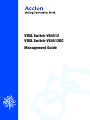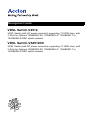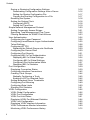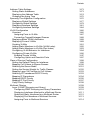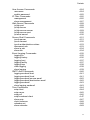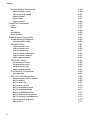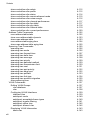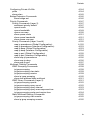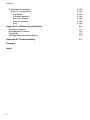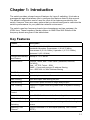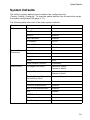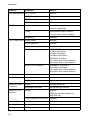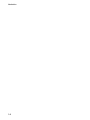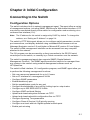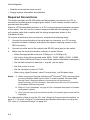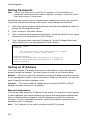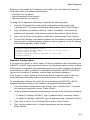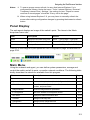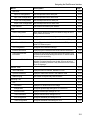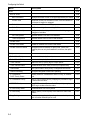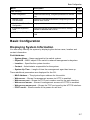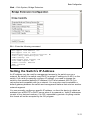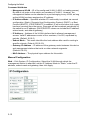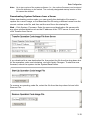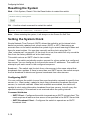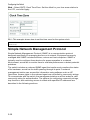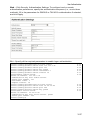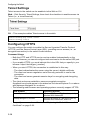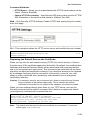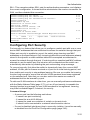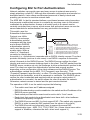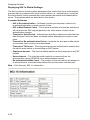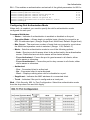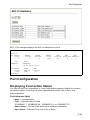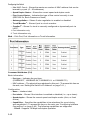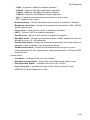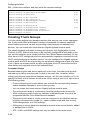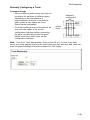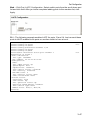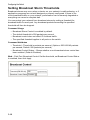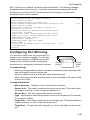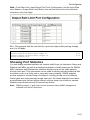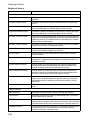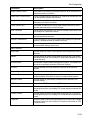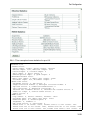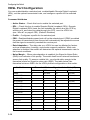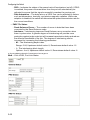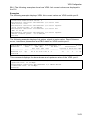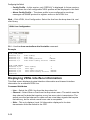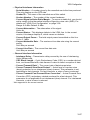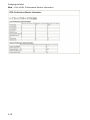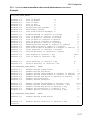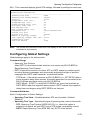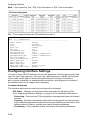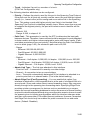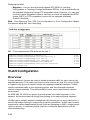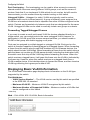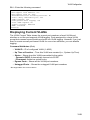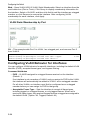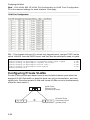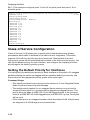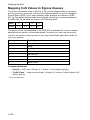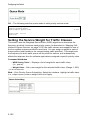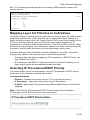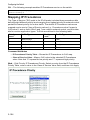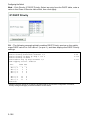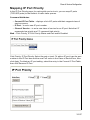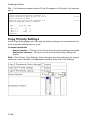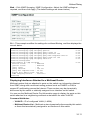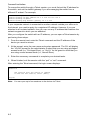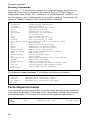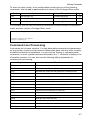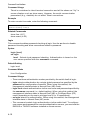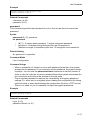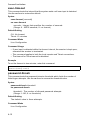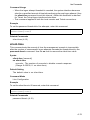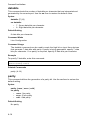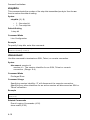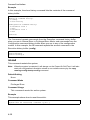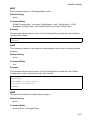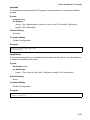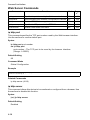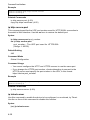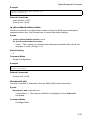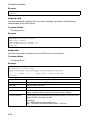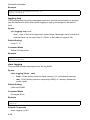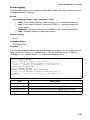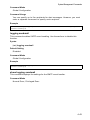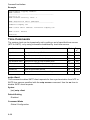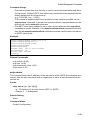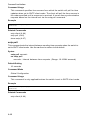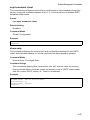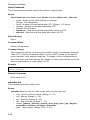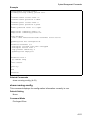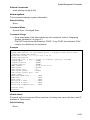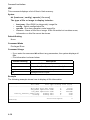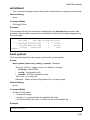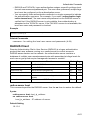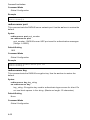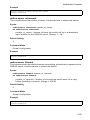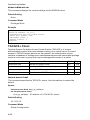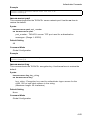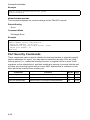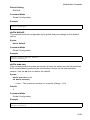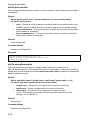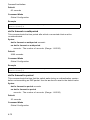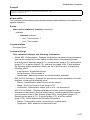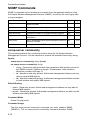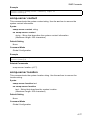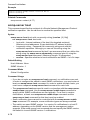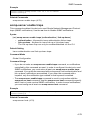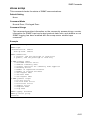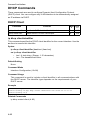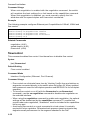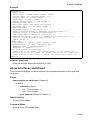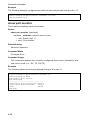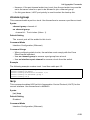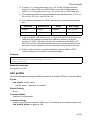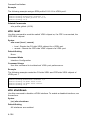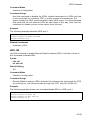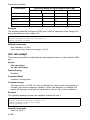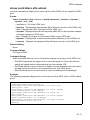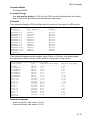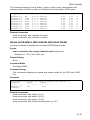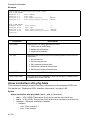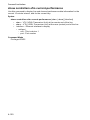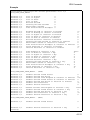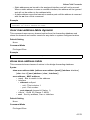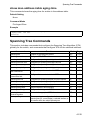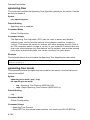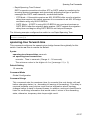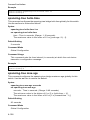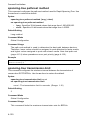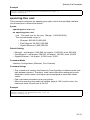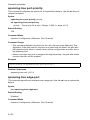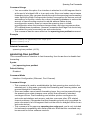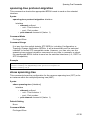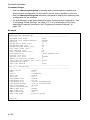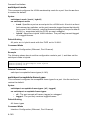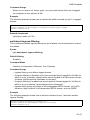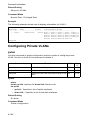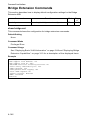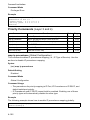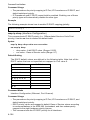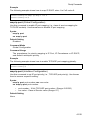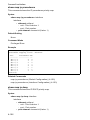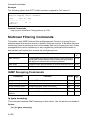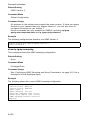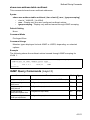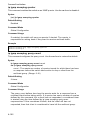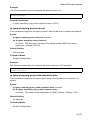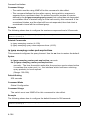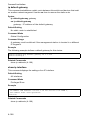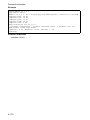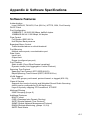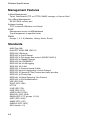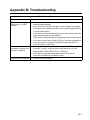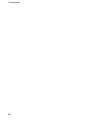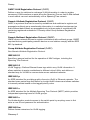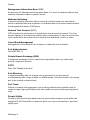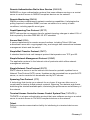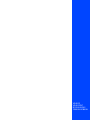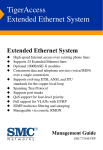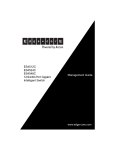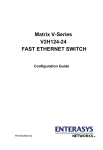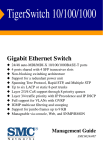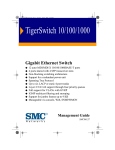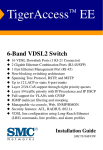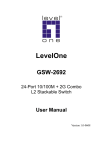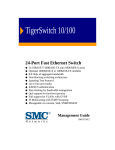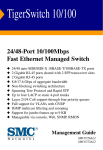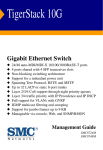Download Accton Technology VS4512 User's Manual
Transcript
VDSL Switch-VS4512 VDSL Switch-VS4512DC Management Guide Management Guide VDSL Switch-V4512 VDSL Switch (with AC power connector) supporting 12 VDSL lines, with 2 Slots for Optional 1000BASE-SX, 1000BASE-LX, 1000BASE-T or 1000BASE-X GBIC uplink modules VDSL Switch-VS4512DC VDSL Switch (with DC power connector) supporting 12 VDSL lines, with 2 Slots for Optional 1000BASE-SX, 1000BASE-LX, 1000BASE-T or 1000BASE-X GBIC uplink modules Copyright © 2003 by Accton Technology Corporation. All rights reserved. No part of this document may be copied or reproduced in any form or by any means without the prior written consent of Accton Technology Corporation. Accton makes no warranties with respect to this documentation and disclaims any implied warranties of merchantability, quality, or fitness for any particular purpose. The information in this document is subject to change without notice. Accton reserves the right to make revisions to this publication without obligation to notify any person or entity of any such changes. International Headquarters No. 1 Creation Road III, Science-based Industrial Park Hsinchu 300, Taiwan Phone: 886-3-5770-270 Fax: 886-3-5770-267 Internet: [email protected] Europe Headquarters Edificio Conata II, Calle Fructuós Gelabert 6-8, 2o, 4a, 08970 - Sant Joan Despí, Barcelona, Spain. Phone: +34-93-477-4920 Fax: +34-93-477-3774 Asia Pacific Headquarters 1 Claymore Drive #08-05/06 Orchard Towers (Rear Block) Singapore 229594 Phone: +65 238 6556 Fax: +65 238 6466 Internet: www.acctontech.com Accton is a trademark of Accton Technology Corporation. Other trademarks or brand names mentioned herein are trademarks or registered trademarks of their respective companies. VS4512 VS4512DC F1.0.4.0 E122003-R02 150000041800A Contents Chapter 1: Introduction Key Features Description of Software Features System Defaults 1-1 1-1 1-2 1-5 Chapter 2: Initial Configuration Connecting to the Switch Configuration Options Required Connections Remote Connections Basic Configuration Console Connection Setting Passwords Setting an IP Address Manual Configuration Dynamic Configuration Enabling SNMP Management Access Community Strings Trap Receivers Saving Configuration Settings Managing System Files 2-1 2-1 2-1 2-2 2-3 2-3 2-3 2-4 2-4 2-4 2-5 2-6 2-6 2-7 2-7 2-8 Chapter 3: Configuring the Switch Using the Web Interface Navigating the Web Browser Interface Home Page Configuration Options Panel Display Main Menu Basic Configuration Displaying System Information Displaying Switch Hardware/Software Versions Displaying Bridge Extension Capabilities Setting the Switch’s IP Address Manual Configuration Using DHCP/BOOTP Fan Status Managing Firmware Downloading System Software from a Server 3-1 3-1 3-2 3-2 3-2 3-3 3-3 3-7 3-7 3-9 3-10 3-11 3-12 3-13 3-14 3-14 3-15 i Contents Saving or Restoring Configuration Settings Downloading Configuration Settings from a Server Setting the Startup Configuration File Copying the Running Configuration to a File Resetting the System Setting the System Clock Configuring SNTP Setting the Time Zone Simple Network Management Protocol Setting Community Access Strings Specifying Trap Managers and Trap Types Filtering Addresses for SNMP Client Access User Authentication. Configuring the Logon Password Configuring Local/Remote Logon Authentication Telnet Settings Configuring HTTPS Replacing the Default Secure-site Certificate Configuring the Secure Shell Configuring Port Security Configuring 802.1x Port Authentication Displaying 802.1x Global Settings Configuring 802.1x Global Settings Configuring Port Authorization Mode Displaying 802.1x Statistics Port Configuration Displaying Connection Status Configuring Interface Connections Creating Trunk Groups Statically Configuring a Trunk Enabling LACP on Selected Ports Setting Broadcast Storm Thresholds Configuring Port Mirroring Configuring Rate Limits Showing Port Statistics VDSL Configuration VDSL Global Configuration VDSL Port Configuration VDSL Port Link Status Displaying VDSL Port Ethernet Statistics VDSL Line Configuration Displaying VDSL Interface Information VDSL Performance Monitor Information Monitoring VDSL Performance History ii 3-16 3-16 3-17 3-17 3-18 3-18 3-18 3-19 3-20 3-21 3-22 3-23 3-24 3-24 3-25 3-28 3-28 3-29 3-30 3-31 3-33 3-34 3-36 3-37 3-38 3-39 3-39 3-42 3-44 3-45 3-46 3-48 3-49 3-50 3-51 3-56 3-56 3-58 3-61 3-64 3-65 3-66 3-69 3-72 Contents Address Table Settings Setting Static Addresses Displaying the Address Table Changing the Aging Time Spanning Tree Algorithm Configuration Displaying Global Settings Configuring Global Settings Displaying Interface Settings Configuring Interface Settings VLAN Configuration Overview Assigning Ports to VLANs Forwarding Tagged/Untagged Frames Displaying Basic VLAN Information Displaying Current VLANs Creating VLANs Adding Static Members to VLANs (VLAN Index) Adding Static Members to VLANs (Port Index) Configuring VLAN Behavior for Interfaces Configuring Private VLANs Enabling Private VLANs Configuring Uplink and Downlink Ports Class of Service Configuration Setting the Default Priority for Interfaces Mapping CoS Values to Egress Queues Selecting the Queue Mode Setting the Service Weight for Traffic Classes Mapping Layer 3/4 Priorities to CoS Values Selecting IP Precedence/DSCP Priority Mapping IP Precedence Mapping DSCP Priority Mapping IP Port Priority Copy Priority Settings Multicast Filtering Layer 2 IGMP (Snooping and Query) Configuring IGMP Snooping and Query Parameters Displaying Interfaces Attached to a Multicast Router Specifying Static Interfaces for a Multicast Router Displaying Port Members of Multicast Services Assigning Ports to Multicast Services 3-73 3-73 3-74 3-75 3-76 3-77 3-79 3-81 3-84 3-86 3-86 3-87 3-88 3-88 3-89 3-91 3-92 3-93 3-94 3-96 3-97 3-97 3-98 3-98 3-100 3-101 3-102 3-103 3-103 3-104 3-105 3-107 3-108 3-109 3-109 3-110 3-111 3-112 3-113 3-114 iii Contents Chapter 4: Command Line Interface Using the Command Line Interface Accessing the CLI Console Connection Telnet Connection Entering Commands Keywords and Arguments Minimum Abbreviation Command Completion Getting Help on Commands Showing Commands Partial Keyword Lookup Negating the Effect of Commands Using Command History Understanding Command Modes Exec Commands Configuration Commands Command Line Processing Command Groups Line Commands line login password exec-timeout password-thresh silent-time databits parity speed stopbits disconnect show line General Commands enable disable configure show history reload end exit quit System Management Commands Device Designation Commands prompt hostname iv 4-1 4-1 4-1 4-1 4-1 4-3 4-3 4-3 4-3 4-3 4-4 4-4 4-5 4-5 4-5 4-5 4-6 4-7 4-8 4-9 4-9 4-10 4-11 4-12 4-12 4-13 4-14 4-14 4-15 4-16 4-16 4-17 4-17 4-18 4-18 4-19 4-19 4-20 4-21 4-21 4-21 4-22 4-22 4-23 4-23 Contents User Access Commands username enable password IP Filter Commands management show management Web Server Commands ip http port ip http server ip http secure-server ip http secure-port ip telnet server Secure Shell Commands ip ssh server ip ssh timeout ip ssh authentication-retries disconnect ssh show ip ssh show ssh Event Logging Commands logging on logging history logging host logging facility logging trap clear logging show logging SMTP Alert Commands logging sendmail host logging sendmail level logging sendmail source-email logging sendmail destination-email logging sendmail show logging sendmail Time Commands sntp client sntp server sntp poll sntp broadcast client show sntp clock timezone calendar set show calendar 4-24 4-24 4-25 4-26 4-26 4-27 4-28 4-28 4-28 4-29 4-30 4-30 4-31 4-31 4-32 4-33 4-33 4-34 4-34 4-35 4-35 4-36 4-37 4-37 4-38 4-38 4-39 4-40 4-41 4-41 4-42 4-42 4-43 4-43 4-44 4-44 4-45 4-46 4-47 4-47 4-48 4-48 4-49 v Contents System Status Commands show startup-config show running-config show system show users show version Flash/File Commands copy delete dir whichboot boot system Authentication Commands Authentication Sequence authentication login RADIUS Client radius-server host radius-server port radius-server key radius-server retransmit radius-server timeout show radius-server TACACS+ Client tacacs-server host tacacs-server port tacacs-server key show tacacs-server Port Security Commands port security 802.1x Port Authentication authentication dot1x default dot1x default dot1x max-req dot1x port-control dot1x operation-mode dot1x re-authenticate dot1x re-authentication dot1x timeout quiet-period dot1x timeout re-authperiod dot1x timeout tx-period show dot1x vi 4-49 4-49 4-51 4-53 4-53 4-54 4-55 4-55 4-57 4-58 4-59 4-59 4-60 4-60 4-60 4-61 4-61 4-62 4-62 4-63 4-63 4-64 4-64 4-64 4-65 4-65 4-66 4-66 4-67 4-68 4-68 4-69 4-69 4-70 4-70 4-71 4-71 4-71 4-72 4-72 4-73 Contents SNMP Commands snmp-server community snmp-server contact snmp-server location snmp-server host snmp-server enable traps snmp ip filter show snmp DHCP Commands DHCP Client ip dhcp client-identifier ip dhcp restart client Interface Commands interface description speed-duplex negotiation capabilities flowcontrol shutdown switchport broadcast packet-rate clear counters show interfaces status show interfaces counters show interfaces switchport Mirror Port Commands port monitor show port monitor Rate Limit Commands rate-limit Link Aggregation Commands channel-group lacp VDSL Commands efm profile global efm profile efm reset efm shutdown efm rdl efm interleave efm noise-margin efm rate-adapt efm pbo show controllers ethernet-controller show controllers efm actual 4-76 4-76 4-77 4-77 4-78 4-79 4-80 4-81 4-82 4-82 4-82 4-83 4-84 4-84 4-85 4-85 4-86 4-87 4-88 4-89 4-89 4-90 4-91 4-92 4-93 4-95 4-95 4-96 4-97 4-97 4-98 4-99 4-99 4-101 4-102 4-103 4-104 4-104 4-105 4-106 4-107 4-108 4-109 4-109 4-111 vii Contents show controllers efm admin show controllers efm profile show controllers efm status show controllers efm remote ethernet mode show controllers efm-noise-margin show controllers efm channel-performance show controllers efm line-table show controllers efm phy-table show controllers efm channel-table show controllers efm current-performance Address Table Commands mac-address-table static clear mac-address-table dynamic show mac-address-table mac-address-table aging-time show mac-address-table aging-time Spanning Tree Commands spanning-tree spanning-tree mode spanning-tree forward-time spanning-tree hello-time spanning-tree max-age spanning-tree priority spanning-tree pathcost method spanning-tree transmission-limit spanning-tree cost spanning-tree port-priority spanning-tree edge-port spanning-tree portfast spanning-tree link-type spanning-tree protocol-migration show spanning-tree VLAN Commands Editing VLAN Groups vlan database vlan Configuring VLAN Interfaces interface vlan switchport mode switchport acceptable-frame-types switchport ingress-filtering switchport native vlan switchport allowed vlan Displaying VLAN Information show vlan viii 4-112 4-112 4-114 4-115 4-116 4-117 4-117 4-118 4-119 4-120 4-122 4-122 4-123 4-123 4-124 4-125 4-125 4-126 4-126 4-127 4-128 4-128 4-129 4-130 4-130 4-131 4-132 4-132 4-133 4-134 4-135 4-135 4-137 4-137 4-137 4-138 4-139 4-139 4-140 4-140 4-141 4-142 4-142 4-143 4-143 Contents Configuring Private VLANs pvlan show pvlan Bridge Extension Commands show bridge-ext Priority Commands Priority Commands (Layer 2) switchport priority default queue mode queue bandwidth queue cos-map show queue mode show queue bandwidth show queue cos-map Priority Commands (Layer 3 and 4) map ip precedence (Global Configuration) map ip precedence (Interface Configuration) map ip dscp (Global Configuration) map ip dscp (Interface Configuration) map ip port (Global Configuration) map ip port (Interface Configuration) show map ip precedence show map ip dscp show map ip port Multicast Filtering Commands IGMP Snooping Commands ip igmp snooping ip igmp snooping vlan static ip igmp snooping version show ip igmp snooping show mac-address-table multicast IGMP Query Commands (Layer 2) ip igmp snooping querier ip igmp snooping query-count ip igmp snooping query-interval ip igmp snooping query-max-response-time ip igmp snooping router-port-expire-time Static Multicast Routing Commands ip igmp snooping vlan mrouter show ip igmp snooping mrouter 4-144 4-144 4-145 4-146 4-146 4-147 4-147 4-147 4-148 4-149 4-150 4-151 4-151 4-151 4-152 4-152 4-153 4-153 4-154 4-155 4-155 4-156 4-156 4-157 4-158 4-158 4-158 4-159 4-159 4-160 4-161 4-161 4-162 4-162 4-163 4-163 4-164 4-165 4-165 4-166 ix Contents IP Interface Commands Basic IP Configuration ip address ip default-gateway show ip interface show ip redirects ping 4-166 4-166 4-167 4-168 4-168 4-169 4-169 Appendix A: Software Specifications Software Features Management Features Standards Management Information Bases A-1 A-1 A-2 A-2 A-3 Appendix B: Troubleshooting C-1 Glossary Index x Chapter 1: Introduction The switch provides a broad range of features for Layer 2 switching. It includes a management agent that allows you to configure the features listed in this manual. The default configuration can be used for most of the features provided by this switch. However, there are many options that you should configure to maximize the switch’s performance for your particular network environment. The switch uses four frequency bands (two downstream and two upstream) for VDSL lines. These frequency bands conform to ANSI Plan 998. Details of the frequency bands are given in the table below. Key Features Feature Description 4-Band VDSL Total Bandwidth: 11.1 MHz Bandwidth Allocation: Downstream 1 (0.9-3.75 MHz), Downstream 2 (5.2-8.5 MHz), Upstream 1 (3.75-5.2 MHz), Upstream 2 (8.5-12 MHz) Configuration Backup Backup to TFTP server and Restore Authentication Console, Telnet, web – User name / password, RADIUS, TACACS+ Web – HTTPS; Telnet – SSH SNMP – Community strings, IP address filtering Port – IEEE 802.1x, MAC address filtering DHCP Client Supported Port Configuration Speed, duplex mode and flow control Rate Limiting Input and output rate limiting per port Port Mirroring One or more ports mirrored to single analysis port Port Trunking Supports 1 Gigabit trunk using either static or dynamic trunking (LACP) Broadcast Storm Control Supported Static Address Up to 8K MAC addresses in the forwarding table IEEE 802.1D Bridge Supports dynamic data switching and addresses learning Store-and-Forward Switching Supported to ensure wire-speed switching while eliminating bad frames Spanning Tree Protocol Supports standard STP and Rapid Spanning Tree Protocol (RSTP) 1-1 Introduction Feature Description Virtual LANs Up to 255 using IEEE 802.1Q, port-based, or private VLANs Traffic Prioritization Default port priority, traffic class map, queue scheduling, IP Precedence, or Differentiated Services Code Point (DSCP) Multicast Filtering Supports IGMP snooping and query Description of Software Features The switch provides a wide range of advanced performance enhancing features. Flow control eliminates the loss of packets due to bottlenecks caused by port saturation. Broadcast storm suppression prevents broadcast traffic storms from engulfing the network. Port-based VLANs provide traffic security and efficient use of network bandwidth. CoS priority queueing ensures the minimum delay for moving real-time multimedia data across the network. While multicast filtering provides support for real-time network applications. Some of the management features are briefly described below. Configuration Backup and Restore – You can save the current configuration settings to a file on a TFTP server, and later download this file to restore the switch configuration settings. Authentication – This switch authenticates management access via the console port, Telnet or web browser. User names and passwords can be configured locally or can be verified via a remote authentication server (i.e., RADIUS or TACACS+). Port-based authentication is also supported via the IEEE 802.1x protocol. This protocol uses the Extensible Authentication Protocol over LANs (EAPOL) to request user credentials from the 802.1x client, and then verifies the client’s right to access the network via an authentication server. Other authentication options include HTTPS for secure management access via the web, SSH for secure management access over a Telnet-equivalent connection, IP address filtering for SNMP/web/Telnet management access, and MAC address filtering for port access. Port Configuration – You can manually configure the speed, duplex mode, and flow control used on specific ports, or use auto-negotiation to detect the connection settings used by the attached device. Use the full-duplex mode on ports whenever possible to double the throughput of switch connections. Flow control should also be enabled to control network traffic during periods of congestion and prevent the loss of packets when port buffer thresholds are exceeded. The switch supports flow control based on the IEEE 802.3x standard. Rate Limiting – This feature controls the maximum rate for traffic transmitted or received on an interface. Rate limiting is configured on interfaces at the edge of a network to limit traffic into or out of the network. Traffic that falls within the rate limit is transmitted, while packets that exceed the acceptable amount of traffic are dropped. 1-2 Description of Software Features Port Mirroring – The switch can unobtrusively mirror traffic from any port to a monitor port. You can then attach a protocol analyzer or RMON probe to this port to perform traffic analysis and verify connection integrity. Port Trunking – Ports can be combined into an aggregate connection. Trunks can be manually set up or dynamically configured using IEEE 802.3ad Link Aggregation Control Protocol (LACP). The additional ports dramatically increase the throughput across any connection, and provide redundancy by taking over the load if a port in the trunk should fail. The switch supports one trunk with two Gigabit optional module ports. Broadcast Storm Control – Broadcast suppression prevents broadcast traffic from overwhelming the network. When enabled on a port, the level of broadcast traffic passing through the port is restricted. If broadcast traffic rises above a pre-defined threshold, it will be throttled until the level falls back beneath the threshold. Static Addresses – A static address can be assigned to a specific interface on this switch. Static addresses are bound to the assigned interface and will not be moved. When a static address is seen on another interface, the address will be ignored and will not be written to the address table. Static addresses can be used to provide network security by restricting access for a known host to a specific port. IEEE 802.1D Bridge – The switch supports IEEE 802.1D transparent bridging. The address table facilitates data switching by learning addresses, and then filtering or forwarding traffic based on this information. The address table supports up to 8K addresses. Store-and-Forward Switching – The switch copies each frame into its memory before forwarding them to another port. This ensures that all frames are a standard Ethernet size and have been verified for accuracy with the cyclic redundancy check (CRC). This prevents bad frames from entering the network and wasting bandwidth. To avoid dropping frames on congested ports, the switch provides 8 MB for frame buffering. This buffer can queue packets awaiting transmission on congested networks. Spanning Tree Protocol – The switch supports these spanning tree protocols: Spanning Tree Protocol (STP, IEEE 802.1D) – This protocol adds a level of fault tolerance by allowing two or more redundant connections to be created between a pair of LAN segments. When there are multiple physical paths between segments, this protocol will choose a single path and disable all others to ensure that only one route exists between any two stations on the network. This prevents the creation of network loops. However, if the chosen path should fail for any reason, an alternate path will be activated to maintain the connection. Rapid Spanning Tree Protocol (RSTP, IEEE 802.1w) – This protocol reduces the convergence time for network topology changes to about 10% of that required by the older IEEE 802.1D STP standard. It is intended as a complete replacement for STP, but can still interoperate with switches running the older standard by automatically reconfiguring ports to STP-compliant mode if they detect STP protocol messages from attached devices. 1-3 Introduction Virtual LANs – The switch supports up to 255 VLANs. A Virtual LAN is a collection of network nodes that share the same collision domain regardless of their physical location or connection point in the network. The switch supports tagged VLANs based on the IEEE 802.1Q standard. Members of VLAN groups can be manually assigned to a specific set of VLANs. This allows the switch to restrict traffic to the VLAN groups to which a user has been assigned. By segmenting your network into VLANs, you can: • Eliminate broadcast storms which severely degrade performance in a flat network. • Simplify network management for node changes/moves by remotely configuring VLAN membership for any port, rather than having to manually change the network connection. • Provide data security by restricting all traffic to the originating VLAN. • Use private VLANs to restrict traffic to pass only between data ports and the uplink ports, thereby isolating adjacent ports within the same VLAN, and allowing you to limit the total number of VLANs that need to be configured. Traffic Prioritization – This switch prioritizes each packet based on the required level of service, using four priority queues with strict or Weighted Round Robin Queuing. It uses IEEE 802.1p and 802.1Q tags to prioritize incoming traffic based on input from the end-station application. These functions can be used to provide independent priorities for delay-sensitive data and best-effort data. This switch also supports several common methods of prioritizing layer 3/4 traffic to meet application requirements. Traffic can be prioritized based on the priority bits in the IP frame’s Type of Service (ToS) octet. When these services are enabled, the priorities are mapped to a Class of Service value by the switch, and the traffic then sent to the corresponding output queue. Multicast Filtering – Specific multicast traffic can be assigned to its own VLAN to ensure that it does not interfere with normal network traffic and to guarantee real-time delivery by setting the required priority level for the designated VLAN. The switch uses IGMP Snooping and Query to manage multicast group registration. 1-4 System Defaults System Defaults The switch’s system defaults are provided in the configuration file “Factory_Default_Config.cfg.” To reset the switch defaults, this file should be set as the startup configuration file (page 3-17). The following table lists some of the basic system defaults. Function Parameter Default IP Settings Management VLAN 1 DHCP Enabled BOOTP Disabled Console Port Connection Authentication User Specified Disabled IP Address 0.0.0.0 Subnet Mask 255.0.0.0 Default Gateway 0.0.0.0 Baud Rate 9600 Data bits 8 Stop bits 1 Parity none Local Console Timeout 0 (disabled) Privileged Exec Level Username “admin” Password “admin” Normal Exec Level Username “guest” Password “guest” Enable Privileged Exec from Normal Exec Level Password “super” RADIUS Authentication Disabled TACACS Authentication Disabled 802.1x Port Authentication Disabled SSL Enabled HTTPS Enabled SSH version 2.0 Enabled Port Security Disabled 1-5 Introduction Function Parameter Web Management HTTP Server SNMP Default Enabled HTTP Port Number 80 HTTP Secure Server Enabled HTTP Secure Port Number 443 Community Strings “public” (read only) “private” (read/write) Traps Authentication traps: enabled Link-up-down events: enabled IP Filtering Port Configuration Admin Status Auto-negotiation Disabled Enabled Enabled Flow Control Disabled Port Capability 100BASE-TX – 10 Mbps half duplex 10 Mbps full duplex 100 Mbps half duplex 100 Mbps full duplex Full-duplex flow control disabled Symmetric flow control disabled Module Port Capability 1000BASE-T/SX/LX/LH – 1000 Mbps full duplex Full-duplex flow control disabled Symmetric flow control disabled Rate Limiting Input and output limits Disabled Port Trunking Static Trunks None LACP (all ports) Disabled Broadcast Storm Protection Status Enabled (all ports) Broadcast Limit Rate 500 packets per second Spanning Tree Protocol Status Enabled (Defaults: All values based on IEEE 802.1w) Fast Forwarding (Edge Port) Disabled Address Table Aging Time 300 seconds Virtual LANs Default VLAN 1 PVID 1 1-6 System Defaults Function Parameter Default Acceptable Frame Type All Ingress Filtering Disabled Switchport Mode (Egress Mode) Hybrid: tagged/untagged frames Traffic Prioritization Ingress Port Priority Weighted Round Robin IP Settings 0 Queue: 0:1 1:4 2:16 3:64 IP Precedence Priority Disabled IP DSCP Priority Disabled IP Address 0.0.0.0 Subnet Mask 255.0.0.0 Default Gateway 0.0.0.0 DHCP Client: Disabled BOOTP Disabled DNS Server Lookup Disabled Multicast Filtering IGMP Snooping Snooping: Enabled Querier: Enabled System Log Status Enabled Messages Logged Levels 0-7 (all) Messages Logged to Flash Levels 0-3 SMTP Email Alerts Event Handler Disabled SNTP Disabled Clock Synchronization 1-7 Introduction 1-8 Chapter 2: Initial Configuration Connecting to the Switch Configuration Options The switch includes a built-in network management agent. The agent offers a variety of management options, including SNMP, RMON and a Web-based interface. A PC may also be connected directly to the switch for configuration and monitoring via a command line interface (CLI). Note: The IP address for this switch is assigned by DHCP by default. To change this address, see “Setting an IP Address” on page 2-4. The switch’s HTTP Web agent allows you to configure switch parameters, monitor port connections, and display statistics using a standard Web browser such as Netscape Navigator version 6.2 and higher or Microsoft IE version 5.0 and higher. The switch’s Web management interface can be accessed from any computer attached to the network. The CLI program can be accessed by a direct connection to the RS-232 serial console port on the switch, or remotely by a Telnet connection over the network. The switch’s management agent also supports SNMP (Simple Network Management Protocol). This SNMP agent permits the switch to be managed from any system in the network using network management software such as HP OpenView. The switch’s Web interface, CLI configuration program, and SNMP agent allow you to perform the following management functions: • • • • • • • • • • • • • • Set user names and passwords for up to 16 users Set an IP interface for a management VLAN Configure SNMP parameters Enable/disable any port Set the speed/duplex mode for any port Configure the bandwidth of any port by limiting input or output rates Configure up to 255 IEEE 802.1Q VLANs Configure IGMP multicast filtering Upload and download system firmware via TFTP Upload and download switch configuration files via TFTP Configure Spanning Tree parameters Configure Class of Service (CoS) priority queuing Configure one trunk with two Gigabit optional module ports Enable port mirroring 2-1 Initial Configuration • Globally set broadcast storm control • Display system information and statistics Required Connections The switch provides an RS-232 serial port that enables a connection to a PC or terminal for monitoring and configuring the switch. A null-modem console cable is provided with the switch. Attach a VT100-compatible terminal, or a PC running a terminal emulation program to the switch. You can use the console cable provided with this package, or use a null-modem cable that complies with the wiring assignments shown in the Installation Guide. To connect a terminal to the console port, complete the following steps: 1. Connect the console cable to the serial port on a terminal, or a PC running terminal emulation software, and tighten the captive retaining screws on the DB-9 connector. 2. Connect the other end of the cable to the RS-232 serial port on the switch. 3. Make sure the terminal emulation software is set as follows: • Select the appropriate serial port (COM port 1 or COM port 2). • Set to any of the following baud rates: 9600, 19200, 38400, 57600, 115200 (Note: Set to 9600 baud if want to view all the system initialization messages.) • Set the data format to 8 data bits, 1 stop bit, and no parity. • Set flow control to none. • Set the emulation mode to VT100. • When using HyperTerminal, select Terminal keys, not Windows keys. Notes: 1. When using HyperTerminal with Microsoft® Windows® 2000, make sure that you have Windows 2000 Service Pack 2 or later installed. Windows 2000 Service Pack 2 fixes the problem of arrow keys not functioning in HyperTerminal’s VT100 emulation. See www.microsoft.com for information on Windows 2000 service packs. 2. Refer to “Line Commands” on page 4-9 for a complete description of console configuration options. 3. Once you have set up the terminal correctly, the console login screen will be displayed. For a description of how to use the CLI, see “Using the Command Line Interface” on page 4-1. For a list of all the CLI commands and detailed information on using the CLI, refer to “Command Groups” on page 4-8. 2-2 Basic Configuration Remote Connections Prior to accessing the switch’s onboard agent via a network connection, you must first configure it with a valid IP address, subnet mask, and default gateway using a console connection, DHCP or BOOTP protocol. The IP address for this switch is assigned by DHCP by default. To manually configure this address or enable dynamic address assignment via DHCP or BOOTP, see “Setting an IP Address” on page 2-4. Note: This switch supports four concurrent Telnet sessions. After configuring the switch’s IP parameters, you can access the onboard configuration program from anywhere within the attached network. The onboard configuration program can be accessed using Telnet from any computer attached to the network. The switch can also be managed by any computer using a web browser (Internet Explorer 5.0 or above, or Netscape Navigator 6.2 or above), or from a network computer using SNMP network management software. Note: The onboard program only provides access to basic configuration functions. To access the full range of SNMP management functions, you must use SNMP-based network management software. Basic Configuration Console Connection The CLI program provides two different command levels — normal access level (Normal Exec) and privileged access level (Privileged Exec). The commands available at the Normal Exec level are a limited subset of those available at the Privileged Exec level and allow you to only display information and use basic utilities. To fully configure the switch parameters, you must access the CLI at the Privileged Exec level. Access to both CLI levels are controlled by user names and passwords. The switch has a default user name and password for each level. To log into the CLI at the Privileged Exec level using the default user name and password, perform these steps: 1. To initiate your console connection, press <Enter>. The “User Access Verification” procedure starts. 2. At the Username prompt, enter “admin.” 3. At the Password prompt, also enter “admin.” (The password characters are not displayed on the console screen.) 4. The session is opened and the CLI displays the “Console#” prompt indicating you have access at the Privileged Exec level. 2-3 Initial Configuration Setting Passwords Note: If this is your first time to log into the CLI program, you should define new passwords for both default user names using the “username” command, record them and put them in a safe place. Passwords can consist of up to 8 alphanumeric characters and are case sensitive. To prevent unauthorized access to the switch, set the passwords as follows: 1. Open the console interface with the default user name and password “admin” to access the Privileged Exec level. 2. Type “configure” and press <Enter>. 3. Type “username guest password 0 password,” for the Normal Exec level, where password is your new password. Press <Enter>. 4. Type “username admin password 0 password,” for the Privileged Exec level, where password is your new password. Press <Enter>. Username: admin Password: CLI session with the VDSL 4Band Switch is opened. To end the CLI session, enter [Exit]. Console#configure Console(config)#username guest password 0 [password] Console(config)#username admin password 0 [password] Console(config)# Setting an IP Address You must establish IP address information for the switch to obtain management access through the network. This can be done in either of the following ways: Manual — You have to input the information, including IP address and subnet mask. If your management station is not in the same IP subnet as the switch, you will also need to specify the default gateway router. Dynamic — The switch sends IP configuration requests to BOOTP or DHCP address allocation servers on the network. Manual Configuration You can manually assign an IP address to the switch. You may also need to specify a default gateway that resides between this device and management stations that exist on another network segment. Valid IP addresses consist of four decimal numbers, 0 to 255, separated by periods. Anything outside this format will not be accepted by the CLI program. Note: The IP address for this switch is assigned by DHCP by default. 2-4 Basic Configuration Before you can assign an IP address to the switch, you must obtain the following information from your network administrator: • IP address for the switch • Default gateway for the network • Network mask for this network To assign an IP address to the switch, complete the following steps: 1. From the Privileged Exec level global configuration mode prompt, type “interface vlan 1” to access the interface-configuration mode. Press <Enter>. 2. Type “ip address ip-address netmask,” where “ip-address” is the switch IP address and “netmask” is the network mask for the network. Press <Enter>. 3. Type “exit” to return to the global configuration mode prompt. Press <Enter>. 4. To set the IP address of the default gateway for the network to which the switch belongs, type “ip default-gateway gateway,” where “gateway” is the IP address of the default gateway. Press <Enter>. Console(config)#interface vlan 1 Console(config-if)#ip address 192.168.1.5 255.255.255.0 Console(config-if)#exit Console(config)#ip default-gateway 192.168.1.254 Console(config)# Dynamic Configuration If you select the “bootp” or “dhcp” option, IP will be enabled but will not function until a BOOTP or DHCP reply has been received. You therefore need to use the “ip dhcp restart client” command to start broadcasting service requests. Requests will be sent periodically in an effort to obtain IP configuration information. (BOOTP and DHCP values can include the IP address, subnet mask, and default gateway.) If the “bootp” or “dhcp” option is saved to the startup-config file (step 6), then the switch will start broadcasting service requests as soon as it is powered on. To automatically configure the switch by communicating with BOOTP or DHCP address allocation servers on the network, complete the following steps: 1. From the Global Configuration mode prompt, type “interface vlan 1” to access the interface-configuration mode. Press <Enter>. 2. At the interface-configuration mode prompt, use one of the following commands: • To obtain IP settings via DHCP, type “ip address dhcp” and press <Enter>. • To obtain IP settings via BOOTP, type “ip address bootp” and press <Enter>. 3. Type “end” to return to the Privileged Exec mode. Press <Enter>. 4. Type “ip dhcp restart client” to begin broadcasting service requests. Press <Enter>. 2-5 Initial Configuration 5. Wait a few minutes, and then check the IP configuration settings by typing the “show ip interface” command. Press <Enter>. 6. Then save your configuration changes by typing “copy running-config startup-config.” Enter the startup file name and press <Enter>. Console(config)#interface vlan 1 Console(config-if)#ip address dhcp Console(config-if)#end Console#ip dhcp restart client Console#show ip interface IP address and netmask: 192.168.1.54 255.255.255.0 on VLAN 1, and address mode: User specified. Console#copy running-config startup-config Startup configuration file name []: startup \Write to FLASH Programming. \Write to FLASH finish. Success. Enabling SNMP Management Access The switch can be configured to accept management commands from Simple Network Management Protocol (SNMP) applications such as HP OpenView. You can configure the switch to (1) respond to SNMP requests or (2) generate SNMP traps. When SNMP management stations send requests to the switch (either to return information or to set a parameter), the switch provides the requested data or sets the specified parameter. The switch can also be configured to send information to SNMP managers (without being requested by the managers) through trap messages, which inform the manager that certain events have occurred. Community Strings Community strings are used to control management access to SNMP stations, as well as to authorize SNMP stations to receive trap messages from the switch. You therefore need to assign community strings to specified users or user groups, and set the access level. The default strings are: • public - with read-only access. Authorized management stations are only able to retrieve MIB objects. • private - with read-write access. Authorized management stations are able to both retrieve and modify MIB objects. Note: If you do not intend to utilize SNMP, we recommend that you delete both of the default community strings. If there are no community strings, then SNMP management access to the switch is disabled. To prevent unauthorized access to the switch via SNMP, it is recommended that you change the default community strings. 2-6 Basic Configuration To configure a community string, complete the following steps: 1. From the Privileged Exec level global configuration mode prompt, type “snmp-server community string mode,” where “string” is the community access string and “mode” is rw (read/write) or ro (read only). Press <Enter>. (Note that the default mode is read only.) 2. To remove an existing string, simply type “no snmp-server community string,” where “string” is the community access string to remove. Press <Enter>. Console(config)#snmp-server community admin rw Console(config)#snmp-server community private Console(config)# Trap Receivers You can also specify SNMP stations that are to receive traps from the switch. To configure a trap receiver, complete the following steps: 1. From the Privileged Exec level global configuration mode prompt, type “snmp-server host host-address community-string,” where “host-address” is the IP address for the trap receiver and “community-string” is the string associated with that host. Press <Enter>. 2. In order to configure the switch to send SNMP notifications, you must enter at least one snmp-server enable traps command. Type “snmp-server enable traps type,” where “type” is either authentication or link-up-down. Press <Enter>. Console(config)#snmp-server enable traps link-up-down Console(config)# Saving Configuration Settings Configuration commands only modify the running configuration file and are not saved when the switch is rebooted. To save all your configuration changes in nonvolatile storage, you must copy the running configuration file to the start-up configuration file using the “copy” command. To save the current configuration settings, enter the following command: 1. From the Privileged Exec mode prompt, type “copy running-config startup-config” and press <Enter>. 2. Enter the name of the start-up file. Press <Enter>. Console#copy running-config startup-config Startup configuration file name []: startup \Write to FLASH Programming. \Write to FLASH finish. Success. Console# 2-7 Initial Configuration Managing System Files The switch’s flash memory supports three types of system files that can be managed by the CLI program, Web interface, or SNMP. The switch’s file system allows files to be uploaded and downloaded, copied, deleted, and set as a start-up file. The three types of files are: • Configuration — This file stores system configuration information and is created when configuration settings are saved. Saved configuration files can be selected as a system start-up file or can be uploaded via TFTP to a server for backup. A file named “Factory_Default_Config.cfg” contains all the system default settings and cannot be deleted from the system. See “Saving or Restoring Configuration Settings” on page 3-16 for more information. • Operation Code — System software that is executed after boot-up, also known as run-time code. This code runs the switch operations and provides the CLI and Web management interfaces. See “Managing Firmware” on page 3-14 for more information. • Diagnostic Code — Software that is run during system boot-up, also known as POST (Power On Self-Test). Due to the size limit of the flash memory, the switch supports only two operation code files. However, you can have as many diagnostic code files and configuration files as available flash memory space allows. In the system flash memory, one file of each type must be set as the start-up file. During a system boot, the diagnostic and operation code files set as the start-up file are run, and then the start-up configuration file is loaded. Note that configuration files should be downloaded using a file name that reflects the contents or usage of the file settings. If you download directly to the running-config, the system will reboot, and the settings will have to be copied from the running-config to a permanent file. 2-8 Chapter 3: Configuring the Switch Using the Web Interface This switch provides an embedded HTTP Web agent. Using a Web browser you can configure the switch and view statistics to monitor network activity. The Web agent can be accessed by any computer on the network using a standard Web browser (Internet Explorer 5.0 or above, or Netscape Navigator 6.2 or above). Note: You can also use the Command Line Interface (CLI) to manage the switch over a serial connection to the console port or via Telnet. For more information on using the CLI, refer to Chapter 4: “Command Line Interface.” Prior to accessing the switch from a Web browser, be sure you have first performed the following tasks: 1. Configure the switch with a valid IP address, subnet mask, and default gateway using an out-of-band serial connection, BOOTP or DHCP protocol. (See “Setting an IP Address” on page 2-4.) 2. Set user names and passwords using an out-of-band serial connection. Access to the Web agent is controlled by the same user names and passwords as the onboard configuration program. (See “Setting Passwords” on page 2-4.) 3. After you enter a user name and password, you will have access to the system configuration program. Notes: 1. You are allowed three attempts to enter the correct password; on the third failed attempt the current connection is terminated. 2. If you log into the Web interface as guest (Normal Exec level), you can view the configuration settings or change the guest password. If you log in as “admin” (Privileged Exec level), you can change the settings on any page. 3. If the path between your management station and this switch does not pass through any device that uses the Spanning Tree Algorithm, then you can set the switch port attached to your management station to fast forwarding (i.e., enable Admin Edge Port) to improve the switch’s response time to management commands issued through the web interface. See “Configuring Interface Settings” on page 3-84. 3-1 Configuring the Switch Navigating the Web Browser Interface To access the web-browser interface you must first enter a user name and password. The administrator has Read/Write access to all configuration parameters and statistics. The default user name and password for the administrator is “admin.” Home Page When your web browser connects with the switch’s web agent, the home page is displayed as shown below. The home page displays the Main Menu on the left side of the screen and System Information on the right side. The Main Menu links are used to navigate to other menus, and display configuration parameters and statistics. Configuration Options Configurable parameters have a dialog box or a drop-down list. Once a configuration change has been made on a page, be sure to click on the Apply or Apply Changes button to confirm the new setting. The following table summarizes the web page configuration buttons. Button Action Revert Cancels specified values and restores current values prior to pressing Apply or Apply Changes. Refresh Immediately updates values for the current page. Apply Sets specified values to the system. Apply Changes Sets specified values to the system. 3-2 Navigating the Web Browser Interface Notes: 1. To ensure proper screen refresh, be sure that Internet Explorer 5.x is configured as follows: Under the menu “Tools / Internet Options / General / Temporary Internet Files / Settings,” the setting for item “Check for newer versions of stored pages” should be “Every visit to the page.” 2. When using Internet Explorer 5.0, you may have to manually refresh the screen after making configuration changes by pressing the browser’s refresh button. Panel Display The web agent displays an image of the switch’s ports. The items in the Mode drop-down menu are: Item Description Values Active Displays the link status of the ports Green — Link Up, Blue — Link Down Duplex Displays the duplex mode of the ports Green — Disabled, Blue — Enabled Switch Information Shows port flow control status Green — Half Duplex, Blue — Full Duplex Clicking on the image of a port opens the Port Configuration page as described on page 3-42. Main Menu Using the onboard web agent, you can define system parameters, manage and control the switch and all its ports, or monitor network conditions. The following table briefly describes the selections available from this program. Menu Description System Page 3-7 System Information Provides basic system description, including contact information 3-7 Switch Information Shows the number of ports, hardware/firmware version numbers, and power status 3-9 Bridge Extension Shows the bridge extension parameters 3-10 IP Configuration Sets the IP address for management access 3-11 Fan Status Displays the status of the switch fans 3-14 Firmware Manages code image files 3-14 Configuration Manages switch configuration files 3-16 Reset Restarts the switch 3-18 3-3 Configuring the Switch Menu Description SNTP Page 3-18 Configuration Configures SNTP client settings, including broadcast mode or a specified list of servers 3-18 Clock Time Zone Sets the local time zone for the system clock 3-19 SNMP 3-20 Configuration Configures community strings and related trap functions 3-21 IP Filtering Sets IP addresses of clients allowed management access 3-23 Passwords Assigns a new password for the current user 3-24 Authentication Settings Configures authentication sequence, RADIUS and TACACS 3-25 Telnet Settings Enables to the access the onboard configuration program by a VT100 compatible device attached to the server’s serial port. 3-28 HTTPS Settings Configures secure HTTP settings 3-28 Configures Secure Shell server settings 3-30 Generates the host key pair (public and private) 3-30 Configures per port security, including status, response for security breach, and maximum allowed MAC addresses 3-31 Security 3-24 SSH Settings Host-Key Settings Port Security 802.1x Information 3-30 Port authentication 3-33 Displays global configuration settings 3-34 Configuration Configures protocol parameters 3-36 Port Configuration Sets the authentication mode for individual ports 3-37 Statistics Displays protocol statistics for the selected port 3-38 Port Information Displays port connection status 3-39 Trunk Information Displays trunk connection status 3-39 Port Configuration Configures port connection settings 3-42 Trunk Configuration Configures trunk connection settings 3-42 Trunk Membership Specifies ports to group into static trunks 3-45 Port 3-39 LACP Configuration Allows ports to dynamically join trunks 3-46 Broadcast Control Globally sets the broadcast storm threshold for the switch 3-48 Mirror Port Configuration Sets the source and target ports for mirroring 3-49 3-4 Navigating the Web Browser Interface Menu Description Rate Limit Page 3-50 Input Port Configuration Sets the input rate limit for each port Input Trunk Configuration Sets the input rate limit for each trunk 3-50 Output Port Configuration Sets the output rate limit for each port 3-50 Output Trunk Configuration Sets the output rate limit for each trunk Port Statistics 3-50 Lists Ethernet and RMON port statistics 3-51 Batch assigns profiles for speed and distance range to all the VDSL ports on the switch 3-56 VDSL Global Configuration 3-50 3-56 Port Configuration Configures port connection settings 3-58 Port Link Status Displays information on the link status of individual VDSL ports 3-61 Port Ethernet Statistics Displays Ethernet statistics for individual switch VDSL ports and linked CPE Ethernet ports 3-63 Line Configuration Configures line connection settings 3-65 Interface Information Displays physical interface and channel interface information 3-66 Performance Monitor Information Displays line and channel performance data information since the switch was last reset, during the current 15 minute interval, and during the current day. 3-69 Performance Monitor History Displays line and channel performance data information during selected 15 minute intervals over the last 24 hours of switch operation, and during selected 1-day intervals from the current day to 30 days ago. 3-72 Displays entries for interface, address or VLAN 3-73 Dynamic Addresses Displays or edits static entries in the Address Table 3-74 Address Aging Sets timeout for dynamically learned entries 3-75 Address Table Static Addresses 3-73 Spanning Tree 3-76 STA 3-76 Information Displays STA values used for the bridge 3-77 Configuration Configures global bridge settings for STA and RSTP 3-79 Port Information Displays individual port settings for STA 3-81 Trunk Information Displays individual trunk settings for STA 3-81 Port Configuration Configures individual port settings for STA 3-84 Trunk Configuration Configures individual trunk settings for STA 3-84 3-5 Configuring the Switch Menu Description VLAN Page 3-86 802.1Q VLAN 3-86 Basic Information Displays information on the VLAN type supported by this switch 3-88 Current Table Shows the current port members of each VLAN and whether or not the port is tagged or untagged 3-89 Static List Used to create or remove VLAN groups 3-91 Static Table Modifies the settings for an existing VLAN 3-92 Static Membership Configures membership type for interfaces, including tagged, untagged or forbidden 3-93 Port Configuration Specifies default PVID and VLAN attributes 3-94 Trunk Configuration Specifies default trunk VID and VLAN attributes 3-94 Private VLAN 3-96 Private VLAN Status Enables or disables the Private VLAN feature 3-97 Private VLAN Link Status Configures ports as downlink or uplink ports. Traffic from downlink ports can only be forwarded to, and from, the uplink ports 3-97 Priority 3-98 Default Port Priority Sets the default priority for each port 3-98 Default Trunk Priority Sets the default priority for each trunk 3-98 Traffic Classes Maps IEEE 802.1p priority tags to output queues Traffic Classes Status Enables/disables traffic class priorities (not implemented) 3-100 NA Queue Mode Sets queue mode to strict priority or Weighted Round-Robin 3-101 Queue Scheduling Configures Weighted Round Robin queueing 3-102 IP Precedence/ DSCP Priority Status Globally selects IP Precedence or DSCP Priority, or disables both. 3-103 IP Precedence Priority Sets IP Type of Service priority, mapping the precedence tag to a class-of-service value 3-104 IP DSCP Priority Sets IP Differentiated Services Code Point priority, mapping a DSCP tag to a class-of-service value 3-105 IP Port Priority Status Enables/disables Port Priority status 3-107 IP Port Priority Maps IP ports (TCP/UDP ports) to the switch’s 4 traffic class queues 3-107 Copy Settings Allows you to copy the priority settings from a selected port or trunk to another selected port or trunk 3-108 3-6 Basic Configuration Menu Description Page IGMP Snooping 3-109 IGMP Configuration Enables multicast filtering; configures parameters for multicast query 3-110 Multicast Router Port Information Displays the ports that are attached to a neighboring multicast router for each VLAN ID 3-111 Static Multicast Router Port Configuration Assigns ports that are attached to a neighboring multicast router 3-112 IP Multicast Registration Table Displays all multicast groups active on this switch, including multicast IP addresses and VLAN ID 3-113 IGMP Member Port Table Indicates multicast addresses associated with the selected VLAN 3-114 Basic Configuration Displaying System Information You can easily identify the system by displaying the device name, location and contact information. Field Attributes • System Name – Name assigned to the switch system. • Object ID – MIB II object ID for switch’s network management subsystem. • Location – Specifies the system location. • Contact – Administrator responsible for the system. • System Up Time – Length of time the management agent has been up. These additional parameters are displayed for the CLI. • • • • • • MAC Address – The physical layer address for this switch. Web server – Shows if management access via HTTP is enabled. Web server port – Shows the TCP port number used by the web interface. Web secure server – Shows if management access via HTTPS is enabled. Web secure server port – Shows the TCP port used by the HTTPS interface. POST result – Shows results of the power-on self-test 3-7 Configuring the Switch Web – Click System, System Information. Specify the system name, location, and contact information for the system administrator, then click Apply. (This page also includes a Telnet button that allows access to the Command Line Interface via Telnet.) CLI – Specify the hostname, location and contact information. Console(config)#hostname VS-4512 Console(config)#snmp-server location R&D Console(config)#snmp-server contact Geoff Console(config)#exit Console#show system System description: VS-4512 System OID string: 1.3.6.1.4.1.259.6.13.4 System information System Up time: 0 days, 6 hours, 7 minutes, and 9.51 seconds System Name : VS-4512 System Location : R&D System Contact : Geoff MAC address : 00-01-00-02-00-03 Web server : enable Web server port : 80 Web secure server : enable Web secure server port : 443 Telnet server : enable POST result DUMMY Test 1.................PASS UART LOOP BACK Test..........PASS DRAM Test....................PASS Timer Test...................PASS RTC Test.....................PASS PCI Device Test............PASS Firmware DownloadPASS Switch Int Loopback test.....PASS Done All Pass.logy change notification. Console# 3-8 4-23 4-77 4-77 4-53 Basic Configuration Displaying Switch Hardware/Software Versions Use the Switch Information page to display hardware/firmware version numbers for the main board and management software, as well as the power status of the system. Field Attributes Main Board • Serial Number – The serial number of the switch. • Number of Ports – Number of built-in RJ-45 ports and expansion ports. • Hardware Version – Hardware version of the main board. • Internal Power Status – Displays the status of the internal power supply. • Redundant Power Status* – Displays the status of the redundant power supply. This will display as “not present” since this switch has no redundant power supply. * CLI only. Management Software • Loader Version – Version number of loader code. • Boot-ROM Version – Version of Power-On Self-Test (POST) and boot code. • Operation Code Version – Version number of runtime code. • Role – Shows that this switch is operating as Master (i.e., operating stand-alone). Expansion Slot • Expansion Slot 1/2 – Slots for extender modules. Web – Click System, Switch Information. 3-9 Configuring the Switch CLI – Use the following command to display version information. Console#show version Unit1 Serial number Service tag Hardware version Module A type Module B type Number of ports Main power status Redundant power status Agent(master) Unit id Loader version Boot rom version Operation code version Console# 4-54 : : : :not present :not present :12 : : :1 :2.0.0.2 :2.0.1.9 :1.0.3.5 Displaying Bridge Extension Capabilities The Bridge MIB includes extensions for managed devices that support Multicast Filtering, Traffic Classes, and Virtual LANs. You can access these extensions to display default settings for the key variables. Field Attributes • Extended Multicast Filtering Services – This switch does not support the filtering of individual multicast addresses based on GMRP (GARP Multicast Registration Protocol). • Traffic Classes – This switch provides mapping of user priorities to multiple traffic classes. (Refer to “Class of Service Configuration” on page 3-98.) Note that Traffic classes is always enabled in this switch, it cannot be disabled. • Static Entry Individual Port – This switch allows static filtering for unicast and multicast addresses. (Refer to “Setting Static Addresses” on page 3-73.) • VLAN Learning – This switch uses Independent VLAN Learning (IVL), where each port maintains its own filtering database. • Configurable PVID Tagging – This switch allows you to override the default Port VLAN ID (PVID used in frame tags) and egress status (VLAN-Tagged or Untagged) on each port. (Refer to “VLAN Configuration” on page 3-86.) • GMRP – GARP Multicast Registration Protocol (GMRP) allows network devices to register endstations with multicast groups. This switch does not support GMRP; it uses the Internet Group Management Protocol (IGMP) to provide automatic multicast filtering. 3-10 Basic Configuration Web – Click System, Bridge Extension. CLI – Enter the following command. Console#show bridge-ext Max support vlan numbers: 255 Max support vlan ID: 4093 Extended multicast filtering services: No Static entry individual port: Yes VLAN learning: IVL Configurable PVID tagging: Yes Local VLAN capable: Yes Traffic classes: Enabled GMRP: Disabled Console# 4-146 Setting the Switch’s IP Address An IP address may be used for management access to the switch over your network. By default, the switch uses DHCP to assign IP settings to VLAN 1 on the switch. If you wish to manually configure IP settings, you need to change the switch’s user-specified defaults (IP address 0.0.0.0 and netmask 255.0.0.0) to values that are compatible with your network. You may also need to establish a default gateway between the switch and management stations that exist on another network segment. You can manually configure a specific IP address, or direct the device to obtain an address from a BOOTP or DHCP server when it is powered on. Valid IP addresses consist of four decimal numbers, 0 to 255, separated by periods. Anything outside this format will not be accepted by the CLI program. 3-11 Configuring the Switch Command Attributes • Management VLAN – ID of the configured VLAN (1-4093, no leading zeroes). By default, all ports on the switch are members of VLAN 1. However, the management station can be attached to a port belonging to any VLAN, as long as that VLAN has been assigned an IP address. • IP Address Mode – Specifies whether IP functionality is enabled via manual configuration (Static), Dynamic Host Configuration Protocol (DHCP), or Boot Protocol (BOOTP). If DHCP/BOOTP is enabled, IP will not function until a reply has been received from the server. Requests will be broadcast periodically by the switch for an IP address. (DHCP/BOOTP values can include the IP address, subnet mask, and default gateway.) • IP Address – Address of the VLAN interface that is allowed management access. Valid IP addresses consist of four numbers, 0 to 255, separated by periods. (Default: 0.0.0.0) • Subnet Mask – This mask identifies the host address bits used for routing to specific subnets. (Default: 255.0.0.0) • Gateway IP Address – IP address of the gateway router between this device and management stations that exist on other network segments. (Default: 0.0.0.0) • MAC Address – The physical layer address for this switch. Manual Configuration Web – Click System, IP Configuration. Select the VLAN through which the management station is attached, set the IP Address Mode to “Static,” enter the IP address, subnet mask and gateway, then click Apply. 3-12 Basic Configuration CLI – Specify the management interface, IP address and default gateway. Console#config Console(config)#interface vlan 1 Console(config-if)#ip address 192.168.1.254 255.255.255.0 Console(config-if)#exit Console(config)#ip default-gateway 192.168.1.253 Console(config)# 4-84 4-167 4-168 Using DHCP/BOOTP If your network provides DHCP/BOOTP services, you can configure the switch to be dynamically configured by these services. Web – Click System, IP Configuration. Specify the VLAN to which the management station is attached, set the IP Address Mode to DHCP or BOOTP. Click Apply to save your changes. Then click Restart DHCP to immediately request a new address. Note that the switch will also broadcast a request for IP configuration settings on each power reset. Note: If you lose your management connection, use a console connection and enter “show ip interface” to determine the new switch address. CLI – Specify the management interface, and set the IP address mode to DHCP or BOOTP, and then enter the ip dhcp restart command. Console#config Console(config)#interface vlan 1 Console(config-if)#ip address dhcp Console(config-if)#end Console#ip dhcp restart Console#show ip interface IP address and netmask: 192.168.1.54 255.255.255.0 on VLAN 1, and address mode: DHCP. Console# 4-84 4-167 4-83 4-168 3-13 Configuring the Switch Renewing DCHP – DHCP may lease addresses to clients indefinitely or for a specific period of time. If the address expires or the switch is moved to another network segment, you will lose management access to the switch. In this case, you can reboot the switch or submit a client request to restart DHCP service via the CLI. Web – If the address assigned by DHCP is no longer functioning, you will not be able to renew the IP settings via the web interface. You can only restart DHCP service via the web interface if the current address is still available. CLI – Enter the following command to restart DHCP service. Console#ip dhcp restart Console# 4-83 Fan Status The status of the switch fans can be displayed. Web – Click System, Fan Status. Managing Firmware You can upload/download firmware to or from a TFTP server. By saving runtime code to a file on a TFTP server, that file can later be downloaded to the switch to restore operation. You can also set the switch to use new firmware without overwriting the previous version. The drop down menu in the web interface allows you to specify the method of file transfer. Command Attributes • TFTP Server IP Address – The IP address of a TFTP server. • File Name – The file name should not contain slashes (\ or /), the leading letter of the file name should not be a period (.), and the maximum length for file names on the TFTP server is 127 characters or 31 characters for files on the switch. (Valid characters: A-Z, a-z, 0-9, “.”, “-”, “_”) • Destination/Startup File Name – Allows specification of filenames already in memory, or the creation of a new filename. (Valid characters: A-Z, a-z, 0-9, “.”, “-”, “_”) • Source File Name – Allows you to specify the name of the chosen source file. 3-14 Basic Configuration Note: Up to two copies of the system software (i.e., the runtime firmware) can be stored in the file directory on the switch. The currently designated startup version of this file cannot be deleted. Downloading System Software from a Server When downloading runtime code, you can specify the destination file name to replace the current image, or first download the file using a different name from the current runtime code file, and then set the new file as the startup file. Web – Click System, Firmware. Enter the source and destination file names with any other relevant details such as the IP address of the TFTP server if used, and click Transfer from Server. If you download to a new destination file, then select the file from the drop-down box for the operation code used at startup, and click Apply Changes. To start the new firmware, reboot the system via the System/Reset menu. To remove an operating code file, select the file from the drop-down list and click Remove File. 3-15 Configuring the Switch CLI – Enter the IP address of the TFTP server, select “config” or “opcode” file type, then enter the source and destination file names, set the new file to start up the system, and then restart the switch. Console#copy tftp file TFTP server ip address: 10.1.0.19 Choose file type: 1. config: 2. opcode: <1-2>: 2 Source file name: M100000.bix Destination file name: V1.0 \Write to FLASH Programming. -Write to FLASH finish. Success. Console#config Console(config)#boot system opcode:V1.0 Console(config)#exit Console#reload 4-55 4-59 4-20 Saving or Restoring Configuration Settings You can upload/download configuration settings to/from a TFTP server. The configuration file can be later downloaded to restore the switch’s settings. Command Attributes • TFTP Server IP Address – The IP address of a TFTP server. • File Name – The configuration file name should not contain slashes (\ or /), the leading letter of the file name should not be a period (.), and the maximum length for file names on the TFTP server is 127 characters or 31 characters for files on the switch. (Valid characters: A-Z, a-z, 0-9, “.”, “-”, “_”) Note: The maximum number of user-defined configuration files is limited only by available flash memory space. Downloading Configuration Settings from a Server You can download the configuration file under a new file name and then set it as the startup file, or you can specify the current startup configuration file as the destination file to directly replace it. Note that the file “Factory_Default_Config.cfg” can be copied to the TFTP server, but cannot be used as the destination on the switch. Web – Click System, Configuration. Enter the IP address of the TFTP server, enter the name of the file to download, select a file on the switch to overwrite or specify a new file name, and then click Transfer from Server. 3-16 Basic Configuration Setting the Startup Configuration File If you download to a new file name, select the new file from the drop-down list for Startup Configuration File, and press Apply Changes. To use the new settings, reboot the system via the System/Reset menu. CLI – Enter the IP address of the TFTP server, specify the source file on the server, set the startup file name on the switch, and then restart the switch. Console#copy tftp startup-config TFTP server ip address: 192.168.1.19 Source configuration file name: config-1 Startup configuration file name [] : startup \Write to FLASH Programming. -Write to FLASH finish. Success. 4-55 Console#reload Copying the Running Configuration to a File You can copy the running configuration to a file. If you download the startup configuration file under a new file name, you can set this file as the startup file at a later time, and then restart the switch. Console#copy tftp startup-config TFTP server ip address: 192.168.1.19 Source configuration file name: startup2.0 Startup configuration file name [startup] : startup2.0 / Console#config Console(config)#boot system config: startup-new Console(config)#exit Console#reload 4-55 4-59 4-20 3-17 Configuring the Switch Resetting the System Web – Click System, Reset. Click the Reset button to restart the switch. CLI – Use the reload command to restart the switch. Console#reload System will be restarted, continue <y/n>? 4-20 Note: When restarting the system, it will always run the Power-On Self-Test. Setting the System Clock Simple Network Time Protocol (SNTP) allows the switch to set its internal clock based on periodic updates from a time server (SNTP or NTP). Maintaining an accurate time on the switch enables the system log to record meaningful dates and times for event entries. You can also manually set the clock using the CLI. (See “calendar set” on page 48.) If the clock is not set, the switch will only record the time from the factory default set at the last bootup. This switch acts as an SNTP client in two modes: Unicast – The switch periodically sends a request for a time update to a configured time server. You can configure up to three time server IP addresses. The switch will attempt to poll each server in the configured sequence. Broadcast – The switch sets its clock from a time server in the same subnet that broadcasts time updates. If there is more than one SNTP server, the switch accepts the first broadcast it detects and ignores broadcasts from other servers. Configuring SNTP You can configure the switch to send time synchronization requests to specific time servers (i.e., client mode), update its clock using information broadcast from time servers, or use both methods. When both methods are enabled, the switch will update its clock using information broadcast from time servers, but will query the specified server(s) if a broadcast is not received within the polling interval. Command Attributes • SNTP Client – Configures the switch to operate as an SNTP unicast client. This mode requires at least one time server to be specified in the SNTP Server field. • SNTP Broadcast Client – Configures the switch to operate as an SNTP broadcast client. 3-18 Basic Configuration • SNTP Poll Interval – Sets the interval between sending requests for a time update from a time server when set to SNTP Client mode. (Range: 16-16284 seconds; Default: 16 seconds) • SNTP Server – In unicast mode, sets the IP address for up to three time servers. The switch attempts to update the time from the first server, if this fails it attempts an update from the next server in the sequence. Web – Select SNTP, Configuration. Modify any of the required parameters, and click Apply. CLI – This example configures the switch to operate as an SNTP client and as an SNTP broadcast client. Console(config)#sntp Console(config)#sntp Console(config)#sntp Console(config)#sntp Console(config)# client poll 16 server 10.1.0.19 137.82.140.80 128.250.36.2 broadcast client 4-44 4-46 4-45 4-47 Setting the Time Zone SNTP uses Coordinated Universal Time (or UTC, formerly Greenwich Mean Time, or GMT) based on the time at the Earth’s prime meridian, zero degrees longitude. To display a time corresponding to your local time, you must indicate the number of hours and minutes your time zone is east (before) or west (after) of UTC. Command Attributes • Current Time – Displays the current time. • Name – Assigns a name to the time zone. • Hours (0-12) – The number of hours before/after UTC. • Minutes (0-59) – The number of minutes before/after UTC. • Direction – Configures the time zone to be before (east) or after (west) UTC. 3-19 Configuring the Switch Web – Select SNTP, Clock Time Zone. Set the offset for your time zone relative to the UTC, and click Apply. CLI - This example shows how to set the time zone for the system clock. Console(config)#clock timezone Dhaka hours 6 minute 0 after-UTC Console# 4-48 Simple Network Management Protocol Simple Network Management Protocol (SNMP) is a communication protocol designed specifically for managing devices on a network. Equipment commonly managed with SNMP includes switches, routers and host computers. SNMP is typically used to configure these devices for proper operation in a network environment, as well as to monitor them to evaluate performance or detect potential problems. The switch includes an onboard SNMP agent that continuously monitors the status of its hardware, as well as the traffic passing through its ports. A network management station can access this information using software such as HP OpenView. Access rights to the onboard agent are controlled by community strings. To communicate with the switch, the management station must first submit a valid community string for authentication. The options for configuring community strings, trap functions, and restricting access to clients with specified IP addresses are described in the following sections. 3-20 Simple Network Management Protocol Setting Community Access Strings You may configure up to five community strings authorized for management access. All community strings used for IP Trap Managers should be listed in this table. For security reasons, you should consider removing the default strings. Command Attributes • SNMP Community Capability – Indicates that the switch supports up to five community strings. • Community String – A community string that acts like a password and permits access to the SNMP protocol. Default strings: “public” (read-only access), “private” (read/write access) Range: 1-32 characters, case sensitive • Access Mode - Read-Only – Specifies read-only access. Authorized management stations are only able to retrieve MIB objects. - Read/Write – Specifies read-write access. Authorized management stations are able to both retrieve and modify MIB objects. Web – Click SNMP, Configuration. Add new community strings as required, select the access rights from the Access Mode drop-down list, then click Add. CLI – The following example adds the string “spiderman” with read/write access. Console(config)#snmp-server community spiderman rw Console(config)# 4-76 3-21 Configuring the Switch Specifying Trap Managers and Trap Types Traps indicating status changes are issued by the switch to specified trap managers. You must specify trap managers so that key events are reported by this switch to your management station (using network management platforms such as HP OpenView. You can specify up to five management stations that will receive authentication failure messages and other trap messages from the switch. Command Attributes • Trap Manager Capability – This switch supports up to five trap managers. • Trap Manager IP Address – Internet address of the host (the targeted recipient). • Trap Manager Community String – Community string sent with the notification operation. (Range: 1-32 characters, case sensitive) • Trap Version – Specifies whether to send notifications as SNMP v1 or v2c traps. (The default is version 1.) • Enable Authentication Traps – Issues a trap message whenever an invalid community string is submitted during the SNMP access authentication process. (The default is enabled.) • Enable Link-up and Link-down Traps – Issues link-up or link-down traps. (The default is enabled.) Web – Click SNMP, Configuration. Fill in the IP address and community string for each trap manager that will receive these messages, specify the SNMP version, mark the trap types required, and then click Add. CLI – This example adds a trap manager and enables both authentication and link-up, link-down traps. Console(config)#snmp-server host 192.168.1.19 private version 2c Console(config)#snmp-server enable traps 3-22 4-78 4-79 Simple Network Management Protocol Filtering Addresses for SNMP Client Access The switch allows you to create a list of up to 16 IP addresses or IP address groups that are allowed access to the switch via SNMP management software. Command Usage • To specify the clients allowed SNMP access, enter an IP address along with a subnet mask to identify a specific host or a range of valid addresses. For example: - IP address 192.168.1.1 and mask 255.255.255.255 – Specifies a valid IP address of 192.168.1.1 for a single client. - IP address 192.168.1.1 and mask 255.255.255.0 – Specifies a valid IP address group from 192.168.1.0 to 192.168.1.254. • IP filtering only restricts management access for clients running SNMP management software such as HP OpenView. It does not affect management access to the switch using the web interface or Telnet. • The default setting is null, which allows all IP groups SNMP access to the switch. If one or more IP addresses are configured, IP filtering is enabled and only addresses listed in this table will have SNMP access. Command Attributes • IP Filter List – Displays a list of the IP address/subnet mask entries currently configured for SNMP access. • IP address – Specifies a new IP address to add to the IP Filter List. • Subnet Mask – Specifies a single IP address or group of addresses. If the IP is the address of a single management station, set the mask to 255.255.255.255. Otherwise, an IP address group will be specified by any other mask. Web – Click SNMP, IP Filtering. To add a client, enter the new address, the subnet mask for a node or an address range, and then click “Add IP Filtering Entry.” 3-23 Configuring the Switch CLI – This example allows SNMP access for a specific client. Console(config)#snmp ip filter 10.1.2.3 255.255.255.255 Console(config)# 4-80 User Authentication. Use the Passwords or RADIUS/TACACS+ menu to restrict management access based on specified user names and passwords. You can manually configure access rights on the switch (Passwords menu), or you can use a remote access authentication server based on the RADIUS/TACACS+ protocol. You can also use IEEE 802.1x port authentication to control access to specific ports (dot1X menu). Configuring the Logon Password The guest only has read access for most configuration parameters. However, the administrator has write access for all parameters governing the onboard agent. You should therefore assign a new administrator password as soon as possible, and store it in a safe place. The default guest name is “guest” with the password “guest.” The default administrator name is “admin” with the password “admin.” Note that user names can only be assigned via the CLI. Command Attributes • User Name* – The name of the user. (Maximum length: 8 characters; maximum number of users: 5) • Access Level* – Specifies the user level. (Options: Normal and Privileged) • Password – Specifies the user password. (Range: 0-8 characters plain text, case sensitive) * CLI only. Web – Click Security, Passwords. Enter the old password, enter the new password, confirm it by entering it again, then click Apply. 3-24 User Authentication. CLI – Assign a user name to access-level 15 (i.e., administrator), then specify the password. Console(config)#username bob access-level 15 Console(config)#username bob password 0 smith Console(config)# 4-24 Configuring Local/Remote Logon Authentication Use the Authentication Settings menu to restrict management access based on specified user names and passwords. You can manually configure access rights on the switch, or you can use a remote access authentication server based on RADIUS or TACACS+ protocols. Remote Authentication Dial-in User Service (RADIUS) and Terminal Access Controller Access Control System Plus (TACACS+) console Web are logon authentication protocols Telnet that use software running on a central server to control access to 1. Client attempts management access. RADIUS-aware or TACACS 2. Switch contacts authentication server. 3. Authentication server challenges client. RADIUS/ -aware devices on the network. An 4. Client responds with proper password or key. TACACS+ 5. Authentication server approves access. authentication server contains a server 6. Switch grants management access. database of multiple user name/ password pairs with associated privilege levels for each user that requires management access to the switch. RADIUS uses UDP while TACACS+ uses TCP. UDP only offers best effort delivery, while TCP offers a connection-oriented transport. Also, note that RADIUS encrypts only the password in the access-request packet from the client to the server, while TACACS+ encrypts the entire body of the packet. Command Usage • By default, management access is always checked against the authentication database stored on the local switch. If a remote authentication server is used, you must specify the authentication sequence and the corresponding parameters for the remote authentication protocol. Local and remote logon authentication control management access via the console port, web browser, or Telnet. • RADIUS and TACACS+ logon authentication assign a specific privilege level for each user name/password pair. The user name, password, and privilege level must be configured on the authentication server. • You can specify up to three authentication methods for any user to indicate the authentication sequence. For example, if you select (1) RADIUS, (2) TACACS and (3) Local, the user name and password on the RADIUS server is verified first. If the RADIUS server is not available, then authentication is attempted using the TACACS+ server, and finally the local user name and password is checked. 3-25 Configuring the Switch Command Attributes • Authentication – Select the authentication, or authentication sequence required: - Local – User authentication is performed only locally by the switch. Radius – User authentication is performed using a RADIUS server only. TACACS – User authentication is performed using a TACACS+ server only. [authentication sequence] – User authentication is performed by up to three authentication methods in the indicated sequence. • RADIUS Settings - Server IP Address – Address of authentication server. (Default: 10.1.0.1) - Server Port Number – Network (UDP) port of authentication server used for authentication messages. (Range: 1-65535; Default: 1812) - Secret Text String – Encryption key used to authenticate logon access for client. Do not use blank spaces in the string. (Maximum length: 20 characters) - Number of Server Transmits – Number of times the switch tries to authenticate logon access via the authentication server. (Range: 1-30; Default: 2) - Timeout for a reply – The number of seconds the switch waits for a reply from the RADIUS server before it resends the request. (Range: 1-65535; Default: 5) • TACACS Settings - Server IP Address – Address of the TACACS+ server. (Default: 10.11.12.13) - Server Port Number – Network (TCP) port of TACACS+ server used for authentication messages. (Range: 1-65535; Default: 49) - Secret Text String – Encryption key used to authenticate logon access for client. Do not use blank spaces in the string. (Maximum length: 20 characters) Note: The local switch user database has to be set up by manually entering user names and passwords using the CLI. (See “username” on page 24.) 3-26 User Authentication. Web – Click Security, Authentication Settings. To configure local or remote authentication preferences, specify the authentication sequence (i.e., one to three methods), fill in the parameters for RADIUS or TACACS+ authentication if selected, and click Apply. CLI – Specify all the required parameters to enable logon authentication. Console(config)#authentication login radius Console(config)#radius-server host 192.168.1.25 Console(config)#radius-server port 181 Console(config)#radius-server key green Console(config)#radius-server retransmit 5 Console(config)#radius-server timeout 10 Console#show radius-server Server IP address: 192.168.1.25 Communication key with radius server: Server port number: 181 Retransmit times: 5 Request timeout: 10 Console(config)#authentication login tacacs Console(config)#tacacs-server host 10.20.30.40 Console(config)#tacacs-server port 200 Console(config)#tacacs-server key green Console#show tacacs-server Server IP address: 10.20.30.40 Communication key with tacacs server: green Server port number: 200 Console(config)# 4-60 4-61 4-62 4-62 4-63 4-63 4-64 4-60 4-64 4-65 4-65 4-66 3-27 Configuring the Switch Telnet Settings Telnet access to the switch can be enabled via the Web or CLI. Web – Click Security, Telnet Settings, then check the checkbox to enable access via Telnet (i.e., a virtual terminal). CLI – This example enables Telnet access to the switch. Console#config Console(config)#ip telnet server Console(config-line)# 4-30 Configuring HTTPS You can configure the switch to enable the Secure Hypertext Transfer Protocol (HTTPS) over the Secure Socket Layer (SSL), providing secure access (i.e., an encrypted connection) to the switch’s web interface. Command Usage • Both the HTTP and HTTPS service can be enabled independently on the switch. However, you cannot configure both services to use the same UDP port. • If you enable HTTPS, you must indicate this in the URL that you specify in your browser: https://device[:port_number] • When you start HTTPS, the connection is established in this way: - The client authenticates the server using the server’s digital certificate. - The client and server negotiate a set of security protocols to use for the connection. - The client and server generate session keys for encrypting and decrypting data. • The client and server establish a secure encrypted connection. A padlock icon should appear in the status bar for Internet Explorer 5.x or above and Netscape Navigator 4.x or above. • The following web browsers and operating systems currently support HTTPS: Web Browser Operating System Internet Explorer 5.0 or later Windows 98,Windows NT (with service pack 6a), Windows 2000, Windows XP Netscape Navigator 4.76 or later Windows 98,Windows NT (with service pack 6a), Windows 2000, Windows XP, Solaris 2.6 • To specify a secure-site certificate, see “Replacing the Default Secure-site Certificate” on page 3-29. 3-28 User Authentication. Command Attributes • HTTPS Status – Allows you to enable/disable the HTTPS server feature on the switch. (Default: Enabled) • Change HTTPS Port Number – Specifies the UDP port number used for HTTPS/ SSL connection to the switch’s web interface. (Default: Port 443) Web – Click Security, HTTPS Settings. Enable HTTPS and specify the port number, then click Apply. CLI – This example enables the HTTP secure server and modifies the port number. Console(config)#ip http secure-server Console(config)#ip http secure-port 441 Console(config)# 4-29 4-30 Replacing the Default Secure-site Certificate When you log onto the web interface using HTTPS (for secure access), a Secure Sockets Layer (SSL) certificate appears for the switch. By default, the certificate that Netscape and Internet Explorer display will be associated with a warning that the site is not recognized as a secure site. This is because the certificate has not been signed by an approved certification authority. If you want this warning to be replaced by a message confirming that the connection to the switch is secure, you must obtain a unique certificate and a private key and password from a recognized certification authority. Caution: For maximum security, we recommend you obtain a unique Secure Sockets Layer certificate at the earliest opportunity. This is because the default certificate for the switch is not unique to the hardware you have purchased. When you have obtained these, place them on your TFTP server, and use the following command at the switch's command-line interface to replace the default (unrecognized) certificate with an authorized one: Console#copy tftp https-certificate TFTP server ip address: <server ip-address> Source certificate file name: <certificate file name> Source private file name: <private key file name> Private password: <password for private key> 4-55 Note: The switch must be reset for the new certificate to be activated. To reset the switch, type: Console#reload 3-29 Configuring the Switch Configuring the Secure Shell The Berkley-standard includes remote access tools originally designed for Unix systems. Some of these tools have also been implemented for Microsoft Windows and other environments. These tools, including commands such as, rsh (remote shell), and rexec (remote execute), are not secure from hostile attacks. The Secure Shell (SSH) includes server/client applications intended as a secure replacement for the older Berkley remote access tools. SSH provides remote management access via encrypted paths between the switch and SSH-enabled management station clients. The commands described in this section include commands used to configure the SSH server. However, you also need to install a SSH client on the management station when using this protocol to configure the switch. When the client contacts the switch via the SSH protocol, the switch generates a public-key that the client uses along with a local user name and password for access authentication. Note: The switch supports only SSH Version 1.5. Command Attributes • SSH Server Status – Allows you to enable/disable the SSH server feature on the switch. (Default: Enabled) • SSH Authentication Timeout – Specifies the time interval in seconds that the SSH server waits for a response from a client during an authentication attempt. • (Range: 1 to 120 seconds; Default: 120 seconds) • SSH Authentication Retries – Specifies the number of authentication attempts that a client is allowed before authentication fails and the client has to restart the authentication process. (Range: 1-5 times; Default: 3) Web – Click Security, SSH, Settings. Enable SSH and adjust the authentication parameters as required, then click Apply. 3-30 User Authentication. CLI – This example enables SSH, sets the authentication parameters, and displays the current configuration. It shows that the administrator has made a connection via SHH, and then disabled this connection. Console(config)#ip ssh server Console(config)#ip ssh timeout 100 Console(config)#ip ssh authentication-retries 5 Console(config)# Console#show ip ssh Information of secure shell SSH status: enable SSH authentication timeout: 100 SSH authentication retries: 5 Console#show ssh Information of secure shell Session Username Version Encrypt method Negotiation state ------- -------- ------- -------------- ----------------0 admin 1.5 cipher-3des session-started Console#disconnect ssh 0 Console# 4-31 4-35 4-33 4-34 4-35 4-16 Configuring Port Security Port security is a feature that allows you to configure a switch port with one or more device MAC addresses that are authorized to access the network through that port. When port security is enabled on a port, the switch stops learning new MAC addresses on the specified port. Only incoming traffic with source addresses already stored in the dynamic or static address table will be accepted as authorized to access the network through that port. If a device with an unauthorized MAC address attempts to use the switch port, the intrusion will be detected and the switch can automatically take action by disabling the port and sending a trap message. To use port security, first allow the switch to dynamically learn the <source MAC address, VLAN> pair for frames received on a port for an initial training period, and then enable port security to stop address learning. Be sure you enable the learning function long enough to ensure that all valid VLAN members have been registered on the selected port. Note that you can also restrict the maximum number of addresses that can be learned by a port. To add new VLAN members at a later time, you can manually add secure addresses with the Static Address Table (page 3-73), or turn off port security to reenable the learning function long enough for new VLAN members to be registered. Learning may then be disabled again, if desired, for security. Command Usage • A secure port has the following restrictions: - It cannot use port monitoring. - It cannot be a multi-VLAN port. - It cannot be used as a member of a static or dynamic trunk. - It should not be connected to a network interconnection device. • If a port is disabled (shut down) due to a security violation, it must be manually re-enabled from the Port/Port Configuration page (page 3-42). 3-31 Configuring the Switch Command Attributes • Port – Port number. • Action* – The action to be taken when a port security violation is detected: - None: No action should be taken. (This is the default.) Trap: Send an SNMP trap message. Shutdown: Disable the port. Trap and Shutdown: Send an SNMP trap message and disable the port. • Status – Enables or disables port security on the port. (Default: Disabled) • Max MAC Count – The maximum number of MAC addresses that can be learned on a port. (Range: 0 - 20) * These actions can only be taken through CLI commands. Web – Click Security, Port Security. Set the action to take when an invalid address is detected on a port, select Enabled from the drop-down list in the Status column to enable security for a port, set the maximum number of MAC addresses allowed on a port, and click Apply. CLI – This example sets the command mode to Port 5, sets the port security action to send a trap and disable the port, and then enables port security for the switch. Console(config)#interface ethernet 1/5 Console(config-if)#port security action trap-and-shutdown Console(config-if)#port security Console(config-if)# 3-32 4-67 User Authentication. Configuring 802.1x Port Authentication Network switches can provide open and easy access to network resources by simply attaching a client PC. Although this automatic configuration and access is a desirable feature, it also allows unauthorized personnel to easily intrude and possibly gain access to sensitive network data. The IEEE 802.1x (dot1x) standard defines a port-based access control procedure that prevents unauthorized access to a network by requiring users to first submit credentials for authentication. Access to all switch ports in a network can be centrally controlled from a server, which means that authorized users can use the same credentials for authentication from any point within the network. This switch uses the Extensible Authentication Protocol over LANs 802.1x (EAPOL) to exchange client authentication protocol messages with the client, and a remote RADIUS 1. Client attempts to access a switch port. 2. Switch sends client an identity request. authentication server to 3. Client sends back identity information. RADIUS 4. Switch forwards this to authentication server. verify user identity and server 5. Authentication server challenges client. access rights. When a 6. Client responds with proper credentials. 7. Authentication server approves access. client (i.e., Supplicant) 8. Switch grants client access to this port. connects to a switch port, the switch (i.e., Authenticator) responds with an EAPOL identity request. The client provides its identity (such as a user name) in an EAPOL response to the switch, which it forwards to the RADIUS server. The RADIUS server verifies the client identity and sends an access challenge back to the client. The EAP packet from the RADIUS server contains not only the challenge, but the authentication method to be used. The client can reject the authentication method and request another, depending on the configuration of the client software and the RADIUS server. The authentication method can be MD5, TLS (Transport Layer Security), TTLS (Tunneled Transport Layer Security), or other. The client responds to the appropriate method with its credentials, such as a password or certificate. The RADIUS server verifies the client credentials and responds with an accept or reject packet. If authentication is successful, the switch allows the client to access the network. Otherwise, network access is denied and the port remains blocked. The operation of 802.1x on the switch requires the following: • The switch must have an IP address assigned. • RADIUS authentication must be enabled on the switch and the IP address of the RADIUS server specified. • Each switch port that will be used must be set to dot1x “Auto” mode. • Each client that needs to be authenticated must have dot1x client software installed and properly configured. • The RADIUS server and 802.1x client support EAP. (The switch only supports EAPOL in order to pass the EAP packets from the server to the client.) • The RADIUS server and client also have to support the same EAP authentication type – MD5, TLS, TTLS, PEAP, etc. (Some clients have native support in Windows, otherwise the dot1x client must support it.) 3-33 Configuring the Switch Displaying 802.1x Global Settings The dot1x protocol includes global parameters that control the client authentication process that runs between the client and the switch (i.e., authenticator), as well as the client identity lookup process that runs between the switch and authentication server. These parameters are described in this section. Command Attributes • 802.1x Re-authentication – Indicates if switch port requires a client to be re-authenticated after a certain period of time. • 802.1x Max Request Count – The maximum number of times the switch port will retransmit an EAP request packet to the client before it times out the authentication session. • Timeout for Quiet Period – Indicates the time that a switch port waits after the Max Request Count has been exceeded before attempting to acquire a new client. • Timeout for Re-authentication Period – Indicates the time period after which a connected client must be re-authenticated. • Timeout for TX Period – The time period during an authentication session that the switch waits before re-transmitting an EAP packet. • Supplicant timeout – The time the switch waits for a client response to an EAP request. • Server timeout – The time the switch waits for a response from the authentication server (RADIUS) to an authentication request. • Re-authentication Max Count – The number of times the switch will attempt to re-authenticate a connected client before the port becomes unauthorized. Web – Click Security, 802.1x, Information. 3-34 User Authentication. CLI – This example shows the default protocol settings for 802.1x. For a description of the additional entries displayed in the CLI, See “show dot1x” on page 73. Console#show dot1x Global 802.1X Parameters reauth-enabled: yes reauth-period: 300 quiet-period: 350 tx-period: 300 supp-timeout: 30 server-timeout: 30 reauth-max: 2 max-req: 2 802.1X Port Port Name 1/1 1/2 . . . 1/11 1/12 4-73 Summary Status disabled disabled Operation Mode Single-Host Single-Host disabled enabled Single-Host Single-Host Mode ForceAuthorized ForceAuthorized ForceAuthorized Auto Authorized n/a n/a yes yes 802.1X Port Details 802.1X is disabled on port 1 . . . 802.1X is enabled on port 12 Status Unauthorized Operation mode Single-Host Max count 5 Port-control Auto Supplicant 00-00-00-00-00-00 Current Identifier 0 Authenticator State Machine State Connecting Reauth Count 3 Backend State Machine State Idle Request Count 0 Identifier(Server) 0 Reauthentication State Machine State Initialize Console# 3-35 Configuring the Switch Configuring 802.1x Global Settings The dot1x protocol includes global parameters that control the client authentication process that runs between the client and the switch (i.e., authenticator), as well as the client identity lookup process that runs between the switch and authentication server. The configuration options for parameters are described in this section. Command Attributes • 802.1x Re-authentication – Sets the client to be re-authenticated after the interval specified by the Timeout for Re-authentication Period. Re-authentication can be used to detect if a new device is plugged into a switch port. (Default: Disabled) • 802.1x Max Request Count – Sets the maximum number of times the switch port will retransmit an EAP request packet to the client before it times out the authentication session. (Range: 1-10; Default 2) • Timeout for Quiet Period – Sets the time that a switch port waits after the dot1X Max Request Count has been exceeded before attempting to acquire a new client. (Range: 1-65535 seconds; Default: 60 seconds) • Timeout for Re-authentication Period – Sets the time period after which a connected client must be re-authenticated. (Range: 1-65535 seconds; Default: 3600 seconds) • Timeout for TX Period – Sets the time period during an authentication session that the switch waits before re-transmitting an EAP packet. (Range: 1-65535; Default: 30 seconds) • authentication dot1x default* – Sets the default authentication server type. Note that the specified authentication server type must be enabled and properly configured for dot1x to function properly. (Options: radius). * CLI only. Web – Select Security, 802.1x, Configuration. Enable dot1x globally for the switch, modify any of the parameters required, and then click Apply. 3-36 User Authentication. CLI – This enables re-authentication and sets all of the global parameters for 802.1x. Console(config)#dot1x re-authentication Console(config)#dot1x max-req 5 Console(config)#dot1x timeout quiet-period 40 Console(config)#dot1x timeout re-auth 5 Console(config)#dot1x timeout tx-period 40 Console(config)#authentication dot1x default radius Console(config)# 4-71 4-69 4-71 4-72 4-72 4-69 Configuring Port Authorization Mode When dot1x is enabled, you need to specify the dot1x authentication mode configured for each port. Command Attributes • Status – Indicates if authentication is enabled or disabled on the port. • Operation Mode – Allows single or multiple hosts (clients) to connect to an 802.1X-authorized port. (Range: Single-Host, Multi-Host; Default: Single-Host) • Max Count – The maximum number of hosts that can connect to a port when the Multi-Host operation mode is selected. (Range: 1-20; Default: 5) • Mode – Sets the authentication mode to one of the following options: - Auto – Requires a dot1x-aware client to be authorized by the authentication server. Clients that are not dot1x-aware will be denied access. - Force-Authorized – Forces the port to grant access to all clients, either dot1x-aware or otherwise. - Force-Unauthorized – Forces the port to deny access to all clients, either dot1x-aware or otherwise. • Authorized - Yes – Connected client is authorized. - No – Connected client is not authorized. - Blank – Displays nothing when dot1x is disabled on a port. • Supplicant – Indicates the MAC address of a connected client. • Trunk – Indicates if the port is configured as a trunk port. Web – Click Security, 802.1x, Port Configuration. Select the authentication mode from the drop-down box and click Apply. 3-37 Configuring the Switch CLI – This example sets the authentication mode to enable 802.1x on port 2, and allows up to ten clients to connect to this port. Console(config)#interface ethernet 1/2 Console(config-if)#dot1x port-control auto Console(config-if)#dot1x operation-mode multi-host max-count 10 Console(config-if)# 4-84 4-70 4-70 Displaying 802.1x Statistics This switch can display statistics for dot1x protocol exchanges for any port. Statistical Values Parameter Description Rx EXPOL Start The number of EAPOL Start frames that have been received by this Authenticator. Rx EAPOL Logoff The number of EAPOL Logoff frames that have been received by this Authenticator. Rx EAPOL Invalid The number of EAPOL frames that have been received by this Authenticator in which the frame type is not recognized. Rx EAPOL Total The number of valid EAPOL frames of any type that have been received by this Authenticator. Rx EAP Resp/Id The number of EAP Resp/Id frames that have been received by this Authenticator. Rx EAP Resp/Oth The number of valid EAP Response frames (other than Resp/Id frames) that have been received by this Authenticator. Rx EAP LenError The number of EAPOL frames that have been received by this Authenticator in which the Packet Body Length field is invalid. Rx Last EAPOLVer The protocol version number carried in the most recently received EAPOL frame. Rx Last EAPOLSrc The source MAC address carried in the most recently received EAPOL frame. Tx EAPOL Total The number of EAPOL frames of any type that have been transmitted by this Authenticator. Tx EAP Req/Id The number of EAP Req/Id frames that have been transmitted by this Authenticator. Tx EAP Req/Oth The number of EAP Request frames (other than Rq/Id frames) that have been transmitted by this Authenticator. Web – Select Security, 802.1x, Statistics. Select the required port and then click Query. Click Refresh to update the statistics. 3-38 Port Configuration CLI – This example displays the 802.1x statistics for port 4. Console#show dot1x statistics interface ethernet 1/4 Eth 1/4 Rx: EXPOL Start 2 Last EAPOLVer 1 Tx: EAPOL Total 2017 Console# EAPOL Logoff 0 EAPOL Invalid 0 EAPOL Total 1007 EAP Resp/Id 672 4-73 EAP EAP Resp/Oth LenError 0 0 Last EAPOLSrc 00-00-E8-98-73-21 EAP Req/Id 1005 EAP Req/Oth 0 Port Configuration Displaying Connection Status You can use the Port Information or Trunk Information pages to display the current connection status, including link state, speed/duplex mode, flow control, and auto-negotiation. Field Attributes (Web) • Name – Interface label. • Type – Indicates the port type. (1000BASE-T, 1000BASE-SX, 1000BASE-LX, or 100BASE-TX) • Admin Status – Shows if the interface is enabled or disabled. • Oper Status – Indicates if the link is Up or Down. 3-39 Configuring the Switch • Max MAC Count – Shows the maximum number of MAC address that can be learned by a port. (0 - 20 addresses) • Speed Duplex Status – Shows the current speed and duplex mode. • Flow Control Status – Indicates the type of flow control currently in use. (IEEE 802.3x, Back-Pressure or None) • Autonegotiation – Shows if auto-negotiation is enabled or disabled. • Trunk Member1 – Shows if port is a trunk member. • Creation2 – Shows if a trunk is manually configured or dynamically set via LACP. 1: Port Information only. 2: Trunk Information only Web – Click Port, Port Information or Trunk Information. Command Attributes (CLI) Basic information: • Port type – Indicates the port type. (1000BASE-T, 1000BASE-SX, 1000BASE-LX, or 100BASE-TX) • MAC address – The physical layer address for this port. (To access this item on the web, see “Setting the Switch’s IP Address” on page 3-11.) Configuration: • Name – Interface label. • Port admin – Shows if the interface is enabled or disabled (i.e., up or down). • Speed-duplex – Shows the current speed and duplex mode. (Auto, or fixed choice) • Capabilities – Specifies the capabilities to be advertised for a port during auto-negotiation. (To access this item on the web, see “Configuring Interface Connections” on page 3-48.) The following capabilities are supported. - 10half - Supports 10 Mbps half-duplex operation 3-40 Port Configuration - 10full - Supports 10 Mbps full-duplex operation 100half - Supports 100 Mbps half-duplex operation 100full - Supports 100 Mbps full-duplex operation 1000full - Supports 1000 Mbps full-duplex operation Sym - Transmits and receives pause frames for flow control FC - Supports flow control • Broadcast storm – Shows if broadcast storm control is enabled or disabled. • Broadcast storm limit – Shows the broadcast storm threshold. (500 - 262143 packets per second) • Flow control – Shows if flow control is enabled or disabled. • LACP – Shows if LACP is enabled or disabled. • Port Security – Shows if port security is enabled or disabled. • Max MAC count – Shows the maximum number of MAC address that can be learned by a port. (0 - 20 addresses) • Port security action – Shows the response to take when a security violation is detected. (none, shutdown, trap, trap-and-shutdown) • Combo forced mode – Shows the forced/preferred port type to use for combination ports 21-24. (copper forced, copper preferred auto, SFP forced, SFP preferred auto) Current status: • Link Status – Indicates if the link is up or down. • Operation speed-duplex – Shows the current speed and duplex mode. • Port Operation Status – Indicates if the link is Up or Down. • Flow control type – Indicates the type of flow control currently in use. (IEEE 802.3x, Back-Pressure or none) 3-41 Configuring the Switch CLI – This example shows the connection status for Port 5. Console#show interfaces status ethernet 1/5 Information of Eth 1/5 Basic information: Port type: 1000T Mac address: 00-30-f1-47-58-46 Configuration: Name: Port admin: Up Speed-duplex: Auto Capabilities: 10half, 10full, 100half, 100full, 1000full, Broadcast storm: Enabled Broadcast storm limit: 500 packets/second Flow control: Disabled Lacp: Disabled Port security: Disabled Max MAC count: 0 Port security action: None Combo forced mode: None Current status: Link status: Down Port operation status: Up Operation speed-duplex: 100full Flow control type: None Console# 4-91 Configuring Interface Connections You can use the Port Configuration or Trunk Configuration page to enable/disable an interface, set auto-negotiation and the interface capabilities to advertise, or manually fix the speed, duplex mode, and flow control. Command Attributes • Name – Allows you to label an interface. (Range: 1-64 characters) • Admin – Allows you to manually disable an interface. You can disable an interface due to abnormal behavior (e.g., excessive collisions), and then reenable it after the problem has been resolved. You may also disable an interface for security reasons. • Speed/Duplex – Allows you to manually set the port speed and duplex mode. • Flow Control – Allows automatic or manual selection of flow control. 3-42 Port Configuration • Autonegotiation (Port Capabilities) – Allows auto-negotiation to be enabled/ disabled. When auto-negotiation is enabled, you need to specify the capabilities to be advertised. When auto-negotiation is disabled, you can force the settings for speed, mode, and flow control.The following capabilities are supported. - 10half - Supports 10 Mbps half-duplex operation 10full - Supports 10 Mbps full-duplex operation 100half - Supports 100 Mbps half-duplex operation 100full - Supports 100 Mbps full-duplex operation 1000full - Supports 1000 Mbps full-duplex operation Sym (Gigabit only) - Check this item to transmit and receive pause frames, or clear it to auto-negotiate the sender and receiver for asymmetric pause frames. (The current switch chip only supports symmetric pause frames.) - FC - Supports flow control Flow control can eliminate frame loss by “blocking” traffic from end stations or segments connected directly to the switch when its buffers fill. When enabled, back pressure is used for half-duplex operation and IEEE 802.3x for full-duplex operation. (Avoid using flow control on a port connected to a hub unless it is actually required to solve a problem. Otherwise back pressure jamming signals may degrade overall performance for the segment attached to the hub.) (Default: Autonegotiation enabled; Advertised capabilities for 1000BASE-T – 10half, 10full, 100half, 100full, 1000full; 1000BASE-SX/LX/LH – 1000full; 100BASE-TX – 100full) • Trunk – Indicates if a port is a member of a trunk. To create trunks and select port members, see “Creating Trunk Groups” on page 3-44. Note: Auto-negotiation must be disabled before you can configure or force the interface to use the Speed/Duplex Mode or Flow Control options. Web – Click Port, Port Configuration or Trunk Configuration. Modify the required interface settings, and click Apply. 3-43 Configuring the Switch CLI – Select the interface, and then enter the required settings. Console(config)#interface ethernet 1/12 Console(config-if)#description RD SW#12 Console(config-if)#shutdown . Console(config-if)#no shutdown Console(config-if)#no negotiation Console(config-if)#speed-duplex 100half Console(config-if)#flowcontrol . Console(config-if)#negotiation Console(config-if)#capabilities 100half Console(config-if)#capabilities 100full Console(config-if)#capabilities flowcontrol Console(config-if)#exit 4-84 4-85 4-89 4-86 4-85 4-88 4-87 Creating Trunk Groups You can create multiple links between devices that work as one virtual, aggregate link. A port trunk offers a dramatic increase in bandwidth for network segments where bottlenecks exist, as well as providing a fault-tolerant link between two devices. You can create one trunk with two Gigabit optional module ports. The switch supports both static trunking and dynamic Link Aggregation Control Protocol (LACP). Static trunks have to be manually configured at both ends of the link, and the switches must comply with the Cisco EtherChannel standard. On the other hand, LACP configured ports can automatically negotiate a trunked link with LACP-configured ports on another device. You can configure two Gigabit optional module ports as LACP, as long as they are not already configured as part of a static trunk. If ports on another device are also configured as LACP, the switch and the other device will negotiate a trunk link between them. Command Usage Besides balancing the load across each port in the trunk, the other ports provide redundancy by taking over the load if a port in the trunk fails. However, before making any physical connections between devices, use the web interface or CLI to specify the trunk on the devices at both ends. When using a port trunk, take note of the following points: • Finish configuring port trunks before you connect the corresponding network cables between switches to avoid creating a loop. • You can create one trunk with two Gigabit optional module ports. • The ports at both ends of a connection must be configured as trunk ports. • When configuring static trunks on switches of different types, they must be compatible with the Cisco EtherChannel standard. • The ports at both ends of a trunk must be configured in an identical manner, including communication mode (i.e., speed, duplex mode and flow control), VLAN assignments, and CoS settings. • All the ports in a trunk have to be treated as a whole when moved from/to, added or deleted from a VLAN. • STP, VLAN, and IGMP settings can only be made for the entire trunk. 3-44 Port Configuration Statically Configuring a Trunk Command Usage • To avoid creating a loop in the network, be sure you add a static trunk via the configuration interface before connecting the ports, and also disconnect the ports before removing a static trunk via the configuration interface. statically configured } • When configuring static trunks, you may not be able to link switches of different types, depending on the manufacturer’s implementation. However, note that the static trunks on this switch are Cisco EtherChannel compatible. active links Web – Click Port, Trunk Membership. Enter a trunk ID of 1-6 in the Trunk field, select any of the switch ports from the scroll-down port list, and click Add. After you have completed adding ports to the member list, click Apply. 3-45 Configuring the Switch CLI – This example creates trunk 2 with ports 13 and 14. Just connect these ports to two static trunk ports on another switch to form a trunk. Console(config)#interface port-channel 1 Console(config-if)#exit Console(config)#interface ethernet 1/13 Console(config-if)#channel-group 1 Console(config-if)#exit Console(config)#interface ethernet 1/14 Console(config-if)#channel-group 1 Console(config-if)#end Console#show interfaces status port-channel 1 Information of Trunk 1 Basic information: Port type: 1000GBIC Mac address: 00-01-00-02-00-10 Configuration: Name: Port admin: Up Speed-duplex: Auto Capabilities: 1000full, Flow control: Disabled Port security: Disabled Max MAC count: 0 Current status: Created by: User Link status: Down Operation speed-duplex: 1000full Flow control type: None Member Ports: Eth1/13, Eth1/14, Console# 4-84 4-84 4-99 4-91 Enabling LACP on Selected Ports Command Usage • To avoid creating a loop in the network, be sure you enable LACP before connecting the ports, and also disconnect the ports before disabling LACP. • A trunk formed with another switch using LACP will automatically be assigned the next available trunk ID. } active links backup link } • If the target switch has also enabled LACP on the connected ports, the trunk will be activated automatically. dynamically enabled configured members • If more than four ports attached to the same target switch have LACP enabled, the additional ports will be placed in standby mode, and will only be enabled if one of the active links fails. • All ports on both ends of an LACP trunk must be configured for full duplex, either by forced mode or auto-negotiation. 3-46 Port Configuration Web – Click Port, LACP, Configuration. Select switch ports from the scroll-down port list and click Add. After you have completed adding ports to the member list, click Apply. CLI – The following example enables LACP for ports 13 and 14. Just connect these ports to LACP-enabled trunk ports on another switch to form a trunk. Console(config)#interface ethernet 1/13 Console(config-if)#lacp Console(config-if)#exit Console(config)#interface ethernet 1/14 Console(config-if)#lacp Console(config-if)#end Console#show interfaces status port-channel 1 Information of Trunk 1 Basic information: Port type: 1000GBIC Mac address: 22-22-22-22-22-2d Configuration: Name: Port admin status: Up Speed-duplex: Auto Capabilities: 1000full, Flow control status: Disabled Port security: Disabled Max MAC count: 0 Port security action: None Combo forced mode: None Current status: Created by: Lacp Link status: Up Port operation status: Up Operation speed-duplex: 1000full Flow control type: None Member Ports: Eth1/3, Eth1/14, Console# 4-84 4-99 4-91 3-47 Configuring the Switch Setting Broadcast Storm Thresholds Broadcast storms may occur when a device on your network is malfunctioning, or if application programs are not well designed or properly configured. If there is too much broadcast traffic on your network, performance can be severely degraded or everything can come to complete halt. You can protect your network from broadcast storms by setting a threshold for broadcast traffic for each port. Any broadcast packets exceeding the specified threshold will then be dropped. Command Usage • Broadcast Storm Control is enabled by default. • The default threshold is 500 packets per second. • Broadcast control does not effect IP multicast traffic. • The specified threshold applies to all ports on the switch. Command Attributes • Threshold – Threshold in packets per second. (Options: 500-262143 packets per second; Default: 500 packets per second) • Broadcast Control Status – Shows whether or not broadcast storm control has been enabled. (Default: Enabled) Web – Click Port, Broadcast Control. Set the threshold, set Broadcast Control Status to enabled, then click Apply. 3-48 Port Configuration CLI – Specify any interface, and then enter the threshold. The following disables broadcast storm control for port 1, and then sets broadcast suppression at 600 packets per second for port 2. This threshold will then apply to all ports with broadcast storm control enabled. Console(config)#interface ethernet 1/1 Console(config-if)#no switchport broadcast Console(config-if)#exit Console(config)#interface ethernet 1/2 Console(config-if)#switchport broadcast packet-rate 600 Console(config-if)#end Console#show interfaces switchport ethernet 1/2 Information of Eth 1/2 Broadcast threshold: Enabled, 600 packets/second Lacp status: Disabled Ingress rate limit: disable,100M bits per second Egress rate limit: disable,100M bits per second VLAN membership mode: Hybrid Ingress rule: Disabled Acceptable frame type: All frames Native VLAN: 1 Priority for untagged traffic: 0 Allowed Vlan: 1(u), Forbidden Vlan: Console# 4-84 4-89 4-89 Configuring Port Mirroring You can mirror traffic from any source port to a target port for real-time analysis. You can then attach a logic analyzer or RMON probe to the target port and study the traffic crossing the source port in a completely unobtrusive manner. Source port(s) Command Usage Single target port • Monitor port speed should match or exceed source port speed, otherwise traffic may be dropped from the monitor port. • All mirror sessions have to share the same destination port. • When mirroring port traffic, the target port must be included in the same VLAN as the source port. Command Attributes • Mirror Sessions – Displays a list of current mirror sessions. • Source Unit – The switch containing the mirror source port. This switch does not support stacking , so this number will always be 1. • Source Port – The port whose traffic will be monitored. • Type – Allows you to select which traffic to mirror to the target port, Rx (receive), Tx (transmit), or Both. • Target Unit – The switch containing the mirror target port. This switch does not support stacking , so this number will always be 1. • Target Port – The port that will “duplicate” or “mirror” the traffic on the source port. 3-49 Configuring the Switch Web – Click Port, Mirror. Specify the source port, the traffic type to be mirrored, and the target port, then click Add. CLI – Use the interface command to select the monitor port, then use the port monitor command to specify the source port. Note that default mirroring under the CLI is for both received and transmitted packets. Console(config)#interface ethernet 1/10 Console(config-if)#port monitor ethernet 1/13 Console(config-if)# 4-84 4-95 Configuring Rate Limits This function allows the network manager to control the maximum rate for traffic transmitted or received on an interface. Rate limiting is configured on interfaces at the edge of a network to limit traffic coming out of the switch. Traffic that falls within the rate limit is transmitted, while packets that exceed the acceptable amount of traffic are dropped. Rate limiting can be applied to individual ports or trunks. When an interface is configured with this feature, the traffic rate will be monitored by the hardware to verify conformity. Non-conforming traffic is dropped, conforming traffic is forwarded without any changes. Command Attribute Rate Limit – Sets the output rate limit for an interface. Default Status – Disabled Default Rate – 100 Mbps for ports 1-12, 1000 Mbps for ports 13-14 with Gigabit modules installed. Range – 1 - 1000 Mbps 3-50 Port Configuration Web - Click Rate Limit, Input/Output Port/Trunk Configuration. Set the Input Rate Limit Status or Output Rate Limit Status, then set the rate limit for the individual interfaces, and click Apply. CLI - This example sets the rate limit for input and output traffic passing through port 1 to 50 Mbps. Console(config)#interface ethernet 1/1 Console(config-if)#rate-limit input 50 Console(config-if)#rate-limit output 50 Console(config-if)# 4-84 4-97 4-97 Showing Port Statistics You can display standard statistics on network traffic from the Interfaces Group and Ethernet-like MIBs, as well as a detailed breakdown of traffic based on the RMON MIB. Interfaces and Ethernet-like statistics display errors on the traffic passing through each port. This information can be used to identify potential problems with the switch (such as a faulty port or unusually heavy loading). RMON statistics provide access to a broad range of statistics, including a total count of different frame types and sizes passing through each port. All values displayed have been accumulated since the last system reboot, and are shown as counts per second. Statistics are refreshed every 60 seconds by default. Note: RMON groups 2, 3 and 9 can only be accessed using SNMP management software such as HP OpenView. 3-51 Configuring the Switch Statistical Values Parameter Description Interface Statistics Received Octets The total number of octets received on the interface, including framing characters. Received Unicast Packets The number of subnetwork-unicast packets delivered to a higher-layer protocol. Received Multicast Packets The number of packets, delivered by this sub-layer to a higher (sub-)layer, which were addressed to a multicast address at this sub-layer. Received Broadcast Packets The number of packets, delivered by this sub-layer to a higher (sub-)layer, which were addressed to a broadcast address at this sub-layer. Received Discarded Packets The number of inbound packets which were chosen to be discarded even though no errors had been detected to prevent their being deliverable to a higher-layer protocol. One possible reason for discarding such a packet could be to free up buffer space. Received Unknown Packets The number of packets received via the interface which were discarded because of an unknown or unsupported protocol. Received Errors The number of inbound packets that contained errors preventing them from being deliverable to a higher-layer protocol. Transmit Octets The total number of octets transmitted out of the interface, including framing characters. Transmit Unicast Packets The total number of packets that higher-level protocols requested be transmitted to a subnetwork-unicast address, including those that were discarded or not sent. Transmit Multicast Packets The total number of packets that higher-level protocols requested be transmitted, and which were addressed to a multicast address at this sub-layer, including those that were discarded or not sent. Transmit Broadcast Packets The total number of packets that higher-level protocols requested be transmitted, and which were addressed to a broadcast address at this sub-layer, including those that were discarded or not sent. Transmit Discarded Packets The number of outbound packets which were chosen to be discarded even though no errors had been detected to prevent their being transmitted. One possible reason for discarding such a packet could be to free up buffer space. Transmit Errors The number of outbound packets that could not be transmitted because of errors. Etherlike Statistics Alignment Errors The number of alignment errors (missynchronized data packets). Late Collisions The number of times that a collision is detected later than 512 bit-times into the transmission of a packet. FCS Errors A count of frames received on a particular interface that are an integral number of octets in length but do not pass the FCS check. This count does not include frames received with frame-too-long or frame-too-short error. Excessive Collisions A count of frames for which transmission on a particular interface fails due to excessive collisions. This counter does not increment when the interface is operating in full-duplex mode. 3-52 Port Configuration Parameter Description Single Collision Frames The number of successfully transmitted frames for which transmission is inhibited by exactly one collision. Internal MAC Transmit Errors A count of frames for which transmission on a particular interface fails due to an internal MAC sublayer transmit error. Multiple Collision Frames A count of successfully transmitted frames for which transmission is inhibited by more than one collision. Carrier Sense Errors The number of times that the carrier sense condition was lost or never asserted when attempting to transmit a frame. SQE Test Errors A count of times that the SQE TEST ERROR message is generated by the PLS sublayer for a particular interface. Frames Too Long A count of frames received on a particular interface that exceed the maximum permitted frame size. Deferred Transmissions A count of frames for which the first transmission attempt on a particular interface is delayed because the medium was busy. Internal MAC Receive Errors A count of frames for which reception on a particular interface fails due to an internal MAC sublayer receive error. RMON Statistics Drop Events The total number of events in which packets were dropped due to lack of resources. Jabbers The total number of frames received that were longer than 1518 octets (excluding framing bits, but including FCS octets), and had either an FCS or alignment error. Received Bytes Total number of bytes of data received on the network. This statistic can be used as a reasonable indication of Ethernet utilization. Collisions The best estimate of the total number of collisions on this Ethernet segment. Received Frames The total number of frames (bad, broadcast and multicast) received. Broadcast Frames The total number of good frames received that were directed to the broadcast address. Note that this does not include multicast packets. Multicast Frames The total number of good frames received that were directed to this multicast address. CRC/Alignment Errors The number of CRC/alignment errors (FCS or alignment errors). Undersize Frames The total number of frames received that were less than 64 octets long (excluding framing bits, but including FCS octets) and were otherwise well formed. Oversize Frames The total number of frames received that were longer than 1518 octets (excluding framing bits, but including FCS octets) and were otherwise well formed. Fragments The total number of frames received that were less than 64 octets in length (excluding framing bits, but including FCS octets) and had either an FCS or alignment error. 3-53 Configuring the Switch Parameter Description 64 Bytes Frames The total number of frames (including bad packets) received and transmitted that were 64 octets in length (excluding framing bits but including FCS octets). 65-127 Byte Frames 128-255 Byte Frames 256-511 Byte Frames 512-1023 Byte Frames 1024-1518 Byte Frames 1519-1536 Byte Frames The total number of frames (including bad packets) received and transmitted where the number of octets fall within the specified range (excluding framing bits but including FCS octets). Web – Click Port, Port Statistics. Select the required interface, and click Query. You can also use the Refresh button at the bottom of the page to update the screen. 3-54 Port Configuration CLI – This example shows statistics for port 12. Console#show interfaces counters ethernet 1/12 4-92 Ethernet 1/12 Iftable stats: Octets input: 868453, Octets output: 3492122 Unicast input: 7315, Unitcast output: 6658 Discard input: 0, Discard output: 0 Error input: 0, Error output: 0 Unknown protos input: 0, QLen output: 0 Extended iftable stats: Multi-cast input: 0, Multi-cast output: 17027 Broadcast input: 231, Broadcast output: 7 Ether-like stats: Alignment errors: 0, FCS errors: 0 Single Collision frames: 0, Multiple collision frames: 0 SQE Test errors: 0, Deferred transmissions: 0 Late collisions: 0, Excessive collisions: 0 Internal mac transmit errors: 0, Internal mac receive errors: 0 Frame too longs: 0, Carrier sense errors: 0 Symbol errors: 0 RMON stats: Drop events: 0, Octets: 4422579, Packets: 31552 Broadcast pkts: 238, Multi-cast pkts: 17033 Undersize pkts: 0, Oversize pkts: 0 Fragments: 0, Jabbers: 0 CRC align errors: 0, Collisions: 0 Packet size <= 64 octets: 25568, Packet size 65 to 127 octets: 1616 Packet size 128 to 255 octets: 1249, Packet size 256 to 511 octets: 1449 Packet size 512 to 1023 octets: 802, Packet size 1024 to 1518 octets: 871 3-55 Configuring the Switch VDSL Configuration You can configure and display communication parameters for VDSL and Ethernet ports on the switch and connected CPEs. VDSL Global Configuration This Web page assigns the same profile to each VDSL switch port. Details of these profiles are given in the table below. Profile Name ProfileType Downstream Rate (Mbps) Upstream Rate (Mbps) Default Public 1.20 1.40 A1-02OAG-R1 Public 7.56 2.43 A2-02OAG-R1 Public 10.80 2.43 A3-01OAG-R1 Public 17.28 3.78 A4-01OAG-R1 Public 25.92 4.72 S1-03OAG-R1 Public 7.56 7.56 S2-03OAG-R1 Public 10.80 10.40 S3-00OAG-R1 Public 17.28 16.47 S1-16-16 Private 16.74 16.20 S2-16-16A Private 16.74 16.20 A1-34-11 Private 33.75 11.34 A2-34-11A Private 33.75 11.34 A3-25-3 Private 25.38 3.24 A4-45-5 Private 44.55 5.13 A5-50-7 Private 50.49 7.29 A6-22-3A Private 22.55 3.24 A7-40-5A Private 40.91 5.13 A8-46-7A Private 46.44 7.29 TLAN Private 17.01 5.40 Max-Rate Private 71.28 40.50 Notes: 1. The VDSL Intelligent Switch uses Ethernet in the First Mile (EFM), a VDSL-based technology. 2. A suffix of “A” in the profile name (e.g., S2-16-16A) indicate that this profile is for both VDSL and ADSL lines in a bundle. Profiles without a suffix of “A” in the profile name (e.g., S1-16-16) are for VDSL lines only. 3. The following profiles are recommended for use with this switch: S1-16-16, S2-16-16A, A1-34-11, and A2-34-11A. 3-56 VDSL Configuration 4. The maximum distances for VDSL links using the recommended profiles are: Upstream Downstream Mode Max. Range 16 Mbps 16 Mbps Symmetric 600m (1970 ft) 11 Mbps 34 Mbps Asymetric 610m (2000 ft) 5. Type-1 26 AWG (100 ohm)/0.4 mm, or Type-2 24 AWG (100 ohm)/0.5 mm cable may be installed to achieve the maximum distance. However, typically, 24 AWG (100 ohm)/0.5 mm wire is better than 26 AWG (100 ohm)/0.4 mm wire. Note that the distance may be limited by factors such as how the cable is bundled, and the interference and noise on the link. 6. Public profiles conform to specific standards such as ANSI or ETSI. Private profiles do not conform to these standards. Command Attributes • Profile Name – The name for the specific set of communication parameters. • Profile Type – Public profiles are those that meet specific standards e.g., ETSI or ANSI. Private profiles do not meet these standards. The ports on a VDSL switch can be assigned the same or different profiles. • Downstream Rate – Rate of data transmission from the switch to the CPE. • Upstream Rate – Rate of data transmission from the CPE to the switch. Web – Click VDSL, Global Configuration, and select a profile from the drop-down list. CLI – This example shows how to configure all VDSL ports on the switch to profile S1-16-16. Example Console#config Console(config)#efm profile global S1-16-16 Console(config)# 4-102 3-57 Configuring the Switch VDSL Port Configuration You can enable/disable a selected port, enable/disable Remote Digital Loopback (RDL), set the optimal transmission rate, and configure a profile for the selected port. Command Attributes • Active Status – Check this box to enable the selected port. • RDL – Check this box to enable Remote Digital Loopback (RDL). Remote Digital Loopback (RDL) tests the link between the switch and the CPE by sending out, and returning data through the CPE, over the VDSL link (see “efm rdl” on page 4-105). (Default: Disabled) • Profile – Configures a profile for the selected port. • PBO – Enables/disables power back-off on the selected port. If PBO is enabled the power of transmission from the port will automatically be adjusted to ensure that the signal successfully reaches the receive port. • Rate Adaptation – The data rate on a VDSL line can be affected by factors such as temperature, humidity, and electro-magnetic radiation. When rate adaption is enabled, the switch will determine the optimal transmission rate for the current conditions. • Noise Margin – When rate adaptation is enabled, the Signal-to-Noise Ratio (SNR) is an indicator of link quality. The switch itself has no internal functions to ensure link quality. To ensure a stable link, you should add a margin to the theoretical minimum Signal-to-noise ratio (SNR). The table below lists theoretical ninimum SNR’s for the VDSL profiles configurable on this switch. Profile Name 3-58 Theoretical Minimum Signal-to-Noise Ratio (dB) DS1 DS2 US1 US2 Default 10 Not Used 10 Not Used A1-02OAG-R1 17 Not Used 14 Not Used A2-02OAG-R1 20 Not Used 14 Not Used A3-01OAG-R1 23 10 17 Not Used A4-01OAG-R1 26 20 20 Not Used S1-03OAG-R1 17 Not Used 20 10 S2-03OAG-R1 20 Not Used 20 14 S3-00OAG-R1 23 10 23 20 S1-16-16 20 10 20 17 A1-34-11 29 20 17 14 S2-16-16A 20 10 20 17 A2-34-11A 29 20 17 14 A3-25-3 26 10 17 Not used A4-45-5 32 23 17 10 VDSL Configuration Profile Name Theoretical Minimum Signal-to-Noise Ratio (dB) DS1 DS2 US1 A5-50-7 35 26 23 US2 14 A6-22-3A 26 10 17 10 A7-40-5A 32 23 17 Not Used A8-46-7A 35 26 23 14 TLAN 32 10 29 10 Max-Rate 41 41 41 41 Noise margins should be configured to a level appropriate to the actual noise level of the environment. A noisier environment requires a higher noise margin to ensure a stable link. The noise margin only comes into effect after a link is activated. Increasing the noise margin can result in the switch choosing a lower profile. This will provide a link with a longer range but a lower data rate. Example The table below gives an example of a noise margin for a given profile and theoretical minimum SNR. Profile Name Downstream Rate (Mbps) Upstream Rate (Mbps) SNR Noise Margin (dB) S1-16-16 16.74 10 20 6 Range; 0-9 dB. Default: 0 dB • Interleave – Interleaving improves Reed-Solomon error correction when there is pulse noise. A greater degree of interleaving will provide more protection against pulse noise but will increase transmission delay and reduce the effective bandwidth of the link. The degree of interleaving can be increased by increasing the following parameters: - M – The interleaving depth index. Range: 0-64, Upstream default value: 8, Downstream default value: 16 - I – The interleaver block length. Options: 4 or 8; Upstream default value: 8, Downstream default value: 8 3-59 Configuring the Switch Web – Click VDSL, Port Configuration. Select a port from the drop-down list, and click Select. CLI – The following examples show how these features are configured in the CLI. Examples The following example disables VDSL port 1. Console(config)#interface ethernet 1/1 Console(config-if)#efm shutdown Console(config-if)# 4-84 4-104 The following example shows how to enable/disable RDL on VDSL port 1. Console(config)#interface ethernet 1/1 Console(config-if)#efm rdl Console(config-if)#no efm rdl Console(config-if)# 4-84 4-105 The following example assigns efm profile S1-16-16 to VDSL port 1. Console#config Console(config)#interface ethernet 1/1 Console(config-if)#efm profile S1-16-16 Console(config-if)# 4-84 4-103 The following example enables power back-off for port 1. Console#config Console(config)#interface ethernet 1/1 Console(config-if)#efm pbo Console(config-if)# 3-60 4-84 4-109 VDSL Configuration The following example shows rate adaption enabled for port 1. Console#config Console(config)#interface ethernet 1/1 Console(config-if)#efm rate-adapt Console(config-if)#end Console# 4-84 4-108 The following example configures VDSL port 1 with an upstream noise margin of 6, and a downstream noise margin of 6. Console#config Console(config)#interface ethernet 1/1 Console(config-if)#efm noise-margin 6 6 Console(config-if)#end Console# 4-84 4-107 The following example configures VDSL port 1 with: • M - downstream value: 16, Upstream value: 8 • I - downstream value: 8, Upstream value: 8 Console#config 4-84 Console(config)#interface ethernet 1/1 Console(config-if)#efm interleave 16 8 8 8 4-106 Console(config-if)#end Console#show controllers efm status link Ethernet 1/1 Interface Link SNR (dB) RS Errs Interleaver DS1 DS2 US1 US2 DS.M DS.I US.M US.I PBO ------------- ---- -------------------- -------- ------------------- --Ethernet 1/1 Up 43.0 35.0 45.0 43.0 0 16 8 8 8 on Console# VDSL Port Link Status Command Attributes • General Status - Link – Shows the status of the VDSL link. - Noise Margin – To ensure a stable link, you should add a margin to the theoretical minimum Signal-to-noise ratio (SNR). For details see “VDSL Port Configuration” on page 3-58. Range: 0-9 dBm. Default: 0 dBm • PMD1 Status - SNR (dB) –The signal-to-noise ratio of the VDSL line. - Downstream Rate (Mbps) – The rate at which data is transmitted from the switch to the CPE. - Upstream Rate (Mbps) – The rate at which data is transmitted from the CPE to the switch. 1 Physical Media Dependent 3-61 Configuring the Switch - PBO – Indicates the status of the power back-off mechanism (on/off). If PBO is enabled, the power of transmission from the port will automatically be adjusted to ensure that the signal successfully reaches the receive port. - Rate Adaptation – The data rate on a VDSL line can be affected by factors such as temperature, humidity, and electro-magnetic radiation. When rate adaption is enabled, the switch will determine the optimal transmission rate for the current conditions. • PMS-TC2 Status - Reed-Solomon Errors – The number of errors in data that have been corrected by the Reed-Solomon code. - Interleave – Interleaving improves Reed-Solomon error correction when there is pulse noise. A greater degree of interleaving will provide more protection against pulse noise but will increase transmission delay and reduce the effective bandwidth of the link. The degree of interleaving can be increased by increasing the following parameters: - M – The interleaving depth index. Range: 0-64, Upstream default value: 8, Downstream default value: 16 - I – The interleaving block length. Options: 4 or 8; Upstream default value: 8, Downstream default value: 8 2 Physical Medium Specific-Transmission Convergence Web – Click VDSL, Port Link Status. 3-62 VDSL Configuration CLI –The following examples show how VDSL link current values are displayed in the CLI. Examples The following example displays VDSL link current values on VDSL switch port 2. Console#show controller efm Ethernet 1/2 Downstream Reed-Solomon errors: 0 Console#show controller efm Ethernet 1/2 Link status: Down Console#show controller efm Ethernet 1/2 Local receive power: 26.00 dBm/Hz Console#show controller lre Ethernet 1/2 SNR: 27.00 dB Console#show controller efm Ethernet 1/2 Remote transmit power: -89.70 dBm/Hz Console# actual dsrserrs 4-111 actual link actual rxpower actual snr actual txpower The following example displays link status, signal-to-noise ratios, Reed-Solomon errors, interleaver parameters and PBO status on VDSL switch port 1. Console#show controllers efm status link Ethernet 1/1 4-114 Interface Link SNR (dB) RS Errs Interleaver DS1 DS2 US1 US2 DS.M DS.I US.M US.I PBO ------------- ---- -------------------- -------- ------------------- --Ethernet 1/1 Up 43.0 35.0 45.0 43.0 0 16 8 8 8 on Console# This command displays the downstream and upstream rates of the VDSL port 1. Console#show controller efm Ethernet 1/1 admin usrate Upstream rate: 12.50 Mbps Console#show controller efm Ethernet 1/1 admin dsrate Downstream rate: 12.50 Mbps Console# 4-112 3-63 Configuring the Switch Displaying VDSL Port Ethernet Statistics VDSL Port Ethernet Statistics display key statistics for an interface. Web – Click VDSL, VDSL Port Ethernet Statistics. 3-64 VDSL Configuration CLI – Use the show interfaces counters command. Example Console#show interfaces counters ethernet 1/11 4-92 Ethernet 1/11 Iftable stats: Octets input: 19648, Octets output: 714944 Unitcast input: 0, Unitcast output: 0 Discard input: 0, Discard output: 0 Error input: 0, Error output: 0 Unknown protos input: 0, QLen output: 0 Extended iftable stats: Multi-cast input: 0, Multi-cast output: 10524 Broadcast input: 136, Broadcast output: 0 Ether-like stats: Alignment errors: 0, FCS errors: 0 Single Collision frames: 0, Multiple collision frames: 0 SQE Test errors: 0, Deferred transmissions: 0 Late collisions: 0, Excessive collisions: 0 Internal mac transmit errors: 0, Internal mac receive errors: 0 Frame too longs: 0, Carrier sense errors: 0 Symbol errors: 0 RMON stats: Drop events: 0, Octets: 734720, Packets: 10661 Broadcast pkts: 136, Multi-cast pkts: 10525 Undersize pkts: 0, Oversize pkts: 0 Fragments: 0, Jabbers: 0 CRC align errors: 0, Collisions: 0 Packet size <= 64 octets: 9877, Packet size 65 to 127 octets: 93 Packet size 128 to 255 octets: 691, Packet size 256 to 511 octets: 0 Packet size 512 to 1023 octets: 0, Packet size 1024 to 1518 octets: 0 Console# VDSL Line Configuration Command Attributes • Line – Select the VDSL line for configuration from the drop-down list. • Local/Remote – In this version this may only be set to Local, indicating that the line configuration applies to the line connection from the switch to the CPE. • Coding – Specifies the VDSL coding type used on this line. The types of code are: 1. Others (none of the following) 2. Multiple Carrier Modulation 3. Single Carrier Modulation • Type – Defines the type of VDSL physical line by defining whether and how the line is channelized. The types of line are: 1. No channels exist 2. Only fast channels exist 3. Only interleaved channels exists 4. Either fast or interleaved channels exist 5. Both fast and interleaved channels exist 3-65 Configuring the Switch • Config Profile – In this version, only “DEFVAL” is displayed. In future versions, a drop-down list of all configurable VDSL profiles will be displayed in this field. • Alarm Config Profile – The alarm profile is pre-configured to send trap messages via SNMP protocol to register errors on the VDSL line. Web – Click VDSL, Line Configuration. Select the line from the drop-down list, and click Query. CLI – Use the show controllers efm line-table command. Example Console#show controllers efm line-table VDSL_LINE_ENTRY : Ethernet 1/1 Line Coding Ethernet 1/1 Line Type Ethernet 1/1 Line Config Profile Ethernet 1/1 Line Alarm Config Profile . . . VDSL_LINE_ENTRY : Ethernet 1/12 Line Coding Ethernet 1/12 Line Type Ethernet 1/12 Line Config Profile Ethernet 1/12 Line Alarm Config Profile Console# 4-117 3 4 DEFVAL DEFVAL 3 4 DEFVAL DEFVAL Displaying VDSL Interface Information This Web screen displays physical interface information and channel interface information for a selected VDSL line. Command Attributes • Line – Select the VDSL line from the drop-down list. • Channel – Select Slow or Fast from the drop-down menu. The switch uses the slow channel for data that requires a very low error rate in transmission. The switch uses the fast channel for data such as voice/video signals that require fast delivery, but for which a small error rate is acceptable. • Side – This only displays Local. All information displayed is for data transmission from the switch to the CPE. 3-66 VDSL Configuration • Physical Interfaces Information - Serial Number – A number given by the manufacturer to the item produced. This only displays on the CPE side. - Vendor ID – The name of the manufacturer of this switch. - Version Number – The number of the current hardware. - Current Signal to Noise Ratio Margin – To ensure a stable link, you should add a margin to the theoretical minimum Signal-to-noise ratio (SNR). For details see “VDSL Port Configuration” on page 3-58. Range: 0-9 dBm Default: 0 dBm - Current Attenuation – The attenuation of the signal. Units: db - Current Status – This displays defects in the VDSL line. In the current version, this always displays 0, which means no defects. - Current Output Power – The total output power transmitted on this line. Units: 0.1 dBm - Current Attainable Rate – The maximum line data rate using the current profile. Unit: Bits per second - Current Line Rate – The current line data rate. Unit: Bits per second • Channel Interface Information - Interleave Delay – Transmission delay caused by the use of interleaving. Units: Milliseconds - CRC Block Length – Cyclic Redundancy Code (CRC) is a number derived from, and transmitted with, data frames in order to detect corruption of data. - Current Transmit Rate* – The current rate of data transmission. - Current Transmit Slow Burst Protect* – Actual level of impulse noise (burst) protection for an interleaved (slow) channel. This parameter is not applicable to fast channels. For fast channels, a value of zero is returned. - Current Transmit Fast Forward Error Correction* – Actual Forward Error Correction (FEC) redundancy related overhead for a fast channel. This parameter is not applicable to an interleaved (slow) channel. For interleaved channels, a value of zero is returned. * Not supported in the current version 3-67 Configuring the Switch Web – Click VDSL, Interface Information. Select Line and Channel from the drop-down lists, and click Query. CLI – The following examples show how these parameters are displayed in the CLI. Examples The following example displays physical interface information for VDSL port 1. Console#show controllers efm phy-table vtu-c 1/1 VDSL_PHYS_ENTRY : Ethernet 1/1 Serial Number Ethernet 1/1 Vendor ID Ethernet 1/1 Version Number Ethernet 1/1 Current Signal to Noise Ratio Margin Ethernet 1/1 Current Attenuation Ethernet 1/1 Current Status Ethernet 1/1 Current Output Power Ethernet 1/1 Current Attainable Rate Ethernet 1/1 Current Line Rate 4-118 ACCTON 91 45 54 0 -12 1350000 1350000 Console# The following example displays channel interface information for VDSL port 1. Console#show controllers efm channel-table vtu-c 1/1 VDSL_CHAN_ENTRY : Ethernet Ethernet Ethernet Ethernet Ethernet Console# 3-68 1/1 1/1 1/1 1/1 1/1 Channel Interleave Delay Channel CRC Block Length Channel Current Transmit Rate Channel Current Transmit Slow Burst Protect Channel Current Transmit Fast Forward Error Correction 4-119 0 0 0 0 0 VDSL Configuration VDSL Performance Monitor Information This screen displays line and channel performance data information since the switch was last reset, during the current 15 minute interval, and during the current day. Command Attributes • Line – Select the VDSL line from the drop-down list. • Channel – Select Slow or Fast from the drop-down menu. The switch uses the slow channel for data that requires a very low error rate in transmission. The switch uses the fast channel for data such as voice/video signals that require fast delivery, but for which a small error rate is acceptable • Side – This only displays Local. All information displayed is for data transmission from the switch to the CPE. • Line Performance Data Information - Loss of Frame (LOF) – Number of seconds that there was loss of framing, since the switch was last reset, or in the indicated time interval. - Loss of Signal (LOS) – Number of seconds that there was loss of signal, since the switch was last reset, or in the indicated time interval. - Loss of Power – Number of seconds that there was loss of power, since the switch was last reset, or in the indicated time interval. - Loss of Link – Number of seconds that there was loss of link, since the switch was last reset, or in the indicated time interval. - Errored Second – Number of Errored Seconds since the switch was last reset, or in the indicated time interval. An Errored Second is a one-second interval containing one or more CRC anomalies, or one or more LOS or LOF defects. - Severely Errored Second – Number of Severely Errored Seconds since the switch was last reset, or in the indicated time interval. An Errored Second is a one-second interval containing one or more CRC anomalies, or one or more LOS or LOF defects. - Unavailable Second – Number of Unavailable Seconds since the switch was last reset, or in the indicated time interval. - Init – Number of line initialization attempts since the switch was last reset, or in the indicated time interval. This count includes both successful and failed attempts. - Valid intervals – The number of intervals within which no errors have been detected. - Invalid Intervals – The number of intervals within which errors have been detected. • Channel Performance Data Information - Current Time Elapsed – The time elapsed in minutes. Current Fixed Octet – The number of corrected octets. Current Bad Block – The number of uncorrectable blocks. Current Valid Interval – The number of intervals within which no errors have been detected. - Current invalid Interval – The number of intervals within which errors have been detected. 3-69 Configuring the Switch Web – Click VDSL, Performance Monitor Information. 3-70 VDSL Configuration CLI – Use the show controllers efm current-performance command. Example Console#show controllers efm current-performance vtu-c 1/1 VDSL_PERF_DATA_ENTRY : 4-120 Ethernet Ethernet Ethernet Ethernet Ethernet Ethernet Ethernet Ethernet 1/1 1/1 1/1 1/1 1/1 1/1 1/1 1/1 Loss of Framing Loss of Signal Loss of Power Loss of Link Errored Seconds Severely Errored Seconds Unavailable Seconds Line Initialization Attempts 0 0 0 0 0 0 0 0 Ethernet Ethernet Ethernet Ethernet Ethernet Ethernet Ethernet Ethernet Ethernet Ethernet Ethernet 1/1 1/1 1/1 1/1 1/1 1/1 1/1 1/1 1/1 1/1 1/1 Elapsed Seconds at interval 15 minutes Loss of Framing at inteval 15 minutes Loss of Signal at interval 15 minutes Loss of Power at interval 15 minutes Loss of Link at interval 15 minutes Errored Second at interval 15 minutes Severely Errored Second at interval 15 minutes Unavailable Second at interval 15 minutes Line Initialization Attempts at interval 15 minutes Valid Intervals at interval 15 minutes Invalid Intervals at interval 15 minutes Ethernet Ethernet . . . Ethernet Ethernet 1/1 1/1 Time Elapsed at interval 1 day Loss of Frame at interval 1 day 10861 0 1/1 1/1 Valid Intervals at interval 1 day Invalid Intervals at interval 1 day 30 0 61 0 0 0 0 0 0 0 0 96 0 VDSL_CHAN_PERF_DATA_ENTRY : (SLOW) Ethernet Ethernet Ethernet Ethernet Ethernet Ethernet Ethernet 1/1 1/1 1/1 1/1 1/1 1/1 1/1 Channel Channel Channel Channel Channel Channel Channel Current Fixed Octets Current Bad Block Current Time Elapsed at interval 15 minutes Current Fixed Octets at interval 15 minutes Current Bad Block at interval 15 minutes Valid Intervals Invalid Intervals Ethernet Ethernet Ethernet Ethernet Ethernet 1/1 1/1 1/1 1/1 1/1 Channel Channel Channel Channel Channel Current Time Elapsed at interval 1 day Current Fixed Octets at interval 1 day Current Bad Block at interval 1 day Valid Intervals at interval 1 day Invalid Intervals at interval 1 day 0 0 276 0 0 96 0 11076 0 0 30 0 VDSL_CHAN_PERF_DATA_ENTRY : (FAST) Ethernet 1/1 . . . Ethernet 1/1 Console# Channel Current Fixed Octets 0 Channel Invalid Intervals at interval 1 day 0 3-71 Configuring the Switch Monitoring VDSL Performance History This page displays line and channel performance data information during selected 15 minute intervals over the last 24 hours of switch operation, and during selected 1-day intervals from the current day to 30 days ago. Command Attributes • Line – Select the VDSL line from the drop-down list. • Channel – Select Slow or Fast from the drop-down list. • Side – This only displays Local. All information displayed is for data transmission from the switch to the CPE. • Line Performance Data History Information For the 15 Min Interval column, interval 1 is the most recent interval; interval 96 is 24 hours ago. For the 1 Day Interval column, interval 1 is the most recent day; interval 30 is 30 days ago. - Loss of Frame (LOF) – Number of seconds that there was loss of framing in the indicated time interval. - Loss of Signal (LOS) – Number of seconds that there was loss of signal in the indicated time interval. - Loss of Power – Number of seconds that there was loss of power in the indicated time interval. - Loss of Link – Number of seconds that there was loss of link in the indicated time interval. - Errored Second – Number of errored seconds in the indicated time interval. An errored second is a one-second interval containing one or more CRC anomalies, or one or more LOS or LOF defects. - Severely Errored Second – Number of severely errored seconds in the indicated time interval. An errored second is a one-second interval containing one or more one or more CRC anomalies, or one or more LOS or LOF defects. - Unavailable Second – Count of unavailable seconds in the indicated time interval. - Init – Number of line initialization attempts in the indicated time interval. This count includes both successful and failed attempts. • Channel Performance Data History Information - Fixed Octet – Number of corrected octets in the indicated time interval. - Bad Block – Number of uncorrectable blocks in the indicated time interval. 3-72 VDSL Configuration Web – Click VDSL, Performance Monitor History. Note: The parameters described above are not displayed in the CLI for periods before the current 15 minute, or 24 hour interval. To display these parameters during the current 15 minute, or 24 hour period see “VDSL Performance Monitor Information” on page 3-69. Address Table Settings Switches store the addresses for all known devices. This information is used to pass traffic directly between the inbound and outbound ports. All the addresses learned by monitoring traffic are stored in the dynamic address table. You can also manually configure static addresses that are bound to a specific port. Setting Static Addresses A static address can be assigned to a specific interface on this switch. Static addresses are bound to the assigned interface and will not be moved. When a static address is seen on another interface, the address will be ignored and will not be written to the address table. Command Attributes • Static Address Counts* – The number of manually configured addresses. • Current Static Address Table – Lists all the static addresses. • Interface – Port or trunk associated with the device assigned a static address. • MAC Address – Physical address of a device mapped to this interface. • VLAN – ID of configured VLAN (1-4094). * Web Only 3-73 Configuring the Switch Web – Click Address Table, Static Addresses. Specify the interface, the MAC address and VLAN, then click Add Static Address. CLI – This example adds an address to the static address table, but sets it to be deleted when the switch is reset. Console(config)#mac-address-table static 00-e0-29-94-34-de interface ethernet 1/1 vlan 1 delete-on-reset 4-122 Console(config)# Displaying the Address Table The Dynamic Address Table contains the MAC addresses learned by monitoring the source address for traffic entering the switch. When the destination address for inbound traffic is found in the database, the packets intended for that address are forwarded directly to the associated port. Otherwise, the traffic is flooded to all ports. Command Attributes • Interface – Indicates a port or trunk. • MAC Address – Physical address associated with this interface. • VLAN – ID of configured VLAN (1-4093). • Address Table Sort Key – You can sort the information displayed based on MAC address, VLAN or interface (port or trunk). 3-74 VDSL Configuration Web – Click Address Table, Dynamic Addresses. Specify the search type (i.e., mark the Interface, MAC Address, or VLAN checkbox), select the method of sorting the displayed addresses, and then click Query. CLI – This example also displays the address table entries for port 1. Console#show mac-address-table interface ethernet 1/1 Interface Mac Address Vlan Type --------- ----------------- ---- ----------------Eth 1/ 1 00-E0-29-94-34-DE 1 Permanent Eth 1/ 1 00-20-9C-23-CD-60 2 Learned Console# 4-123 Changing the Aging Time You can set the aging time for entries in the dynamic address table. Command Attributes • Aging Status – Enables/disables the function. • Aging Time – The time after which a learned entry is discarded. (Range: 10-1000000 seconds; Default: 300 seconds) 3-75 Configuring the Switch Web – Click Address Table, Address Aging. Specify the new aging time, click Apply. CLI – This example sets the aging time to 400 seconds. Console(config)#mac-address-table aging-time 400 Console(config)# 4-124 Spanning Tree Algorithm Configuration The Spanning Tree Algorithm (STA) can be used to detect and disable network loops, and to provide backup links between switches, bridges or routers. This allows the switch to interact with other bridging devices (that is, an STA-compliant switch, bridge or router) in your network to ensure that only one route exists between any two stations on the network, and provide backup links which automatically take over when a primary link goes down. The spanning tree algorithms supported by this switch include these versions: • STP – Spanning Tree Protocol (IEEE 802.1D) • RSTP – Rapid Spanning Tree Protocol (IEEE 802.1w) STA uses a distributed algorithm to select a bridging device (STA-compliant switch, bridge or router) that serves as the root of the spanning tree network. It selects a root port on each bridging device (except for the root device) which incurs the lowest path cost when forwarding a packet from that device to the root device. It selects a designated bridging device from each LAN which incurs the lowest path cost when forwarding a packet from that LAN to the root device. It then selects a port on the designated bridging device to communicate with each attached LAN or host device as a designated port. After determining the lowest cost spanning tree, it enables all root ports and designated ports, and disables all other ports. Network packets are therefore only forwarded between root ports and designated ports, eliminating any possible network loops. Designated Root x x x Designated Bridge x Designated Port Root Port x Once a stable network topology has been established, all bridges listen for Hello BPDUs (Bridge Protocol Data Units) transmitted from the Root Bridge. 3-76 Spanning Tree Algorithm Configuration If a bridge does not get a Hello BPDU after a predefined interval (Maximum Age), the bridge assumes that the link to the Root Bridge is down. This bridge will then initiate negotiations with other bridges to reconfigure the network to reestablish a valid network topology. RSTP is designed as a general replacement for the slower, legacy STP. RSTP achieves must faster reconfiguration (i.e., around one tenth of the time required by STP) by reducing the number of state changes before active ports start learning, predefining an alternate route that can be used when a node or port fails, and retaining the forwarding database for ports insensitive to changes in the tree structure when reconfiguration occurs. Displaying Global Settings You can display a summary of the current bridge STA information that applies to the entire switch using the STA Information screen. Field Attributes • Spanning Tree State – Shows if the switch is enabled to participate in an STA-compliant network. • Bridge ID – A unique identifier for this bridge, consisting of the bridge priority and MAC address (where the address is taken from the switch system). • Max Age – The maximum time (in seconds) a device can wait without receiving a configuration message before attempting to reconfigure. All device ports (except for designated ports) should receive configuration messages at regular intervals. Any port that ages out STA information (provided in the last configuration message) becomes the designated port for the attached LAN. If it is a root port, a new root port is selected from among the device ports attached to the network. (References to “ports” in this section mean “interfaces,” which includes both ports and trunks.) • Hello Time – Interval (in seconds) at which the root device transmits a configuration message. • Forward Delay – The maximum time (in seconds) the root device will wait before changing states (i.e., discarding to learning to forwarding). This delay is required because every device must receive information about topology changes before it starts to forward frames. In addition, each port needs time to listen for conflicting information that would make it return to a discarding state; otherwise, temporary data loops might result. • Designated Root – The priority and MAC address of the device in the Spanning Tree that this switch has accepted as the root device. - Root Port – The number of the port on this switch that is closest to the root. This switch communicates with the root device through this port. If there is no root port, then this switch has been accepted as the root device of the Spanning Tree network. - Root Path Cost – The path cost from the root port on this switch to the root device. 3-77 Configuring the Switch • Configuration Changes – The number of times the Spanning Tree has been reconfigured. • Last Topology Change – Time since the Spanning Tree was last reconfigured. These additional parameters are only displayed for the CLI: • Spanning tree mode – Specifies the type of spanning tree used on this switch: - STP: Spanning Tree Protocol (IEEE 802.1D) - RSTP: Rapid Spanning Tree (IEEE 802.1w) • Priority – Bridge priority is used in selecting the root device, root port, and designated port. The device with the highest priority becomes the STA root device. However, if all devices have the same priority, the device with the lowest MAC address will then become the root device. • Root Hello Time – Interval (in seconds) at which this device transmits a configuration message. • Root Maximum Age – The maximum time (in seconds) this device can wait without receiving a configuration message before attempting to reconfigure. All device ports (except for designated ports) should receive configuration messages at regular intervals. If the root port ages out STA information (provided in the last configuration message), a new root port is selected from among the device ports attached to the network. (References to “ports” in this section means “interfaces,” which includes both ports and trunks.) • Root Forward Delay – The maximum time (in seconds) this device will wait before changing states (i.e., discarding to learning to forwarding). This delay is required because every device must receive information about topology changes before it starts to forward frames. In addition, each port needs time to listen for conflicting information that would make it return to a discarding state; otherwise, temporary data loops might result. • Transmission limit – The minimum interval between the transmission of consecutive RSTP BPDUs. • Path Cost Method – The path cost is used to determine the best path between devices. The path cost method is used to determine the range of values that can be assigned to each interface. Web – Click Spanning Tree, STA, Information. 3-78 Spanning Tree Algorithm Configuration CLI – This command displays global STA settings, followed by settings for each port. Console#show spanning-tree Spanning-tree information --------------------------------------------------------------Spanning tree mode :RSTP Spanning tree enable/disable :enable Priority :32768 Bridge Hello Time (sec.) :2 Bridge Max Age (sec.) :20 Bridge Forward Delay (sec.) :15 Root Hello Time (sec.) :2 Root Max Age (sec.) :20 Root Forward Delay (sec.) :15 Designated Root :32768.000087654321 Current root port :1 Current root cost :200000 Number of topology changes :1 Last topology changes time (sec.):23771 Transmission limit :3 Path Cost Method :long . . . 4-135 Note: The current root port and current root cost display as zero when this device is not connected to the network. Configuring Global Settings Global settings apply to the entire switch. Command Usage • Spanning Tree Protocol Uses RSTP for the internal state machine, but sends only 802.1D BPDUs. Rapid Spanning Tree Protocol • RSTP supports connections to either STP or RSTP nodes by monitoring the incoming protocol messages and dynamically adjusting the type of protocol messages the RSTP node transmits, as described below: - STP Mode – If the switch receives an 802.1D BPDU (i.e., STP BPDU) after a port’s migration delay timer expires, the switch assumes it is connected to an 802.1D bridge and starts using only 802.1D BPDUs. - RSTP Mode – If RSTP is using 802.1D BPDUs on a port and receives an RSTP BPDU after the migration delay expires, RSTP restarts the migration delay timer and begins using RSTP BPDUs on that port. Command Attributes Basic Configuration of Global Settings • Spanning Tree State – Enables/disables STA on this switch. (Default: Enabled) • Spanning Tree Type – Specifies the type of spanning tree used on this switch: - STP: Spanning Tree Protocol (IEEE 802.1D); i.e., when this option is selected, the switch will use RSTP set to STP forced compatibility mode). - RSTP: Rapid Spanning Tree (IEEE 802.1w); RSTP is the default. 3-79 Configuring the Switch • Priority – Bridge priority is used in selecting the root device, root port, and designated port. The device with the highest priority becomes the STA root device. However, if all devices have the same priority, the device with the lowest MAC address will then become the root device. (Note that lower numeric values indicate higher priority.) - Default: 32768 - Range: 0-61440, in steps of 4096 - Options: 0, 4096, 8192, 12288, 16384, 20480, 24576, 28672, 32768, 36864, 40960, 45056, 49152, 53248, 57344, 61440 Root Device Configuration • Hello Time – Interval (in seconds) at which the root device transmits a configuration message. - Default: 2 - Minimum: 1 - Maximum: The lower of 10 or [(Max. Message Age / 2) -1] • Maximum Age – The maximum time (in seconds) a device can wait without receiving a configuration message before attempting to reconfigure. All device ports (except for designated ports) should receive configuration messages at regular intervals. Any port that ages out STA information (provided in the last configuration message) becomes the designated port for the attached LAN. If it is a root port, a new root port is selected from among the device ports attached to the network. (References to “ports” in this section mean “interfaces,” which includes both ports and trunks.) - Default: 20 - Minimum: The higher of 6 or [2 x (Hello Time + 1)]. - Maximum: The lower of 40 or [2 x (Forward Delay - 1)] • Forward Delay – The maximum time (in seconds) this device will wait before changing states (i.e., discarding to learning to forwarding). This delay is required because every device must receive information about topology changes before it starts to forward frames. In addition, each port needs time to listen for conflicting information that would make it return to a discarding state; otherwise, temporary data loops might result. - Default: 15 - Minimum: The higher of 4 or [(Max. Message Age / 2) + 1] - Maximum: 30 Configuration Settings for RSTP • Path Cost Method – The path cost is used to determine the best path between devices. The path cost method is used to determine the range of values that can be assigned to each interface. - Long: Specifies 32-bit based values that range from 1-200,000,000. (This is the default.) - Short: Specifies 16-bit based values that range from 1-65535. • Transmission Limit – The maximum transmission rate for BPDUs is specified by setting the minimum interval between the transmission of consecutive protocol messages. (Range: 1-10; Default: 3) 3-80 Spanning Tree Algorithm Configuration Web – Click Spanning Tree, STA, Configuration. Modify the required attributes, and click Apply. CLI – This example enables Spanning Tree Protocol, and then configures the STA parameters. Console(config)#spanning-tree Console(config)#spanning-tree Console(config)#spanning-tree Console(config)#spanning-tree Console(config)#spanning-tree Console(config)#spanning-tree Console(config)#spanning-tree priority 40000 hello-time 5 forward-time 20 max-age 38 pathcost method long transmission-limit 4 4-126 4-129 4-128 4-127 4-128 4-130 4-130 Displaying Interface Settings The STA Port Information and STA Trunk Information pages display the current status of ports and trunks in the Spanning Tree. Command Attributes • Spanning Tree – Shows if STA has been enabled on this interface. • STA Status – Displays current state of this port within the Spanning Tree: - Discarding - Port receives STA configuration messages but does not forward packets. - Learning - Port has transmitted configuration messages for an interval set by the Forward Delay parameter without receiving contradictory information. Port address table is cleared, and the port begins learning addresses. - Forwarding - Port forwards packets, and continues learning addresses. 3-81 Configuring the Switch The rules defining port status are: - A port on a network segment with no other STA compliant bridging device is always forwarding. - If two ports of a switch are connected to the same segment and there is no other STA device attached to this segment, the port with the smaller ID forwards packets and the other is discarding. - All ports are discarding when the switch is booted, then some of them change state to learning, and then to forwarding. • Forward Transitions – The number of times this port has transitioned from the Learning state to the Forwarding state. • Designated Cost – The cost for a packet to travel from this port to the root in the current Spanning Tree configuration. The slower the media, the higher the cost. • Designated Bridge – The bridge priority and MAC address of the device through which this port must communicate to reach the root of the Spanning Tree. • Designated Port – The port priority and number of the port on the designated bridging device through which this switch must communicate with the root of the Spanning Tree. • Oper Link Type – The operational point-to-point status of the LAN segment attached to this interface. This parameter is determined by manual configuration or by auto-detection, as described for Admin Link Type in STA Port Configuration on page 3-84. • Oper Edge Port – This parameter is initialized to the setting for Admin Edge Port in STA Port Configuration on page 3-84 (i.e., true or false), but will be set to false if a BPDU is received, indicating that another bridge is attached to this port. • Port Role – Roles are assigned according to whether the port is part of the active topology connecting the bridge to the root bridge (i.e., root port), connecting a LAN through the bridge to the root bridge (i.e., designated port); or is an alternate or backup port that may provide connectivity if other bridges, bridge ports, or LANs fail or are removed. The role is set to disabled (i.e., disabled port) if a port has no role within the spanning tree. • Trunk Member – Indicates if a port is a member of a trunk. (STA Port Information only) R: Root Port A: Alternate Port D: Designated Port B: Backup Port Alternate port receives more useful BPDUs from another bridge and is therefore not selected as the designated R port. A x 3-82 R D B Spanning Tree Algorithm Configuration R A x Backup port receives more useful BPDUs from the same bridge and is therefore not selected as the designated port. R D B These additional parameters are only displayed for the CLI: • Admin status – Shows if this interface is enabled. • Path Cost – This parameter is used by the STA to determine the best path between devices. Therefore, lower values should be assigned to ports attached to faster media, and higher values assigned to ports with slower media. (Path cost takes precedence over port priority.) • Designated root – The priority and MAC address of the device in the Spanning Tree that this switch has accepted as the root device. • Fast forwarding – This field provides the same information as Admin Edge port, and is only included for backward compatibility with earlier products. • Admin Edge Port – You can enable this option if an interface is attached to a LAN segment that is at the end of a bridged LAN or to an end node. Since end nodes cannot cause forwarding loops, they can pass directly through to the spanning tree forwarding state. Specifying Edge Ports provides quicker convergence for devices such as workstations or servers, retains the current forwarding database to reduce the amount of frame flooding required to rebuild address tables during reconfiguration events, does not cause the spanning tree to reconfigure when the interface changes state, and also overcomes other STA-related timeout problems. However, remember that Edge Port should only be enabled for ports connected to an end-node device. • Admin Link Type – The link type attached to this interface. - Point-to-Point – A connection to exactly one other bridge. - Shared – A connection to two or more bridges. - Auto – The switch automatically determines if the interface is attached to a point-to-point link or to shared media. 3-83 Configuring the Switch Web – Click Spanning Tree, STA, Port Information or STA Trunk Information. CLI – This example shows the STA attributes for port 5. Console#show spanning-tree ethernet 1/5 Eth 1/ 5 information ------------------------------------------------------------Admin status : enable Role : disable State : discarding Path cost : 100000 Priority : 128 Designated cost : 200000 Designated port : 128.5 Designated root : 61440.0.0000E9313131 Designated bridge : 61440.0.0000E9313131 Fast forwarding : enable Forward transitions : 0 Admin edge port : enable Oper edge port : enable Admin Link type : auto Oper Link type : point-to-point Spanning Tree Status : enable 4-135 Configuring Interface Settings You can configure RSTP attributes for specific interfaces, including port priority, path cost, link type, and edge port. You may use a different priority or path cost for ports of the same media type to indicate the preferred path, link type to indicate a point-to-point connection or shared-media connection, and edge port to indicate if the attached device can support fast forwarding. Command Attributes The following attributes are read-only and cannot be changed: • STA State – Displays current state of this port within the Spanning Tree. (See “Displaying Interface Settings” on page 3-81 for additional information.) - Discarding - Port receives STA configuration messages but does not forward packets. - Learning - Port has transmitted configuration messages for an interval set by the Forward Delay parameter without receiving contradictory information. Port address table is cleared, and the port begins learning addresses. - Forwarding - Port forwards packets, and continues learning addresses. 3-84 Spanning Tree Algorithm Configuration • Trunk – Indicates if a port is a member of a trunk. (STA Port Configuration only) The following interface attributes can be configured: • Priority – Defines the priority used for this port in the Spanning Tree Protocol. If the path cost for all ports on a switch are the same, the port with the highest priority (i.e., lowest value) will be configured as an active link in the Spanning Tree. This makes a port with higher priority less likely to be blocked if the Spanning Tree Protocol is detecting network loops. Where more than one port is assigned the highest priority, the port with lowest numeric identifier will be enabled. - Default: 128 - Range: 0-240, in steps of 16 • Path Cost – This parameter is used by the STP to determine the best path between devices. Therefore, lower values should be assigned to ports attached to faster media, and higher values assigned to ports with slower media. (Path cost takes precedence over port priority.) Note that when the Path Cost Method is set to short (page 3-63), the maximum path cost is 65,535. - Range - Ethernet: 200,000-20,000,000 - Fast Ethernet: 20,000-2,000,000 - Gigabit Ethernet: 2,000-200,000 - Default - Ethernet – Half duplex: 2,000,000; full duplex: 1,000,000; trunk: 500,000 - Fast Ethernet – Half duplex: 200,000; full duplex: 100,000; trunk: 50,000 - Gigabit Ethernet – Full duplex: 10,000; trunk: 5,000 • Admin Link Type – The link type attached to this interface. - Point-to-Point – A connection to exactly one other bridge. - Shared – A connection to two or more bridges. - Auto – The switch automatically determines if the interface is attached to a point-to-point link or to shared media. (This is the default setting.) • Admin Edge Port (Fast Forwarding) – You can enable this option if an interface is attached to a LAN segment that is at the end of a bridged LAN or to an end node. Since end nodes cannot cause forwarding loops, they can pass directly through to the spanning tree forwarding state. Specifying Edge Ports provides quicker convergence for devices such as workstations or servers, retains the current forwarding database to reduce the amount of frame flooding required to rebuild address tables during reconfiguration events, does not cause the spanning tree to initiate reconfiguration when the interface changes state, and also overcomes other STA-related timeout problems. However, remember that Edge Port should only be enabled for ports connected to an end-node device. (Default: Disabled) 3-85 Configuring the Switch • Migration – If at any time the switch detects STP BPDUs, including Configuration or Topology Change Notification BPDUs, it will automatically set the selected interface to forced STP-compatible mode. However, you can also use the Protocol Migration button to manually re-check the appropriate BPDU format (RSTP or STP-compatible) to send on the selected interfaces. (Default: Disabled) Web – Click Spanning Tree, STA, Port Configuration or Trunk Configuration. Modify the required attributes, then click Apply. CLI – This example sets STA attributes for port 7. Console(config)#interface ethernet 1/7 Console(config-if)#spanning-tree port-priority 0 Console(config-if)#spanning-tree cost 50 Console(config-if)#spanning-tree link-type auto Console(config-if)#no spanning-tree edge-port Console(config-if)#spanning-tree protocol-migration Console(config-if)# 4-84 4-129 4-131 4-134 4-132 4-135 VLAN Configuration Overview In large networks, routers are used to isolate broadcast traffic for each subnet into separate domains. This switch provides a similar service at Layer 2 by using VLANs to organize any group of network nodes into separate broadcast domains. VLANs confine broadcast traffic to the originating group, and can eliminate broadcast storms in large networks. This also provides a more secure and cleaner network environment. An IEEE 802.1Q VLAN is a group of ports that can be located anywhere in the network, but communicate as though they belong to the same physical segment. VLANs help to simplify network management by allowing you to move devices to a new VLAN without having to change any physical connections. VLANs can be easily organized to reflect departmental groups (such as Marketing or R&D), usage groups (such as e-mail), or multicast groups (used for multimedia applications such as videoconferencing). 3-86 VLAN Configuration VLANs provide greater network efficiency by reducing broadcast traffic, and allow you to make network changes without having to update IP addresses or IP subnets. VLANs inherently provide a high level of network security since traffic must pass through a configured Layer 3 link to reach a different VLAN. This switch supports the following VLAN features: • Up to 255 VLANs based on the IEEE 802.1Q standard • Distributed VLAN learning across multiple switches using explicit or implicit tagging • • • • Port overlapping, allowing a port to participate in multiple VLANs End stations can belong to multiple VLANs Passing traffic between VLAN-aware and VLAN-unaware devices Priority tagging Assigning Ports to VLANs Before enabling VLANs for the switch, you must first assign each port to the VLAN group(s) in which it will participate. By default all ports are assigned to VLAN 1 as untagged ports. Add a port as a tagged port if you want it to carry traffic for one or more VLANs, and any intermediate network devices or the host at the other end of the connection supports VLANs. Then manually assign ports on the other VLAN-aware network devices along the path that will carry this traffic to the same VLAN(s). However, if you want a port on this switch to participate in one or more VLANs, but none of the intermediate network devices nor the host at the other end of the connection supports VLANs, then you should add this port to the VLAN as an untagged port. Note: VLAN-tagged frames can pass through VLAN-aware or VLAN-unaware network interconnection devices, but the VLAN tags should be stripped off before passing it on to any end-node host that does not support VLAN tagging. tagged frames VA VA VA: VLAN Aware VU: VLAN Unaware tagged frames VA untagged frames VA VU VLAN Classification – When the switch receives a frame, it classifies the frame in one of two ways. If the frame is untagged, the switch assigns the frame to an associated VLAN (based on the default VLAN ID of the receiving port). But if the frame is tagged, the switch uses the tagged VLAN ID to identify the port broadcast domain of the frame. 3-87 Configuring the Switch Port Overlapping – Port overlapping can be used to allow access to commonly shared network resources among different VLAN groups, such as file servers or printers. Note that if you implement VLANs which do not overlap, but still need to communicate, you can connect them by enabled routing on this switch. Untagged VLANs – Untagged (or static) VLANs are typically used to reduce broadcast traffic and to increase security. A group of network users assigned to a VLAN form a broadcast domain that is separate from other VLANs configured on the switch. Packets are forwarded only between ports that are designated for the same VLAN. Untagged VLANs can be used to manually isolate user groups or subnets. Forwarding Tagged/Untagged Frames If you want to create a small port-based VLAN for devices attached directly to a single switch, you can assign ports to the same untagged VLAN. However, to participate in a VLAN group that crosses several switches, you should create a VLAN for that group and enable tagging on all ports. Ports can be assigned to multiple tagged or untagged VLANs. Each port on the switch is therefore capable of passing tagged or untagged frames. When forwarding a frame from this switch along a path that contains any VLAN-aware devices, the switch should include VLAN tags. When forwarding a frame from this switch along a path that does not contain any VLAN-aware devices (including the destination host), the switch must first strip off the VLAN tag before forwarding the frame. When the switch receives a tagged frame, it will pass this frame onto the VLAN(s) indicated by the frame tag. However, when this switch receives an untagged frame from a VLAN-unaware device, it first decides where to forward the frame, and then inserts a VLAN tag reflecting the ingress port’s default VID. Displaying Basic VLAN Information The VLAN Basic Information page displays basic information on the VLAN type supported by the switch. Field Attributes • VLAN Version Number* – The VLAN version used by this switch as specified in the IEEE 802.1Q standard. • Maximum VLAN ID – Maximum VLAN ID recognized by this switch. • Maximum Number of Supported VLANs – Maximum number of VLANs that can be configured on this switch. * Web Only Web – Click VLAN, 802.1Q VLAN, Basic Information. 3-88 VLAN Configuration CLI – Enter the following command. Console#show bridge-ext Max support vlan numbers: 255 Max support vlan ID: 4093 Extended multicast filtering services: No Static entry individual port: Yes VLAN learning: IVL Configurable PVID tagging: Yes Local VLAN capable: No Traffic classes: Enabled GMRP: Disabled Console# 4-146 Displaying Current VLANs The VLAN Current Table shows the current port members of each VLAN and whether or not the port supports VLAN tagging. Ports assigned to a large VLAN group that crosses several switches should use VLAN tagging. However, if you just want to create a small port-based VLAN for one or two switches, you can disable tagging. Command Attributes (Web) • VLAN ID – ID of configured VLAN (1-4093) • Up Time at Creation – Time this VLAN was created (i.e., System Up Time) • Status – Shows how this VLAN was added to the switch - Dynamic GVRP: Automatically learned via GVRP* - Permanent: Added as a static entry • Egress Ports – Shows all the VLAN port members • Untagged Ports – Shows the untagged VLAN port members * Not supported in the current version 3-89 Configuring the Switch Web – Click VLAN, 802.1Q VLAN, Current Table. Select any ID from the scroll-down list. Command Attributes (CLI) • VLAN – ID of configured VLAN (1-4094, no leading zeroes) • Type – Shows how this VLAN was added to the switch - Dynamic: Automatically learned via GVRP* - Static: Added as a static entry * Not supported in the current version • Name – Name of the VLAN (1 to 32 characters) • Status – Shows if this VLAN is enabled or disabled - Active: VLAN is operational - Suspend: VLAN is suspended; i.e., does not pass packets • Ports / Channel groups – Shows the VLAN interface members CLI – Current VLAN information can be displayed with the following command. Console#show vlan id 1 4-143 VLAN Type Name Status Ports/Channel groups ---- ------- ---------------- --------- ---------------------------------------1 Static DefaultVlan Active Eth1/ 1 Eth1/ 2 Eth1/ 3 Eth1/ 4 Eth1/ 5 Eth1/ 6 Eth1/ 7 Eth1/ 8 Eth1/ 9 Eth1/10 Eth1/11 Eth1/12 Eth1/13 Eth1/14 Console# 3-90 VLAN Configuration Creating VLANs Use the VLAN Static List to create or remove VLAN groups. To propagate information about VLAN groups used on this switch to external network devices, you must specify a VLAN ID for each of these groups. Command Attributes • Current – Lists all the current VLAN groups created for this system. Up to 255 VLAN groups can be defined. VLAN 1 is the default untagged VLAN. • New – Allows you to specify the name and numeric identifier for a new VLAN group. (The VLAN name is only used for management on this system; it is not added to the VLAN tag.) • VLAN ID – ID of configured VLAN (1-4093, no leading zeroes). • VLAN Name – Name of the VLAN (1 to 32 characters). • Status (Web) – Enables or disables the specified VLAN. - Enable: VLAN is operational. - Disable: VLAN is suspended; i.e., does not pass packets. • State (CLI) – Enables or disables the specified VLAN. - Active: VLAN is operational. - Suspend: VLAN is suspended; i.e., does not pass packets. • Add – Adds a new VLAN group to the current list. • Remove – Removes a VLAN group from the current list. If any port is assigned to this group as untagged, it will be reassigned to VLAN group 1 as untagged. Web – Click VLAN, 802.1Q VLAN, Static List. To create a new VLAN, enter the VLAN ID and VLAN name, mark the Enable checkbox to activate the VLAN, and then click Add. CLI – This example creates a new VLAN. Console(config)#vlan database 4-137 Console(config-vlan)#vlan 2 name R&D media ethernet state active 4-138 Console(config-vlan)#end Console#show vlan 4-143 VLAN Type Name Status Ports/Channel groups ---- ------- ---------------- --------- ---------------------------------1 Static DefaultVlan Active Eth1/ 1 Eth1/ 2 Eth1/ 3 Eth1/ 4 Eth1/ 5 Eth1/ 6 Eth1/ 7 Eth1/ 8 Eth1/ 9 Eth1/10 Eth1/11 Eth1/12 Eth1/13 Eth1/14 Eth1/15 Eth1/16 Eth1/17 Eth1/18 Eth1/19 Eth1/20 Eth1/21 Eth1/22 Eth1/23 Eth1/24 2 Static R&D Active Console(config-vlan)# 3-91 Configuring the Switch Adding Static Members to VLANs (VLAN Index) Notes: 1. Use the VLAN Static Table to configure port members for the selected VLAN index. Assign ports as tagged if they are connected to 802.1Q VLAN compliant devices, or untagged they are not connected to any VLAN-aware devices.You can also use the VLAN Static Membership by Port page to configure VLAN groups based on the port index (page 3-93). However, note that this configuration page can only add ports to a VLAN as tagged members. 2. VLAN 1 is the default untagged VLAN containing all ports on the switch, and can only be modified by first reassigning the default port VLAN ID as described under “Configuring VLAN Behavior for Interfaces” on page 3-94. Command Attributes • VLAN – ID of configured VLAN (1-4094, no leading zeroes). • Name – Name of the VLAN (1 to 32 characters). • Status – Enables or disables the specified VLAN. - Enable: VLAN is operational. - Disable: VLAN is suspended; i.e., does not pass packets. • Port – Port identifier. • Trunk – Trunk identifier. • Membership Type – Select VLAN membership for each interface by marking the appropriate radio button for a port or trunk: - Tagged: Interface is a member of the VLAN. All packets transmitted by the port will be tagged, that is, carry a tag and therefore carry VLAN or CoS information. - Untagged: Interface is a member of the VLAN. All packets transmitted by the port will be untagged, that is, not carry a tag and therefore not carry VLAN or CoS information. Note that an interface must be assigned to at least one group as an untagged port. - None: Interface is not a member of the VLAN. Packets associated with this VLAN will not be transmitted by the interface. • Trunk Member – Indicates if a port is a member of a trunk. To add a trunk to the selected VLAN, use the last table on the VLAN Static Table page. 3-92 VLAN Configuration Web – Click VLAN, 802.1Q VLAN, Static Table. Select a VLAN ID from the scroll-down list. Modify the VLAN name and status if required. Select the membership type by marking the appropriate radio button in the list of ports or trunks. Click Apply. CLI – The following example adds tagged and untagged ports to VLAN 2. Console(config)#interface ethernet 1/1 Console(config-if)#switchport allowed vlan add 2 tagged Console(config-if)#exit Console(config)#interface ethernet 1/2 Console(config-if)#switchport allowed vlan add 2 untagged Console(config-if)#exit Console(config)#interface ethernet 1/13 Console(config-if)#switchport allowed vlan add 2 tagged 4-84 4-142 Adding Static Members to VLANs (Port Index) Use the VLAN Static Membership by Port menu to assign VLAN groups to the selected interface as a tagged member. Command Attributes • Interface – Port or trunk identifier. • Member – VLANs for which the selected interface is a tagged member. • Non-Member – VLANs for which the selected interface is not a tagged member. 3-93 Configuring the Switch Web – Open VLAN, 802.1Q VLAN, Static Membership. Select an interface from the scroll-down box (Port or Trunk). Click Query to display membership information for the interface. Select a VLAN ID, and then click Add to add the interface as a tagged member, or click Remove to remove the interface. After configuring VLAN membership for each interface, click Apply. CLI – This example adds Port 3 to VLAN 1 as a tagged port, and removes Port 3 from VLAN 2. Console(config)#interface ethernet 1/3 Console(config-if)#switchport allowed vlan add 1 tagged Console(config-if)#switchport allowed vlan remove 2 4-84 4-142 Configuring VLAN Behavior for Interfaces You can configure VLAN behavior for specific interfaces, including the default VLAN identifier (PVID), accepted frame types, and ingress filtering. Command Attributes • PVID – VLAN ID assigned to untagged frames received on the interface. (Default: 1) If an interface is not a member of VLAN 1 and you assign its PVID to this VLAN, the interface will automatically be added to VLAN 1 as an untagged member. For all other VLANs, an interface must first be configured as an untagged member before you can assign its PVID to that group. • Acceptable Frame Type – Sets the interface to accept all frame types, including tagged or untagged frames, or only tagged frames. When set to receive all frame types, any received frames that are untagged are assigned to the default VLAN. (Option: All, Tagged; Default: All) 3-94 VLAN Configuration • Ingress Filtering – Determines how to process frames tagged for VLANs for which the ingress port is not a member. (Default: Disabled) - Ingress filtering only affects tagged frames. - If ingress filtering is disabled and a port receives frames tagged for VLANs for which it is not a member, these frames will be flooded to all other ports (except for those VLANs explicitly forbidden on this port). - If ingress filtering is enabled and a port receives frames tagged for VLANs for which it is not a member, these frames will be discarded. - Ingress filtering does not affect VLAN independent BPDU frames, such as STP. However, they do affect VLAN dependent BPDU frames, such as GMRP. • GARP Join Timer* – The interval between transmitting requests/queries to participate in a VLAN group. (Range: 20-1000 centiseconds; Default: 20) • GARP Leave Timer* – The interval a port waits before leaving a VLAN group. This time should be set to more than twice the join time. This ensures that after a Leave or LeaveAll message has been issued, the applicants can rejoin before the port actually leaves the group. (Range: 60-3000 centiseconds; Default: 60) • GARP LeaveAll Timer* – The interval between sending out a LeaveAll query message for VLAN group participants and the port leaving the group. This interval should be considerably larger than the Leave Time to minimize the amount of traffic generated by nodes rejoining the group. (Range: 500-18000 centiseconds; Default: 1000) • Mode – Indicates VLAN membership mode for an interface. (Default: 1Q Trunk) - 1Q Trunk – Specifies a port as an end-point for a VLAN trunk. A trunk is a direct link between two switches, so the port transmits tagged frames that identify the source VLAN. However, note that frames belonging to the port’s default VLAN (i.e., associated with the PVID) are sent untagged. - Hybrid – Specifies a hybrid VLAN interface. The port may transmit tagged or untagged frames. • Trunk Member – Indicates if a port is a member of a trunk. To add a trunk to the selected VLAN, use the last table on the VLAN Static Table page. * Timer settings must follow this rule: 2 x (join timer) < leave timer < leaveAll timer 3-95 Configuring the Switch Web – Click VLAN, 802.1Q VLAN, Port Configuration or VLAN Trunk Configuration. Fill in the required settings for each interface, click Apply. CLI – This example sets port 3 to accept only tagged frames, assigns PVID 3 as the native VLAN ID, sets the GARP timers, and then sets the switchport mode to hybrid. Console(config)#interface ethernet 1/3 Console(config-if)#switchport acceptable-frame-types tagged Console(config-if)#switchport ingress-filtering Console(config-if)#switchport native vlan 3 Console(config-if)#switchport mode hybrid Console(config-if)# 4-84 4-140 4-141 4-142 4-140 Configuring Private VLANs Private VLANs provide port-based security and isolation between ports within the assigned VLAN. Data traffic on downlink ports can only be forwarded to, and from, uplink ports. (Note that private VLANs and normal VLANs can exist simultaneously within the same switch.) Uplink Ports Primary VLAN (promiscuous ports) x 3-96 Downlink Ports Secondary VLAN (private ports) VLAN Configuration Enabling Private VLANs Use the Private VLAN Status page to enable/disable the Private VLAN function. Web – Click VLAN, Private VLAN, Status. Select Enable or Disable from the scroll-down box, and click Apply. CLI – This example enables private VLANs. Console(config)#pvlan Console(config)# 4-144 Configuring Uplink and Downlink Ports Use the Private VLAN Link Status page to set ports as downlink or uplink ports. Ports designated as downlink ports can not communicate with any other ports on the switch except for the uplink ports. Uplink ports can communicate with any other ports on the switch and with any designated downlink ports. Web – Click VLAN, Private VLAN, Link Status. Check the ports that will serve as uplinks and downlinks for the private VLAN, then click Apply. 3-97 Configuring the Switch CLI – This example configures ports 13 and 14 as uplink ports and ports 1-8 as downlink ports. Console(config)#Console(config)#pvlan up-link ethernet 1/13-14 down-link ethernet 1/1-8 4-144 Console(config)#end Console#show pvlan Private VLAN status: Enabled Up-link port: Ethernet 1/13 Ethernet 1/14 Down-link port: Ethernet 1/1 Ethernet 1/2 Ethernet 1/3 Ethernet 1/4 Ethernet 1/5 Ethernet 1/6 Ethernet 1/7 Ethernet 1/8 Console# Console(config)# Class of Service Configuration Class of Service (CoS) allows you to specify which data packets have greater precedence when traffic is buffered in the switch due to congestion. This switch supports CoS with four priority queues for each port. Data packets in a port’s high-priority queue will be transmitted before those in the lower-priority queues. You can set the default priority for each interface, and configure the mapping of frame priority tags to the switch’s priority queues. Setting the Default Priority for Interfaces You can specify the default port priority for each interface on the switch. All untagged packets entering the switch are tagged with the specified default port priority, and then sorted into the appropriate priority queue at the output port. Command Usage • This switch provides four priority queues for each port. It uses Weighted Round Robin to prevent head-of-queue blockage. • The default priority applies for an untagged frame received on a port set to accept all frame types (i.e, receives both untagged and tagged frames). This priority does not apply to IEEE 802.1Q VLAN tagged frames. If the incoming frame is an IEEE 802.1Q VLAN tagged frame, the IEEE 802.1p User Priority bits will be used. • If the output port is an untagged member of the associated VLAN, these frames are stripped of all VLAN tags prior to transmission. 3-98 Class of Service Configuration Command Attributes • Default Priority* – The priority that is assigned to untagged frames received on the specified interface. (Range: 0 - 7, Default: 0) • Number of Egress Traffic Classes – The number of queue buffers provided for each port. * The CLI displays this information as “Priority for untagged traffic.” Web – Click Priority, Default Port Priority or Default Trunk Priority. Modify the default priority for any interface, then click Apply. CLI – This example assigns a default priority of 5 to port 3. Console(config)#interface ethernet 1/3 Console(config-if)#switchport priority default 5 Console(config-if)#end Console#show interfaces switchport ethernet 1/5 Information of Eth 1/5 Broadcast threshold: Enabled, 500 packets/second Lacp status: Disabled Ingress rate limit: disable,100M bits per second Egress rate limit: disable,100M bits per second VLAN membership mode: Hybrid Ingress rule: Disabled Acceptable frame type: All frames Native VLAN: 1 Priority for untagged traffic: 0 Gvrp status: Disabled* Allowed Vlan: 1(u), Forbidden Vlan: Console# 4-84 4-147 4-93 * Not supported in the current version 3-99 Configuring the Switch Mapping CoS Values to Egress Queues This switch processes Class of Service (CoS) priority tagged traffic by using four priority queues for each port, with service schedules based on strict or Weighted Round Robin (WRR). Up to eight separate traffic priorities are defined in IEEE 802.1p. The default priority levels are assigned according to recommendations in the IEEE 802.1p standard as shown in the following table. Queue 0 1 2 3 Priority 1, 2 0, 3 4, 5 6, 7 The priority levels recommended in the IEEE 802.1p standard for various network applications are shown in the following table. However, you can map the priority levels to the switch’s output queues in any way that benefits application traffic for your own network. Priority Level Traffic Type 1 Background 2 (Spare) 0 (default) Best Effort 3 Excellent Effort 4 Controlled Load 5 Video, less than 100 milliseconds latency and jitter 6 Voice, less than 10 milliseconds latency and jitter 7 Network Control Command Attributes • Priority – CoS value. (Range: 0-7, where 7 is the highest priority) • Traffic Class* – Output queue buffer. (Range: 0-3, where 3 is the highest CoS priority queue) * CLI shows Queue ID 3-100 Class of Service Configuration Web – Click Priority, Traffic Classes. Mark an interface and click Select to display the current mapping of CoS values to output queues. Assign priorities to the traffic classes (i.e., output queues) for the selected interface, then click Apply. CLI – The following example shows how to change the CoS assignments to a one-to-one mapping. Console(config)#interface ethernet 1/1 Console(config)#queue cos-map 0 0 Console(config)#queue cos-map 1 1 Console(config)#queue cos-map 2 2 Console(config)#exit Console#show queue cos-map ethernet 1/1 Information of Eth 1/1 Traffic Class : 0 1 2 3 4 5 6 7 Priority Queue: 0 1 2 1 2 2 3 3 4-84 4-150 4-151 * Mapping specific values for CoS priorities is implemented as an interface configuration command, but any changes will apply to the all interfaces on the switch. Selecting the Queue Mode You can set the switch to service the queues based on a strict rule that requires all traffic in a higher priority queue to be processed before lower priority queues are serviced, or use Weighted Round-Robin (WRR) queuing that specifies a relative weight of each queue. WRR uses a predefined relative weight for each queue that determines the percentage of service time the switch services each queue before moving on to the next queue. This prevents the head-of-line blocking that can occur with strict priority queuing. Command Attributes • WRR – Weighted Round-Robin shares bandwidth at the egress ports by using scheduling weights 1, 4, 16, and 64 for queues 0 through 3 respectively. (This is the default selection.) • Strict – Services the egress queues in sequential order, transmitting all traffic in the higher priority queues before servicing lower priority queues. Web – Click Priority, Queue Mode. Select Strict or Wrr, then click Apply. 3-101 Configuring the Switch CLI – The following sets the queue mode to strict priority service mode. Console(config)#queue mode strict Console(config)#exit Console#show queue mode 4-151 4-151 Queue mode: strict Console# Setting the Service Weight for Traffic Classes This switch uses the Weighted Round Robin (WRR) algorithm to determine the frequency at which it services each priority queue. As described in “Mapping CoS Values to Egress Queues” on page 3-100, the traffic classes are mapped to one of the four egress queues provided for each port. You can assign a weight to each of these queues (and thereby to the corresponding traffic priorities). This weight sets the frequency at which each queue will be polled for service, and subsequently affects the response time for software applications assigned a specific priority value. Command Attributes • WRR Setting Table* – Displays a list of weights for each traffic class (i.e., queue). • Weight Value – Set a new weight for the selected traffic class. (Range: 1-255) * CLI shows Queue ID. Web – Click Priority, Queue Scheduling. Select the interface, highlight a traffic class (i.e., output queue), enter a weight, then click Apply. 3-102 Class of Service Configuration CLI – The following example shows how to assign WRR weights to each of the priority queues. Console(config)#queue bandwidth 2 8 16 128 Console(config)#exit Console#show queue bandwidth Queue ID Weight -------- -----0 2 1 8 2 16 3 128 Console# 4-149 4-151 Mapping Layer 3/4 Priorities to CoS Values This switch supports several common methods of prioritizing layer 3/4 traffic to meet application requirements. Traffic priorities can be specified in the IP header of a frame, using the priority bits in the Type of Service (ToS) octet or the number of the TCP port. If priority bits are used, the ToS octet may contain three bits for IP Precedence or six bits for Differentiated Services Code Point (DSCP) service. When these services are enabled, the priorities are mapped to a Class of Service value by the switch, and the traffic then sent to the corresponding output queue. Because different priority information may be contained in the traffic, this switch maps priority values to the output queues in the following manner: • The precedence for priority mapping is IP Precedence or DSCP Priority, and then Default Port Priority. • IP Precedence and DSCP Priority cannot both be enabled. Enabling one of these priority types will automatically disable the other. Selecting IP Precedence/DSCP Priority The switch allows you to choose between using IP Precedence or DSCP priority. Select one of the methods or disable this feature. Command Attributes • Disabled – Disables both priority services. (This is the default setting.) • IP Precedence – Maps layer 3/4 priorities using IP Precedence. • IP DSCP – Maps layer 3/4 priorities using Differentiated Services Code Point Mapping. Web – Click Priority, IP Precedence/DSCP Priority Status. Select Disabled, IP Precedence or IP DSCP from the scroll-down menu. 3-103 Configuring the Switch CLI – The following example enables IP Precedence service on the switch. Console(config)#map ip precedence Console(config)# 4-152 Mapping IP Precedence The Type of Service (ToS) octet in the IPv4 header includes three precedence bits defining eight different priority levels ranging from highest priority for network control packets to lowest priority for routine traffic. The default IP Precedence values are mapped one-to-one to Class of Service values (i.e., Precedence value 0 maps to CoS value 0, and so forth). Bits 6 and 7 are used for network control, and the other bits for various application types. ToS bits are defined in the following table. Priority Level Traffic Type Priority Level Traffic Type 7 Network Control 3 Flash 6 Internetwork Control 2 Immediate 5 Critical 1 Priority 4 Flash Override 0 Routine Command Attributes • IP Precedence Priority Table – Shows the IP Precedence to CoS map. • Class of Service Value – Maps a CoS value to the selected IP Precedence value. Note that “0” represents low priority and “7” represent high priority. Web – Click Priority, IP Precedence Priority. Select an entry from the IP Precedence Priority Table, enter a value in the Class of Service Value field, and then click Apply. 3-104 Class of Service Configuration CLI – The following example globally enables IP Precedence service on the switch, maps IP Precedence value 1 to CoS value 0 (on port 1), and then displays the IP Precedence settings. Console(config)#map ip precedence Console(config)#interface ethernet 1/1 Console(config-if)#map ip precedence 1 cos 0 Console(config-if)#end Console#show map ip precedence ethernet 1/1 Precedence mapping status: enabled 4-152 4-84 4-153 4-156 Port Precedence COS --------- ---------- --Eth 1/ 1 0 0 Eth 1/ 1 1 0 Eth 1/ 1 2 2 Eth 1/ 1 3 3 Eth 1/ 1 4 4 Eth 1/ 1 5 5 Eth 1/ 1 6 6 Eth 1/ 1 7 7 Console# * Mapping specific values for IP Precedence is implemented as an interface configuration command, but any changes will apply to the all interfaces on the switch. Mapping DSCP Priority The DSCP is six bits wide, allowing coding for up to 64 different forwarding behaviors. The DSCP replaces the ToS bits, but it retains backward compatibility with the three precedence bits so that non-DSCP compliant, ToS-enabled devices, will not conflict with the DSCP mapping. Based on network policies, different kinds of traffic can be marked for different kinds of forwarding. The DSCP default values are defined in the following table. Note that all the DSCP values that are not specified are mapped to CoS value 0. IP DSCP Value CoS Value 0 0 8 1 10, 12, 14, 16 2 18, 20, 22, 24 3 26, 28, 30, 32, 34, 36 4 38, 40, 42 5 48 6 46, 56 7 Command Attributes • DSCP Priority Table – Shows the DSCP Priority to CoS map. • Class of Service Value – Maps a CoS value to the selected DSCP Priority value. Note that “0” represents low priority and “7” represent high priority. Note: IP DSCP settings apply to all interfaces. 3-105 Configuring the Switch Web – Click Priority, IP DSCP Priority. Select an entry from the DSCP table, enter a value in the Class of Service Value field, then click Apply. CLI – The following example globally enables DSCP Priority service on the switch, maps DSCP value 0 to CoS value 1 (on port 1), and then displays the DSCP Priority settings. Console(config)#map ip dscp Console(config)#interface ethernet 1/1 Console(config-if)#map ip dscp 1 cos 0 Console(config-if)#end Console#show map ip dscp ethernet 1/1 DSCP mapping status: enabled 4-153 4-84 4-154 4-156 Port DSCP COS --------- ---- --Eth 1/ 1 0 0 Eth 1/ 1 1 0 Eth 1/ 1 2 0 Eth 1/ 1 3 0 . . . Eth 1/ 1 61 0 Eth 1/ 1 62 0 Eth 1/ 1 63 0 Console# * Mapping specific values for IP DSCP is implemented as an interface configuration command, but any changes will apply to the all interfaces on the switch. 3-106 Class of Service Configuration Mapping IP Port Priority In the IP Port Priority page, for each switch port or trunk, you can map IP ports (TCP/UDP ports) to the switch’s 4 traffic class queues. Command Attributes • Current IP Port Table – displays a list of IP ports with their mapped class of service queues. • IP Port – to set a new IP port number. • Class of Service – to set a new class of service for an IP port. Note that “0” represents low priority and “3” represent high priority Web – Click Priority, IP Port Priority Status and then select Enabled. Click Priority, IP Port Priority. Select the port or trunk. To add an IP port, type the port number in the IP Port box and the new CoS value in the Class of Service box, then click Apply To delete an IP port setting, select the entry in the Current IP Port Table, then click Remove IP Port. 3-107 Configuring the Switch CLI – The following example shows IP Port 80 mapped to CoS value 0 for ethernet port 1. Console(config)#map ip port Console(config)#interface ethernet 1/5 Console(config-if)#map ip port 80 cos 0 Console(config-if)#end Console# show map ip port ethernet 1/5 TCP port mapping status: enabled 4-155 4-155 4-157 Port Port no. COS --------- -------- --Eth 1/ 5 23 0 Eth 1/ 5 80 0 Eth 1/ 5 1020 6 Console# Copy Priority Settings In the Copy Settings page you can copy the priority settings from a selected port or trunk to another selected port or trunk. Command Attributes • Source Interface – The port or trunk from which the priority settings are copied. • Destination Interface – The port or trunk to which the priority settings are copied. Web – Click Priority, Copy Settings. Check the type of priority settings to be copied, select the source interface and destination interface, then click Copy Settings. 3-108 Multicast Filtering Multicast Filtering Multicasting is used to support real-time applications such as videoconferencing or streaming audio. A multicast server does not have to establish a separate connection with each client. It merely broadcasts its service to the network, and any hosts that want to receive the multicast register with their local multicast switch/router. Although this approach reduces the network overhead required by a multicast server, the broadcast traffic must be carefully pruned at every multicast switch/router it passes through to ensure that traffic is only passed on to the hosts which subscribed to this service. Unicast Flow Multicast Flow This switch uses IGMP (Internet Group Management Protocol) to query for any attached hosts that want to receive a specific multicast service. It identifies the ports containing hosts requesting to join the service and sends data out to those ports only. It then propagates the service request up to any neighboring multicast switch/router to ensure that it will continue to receive the multicast service. This procedure is called multicast filtering. The purpose of IP multicast filtering is to optimize a switched network’s performance, so multicast packets will only be forwarded to those ports containing multicast group hosts or multicast routers/switches, instead of flooding traffic to all ports in the subnet (VLAN). Layer 2 IGMP (Snooping and Query) IGMP Snooping and Query – If multicast routing is not supported on other switches in your network, you can use IGMP Snooping and Query (page 3-110) to monitor IGMP service requests passing between multicast clients and servers, and dynamically configure the switch ports which need to forward multicast traffic. Static IGMP Router Interface – If IGMP snooping cannot locate the IGMP querier, you can manually designate a known IGMP querier (i.e., a multicast router/switch) connected over the network to an interface on your switch (page 3-112). This interface will then join all the current multicast groups supported by the attached router/switch to ensure that multicast traffic is passed to all appropriate interfaces within the switch. Static IGMP Host Interface – For multicast applications that you need to control more carefully, you can manually assign a multicast service to specific interfaces on the switch (page 3-114). 3-109 Configuring the Switch Configuring IGMP Snooping and Query Parameters You can configure the switch to forward multicast traffic intelligently. Based on the IGMP query and report messages, the switch forwards traffic only to the ports that request multicast traffic. This prevents the switch from broadcasting the traffic to all ports and possibly disrupting network performance. Command Usage • IGMP Snooping – This switch can passively snoop on IGMP Query and Report packets transferred between IP multicast routers/switches and IP multicast host groups to identify the IP multicast group members. It simply monitors the IGMP packets passing through it, picks out the group registration information, and configures the multicast filters accordingly. • IGMP Querier – A router, or multicast-enabled switch, can periodically ask their hosts if they want to receive multicast traffic. If there is more than one router/ switch on the LAN performing IP multicasting, one of these devices is elected “querier” and assumes the role of querying the LAN for group members. It then propagates the service requests on to any upstream multicast switch/router to ensure that it will continue to receive the multicast service. Note: Multicast routers use this information, along with a multicast routing protocol such as DVMRP or PIM, to support IP multicasting across the Internet. Command Attributes • IGMP Status – When enabled, the switch will monitor network traffic to determine which hosts want to receive multicast traffic. This is also referred to as IGMP Snooping. (Default: Enabled) • Act as IGMP Querier – When enabled, the switch can serve as the Querier, which is responsible for asking hosts if they want to receive multicast traffic. (Default: Enabled) • IGMP Query Count – Sets the maximum number of queries issued for which there has been no response before the switch takes action to drop a client from the multicast group. (Range: 2-10, Default: 2) • IGMP Query Interval – Sets the frequency at which the switch sends IGMP host-query messages. (Range: 60-125 seconds, Default: 125) • IGMP Report Delay – Sets the time between receiving an IGMP Report for an IP multicast address on a port before the switch sends an IGMP Query out of that port and removes the entry from its list. (Range: 5-30 seconds, Default: 10) • IGMP Query Timeout – The time the switch waits after the previous querier stops before it considers the router port (i.e., the interface which had been receiving query packets) to have expired. (Range: 300-500 seconds, Default: 300) • IGMP Version – Sets the protocol version for compatibility with other devices on the network. (Range: 1-2; Default: 2) Notes: 1. All systems on the subnet must support the same version. 2. Some attributes are only enabled for IGMPv2, including IGMP Report Delay and IGMP Query Timeout. 3-110 Multicast Filtering Web – Click IGMP Snooping, IGMP Configuration. Adjust the IGMP settings as required, and then click Apply. (The default settings are shown below.) CLI – This example modifies the settings for multicast filtering, and then displays the current status. Console(config)#ip igmp snooping Console(config)#ip igmp snooping querier Console(config)#ip igmp snooping query-count 10 Console(config)#ip igmp snooping query-interval 100 Console(config)#ip igmp snooping query-max-response-time 20 Console(config)#ip igmp snooping query-time-out 300 Console(config)#ip igmp snooping version 2 Console(config)#exit Console#show ip igmp snooping Service status : Enabled Querier status : Enabled Query count : 10 Query interval : 100 sec Query max response time : 20 sec Router port expire time: 300 sec IGMP snooping version : Version 2 Console# 4-158 4-162 4-162 4-163 4-163 4-164 4-159 4-160 Displaying Interfaces Attached to a Multicast Router Multicast routers that are attached to ports on the switch use information obtained from IGMP, along with a multicast routing protocol such as DVMRP or PIM, to support IP multicasting across the Internet. These routers may be dynamically discovered by the switch or statically assigned to an interface on the switch. You can use the Multicast Router Port Information page to display the ports on this switch attached to a neighboring multicast router/switch for each VLAN ID. Command Attributes • VLAN ID – ID of configured VLAN (1-4094). • Multicast Router List – Multicast routers dynamically discovered by this switch or those that are statically assigned to an interface on this switch. 3-111 Configuring the Switch Web – Click IGMP Snooping, Multicast Router Port Information. Select the required VLAN ID from the scroll-down list to display the associated multicast routers. CLI – This example shows that Port 11 has been statically configured as a port attached to a multicast router. Console#show ip igmp snooping mrouter vlan 1 VLAN M'cast Router Port Type ---- ------------------ ------1 Eth 1/1 Static 4-165 Specifying Static Interfaces for a Multicast Router Depending on your network connections, IGMP snooping may not always be able to locate the IGMP querier. Therefore, if the IGMP querier is a known multicast router/ switch connected over the network to an interface (port or trunk) on your switch, you can manually configure the interface (and a specified VLAN) to join all the current multicast groups supported by the attached router. This can ensure that multicast traffic is passed to all the appropriate interfaces within the switch. Command Attributes • Interface – Activates the Port or Trunk scroll down list. • VLAN ID – Selects the VLAN to propagate all multicast traffic coming from the attached multicast router. • Port or Trunk – Specifies the interface attached to a multicast router. 3-112 Multicast Filtering Web – Click IGMP Snooping, Static Multicast Router Port Configuration. Specify the interfaces attached to a multicast router, indicate the VLAN which will forward all the corresponding multicast traffic, and then click Add. After you have finished adding interfaces to the list, click Apply. CLI – This example configures port 11 as a multicast router port within VLAN 1. Console(config)#ip igmp snooping vlan 1 mrouter ethernet 1/11 Console(config)#exit Console#show ip igmp snooping mrouter vlan 1 VLAN M'cast Router Port Type ---- ------------------ ------1 Eth 1/1 Static 4-165 4-166 Displaying Port Members of Multicast Services You can display the port members associated with a specified VLAN and multicast service. Command Attribute • VLAN ID – Selects the VLAN for which to display port members. • Multicast IP Address – The IP address for a specific multicast service. • Multicast Group Port List – Shows the interfaces that have already been assigned to the selected VLAN to propagate a specific multicast service. 3-113 Configuring the Switch Web – Click IGMP Snooping, IP Multicast Registration Table. Select a VLAN ID and the IP address for a multicast service from the scroll-down lists. The switch will display all the interfaces that are propagating this multicast service. CLI – The following shows the multicast entries learned through IGMP snooping for VLAN 1: Console#show mac-address-table multicast vlan 1 igmp-snooping VLAN M'cast IP addr. Member ports Type ---- --------------- ------------ ------1 224.1.2.3 Eth1/1 IGMP Console# 4-161 Assigning Ports to Multicast Services Multicast filtering can be dynamically configured using IGMP Snooping and IGMP Query messages as described in “Configuring IGMP Snooping and Query Parameters” on page 3-110. For certain applications that require tighter control, you may need to statically configure a multicast service on the switch. First add all the ports attached to participating hosts to a common VLAN, and then assign the multicast service to that VLAN group. Command Usage • Static multicast addresses are never aged out. • When a multicast address is assigned to an interface in a specific VLAN, the corresponding traffic can only be forwarded to ports within that VLAN. Command Attribute • Interface – Activates the Port or Trunk scroll down list. • VLAN ID – Selects the VLAN to propagate all multicast traffic coming from the attached multicast router/switch. • Multicast IP – The IP address for a specific multicast service • Port or Trunk – Specifies the interface attached to a multicast router/switch. 3-114 Multicast Filtering Web – Click IGMP Snooping, IGMP Member Port Table. Specify the interface attached to a multicast service (via an IGMP-enabled switch or multicast router), indicate the VLAN that will propagate the multicast service, specify the multicast IP address, and click Add. After you have completed adding ports to the member list, click Apply. CLI – This example assigns a multicast address to VLAN 1, and then displays all the known multicast services supported on VLAN 1. Console(config)#ip igmp snooping vlan 1 static 224.1.1.12 ethernet 1/12 Console(config)#exit Console#show mac-address-table multicast vlan 1 VLAN M'cast IP addr. Member ports Type ---- --------------- ------------ ------1 224.1.1.12 Eth1/12 USER 1 224.1.2.3 Eth1/12 IGMP Console# 4-159 4-123 3-115 Configuring the Switch 3-116 Chapter 4: Command Line Interface This chapter describes how to use the Command Line Interface (CLI). Using the Command Line Interface Accessing the CLI When accessing the management interface for the switch over a direct connection to the server’s console port, or via a Telnet connection, the switch can be managed by entering command keywords and parameters at the prompt. Using the switch's command-line interface (CLI) is very similar to entering commands on a UNIX system. Console Connection To access the switch through the console port, perform these steps: 1. At the console prompt, enter the user name and password. (The default user names are “admin” and “guest” with corresponding passwords of “admin” and “guest.”) When the administrator user name and password is entered, the CLI displays the “Console#” prompt and enters privileged access mode (i.e., Privileged Exec). But when the guest user name and password is entered, the CLI displays the “Console>” prompt and enters normal access mode (i.e., Normal Exec). 2. Enter the necessary commands to complete your desired tasks. 3. When finished, exit the session with the “quit” or “exit” command. After connecting to the system through the console port, the login screen displays: User Access Verification Username: admin Password: CLI session with the switch is opened. To end the CLI session, enter [Exit]. Console# Telnet Connection Telnet operates over the IP transport protocol. In this environment, your management station and any network device you want to manage over the network must have a valid IP address. Valid IP addresses consist of four numbers, 0 to 255, separated by periods. Each address consists of a network portion and host portion. For example, the IP address assigned to this switch, 10.1.0.1, consists of a network portion (10.1.0) and a host portion (1). 4-1 Command Line Interface To access the switch through a Telnet session, you must first set the IP address for the switch, and set the default gateway if you are managing the switch from a different IP subnet. For example, Console(config)#interface vlan 1 Console(config-if)#ip address 10.1.0.254 255.255.255.0 Console(config-if)#exit Console(config)#ip default-gateway 10.1.0.254 4-84 If your corporate network is connected to another network outside your office or to the Internet, you need to apply for a registered IP address. However, if you are attached to an isolated network, then you can use any IP address that matches the network segment to which you are attached. After you configure the switch with an IP address, you can open a Telnet session by performing these steps: 1. From the remote host, enter the Telnet command and the IP address of the device you want to access. 2. At the prompt, enter the user name and system password. The CLI will display the “Vty-0#” prompt for the administrator to show that you are using privileged access mode (i.e., Privileged Exec), or “Vty-0>” for the guest to show that you are using normal access mode (i.e., Normal Exec). 3. Enter the necessary commands to complete your desired tasks. 4. When finished, exit the session with the “quit” or “exit” command. After entering the Telnet command, the login screen displays: Username: admin Password: CLI session with the switch is opened. To end the CLI session, enter [Exit]. Vty-0# Note: You can open up to four sessions to the device via Telnet. 4-2 Entering Commands Entering Commands This section describes how to enter CLI commands. Keywords and Arguments A CLI command is a series of keywords and arguments. Keywords identify a command, and arguments specify configuration parameters. For example, in the command “show interfaces status ethernet 1/5,” show interfaces and status are keywords, ethernet is an argument that specifies the interface type, and 1/5 specifies the unit/port. You can enter commands as follows: • To enter a simple command, enter the command keyword. • To enter multiple commands, enter each command in the required order. For example, to enable Privileged Exec command mode, and display the startup configuration, enter: Console>enable Console#show startup-config • To enter commands that require parameters, enter the required parameters after the command keyword. For example, to set a password for the administrator, enter: Console(config)#username admin password 0 smith Minimum Abbreviation The CLI will accept a minimum number of characters that uniquely identify a command. For example, the command “configure” can be entered as con. If an entry is ambiguous, the system will prompt for further input. Command Completion If you terminate input with a Tab key, the CLI will print the remaining characters of a partial keyword up to the point of ambiguity. In the “logging history” example, typing log followed by a tab will result in printing the command up to “logging.” Getting Help on Commands You can display a brief description of the help system by entering the help command. You can also display command syntax by using the “?” character to list keywords or parameters. 4-3 Command Line Interface Showing Commands If you enter a “?” at the command prompt, the system will display the first level of keywords for the current command class (Normal Exec or Privileged Exec) or configuration class (Global, ACL, Interface, Line, VLAN Database, or MSTP). You can also display a list of valid keywords for a specific command. For example, the command “show ?” displays a list of possible show commands: Console#show ? bridge-ext calendar controllers dot1x history interfaces ip line log logging mac-address-table map port pvlan queue radius-server running-config snmp spanning-tree ssh startup-config system tacacs-server users version vlan Console#show Bridge extend information Date information Interface controller status Show 802.1x content Information of history Information of interfaces IP information TTY line information Show the records of login Show the setting of login Set configuration of the address table Map priority Characteristics of the port Information of private VLAN Information of priority queue Radius server information The system configuration of running SNMP statistics Specify spanning-tree Secure shell The system configuration of starting up Information of system Login by tacacs server Display information about terminal lines System hardware and software status Switch VLAN Virtual Interface The command “show interfaces ?” will display the following information: Console#show interfaces ? counters Information of interfaces counter status Information of interfaces status switchport Information of interfaces switchport Console# Partial Keyword Lookup If you terminate a partial keyword with a question mark, alternatives that match the initial letters are provided. (Remember not to leave a space between the command and question mark.) For example “s?” shows all the keywords starting with “s.” Console#show s? snmp sntp system 4-4 spanning-tree ssh startup-config Entering Commands Negating the Effect of Commands For many configuration commands you can enter the prefix keyword “no” to cancel the effect of a command or reset the configuration to the default value. For example, the logging command will log system messages to a host server. To disable logging, specify the no logging command. This guide describes the negation effect for all applicable commands. Using Command History The CLI maintains a history of commands that have been entered. You can scroll back through the history of commands by pressing the up arrow key. Any command displayed in the history list can be executed again, or first modified and then executed. Using the show history command displays a longer list of recently executed commands. Understanding Command Modes The command set is divided into Exec and Configuration classes. Exec commands generally display information on system status or clear statistical counters. Configuration commands, on the other hand, modify interface parameters or enable certain switching functions. These classes are further divided into different modes. Available commands depend on the selected mode. You can always enter a question mark “?” at the prompt to display a list of the commands available for the current mode. The command classes and associated modes are displayed in the following table: Class Exec Mode Normal Privileged Configuration Global* Interface Line VLAN Database * You must be in Privileged Exec mode to access the Global configuration mode. You must be in Global Configuration mode to access any of the other configuration modes. Exec Commands When you open a new console session on the switch with the user name and password “guest,” the system enters the Normal Exec command mode (or guest mode), displaying the “Console>” command prompt. Only a limited number of the commands are available in this mode. You can access all commands only from the Privileged Exec command mode (or administrator mode). To access Privilege Exec mode, open a new console session with the user name and password “admin.” 4-5 Command Line Interface The system will now display the “Console#” command prompt. You can also enter Privileged Exec mode from within Normal Exec mode, by entering the enable command, followed by the privileged level password “super” (page 4-25). To enter Privileged Exec mode, enter the following user names and passwords: Username: admin Password: [admin login password] CLI session with the switch is opened. To end the CLI session, enter [Exit]. Console# Username: guest Password: [guest login password] CLI session with the switch is opened. To end the CLI session, enter [Exit]. Console#enable Password: [privileged level password] Console# Configuration Commands Configuration commands are privileged level commands used to modify switch settings. These commands modify the running configuration only and are not saved when the switch is rebooted. To store the running configuration in non-volatile storage, use the copy running-config startup-config command. The configuration commands are organized into different modes: • Global Configuration - These commands modify the system level configuration, and include commands such as hostname and snmp-server community. • Interface Configuration - These commands modify the port configuration such as speed-duplex and negotiation. • Line Configuration - These commands modify the console port and Telnet configuration, and include command such as parity and databits. • VLAN Configuration - Includes the command to create VLAN groups. To enter the Global Configuration mode, enter the command configure in Privileged Exec mode. The system prompt will change to “Console(config)#” which gives you access privilege to all Global Configuration commands. Console#configure Console(config)# 4-6 Entering Commands To enter the other modes, at the configuration prompt type one of the following commands. Use the exit or end command to return to the Privileged Exec mode. Mode Command Prompt Line line {console | vty} Interface interface {ethernet port | port-channel id| vlan id} Console(config-if)# VLAN vlan database Page Console(config-line)# Console(config-vlan) 4-9 4-91 4-137 For example, you can use the following commands to enter interface configuration mode, and then return to Privileged Exec mode Console(config)#interface ethernet 1/5 . . . Console(config-if)#exit Console(config)# Command Line Processing Commands are not case sensitive. You can abbreviate commands and parameters as long as they contain enough letters to differentiate them from any other currently available commands or parameters. You can use the Tab key to complete partial commands, or enter a partial command followed by the “?” character to display a list of possible matches. You can also use the following editing keystrokes for command-line processing: Keystroke Ctrl-A Function Shifts cursor to start of command line. Ctrl-B Shifts cursor to the left one character. Ctrl-C Terminates the current task and displays the command prompt. Ctrl-E Shifts cursor to end of command line. Ctrl-F Shifts cursor to the right one character. Ctrl-K Deletes all characters from the cursor to the end of the line. Ctrl-L Repeats current command line on a new line. Ctrl-N Enters the next command line in the history buffer. Ctrl-P Enters the last command. Ctrl-R Repeats current command line on a new line. Ctrl-U Deletes from the cursor to the beginning of the line. Ctrl-W Deletes the last word typed. Esc-B Moves the cursor back one word. Esc-D Deletes from the cursor to the end of the word. Esc-F Moves the cursor forward one word. Delete key or backspace key Erases a mistake when entering a command. 4-7 Command Line Interface Command Groups The system commands can be broken down into the functional groups shown below. Command Group Description Page Line Sets communication parameters for the serial port and Telnet, including baud rate and console time-out 4-9 General Basic commands for entering privileged access mode, restarting the system, or quitting the CLI 4-17 System Management Controls system logs, system passwords, user name, browser management options, and a variety of other system information 4-22 Flash/File Manages code image or switch configuration files 4-55 Authentication Configures logon access using local or remote authentication; also configures port security and IEEE 802.1x port access control 4-60 SNMP Activates authentication failure traps; configures community access strings, and trap managers; also configures IP address filtering 4-76 DHCP Configures DHCP client 4-82 Interface Configures the connection parameters for all Ethernet ports, aggregated links, and VLANs 4-91 Mirror Port Mirrors data to another port for analysis without affecting the data passing through or the performance of the monitored port 4-95 Rate Limiting Controls the maximum rate for traffic transmitted or received on a port 4-97 Link Aggregation Statically groups multiple ports into a single logical trunk; configures Link Aggregation Control Protocol for port trunks 4-98 VDSL Used to to configure and display communication parameters for VDSL and ethernet ports on the switch and connected CPEs 4-101 Address Table Configures the address table for filtering specified addresses, displays current entries, clears the table, or sets the aging time 4-122 Spanning Tree Configures Spanning Tree settings for the switch 4-125 VLANs Configures VLAN settings, and defines port membership for VLAN groups; also enables or configures private VLANs 4-137 Bridge Extension Display default configuration settings for the Bridge Extension MIB and configure forbidden VLANs 4-146 Priority Sets port priority for untagged frames, selects strict priority or weighted round robin, relative weight for each priority queue, also sets priority for TCP traffic types, IP precedence, and DSCP 4-147 Multicast Filtering Configures IGMP multicast filtering, query parameters, and specifies ports attached to a multicast router 4-158 IP Interface Configures IP address for the switch 4-166 The access mode shown in the following tables is indicated by these abbreviations: NE (Normal Exec) PE (Privileged Exec) GC (Global Configuration) 4-8 LC (Line Configuration) VC (VLAN Database Configuration) IC (Interface Configuration) Line Commands Line Commands You can access the onboard configuration program by attaching a VT100 compatible device to the server’s serial port. These commands are used to set communication parameters for the serial port or Telnet (i.e., a virtual terminal). Command line Function Mode Page Identifies a specific line for configuration and starts the line configuration mode GC 4-9 login Enables password checking at login LC 4-10 password Specifies a password on a line LC 4-11 exec-timeout Sets the interval that the command interpreter waits until user input is detected LC 4-12 password-thresh Sets the password intrusion threshold, which limits the number of LC failed logon attempts 4-12 silent-time* Sets the amount of time the management console is inaccessible LC after the number of unsuccessful logon attempts exceeds the threshold set by the password-thresh command 4-13 databits* Sets the number of data bits per character that are interpreted and generated by hardware LC 4-14 parity* Defines the generation of a parity bit LC 4-14 speed* Sets the terminal baud rate LC 4-15 stopbits* Sets the number of the stop bits transmitted per byte LC 4-16 disconnect Terminates a line connection PE 4-16 show line Displays a terminal line's parameters NE, PE 4-17 * These commands only apply to the serial port. line This command identifies a specific line for configuration, and to process subsequent line configuration commands. Syntax line {console | vty} • • console - Console terminal line. vty - Virtual terminal for remote console access (i.e., Telnet). Default Setting There is no default line. Command Mode Global Configuration 4-9 Command Line Interface Command Usage Telnet is considered a virtual terminal connection and will be shown as “Vty” in screen displays such as show users. However, the serial communication parameters (e.g., databits) do not affect Telnet connections. Example To enter console line mode, enter the following command: Console(config)#line console Console(config-line)# Related Commands show line (4-17) show users (4-53) login This command enables password checking at login. Use the no form to disable password checking and allow connections without a password. Syntax login [local] no login local - Selects local password checking. Authentication is based on the user name specified with the username command. Default Setting login local Command Mode Line Configuration Command Usage • There are three authentication modes provided by the switch itself at login: • login selects authentication by a single global password as specified by the password line configuration command. When using this method, the management interface starts in Normal Exec (NE) mode. • login local selects authentication via the user name and password specified by the username command (i.e., default setting). When using this method, the management interface starts in Normal Exec (NE) or Privileged Exec (PE) mode, depending on the user’s privilege level (0 or 15 respectively). • no login selects no authentication. When using this method, the management interface starts in Normal Exec (NE) mode. • This command controls login authentication via the switch itself. To configure user names and passwords for remote authentication servers, you must use the RADIUS or TACACS software installed on those servers. 4-10 Line Commands Example Console(config-line)#login local Console(config-line)# Related Commands username (4-24) password (4-11) password This command specifies the password for a line. Use the no form to remove the password. Syntax password {0 | 7} password no password • • {0 | 7} - 0 means plain password, 7 means encrypted password password - Character string that specifies the line password. (Maximum length: 8 characters plain text, 32 encrypted, case sensitive) Default Setting No password is specified. Command Mode Line Configuration Command Usage • When a connection is started on a line with password protection, the system prompts for the password. If you enter the correct password, the system shows a prompt. You can use the password-thresh command to set the number of times a user can enter an incorrect password before the system terminates the line connection and returns the terminal to the idle state. • The encrypted password is required for compatibility with legacy password settings (i.e., plain text or encrypted) when reading the configuration file during system bootup or when downloading the configuration file from a TFTP server. There is no need for you to manually configure encrypted passwords. Example Console(config-line)#password 0 secret Console(config-line)# Related Commands login (4-10) password-thresh (4-12) 4-11 Command Line Interface exec-timeout This command sets the interval that the system waits until user input is detected. Use the no form to restore the default. Syntax exec-timeout [seconds] no exec-timeout seconds - Integer that specifies the number of seconds. (Range: 0 - 65535 seconds; 0: no timeout) Default Setting CLI: No timeout Telnet: 10 minutes Command Mode Line Configuration Command Usage • If user input is detected within the timeout interval, the session is kept open; otherwise the session is terminated. • This command applies to both the local console and Telnet connections. • The timeout for Telnet cannot be disabled. Example To set the timeout to two minutes, enter this command: Console(config-line)#exec-timeout 120 Console(config-line)# password-thresh This command sets the password intrusion threshold which limits the number of failed logon attempts. Use the no form to remove the threshold value. Syntax password-thresh threshold no password-thresh threshold - The number of allowed password attempts. (Range: 1-120; 0: no threshold) Default Setting The default value is three attempts. Command Mode Line Configuration 4-12 Line Commands Command Usage • When the logon attempt threshold is reached, the system interface becomes silent for a specified amount of time before allowing the next logon attempt. (Use the silent-time command to set this interval.) When this threshold is reached for Telnet, the Telnet logon interface shuts down. • This command applies to both the local console and Telnet connections. Example To set the password threshold to five attempts, enter this command: Console(config-line)#password-thresh 5 Console(config-line)# Related Commands silent-time (4-13) silent-time This command sets the amount of time the management console is inaccessible after the number of unsuccessful logon attempts exceeds the threshold set by the password-thresh command. Use the no form to remove the silent time value. Syntax silent-time [seconds] no silent-time seconds - The number of seconds to disable console response. (Range: 0-65535; 0: no silent-time) Default Setting The default value is no silent-time. Command Mode Line Configuration Example To set the silent time to 60 seconds, enter this command: Console(config-line)#silent-time 60 Console(config-line)# Related Commands password-thresh (4-12) 4-13 Command Line Interface databits This command sets the number of data bits per character that are interpreted and generated by the console port. Use the no form to restore the default value. Syntax databits {7 | 8} no databits • • 7 - Seven data bits per character. 8 - Eight data bits per character. Default Setting 8 data bits per character Command Mode Line Configuration Command Usage The databits command can be used to mask the high bit on input from devices that generate 7 data bits with parity. If parity is being generated, specify 7 data bits per character. If no parity is required, specify 8 data bits per character. Example To specify 7 data bits, enter this command: Console(config-line)#databits 7 Console(config-line)# Related Commands parity (4-14) parity This command defines the generation of a parity bit. Use the no form to restore the default setting. Syntax parity {none | even | odd} no parity • • • none - No parity even - Even parity odd - Odd parity Default Setting No parity 4-14 Line Commands Command Mode Line Configuration Command Usage Communication protocols provided by devices such as terminals and modems often require a specific parity bit setting. Example To specify no parity, enter this command: Console(config-line)#parity none Console(config-line)# speed This command sets the terminal line’s baud rate. This command sets both the transmit (to terminal) and receive (from terminal) speeds. Use the no form to restore the default setting. Syntax speed bps no speed bps - Baud rate in bits per second. (Options: 9600, 19200, 38400, 57600, 115200 bps, or auto) Default Setting auto Command Mode Line Configuration Command Usage Set the speed to match the baud rate of the device connected to the serial port. Some baud rates available on devices connected to the port might not be supported. The system indicates if the speed you selected is not supported. If you select the “auto” option, the switch will automatically detect the baud rate configured on the attached terminal, and adjust the speed accordingly. Example To specify 57600 bps, enter this command: Console(config-line)#speed 57600 Console(config-line)# 4-15 Command Line Interface stopbits This command sets the number of the stop bits transmitted per byte. Use the no form to restore the default setting. Syntax stopbits {1 | 2} • • 1 - One stop bit 2 - Two stop bits Default Setting 1 stop bit Command Mode Line Configuration Example To specify 2 stop bits, enter this command: Console(config-line)#stopbits 2 Console(config-line)# disconnect Use this command to terminate an SSH, Telnet, or console connection. Syntax disconnect session-id session-id – The session identifier for an SSH, Telnet or console connection. (Range: 0-4) Command Mode Privileged Exec Command Usage Specifying session identifier “0” will disconnect the console connection. Specifying any other identifiers for an active session will disconnect an SSH or Telnet connection. Example Console#disconnect 1 Console# Related Commands Event Logging Commands (4-35) show users (4-53) 4-16 General Commands show line This command displays the terminal line’s parameters. Syntax show line [console | vty] • • console - Console terminal line. vty - Virtual terminal for remote console access (i.e., Telnet). Default Setting Shows all lines Command Mode Normal Exec, Privileged Exec Example To show all lines, enter this command: Console#show line Console configuration: Password threshold: 3 times Interactive timeout: Disabled Silent time: Disabled Baudrate: 9600 Databits: 8 Parity: none Stopbits: 1 Vty configuration: Password threshold: 3 times Interactive timeout: 65535 General Commands Command Function Mode Page enable Activates privileged mode NE 4-18 disable Returns to normal mode from privileged mode PE 4-18 configure Activates global configuration mode PE 4-19 show history Shows the command history buffer NE, PE 4-19 reload Restarts the system PE 4-20 end Returns to Privileged Exec mode any config. mode 4-21 exit Returns to the previous configuration mode, or exits the CLI any 4-21 quit Exits a CLI session NE, PE 4-21 help Shows how to use help any NA ? Shows options for command completion (context sensitive) any NA 4-17 Command Line Interface enable This command activates Privileged Exec mode. In privileged mode, additional commands are available, and certain commands display additional information. See “Understanding Command Modes” on page 4-5. Syntax enable level level - Privilege level to log into the device. The device has two predefined privilege levels: 0: Normal Exec, 15: Privileged Exec. Enter level 15 to access Privileged Exec mode. Default Setting Level 15 Command Mode Normal Exec Command Usage • “super” is the default password required to change the command mode from Normal Exec to Privileged Exec. (To set this password, see the enable password command on page 4-25.) The “#” character is appended to the end of the prompt to indicate that the system is in privileged access mode. Example Console>enable Password: [privileged level password] Console# Related Commands disable (4-18) enable password (4-25) disable This command returns to Normal Exec mode from privileged mode. In normal access mode, you can only display basic information on the switch's configuration or Ethernet statistics. To gain access to all commands, you must use the privileged mode. See “Understanding Command Modes” on page 4-5. Default Setting None Command Mode Privileged Exec 4-18 General Commands Command Usage The “>” character is appended to the end of the prompt to indicate that the system is in normal access mode. Example Console#disable Console> Related Commands enable (4-18) configure This command activates Global Configuration mode. You must enter this mode to modify any settings on the switch. You must also enter Global Configuration mode prior to enabling some of the other configuration modes, including Interface Configuration, Line Configuration, VLAN Database Configuration, and Multiple Spanning Tree Configuration. See “Understanding Command Modes” on page 4-5. Default Setting None Command Mode Privileged Exec Example Console#configure Console(config)# Related Commands end (4-21) show history This command shows the contents of the command history buffer. Default Setting None Command Mode Normal Exec, Privileged Exec Command Usage The history buffer size is fixed at 10 Execution commands and 10 Configuration commands. 4-19 Command Line Interface Example In this example, the show history command lists the contents of the command history buffer: Console#show history Execution command history: 2 config 1 show history Configuration command history: 4 interface vlan 1 3 exit 2 interface vlan 1 1 end Console# The ! command repeats commands from the Execution command history buffer when you are in Normal Exec or Privileged Exec Mode, and commands from the Configuration command history buffer when you are in any of the configuration modes. In this example, the !2 command repeats the second command in the Execution history buffer (config). Console#!2 Console#config Console(config)# reload This command restarts the system. Note: When the system is restarted, it will always run the Power-On Self-Test. It will also retain all configuration information stored in non-volatile memory by the copy running-config startup-config command. Default Setting None Command Mode Privileged Exec Command Usage This command resets the entire system. Example This example shows how to reset the switch: Console#reload System will be restarted, continue <y/n>? y 4-20 General Commands end This command returns to Privileged Exec mode. Default Setting None Command Mode Global Configuration, Interface Configuration, Line Configuration, VLAN Database Configuration, and Multiple Spanning Tree Configuration. Example This example shows how to return to the Privileged Exec mode from the Interface Configuration mode: Console(config-if)#end Console# exit This command returns to the previous configuration mode or exit the configuration program. Default Setting None Command Mode Any Example This example shows how to return to the Privileged Exec mode from the Global Configuration mode, and then quit the CLI session: Console(config)#exit Console#exit Press ENTER to start session User Access Verification Username: quit This command exits the configuration program. Default Setting None Command Mode Normal Exec, Privileged Exec 4-21 Command Line Interface Command Usage The quit and exit commands can both exit the configuration program. Example This example shows how to quit a CLI session: Console#quit Press ENTER to start session User Access Verification Username: System Management Commands These commands are used to control system logs, passwords, user names, browser configuration options, and display or configure a variety of other system information. Command Group Device Designation Function Pag e Configures information that uniquely identifies this switch 4-22 User Access Configures the basic user names and passwords for management access 4-24 IP Filter Configures IP addresses that are allowed management access 4-26 Web Server Enables management access via a Web browser 4-28 Secure Shell Provides secure replacement for Telnet 4-31 Event Logging Controls logging of error messages 4-35 SMTP Alerts Configures SMTP email alerts 4-40 Time (System Clock) Sets the system clock automatically via NTP/SNTP server or manually 4-44 System Status Displays system configuration, active managers, and version information 4-49 Device Designation Commands Command Function Mode Pag e prompt Customizes the prompt used in PE and NE mode GC 4-23 hostname Specifies the host name for the switch GC 4-23 snmp-server contact Sets the system contact string GC 4-77 snmp-server location Sets the system location string GC 4-77 4-22 System Management Commands prompt This command customizes the CLI prompt. Use the no form to restore the default prompt. Syntax prompt string no prompt string - Any alphanumeric string to use for the CLI prompt. (Maximum length: 255 characters) Default Setting Console Command Mode Global Configuration Example Console(config)#prompt RD2 RD2(config)# hostname This command specifies or modifies the host name for this device. Use the no form to restore the default host name. Syntax hostname name no hostname name - The name of this host. (Maximum length: 255 characters) Default Setting None Command Mode Global Configuration Example Console(config)#hostname RD#1 Console(config)# 4-23 Command Line Interface User Access Commands The basic commands required for management access are listed in this section. This switch also includes other options for password checking via the console or a Telnet connection (page 4-9), user authentication via a remote authentication server (page 4-60), and host access authentication for specific ports (page 4-68). Command Function Mode Pag e username Establishes a user name-based authentication system at login GC 4-24 enable password Sets a password to control access to the Privileged Exec level GC 4-25 username This command adds named users, requires authentication at login, specifies or changes a user's password (or specify that no password is required), or specifies or changes a user's access level. Use the no form to remove a user name. Syntax username name {access-level level | nopassword | password {0 | 7} password} no username name • • • • • • name - The name of the user. (Maximum length: 8 characters, case sensitive. Maximum users: 16) access-level level - Specifies the user level. The device has two predefined privilege levels: 0: Normal Exec, 15: Privileged Exec. nopassword - No password is required for this user to log in. {0 | 7} - 0 means plain password, 7 means encrypted password. password password - The authentication password for the user. (Maximum length: 8 characters plain text, 32 encrypted, case sensitive) Default Setting • • The default access level is Normal Exec. The factory defaults for the user names and passwords are: username access-level password guest 0 guest admin 15 admin Command Mode Global Configuration Command Usage The encrypted password is required for compatibility with legacy password settings (i.e., plain text or encrypted) when reading the configuration file during system bootup or when downloading the configuration file from a TFTP server. There is no need for you to manually configure encrypted passwords. 4-24 System Management Commands Example This example shows how the set the access level and password for a user. Console(config)#username bob access-level 15 Console(config)#username bob password 0 smith Console(config)# enable password After initially logging onto the system, you should set the Privileged Exec password. Remember to record it in a safe place. This command controls access to the Privileged Exec level from the Normal Exec level. Use the no form to reset the default password. Syntax enable password [level level] {0 | 7} password no enable password [level level] • • • level level - Level 15 for Privileged Exec. (Levels 0-14 are not used.) {0 | 7} - 0 means plain password, 7 means encrypted password. password - password for this privilege level. (Maximum length: 8 characters plain text, 32 encrypted, case sensitive) Default Setting • • The default is level 15. The default password is “super” Command Mode Global Configuration Command Usage • You cannot set a null password. You will have to enter a password to change the command mode from Normal Exec to Privileged Exec with the enable command (page 4-18). • The encrypted password is required for compatibility with legacy password settings (i.e., plain text or encrypted) when reading the configuration file during system bootup or when downloading the configuration file from a TFTP server. There is no need for you to manually configure encrypted passwords. Example Console(config)#enable password level 15 0 admin Console(config)# Related Commands enable (4-18) 4-25 Command Line Interface IP Filter Commands Command Function Mode Pag e management Configures IP addresses that are allowed management access GC 4-26 show management Displays the switch to be monitored or configured from a browser 4-27 PE management This command specifies the client IP addresses that are allowed management access to the switch through various protocols. Use the no form to restore the default setting. Syntax [no] management {all-client | http-client | snmp-client | telnet-client} start-address [end-address] • • • • • • all-client - Adds IP address(es) to the SNMP, Web and Telnet groups. http-client - Adds IP address(es) to the Web group. snmp-client - Adds IP address(es) to the SNMP group. telnet-client - Adds IP address(es) to the Telnet group. start-address - A single IP address, or the starting address of a range. end-address - The end address of a range. Default Setting All addresses Command Mode Global Configuration Command Usage • If anyone tries to access a management interface on the switch from an invalid address, the switch will reject the connection, enter an event message in the system log, and send a trap message to the trap manager. • IP address can be configured for SNMP, Web and Telnet access respectively. Each of these groups can include up to five different sets of addresses, either individual addresses or address ranges. • When entering addresses for the same group (i.e., SNMP, Web or Telnet), the switch will not accept overlapping address ranges. When entering addresses for different groups, the switch will accept overlapping address ranges. • You cannot delete an individual address from a specified range. You must delete the entire range, and reenter the addresses. • You can delete an address range just by specifying the start address, or by specifying both the start address and end address. 4-26 System Management Commands Example This example restricts management access to the indicated addresses. Console(config)#management all-client 192.168.1.19 Console(config)#management all-client 192.168.1.25 192.168.1.30 Console# show management This command displays the client IP addresses that are allowed management access to the switch through various protocols. Syntax show management {all-client | http-client | snmp-client | telnet-client} • • • • all-client - Adds IP address(es) to the SNMP, Web and Telnet groups. http-client - Adds IP address(es) to the Web group. snmp-client - Adds IP address(es) to the SNMP group. telnet-client - Adds IP address(es) to the Telnet group. Command Mode Global Configuration Example Console#show management all-client Management Ip Filter Http-Client: Start ip address End ip address ----------------------------------------------1. 192.168.1.19 192.168.1.19 2. 192.168.1.25 192.168.1.30 Snmp-Client: Start ip address End ip address ----------------------------------------------1. 192.168.1.19 192.168.1.19 2. 192.168.1.25 192.168.1.30 Telnet-Client: Start ip address End ip address ----------------------------------------------1. 192.168.1.19 192.168.1.19 2. 192.168.1.25 192.168.1.30 Console# 4-27 Command Line Interface Web Server Commands Command ip http port Function Specifies the port to be used by the Web browser interface Mode Pag e GC 4-28 ip http server Allows the switch to be monitored or configured from a browser GC 4-28 ip http secure-server Enables HTTPS/SSL for encrypted communications GC 4-29 ip http secure-port Specifies the UDP port number for HTTPS/SSL GC 4-30 ip telnet server Enables Telnet access to the switch GC 4-30 ip http port This command specifies the TCP port number used by the Web browser interface. Use the no form to use the default port. Syntax ip http port port-number no ip http port port-number - The TCP port to be used by the browser interface. (Range: 1-65535) Default Setting 80 Command Mode Global Configuration Example Console(config)#ip http port 769 Console(config)# Related Commands ip http server (4-28) ip http server This command allows this device to be monitored or configured from a browser. Use the no form to disable this function. Syntax [no] ip http server Default Setting Enabled 4-28 System Management Commands Command Mode Global Configuration Example Console(config)#ip http server Console(config)# Related Commands ip http port (4-28) ip http secure-server This command enables the secure hypertext transfer protocol (HTTPS) over the Secure Socket Layer (SSL), providing secure access (i.e., an encrypted connection) to the switch’s Web interface. Use the no form to disable this function. Syntax [no] ip http secure-server Default Setting Enabled Command Mode Global Configuration Command Usage • Both HTTP and HTTPS service can be enabled independently on the switch. However, you cannot configure the HTTP and HTTPS servers to use the same UDP port. • If you enable HTTPS, you must indicate this in the URL that you specify in your browser: https://device[:port_number] • When you start HTTPS, the connection is established in this way: • The client authenticates the server using the server’s digital certificate. • The client and server negotiate a set of security protocols to use for the connection. • The client and server generate session keys for encrypting and decrypting data. • The client and server establish a secure encrypted connection. • A padlock icon should appear in the status bar for Internet Explorer 5.x and Netscape Navigator 4.x or later versions. • The following Web browsers and operating systems currently support HTTPS: Web Browser Operating System Internet Explorer 5.0 or later Windows 98,Windows NT (with service pack 6a), Windows 2000, Windows XP Netscape Navigator 4.76 or later Windows 98,Windows NT (with service pack 6a), Windows 2000, Windows XP, Solaris 2.6 • To specify a secure-site certificate, see “Replacing the Default Secure-site Certificate” on page 3-29. Also refer to the copy command on page 4-55. 4-29 Command Line Interface Example Console(config)#ip http secure-server Console(config)# Related Commands ip http secure-port (4-30) copy tftp https-certificate (4-55) ip http secure-port This command specifies the UDP port number used for HTTPS/SSL connection to the switch’s Web interface. Use the no form to restore the default port. Syntax ip http secure-port port_number no ip http secure-port port_number – The UDP port used for HTTPS/SSL. (Range: 1-65535) Default Setting 443 Command Mode Global Configuration Command Usage • You cannot configure the HTTP and HTTPS servers to use the same port. • If you change the HTTPS port number, clients attempting to connect to the HTTPS server must specify the port number in the URL, in this format: https://device:port_number Example Console(config)#ip http secure-port 1000 Console(config)# Related Commands ip http secure-server (4-29) ip telnet server Use this command to enable the device to be configured, or monitored, by Telnet. Use the no form of this command to disable this function. Syntax [no] ip telnet server 4-30 System Management Commands Command Mode Global Configuration Example Console#config Console(config)#ip telnet server Console(config-line)# Secure Shell Commands The Berkley-standard includes remote access tools originally designed for Unix systems. Some of these tools have also been implemented for Microsoft Windows and other environments. These tools, including commands such as rsh (remote shell), and rexec (remote execute), are not secure from hostile attacks. The Secure Shell (SSH) includes server/client applications intended as a secure replacement for the older Berkley remote access tools. SSH provides remote management access via encrypted paths between the switch and SSH-enabled management station clients. The commands described in this section show how to configure the SSH server. However, you also need to install a SSH client on the management station when using this protocol to configure the switch. When the client contacts the switch via the SSH protocol, the switch generates a public-key that the client uses along with a local user name and password for access authentication. Note: The switch supports only SSH Version 1.5. Command Function Mode Pag e ip ssh server Enables the SSH server on the switch GC 4-31 ip ssh timeout Specifies the authentication timeout for the SSH server GC 4-35 ip ssh authentication-retries Specifies the number of retries allowed by a client GC 4-33 disconnect ssh Terminates an SSH connection PE 4-33 show ip ssh Displays the status of the SSH server and the configured values PE for authentication timeout and retries 4-34 show ssh Displays the status of current SSH sessions PE 4-35 show users Shows SSH users, including privilege level and public key type PE 4-53 ip ssh server Use this command to enable the Secure Shell (SSH) server on this switch. Use the no form to disable this service. Syntax [no] ip ssh server 4-31 Command Line Interface Default Setting Disabled Command Mode Global Configuration Command Usage • The SSH server supports up to four client sessions. The maximum number of client sessions includes both current Telnet sessions and SSH sessions. • The SSH server uses DSA or RSA for key exchange when the client first establishes a connection with the switch, and then negotiates with the client to select either DES (56-bit) or 3DES (168-bit) for data encryption. • You must generate the host key before enabling the SSH server. Example Console#ip ssh crypto host-key generate dsa Console#configure Console(config)#ip ssh server Console(config)# Related Commands Event Logging Commands (4-35) ip ssh timeout Use this command to configure the timeout for the SSH server. Use the no form to restore the default setting. Syntax ip ssh timeout seconds no ip ssh timeout seconds – The timeout for client response during SSH negotiation. (Range: 1-120) Default Setting 10 seconds Command Mode Global Configuration Command Usage The timeout specifies the interval the switch will wait for a response from the client during the SSH negotiation phase. Once an SSH session has been established, the timeout for user input is controlled by the exec-timeout command for vty sessions. 4-32 System Management Commands Example Console(config)#ip ssh timeout 60 Console(config)# Related Commands exec-timeout (4-12) show ip ssh (4-34) ip ssh authentication-retries Use this command to configure the number of times the SSH server attempts to reauthenticate a user. Use the no form to restore the default setting. Syntax ip ssh authentication-retries count no ip ssh authentication-retries count – The number of authentication attempts permitted after which the interface is reset. (Range: 1-5) Default Setting 3 Command Mode Global Configuration Example Console(config)#ip ssh authentication-retires 2 Console(config)# Related Commands show ip ssh (4-34) disconnect ssh Use this command to terminate a Secure Shell (SSH) client connection. Syntax disconnect ssh connection-id connection-id – The session identifier as displayed in the show ssh command. Command Mode Privileged Exec 4-33 Command Line Interface Example Console#disconnect ssh 0 Console# show ip ssh Use this command to display the connection settings used when authenticating client access to the SSH server. Command Mode Privileged Exec Example Console#show ip ssh Information of secure shell SSH status: enable SSH authentication timeout: 120 SSH authentication retries: 3 Console# show ssh Use this command to display the current SSH server connections. Command Mode Privileged Exec Example Console#show ssh Information of secure shell Session Username Version Encrypt method Negotiation state ------- -------- ------- -------------- ----------------0 admin 1.5 cipher-3des session-started Console# Field Session Description The session number. (Range: 0-3) Username The user name of the client. Version The Secure Shell version number. Negotiation State The authentication negotiation state. (Values: negotiation-started, authentication-started, session-started) Encryption Method The encryption method is automatically negotiated between the client and server. Options for SSHv1.5 include: des, 3des Terminology: des – Data Encryption Standard (56-bit key) 3des – Triple-DES (Uses three iterations of DES, 112-bit key) 4-34 System Management Commands Event Logging Commands Command Function Mode Pag e logging on Controls logging of error messages GC 4-35 logging history Limits syslog messages saved to switch memory based on severity GC 4-36 logging host Adds a syslog server host IP address that will receive logging messages GC 4-37 logging facility Sets the facility type for remote logging of syslog messages GC 4-37 logging trap Limits syslog messages saved to a remote server based on severity GC 4-38 clear logging Clears messages from the logging buffer PE 4-38 show logging Displays the state of logging PE 4-39 logging on This command controls logging of error messages, sending debug or error messages to switch memory. The no form disables the logging process. Syntax [no] logging on Default Setting None Command Mode Global Configuration Command Usage The logging process controls error messages saved to switch memory. You can use the logging history command to control the type of error messages that are stored. Example Console(config)#logging on Console(config)# Related Commands logging history (4-36) clear logging (4-38) 4-35 Command Line Interface logging history This command limits syslog messages saved to switch memory based on severity. The no form returns the logging of syslog messages to the default level. Syntax logging history {flash | ram} level no logging history {flash | ram} • • • flash - Event history stored in flash memory (i.e., permanent memory). ram - Event history stored in temporary RAM (i.e., memory flushed on power reset). level - One of the level arguments listed below. Messages sent include the selected level down to level 0. (Range: 0-7) Level Argument Level Description debugging 7 Debugging messages informational 6 Informational messages only notifications 5 Normal but significant condition, such as cold start warnings 4 Warning conditions (e.g., return false, unexpected return) errors 3 Error conditions (e.g., invalid input, default used) critical 2 Critical conditions (e.g., memory allocation, or free memory error - resource exhausted) alerts 1 Immediate action needed emergencies 0 System unusable Note: There are only Level 2, 5 and 6 error messages for the current firmware release. Default Setting Flash: errors (level 3 - 0) RAM: warnings (level 7 - 0) Command Mode Global Configuration Command Usage The message level specified for flash memory must be a higher priority (i.e., numerically lower) than that specified for RAM. Example Console(config)#logging history ram 0 Console(config)# 4-36 System Management Commands logging host This command adds a syslog server host IP address that will receive logging messages. Use the no form to remove a syslog server host. Syntax [no] logging host host_ip_address host_ip_address - The IP address of a syslog server. Default Setting None Command Mode Global Configuration Command Usage • By using this command more than once you can build up a list of host IP addresses. • The maximum number of host IP addresses allowed is five. Example Console(config)#logging host 10.1.0.3 Console(config)# logging facility This command sets the facility type for remote logging of syslog messages. Use the no form to return the type to the default. Syntax [no] logging facility type type - A number that indicates the facility used by the syslog server to dispatch log messages to an appropriate service. (Range: 16-23) Default Setting 23 Command Mode Global Configuration Command Usage The command specifies the facility type tag sent in syslog messages. (See RFC 3164.) This type has no effect on the kind of messages reported by the switch. However, it may be used by the syslog server to sort messages or to store messages in the corresponding database. 4-37 Command Line Interface Example Console(config)#logging facility 19 Console(config)# logging trap This command limits syslog messages saved to a remote server based on severity. Use the no form to return the remote logging of syslog messages to the default level. Syntax [no] logging trap level level - One of the level arguments listed below. Messages sent include the selected level up through level 0. (Refer to the table on page 4-36.) Default Setting Level 3 - 0 Command Mode Global Configuration Example Console(config)#logging trap 4 Console(config)# clear logging This command clears messages from the log buffer. Syntax clear logging [flash | ram] • • flash - Event history stored in flash memory (i.e., permanent memory). ram - Event history stored in temporary RAM (i.e., memory flushed on power reset). Default Setting Flash and RAM Command Mode Privileged Exec Example Console#clear logging Console# Related Commands show logging (4-39) 4-38 System Management Commands show logging This command displays the logging configuration, along with any system and event messages stored in memory. Syntax show logging {flash | ram | sendmail | trap} • • flash - Event history stored in flash memory (i.e., permanent memory). ram - Event history stored in temporary RAM (i.e., memory flushed on power reset). sendmail - Displays settings for the SMTP event handler (page 4-43). trap - Displays settings for the trap function. • • Default Setting None Command Mode Privileged Exec Example The following example shows that system logging is enabled, the message level for flash memory is “errors” (i.e., default level 3 - 0), the message level for RAM is “debugging” (i.e., default level 7 - 0), and lists one sample error Console#show logging flash Syslog logging: Enable History logging in FLASH: level errors [0] 0:0:5 1/1/1 "PRI_MGR_InitDefault function fails." level: 3, module: 13, function: 0, and event no.: 0 Console#show logging ram Syslog logging: Enable History logging in RAM: level debugging [0] 0:0:5 1/1/1 PRI_MGR_InitDefault function fails." level: 3, module: 13, function: 0, and event no.: 0 Console# Field Syslog logging Description Shows if system logging has been enabled via the logging on command. History logging in FLASH The message level(s) reported based on the logging history command. History logging in RAM The message level(s) reported based on the logging history command. Messages Any system and event messages stored in memory. 4-39 Command Line Interface The following example displays settings for the trap function. Console#show logging trap Syslog logging: Enable REMOTELOG status: disable REMOTELOG facility type: local use 7 REMOTELOG level type: Debugging messages REMOTELOG server IP address: 1.2.3.4 REMOTELOG server IP address: 0.0.0.0 REMOTELOG server IP address: 0.0.0.0 REMOTELOG server IP address: 0.0.0.0 REMOTELOG server IP address: 0.0.0.0 Console# Field Syslog logging Description Shows if system logging has been enabled via the logging on command. REMOTELOG status Shows if remote logging has been enabled via the logging trap command. REMOTELOG facility type The facility type for remote logging of syslog messages as specified in the logging facility command. REMOTELOG level type The severity threshold for syslog messages sent to a remote server as specified in the logging trap command. REMOTELOG server IP address The address of syslog servers as specified in the logging host command. Related Commands show logging sendmail (4-43) SMTP Alert Commands Configures SMTP event handling, and forwarding of alert messages to the specified SMTP servers and email recipients. Command Function Mode Page logging sendmail host SMTP servers to receive alert messages GC 4-41 logging sendmail level Severity threshold used to trigger alert messages GC 4-41 logging sendmail source-email Email address used for “From” field of alert messages GC 4-42 logging sendmail destination-email Email recipients of alert messages GC 4-42 logging sendmail Enables SMTP event handling GC 4-43 show logging sendmail Displays SMTP event handler settings NE, PE 4-43 4-40 System Management Commands logging sendmail host This command specifies SMTP servers that will be sent alert messages. Use the no form to remove an SMTP server. Syntax [no] logging sendmail host ip_address ip_address - IP address of an SMTP server that will be sent alert messages for event handling. Default Setting None Command Mode Global Configuration Command Usage • You can specify up to three SMTP servers for event handing. However, you must enter a separate command to specify each server. • To send email alerts, the switch first opens a connection, sends all the email alerts waiting in the queue one by one, and finally closes the connection. • To open a connection, the switch first selects the server that successfully sent mail during the last connection, or the first server configured by this command. If it fails to send mail, the switch selects the next server in the list and tries to send mail again. If it still fails, the system will repeat the process at a periodic interval. (A trap will be triggered if the switch cannot successfully open a connection.) Example Console(config)#logging sendmail host 192.168.1.19 Console(config)# logging sendmail level This command sets the severity threshold used to trigger alert messages. Syntax logging sendmail level [level] level - One of the system message levels (page 4-36). Messages sent include the selected level down to level 0. (Range: 0-7; Default: 7) Default Setting Level 7 Command Mode Global Configuration 4-41 Command Line Interface Command Usage The specified level indicates an event threshold. All events at this level or higher will be sent to the configured email recipients. (For example, using Level 7 will report all events from level 7 to level 0.) Example This example will send email alerts for system errors from level 3 through 0. Console(config)#logging sendmail level 3 Console(config)# logging sendmail source-email This command sets the email address used for the “From” field in alert messages. Syntax logging sendmail source-email email-address email-address - The source email address used in alert messages. (Range: 1-41 characters) Default Setting None Command Mode Global Configuration Command Usage You may use an symbolic email address that identifies the switch, or the address of an administrator responsible for the switch. Example This example will send email alerts for system errors from level 3 through 0. Console(config)#logging sendmail source-email [email protected] Console(config)# logging sendmail destination-email This command specifies the email recipients of alert messages. Use the no form to remove a recipient. Syntax [no] logging sendmail destination-email email-address email-address - The source email address used in alert messages. (Range: 1-41 characters) Default Setting None 4-42 System Management Commands Command Mode Global Configuration Command Usage You can specify up to five recipients for alert messages. However, you must enter a separate command to specify each recipient. Example Console(config)#logging sendmail destination-email [email protected] Console(config)# logging sendmail This command enables SMTP event handling. Use the no form to disable this function. Syntax [no] logging sendmail Default Setting Disabled Command Mode Global Configuration Example Console(config)#logging sendmail Console(config)# show logging sendmail This command displays the settings for the SMTP event handler. Command Mode Normal Exec, Privileged Exec 4-43 Command Line Interface Example Console#show logging sendmail SMTP servers ----------------------------------------------192.168.1.19 SMTP minimum severity level: 7 SMTP destination email addresses ----------------------------------------------ted@this-company.com SMTP source email address: [email protected] SMTP status: Enable Console# Time Commands The system clock can be dynamically set by polling a set of specified time servers (NTP or SNTP), or by using information broadcast by local time servers. Command Function Mode Pag e sntp client Accepts time from specified time servers GC 4-44 sntp server Specifies one or more time servers GC 4-45 sntp poll Sets the interval at which the client polls for time GC 4-46 sntp broadcast client Accepts time from any time broadcast server GC 4-47 show sntp Shows current SNTP configuration settings NE, PE 4-47 clock timezone Sets the time zone for the switch’s internal clock GC 4-48 calendar set Sets the system date and time PE 4-48 show calendar Displays the current date and time setting NE, PE 4-49 sntp client This command enables SNTP client requests for time synchronization from NTP or SNTP time servers specified with the sntp servers command. Use the no form to disable SNTP client requests. Syntax [no] sntp client Default Setting Disabled Command Mode Global Configuration 4-44 System Management Commands Command Usage • The time acquired from time servers is used to record accurate dates and times for log events. Without SNTP, the switch only records the time starting from the factory default set at the last bootup (e.g., 00:00:00, Jan. 1, 2001). • This command enables client time requests to time servers specified via the sntp servers command. It issues time synchronization requests based on the interval set via the sntp poll command. • The SNTP time query method is set to client mode when the first sntp client command is issued. However, if the sntp broadcast client command is issued, then the no sntp broadcast client command must be used to return the switch to SNTP client mode. Example Console(config)#sntp server 10.1.0.19 Console(config)#sntp poll 60 Console(config)#sntp client Console(config)#end Console#show sntp Current time: Dec 23 02:52:44 2002 Poll interval: 60 Current mode: unicast Console# Related Commands sntp server (4-45) sntp poll (4-46) sntp broadcast client (4-47) show sntp (4-47) sntp server This command sets the IP address of the servers to which SNTP time requests are issued. Use the this command with no arguments to clear all time servers from the current list. Syntax sntp server [ip1 [ip2 [ip3]]] ip - IP address of an time server (NTP or SNTP). (Range: 1 - 3 addresses) Default Setting None Command Mode Global Configuration 4-45 Command Line Interface Command Usage This command specifies time servers from which the switch will poll for time updates when set to SNTP client mode. The client will poll the time servers in the order specified until a response is received. It issues time synchronization requests based on the interval set via the sntp poll command. Example Console(config)#sntp server 10.1.0.19 Console# Related Commands sntp client (4-44) sntp poll (4-46) show sntp (4-47) sntp poll This command sets the interval between sending time requests when the switch is set to SNTP client mode. Use the no form to restore to the default. Syntax sntp poll seconds no sntp poll seconds - Interval between time requests. (Range: 16-16384 seconds) Default Setting 16 seconds Command Mode Global Configuration Command Usage This command is only applicable when the switch is set to SNTP client mode. Example Console(config)#sntp poll 60 Console# Related Commands sntp client (4-44) 4-46 System Management Commands sntp broadcast client This command synchronizes the switch’s clock based on time broadcast from time servers (using the multicast address 224.0.1.1). Use the no form to disable SNTP broadcast client mode. Syntax [no] sntp broadcast client Default Setting Disabled Command Mode Global Configuration Example Console(config)#sntp broadcast client Console# show sntp This command displays the current time and configuration settings for the SNTP client, and indicates whether or not the local time has been properly updated. Command Mode Normal Exec, Privileged Exec Command Usage This command displays the current time, the poll interval used for sending time synchronization requests (when the switch is set to SNTP client mode), and the current SNTP mode (i.e., client or broadcast). Example Console#show sntp Current time: Dec 23 05:13:28 2002 Poll interval: 16 Current mode: unicast Console# 4-47 Command Line Interface clock timezone This command sets the time zone for the switch’s internal clock. Syntax clock timezone name hour hours minute minutes {before-utc | after-utc} • • • • • name - Name of time zone, usually an acronym. (Range: 1-29 characters) hours - Number of hours before/after UTC. (Range: 1-12 hours) minutes - Number of minutes before/after UTC. (Range: 0-59 minutes) before-utc - Sets the local time zone before (east) of UTC. after-utc - Sets the local time zone after (west) of UTC. Default Setting None Command Mode Global Configuration Command Usage This command sets the local time zone relative to the Coordinated Universal Time (UTC, formerly Greenwich Mean Time or GMT), based on the earth’s prime meridian, zero degrees longitude. To display a time corresponding to your local time, you must indicate the number of hours and minutes your time zone is east (before) or west (after) of UTC. Example Console(config)#clock timezone Japan hours 8 minute 0 after-UTC Console(config)# Related Commands show sntp (4-47) calendar set This command sets the system clock. Syntax calendar set hour min sec {day month year | month day year} • • • • • • 4-48 hour - Hour in 24-hour format. (Range: 0 - 23) min - Minute. (Range: 0 - 59) sec - Second. (Range: 0 - 59) day - Day of month. (Range: 1 - 31) month - january | february | march | april | may | june | july | august | september | october | november | december year - Year (4-digit). (Range: 2001 - 2101) System Management Commands Default Setting None Command Mode Privileged Exec Example This example shows how to set the system clock to 15:12:34, February 1st, 2002. Console#calendar set 15:12:34 1 February 2002 Console# show calendar This command displays the system clock. Default Setting None Command Mode Normal Exec, Privileged Exec Example Console#show calendar set 15:12:34 February 1 2002 Console# System Status Commands Command Function Mode Pag e show startup-config Displays the contents of the configuration file (stored in flash memory) that is used to start up the system PE 4-49 show running-config Displays the configuration data currently in use PE 4-51 show system Displays system information NE, PE 4-53 show users Shows all active console and Telnet sessions, including user name, idle time, and IP address of Telnet clients NE, PE 4-53 show version Displays version information for the system NE, PE 4-54 show startup-config This command displays the configuration file stored in non-volatile memory that is used to start up the system. Default Setting None 4-49 Command Line Interface Command Mode Privileged Exec Command Usage • Use this command in conjunction with the show running-config command to compare the information in running memory to the information stored in non-volatile memory. • This command displays settings for key command modes. Each mode group is separated by “!” symbols, and includes the configuration mode command, and corresponding commands. This command displays the following information: • SNMP community strings • Users (names and access levels) • VLAN database (VLAN ID, name and state) • VLAN configuration settings for each interface • Multiple spanning tree instances (name and interfaces) • IP address configured for VLANs • Routing protocol configuration settings • Spanning tree settings • Any configured settings for the console port and Telnet 4-50 System Management Commands Example Console#show startup-config building startup-config, please wait..... ! ! username admin access-level 15 username admin password 0 admin ! username guest access-level 0 username guest password 0 guest ! enable password level 15 0 super ! snmp-server community public ro snmp-server community private rw ! vlan database vlan 1 name DefaultVlan media ethernet state active ! spanning-tree mst-configuration ! interface ethernet 1/1 switchport allowed vlan add 1 untagged switchport native vlan 1 lacp partner admin-key 0 spanning-tree edge-port . . . interface vlan 1 ip address dhcp ! line console ! line vty ! end Console# Related Commands show running-config (4-51) show running-config This command displays the configuration information currently in use. Default Setting None Command Mode Privileged Exec 4-51 Command Line Interface Command Usage • Use this command in conjunction with the show startup-config command to compare the information in running memory to the information stored in non-volatile memory. • This command displays settings for key command modes. Each mode group is separated by “!” symbols, and includes the configuration mode command, and corresponding commands. This command displays the following information: • SNMP community strings • Users (names, access levels, and encrypted passwords) • VLAN database (VLAN ID, name and state) • VLAN configuration settings for each interface • Multiple spanning tree instances (name and interfaces) • IP address configured for VLANs • Spanning tree settings • Any configured settings for the console port and Telnet Example Console#show running-config building running-config, please wait..... ! ! snmp-server community private rw snmp-server community public ro ! ! username admin access-level 15 username admin password 7 21232f297a57a5a743894a0e4a801fc3 username guest access-level 0 username guest password 7 084e0343a0486ff05530df6c705c8bb4 enable password level 15 7 1b3231655cebb7a1f783eddf27d254ca ! vlan database vlan 1 name DefaultVlan media ethernet state active ! ! interface ethernet 1/1 switchport allowed vlan add 1 untagged switchport native vlan 1 queue cos-map 0 0 1 2 queue cos-map 1 3 4 queue cos-map 2 5 7 efm pbo . . interface vlan 1 ip address 192.168.1.33 255.255.255.0 ! ! spanning-tree mode rstp ! ip igmp snooping version 1 ! ! no map ip precedence no map ip dscp queue bandwidth 1 3 5 7 ! ! line console ! line vty ! end Console# 4-52 System Management Commands Related Commands show startup-config (4-49) show system This command displays system information. Default Setting None Command Mode Normal Exec, Privileged Exec Command Usage • For a description of the items shown by this command, refer to “Displaying System Information” on page 3-7. • The POST results should all display “PASS.” If any POST test indicates “FAIL,” contact your distributor for assistance. Example Console#show system System description: 20 10/100/1000 ports + 4 Gigabit Combo ports L2/L4 managed standalone switch System OID string: 1.3.6.1.4.1.259.6.10.51 System information System Up time: 0 days, 1 hours, 23 minutes, and 44.61 seconds System Name : [NONE] System Location : [NONE] System Contact : [NONE] MAC address : 00-30-f1-47-58-3a Web server : enable Web server port : 80 Web secure server : enable Web secure server port : 443 POST result UART LOOP BACK Test..........PASS DRAM Test....................PASS Timer Test...................PASS PCI Device 1 Test............PASS PCI Device 2 Test............PASS Switch Int Loopback test.....PASS Done All Pass. Console# show users Shows all active console and Telnet sessions, including user name, idle time, and IP address of Telnet client. Default Setting None 4-53 Command Line Interface Command Mode Normal Exec, Privileged Exec Command Usage The session used to execute this command is indicated by a “*” symbol next to the Line (i.e., session) index number. Example Console#show users Username accounts: Username Privilege Public-Key -------- --------- ---------admin 15 None guest 0 None Online users: Line Username Idle time (h:m:s) Remote IP addr. ----------- -------- ----------------- --------------* 0 console admin 0:00:00 1 vty 0 admin 0:04:37 10.1.0.19 Console# show version This command displays hardware and software version information for the system. Default Setting None Command Mode Normal Exec, Privileged Exec Command Usage See “Displaying Switch Hardware/Software Versions” on page 3-9 for detailed information on the items displayed by this command. Example Console#show version Unit1 Serial number Hardware version Number of ports Main power status Redundant power status Agent(master) Unit id Loader version Boot rom version Operation code version Console# 4-54 :1111111111 :R0A :24 :up :not present :1 :2.0.2.2 :2.0.2.3 :1.0.0.0 Flash/File Commands Flash/File Commands These commands are used to manage the system code or configuration files. Command copy Function Copies a code image or a switch configuration to or from flash memory or a TFTP server Mode PE Page 4-55 delete Deletes a file or code image PE 4-57 dir Displays a list of files in flash memory PE 4-58 whichboot Displays the files booted PE 4-59 boot system Specifies the file or image used to start up the system GC 4-59 copy This command moves (upload/download) a code image or configuration file between the switch’s flash memory and a TFTP server. When you save the system code or configuration settings to a file on a TFTP server, that file can later be downloaded to the switch to restore system operation. The success of the file transfer depends on the accessibility of the TFTP server and the quality of the network connection. Syntax copy copy copy copy • • • • • file {file | running-config | startup-config | tftp} running-config {file | startup-config | tftp} startup-config {file | running-config | tftp} tftp {file | running-config | startup-config | https-certificate} file - Keyword that allows you to copy to/from a file. running-config - Keyword that allows you to copy to/from the current running configuration. startup-config - The configuration used for system initialization. tftp - Keyword that allows you to copy to/from a TFTP server. https-certificate - Copies an HTTPS certificate from an TFTP server to the switch. Default Setting None Command Mode Privileged Exec 4-55 Command Line Interface Command Usage • The system prompts for data required to complete the copy command. • The destination file name should not contain slashes (\ or /), the leading letter of the file name should not be a period (.), and the maximum length for file names on the TFTP server is 127 characters or 31 characters for files on the switch. (Valid characters: A-Z, a-z, 0-9, “.”, “-”, “_”) • Due to the size limit of the flash memory, the switch supports only two operation code files. • The maximum number of user-defined configuration files depends on available memory. • You can use “Factory_Default_Config.cfg” as the source to copy from the factory default configuration file, but you cannot use it as the destination. • To replace the startup configuration, you must use startup-config as the destination. • The Boot ROM and Loader cannot be uploaded or downloaded from the TFTP server. You must use a direct console connection and access the download menu during a boot up to download the Boot ROM (or diagnostic) image. Example The following example shows how to upload the configuration settings to a file on the TFTP server: Console#copy file tftp Choose file type: 1. config: 2. opcode: <1-2>: 1 Source file name: startup TFTP server ip address: 10.1.0.99 Destination file name: startup.01 TFTP completed. Success. Console# The following example shows how to copy the running configuration to a startup file. Console#copy running-config file destination file name: startup Write to FLASH Programming. \Write to FLASH finish. Success. Console# 4-56 Flash/File Commands The following example shows how to download a configuration file: Console#copy tftp startup-config TFTP server ip address: 10.1.0.99 Source configuration file name: startup.01 Startup configuration file name [startup]: Write to FLASH Programming. \Write to FLASH finish. Success. Console# This example shows how to copy a secure-site certificate from an TFTP server. It then reboots the switch to activate the certificate: Console#copy tftp https-certificate TFTP server ip address: 10.1.0.19 Source certificate file name: SS-certificate Source private file name: SS-private Private password: ******** Success. Console#reload System will be restarted, continue <y/n>? y delete This command deletes a file or image. Syntax delete filename filename - Name of the configuration file or image name. Default Setting None Command Mode Privileged Exec Command Usage • If the file type is used for system startup, then this file cannot be deleted. • “Factory_Default_Config.cfg” cannot be deleted. Example This example shows how to delete the test2.cfg configuration file from flash memory. Console#delete test2.cfg Console# Related Commands dir (4-58) 4-57 Command Line Interface dir This command displays a list of files in flash memory. Syntax dir [boot-rom | config | opcode [:filename]] The type of file or image to display includes: • • • • boot-rom - Boot ROM (or diagnostic) image file. config - Switch configuration file. opcode - Run-time operation code image file. filename - Name of the file or image. If this file exists but contains errors, information on this file cannot be shown. Default Setting None Command Mode Privileged Exec Command Usage • If you enter the command dir without any parameters, the system displays all files. • File information is shown below: Column Heading Description file name The name of the file. file type File types: Boot-Rom, Operation Code, and Config file. startup Shows if this file is used when the system is started. size The length of the file in bytes. Example The following example shows how to display all file information: Console#dir file name file type startup size (byte) -------------------------------- -------------- ------- ----------diag_0060 Boot-Rom image Y 111360 run_01642 Operation Code N 1074304 run_0200 Operation Code Y 1083008 Factory_Default_Config.cfg Config File N 2574 startup Config File Y 2710 ------------------------------------------------------------------Total free space: 0 Console# 4-58 Flash/File Commands whichboot This command displays which files were booted when the system powered up. Default Setting None Command Mode Privileged Exec Example This example shows the information displayed by the whichboot command. See the table under the dir command for a description of the file information displayed by this command. Console#whichboot file name file type startup size (byte) ----------------- -------------- ------- ----------diag_0060 Boot-Rom image Y 111360 run_0200 Operation Code Y 1083008 startup Config File Y 2710 Console# boot system This command specifies the image used to start up the system. Syntax boot system {boot-rom| config | opcode}: filename The type of file or image to set as a default includes: • boot-rom - Boot ROM. • config - Configuration file. • opcode - Run-time operation code. The colon (:) is required. filename - Name of the configuration file or image name. Default Setting None Command Mode Global Configuration • Command Usage • A colon (:) is required after the specified file type. • If the file contains an error, it cannot be set as the default file. Example Console(config)#boot system config: startup Console(config)# 4-59 Command Line Interface Related Commands dir (4-58) whichboot (4-59) Authentication Commands You can configure this switch to authenticate users logging into the system for management access using local or RADIUS authentication methods. You can also enable port-based authentication for network client access using IEEE 802.1x. Command Group Function Page Authentication Sequence Defines logon authentication method and precedence 4-60 RADIUS Client Configures settings for authentication via a RADIUS server 4-61 TACACS+ Client Configures settings for authentication via a TACACS+ server 4-64 Port Security Configures secure addresses for a port 4-66 Port Authentication Configures host authentication on specific ports using 802.1x 4-68 Authentication Sequence Command authentication login Function Defines logon authentication method and precedence Mode Page GC 4-60 authentication login This command defines the login authentication method and precedence. Use the no form to restore the default. Syntax authentication login {[local] [radius] [tacacs]} • • • • no authentication login local - Use local password. radius - Use RADIUS server password. tacacs - Use TACACS server password. Default Setting Local Command Mode Global Configuration Command Usage • 4-60 RADIUS uses UDP while TACACS+ uses TCP. UDP only offers best effort delivery, while TCP offers a connection-oriented transport. Also, note that RADIUS encrypts only the password in the access-request packet from the client to the server, while TACACS+ encrypts the entire body of the packet. Authentication Commands • RADIUS and TACACS+ logon authentication assigns a specific privilege level for each user name and password pair. The user name, password, and privilege level must be configured on the authentication server. • You can specify three authentication methods in a single command to indicate the authentication sequence. For example, if you enter “authentication login radius tacacs local,” the user name and password on the RADIUS server is verified first. If the RADIUS server is not available, then authentication is attempted on the TACACS+ server. If the TACACS+ server is not available, the local user name and password is checked. Example Console(config)#authentication login radius Console(config)# Related Commands username - for setting the local user names and passwords (4-24) RADIUS Client Remote Authentication Dial-in User Service (RADIUS) is a logon authentication protocol that uses software running on a central server to control access to RADIUS-aware devices on the network. An authentication server contains a database of multiple user name/password pairs with associated privilege levels for each user or group that require management access to a switch. Command Function Mode Page radius-server host Specifies the RADIUS server GC 4-61 radius-server port Sets the RADIUS server network port GC 4-62 radius-server key Sets the RADIUS encryption key GC 4-62 radius-server retransmit Sets the number of retries GC 4-63 radius-server timeout Sets the interval between sending authentication requests GC 4-63 show radius-server Shows the current RADIUS settings PE 4-64 radius-server host This command specifies the RADIUS server. Use the no form to restore the default. Syntax radius-server host host_ip_address no radius-server host host_ip_address - IP address of server. Default Setting 10.1.0.1 4-61 Command Line Interface Command Mode Global Configuration Example Console(config)#radius-server host 192.168.1.25 Console(config)# radius-server port This command sets the RADIUS server network port. Use the no form to restore the default. Syntax radius-server port port_number no radius-server port port_number - RADIUS server UDP port used for authentication messages. (Range: 1-65535) Default Setting 1812 Command Mode Global Configuration Example Console(config)#radius-server port 181 Console(config)# radius-server key This command sets the RADIUS encryption key. Use the no form to restore the default. Syntax radius-server key key_string no radius-server key key_string - Encryption key used to authenticate logon access for client. Do not use blank spaces in the string. (Maximum length: 20 characters) Default Setting None Command Mode Global Configuration 4-62 Authentication Commands Example Console(config)#radius-server key green Console(config)# radius-server retransmit This command sets the number of retries. Use the no form to restore the default. Syntax radius-server retransmit number_of_retries no radius-server retransmit number_of_retries - Number of times the switch will try to authenticate logon access via the RADIUS server. (Range: 1 - 30) Default Setting 2 Command Mode Global Configuration Example Console(config)#radius-server retransmit 5 Console(config)# radius-server timeout This command sets the interval between transmitting authentication requests to the RADIUS server. Use the no form to restore the default. Syntax radius-server timeout number_of_seconds no radius-server timeout number_of_seconds - Number of seconds the switch waits for a reply before resending a request. (Range: 1-65535) Default Setting 5 Command Mode Global Configuration Example Console(config)#radius-server timeout 10 Console(config)# 4-63 Command Line Interface show radius-server This command displays the current settings for the RADIUS server. Default Setting None Command Mode Privileged Exec Example Console#show radius-server Server IP address: 10.1.0.1 Communication key with radius server: Server port number: 1812 Retransmit times: 2 Request timeout: 5 Console# TACACS+ Client Terminal Access Controller Access Control System (TACACS+) is a logon authentication protocol that uses software running on a central server to control access to TACACS-aware devices on the network. An authentication server contains a database of multiple user name/password pairs with associated privilege levels for each user or group that require management access to a switch. Command Function Mode Page tacacs-server host Specifies the TACACS+ server GC 4-64 tacacs-server port Specifies the TACACS+ server network port GC 4-65 tacacs-server key Sets the TACACS+ encryption key GC 4-65 show tacacs-server Shows the current TACACS+ settings GC 4-66 tacacs-server host This command specifies the TACACS+ server. Use the no form to restore the default. Syntax tacacs-server host host_ip_address no tacacs-server host host_ip_address - IP address of a TACACS+ server. Default Setting 10.11.12.13 Command Mode Global Configuration 4-64 Authentication Commands Example Console(config)#tacacs-server host 192.168.1.25 Console(config)# tacacs-server port This command specifies the TACACS+ server network port. Use the no form to restore the default. Syntax tacacs-server port port_number no tacacs-server port port_number - TACACS+ server TCP port used for authentication messages. (Range: 1-65535) Default Setting 49 Command Mode Global Configuration Example Console(config)#tacacs-server port 181 Console(config)# tacacs-server key This command sets the TACACS+ encryption key. Use the no form to restore the default. Syntax tacacs-server key key_string no tacacs-server key key_string - Encryption key used to authenticate logon access for the client. Do not use blank spaces in the string. (Maximum length: 20 characters) Default Setting None Command Mode Global Configuration 4-65 Command Line Interface Example Console(config)#tacacs-server key green Console(config)# show tacacs-server This command displays the current settings for the TACACS+ server. Default Setting None Command Mode Privileged Exec Example Console#show tacacs-server Remote TACACS server configuration: Server IP address: 10.11.12.13 Communication key with radius server: green Server port number: 49 Console# Port Security Commands These commands can be used to disable the learning function or manually specify secure addresses for a port. You may want to leave port security off for an initial training period (i.e., enable the learning function) to register all the current VLAN members on the selected port, and then enable port security to ensure that the port will drop any incoming frames with a source MAC address that is unknown or has been previously learned from another port. Command Function Mode Page port security Configures a secure port IC 4-67 mac-address-table static Maps a static address to a port in a VLAN GC 4-122 show mac-address-table Displays entries in the bridge-forwarding database PE 4-123 4-66 Authentication Commands port security This command enables or configures port security. Use the no form without any keywords to disable port security. Use the no form with the appropriate keyword to restore the default settings for a response to security violation or for the maximum number of allowed addresses. Syntax port security [action {shutdown | trap | trap-and-shutdown} | max-mac-count address-count] no port security [action | max-mac-count] • • • • • action - Response to take when port security is violated. shutdown - Disable port only. trap - Issue SNMP trap message only. trap-and-shutdown - Issue SNMP trap message and disable port. max-mac-count address-count - The maximum number of MAC addresses that can be learned on a port. (Range: 0 - 20) Default Setting Status: Disabled Action: None Maximum Addresses: 0 Command Mode Interface Configuration (Ethernet) Command Usage • If you enable port security, the switch will stop dynamically learning new addresses on the specified port. Only incoming traffic with source addresses already stored in the dynamic or static address table will be accepted. • To use port security, first allow the switch to dynamically learn the <source MAC address, VLAN> pair for frames received on a port for an initial training period, and then enable port security to stop address learning. Be sure you enable the learning function long enough to ensure that all valid VLAN members have been registered on the selected port. • To add new VLAN members at a later time, you can manually add secure addresses with the mac-address-table static command, or turn off port security to re-enable the learning function long enough for new VLAN members to be registered. Learning may then be disabled again, if desired, for security. • A secure port has the following restrictions: • Cannot use port monitoring. • Cannot be a multi-VLAN port. • Cannot be connected to a network interconnection device. • Cannot be a trunk port. • If a port is disabled due to a security violation, it must be manually re-enabled using the no shutdown command. 4-67 Command Line Interface Example The following example enables port security for port 5, and sets the response to a security violation to issue a trap message: Console(config)#interface ethernet 1/5 Console(config-if)#port security action trap Related Commands shutdown (4-89) mac-address-table static (4-122) show mac-address-table (4-123) 802.1x Port Authentication The switch supports IEEE 802.1x (dot1x) port-based access control that prevents unauthorized access to the network by requiring users to first submit credentials for authentication. Client authentication is controlled centrally by a RADIUS server using EAP (Extensible Authentication Protocol). Command Function Mode Page authentication dot1x default Sets the default authentication server type GC 4-68 dot1x default Resets all dot1x parameters to their default values GC 4-69 dot1x max-req Sets the maximum number of times that the switch retransmits an EAP request/identity packet to the client before it times out the authentication session GC 4-69 dot1x port-control Sets dot1x mode for a port interface IC 4-70 dot1x operation-mode Allows single or multiple hosts on an dot1x port IC 4-70 dot1x re-authenticate Forces re-authentication on specific ports PE 4-71 dot1x re-authentication Enables re-authentication for all ports GC 4-71 dot1x timeout quiet-period Sets the time that a switch port waits after the Max Request Count has been exceeded before attempting to acquire a new client GC 4-71 dot1x timeout re-authperiod Sets the time period after which a connected client must be re-authenticated GC 4-72 dot1x timeout tx-period Sets the time period during an authentication session that GC the switch waits before re-transmitting an EAP packet 4-72 show dot1x Shows all dot1x related information 4-73 PE authentication dot1x default This command sets the default authentication server type. Use the no form to restore the default. Syntax authentication dot1x default radius no authentication dot1x 4-68 Authentication Commands Default Setting RADIUS Command Mode Global Configuration Example Console(config)#authentication dot1x default radius Console(config)# dot1x default This command sets all configurable dot1x global and port settings to their default values. Syntax dot1x default Command Mode Global Configuration Example Console(config)#dot1x default Console(config)# dot1x max-req This command sets the maximum number of times the switch port will retransmit an EAP request/identity packet to the client before it times out the authentication session. Use the no form to restore the default. Syntax dot1x max-req count no dot1x max-req count – The maximum number of requests (Range: 1-10) Default 2 Command Mode Global Configuration Example Console(config)#dot1x max-req 2 Console(config)# 4-69 Command Line Interface dot1x port-control This command sets the dot1x mode on a port interface. Use the no form to restore the default. Syntax dot1x port-control {auto | force-authorized | force-unauthorized} no dot1x port-control • • • auto – Requires a dot1x-aware connected client to be authorized by the RADIUS server. Clients that are not dot1x-aware will be denied access. force-authorized – Configures the port to grant access to all clients, either dot1x-aware or otherwise. force-unauthorized – Configures the port to deny access to all clients, either dot1x-aware or otherwise. Default force-authorized Command Mode Interface Configuration Example Console(config)#interface eth 1/2 Console(config-if)#dot1x port-control auto Console(config-if)# dot1x operation-mode This command allows single or multiple hosts (clients) to connect to an 802.1X-authorized port. Use the no form with no keywords to restore the default to single host. Use the no form with the multi-host max-count keywords to restore the default maximum count. Syntax dot1x operation-mode {single-host | multi-host [max-count count]} no dot1x operation-mode [multi-host max-count] • • • • single-host – Allows only a single host to connect to this port. multi-host – Allows multiple host to connect to this port. max-count – Keyword for the maximum number of hosts. count – The maximum number of hosts that can connect to a port. (Range: 1-20; Default: 5) Default Single-host Command Mode Interface Configuration 4-70 Authentication Commands Example Console(config)#interface eth 1/2 Console(config-if)#dot1x operation-mode multi-host max-count 10 Console(config-if)# dot1x re-authenticate This command forces re-authentication on all ports or a specific interface. Syntax dot1x re-authenticate interface interface • ethernet unit/port - unit - This is device 1. - port - Port number. Command Mode Privileged Exec Example Console#dot1x re-authenticate Console# dot1x re-authentication This command enables periodic re-authentication globally for all ports. Use the no form to disable re-authentication. Syntax [no] dot1x re-authentication Command Mode Global Configuration Example Console(config)#dot1x re-authentication Console(config)# dot1x timeout quiet-period This command sets the time that a switch port waits after the Max Request Count has been exceeded before attempting to acquire a new client. Use the no form to reset the default. Syntax dot1x timeout quiet-period seconds no dot1x timeout quiet-period seconds - The number of seconds. (Range: 1-65535) 4-71 Command Line Interface Default 60 seconds Command Mode Global Configuration Example Console(config)#dot1x timeout quiet-period 350 Console(config)# dot1x timeout re-authperiod This command sets the time period after which a connected client must be re-authenticated. Syntax dot1x timeout re-authperiod seconds no dot1x timeout re-authperiod seconds - The number of seconds. (Range: 1-65535) Default 3600 seconds Command Mode Global Configuration Example Console(config)#dot1x timeout re-authperiod 300 Console(config)# dot1x timeout tx-period This command sets the time that the switch waits during an authentication session before re-transmitting an EAP packet. Use the no form to reset to the default value. Syntax dot1x timeout tx-period seconds no dot1x timeout tx-period seconds - The number of seconds. (Range: 1-65535) Default 30 seconds Command Mode Global Configuration 4-72 Authentication Commands Example Console(config)#dot1x timeout tx-period 300 Console(config)# show dot1x This command shows general port authentication related settings on the switch or a specific interface. Syntax show dot1x [statistics] [interface interface] interface • ethernet unit/port - unit - This is device 1. - port - Port number. Command Mode Privileged Exec Command Usage This command displays the following information: • Global 802.1X Parameters – Displays the global port access control parameters that can be configured for this switch as described in the preceding pages, including reauth-enabled (page 4-71), reauth-period (page 4-72), quiet-period (page 4-71), tx-period (page 4-72), and max-req (page 4-69). It also displays the following global parameters which are set to a fixed value, including the following items: - supp-timeout– Supplicant timeout. - server-timeout– Server timeout. - reauth-max– Maximum number of reauthentication attempts. • 802.1X Port Summary – Displays the port access control parameters for each interface, including the following items: - Status– Administrative state for port access control. - Mode– Dot1x port control mode (page 4-70). - Authorized– Authorization status (yes or n/a - not authorized). • 802.1X Port Details – Displays detailed port access control settings for each interface as described in the preceding pages, including administrative status for port access control, Max request (page 4-69), Quiet period (page 4-71), Reauth period (page 4-72), Tx period (page 4-72), and Port-control (page 4-70). It also displays the following information: - Status– Authorization status (authorized or unauthorized). - Supplicant– MAC address of authorized client. 4-73 Command Line Interface • Authenticator State Machine - State– Current state (including initialize, disconnected, connecting, authenticating, authenticated, aborting, held, force_authorized, force_unauthorized). - Reauth Count– Number of times connecting state is re-entered. • Backend State Machine - State – Current state (including request, response, success, fail, timeout, idle, initialize). - Request Count– Number of EAP Request packets sent to the Supplicant without receiving a response. - Identifier(Server)– Identifier carried in the most recent EAP Success, Failure or Request packet received from the Authentication Server. • Reauthentication State Machine State – Current state (including initialize, reauthenticate). 4-74 Authentication Commands Example Console#show dot1x Global 802.1X Parameters reauth-enabled: yes reauth-period: 300 quiet-period: 350 tx-period: 300 supp-timeout: 30 server-timeout: 30 reauth-max: 2 max-req: 2 802.1X Port Summary Port Name Status 1 disabled 2 disabled . . . 25 disabled 26 enabled Mode ForceAuthorized ForceAuthorized Authorized n/a n/a ForceAuthorized Auto yes yes 802.1X Port Details 802.1X is disabled on port 1 . . . 802.1X is enabled on port 26 Max request 2 Quiet period 350 Reauth period 300 Tx period 300 Status Unauthorized Port-control Auto Supplicant 00-00-00-00-00-00 Authenticator State Machine State Connecting Reauth Count 3 Backend State Machine State Idle Request Count 0 Identifier(Server) 0 Reauthentication State Machine State Initialize Console# 4-75 Command Line Interface SNMP Commands SNMP Commands control access to this switch from management stations using the Simple Network Management Protocol (SNMP), as well as the error types sent to trap managers. Command snmp-server community Function Sets up the community access string to permit access to SNMP commands Mode Page GC 4-76 snmp-server contact Sets the system contact string GC 4-77 snmp-server location Sets the system location string GC 4-77 snmp-server host Specifies the recipient of an SNMP notification operation GC 4-78 GC 4-79 snmp ip filter Sets IP addresses of clients allowed management access to GC the switch via SNMP 4-80 show snmp Displays the status of SNMP communications 4-81 snmp-server enable traps Enables the device to send SNMP traps (i.e., SNMP notifications) NE, PE snmp-server community This command defines the community access string for the Simple Network Management Protocol. Use the no form to remove the specified community string. Syntax snmp-server community string [ro|rw] no snmp-server community string • • • string - Community string that acts like a password and permits access to the SNMP protocol. (Maximum length: 32 characters, case sensitive; Maximum number of strings: 5) ro - Specifies read-only access. Authorized management stations are only able to retrieve MIB objects. rw - Specifies read/write access. Authorized management stations are able to both retrieve and modify MIB objects. Default Setting • public - Read-only access. Authorized management stations are only able to retrieve MIB objects. • private - Read/write access. Authorized management stations are able to both retrieve and modify MIB objects. Command Mode Global Configuration Command Usage The first snmp-server community command you enter enables SNMP (SNMPv1). The no snmp-server community command disables SNMP. 4-76 SNMP Commands Example Console(config)#snmp-server community alpha rw Console(config)# snmp-server contact This command sets the system contact string. Use the no form to remove the system contact information. Syntax snmp-server contact string no snmp-server contact string - String that describes the system contact information. (Maximum length: 255 characters) Default Setting None Command Mode Global Configuration Example Console(config)#snmp-server contact Paul Console(config)# Related Commands snmp-server location (4-77) snmp-server location This command sets the system location string. Use the no form to remove the location string. Syntax snmp-server location text no snmp-server location text - String that describes the system location. (Maximum length: 255 characters) Default Setting None Command Mode Global Configuration 4-77 Command Line Interface Example Console(config)#snmp-server location WC-19 Console(config)# Related Commands snmp-server contact (4-77) snmp-server host This command specifies the recipient of a Simple Network Management Protocol notification operation. Use the no form to remove the specified host. Syntax snmp-server host host-addr community-string [version {1 | 2c}] no snmp-server host host-addr • • • host-addr - Internet address of the host (the targeted recipient). (Maximum host addresses: 5 trap destination IP address entries) community-string - Password-like community string sent with the notification operation. Although you can set this string using the snmp-server host command by itself, we recommend that you define this string using the snmp-server community command prior to using the snmp-server host command. (Maximum length: 32 characters) version - Specifies whether to send notifications as SNMP v1 or v2c traps. Default Setting Host Address: None SNMP Version: 1 Command Mode Global Configuration Command Usage • If you do not enter an snmp-server host command, no notifications are sent. In order to configure the switch to send SNMP notifications, you must enter at least one snmp-server host command. In order to enable multiple hosts, you must issue a separate snmp-server host command for each host. • The snmp-server host command is used in conjunction with the snmp-server enable traps command. Use the snmp-server enable traps command to specify which SNMP notifications are sent globally. For a host to receive notifications, at least one snmp-server enable traps command and the snmp-server host command for that host must be enabled. • Some notification types cannot be controlled with the snmp-server enable traps command. For example, some notification types are always enabled. • The switch can send SNMP version 1 or version 2c notifications to a host IP address, depending on the SNMP version that the management station supports. If the snmp-server host command does not specify the SNMP version, the default is to send SNMP version 1 notifications. 4-78 SNMP Commands Example Console(config)#snmp-server host 10.1.19.23 batman Console(config)# Related Commands snmp-server enable traps (4-79) snmp-server enable traps This command enables this device to send Simple Network Management Protocol traps (SNMP notifications). Use the no form to disable SNMP notifications. Syntax [no] snmp-server enable traps [authentication | link-up-down] • • authentication - Keyword to issue authentication failure traps. link-up-down - Keyword to issue link-up or link-down traps. The link-up-down trap can only be enabled/disabled via the CLI. Default Setting Issue authentication and link-up-down traps. Command Mode Global Configuration Command Usage • If you do not enter an snmp-server enable traps command, no notifications controlled by this command are sent. In order to configure this device to send SNMP notifications, you must enter at least one snmp-server enable traps command. If you enter the command with no keywords, both authentication and link-up-down notifications are enabled. If you enter the command with a keyword, only the notification type related to that keyword is enabled. • The snmp-server enable traps command is used in conjunction with the snmp-server host command. Use the snmp-server host command to specify which host or hosts receive SNMP notifications. In order to send notifications, you must configure at least one snmp-server host command. Example Console(config)#snmp-server enable traps link-up-down Console(config)# Related Commands snmp-server host (4-78) 4-79 Command Line Interface snmp ip filter This command sets the IP addresses of clients that are allowed management access to the switch via SNMP. Use the no form the remove an IP address. Syntax [no] snmp ip filter ip_address subnet_mask • • ip_address - An IP address indicating a client or group of clients that are allowed SNMP access to the switch. subnet_mask - An address bitmask of decimal numbers that represent the address bits to match. Default Setting None Command Mode Global Configuration Command Usage • You can create a list of up to 16 IP addresses or IP address groups that are allowed access to the switch via SNMP management software. • Address bitmasks are similar to a subnet mask, containing four decimal integers from 0 to 255, each separated by a period. The binary mask uses “1” bits to indicate “match” and “0” bits to indicate “ignore.” • If the IP is the address of a single management station, the bitmask should be set to 255.255.255.255. Otherwise, an IP address group is specified by the bitmask. • The default setting is null, which allows all IP groups SNMP access to the switch. If one IP address is configured, IP filtering is enabled and only addresses in the specified IP group will have SNMP access. • IP filtering does not affect management access to the switch using the Web interface or Telnet. Example The following example enables SNMP IP filtering on the switch and allows SNMP management access to client IP 10.1.2.3, and client IP group 10.1.3.0 to 10.1.3.255. Console(config)#snmp ip filter 10.1.2.3 255.255.255.255 Console(config)#snmp ip filter 10.1.3.0 255.255.255.0 Console(config)# Related Commands show snmp (4-81) 4-80 SNMP Commands show snmp This command checks the status of SNMP communications. Default Setting None Command Mode Normal Exec, Privileged Exec Command Usage This command provides information on the community access strings, counter information for SNMP input and output protocol data units, and whether or not SNMP logging has been enabled with the snmp-server enable traps command. Example Console#show snmp SNMP traps: Authentication: enable Link-up-down: enable SNMP communities: 1. private, and the privilege is read-write 2. public, and the privilege is read-only 0 SNMP packets input 0 Bad SNMP version errors 0 Unknown community name 0 Illegal operation for community name supplied 0 Encoding errors 0 Number of requested variables 0 Number of altered variables 0 Get-request PDUs 0 Get-next PDUs 0 Set-request PDUs 0 SNMP packets output 0 Too big errors 0 No such name errors 0 Bad values errors 0 General errors 0 Response PDUs 0 Trap PDUs SNMP logging: disabled SNMP ip filter group: Console# 4-81 Command Line Interface DHCP Commands These commands are used to configure Dynamic Host Configuration Protocol (DHCP) client. You can configure any VLAN interface to be automatically assigned an IP address via DHCP. DHCP Client Command Function Mod e Pag e ip dhcp client-identifier Specifies the DHCP client identifier for this switch IC 4-82 ip dhcp restart client Submits a BOOTP or DHCP client request PE 4-83 ip dhcp client-identifier This command specifies the DCHP client identifier for the current interface. Use the no form to remove this identifier. Syntax ip dhcp client-identifier {text text | hex hex} no ip dhcp client-identifier • • text - A text string. (Range: 1-15 characters) hex - The hexadecimal value. Default Setting None Command Mode Interface Configuration (VLAN) Command Usage This command is used to include a client identifier in all communications with the DHCP server. The identifier type depends on the requirements of your DHCP server. Example Console(config)#interface vlan 2 Console(config-if)#ip dhcp client-identifier hex 00-00-e8-66-65-72 Console(config-if)# Related Commands ip dhcp restart client (4-83) 4-82 DHCP Commands ip dhcp restart client This command submits a BOOTP or DHCP client request. Default Setting None Command Mode Privileged Exec Command Usage • This command issues a BOOTP or DHCP client request for any IP interface that has been set to BOOTP or DHCP mode via the ip address command. • DHCP requires the server to reassign the client’s last address if available. • If the BOOTP or DHCP server has been moved to a different domain, the network portion of the address provided to the client will be based on this new domain. Example In the following example, the device is reassigned the same address. Console(config)#interface vlan 1 Console(config-if)#ip address dhcp Console(config-if)#exit Console#ip dhcp restart client Console#show ip interface IP address and netmask: 192.168.1.54 255.255.255.0 on VLAN 1, and address mode: Dhcp. Console# Related Commands ip address (4-167) 4-83 Command Line Interface Interface Commands These commands are used to display or set communication parameters for an Ethernet port, aggregated link, or VLAN. Command Function Mode Page interface Configures an interface type and enters interface configuration mode GC 4-84 description Adds a description to an interface configuration IC 4-85 speed-duplex Configures the speed and duplex operation of a given interface IC when autonegotiation is disabled 4-85 negotiation Enables autonegotiation of a given interface IC 4-86 capabilities Advertises the capabilities of a given interface for use in autonegotiation IC 4-87 flowcontrol Enables flow control on a given interface IC 4-88 combo-forced-mode Force port type selected for combination ports IC 4-89 shutdown Disables an interface IC 4-89 switchport broadcast packet-rate Configures the broadcast storm control threshold IC 4-89 clear counters Clears statistics on an interface PE 4-90 show interfaces status Displays status for the specified interface NE, PE 4-91 show interfaces counters Displays statistics for the specified interfaces NE, PE 4-92 show interfaces switchport Displays the administrative and operational status of an interface NE, PE 4-93 interface This command configures an interface type and enter interface configuration mode. Use the no form to remove a trunk. Syntax interface interface no interface port-channel channel-id interface • ethernet unit/port - unit - This is device 1. - port - Port number. • port-channel channel-id (Value: 1) • vlan vlan-id (Range: 1-4093) Default Setting None 4-84 Interface Commands Command Mode Global Configuration Example To specify port 24, enter the following command: Console(config)#interface ethernet 1/24 Console(config-if)# description This command adds a description to an interface. Use the no form to remove the description. Syntax description string no description string - Comment or a description to help you remember what is attached to this interface. (Range: 1-64 characters) Default Setting None Command Mode Interface Configuration (Ethernet, Port Channel) Example The following example adds a description to port 2. Console(config)#interface ethernet 1/2 Console(config-if)#description RD-SW#3 Console(config-if)# speed-duplex This command configures the speed and duplex mode of a given interface when autonegotiation is disabled. Use the no form to restore the default. Syntax speed-duplex {1000full | 100full | 100half | 10full | 10half} no speed-duplex • • • • • 1000full - Forces 1000 Mbps full-duplex operation 100full - Forces 100 Mbps full-duplex operation 100half - Forces 100 Mbps half-duplex operation 10full - Forces 10 Mbps full-duplex operation 10half - Forces 10 Mbps half-duplex operation 4-85 Command Line Interface Default Setting • Auto-negotiation is enabled by default. • When auto-negotiation is disabled, the default speed-duplex setting is 100half for 100BASE-TX ports and 1000full for Gigabit Ethernet ports. Command Mode Interface Configuration (Ethernet, Port Channel) Command Usage • To force operation to the speed and duplex mode specified in a speed-duplex command, use the no negotiation command to disable auto-negotiation on the selected interface. • When using the negotiation command to enable auto-negotiation, the optimal settings will be determined by the capabilities command. To set the speed/ duplex mode under auto-negotiation, the required mode must be specified in the capabilities list for an interface. Example The following example configures port 5 to 100 Mbps, half-duplex operation. Console(config)#interface ethernet 1/5 Console(config-if)#speed-duplex 100half Console(config-if)#no negotiation Console(config-if)# Related Commands negotiation (4-86) capabilities (4-87) negotiation This command enables autonegotiation for a given interface. Use the no form to disable autonegotiation. Syntax [no] negotiation Default Setting Enabled Command Mode Interface Configuration (Ethernet, Port Channel) 4-86 Interface Commands Command Usage • When auto-negotiation is enabled the switch will negotiate the best settings for a link based on the capabilities command. When auto-negotiation is disabled, you must manually specify the link attributes with the speed-duplex and flowcontrol commands. • If autonegotiation is disabled, auto-MDI/MDI-X pin signal configuration will also be disabled for the RJ-45 ports. Example The following example configures port 11 to use autonegotiation. Console(config)#interface ethernet 1/11 Console(config-if)#negotiation Console(config-if)# Related Commands capabilities (4-87) speed-duplex (4-85) capabilities This command advertises the port capabilities of a given interface during autonegotiation. Use the no form with parameters to remove an advertised capability, or the no form without parameters to restore the default values. Syntax [no] capabilities {1000full | 100full | 100half | 10full | 10half | flowcontrol | symmetric} • • • • • • • 1000full - Supports 1000 Mbps full-duplex operation 100full - Supports 100 Mbps full-duplex operation 100half - Supports 100 Mbps half-duplex operation 10full - Supports 10 Mbps full-duplex operation 10half - Supports 10 Mbps half-duplex operation flowcontrol - Supports flow control symmetric (Gigabit only) - When specified, the port transmits and receives pause frames; when not specified, the port will auto-negotiate to determine the sender and receiver for asymmetric pause frames. (The current switch ASIC only supports symmetric pause frames.) Default Setting • 1000BASE-T: 10half, 10full, 100half, 100full, 1000full • 1000BASE-SX/LX/LH: 1000full Command Mode Interface Configuration (Ethernet, Port Channel) 4-87 Command Line Interface Command Usage When auto-negotiation is enabled with the negotiation command, the switch will negotiate the best settings for a link based on the capabilities command. When auto-negotiation is disabled, you must manually specify the link attributes with the speed-duplex and flowcontrol commands. Example The following example configures Ethernet port 5 capabilities to 100half, 100full and flow control. Console(config)#interface ethernet 1/5 Console(config-if)#capabilities 100half Console(config-if)#capabilities 100full Console(config-if)#capabilities flowcontrol Console(config-if)# Related Commands negotiation (4-86) speed-duplex (4-85) flowcontrol (4-88) flowcontrol This command enables flow control. Use the no form to disable flow control. Syntax [no] flowcontrol Default Setting Flow control enabled Command Mode Interface Configuration (Ethernet, Port Channel) Command Usage • Flow control can eliminate frame loss by “blocking” traffic from end stations or segments connected directly to the switch when its buffers fill. When enabled, back pressure is used for half-duplex operation and IEEE 802.3x for full-duplex operation. • To force flow control on or off (with the flowcontrol or no flowcontrol command), use the no negotiation command to disable auto-negotiation on the selected interface. • When using the negotiation command to enable auto-negotiation, the optimal settings will be determined by the capabilities command. To enable flow control under auto-negotiation, “flowcontrol” must be included in the capabilities list for any port • Avoid using flow control on a port connected to a hub unless it is actually required to solve a problem. Otherwise back pressure jamming signals may degrade overall performance for the segment attached to the hub. 4-88 Interface Commands Example The following example enables flow control on port 5. Console(config)#interface ethernet 1/5 Console(config-if)#flowcontrol Console(config-if)#no negotiation Console(config-if)# Related Commands negotiation (4-86) capabilities (4-87) shutdown This command disables an interface. To restart a disabled interface, use the no form. Syntax [no] shutdown Default Setting All interfaces are enabled. Command Mode Interface Configuration (Ethernet, Port Channel) Command Usage This command allows you to disable a port due to abnormal behavior (e.g., excessive collisions), and then reenable it after the problem has been resolved. You may also want to disable a port for security reasons. Example The following example disables port 5. Console(config)#interface ethernet 1/5 Console(config-if)#shutdown Console(config-if)# switchport broadcast packet-rate This command configures broadcast storm control. Use the no form to disable broadcast storm control. Syntax switchport broadcast packet-rate rate no switchport broadcast rate - Threshold level as a rate; i.e., packets per second. (Range: 500 - 262143) 4-89 Command Line Interface Default Setting Enabled for all ports Packet-rate limit: 500 packets per second Command Mode Interface Configuration (Ethernet) Command Usage • When broadcast traffic exceeds the specified threshold, packets above that threshold are dropped. • This command can enable or disable broadcast storm control for the selected interface. However, the specified threshold value applies to all ports on the switch. Example The following shows how to configure broadcast storm control at 600 packets per second: Console(config)#interface ethernet 1/5 Console(config-if)#switchport broadcast packet-rate 600 Console(config-if)# clear counters This command clears statistics on an interface. Syntax clear counters interface interface • ethernet unit/port - unit - This is device 1. - port - Port number. • port-channel channel-id (Value: 1) Default Setting None Command Mode Privileged Exec Command Usage Statistics are only initialized for a power reset. This command sets the base value for displayed statistics to zero for the current management session. However, if you log out and back into the management interface, the statistics displayed will show the absolute value accumulated since the last power reset. 4-90 Interface Commands Example The following example clears statistics on port 5. Console#clear counters ethernet 1/5 Console# show interfaces status This command displays the status for an interface. Syntax show interfaces status [interface] interface • ethernet unit/port - unit - This is device 1. - port - Port number. • port-channel channel-id (Value: 1) • vlan vlan-id (Range: 1-4093) Default Setting Shows the status for all interfaces. Command Mode Normal Exec, Privileged Exec Command Usage If no interface is specified, information on all interfaces is displayed. For a description of the items displayed by this command, see “Displaying Connection Status” on page 3-39. 4-91 Command Line Interface Example Console#show interfaces status ethernet 1/1 Information of Eth 1/1 Basic information: Port type: 100TX-EFM Mac address: 00-01-00-02-00-04 Configuration: Name: Port admin: Up Speed-duplex: Auto Capabilities: 10half, 10full, 100half, 100full, Broadcast storm: Enabled Broadcast storm limit: 650 packets/second Flow control: Disabled Lacp: Disabled Port security: Disabled Max MAC count: 0 Port security action: None Current status: Link status: Up Port operation status: Up Operation speed-duplex: 100full Flow control type: None Console# show interfaces counters This command displays interface statistics. Syntax show interfaces counters [interface] interface • ethernet unit/port - unit - This is device 1 - port - Port number • port-channel channel-id (Value: 1) Default Setting Shows the counters for all interfaces. Command Mode Normal Exec, Privileged Exec Command Usage If no interface is specified, information on all interfaces is displayed. For a description of the items displayed by this command, see “Showing Port Statistics” on page 3-51. 4-92 Interface Commands Example Ethernet 1/ 1 Iftable stats: Octets input: 113404, Octets output: 742007 Unicast input: 739, Unicast output: 836 Discard input: 0, Discard output: 0 Error input: 0, Error output: 0 Unknown protos input: 0, QLen output: 0 Extended iftable stats: Multi-cast input: 482, Multi-cast output: 9 Broadcast input: 38, Broadcast output: 0 Ether-like stats: Alignment errors: 0, FCS errors: 0 Single Collision frames: 0, Multiple collision frames: 0 SQE Test errors: 0, Deferred transmissions: 0 Late collisions: 0, Excessive collisions: 0 Internal mac transmit errors: 0, Internal mac receive errors: 0 Frame too longs: 0, Carrier sense errors: 0 Symbol errors: 0 RMON stats: Drop events: 0, Octets: 855411, Packets: 2104 Broadcast pkts: 38, Multi-cast pkts: 491 Undersize pkts: 0, Oversize pkts: 0 Fragments: 0, Jabbers: 0 CRC align errors: 0, Collisions: 0 Packet size <= 64 octets: 1332, Packet size 65 to 127 octets: 123 Packet size 128 to 255 octets: 15, Packet size 256 to 511 octets: 142 Packet size 512 to 1023 octets: 9, Packet size 1024 to 1518 octets: 483 Console# Related Commands show controllers ethernet-controller (4-109) show interfaces switchport This command displays the administrative and operational status of the specified interfaces. Syntax show interfaces switchport [interface] interface • ethernet unit/port - unit - This is device 1. - port - Port number. • port-channel channel-id (Value: 1) Default Setting Shows all interfaces. Command Mode Normal Exec, Privileged Exec 4-93 Command Line Interface Command Usage If no interface is specified, information on all interfaces is displayed. Example This example shows the configuration setting for port 2. Console#show interfaces switchport ethernet 1/2 Information of Eth 1/2 Broadcast threshold: Enabled, 650 packets/second Lacp status: Disabled Ingress rate limit: disable,100M bits per second Egress rate limit: disable,100M bits per second VLAN membership mode: Hybrid Ingress rule: Disabled Acceptable frame type: All frames Native VLAN: 1 Priority for untagged traffic: 0 Gvrp status: Disabled* Allowed Vlan: 1(u), Forbidden Vlan: Console# * Not supported in the present version Field Description Broadcast threshold Shows if broadcast storm suppression is enabled or disabled; if enabled it also shows the threshold level (page 4-89). Lacp status Shows if Link Aggregation Control Protocol has been enabled or disabled (page 4-99). Ingress/Egress rate limit Shows if rate limiting is enabled, and the current rate limit. (page 4-97). VLAN membership mode Indicates membership mode as Trunk or Hybrid (page 4-140). Ingress rule Shows if ingress filtering is enabled or disabled (page 4-141). Acceptable frame type Shows if acceptable VLAN frames include all types or tagged frames only (page 4-140). Native VLAN Indicates the default Port VLAN ID (page 4-142). Priority for untagged traffic Indicates the default priority for untagged frames (page 4-147). Allowed Vlan Shows the VLANs this interface has joined, where “(u)” indicates untagged and “(t)” indicates tagged (page 4-142). Forbidden Vlan Shows the VLANs this interface cannot dynamically join via GVRP.* * Not supported in the current version 4-94 Mirror Port Commands Mirror Port Commands This section describes how to mirror traffic from a source port to a target port. Mode Page port monitor Command Configures a mirror session Function IC 4-95 show port monitor Shows the configuration for a mirror port PE 4-96 port monitor This command configures a mirror session. Use the no form to clear a mirror session. Syntax port monitor interface [rx | tx | both] no port monitor interface • interface • ethernet unit/port (source port) - unit - Switch (unit 1) - port - Port number • • • rx - Mirror received packets. tx - Mirror transmitted packets. both - Mirror both received and transmitted packets. Default Setting No mirror session is defined. When enabled, the default mirroring is for both received and transmitted packets. Command Mode Interface Configuration (Ethernet, destination port) Command Usage • You can mirror traffic from any source port to a destination port for real-time analysis. You can then attach a logic analyzer or RMON probe to the destination port and study the traffic crossing the source port in a completely unobtrusive manner. • The destination port is set by specifying an Ethernet interface. • The mirror port and monitor port speeds should match, otherwise traffic may be dropped from the monitor port. • You can create multiple mirror sessions, but all sessions must share the same destination port. However, you should avoid sending too much traffic to the destination port from multiple source ports. 4-95 Command Line Interface Example The following example configures the switch to mirror all packets from port 6 to 11: Console(config)#interface ethernet 1/11 Console(config-if)#port monitor ethernet 1/6 both Console(config-if)# show port monitor This command displays mirror information. Syntax show port monitor [interface] interface - ethernet unit/port (source port) • unit - Switch (unit 1) • port - Port number Default Setting Shows all sessions. Command Mode Privileged Exec Command Usage This command displays the currently configured source port, destination port, and mirror mode (i.e., RX, TX, RX/TX). Example The following shows mirroring configured from port 6 to port 11: Console(config)#interface ethernet 1/11 Console(config-if)#port monitor ethernet 1/6 Console(config-if)#end Console#show port monitor Port Mirroring ------------------------------------Destination port(listen port):Eth1/1 Source port(monitored port) :Eth1/6 Mode :RX/TX Console# 4-96 Rate Limit Commands Rate Limit Commands This function allows the network manager to control the maximum rate for traffic transmitted or received on an interface. Rate limiting is configured on interfaces at the edge of a network to limit traffic into or out of the network. Traffic that falls within the rate limit is transmitted, while packets that exceed the acceptable amount of traffic are dropped. Rate limiting can be applied to individual ports or trunks. When an interface is configured with this feature, the traffic rate will be monitored by the hardware to verify conformity. Non-conforming traffic is dropped, conforming traffic is forwarded without any changes. Command rate-limit Function Configures the maximum input or output rate for a port Mode Page IC 4-97 rate-limit This command defines the rate limit for a specific interface. Use this command without specifying a rate to restore the default rate. Use the no form to restore the default status of disabled. Syntax rate-limit {input | output} [rate] no rate-limit {input | output} • • • input – Input rate output – Output rate rate – Maximum value in Mbps. (Range: 100 Mbps for ports 1-12, 1000 Mbps for ports 13-14 with Gigabit modules installed) Default Setting Disabled Command Mode Interface Configuration (Ethernet, Port Channel) Example Console(config)#interface ethernet 1/1 Console(config-if)#rate-limit input 600 Console(config-if)# 4-97 Command Line Interface Link Aggregation Commands Ports can be statically grouped into an aggregate link (i.e., trunk) to increase the bandwidth of a network connection or to ensure fault recovery. Or you can use the Link Aggregation Control Protocol (LACP) to automatically negotiate a trunk link between this switch and another network device. For static trunks, the switches have to comply with the Cisco EtherChannel standard. For dynamic trunks, the switches have to comply with LACP. This switch supports up to six trunks. For example, a trunk consisting of two 1000 Mbps ports can support an aggregate bandwidth of 4 Gbps when operating at full duplex. Command Function Mode Page Manual Configuration Commands interface port-channel Configures a trunk and enters interface configuration mode for the trunk GC 4-84 channel-group Adds a port to a trunk IC (Ethernet) 4-99 IC (Ethernet) 4-99 Dynamic Configuration Command lacp Configures LACP for the current interface Trunk Status Display Command show interfaces status port-channel Shows trunk information NE, PE 4-91 show lacp Shows LACP information PE 4-99 Guidelines for Creating Trunks General Guidelines – • Finish configuring port trunks before you connect the corresponding network cables between switches to avoid creating a loop. • A trunk can have two Gigabit optional module ports. • The ports at both ends of a connection must be configured as trunk ports. • All ports in a trunk must be configured in an identical manner, including communication mode (i.e., speed, duplex mode and flow control), VLAN assignments, and CoS settings. • All the ports in a trunk have to be treated as a whole when moved from/to, added or deleted from a VLAN via the specified port-channel. • STP, VLAN, and IGMP settings can only be made for the entire trunk via the specified port-channel. Dynamically Creating a Port Channel – Ports assigned to a common port channel must meet the following criteria: • Ports must have the same LACP system priority. • Ports must have the same port admin key (Ethernet Interface). • If the port channel admin key (lacp admin key - Port Channel) is not set when a channel group is formed (i.e., it has the null value of 0), this key is set to the same value as the port admin key (lacp admin key - Ethernet Interface) used by the interfaces that joined the group. 4-98 Link Aggregation Commands • However, if the port channel admin key is set, then the port admin key must be set to the same value for a port to be allowed to join a channel group. • If a link goes down, LACP port priority is used to select the backup link. channel-group This command adds a port to a trunk. Use the no form to remove a port from a trunk. Syntax channel-group channel-id no channel-group channel-id - Trunk index (Value: 1) Default Setting The current port will be added to this trunk. Command Mode Interface Configuration (Ethernet) Command Usage • When configuring static trunks, the switches must comply with the Cisco EtherChannel standard. • Use no channel-group to remove a port group from a trunk. • Use no interfaces port-channel to remove a trunk from the switch. Example The following example creates trunk 1 and then adds port 13: Console(config)#interface port-channel 1 Console(config-if)#exit Console(config)#interface ethernet 1/13 Console(config-if)#channel-group 1 Console(config-if)# lacp This command enables 802.3ad Link Aggregation Control Protocol (LACP) for the current interface. Use the no form to disable it. Syntax [no] lacp Default Setting Disabled Command Mode Interface Configuration (Ethernet) 4-99 Command Line Interface Command Usage • The ports on both ends of an LACP trunk must be configured for full duplex, either by forced mode or auto-negotiation. • A trunk formed with another switch using LACP will automatically be assigned the next available port-channel ID. • If the target switch has also enabled LACP on the connected ports, the trunk will be activated automatically. • If more than four ports attached to the same target switch have LACP enabled, the additional ports will be placed in standby mode, and will only be enabled if one of the active links fails. Example The following shows LACP enabled on ports 13-14. Because LACP has also been enabled on the ports at the other end of the links, the show interfaces status port-channel 1 command shows that Trunk1 has been established. Console(config)#interface ethernet 1/13 Console(config-if)#lacp Console(config-if)#exit Console(config)#interface ethernet 1/14 Console(config-if)#lacp Console(config-if)#exit Console(config)#exit Console#show interfaces status port-channel 1 Information of Trunk 1 Basic information: Port type: 1000GBIC Mac address: 00-00-e8-00-00-0b Configuration: Name: Port admin status: Up Speed-duplex: Auto Capabilities: 1000full, Flow control status: Disabled Port security: Disabled Max MAC count: 0 Current status: Created by: lacp Link status: Up Port operation status: Up Operation speed-duplex: 1000full Flow control type: None Member Ports: Eth1/13, Eth1/14, Console# 4-100 VDSL Commands VDSL Commands These commands are used to to configure and display communication parameters for VDSL and Ethernet ports on the switch and connected CPEs. Command Function Mod e Page efm profile global Batch assigns profiles for speed to all the VDSL ports on the switch GC 4-102 efm profile Assigns profiles for speed to individual VDSL ports IC 4-103 efm reset Resets the switch VDSL chipset or, if a CPE is connected, the CPE VDSL chipset IC 4-104 efm shutdown Disables the VDSL chipset transmitter of an EFM port that is not PE being used 4-104 efm rdl Enables/disables Remote Digital Loopback (RDL) mode IC 4-105 efm interleave Sets the interleave parameters for the selected port IC 4-106 efm noise-margin Sets the noise margin of the selected VDSL port IC 4-107 efm rate-adapt Enables and disables the rate adaption feature on the selected VDSL port IC 4-108 efm pbo Enables and disables power back-off on the selected VDSL port IC 4-109 show controllers ethernet-controller Displays the Ethernet link transmit and receive statistics on a specific VDSL port. PE 4-109 show controllers efm actual Displays the current values of the VDSL link on a specific VDSL PE port. 4-111 show controllers efm admin Displays the administrative settings of the VDSL link on a specific PE VDSL port 4-112 show controllers efm profile Displays information about the Ethernet in the First Mile (EFM) PE profiles available on the switch, and how they are assigned to the VDSL ports 4-112 show controllers efm status Displays the VDSL link statistics and profile information on a specific VDSL port PE 4-114 show controllers efm Displays the connected CPE Ethernet mode remote ethernet mode PE 4-115 show controllers efm-noise-margin Displays the noise margin for the switch’s VDSL ports PE 4-116 show controllers efm channel-performance Displays the channel performance for the channels in a VDSL line PE 4-117 show controllers efm line-table Displays the channel performance for the channels in a VDSL line PE 4-117 show controllers efm phy-table Displays physical interfaces information for the selected VDSL port PE 4-118 show controllers efm channel-table Displays channel interface information for the selected VDSL port PE 4-119 show controllers efm current-performance Displays line and channel performance data information during the current 15 minute interval, and during the current day. 4-120 PE 4-101 Command Line Interface efm profile global Use this command to batch assign profiles for speed to all the VDSL ports on the switch. Syntax efm profile global profile name profile name - Name of the profile. Default Setting Default Profile Command Mode Global Configuration Command Usage Assigns the same profile to each VDSL switch port. Details of these profiles are given in the table below. Profile Name ProfileType Downstream Rate (Mbps) Upstream Rate (Mbps) Default Public 1.20 1.40 A1-02OAG-R1 Public 7.56 2.43 A2-02OAG-R1 Public 10.80 2.43 A3-01OAG-R1 Public 17.28 3.78 A4-01OAG-R1 Public 25.92 4.72 S1-03OAG-R1 Public 7.56 7.56 S2-03OAG-R1 Public 10.80 10.40 S3-00OAG-R1 Public 17.28 16.47 S1-16-16 Private 16.74 16.20 S2-16-16A Private 16.74 16.20 A1-34-11 Private 33.75 11.34 A2-34-11A Private 33.75 11.34 A3-25-3 Private 25.38 3.24 A4-45-5 Private 44.55 5.13 A5-50-7 Private 50.47 7.29 A6-22-3A Private 22.55 3.24 A7-40-5A Private 40.91 5.13 A8-46-7A Private 46.44 7.29 TLAN Private 17.01 5.40 Max-Rate Private 71.28 40.50 Notes: 1. The VDSL Intelligent Switch uses Ethernet in the First Mile (EFM), a VDSL-based technology. 4-102 VDSL Commands 2. A suffix of “A” in the profile name (e.g., S2-16-16A) indicates that this profile is for both VDSL and ADSL lines in a bundle. Profiles without a suffix of “A” in the profile name (e.g., S1-16-16) are for VDSL lines only. 3. The following profiles are recommended for use with this switch: S1-16-16, S2-16-16A, A1-34-11, and- A2-34-11A. 4. The maximum distances for VDSL links using the recommended profiles are: Upstream Downstream Mode Max. Range 16 Mbps 16 Mbps Symmetric 600m (1970 ft) 11 Mbps 34 Mbps Asymetric 610m (2000 ft) 5. Type-1 26 AWG (100 ohm)/0.4 mm, or Type-2 24 AWG (100 ohm)/0.5 mm cable may be installed to achieve the maximum distance. However, typically, 24 AWG (100 ohm)/0.5 mm wire is better than 26 AWG (100 ohm)/0.4 mm wire. Note that the distance may be limited by factors such as how the cable is bundled, and the interference and noise on the link. 6. Public profiles conform to specific standards such as ANSI or ETSI. Private profiles do not conform to these standards. Example Console#config Console(config)#efm profile global S1-16-16 Console(config)# Related Commands efm profile (4-103) efm profile Use this command to assign profiles for speed to a specific VDSL port on the switch. Syntax efm profile profile name profile name - Name of the profile. Default Setting None Command Mode Interface Configuration Command Usage Assigns a profile to a specific VDSL port. For details of the these profiles see efm profile global on page 4-102. 4-103 Command Line Interface Example The following example assigns EFM profile S1-16-16 to VDSL port 1. Console#config Console(config)#interface ethernet 1/1 Console(config-if)#efm profile S1-16-16 Console(config-if)# Related Commands efm profile global (4-102) efm reset Use this command to reset the switch VDSL chipset or, if a CPE is connected, the CPE VDSL chipset. Syntax efm reset {local | remote} • local - Resets the CO-side VDSL chipset for a VDSL port. • remote - Resets the CPE-side VDSL chipset of a VDSL port. Default Setting None Command Mode Interface Configuration Command Usage Use this command to troubleshoot VDSL port performance. Example The following example resets the CO-side VDSL and CPE-side VDSL chipset of VDSL port 1 Console#config Console(config)#interface ethernet 1/1 Console(config-if)#efm reset local Console(config-if)#efm reset remote Console(config-if)# efm shutdown Use this command to disable a VDSL interface. To enable a disabled interface, use the no form. Syntax [no] efm shutdown Default Setting All interfaces are enabled. 4-104 VDSL Commands Command Mode Interface Configuration Command Usage Use this command to disable the VDSL chipset transmitter of a VDSL port that is not connected to a working CPE. In some unusual circumstances, the power emitted by VDSL ports can affect other VDSL ports. It is recommended that ports that are not wired to CPEs be shut down in this way. Also use this command to disable access to the switch from this port. Example The following example disables VDSL port 1. Console (config)#interface ethernet 1/1 Console(config-if)#efm shutdown Console(config-if)# Related Commands shutdown (4-89) efm rdl Use this command to enable Remote Digital Loopback (RDL). Use the no form of this command to disable RDL. Syntax efm rdl no efm rdl Default Setting Off Command Mode Interface Configuration Command Usage Remote Digital Loopback (RDL) tests the link between the switch and the CPE by sending out, and returning data through the CPE, over the VDSL link. Example The following example shows how to enable/disable RDL on VDSL port 1. Console (config)#interface ethernet 1/1 Console(config-if)#efm rdl Console(config-if)#no efm rdl Console(config-if)# 4-105 Command Line Interface efm interleave This command sets the interleave parameters for the selected VDSL port. Syntax efm interleave [downstream M value] [upstream M value] [downstream I value] [upstream I value] no efm interleave • M value – M is the interleaving depth index. Range: 0-64 • I value – I is the interleaving block length. Range: 4 or 8 Default Setting • • M – The interleaving depth index. Upstream default value: 8, Downstream default value: 16 I – The interleaving block length. Upstream default value: 8, Downstream default value: 8 Command Mode Interface Configuration Command Usage Interleaving improves Reed Solomon error correction when there is pulse noise. A greater degree of interleaving will provide more protection against pulse noise but will increase transmission delay and reduce the effective bandwidth of the link. The degree of interleaving can be increased by increasing M or I. Example The following example configures VDSL port 1 with: • M - downstream value: 16, Upstream value: 8 • I - downstream value: 8, Upstream value: 8 Console#config Console(config)#interface ethernet 1/1 Console(config-if)#efm interleave 16 8 8 8 Console(config-if)#end Console#show controllers efm status link Ethernet 1/1 Interface Link SNR (dB) RS Errs Interleaver DS1 DS2 US1 US2 DS.M DS.I US.M US.I PBO ------------- ---- -------------------- -------- ------------------- --Ethernet 1/1 Up 43.0 35.0 45.0 43.0 0 16 8 8 8 on Console# Related Commands efm noise-margin (4-107) show controllers efm status (4-114) 4-106 VDSL Commands efm noise-margin This command sets the noise margin of the selected VDSL port. Use the no form of this command to disable this feature. Syntax efm noise-margin [downstream noise margin] [upstream noise margin] no efm noise-margin • downstream noise margin - A measure of the amount of noise that the downstream VDSL line can tolerate before the signal is affected. Range: 0-9 • upstream noise margin - A measure of the amount of noise that the upstream VDSL line can tolerate before the signal is affected. Range: 0-9 Default Setting 0 (disabled) Command Mode Interface Configuration Command Usage When rate adaptation is enabled, (see “efm rate-adapt” on page 4-108) the Signal-to-Noise Ratio (SNR) is an indicator of link quality. The switch itself has no internal functions to ensure link quality. To ensure a stable link, you should add a margin to the theoretical minimum Signal-to-noise ratio (SNR). The table below lists theoretical minimum SNR’s for the VDSL profiles configurable on this switch. Profile Name Theoretical Minimum Signal-to-Noise Ratio (dB) DS1 DS2 US1 US2 Default 10 Not Used 10 Not Used A1-02OAG-R1 17 Not Used 14 Not Used A2-02OAG-R1 20 Not Used 14 Not Used A3-01OAG-R1 23 10 17 Not Used A4-01OAG-R1 26 20 20 Not Used S1-03OAG-R1 17 Not Used 20 10 S2-03OAG-R1 20 Not Used 20 14 S3-00OAG-R1 23 10 23 20 S1-16-16 20 10 20 17 A1-34-11 29 20 17 14 S2-16-16A 20 10 20 17 A2-34-11A 29 20 17 14 A3-25-3 26 10 17 Not used A4-45-5 32 23 17 10 A5-50-7 35 26 23 14 4-107 Command Line Interface Profile Name Theoretical Minimum Signal-to-Noise Ratio (dB) DS1 DS2 US1 US2 A6-22-3A 26 10 17 10 A7-40-5A 32 23 17 Not Used A8-46-7A 35 26 23 14 TLAN 32 10 29 10 Max-Rate 41 41 41 41 Example The following example configures VDSL port 1 with an upstream noise margin of 6, and a downstream noise margin of 6. Console(config)#interface ethernet 1/1 Console(config-if)#efm noise-margin 6 6 Console(config-if)#end Related Commands efm interleave (4-106) show controllers efm-noise-margin (4-116) efm rate-adapt This command enables and disables the rate adaption feature on the selected VDSL port. Syntax efm rate-adapt no efm rate-adapt Default Setting Disabled Command Mode Interface Configuration Command Usage The data rate on a VDSL line can be affected by factors such as temperature, humidity, and electro-magnetic radiation. When rate adaption is enabled, the switch will determine the optimal transmission rate for the current conditions. Example The following example shows rate adaption enabled for port 1. onsole#config Console(config)#interface ethernet 1/1 Console(config-if)#efm rate-adapt Console(config-if)# Related Commands rate-limit (4-97) 4-108 VDSL Commands efm pbo This command enables and disables power back-off on the selected VDSL port. Syntax [no] efm pbo Default Setting Enabled Command Mode Interface Configuration Command Usage If PBO is enabled, the power of transmission from the port will automatically be adjusted to ensure that the signal successfully reaches the receive port. Example The following example enables power back-off for port 1. onsole#config Console(config)#interface ethernet 1/1 Console(config-if)#efm pbo Console(config-if)# Related Commands show controllers efm status (4-114) show controllers ethernet-controller Use this command to display the Ethernet link transmit and receive statistics for a specific VDSL port, or for all the VDSL ports on the switch and the connected CPE. Syntax show controllers ethernet-controller interface-id interface-id - ID of the VDSL port Default Setting None Command Mode Privileged EXEC Command Usage Using this command without specifying a VDSL port displays the Ethernet link statistics of all ports on the switch and on the connected CPE devices. The output shows the statistics collected by the VDSL chipset on the switch, and the statistics collected by the VDSL chipset on the CPE. 4-109 Command Line Interface Example Console#show controllers ethernet-controller ethernet 1/2 Ethernet 1/2 : EFM PHY on Switch: Transmit 9671624 Bytes Transmitted 8487 Frames Transmitted 0 Pause frames 0 Single Collision Frames 0 Multiple collisions 0 Late collisions 0 Excessive collisions 0 Deferred frames 0 Carrier sense errors Receive 1406434 17551 0 0 0 0 0 0 EFM MAC on Transmit 0 0 0 0 0 0 0 0 0 Bytes Received Frames Received Broadcast frames Pause frames Alignment errors Collisions and Runts Oversize frames FCS errors CPE: Bytes Transmitted Frames Transmitted Pause frames Single Collision Frames Multiple collisions Late collisions Excessive collisions Deferred frames Carrier sense errors Receive 0 0 0 0 0 0 0 0 Bytes Received Frames Received Broadcast frames Pause frames Alignment errors Collisions and Runts Oversize frames FCS errors Console# Related Commands show interfaces counters (4-92) 4-110 VDSL Commands show controllers efm actual Use this command to display the current values of the VDSL link on a specific VDSL port. Syntax show controllers efm interface-id actual {dsrserrs | usrserrs | txpower | rxpower | snr | link} • • • • interface-id - ID of the VDSL port. dsrserrs - Displays the downstream Reed-Solomon errors on the VDSL port. link - Displays the VDSL link status of the VDSL port. rxpower - Displays the local receive power (dBm/Hz) on the remote customer premises equipment (CPE) port. • snr - Displays the signal-to-noise ratio (SNR) on the VDSL port. • txpower - Displays the remote transmit power (dBm/Hz) on the VDSL port. • usrserrs - Displays the upstream Reed-Solomon errors on the VDSL port. Default Setting None Command Mode Privileged EXEC Command Usage SNR and Reed-Solomon error information display the quality of the VDSL link. • The SNR represents the upper limit of received signal-to-noise ratio that the switch will handle before disconnecting from the remote CPE. • The Reed-Solomon errors show the number of errors detected and corrected in the data being received on, and transmitted from, the VDSL ports. Reed-Solomon errors are the result of noise exceeding the noise margin. Example The following example displays the current values of the VDSL link on VDSL switch port 2. Console#show controller efm Ethernet 1/2 Downstream Reed-Solomon errors: 0 Console#show controller efm Ethernet 1/2 Link status: Down Console#show controller efm Ethernet 1/2 Local receive power: 26.00 dBm/Hz Console#show controller efm Ethernet 1/2 SNR: 27.00 dB Console#show controller efm Ethernet 1/2 Remote transmit power: -89.70 dBm/Hz Console#show controller efm Ethernet 1/2 Upstream Reed-Solomon errors: 0 Console# actual dsrserrs actual link actual rxpower actual snr actual txpower actual usrserrs 4-111 Command Line Interface Related Commands show controllers efm admin (4-112) show controllers efm profile (4-112) show controllers efm admin Use this command to display the actual values of the VDSL link on a specific VDSL port. Syntax show controllers efm interface-id admin {dsrate | usrate} • interface-id - ID of the VDSL port. • dsrate - Displays the downstream rate (Mbps) of the VDSL link. • usrate - Displays the upstream rate (Mbps) of the VDSL link. Default Setting None Command Mode Privileged EXEC Command Usage This command displays the downstream and upstream rates of VDSL port 1. Example Console#show controller efm Ethernet 1/1 admin usrate Upstream rate: 12.50 Mbps Console#show controller efm Ethernet 1/1 admin dsrate Downstream rate: 12.50 Mbps Console# Related Commands show controllers efm actual (4-111) show controllers efm profile (4-112) show controllers efm profile Use this command to to display information about the profiles available on the switch, and how they are assigned to the VDSL ports. Syntax show controllers efm profile {mapping | names} • mapping - Displays a list of the VDSL ports and their assigned profiles. • names - Displays the names, types, and upstream and downstream data rates of all profiles available on the switch. Overall data rates are displayed. The usable data rates are somewhat lower. Default Setting None 4-112 VDSL Commands Command Mode Privileged EXEC Command Usage See efm profile global (4-102) for the VDSL profiles shipped with the switch, and for the their upstream and downstream data rates. Examples This example displays VDSL profiles and link status for the switch’s VDSL ports. Console#show controllers efm profile mapping Interface Port Profile Status --------------------------------------Ethernet 1/1 Default Active Ethernet 1/2 S1-16-16 Active Ethernet 1/3 Default Active Ethernet 1/4 Default Active Ethernet 1/5 Default Active Ethernet 1/6 Default Active Ethernet 1/7 Default Active Ethernet 1/8 Default Active Ethernet 1/9 Default Active Ethernet 1/10 Default Active Ethernet 1/11 Default Active Ethernet 1/12 Default Active Console# This example displays profile names, type (Public or Private), and downstream and upstream rates for all the VDSL profiles configured on this switch. Console#show controllers efm profile names Profile Name Type Downstream Rate(Mbps) ---------------------------------------------Default Public 1.20 A1-02OAG-R1 Public 7.56 A2-02OAG-R1 Public 10.80 A3-01OAG-R1 Public 17.28 A4-01OAG-R1 Public 25.92 S1-03OAG-R1 Public 7.56 S2-03OAG-R1 Public 10.80 S3-00OAG-R1 Public 17.28 S1-16-16 Private 16.74 S2-16-16A Private 16.74 A1-34-11 Private 33.75 A2-34-11A Private 33.75 A3-25-3 Private 25.38 A4-45-5 Private 44.55 A5-50-7 Private 50.49 A6-22-3A Private 22.55 A7-40-5A Private 40.91 A8-46-7A Private 46.44 TLAN Private 17.01 Max-Rate Private 71.28 Console# Upstream Rate(Mbps) --------------------1.40 2.43 2.43 3.78 4.72 7.56 10.40 16.47 16.20 16.20 11.34 11.34 3.24 5.13 7.29 3.24 5.13 7.29 5.40 40.50 Related Commands show controllers efm actual (4-111) show controllers efm admin (4-112) 4-113 Command Line Interface show controllers efm status Use this command to display the VDSL link statistics and profile information on a specific VDSL port including link state, link duration, data rates, power levels, signal-to-noise ratio, and Reed-Solomon errors. Syntax show controllers efm status {link | profile} interface-id • interface-id - ID of the VDSL port • link - Displays VDSL link parameters and status. • profile - Displays VDSL link parameters and status. Default Setting None Command Mode Privileged EXEC Command Usage SNR and Reed-Solomon error information display the quality of the VDSL link. • The SNR represents the upper limit of received signal to noise ratio that the switch will handle before disconnecting from the remote CPE. • The Reed-Solomon errors show the number of errors detected and corrected in the data being received on, and transmitted from, the VDSL ports. Reed-Solomon errors are the result of noise exceeding the noise margin. Note: The Reed-Solomon errors are reset each time the show controllers efm status link command is performed. • Interleaving improves Reed Solomon error correction when there is pulse noise. A greater degree of interleaving will provide more protection against pulse noise but will increase transmission delay and reduce the effective bandwidth of the link. The degree of interleaving can be increased by increasing M or I. M is the interleaving depth index and I is the interleaving block length. For details see “VDSL Port Link Status” on page 3-61. • If PBO is enabled, the power of transmission from the port will automatically be adjusted to ensure that the signal successfully reaches the receive port. Examples This example displays the link status, signal-to-noise ratio, Reed-Solomon errors, and interleaver parameters for the VDSL link for port 1. Console#show controllers efm status link Ethernet 1/1 Interface Link SNR (dB) RS Errs Interleaver DS1 DS2 US1 US2 DS.M DS.I US.M US.I PBO ------------- ---- -------------------- -------- ------------------- --Ethernet 1/1 Up 45.0 35.0 46.0 44.0 0 16 8 8 8 on Console# 4-114 VDSL Commands This example displays the link status, uptime, profile name, downstream and upstream rates, and the number of link failures for the switch’s VDSL ports. Interface ------------Ethernet 1/1 Ethernet 1/2 Ethernet 1/3 Ethernet 1/4 Ethernet 1/5 Ethernet 1/6 Ethernet 1/7 Ethernet 1/8 Link ---Up Down Down Down Down Down Down Down Uptime -------0:38:30 0: 0: 0 0: 0: 0 0: 0: 0 0: 0: 0 0: 0: 0 0: 0: 0 0: 0: 0 Profile Name -------------------default default default default default default default default DSRate -----4.17 0.00 0.00 0.00 0.00 0.00 0.00 0.00 USRate -----1.56 0.00 0.00 0.00 0.00 0.00 0.00 0.00 Fail ---0 0 0 0 0 0 0 0 Related Commands show controllers efm interface-id actual show controllers efm interface-id admin show controllers efm remote ethernet mode Use this command to display the connected CPE Ethernet mode. Syntax show controllers efm remote ethernet mode interface-id interface-id – ID of the VDSL port. Default Setting None Command Mode Privileged EXEC Command Usage This command displays the speed and duplex mode for the CPE side VDSL link. Examples Console#show controllers efm remote ethernet mode ethernet 1/1 Interface Speed Duplex ----------------------------Ethernet 1/1 100 Full Console# Related Commands show controllers efm show controllers efm show controllers efm show controllers efm actual (4-111) admin (4-112) status (4-114) channel-performance (4-117) 4-115 Command Line Interface show controllers efm-noise-margin This command displays the noise margin for the switch’s VDSL ports. Syntax show controllers efm noise-margin Default Setting Default: 0 dBm Command Mode Privileged EXEC Example This example displays the downstream (DS) and upstream (US) noise-margin for the switch’s VDSL ports. Console#show controllers efm noise-margin Interface Noise Margin DS US -------------------------Ethernet 1/1 0 0 Ethernet 1/2 0 0 Ethernet 1/3 0 0 Ethernet 1/4 0 0 Ethernet 1/5 0 0 Ethernet 1/6 0 0 Ethernet 1/7 0 0 Ethernet 1/8 0 0 Ethernet 1/9 0 0 Ethernet 1/10 0 0 Ethernet 1/11 0 0 Ethernet 1/12 0 0 Ethernet 1/13 0 0 Ethernet 1/14 0 0 Console# Related Commands show controllers efm show controllers efm show controllers efm show controllers efm 4-116 actual (4-111) admin (4-112) status (4-114) channel-performance (4-117) VDSL Commands show controllers efm channel-performance This command displays the channel performance for the channels in a VDSL line. For details see “Displaying VDSL Interface Information” on page 3-66. Syntax show controllers efm channel-performance {vtu-r | vtu-c} [fast | slow] [interface] {15-minutes | 1-day} • • • • • vtu-r – VTU (VDSL Transceiver Unit) at the remote end of the line vtu-r – VTU Transceiver at the near (central) end of the line fast – Fast channel slow – Slow channel interface – Ethernet interface to display • unit/port - unit - This is device 1 - port - Port number • • 15-minutes – Performance at intervals of 15 minutes 1-day – Performance at intervals of 1 day Command Mode Privileged EXEC Example Console#show controllers efm channel-performance vtu-c fast 1/1 1-day VDSL_CHAN_1DAY_INTERVAL_ENTRY : Ethernet 1/1 Ethernet 1/1 Ethernet 1/1 Channel Interval Number at interval 1 day Channel Interval monitoring at interval 1 day Channel Interval Bad Blocks at interval 1 day 0 0 0 Console# Related Commands show controllers efm actual (4-111) show controllers efm admin (4-112) show controllers efm status (4-114) show controllers efm line-table This command displays the channel performance for the channels in a VDSL line. For details see “Displaying VDSL Interface Information” on page 3-66. Syntax show controllers efm line-table Command Mode Privileged EXEC 4-117 Command Line Interface Example Console#show controllers efm line-table VDSL_LINE_ENTRY : Ethernet 1/1 Line Coding Ethernet 1/1 Line Type Ethernet 1/1 Line Config Profile Ethernet 1/1 Line Alarm Config Profile . . . 3 4 DEFVAL DEFVAL VDSL_LINE_ENTRY : Ethernet 1/12 Line Coding Ethernet 1/12 Line Type Ethernet 1/12 Line Config Profile Ethernet 1/12 Line Alarm Config Profile Console# Parameter Line Coding 3 4 DEFVAL DEFVAL Description Specifies the VDSL coding type used on this line. 1. Others (none of the following) 2. Multiple Carrier Modulation 3. Single Carrier Modulation Line Type Defines the type of VDSL physical line by defining whether and how the line is channelized. 1. No channels exist 2. Only fast channels exist 3. Only interleaved channels exists 4. Either fast or interleaved channels exist 5. Both fast and interleaved channels exist Config Profile In this version, only “DEFVAL” is displayed. Alarm Config Profile The alarm profile is pre-configured to send trap messages via SNMP protocol to register errors on the VDSL line. show controllers efm phy-table This command displays physical interface information for the selected VDSL port. For details see “Displaying VDSL Interface Information” on page 3-66. Syntax show controllers efm phy-table {vtu-r | vtu-c} [interface] • • • 4-118 vtu-r – VTU (VDSL Transceiver Unit) at the remote end of the line vtu-c – VTU (VDSL Transceiver Unit) at the near (central) end of the line interface – Ethernet interface to display • unit/port - unit - This is device 1 - port - Port number VDSL Commands Command Mode Privileged EXEC Example Console#show controllers efm phy-table vtu-c 1/1 VDSL_PHYS_ENTRY : Ethernet 1/1 Serial Number Ethernet 1/1 Vendor ID Ethernet 1/1 Version Number Ethernet 1/1 Current Signal to Noise Ratio Margin Ethernet 1/1 Current Attenuation Ethernet 1/1 Current Status Ethernet 1/1 Current Output Power Ethernet 1/1 Current Attainable Rate Ethernet 1/1 Current Line Rate ACCTON 91 45 54 0 -12 1350000 1350000 Console# show controllers efm channel-table This command displays channel interface information for the selected VDSL port. For details see “Displaying VDSL Interface Information” on page 3-66. Syntax show controllers efm channel-table {vtu-r | vtu-c} [interface] • • • vtu-r – VTU (VDSL Transceiver Unit) at the remote end of the line vtu-c – VTU (VDSL Transceiver Unit) at the near (central) end of the line interface – Ethernet interface to display • unit/port - unit - This is device 1 - port - Port number Command Mode Privileged EXEC Example Console#show controllers efm channel-table vtu-c 1/1 VDSL_CHAN_ENTRY : Ethernet Ethernet Ethernet Ethernet Ethernet Console# 1/1 1/1 1/1 1/1 1/1 Channel Channel Channel Channel Channel Interleave Delay CRC Block Length Current Transmit Rate Current Transmit Slow Burst Protect Current Transmit Fast Forward Error Correction 0 0 0 0 0 4-119 Command Line Interface show controllers efm current-performance Use this command to display line and channel performance data information for the current 15 minute interval, and for the current day. Syntax show controllers efm current-performance {vtu-r | vtu-c} [interface] • • • vtu-r – VTU (VDSL Transceiver Unit) at the remote end of the line vtu-c – VTU (VDSL Transceiver Unit) at the near (central) end of the line interface – Ethernet interface to display • unit/port - unit - This is device 1 - port - Port number Command Mode Privileged EXEC 4-120 VDSL Commands Example Console#show controllers efm current-performance vtu-c 1/1 VDSL_PERF_DATA_ENTRY : Ethernet Ethernet Ethernet Ethernet Ethernet Ethernet Ethernet Ethernet 1/1 1/1 1/1 1/1 1/1 1/1 1/1 1/1 Loss of Framing Loss of Signal Loss of Power Loss of Link Errored Seconds Severely Errored Seconds Unavailable Seconds Line Initialization Attempts 0 0 0 0 0 0 0 0 Ethernet Ethernet Ethernet Ethernet Ethernet Ethernet Ethernet Ethernet Ethernet Ethernet Ethernet 1/1 1/1 1/1 1/1 1/1 1/1 1/1 1/1 1/1 1/1 1/1 Elapsed Seconds at interval 15 minutes Loss of Framing at inteval 15 minutes Loss of Signal at interval 15 minutes Loss of Power at interval 15 minutes Loss of Link at interval 15 minutes Errored Second at interval 15 minutes Severely Errored Second at interval 15 minutes Unavailable Second at interval 15 minutes Line Initialization Attempts at interval 15 minutes Valid Intervals at interval 15 minutes Invalid Intervals at interval 15 minutes Ethernet Ethernet Ethernet Ethernet Ethernet Ethernet Ethernet Ethernet Ethernet Ethernet Ethernet 1/1 1/1 1/1 1/1 1/1 1/1 1/1 1/1 1/1 1/1 1/1 Time Elapsed at interval 1 day Loss of Frame at interval 1 day Loss of Signal at interval 1 day Loss of Power at interval 1 day Loss of Link at interval 1 day Errored Second at interval 1 day Severely Errored Second at interval 1 day Unavailable Second at interval 1 day Line Initialization Attempts at interval 1 day Valid Intervals at interval 1 day Invalid Intervals at interval 1 day 61 0 0 0 0 0 0 0 0 96 0 10861 0 0 0 0 0 0 0 0 30 0 VDSL_CHAN_PERF_DATA_ENTRY : (SLOW) Ethernet Ethernet Ethernet Ethernet Ethernet Ethernet Ethernet 1/1 1/1 1/1 1/1 1/1 1/1 1/1 Channel Channel Channel Channel Channel Channel Channel Current Fixed Octets Current Bad Block Current Time Elapsed at interval 15 minutes Current Fixed Octets at interval 15 minutes Current Bad Block at interval 15 minutes Valid Intervals Invalid Intervals Ethernet Ethernet Ethernet Ethernet Ethernet 1/1 1/1 1/1 1/1 1/1 Channel Channel Channel Channel Channel Current Time Elapsed at interval 1 day Current Fixed Octets at interval 1 day Current Bad Block at interval 1 day Valid Intervals at interval 1 day Invalid Intervals at interval 1 day 0 0 276 0 0 96 0 11076 0 0 30 0 VDSL_CHAN_PERF_DATA_ENTRY : (FAST) Ethernet 1/1 . . . Ethernet 1/1 Console# Channel Current Fixed Octets 0 Channel Invalid Intervals at interval 1 day 0 4-121 Command Line Interface Address Table Commands These commands are used to configure the address table for filtering specified addresses, displaying current entries, clearing the table, or setting the aging time. Command Function Mode Page mac-address-table static Maps a static address to a port in a VLAN GC 4-122 clear mac-address-table dynamic Removes any learned entries from the forwarding database PE 4-123 show mac-address-table Displays entries in the bridge-forwarding database PE 4-123 mac-address-table aging-time Sets the aging time of the address table GC 4-124 show mac-address-table aging-time Shows the aging time for the address table PE 4-125 mac-address-table static This command maps a static address to a destination port in a VLAN. Use the no form to remove an address. Syntax mac-address-table static mac-address interface interface vlan vlan-id [action] no mac-address-table static mac-address vlan vlan-id • • • • mac-address - MAC address. interface • ethernet unit/port - unit - This is device 1 - port - Port number • port-channel channel-id (Value: 1) vlan-id - VLAN ID (Range: 1-4093) action - delete-on-reset - Assignment lasts until the switch is reset. - permanent - Assignment is permanent. Default Setting No static addresses are defined. The default mode is permanent. Command Mode Global Configuration Command Usage The static address for a host device can be assigned to a specific port within a specific VLAN. Use this command to add static addresses to the MAC Address Table. Static addresses have the following characteristics: • Static addresses will not be removed from the address table when a given interface link is down. 4-122 Address Table Commands • Static addresses are bound to the assigned interface and will not be moved. When a static address is seen on another interface, the address will be ignored and will not be written to the address table. • A static address cannot be learned on another port until the address is removed with the no form of this command. Example Console(config)#mac-address-table static 00-e0-29-94-34-de interface ethernet 1/1 vlan 1 delete-on-reset clear mac-address-table dynamic This command removes any learned entries from the forwarding database and clears the transmit and receive counts for any static or system configured entries. Default Setting None Command Mode Privileged Exec Example Console#clear mac-address-table dynamic show mac-address-table This command shows classes of entries in the bridge-forwarding database. Syntax show mac-address-table [address mac-address [mask]] [interface interface] [vlan vlan-id] [sort {address | vlan | interface}] mac-address - MAC address. • mask - Bits to match in the address. • interface • ethernet unit/port - unit - This is device 1. - port - Port number. • port-channel channel-id (Value: 1) • vlan-id - VLAN ID (Range: 1-4093) • sort - Sort by address, vlan or interface. Default Setting None Command Mode Privileged Exec 4-123 Command Line Interface Command Usage • The MAC Address Table contains the MAC addresses associated with each interface. Note that the Type field may include the following types: • Learned - Dynamic address entries • Permanent - Static entry • Delete-on-reset - Static entry to be deleted when system is reset • The mask should be hexadecimal numbers (representing an equivalent bit mask) in the form xx-xx-xx-xx-xx-xx that is applied to the specified MAC address. Enter hexadecimal numbers, where an equivalent binary bit “0” means to match a bit and “1” means to ignore a bit. For example, a mask of 00-00-00-00-00-00 means an exact match, and a mask of FF-FF-FF-FF-FF-FF means “any.” • The maximum number of address entries is 8191. Example Console#show mac-address-table Interface Mac Address Vlan Type --------- ----------------- ---- ----------------Eth 1/ 1 00-e0-29-94-34-de 1 Delete-on-reset Console# mac-address-table aging-time This command sets the aging time for entries in the address table. Use the no form to restore the default aging time. Syntax mac-address-table aging-time seconds no mac-address-table aging-time seconds - Aging time. (Range: 10-1000000 seconds; 0 to disable aging) Default Setting 300 seconds Command Mode Global Configuration Command Usage The aging time is used to age out dynamically learned forwarding information. Example Console(config)#mac-address-table aging-time 100 Console(config)# 4-124 Spanning Tree Commands show mac-address-table aging-time This command shows the aging time for entries in the address table. Default Setting None Command Mode Privileged Exec Example Console#show mac-address-table aging-time Aging time: 300 sec. Console# Spanning Tree Commands This section includes commands that configure the Spanning Tree Algorithm (STA) globally for the switch, and commands that configure STA for the selected interface. Command Function Mode Page spanning-tree Enables the spanning tree protocol GC spanning-tree mode Configures STP, RSTP mode GC 4-126 4-126 spanning-tree forward-time Configures the spanning tree bridge forward time GC 4-127 spanning-tree hello-time Configures the spanning tree bridge hello time GC 4-128 spanning-tree max-age Configures the spanning tree bridge maximum age GC 4-128 spanning-tree priority Configures the spanning tree bridge priority GC 4-129 spanning-tree path-cost method Configures the path cost method for RSTP GC 4-130 spanning-tree transmission-limit Configures the transmission limit for RSTP GC 4-130 spanning-tree cost Configures the spanning tree path cost of an interface IC 4-131 spanning-tree port-priority Configures the spanning tree priority of an interface IC 4-132 spanning-tree edge-port Enables fast forwarding for edge ports IC 4-132 spanning-tree portfast Sets an interface to fast forwarding IC 4-133 spanning-tree link-type Configures the link type for RSTP IC 4-134 spanning-tree protocol-migration Re-checks the appropriate BPDU format PE 4-135 show spanning-tree Shows spanning tree configuration for the common PE spanning tree (i.e., overall bridge), a selected interface, or an instance within the multiple spanning tree 4-135 4-125 Command Line Interface spanning-tree This command enables the Spanning Tree Algorithm globally for the switch. Use the no form to disable it. Syntax [no] spanning-tree Default Setting Spanning tree is enabled. Command Mode Global Configuration Command Usage The Spanning Tree Algorithm (STA) can be used to detect and disable network loops, and to provide backup links between switches, bridges or routers. This allows the switch to interact with other bridging devices (that is, an STA-compliant switch, bridge or router) in your network to ensure that only one route exists between any two stations on the network, and provide backup links which automatically take over when a primary link goes down. Example This example shows how to enable the Spanning Tree Algorithm for the switch: Console(config)#spanning-tree Console(config)# spanning-tree mode This command selects the spanning tree mode for this switch. Use the no form to restore the default. Syntax spanning-tree mode {stp | rstp} no spanning-tree mode • • stp - Spanning Tree Protocol (IEEE 802.1D) rstp - Rapid Spanning Tree Protocol (IEEE 802.1w) Default Setting rstp Command Mode Global Configuration Command Usage • Spanning Tree Protocol Uses RSTP for the internal state machine, but sends only 802.1D BPDUs. 4-126 Spanning Tree Commands • Rapid Spanning Tree Protocol RSTP supports connections to either STP or RSTP nodes by monitoring the incoming protocol messages and dynamically adjusting the type of protocol messages the RSTP node transmits, as described below: - STP Mode – If the switch receives an 802.1D BPDU after a port’s migration delay timer expires, the switch assumes it is connected to an 802.1D bridge and starts using only 802.1D BPDUs. - RSTP Mode – If RSTP is using 802.1D BPDUs on a port and receives an RSTP BPDU after the migration delay expires, RSTP restarts the migration delay timer and begins using RSTP BPDUs on that port.Example The following example configures the switch to use Rapid Spanning Tree: Console(config)#spanning-tree mode rstp Console(config)# spanning-tree forward-time This command configures the spanning tree bridge forward time globally for this switch. Use the no form to restore the default. Syntax spanning-tree forward-time seconds no spanning-tree forward-time seconds - Time in seconds. (Range: 4 - 30 seconds) The minimum value is the higher of 4 or [(max-age / 2) + 1]. Default Setting 15 seconds Command Mode Global Configuration Command Usage This command sets the maximum time (in seconds) the root device will wait before changing states (i.e., discarding to learning to forwarding). This delay is required because every device must receive information about topology changes before it starts to forward frames. In addition, each port needs time to listen for conflicting information that would make it return to the discarding state; otherwise, temporary data loops might result. 4-127 Command Line Interface Example Console(config)#spanning-tree forward-time 20 Console(config)# spanning-tree hello-time This command configures the spanning tree bridge hello time globally for this switch. Use the no form to restore the default. Syntax spanning-tree hello-time time no spanning-tree hello-time time - Time in seconds. (Range: 1-10 seconds). The maximum value is the lower of 10 or [(max-age / 2) -1]. Default Setting 2 seconds Command Mode Global Configuration Command Usage This command sets the time interval (in seconds) at which the root device transmits a configuration message. Example Console(config)#spanning-tree hello-time 5 Console(config)# spanning-tree max-age This command configures the spanning tree bridge maximum age globally for this switch. Use the no form to restore the default. Syntax spanning-tree max-age seconds no spanning-tree max-age seconds - Time in seconds. (Range: 6-40 seconds) The minimum value is the higher of 6 or [2 x (hello-time + 1)]. The maximum value is the lower of 40 or [2 x (forward-time - 1)]. Default Setting 20 seconds Command Mode Global Configuration 4-128 Spanning Tree Commands Command Usage This command sets the maximum time (in seconds) a device can wait without receiving a configuration message before attempting to reconfigure. All device ports (except for designated ports) should receive configuration messages at regular intervals. Any port that ages out STA information (provided in the last configuration message) becomes the designated port for the attached LAN. If it is a root port, a new root port is selected from among the device ports attached to the network. Example Console(config)#spanning-tree max-age 40 Console(config)# spanning-tree priority This command configures the spanning tree priority globally for this switch. Use the no form to restore the default. Syntax spanning-tree priority priority no spanning-tree priority priority - Priority of the bridge. (Range: 0 - 65535) (Range – 0-61440, in steps of 4096; Options: 0, 4096, 8192, 12288, 16384, 20480, 24576, 28672, 32768, 36864, 40960, 45056, 49152, 53248, 57344, 61440) Default Setting 32768 Command Mode Global Configuration Command Usage Bridge priority is used in selecting the root device, root port, and designated port. The device with the highest priority becomes the STA root device. However, if all devices have the same priority, the device with the lowest MAC address will then become the root device. Example Console(config)#spanning-tree priority 40000 Console(config)# 4-129 Command Line Interface spanning-tree pathcost method This command configures the path cost method used for Rapid Spanning Tree. Use the no form to restore the default. Syntax spanning-tree pathcost method {long | short} no spanning-tree pathcost method • • long - Specifies 32-bit based values that range from 1-200,000,000. short - Specifies 16-bit based values that range from 1-65535. Default Setting Long method Command Mode Global Configuration Command Usage The path cost method is used to determine the best path between devices. Therefore, lower values should be assigned to ports attached to faster media, and higher values assigned to ports with slower media. Note that path cost (page 4-131) takes precedence over port priority (page 4-132). Example Console(config)#spanning-tree pathcost method long Console(config)# spanning-tree transmission-limit This command configures the minimum interval between the transmission of consecutive RSTP BPDUs. Use the no form to restore the default. Syntax spanning-tree transmission-limit count no spanning-tree transmission-limit count - The transmission limit in seconds. (Range: 1-10) Default Setting 3 Command Mode Global Configuration Command Usage This command limits the maximum transmission rate for BPDUs. 4-130 Spanning Tree Commands Example Console(config)#spanning-tree transmission-limit 4 Console(config)# spanning-tree cost This command configures the spanning tree path cost for the specified interface. Use the no form to restore the default. Syntax spanning-tree cost cost no spanning-tree cost cost - The path cost for the port. (Range: 1-200,000,000)) The recommended range is: • Ethernet: 200,000-20,000,000 • Fast Ethernet: 20,000-2,000,000 • Gigabit Ethernet: 2,000-200,000 Default Setting • Ethernet – half duplex: 2,000,000; full duplex: 1,000,000; trunk: 500,000 • Fast Ethernet – half duplex: 200,000; full duplex: 100,000; trunk: 50,000 • Gigabit Ethernet – full duplex: 10,000; trunk: 5,000 Command Mode Interface Configuration (Ethernet, Port Channel) Command Usage • This command is used by the Spanning Tree Algorithm to determine the best path between devices. Therefore, lower values should be assigned to ports attached to faster media, and higher values assigned to ports with slower media. • Path cost takes precedence over port priority. • When the spanning-tree pathcost method (page 4-130) is set to short, the maximum value for path cost is 65,535. Example Console(config)#interface ethernet 1/5 Console(config-if)#spanning-tree cost 50 Console(config-if)# 4-131 Command Line Interface spanning-tree port-priority This command configures the priority for the specified interface. Use the no form to restore the default. Syntax spanning-tree port-priority priority no spanning-tree port-priority priority - The priority for a port. (Range: 0-240, in steps of 16) Default Setting 128 Command Mode Interface Configuration (Ethernet, Port Channel) Command Usage • This command defines the priority for the use of a port in the Spanning Tree Algorithm. If the path cost for all ports on a switch are the same, the port with the highest priority (that is, lowest value) will be configured as an active link in the spanning tree. • Where more than one port is assigned the highest priority, the port with lowest numeric identifier will be enabled. Example Console(config)#interface ethernet 1/5 Console(config-if)#spanning-tree port-priority 0 Related Commands spanning-tree cost (4-131) spanning-tree edge-port This command specifies an interface as an edge port. Use the no form to restore the default. Syntax [no] spanning-tree edge-port Default Setting Disabled Command Mode Interface Configuration (Ethernet, Port Channel) 4-132 Spanning Tree Commands Command Usage • You can enable this option if an interface is attached to a LAN segment that is at the end of a bridged LAN or to an end node. Since end nodes cannot cause forwarding loops, they can pass directly through to the spanning tree forwarding state. Specifying Edge Ports provides quicker convergence for devices such as workstations or servers, retains the current forwarding database to reduce the amount of frame flooding required to rebuild address tables during reconfiguration events, does not cause the spanning tree to initiate reconfiguration when the interface changes state, and also overcomes other STA-related timeout problems. However, remember that Edge Port should only be enabled for ports connected to an end-node device. • This command has the same effect as the spanning-tree portfast command. Example Console(config)#interface ethernet ethernet 1/5 Console(config-if)#spanning-tree edge-port Console(config-if)# Related Commands spanning-tree portfast (4-133) spanning-tree portfast This command sets an interface to fast forwarding. Use the no form to disable fast forwarding. Syntax [no] spanning-tree portfast Default Setting Disabled Command Mode Interface Configuration (Ethernet, Port Channel) Command Usage • This command is used to enable/disable the fast spanning-tree mode for the selected port. In this mode, ports skip the Discarding and Learning states, and proceed straight to Forwarding. • Since end-nodes cannot cause forwarding loops, they can be passed through the spanning tree state changes more quickly than allowed by standard convergence time. Fast forwarding can achieve quicker convergence for end-node workstations and servers, and also overcome other STA related timeout problems. (Remember that fast forwarding should only be enabled for ports connected to a LAN segment that is at the end of a bridged LAN or for an end-node device.) • This command is the same as spanning-tree edge-port, and is only included for backward compatibility with earlier products. Note that this command may be removed for future software versions. 4-133 Command Line Interface Example Console(config)#interface ethernet 1/5 Console(config-if)#bridge-group 1 portfast Console(config-if)# Related Commands spanning-tree edge-port (4-132) spanning-tree link-type This command configures the link type for Rapid Spanning Tree. Use the no form to restore the default. Syntax spanning-tree link-type {auto | point-to-point | shared} no spanning-tree link-type • • • auto - Automatically derived from the duplex mode setting. point-to-point - Point-to-point link. shared - Shared medium. Default Setting auto Command Mode Interface Configuration (Ethernet, Port Channel) Command Usage • Specify a point-to-point link if the interface can only be connected to exactly one other bridge, or a shared link if it can be connected to two or more bridges. • When automatic detection is selected, the switch derives the link type from the duplex mode. A full-duplex interface is considered a point-to-point link, while a half-duplex interface is assumed to be on a shared link. • RSTP only works on point-to-point links between two bridges. If you designate a port as a shared link, RSTP is forbidden. Example Console(config)#interface ethernet ethernet 1/5 Console(config-if)#spanning-tree link-type point-to-point 4-134 Spanning Tree Commands spanning-tree protocol-migration This command re-checks the appropriate BPDU format to send on the selected interface. Syntax spanning-tree protocol-migration interface interface • ethernet unit/port - unit - This is device 1. - port - Port number. • port-channel channel-id (Value: 1) Command Mode Privileged Exec Command Usage If at any time the switch detects STP BPDUs, including Configuration or Topology Change Notification BPDUs, it will automatically set the selected interface to forced STP-compatible mode. However, you can also use the spanning-tree protocol-migration command at any time to manually re-check the appropriate BPDU format to send on the selected interfaces (i.e., RSTP or STP-compatible). Example Console(config)#interface ethernet ethernet 1/5 Console(config-if)#spanning-tree protocol-migration Console(config-if)# show spanning-tree This command shows the configuration for the common spanning tree (CST) or for an instance within the multiple spanning tree (MST). Syntax show spanning-tree [interface] interface • ethernet unit/port - unit - This is device 1. - port - Port number. • port-channel channel-id (Value: 1) Default Setting None Command Mode Privileged Exec 4-135 Command Line Interface Command Usage • Use the show spanning-tree command with no parameters to display the spanning tree configuration for the switch and for every interface in the tree. • Use the show spanning-tree interface command to display the spanning tree configuration for an interface. • For a description of the items displayed under “Spanning-tree information,” see “Configuring Global Settings” on page 3-79. For a description of the items displayed for specific interfaces, see “Displaying Interface Settings” on page 3-81. Example Console#show spanning-tree Spanning-tree information --------------------------------------------------------------Spanning tree mode :RSTP Spanning tree enable/disable :enable Priority :32768 Bridge Hello Time (sec.) :2 Bridge Max Age (sec.) :20 Bridge Forward Delay (sec.) :15 Root Hello Time (sec.) :2 Root Max Age (sec.) :20 Root Forward Delay (sec.) :15 Designated Root :32768.000087654321 Current root port :1 Current root cost :200000 Number of topology changes :1 Last topology changes time (sec.):18131 Transmission limit :3 Path Cost Method :long --------------------------------------------------------------Eth 1/ 1 information --------------------------------------------------------------Admin status : enable Role : root State : forwarding Path cost : 100000 Priority : 128 Designated cost : 200000 Designated port : 128.24 Designated root : 32768.0.0000ABCD0000 Designated bridge : 32768.0.0030F1552000 Fast forwarding : disable Forward transitions : 1 Admin edge port : enable Oper edge port : disable Admin Link type : auto Oper Link type : point-to-point . . . Console# 4-136 VLAN Commands VLAN Commands A VLAN is a group of ports that can be located anywhere in the network, but communicate as though they belong to the same physical segment. This section describes commands used to create VLAN groups, add port members, specify how VLAN tagging is used, and enable automatic VLAN registration for the selected interface. Command Groups Function Page Editing VLAN Groups Sets up VLAN groups, including name, VID and state 4-137 Configuring VLAN Interfaces Configures VLAN interface parameters, including ingress and egress tagging mode, ingress filtering, and PVID 4-139 Displaying VLAN Information Displays VLAN groups, status, port members, and MAC addresses 4-143 Configuring Private VLANs Configures private VLANs, including uplink and downlink ports 4-144 Editing VLAN Groups Command Function Mode Page vlan database Enters VLAN database mode to add, change, and delete VLANs GC 4-137 vlan Configures a VLAN, including VID, name and state VC 4-138 vlan database This command enters VLAN database mode. All commands in this mode will take effect immediately. Default Setting None Command Mode Global Configuration Command Usage • Use the VLAN database command mode to add, change, and delete VLANs. After finishing configuration changes, you can display the VLAN settings by entering the show vlan command. • Use the interface vlan command mode to define the port membership mode and add or remove ports from a VLAN. The results of these commands are written to the running-configuration file, and you can display this file by entering the show running-config command. 4-137 Command Line Interface Example Console(config)#vlan database Console(config-vlan)# Related Commands show vlan (4-143) vlan This command configures a VLAN. Use the no form to restore the default settings or delete a VLAN. Syntax vlan vlan-id [name vlan-name] media ethernet [state {active | suspend}] no vlan vlan-id [name | state] • • • • vlan-id - ID of configured VLAN. (Range: 1-4093, no leading zeroes) name - Keyword to be followed by the VLAN name. vlan-name - ASCII string from 1 to 32 characters. media ethernet - Ethernet media type. state - Keyword to be followed by the VLAN state. - active - VLAN is operational. - suspend - VLAN is suspended. Suspended VLANs do not pass packets. Default Setting By default only VLAN 1 exists and is active. Command Mode VLAN Database Configuration Command Usage • • • • no vlan vlan-id deletes the VLAN. no vlan vlan-id name removes the VLAN name. no vlan vlan-id state returns the VLAN to the default state (i.e., active). You can configure up to 255 VLANs on the switch. Example The following example adds a VLAN, using VLAN ID 105 and name RD5. The VLAN is activated by default. Console(config)#vlan database Console(config-vlan)#vlan 105 name RD5 media ethernet Console(config-vlan)# Related Commands show vlan (4-143) 4-138 VLAN Commands Configuring VLAN Interfaces Command Function Mode Page interface vlan Enters interface configuration mode for a specified VLAN IC 4-139 switchport mode Configures VLAN membership mode for an interface IC 4-140 switchport acceptable-frame-types Configures frame types to be accepted by an interface IC 4-140 switchport ingress-filtering Enables ingress filtering on an interface IC 4-141 switchport native vlan Configures the PVID (native VLAN) of an interface IC 4-142 switchport allowed vlan Configures the VLANs associated with an interface IC 4-142 interface vlan This command enters interface configuration mode for VLANs, which is used to configure VLAN parameters for a physical interface. Syntax interface vlan vlan-id vlan-id - ID of the configured VLAN. (Range: 1-4093, no leading zeroes) Default Setting None Command Mode Global Configuration Example The following example shows how to set the interface configuration mode to VLAN 1, and then assign an IP address to the VLAN: Console(config)#interface vlan 1 Console(config-if)#ip address 192.168.1.254 255.255.255.0 Console(config-if)# Related Commands shutdown (4-89) 4-139 Command Line Interface switchport mode This command configures the VLAN membership mode for a port. Use the no form to restore the default. Syntax switchport mode {trunk | hybrid} no switchport mode • • trunk - Specifies a port as an end-point for a VLAN trunk. A trunk is a direct link between two switches, so the port transmits tagged frames that identify the source VLAN. However, note that frames belonging to the port’s default VLAN (i.e., associated with the PVID) are sent untagged. hybrid - Specifies a hybrid VLAN interface. The port may transmit tagged or untagged frames. Default Setting All ports are in hybrid mode with the PVID set to VLAN 1. Command Mode Interface Configuration (Ethernet, Port Channel) Example The following shows how to set the configuration mode to port 1, and then set the switchport mode to hybrid: Console(config)#interface ethernet 1/1 Console(config-if)#switchport mode hybrid Console(config-if)# Related Commands switchport acceptable-frame-types (4-140) switchport acceptable-frame-types This command configures the acceptable frame types for a port. Use the no form to restore the default. Syntax switchport acceptable-frame-types {all | tagged} no switchport acceptable-frame-types • • all - The port accepts all frames, tagged or untagged. tagged - The port only receives tagged frames. Default Setting All frame types Command Mode Interface Configuration (Ethernet, Port Channel) 4-140 VLAN Commands Command Usage When set to receive all frame types, any received frames that are untagged are assigned to the default VLAN. Example The following example shows how to restrict the traffic received on port 1 to tagged frames: Console(config)#interface ethernet 1/1 Console(config-if)#switchport acceptable-frame-types tagged Console(config-if)# Related Commands switchport mode (4-140) switchport ingress-filtering This command enables ingress filtering for an interface. Use the no form to restore the default. Syntax [no] switchport ingress-filtering Default Setting Disabled Command Mode Interface Configuration (Ethernet, Port Channel) Command Usage • Ingress filtering only affects tagged frames. • If ingress filtering is disabled and a port receives frames tagged for VLANs for which it is not a member, these frames will be flooded to all other ports (except for those VLANs explicitly forbidden on this port). • If ingress filtering is enabled and a port receives frames tagged for VLANs for which it is not a member, these frames will be discarded. • Ingress filtering does not affect VLAN independent BPDU frames, such STA. However, they do affect VLAN dependent BPDU frames, such as GMRP. Example The following example shows how to set the interface to port 1 and then enable ingress filtering: Console(config)#interface ethernet 1/1 Console(config-if)#switchport ingress-filtering Console(config-if)# 4-141 Command Line Interface switchport native vlan This command configures the PVID (i.e., default VLAN ID) for a port. Use the no form to restore the default. Syntax switchport native vlan vlan-id no switchport native vlan vlan-id - Default VLAN ID for a port. (Range: 1-4093, no leading zeroes) Default Setting VLAN 1 Command Mode Interface Configuration (Ethernet, Port Channel) Command Usage • If an interface is not a member of VLAN 1 and you assign its PVID to this VLAN, the interface will automatically be added to VLAN 1 as an untagged member. For all other VLANs, an interface must first be configured as an untagged member before you can assign its PVID to that group. • If acceptable frame types is set to all or switchport mode is set to hybrid, the PVID will be inserted into all untagged frames entering the ingress port. Example The following example shows how to set the PVID for port 1 to VLAN 3: Console(config)#interface ethernet 1/1 Console(config-if)#switchport native vlan 3 Console(config-if)# switchport allowed vlan This command configures VLAN groups on the selected interface. Use the no form to restore the default. Syntax switchport allowed vlan {add vlan-list [tagged | untagged] | remove vlan-list} no switchport allowed vlan • • • add vlan-list - List of VLAN identifiers to add. remove vlan-list - List of VLAN identifiers to remove. vlan-list - Separate nonconsecutive VLAN identifiers with a comma and no spaces; use a hyphen to designate a range of IDs. Do not enter leading zeros. (Range: 1-4093). Default Setting All ports are assigned to VLAN 1 by default. The default frame type is untagged. 4-142 VLAN Commands Command Mode Interface Configuration (Ethernet, Port Channel) Command Usage • A port, or a trunk with switchport mode set to hybrid, must be assigned to at least one VLAN as untagged. • If a trunk has switchport mode set to trunk (i.e., 1Q Trunk), then you can only assign an interface to VLAN groups as a tagged member. • Frames are always tagged within the switch. The tagged/untagged parameter used when adding a VLAN to an interface tells the switch whether to keep or remove the tag from a frame on egress. • If none of the intermediate network devices nor the host at the other end of the connection supports VLANs, the interface should be added to these VLANs as an untagged member. Otherwise, it is only necessary to add at most one VLAN as untagged, and this should correspond to the native VLAN for the interface. • If a VLAN on the forbidden list for an interface is manually added to that interface, the VLAN is automatically removed from the forbidden list for that interface. Example The following example shows how to add VLANs 1, 2, 5 and 6 to the allowed list as tagged VLANs for port 1: Console(config)#interface ethernet 1/1 Console(config-if)#switchport allowed vlan add 1,2,5,6 tagged Console(config-if)# Displaying VLAN Information Command Function Mode Page show vlan Shows VLAN information NE, PE 4-143 show interfaces status vlan Displays status for the specified VLAN interface NE, PE 4-91 show interfaces switchport Displays the administrative and operational status of an interface NE, PE 4-93 show vlan This command shows VLAN information. Syntax show vlan [id vlan-id | name vlan-name] • • id - Keyword to be followed by the VLAN ID. vlan-id - ID of the configured VLAN. (Range: 1-4094, no leading zeroes) name - Keyword to be followed by the VLAN name. vlan-name - ASCII string from 1 to 32 characters. 4-143 Command Line Interface Default Setting Shows all VLANs. Command Mode Normal Exec, Privileged Exec Example The following example shows how to display information for VLAN 1: Console#show vlan id 1 VLAN Type Name Status Ports/Channel groups ---- ------- ---------------- --------- ---------------------------------1 Static DefaultVlan Active Eth1/ 1 Eth1/ 2 Eth1/ 3 Eth1/ 4 Eth1/ 5 Eth1/ 6 Eth1/ 7 Eth1/ 8 Eth1/ 9 Eth1/10 Eth1/11 Eth1/12 Eth1/13 Eth1/14 Eth1/15 Eth1/16 Eth1/17 Eth1/18 Eth1/19 Eth1/20 Eth1/21 Eth1/22 Eth1/23 Eth1/24 Console# Configuring Private VLANs pvlan Use this command in global configuration mode to enable or configure private VLAN. Use the no form of this command to disable it. Command Function Mode Pag e pvlan Enables Private VLAN globally for the switch GC 4-144 pvlan up-link down-link Configures uplink and downlink ports GC 4-144 show pvlan shows the private VLAN configuration settings on this PE switch 4-145 Syntax pvlan pvlan up-link interface-list down-link interface-list no pvlan • up-link – Specifies a list of uplink interfaces. • down-link – Specifies a list of downlink interfaces. Default Setting No pvlan Command Mode Global configuration 4-144 Configuring Private VLANs Command Usage A Private VLAN allows modification of the default VLAN to provide port-based security and isolation between ports within the VLAN. Data traffic on the downlink ports can only be forwarded to, and from, the uplink port. Private VLANs and normal VLANs can exist simultaneously within the same switch. Example This example globally enables private vlan, and then configures ports 13 and 14 as uplink ports, and ports 1-8 as downlink ports. Console(config)#pvlan Console(config)#Console(config)#pvlan up-link ethernet 1/13-14 down-link ethernet 1/1-8 Console(config)#end Console# show pvlan Use this command to show the private VLAN configuration settings on this switch. Syntax show pvlan Default Setting None Command Mode Privileged Executive Example Console#show pvlan Private VLAN status: Enabled Up-link port: Ethernet 1/13 Ethernet 1/14 Down-link port: Ethernet 1/1 Ethernet 1/2 Ethernet 1/3 Ethernet 1/4 Ethernet 1/5 Ethernet 1/6 Ethernet 1/7 Ethernet 1/8 Console# 4-145 Command Line Interface Bridge Extension Commands This section describes how to display default configuration settings for the Bridge Extension MIB. Command show bridge-ext Function Shows the global bridge extension configuration Mode Pag e PE 4-146 show bridge-ext This command shows the configuration for bridge extension commands. Default Setting None Command Mode Privileged Exec Command Usage See “Displaying Basic VLAN Information” on page 3-88 and “Displaying Bridge Extension Capabilities” on page 3-10 for a description of the displayed items. Example Console#show bridge-ext Max support vlan numbers: 255 Max support vlan ID: 4093 Extended multicast filtering services: No Static entry individual port: Yes VLAN learning: IVL Configurable PVID tagging: Yes Local VLAN capable: No Traffic classes: Enabled GMRP: Disabled Console# 4-146 Priority Commands Priority Commands The commands described in this section allow you to specify which data packets have greater precedence when traffic is buffered in the switch due to congestion. This switch supports CoS with four priority queues for each port. Data packets in a port’s high-priority queue will be transmitted before those in the lower-priority queues. You can set the default priority for each interface, the relative weight of each queue, and the mapping of frame priority tags to the switch’s priority queues. Command Groups Function Page Priority (Layer 2) Configures default priority for untagged frames, sets queue weights, and maps class of service tags to hardware queues 4-147 Priority (Layer 3 and 4) Maps TCP ports, IP precedence tags, or IP DSCP tags to class of service values 4-152 Priority Commands (Layer 2) Command Function Mod e Page switchport priority default Sets a port priority for incoming untagged frames IC 4-147 queue mode Sets the queue mode to strict priority or Weighted Round-Robin (WRR) GC 4-148 queue bandwidth Assigns round-robin weights to the priority queues GC 4-149 queue cos map Assigns class-of-service values to the priority queues IC 4-150 show queue mode Shows the current queue mode PE 4-151 show queue bandwidth Shows round-robin weights assigned to the priority queues PE 4-151 show queue cos-map Shows the class-of-service map PE 4-151 show interfaces switchport Displays the administrative and operational status of an interface PE 4-93 switchport priority default This command sets a priority for incoming untagged frames. Use the no form to restore the default value. Syntax switchport priority default default-priority-id no switchport priority default default-priority-id - The priority number for untagged ingress traffic. The priority is a number from 0 to 7. Seven is the highest priority. Default Setting The priority is not set, and the default value for untagged frames received on the interface is zero. 4-147 Command Line Interface Command Mode Interface Configuration (Ethernet, Port Channel) Command Usage • The precedence for priority mapping is IP Port, IP Precedence or IP DSCP, and default switchport priority. • The default priority applies for an untagged frame received on a port set to accept all frame types (i.e, receives both untagged and tagged frames). This priority does not apply to IEEE 802.1Q VLAN tagged frames. If the incoming frame is an IEEE 802.1Q VLAN tagged frame, the IEEE 802.1p User Priority bits will be used. • This switch provides four priority queues for each port. It is configured to use Weighted Round Robin, which can be viewed with the show queue bandwidth command. Inbound frames that do not have VLAN tags are tagged with the input port’s default ingress user priority, and then placed in the appropriate priority queue at the output port. The default priority for all ingress ports is zero. Therefore, any inbound frames that do not have priority tags will be placed in queue 0 of the output port. (Note that if the output port is an untagged member of the associated VLAN, these frames are stripped of all VLAN tags prior to transmission.) Example The following example shows how to set a default priority on port 3 to 5: Console(config)#interface ethernet 1/3 Console(config-if)#interface ethernet 1/3 queue mode This command sets the queue mode to strict priority or Weighted Round-Robin (WRR) for the class of service (CoS) priority queues. Use the no form to restore the default value. Syntax queue mode {strict | wrr} no queue mode • • strict - Services the egress queues in sequential order, transmitting all traffic in the higher priority queues before servicing lower priority queues. wrr - Weighted Round-Robin shares bandwidth at the egress ports by using scheduling weights 1, 3, 5, 7 for queues 0 - 3 respectively. Default Setting Weighted Round Robin Command Mode Global Configuration 4-148 Priority Commands Command Usage You can set the switch to service the queues based on a strict rule that requires all traffic in a higher priority queue to be processed before lower priority queues are serviced, or use Weighted Round-Robin (WRR) queuing that specifies a relative weight of each queue. WRR uses a predefined relative weight for each queue that determines the percentage of service time the switch services each queue before moving on to the next queue. This prevents the head-of-line blocking that can occur with strict priority queuing. Example The following example sets the queue mode to strict priority service mode: Console(config)#queue mode strict Console(config)# queue bandwidth This command assigns weighted round-robin (WRR) weights to the four class of service (CoS) priority queues. Use the no form to restore the default weights. Syntax queue bandwidth weight1...weight4 no queue bandwidth weight1...weight4 - The ratio of weights for queues 0 - 3 determines the weights used by the WRR scheduler. (Range: 1 - 15) Default Setting Weights 1, 4, 16, 64 are assigned to queues 0 - 3 respectively. Command Mode Interface Configuration (Ethernet, Port Channel) Command Usage WRR controls bandwidth sharing at the egress port by defining scheduling weights. Example This example shows how to assign WRR weights to each of the priority queues: Console(config)#queue bandwidth 1 3 5 7 Console(config)# Related Commands show queue bandwidth (4-151) 4-149 Command Line Interface queue cos-map This command assigns class of service (CoS) values to the priority queues (i.e., hardware output queues 0 - 3). Use the no form set the CoS map to the default values. Syntax queue cos-map queue_id [cos1 ... cosn] no queue cos-map • • • queue_id - The ID of the priority queue. Ranges are 0 to 4, where 4 is the highest priority queue. cos1 .. cosn - The CoS values that are mapped to the queue ID. It is a space-separated list of numbers. The CoS value is a number from 0 to 7, where 7 is the highest priority. Default Setting This switch supports Class of Service by using four priority queues, with Weighted Round Robin queuing for each port. Eight separate traffic classes are defined in IEEE 802.1p. The default priority levels are assigned according to recommendations in the IEEE 802.1p standard as shown below. Queue 0 1 2 3 Priority 1, 2 0, 3 4, 5 6, 7 Command Mode Interface Configuration (Ethernet, Port Channel) Command Usage • CoS values assigned at the ingress port are also used at the egress port. • This command sets the CoS priority for all interfaces. Example The following example shows how to change the CoS assignments to a one-to-one mapping: Console(config)#interface ethernet 1/1 Console(config-if)#queue cos-map 0 0 Console(config-if)#queue cos-map 1 1 Console(config-if)#queue cos-map 2 2 Console(config-if)#exit Console#show queue cos-map ethernet 1/1 Information of Eth 1/1 Traffic Class : 0 1 2 3 4 5 6 7 Priority Queue: 0 1 2 1 2 2 3 3 Related Commands show queue cos-map (4-151) 4-150 Priority Commands show queue mode This command shows the current queue mode. Default Setting None Command Mode Privileged Exec Example Console#sh queue mode Wrr status: Enabled Console# show queue bandwidth This command displays the weighted round-robin (WRR) bandwidth allocation for the eight priority queues. Default Setting None Command Mode Privileged Exec Example Console#show queue bandwidth Queue ID Weight -------- -----0 1 1 3 2 5 3 7 Console# show queue cos-map This command shows the class of service priority map. Syntax show queue cos-map interface interface • ethernet unit/port - unit - This is device 1. - port - Port number. • port-channel channel-id (Value: 1) Default Setting None 4-151 Command Line Interface Command Mode Privileged Exec Example Console#show queue Information of Eth Traffic Class : 0 Priority Queue: 0 Console# cos-map ethernet 1/1 1/1 1 2 3 4 5 6 7 0 0 1 1 2 3 2 Priority Commands (Layer 3 and 4) Command map ip precedence Function Mode Page Enables IP precedence class of service mapping GC 4-152 map ip precedence Maps IP precedence value to a class of service IC 4-153 map ip dscp Enables IP DSCP class of service mapping GC 4-153 map ip dscp Maps IP DSCP value to a class of service IC 4-154 show map ip precedence Shows the IP precedence map PE 4-156 show map ip dscp Shows the IP DSCP map PE 4-156 map ip precedence (Global Configuration) This command enables IP precedence mapping (i.e., IP Type of Service). Use the no form to disable IP precedence mapping. Syntax [no] map ip precedence Default Setting Disabled Command Mode Global Configuration Command Usage • The precedence for priority mapping is IP Port, IP Precedence or IP DSCP, and default switchport priority. • IP Precedence and IP DSCP cannot both be enabled. Enabling one of these priority types will automatically disable the other type. Example The following example shows how to enable IP precedence mapping globally: Console(config)#map ip precedence Console(config)# 4-152 Priority Commands map ip precedence (Interface Configuration) This command sets IP precedence priority (i.e., IP Type of Service priority). Use the no form to restore the default table. Syntax map ip precedence ip-precedence-value cos cos-value no map ip precedence • • precedence-value - 3-bit precedence value. (Range: 0-7) cos-value - Class-of-Service value (Range: 0-7) Default Setting The list below shows the default priority mapping. IP Precedence Value CoS Value 0 1 2 3 4 5 6 7 0 1 2 3 4 5 6 7 Command Mode Interface Configuration (Ethernet, Port Channel) Command Usage • The precedence for priority mapping is IP Port, IP Precedence or IP DSCP, and default switchport priority. • IP Precedence values are mapped to default Class of Service values on a one-to-one basis according to recommendations in the IEEE 802.1p standard, and then subsequently mapped to the eight hardware priority queues. • This command sets the IP Precedence for all interfaces. Example The following example shows how to map IP precedence value 1 to CoS value 0: Console(config)#interface ethernet 1/5 Console(config-if)#map ip precedence 1 cos 0 Console(config-if)# map ip dscp (Global Configuration) This command enables IP DSCP mapping (i.e., Differentiated Services Code Point mapping). Use the no form to disable IP DSCP mapping. Syntax [no] map ip dscp Default Setting Disabled Command Mode Global Configuration 4-153 Command Line Interface Command Usage • The precedence for priority mapping is IP Port, IP Precedence or IP DSCP, and default switchport priority. • IP Precedence and IP DSCP cannot both be enabled. Enabling one of these priority types will automatically disable the other type. Example The following example shows how to enable IP DSCP mapping globally: Console(config)#map ip dscp Console(config)# map ip dscp (Interface Configuration) This command sets IP DSCP priority (i.e., Differentiated Services Code Point priority). Use the no form to restore the default table. Syntax map ip dscp dscp-value cos cos-value no map ip dscp • • dscp-value - 8-bit DSCP value. (Range: 0-255) cos-value - Class-of-Service value (Range: 0-7) Default Setting The DSCP default values are defined in the following table. Note that all the DSCP values that are not specified are mapped to CoS value 0. IP DSCP Value 0 CoS Value 0 8 1 10, 12, 14, 16 2 18, 20, 22, 24 3 26, 28, 30, 32, 34, 36 4 38, 40, 42 5 48 6 46, 56 7 Command Mode Interface Configuration (Ethernet, Port Channel) Command Usage • The precedence for priority mapping is IP Port, IP Precedence or IP DSCP, and default switchport priority. • DSCP priority values are mapped to default Class of Service values according to recommendations in the IEEE 802.1p standard, and then subsequently mapped to the eight hardware priority queues. • This command sets the IP DSCP priority for all interfaces. 4-154 Priority Commands Example The following example shows how to map IP DSCP value 1 to CoS value 0: Console(config)#interface ethernet 1/5 Console(config-if)#map ip dscp 1 cos 0 Console(config-if)# map ip port (Global Configuration) Use this command to enable IP port mapping (i.e., class of service mapping for TCP/UDP sockets). Use the no form to disable IP port mapping. Syntax map ip port no map ip port Default Setting Disabled Command Mode Global Configuration Command Usage The precedence for priority mapping is IP Port, IP Precedence or IP DSCP, and default switchport priority. Example The following example shows how to enable TCP/UDP port mapping globally: Console(config)#map ip port Console(config)# map ip port (Interface Configuration) Use this command to set IP port priority (i.e., TCP/UDP port priority). Use the no form to remove a specific setting. Syntax map ip port port-number cos cos-value no map ip port port-number • • port-number - 16-bit TCP/UDP port number. (Range: 0-65535) cos-value - Class-of-Service value (Range: 0-7) Default Setting None 4-155 Command Line Interface show map ip precedence This command shows the IP precedence priority map. Syntax show map ip precedence interface interface • ethernet unit/port - unit - This is device 1. - port - Port number. • port-channel channel-id (Value: 1) Default Setting None Command Mode Privileged Exec Example Console#show map ip precedence ethernet 1/5 Precedence mapping status: disabled Port Precedence COS --------- ---------- --Eth 1/ 5 0 0 Eth 1/ 5 1 1 Eth 1/ 5 2 2 Eth 1/ 5 3 3 Eth 1/ 5 4 4 Eth 1/ 5 5 5 Eth 1/ 5 6 6 Eth 1/ 5 7 7 Console# Related Commands map ip precedence (Global Configuration) (4-152) map ip precedence (Interface Configuration) (4-153) show map ip dscp This command shows the IP DSCP priority map. Syntax show map ip dscp interface interface • ethernet unit/port - unit - This is device 1. - port - Port number. • port-channel channel-id (Value: 1) 4-156 Priority Commands Default Setting None Command Mode Privileged Exec Example Console#show map ip dscp ethernet 1/1 DSCP mapping status: disabled Port DSCP COS --------- ---- --Eth 1/ 1 0 0 Eth 1/ 1 1 0 Eth 1/ 1 2 0 Eth 1/ 1 3 0 . . . Eth 1/ 1 61 0 Eth 1/ 1 62 0 Eth 1/ 1 63 0 Console# Related Commands map ip dscp (Global Configuration) (4-153) map ip dscp (Interface Configuration) (4-154) show map ip port Use this command to show the IP port priority map. Syntax show map ip port [interface] interface • ethernet unit/port - unit - This is device 1. - port - Port number. • port-channel channel-id (Range: 1-6) Default Setting None Command Mode Privileged Exec 4-157 Command Line Interface Example The following shows that HTTP traffic has been mapped to CoS value 0: Console#show map ip port TCP port mapping status: disabled Port Port no. COS --------- -------- --Eth 1/ 5 80 0 Console# Related Commands map ip port (Interface Configuration) (4-155) Multicast Filtering Commands This switch uses IGMP (Internet Group Management Protocol) to query for any attached hosts that want to receive a specific multicast service. It identifies the ports containing hosts requesting a service and sends data out to those ports only. It then propagates the service request up to any neighboring multicast switch/router to ensure that it will continue to receive the multicast service. Command Groups Function Pag e Configures multicast groups via IGMP snooping or static assignment, sets the IGMP version, displays current snooping and query settings, and displays the multicast service and group members 4-158 IGMP Query Configures IGMP query parameters for multicast filtering at Layer 2 4-161 Static Multicast Routing Configures static multicast router ports 4-165 IGMP Snooping IGMP Snooping Commands Command Mode Pag e GC 4-158 ip igmp snooping vlan static Adds an interface as a member of a multicast group GC 4-159 ip igmp snooping version Configures the IGMP version for snooping GC 4-159 show ip igmp snooping Shows the IGMP snooping and query configuration PE 4-160 show mac-address-table multicast Shows the IGMP snooping MAC multicast list PE 4-161 ip igmp snooping Function Enables IGMP snooping ip igmp snooping This command enables IGMP snooping on this switch. Use the no form to disable it. Syntax [no] ip igmp snooping 4-158 Multicast Filtering Commands Default Setting Enabled Command Mode Global Configuration Example The following example enables IGMP snooping. Console(config)#ip igmp snooping Console(config)# ip igmp snooping vlan static This command adds a port to a multicast group. Use the no form to remove the port. Syntax [no] ip igmp snooping vlan vlan-id static ip-address interface • • • vlan-id - VLAN ID (Range: 1-4093) ip-address - IP address for multicast group interface • ethernet unit/port - unit - This is device 1. - port - Port number. • port-channel channel-id (Value: 1) Default Setting None Command Mode Global Configuration Example The following shows how to statically configure a multicast group on a port: Console(config)#ip igmp snooping vlan 1 static 224.0.0.12 ethernet 1/5 Console(config)# ip igmp snooping version This command configures the IGMP snooping version. Use the no form to restore the default. Syntax ip igmp snooping version {1 | 2} no ip igmp snooping version • • 1 - IGMP Version 1 2 - IGMP Version 2 4-159 Command Line Interface Default Setting IGMP Version 2 Command Mode Global Configuration Command Usage All systems on the subnet must support the same version. If there are legacy devices in your network that only support Version 1, you will also have to configure this switch to use Version 1. Some commands are only enabled for IGMPv2, including ip igmp query-max-response-time and ip igmp query-timeout. Example The following configures the switch to use IGMP Version 1: Console(config)#ip igmp snooping version 1 Console(config)# show ip igmp snooping This command shows the IGMP snooping configuration. Default Setting None Command Mode Privileged Exec Command Usage See “Configuring IGMP Snooping and Query Parameters” on page 3-110 for a description of the displayed items. Example The following shows the current IGMP snooping configuration: Console#show ip igmp snooping Service status: Enabled Querier status: Enabled Query count: 2 Query interval: 125 sec Query max response time: 10 sec Router port expire time: 300 sec IGMP snooping version: Version 2 Console# 4-160 Multicast Filtering Commands show mac-address-table multicast This command shows known multicast addresses. Syntax show mac-address-table multicast [vlan vlan-id] [user | igmp-snooping] • • • vlan-id - VLAN ID (1 to 4094) user - Display only the user-configured multicast entries. igmp-snooping - Display only entries learned through IGMP snooping. Default Setting None Command Mode Privileged Exec Command Usage Member types displayed include IGMP or USER, depending on selected options. Example The following shows the multicast entries learned through IGMP snooping for VLAN 1: Console#show mac-address-table multicast vlan 1 igmp-snooping VLAN M'cast IP addr. Member ports Type ---- --------------- ------------ ------1 224.1.2.3 Eth1/11 IGMP Console# IGMP Query Commands (Layer 2) Command Function Mode Pag e ip igmp snooping querier Allows this device to act as the querier for IGMP snooping GC 4-162 ip igmp snooping query-count Configures the query count GC 4-162 ip igmp snooping query-interval Configures the query interval GC 4-163 ip igmp snooping query-max-response-time Configures the report delay GC 4-163 ip igmp snooping router-port-expire-time Configures the query timeout GC 4-164 4-161 Command Line Interface ip igmp snooping querier This command enables the switch as an IGMP querier. Use the no form to disable it. Syntax [no] ip igmp snooping querier Default Setting Enabled Command Mode Global Configuration Command Usage If enabled, the switch will serve as querier if elected. The querier is responsible for asking hosts if they want to receive multicast traffic. Example Console(config)#ip igmp snooping querier Console(config)# ip igmp snooping query-count This command configures the query count. Use the no form to restore the default. Syntax ip igmp snooping query-count count no ip igmp snooping query-count count - The maximum number of queries issued for which there has been no response before the switch takes action to drop a client from the multicast group. (Range: 2-10) Default Setting 2 times Command Mode Global Configuration Command Usage The query count defines how long the querier waits for a response from a multicast client before taking action. If a querier has sent a number of queries defined by this command, but a client has not responded, a countdown timer is started using the time defined by ip igmp snooping query-maxresponse-time. If the countdown finishes, and the client still has not responded, then that client is considered to have left the multicast group. 4-162 Multicast Filtering Commands Example The following shows how to configure the query count to 10: Console(config)#ip igmp snooping query-count 10 Console(config)# Related Commands ip igmp snooping query-max-response-time (4-163) ip igmp snooping query-interval This command configures the query interval. Use the no form to restore the default. Syntax ip igmp snooping query-interval seconds no ip igmp snooping query-interval seconds - The frequency at which the switch sends IGMP host-query messages. (Range: 60-125) Default Setting 125 seconds Command Mode Global Configuration Example The following shows how to configure the query interval to 100 seconds: Console(config)#ip igmp snooping query-interval 100 Console(config)# ip igmp snooping query-max-response-time This command configures the query report delay. Use the no form to restore the default. Syntax ip igmp snooping query-max-response-time seconds no ip igmp snooping query-max-response-time seconds - The report delay advertised in IGMP queries. (Range: 5-30) Default Setting 10 seconds Command Mode Global Configuration 4-163 Command Line Interface Command Usage • The switch must be using IGMPv2 for this command to take effect. • This command defines the time after a query, during which a response is expected from a multicast client. If a querier has sent a number of queries defined by the ip igmp snooping query-count, but a client has not responded, a countdown timer is started using an initial value set by this command. If the countdown finishes, and the client still has not responded, then that client is considered to have left the multicast group. Example The following shows how to configure the maximum response time to 20 seconds: Console(config)#ip igmp snooping query-max-response-time 20 Console(config)# Related Commands ip igmp snooping version (4-159) ip igmp snooping query-max-response-time (4-163) ip igmp snooping router-port-expire-time This command configures the query timeout. Use the no form to restore the default. Syntax ip igmp snooping router-port-expire-time seconds no ip igmp snooping router-port-expire-time seconds - The time the switch waits after the previous querier stops before it considers the router port (i.e., the interface which had been receiving query packets) to have expired. (Range: 300-500) Default Setting 300 seconds Command Mode Global Configuration Command Usage The switch must use IGMPv2 for this command to take effect. Example The following shows how to configure the default timeout to 300 seconds: Console(config)#ip igmp snooping router-port-expire-time 300 Console(config)# 4-164 Multicast Filtering Commands Related Commands ip igmp snooping version (4-159) Static Multicast Routing Commands Command Function Mode Pag e ip igmp snooping vlan mrouter Adds a multicast router port GC 4-165 show ip igmp snooping mrouter Shows multicast router ports PE 4-166 ip igmp snooping vlan mrouter This command statically configures a multicast router port. Use the no form to remove the configuration. Syntax [no] ip igmp snooping vlan vlan-id mrouter interface • • vlan-id - VLAN ID (Range: 1-4093) interface • ethernet unit/port - unit - This is device 1. - port - Port number. • port-channel channel-id (Value: 1) Default Setting No static multicast router ports are configured. Command Mode Global Configuration Command Usage Depending on your network connections, IGMP snooping may not always be able to locate the IGMP querier. Therefore, if the IGMP querier is a known multicast router/switch connected over the network to an interface (port or trunk) on your router, you can manually configure that interface to join all the current multicast groups. Example The following shows how to configure port 11 as a multicast router port within VLAN 1: Console(config)#ip igmp snooping vlan 1 mrouter ethernet 1/11 Console(config)# 4-165 Command Line Interface show ip igmp snooping mrouter This command displays information on statically configured and dynamically learned multicast router ports. Syntax show ip igmp snooping mrouter [vlan vlan-id] vlan-id - VLAN ID (Range: 1-4093) Default Setting Displays multicast router ports for all configured VLANs. Command Mode Privileged Exec Command Usage Multicast router port types displayed include Static or Dynamic. Example The following shows that port 11 in VLAN 1 is attached to a multicast router: Console#show ip igmp snooping mrouter vlan 1 VLAN M'cast Router Ports Type ---- ------------------- ------1 Eth 1/11 Static 2 Eth 1/12 Dynamic Console# IP Interface Commands There are no IP addresses assigned to this switch by default. You must manually configure a new address to manage the switch over your network or to connect the switch to existing IP subnets. You may also need to a establish a default gateway between this device and management stations or other devices that exist on another network segment. Basic IP Configuration Command Function Mod e Pag e IC 4-167 ip address Sets the IP address for the current interface ip default-gateway Defines the default gateway through which this switch can reach GC other subnetworks 4-168 show ip interface Displays the IP settings for this device PE 4-168 show ip redirects Displays the default gateway configured for this device PE 4-169 ping Sends ICMP echo request packets to another node on the network NE, PE 4-169 4-166 IP Interface Commands ip address This command sets the IP address for the currently selected VLAN interface. Use the no form to restore the default IP address. Syntax ip address {ip-address netmask | bootp | dhcp} no ip address • • • • ip-address - IP address netmask - Network mask for the associated IP subnet. This mask identifies the host address bits used for routing to specific subnets. bootp - Obtains IP address from BOOTP. dhcp - Obtains IP address from DHCP. Default Setting IP address: 0.0.0.0 Netmask: 255.0.0.0 Command Mode Interface Configuration (VLAN) Command Usage • You must assign an IP address to this device to gain management access over the network or to connect the switch to existing IP subnets. You can manually configure a specific IP address, or direct the device to obtain an address from a BOOTP or DHCP server. Valid IP addresses consist of four numbers, 0 to 255, separated by periods. Anything outside this format will not be accepted by the configuration program. • If you select the bootp or dhcp option, IP is enabled but will not function until a BOOTP or DHCP reply has been received. Requests will be broadcast periodically by this device in an effort to learn its IP address. (BOOTP and DHCP values can include the IP address, default gateway, and subnet mask). • You can start broadcasting BOOTP or DHCP requests by entering an ip dhcp restart client command, or by rebooting the switch. Note: Before you can change the IP address, you must first clear the current address with the no form of this command. Example In the following example, the device is assigned an address in VLAN 1. Console(config)#interface vlan 1 Console(config-if)#ip address 192.168.1.5 255.255.255.0 Console(config-if)# Related Commands ip dhcp restart client (4-83) 4-167 Command Line Interface ip default-gateway This command establishes a static route between this switch and devices that exist on another network segment. Use the no form to remove the static route. Syntax ip default-gateway gateway no ip default-gateway gateway - IP address of the default gateway Default Setting No static route is established. Command Mode Global Configuration Command Usage A gateway must be defined if the management station is located in a different IP segment. Example The following example defines a default gateway for this device: Console(config)#ip default-gateway 10.1.1.254 Console(config)# Related Commands show ip redirects (4-169) show ip interface This command displays the settings of an IP interface. Default Setting All interfaces Command Mode Privileged Exec Example Console#show ip interface IP address and netmask: 192.168.1.54 255.255.255.0 on VLAN 1, and address mode: User specified. Console# Related Commands show ip redirects (4-169) 4-168 IP Interface Commands show ip redirects This command shows the default gateway configured for this device. Default Setting None Command Mode Privileged Exec Example Console#show ip redirects ip default gateway 10.1.0.254 Console# Related Commands ip default-gateway (4-168) ping This command sends ICMP echo request packets to another node on the network. Syntax ping host [count count][size size] • • • host - IP address or IP alias of the host. count - Number of packets to send. (Range: 1-16, default: 5) size - Number of bytes in a packet. (Range: 32-512, default: 32) The actual packet size will be eight bytes larger than the size specified because the switch adds header information. Default Setting This command has no default for the host. Command Mode Normal Exec, Privileged Exec Command Usage • Use the ping command to see if another site on the network can be reached. • Following are some results of the ping command: • Normal response - The normal response occurs in one to ten seconds, depending on network traffic. • Destination does not respond - If the host does not respond, a “timeout” appears in ten seconds. • Destination unreachable - The gateway for this destination indicates that the destination is unreachable. • Network or host unreachable - The gateway found no corresponding entry in the route table. • Press <Esc> to stop pinging. 4-169 Command Line Interface Example Console#ping 10.1.0.9 Type ESC to abort. PING to 10.1.0.9, by 5 32-byte payload ICMP packets, timeout is 5 seconds response time: 10 ms response time: 10 ms response time: 10 ms response time: 10 ms response time: 0 ms Ping statistics for 10.1.0.9: 5 packets transmitted, 5 packets received (100%), 0 packets lost (0%) Approximate round trip times: Minimum = 0 ms, Maximum = 10 ms, Average = 8 ms Console# Related Commands interface (4-84) 4-170 Appendix A: Software Specifications Software Features Authentication Local, RADIUS, TACACS, Port (802.1x), HTTPS, SSH, Port Security DHCP Client Port Configuration 1000BASE-T: 10/100/1000 Mbps, half/full duplex 1000BASE-SX/LX: 1000 Mbps, full duplex Flow Control Full Duplex: IEEE 802.3x Half Duplex: Back pressure Broadcast Storm Control Traffic throttled above a critical threshold Port Mirroring Multiple source ports, one destination port Rate Limits Input Limit Output limit Range (configured per port) Port Trunking Static trunks (Cisco EtherChannel compliant) Dynamic trunks (Link Aggregation Control Protocol) Spanning Tree Protocol Spanning Tree Protocol (STP, IEEE 802.1D) Rapid Spanning Tree Protocol (RSTP, IEEE 802.1w) VLAN Support Up to 255 groups; port-based, protocol-based, or tagged (802.1Q), Class of Service Supports four levels of priority and Weighted Round Robin Queueing (which can be configured by VLAN tag or port), Layer 3/4 priority mapping: IP Precedence, IP DSCP Multicast Filtering IGMP Snooping (Layer 2) Additional Features BOOTP client CIDR (Classless Inter-Domain Routing) SNTP (Simple Network Time Protocol) SNMP (Simple Network Management Protocol) RMON (Remote Monitoring, groups 1,2,3,9) SMTP Email Alerts A-1 Software Specifications Management Features In-Band Management Telnet, Web-based HTTP or HTTPS, SNMP manager, or Secure Shell Out-of-Band Management RS-232 DB-9 console port Software Loading TFTP in-band or XModem out-of-band SNMP Management access via MIB database Trap management to specified hosts RMON Groups 1, 2, 3, 9 (Statistics, History, Alarm, Event) Standards ANSI Plan 998 Draft IETF ADSL MIB VDSL 10 IEEE 802.3 Ethernet, IEEE 802.3u Fast Ethernet IEEE 802.3x Full-duplex flow control (ISO/IEC 8802-3) IEEE 802.3z Gigabit Ethernet, IEEE 802.3ab 1000BASE-T IEEE 802.3ac VLAN tagging IEEE 802.1Q VLAN IEEE 802.1v Protocol-based VLANs IEEE 802.3ad Link Aggregation Control Protocol IEEE 802.1D Spanning Tree Protocol and traffic priorities IEEE 802.1p Priority tags IEEE 802.1w Rapid Spanning Tree Protocol IEEE 802.1x Port Authentication ARP (RFC 826) DHCP (RFC 1541) HTTPS ICMP (RFC 792) IGMP (RFC 1112) IGMPv2 (RFC 2236) RADIUS+ (RFC 2618) RMON (RFC 1757 groups 1,2,3,9) SNTP (RFC 2030) SNMP (RFC 1157) SNMPv2 (RFC 1907) SSH (Version 1.5) A-2 Management Information Bases Management Information Bases Bridge MIB (RFC 1493) Entity MIB (RFC 2737) Ethernet MIB (RFC 2665) Ether-like MIB (RFC 1643) Extended Bridge MIB (RFC 2674) Extensible SNMP Agents MIB (RFC 2742) Forwarding Table MIB (RFC 2096) IGMP MIB (RFC 2933) Interface Group MIB (RFC 2233) Interfaces Evolution MIB (RFC 2863) IP Multicasting related MIBs MAU MIB (RFC 2668) MIB II (RFC 1213) Port Access Entity MIB (IEEE 802.1x) Private MIB Quality of Service MIB RADIUS Authentication Client MIB (RFC 2618) RMON MIB (RFC 2819) RMON II Probe Configuration Group (RFC 2021, partial implementation) TACACS+ Authentication Client MIB TCP MIB (RFC 2013) Trap (RFC 1215) UDP MIB (RFC 2012) A-3 Software Specifications A-4 Appendix B: Troubleshooting Troubleshooting Chart Symptom Action Cannot connect using Telnet, • Be sure you have configured the agent with a valid IP address, subnet Web browser, or SNMP mask and default gateway. software • If you are trying to connect to the agent via the IP address for a tagged VLAN group, your management station must include the appropriate tag in its transmitted frames. • Check that you have a valid network connection to the switch and that the port you are using has not been disabled. • Check network cabling between the management station and the switch. • If you cannot connect using Telnet or SSH, you may have exceeded the maximum number of concurrent Telnet/SSH sessions permitted. Try connecting again at a later time. Cannot access the on-board • Be sure you have set the terminal emulator program to VT100 compatible, configuration program via a 8 data bits, 1 stop bit, no parity, and the baud rate set to any of the serial port connection following (9600, 19200, 38400, 57600, 115200 bps). • Check that the null-modem serial cable conforms to the pin-out connections provided in the Installation Guide. Forgot or lost the password • Contact your local distributor. B-1 Troubleshooting B-2 Glossary Boot Protocol (BOOTP) BOOTP is used to provide bootup information for network devices, including IP address information, the address of the TFTP server that contains the devices system files, and the name of the boot file. Class of Service (CoS) CoS is supported by prioritizing packets based on the required level of service, and then placing them in the appropriate output queue. Data is transmitted from the queues using weighted round-robin service to enforce priority service and prevent blockage of lower-level queues. Priority may be set according to the port default, the packet’s priority bit (in the VLAN tag), TCP/UDP port number, IP Precedence bit, or DSCP priority bit. Customer Premises Equipment (CPE) Terminating equipment, such as terminals, phones, and routers, supplied by the phone company, installed at customer sites, and connected to the phone company network. Differentiated Services Code Point Service (DSCP) DSCP uses a six-bit tag to provide for up to 64 different forwarding behaviors. Based on network policies, different kinds of traffic can be marked for different kinds of forwarding. The DSCP bits are mapped to the Class of Service categories, and then into the output queues. Domain Name Service (DNS) A system used for translating host names for network nodes into IP addresses. Dynamic Host Control Protocol (DHCP) Provides a framework for passing configuration information to hosts on a TCP/IP network. DHCP is based on the Bootstrap Protocol (BOOTP), adding the capability of automatic allocation of reusable network addresses and additional configuration options. Extensible Authentication Protocol over LAN (EAPOL) EAPOL is a client authentication protocol used by this switch to verify the network access rights for any device that is plugged into the switch. A user name and password is requested by the switch, and then passed to an authentication server (e.g., RADIUS) for verification. EAPOL is implemented as part of the IEEE 802.1x Port Authentication standard. Glossary-1 Glossary GARP VLAN Registration Protocol (GVRP) Defines a way for switches to exchange VLAN information in order to register necessary VLAN members on ports along the Spanning Tree so that VLANs defined in each switch can work automatically over a Spanning Tree network. Generic Attribute Registration Protocol (GARP) GARP is a protocol that can be used by endstations and switches to register and propagate multicast group membership information in a switched environment so that multicast data frames are propagated only to those parts of a switched LAN containing registered endstations. Formerly called Group Address Registration Protocol. Generic Multicast Registration Protocol (GMRP) GMRP allows network devices to register end stations with multicast groups. GMRP requires that any participating network devices or end stations comply with the IEEE 802.1p standard. Group Attribute Registration Protocol (GARP) See Generic Attribute Registration Protocol. IEEE 802.1D Specifies a general method for the operation of MAC bridges, including the Spanning Tree Protocol. IEEE 802.1Q VLAN Tagging—Defines Ethernet frame tags which carry VLAN information. It allows switches to assign endstations to different virtual LANs, and defines a standard way for VLANs to communicate across switched networks. IEEE 802.1p An IEEE standard for providing quality of service (QoS) in Ethernet networks. The standard uses packet tags that define up to eight traffic classes and allows switches to transmit packets based on the tagged priority value. IEEE 802.1s An IEEE standard for the Multiple Spanning Tree Protocol (MSTP) which provides independent spanning trees for VLAN groups. IEEE 802.1x Port Authentication controls access to the switch ports by requiring users to first enter a user ID and password for authentication. IEEE 802.3ac Defines frame extensions for VLAN tagging. Glossary-2 Glossary IEEE 802.3x Defines Ethernet frame start/stop requests and timers used for flow control on full-duplex links. IGMP Snooping Listening to IGMP Query and IGMP Report packets transferred between IP Multicast Routers and IP Multicast host groups to identify IP Multicast group members. IGMP Query On each subnetwork, one IGMP-capable device will act as the querier — that is, the device that asks all hosts to report on the IP multicast groups they wish to join or to which they already belong. The elected querier will be the device with the lowest IP address in the subnetwork. Internet Group Management Protocol (IGMP) A protocol through which hosts can register with their local router for multicast services. If there is more than one multicast switch/router on a given subnetwork, one of the devices is made the “querier” and assumes responsibility for keeping track of group membership. In-Band Management Management of the network from a station attached directly to the network. IP Multicast Filtering A process whereby this switch can pass multicast traffic along to participating hosts. IP Precedence The Type of Service (ToS) octet in the IPv4 header includes three precedence bits defining eight different priority levels ranging from highest priority for network control packets to lowest priority for routine traffic. The eight values are mapped one-to-one to the Class of Service categories by default, but may be configured differently to suit the requirements for specific network applications. Layer 2 Data Link layer in the ISO 7-Layer Data Communications Protocol. This is related directly to the hardware interface for network devices and passes on traffic based on MAC addresses. Link Aggregation See Port Trunk. Link Aggregation Control Protocol (LACP) Allows ports to automatically negotiate a trunked link with LACP-configured ports on another device. Glossary-3 Glossary Management Information Base (MIB) An acronym for Management Information Base. It is a set of database objects that contains information about a specific device. Multicast Switching A process whereby the switch filters incoming multicast frames for services for which no attached host has registered, or forwards them to all ports contained within the designated multicast VLAN group. Network Time Protocol (NTP) NTP provides the mechanisms to synchronize time across the network. The time servers operate in a hierarchical-master-slave configuration in order to synchronize local clocks within the subnet and to national time standards via wire or radio. Out-of-Band Management Management of the network from a station not attached to the network. Port Authentication See IEEE 802.1x. Private Branch Exchange (PBX) A telephone exchange local to a particular organisation who use, rather than provide, telephone services. POTS Plain Old Telephone Service. Port Mirroring A method whereby data on a target port is mirrored to a monitor port for troubleshooting with a logic analyzer or RMON probe. This allows data on the target port to be studied unobstructively. Port Trunk Defines a network link aggregation and trunking method which specifies how to create a single high-speed logical link that combines several lower-speed physical links. Private VLANs Private VLANs provide port-based security and isolation between ports within the assigned VLAN. Data traffic on downlink ports can only be forwarded to, and from, uplink ports. Glossary-4 Glossary Remote Authentication Dial-in User Service (RADIUS) RADIUS is a logon authentication protocol that uses software running on a central server to control access to RADIUS-compliant devices on the network. Remote Monitoring (RMON) RMON provides comprehensive network monitoring capabilities. It eliminates the polling required in standard SNMP, and can set alarms on a variety of traffic conditions, including specific error types. Rapid Spanning Tree Protocol (RSTP) RSTP reduces the convergence time for network topology changes to about 10% of that required by the older IEEE 802.1D STP standard. Secure Shell (SSH) A secure replacement for remote access functions, including Telnet. SSH can authenticate users with a cryptographic key, and encrypt data connections between management clients and the switch. Simple Mail Transfer Protocol (SMTP) A standard host-to-host mail transport protocol that operates over TCP, port 25. Simple Network Management Protocol (SNMP) The application protocol in the Internet suite of protocols which offers network management services. Simple Network Time Protocol (SNTP) SNTP allows a device to set its internal clock based on periodic updates from a Network Time Protocol (NTP) server. Updates can be requested from a specific NTP server, or can be received via broadcasts sent by NTP servers. Spanning Tree Protocol (STP) A technology that checks your network for any loops. A loop can often occur in complicated or backup linked network systems. Spanning Tree detects and directs data along the shortest available path, maximizing the performance and efficiency of the network. Terminal Access Controller Access Control System Plus (TACACS+) TACACS+ is a logon authentication protocol that uses software running on a central server to control access to TACACS-compliant devices on the network. Telnet Defines a remote communication facility for interfacing to a terminal device over TCP/IP. Glossary-5 Glossary Transmission Control Protocol/Internet Protocol (TCP/IP) Protocol suite that includes TCP as the primary transport protocol, and IP as the network layer protocol. Trivial File Transfer Protocol (TFTP) A TCP/IP protocol commonly used for software downloads. User Datagram Protocol (UDP) UDP provides a datagram mode for packet-switched communications. It uses IP as the underlying transport mechanism to provide access to IP-like services. UDP packets are delivered just like IP packets – connection-less datagrams that may be discarded before reaching their targets. UDP is useful when TCP would be too complex, too slow, or just unnecessary. VDSL Very high data rate Digital Subscriber Line: A family of digital telecommunications protocols designed to allow high-speed data communication at data rates from below 1 Mbps to 52.8 Mbps with the corresponding maximum reach ranging from 4500 feet to 1000 feet of 24-gauge twisted-pair cable over the existing copper telephone lines between end-users and telephone companies. Virtual LAN (VLAN) A Virtual LAN is a collection of network nodes that share the same collision domain regardless of their physical location or connection point in the network. A VLAN serves as a logical workgroup with no physical barriers, and allows users to share information and resources as though located on the same LAN. XModem A protocol used to transfer files between devices. Data is grouped in 128-byte blocks and error-corrected. Glossary-6 Index 802.1x, port authentication 3-33, 4-68 Dynamic Host Configuration Protocol See DHCP A E acceptable frame type 3-94, 4-140 address table 3-73, 4-122 aging time 3-75, 4-125 edge port, STA 3-83, 3-85, 4-132 event logging 4-35 B firmware displaying version 3-9, 4-54 upgrading 3-15, 4-55 Numerics BOOTP 3-13, 4-167 BPDU 3-76 broadcast storm, threshold 3-48, 4-89 C Class of Service See CoS CLI, showing commands 4-4 command line interface See CLI community string 2-6, 3-21, 4-76 configuration settings, saving or restoring 2-7, 3-16, 4-55 console port, required connections 2-2 CoS configuring 3-98, 4-147 DSCP 3-105, 4-153 IP precedence 3-104, 4-152 layer 3/4 priorities 3-103, 4-152 queue mapping 3-100, 4-150 queue mode 3-101, 4-148 traffic class weights 3-102, 4-149 D default gateway, configuration 3-12, 4-168 default priority, ingress port 3-98, 4-147 default settings, system 1-5 DHCP 3-13, 4-167 client 3-12, 4-82 dynamic configuration 2-5 Differentiated Code Point Service See DSCP downloading software 3-15, 4-55 DSCP enabling 3-103, 4-153 mapping priorities 3-105, 4-154 dynamic addresses, displaying 3-74, 4-123 F G gateway, default 3-12, 4-168 H hardware version, displaying 3-9, 4-54 HTTPS 3-28, 4-29 HTTPS, secure server 3-28, 4-29 I IEEE 802.1D 3-76, 4-126 IEEE 802.1w 3-76, 4-126 IEEE 802.1x 3-33, 4-68 IGMP groups, displaying 3-113, 4-161 Layer 2 3-109, 4-158 query 3-109, 4-162 query, Layer 2 3-110, 4-161 snooping 3-109, 4-158 snooping, configuring 3-110, 4-158 ingress filtering 3-95, 4-141 IP address BOOTP/DHCP 3-13, 4-83, 4-167 setting 2-4, 3-11, 4-167 IP precedence enabling 3-103, 4-152 mapping priorities 3-104, 4-153 L link type, STA 3-83, 3-85, 4-134 logging syslog traps 4-38 to syslog servers 4-37 log-in, Web interface 3-2 Index-1 Index logon authentication 3-24, 4-60 RADIUS client 4-61 RADIUS server 4-61 TACACS+ client 3-25, 4-64 TACACS+ server 3-25, 4-64 logon authentication, sequence 3-26, 4-60 M main menu 3-3 Management Information Bases (MIBs) A-3 mirror port, configuring 3-49, 4-95 multicast filtering 3-109, 4-158 multicast groups 3-113, 4-161 displaying 4-161 static 3-113, 4-159, 4-161 multicast services configuring 3-114, 4-159 displaying 3-113, 4-161 multicast, static router port 3-112, 4-165 P password, line 4-11 passwords 2-4 administrator setting 3-24, 4-24 path cost 3-77 method 3-80, 4-130 STA 3-77, 4-130 port authentication 3-33, 4-68 port priority configuring 3-98, 4-147 default ingress 3-98, 4-147 STA 4-132 port security, configuring 3-31, 4-66 port, statistics 3-51, 4-92 ports autonegotiation 3-43, 4-86 broadcast storm threshold 3-48, 4-89 capabilities 3-43, 4-87 duplex mode 3-42, 4-85 flow control 3-42, 4-88 forced selection on combo ports 3-41 speed 3-42, 4-85 ports, configuring 3-39, 4-84 ports, mirroring 3-49, 4-95 Index-2 priority, default port ingress 3-98, 4-147 problems, troubleshooting C-1 protocol migration 3-86, 4-135 Q queue weights 3-102, 4-149 R RADIUS, logon authentication 4-61 rate limits, setting 3-50, 4-97 remote logging 4-38 restarting the system 3-18, 4-20 RSTP 3-76, 4-126 global configuration 3-77, 4-126 S secure shell 3-30, 4-31 Secure Shell configuration 3-30, 4-32, 4-33 serial port configuring 4-9 Simple Network Management Protocol See SNMP SNMP 3-20 community string 3-21, 4-76 enabling traps 3-22, 4-79 filtering IP addresses 3-23, 4-80 trap manager 3-22, 4-78 software displaying version 3-9, 4-54 downloading 3-15, 4-55 Spanning Tree Protocol See STA specifications, software A-1 SSH, configuring 3-30, 4-32, 4-33 STA 3-76, 4-125 edge port 3-83, 3-85, 4-132 global settings, configuring 3-79, 4-126–4-130 global settings, displaying 3-77, 4-135 interface settings 3-81, 4-131–4-135, 4-136 link type 3-83, 3-85, 4-134 path cost 3-77, 4-131 path cost method 3-80, 4-130 port priority 4-132 protocol migration 3-86, 4-135 transmission limit 3-80, 4-130 standards, IEEE A-2 Index startup files creating 3-16, 4-55 displaying 3-15, 4-49 setting 3-15, 4-59 static addresses, setting 3-73, 4-122 statistics port 3-51, 4-92 STP 3-79, 4-126 STP Also see STA system clock, setting 3-18, 4-44 system software, downloading from server 3-15, 4-55 T TACACS+, logon authentication 3-25, 4-64 time, setting 3-18, 4-44 traffic class weights 3-102, 4-149 trap manager 2-7, 3-22, 4-78 troubleshooting C-1 trunk configuration 3-44, 4-98 LACP 3-46, 4-99 static 3-45, 4-99 U upgrading software 3-15, 4-55 user password 3-24, 4-24, 4-25 V VLANs 3-86–3-97, 4-137–?? adding static members 3-92, 3-93, 4-142 creating 3-91, 4-138 description 3-86 displaying basic information 3-88, 4-146 displaying port members 3-89, 4-143 egress mode 3-95, 4-140 interface configuration 3-94, 4-140–?? private 3-96, 3-97, 4-144 W Web interface access requirements 3-1 configuration buttons 3-2 home page 3-2 menu list 3-3 panel display 3-3 Index-3 Index Index-4 VS4512 VS4512DC E122003-R02 150000041800A