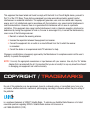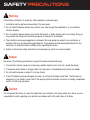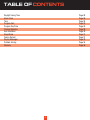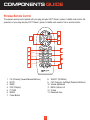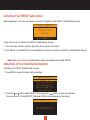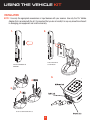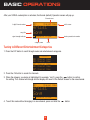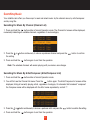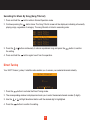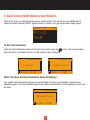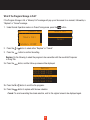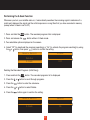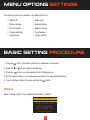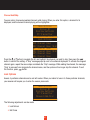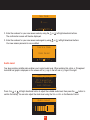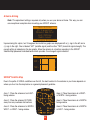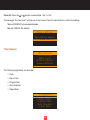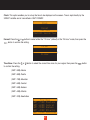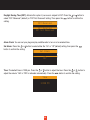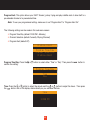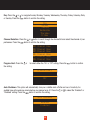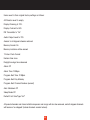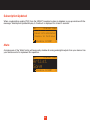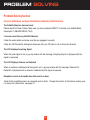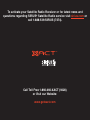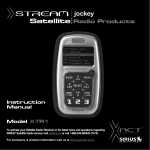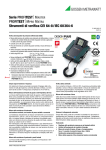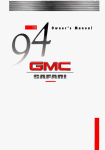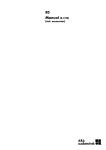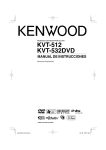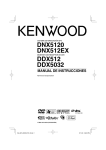Download Sirius Satellite Radio XTR2CK User's Manual
Transcript
Instruction Manual Model XTR2CK To activate your Satellite Radio Receiver or for latest news and questions regarding SIRIUS® Satellite Radio service visit sirius.com or call 1-888-539-SIRIUS (7474). For accessory & product information visit us at www.getxact.com. KEEPMOVING This equipment has been tested and found to comply with the limits for a Class B digital device, pursuant to Part 15 of the FCC Rules. These limits are designed to provide reasonable protection against harmful interference in a residential installation. This equipment generates, uses, and can radiate radio frequency energy and, if not installed and used in accordance with the instructions, may cause harmful interference to radio communications. However, there is no guarantee that interference will not occur in a particular installation. If this equipment does cause harmful interference to radio or television reception, which can be determined by turning the equipment off and on, the user is encouraged to try to correct the interference by one or more of the following measures: • Reorient or relocate the receiving antenna. • Increase the separation between the equipment and receiver. • Connect the equipment into an outlet on a circuit different from that to which the receiver is connected. • Consult the dealer or an experienced radio/TV technician for help. Changes or modifications not expressly approved by the Manufacturer for compliance could void the user’s authority to operate the equipment NOTE! Use only the appropriate accessories or input devices with your receiver. Use only the 12v Vehicle Adapter that is provided with the kit. It is important that you do not modify it in any way since this will result in damaging your equipment and void the warranty. COPYRIGHT / TRADEMARKS No part of this publication may be reproduced, stored in a retrieval system, or transmitted in any form or by any means, whether electronic, mechanical, photocopying, recording or otherwise without the prior writing of the publisher. is a registered trademark of SIRIUS® Satellite Radio. To activate your Satellite Radio Receiver or for latest news and questions regarding SIRIUS® Satellite Radio service visit sirius.com or call 1-888-539-SIRIUS (7474). SAFETY PRECAUTIONS Warning Follow these notifications to avoid any traffic accidents or personal injury: 1. Installation must be performed according to this user guide. 2. Do not install the device where it may obstruct your view through the windshield or of your vehicle’s indicator displays. 3. Do not install the device where it may hinder the function of safety devices such as an airbag. Doing so may prevent the airbag from functioning properly in the event of an accident. 4. The installation and usage suggestions contained in this user guide are subject to any restrictions or limitations that may be imposed by applicable law. The purchaser should check applicable law for any restrictions or limitations before installing and/or operating this device. 5. Failure to follow these safety instructions and warnings may result in a severe accident. Danger Be aware of the following precautions to prevent fire and avoid personal injury: 1. To avoid short circuits, never put or leave any metallic objects (coins, tools, etc.) inside the device. 2. If the device emits smoke or strange smells, turn the power off immediately and contact your dealer. 3. Do not drop the device or subject it to strong shocks. 4. If the LCD display becomes damaged or broken, do not touch the liquid crystal fluid. The fluid may be dangerous to your health or even fatal. If the liquid crystal fluid contacts your body or clothing, immediately wash it off with soap and water. Caution Do not operate this device in a way that might divert your attention from driving safely. As a driver, you are responsible for safely operating your vehicle in accordance with traffic safety laws at all times. TABLE OF CONTENTS Introduction Product Overview Package Contents Components Guide Xact Stream | jockey II SIRIUS® Radio Wireless Remote Control Getting Started Mounting Your Xact Stream | jockey II Satellite Radio at Home Mounting Your Xact Stream | jockey II Satellite Radio in a Vehicle Activating Your SIRIUS® Subscription Basic Operations Tuning to Different Entertainment Categories Searching for Music Searching For Music By Channel Searching For Music By Artist/Composer Searching For Music By Song Direct Tuning Presetting Channels Searching for a Preset Channel/Artist/Song S-Seek Function Memo (Memory Search) Button Performing S-Seek Function Menu Options Settings Basic Setting Procedure SIRIUS® ID Display Settings FM Transmitter Channel Add/Skip Lock Options Audio Level Antenna Aiming SIRIUS® Satellite Map Memory Options Time Features Clock Format Time Zone 1 Page Page Page Page Page Page Page Page Page Page Page Page Page Page Page Page Page Page Page Page Page Page Page Page Page Page Page Page Page Page Page Page Page Page Page Page 3 3 3 4 4 5 6 6 6 7 10 10 11 11 11 12 12 13 14 15 16 18 18 18 19 20 21 21 23 24 24 25 26 27 27 27 TABLE OF CONTENTS Daylight Saving Time Alarm Clock Time Program Alert Program Day/Time Channel Selection Auto Shutdown Sleep Mode Factory Default Display Messages Problem Solving Warranty Page Page Page Page Page Page Page Page Page Page Page Page 2 28 28 28 29 29 30 30 31 31 33 35 36 INTRODUCTION Product Overview Thank you for purchasing this product! Your new plug and play XACT Stream | jockey II satellite radio is specifically designed to mount in a vehicle or indoor/outdoor location. In the event that any item is missing or if you find any mismatch or damage, promptly contact your dealer. Your Xact Stream | jockey II Satellite Radio Receiver must be used in conjunction with any one of the following Xact Kits, such as the Universal kit, Home kit or Boom Box as required by you specific needs. • Xact Vehicle Kit: • Xact Home Kit: • Xact Sound Pad Portable Boom Box: Model Number XS031 Model Number XS032 Model Number XS034 The easiest way to activate your Satellite Radio Receiver is to log on to sirius.com. You may also call 1-888-539-SIRIUS (7474). 3 COMPONENTS GUIDE XACT Stream | jockey II SIRIUS® Radio 6 1 12 14 7 2 8 3 4 9 13 5 10 11 1. 2. 3. 4. 5. 6. 7. 8. 9. 10. 11. 12. 13. 14. LCD Monitor (Main Display) CH (Channel) (Ascend/Descend Buttons) DISP (Display) CAT (Category) (Left/Right Directional Buttons) BAND (P-TUNE) IR for Remote Control Power Button MENU Options List SELECT (OK Button) MEMO (S-Seek) Numerical Keys Audio Jack DC Power Jack Antenna Jack 4 COMPONENTS GUIDE Wireless Remote Control The wireless remote control packed with your plug and play XACT Stream | jockey II satellite radio mirrors the operations of your plug and play XACT Stream | jockey II satellite radio receiver from a remote location. 7 1 8 9 2 10 3 4 11 5 12 6 1. 2. 3. 4. 5. 6. 7. 13 CH (Channel) (Ascend/Descend Buttons) MUTE BAND DISP (Display) P-TUNE MEMO Power Button 8. 9. 10. 11. 12. 13. 5 SELECT (OK Button) CAT (Category) (Left/Right Directional Buttons) Volume Adjustment MENU Options List S-Seek Numerical Keys GETTING STARTED Mounting Your XACT Stream | jockey II Satellite Radio at Home Find an appropriate location near your stereo receiver to install your plug and play satellite radio receiver. Mounting Your XACT Stream | jockey II Satellite Radio in a Vehicle Find an accessible location in your vehicle to install your plug and play satellite radio receiver; usually, this is the dashboard. Do not mount your device where it may obstruct your view through the windshield or your view of your vehicle’s indicator displays. Do not mount your device where it may impede your access to the vehicle’s controls. Do not mount your device where it may hinder the function of safety devices, such as an airbag. Doing so may prevent the airbag from functioning accordingly in the event of an accident. Mount your satellite radio where it can be easily reached. The device must be directly in line-of-sight of the remote controller. NOTE! Do not modify or alter in any way the wires or connections especially to the 12v vehicle adapter. Doing so will prevent the protection provided in the circuitry from functioning properly and result in damaging your receiver. This will void your warranty 6 Activating Your SIRIUS® Subscription Before beginning to use your new device, you must first register to the SIRIUS® Satellite Radio service. Enter Channel Unsubscribed Channel 0123456789 ® There are two ways to activate the SIRIUS Satellite Radio Service: 1. Visit sirius.com and click activate, then follow the on-screen instructions. 2. Call SIRIUS® at 1-866-845-7474. A representative will help you activate your SIRIUS® Satellite Radio Service. Note: Make sure to have your identification number accessible when calling SIRIUS®. Make Note of Your Identification Number Activating your SIRIUS® Satellite Radio Service: 1. Press MENU to enter the Menu Options settings. Menu Options Sirius ID Display Settings FM Transmitter Channel Add/Skip Lock Options Category 12:00P button to enter the sub menu. 2. Press the or button select SIRIUS® ID and press the Your own device’s 12-digit SIRIUS® ID Number (ESN) will be displayed on the screen. Sirius ID ESN 000492228912 Category 12:00P 7 USING THE VEHICLE KIT INSTALLATION NOTE! Use only the appropriate accessories or input devices with your receiver. Use only the 12v Vehicle Adapter that is provided with the kit. It is important that you do not modify it in any way since this will result in damaging your equipment and void the warranty. 2. 1. ATTACH RECEIVER TO SUCTION MOUNT ATTACH CLIP MOUNT TO RECEIVER 6. 4. 3. 5. TO USE SUCTION FOLLOW STEPS 3-5 8 IF YOU HAVE PURCHASED A Boom Box KIT INSTALLATION 1. PUSH RECEIVER ONTO CONNECTOR 3. 2. LATCH BOOMBOX LOCKS RECEIVER IN PLACE 9 ROTATE RECEIVER AND CONNECTOR INTO BOOMBOX BASIC OPERATIONS After your SIRIUS® subscription is activated, the Normal (default) Operation screen will pop up. Channel name 3-digit Channel number song title signal strength indicator 003 Channel Name 001 Channel Name 001 Channel Name 001 Channel Name 001 Channel Name Category 12:00P A artist’s name Artist Song category name band or preset bank number clock Tuning to Different Entertainment Categories 1. Press the CAT button to scroll through music and entertainment categories. 001 002 003 004 005 Category Channel Name Channel Name Channel Name Channel Name Channel Name 2. Press the CH button to search for channels. 3. When the category you desire is highlighted (for example, “Jazz”), press the button to confirm the setting. The channel will change and the display will revert to the Default Screen for the new channel. 003 Channel Name 001 Channel Name 001 Channel Name 001 Channel Name 001 Channel Name Category 12:00P A Artist Song 4. To exit this mode without changing to a new channel, press and hold the 10 button. Searching Music Your satellite radio offers you three ways to seek and select music: by the channel name, by artist/composer and by song title. Searching For Music By Channel (Channel List) 1. Press and hold the button while in Normal Operation mode. The Channel list screen will be displayed, numerically indicating all available channels, regardless of music category. 001 002 003 004 005 006 2. Press the or the setting. Channel Channel Channel Channel Channel Channel Name Name Name Name Name Name button continuously to choose a preferred channel and press the 3. Press and hold the button to confirm button again to exit from the operation. Note: The selected channels will remain playing until you make a new change. Searching For Music By Artist/Composer (Artist/Composer List) 1. Press and hold the button while in Normal Operation mode. 2. You will first see the Channel list menu. Press the button again. The Artist/Composer list screen will be displayed, listing all currently playing artists, regardless of category. On channels that broadcast “composer” the Composer name will be displayed with the Artist name separated by a slash “/”. 001 002 003 004 005 006 3. Press the or Artist/Composer Artist/Composer Artist/Composer Artist/Composer Artist/Composer Artist/Composer button continuously to choose a preferred artist and press the 4. Press and hold the button again to exit from the operation. 11 button to confirm the setting. Searching For Music By Song (Song Title List) 1. Press and hold the button while in Normal Operation mode. 2. Continue pressing the button twice. The Song Title list screen will be displayed, indicating all currently playing songs, regardless of category. The song title data is listed in ascending order. 001 002 003 004 005 006 3. Press the or the setting. Song Song Song Song Song Song Title Title Title Title Title Title button continuously to choose a preferred song and press the 4. Press and hold the button to confirm button again to exit from the operation. Direct Tuning Your XACT Stream | jockey II satellite radio enables you to access your selected channels directly. Enter Channel # ___ 0123456789 1. Press the button to activate the Direct Tuning mode. 2. The corresponding window is displayed and asks you to enter the desired channel number (3 digits). 3. Use the 4. Press the or left/right directional button until the desired digit is highlighted. button to confirm the setting. 12 Presetting Channels Your XACT Stream | jockey II satellite radio allows you to preset 18 channels. This design enables you to directly select between 6 different bands of preset channels (identified as A, B, C, D, E and F). Each band contains 3 specific channels (indicated as A-1, A-2, A-3....F-1, F-2 and F-3). 1. Press the 2. Press the or button to search for channels. button to switch to your desired bands (A-F) according to your preference. 001 Channel Name Artist Preset Tuning Song Mode Category 12:00P A 3. Once the desired band is set, press and hold the 1,2 or 3 numerical button to select the specific channel. The list will then be recorded in memory. 4. The selected preset number will remain lit on the display screen to demonstrate that it has been memorized. 003 Channel Name 001 Channel Name 001 Channel Name 001 Channel Name 001 Channel Name Category 12:00P A-1 Artist Song Note: If a channel is already recorded in the preset list, the new channel will overwrite the old one. 13 Searching for a Preset Channel/Artist/Song 1. Press and hold the button while in Normal Operation mode. The screen will switch between the Normal Operation mode and the Preset Tuning mode. 2. Press and hold the 3. Press the button until the Preset Channel list pops up. button continuously until the preferred Preset Channel list is indicated. 4. Each time you press the to ”Song Title” cyclically. 5. Press the button, the Preset lists switches from “Channel Name” to ”Artist/Composer” A-1 A-2 A-3 B-1 B-2 B-3 Channel Channel Channel Channel Channel Channel Name Name Name Name Name Name A-1 A-2 A-3 B-1 B-2 B-3 Artist/Composer Artist/Composer Artist/Composer Artist/Composer Artist/Composer Artist/Composer A-1 A-2 A-3 B-1 B-2 B-3 Song Song Song Song Song Song Title Title Title Title Title Title button to confirm the setting. 14 S-Seek Function_MEMO (Memory Search) Button When in this mode, you can activate the memory search function. This will instruct your satellite radio to search the current incoming SIRIUS® signal and alert you when a song you have saved is being played. s Memory 1/10 Artist Song To Store the Information Under the Normal Operation mode or the Preset Tuning mode, press the data information is recorded in memory and the capacity status is displayed. 001 001 Channel Name Artist Stored Song button. The current program Channel Name Artist X Used/Y Empty Song Category 12:00P Category 12:00P A A What If You Have Already Recorded the Same Artist/Song? Your satellite radio automatically checks your recorded data information and compares it with the newly selected program. If the newly selected program has already been recorded, to avoid duplication no entry will be made. 001 Channel Name Artist Already Stored Song Category 12:00P 15 A What If the Program Storage is Full? If the Program Storage is full, a “Memory Full” message will pop up on the screen for a moment, followed by a “Replace” or “Cancel” message. 1. Under Normal Operation mode or in Preset Tuning mode, press the 001 Channel Name Memory Full Artist Memory Full Song Category 12:00P 2. Press the or 3. Press the button. Replace Cancel A Category 12:00P button to select either “Replace” or “Cancel”. button to confirm the setting. Replace: Do the following to select the program to be overwritten with the new Artist/Composer or Song Title. 3a. Press the button, and the follow-up screen will be displayed. Replace Artist/Song Title Artist/Song Title Artist/Song Title Artist/Song Title Artist/Song Title 3b. Press the 3c. Press the or button to scroll the the programs. button to replace with the new selection. Cancel: To avoid overwriting the stored selection, wait for the original screen to be displayed again. 16 Performing the S-Seek Function Whenever you turn your satellite radio on, it automatically searches the incoming signal to determine if a match exits between the signal and the artist/composers or song titles that you have recorded in memory (except when S-Seek is set to Off). 1. Press and hold the button. The recorded programs lists is displayed. 2. Press and release the button while in S-Seek mode. 3. Two selectable options displayed on the screen. 4. Select “Off” (to deactivate the programs searching) or “On” (to activate the program searching) by using the or button, then press button to confirm the setting. Memory Recall S-Seek Delete S-Seek On Off Category 12:00P Category 12:00P Deleting the Recorded Programs (Artist/Song) 1. Press and hold the 2. Press the or 3. Press the 4. Press the 5. Press the button. The recorded programs list is displayed. button to scroll through programs. button to enter the sub-menu. or button to select Delete. button again to confirm the setting. Memory Recall Delete Delete S-Seek Yes No Category 12:00P Category 12:00P 17 MENU OPTIONS SETTINGS The following options are included on the Menu Options list: • SIRIUS® ID • Audio Level • Display Settings • Antenna Aiming • FM Transmitter • Memory Options • Channel Add/Skip • Time Features • Lock Options • Factory Default BASIC SETTING PROCEDURE 1. Press the 2. Press the 3. Press the button. The Menu Options list is displayed on the screen. or button to select a desired item button, and the selected Option Setting pops up. 4. Set the Option Setting to your preference according to the steps described below. 5. To exit the Menu Options list, press and hold the button. SIRIUS® ID Refer to “Make a Note of Your Identification Number” for details. Menu Options Sirius ID Display Settings FM Transmitter Channel Add/Skip Lock Options Category 12:00P 18 Display Settings Menu Options Sirius ID Display Settings FM Transmitter Channel Add/Skip Lock Options Category 12:00P The following adjustments can be made: • Brightness Control • Contrast Control Brightness Control: A 10-segment horizontal bar graph is displayed. Move the button to adjust the dimming control function accordingly. By pressing the or action, you will return to the Menu Operations list. or left/right directional button or by taking no Brightness Control - + Contrast Control: A 10-segment horizontal bar graph is displayed. Move the or left/right directional button to adjust the contrast control function accordingly. By pressing the or button or by taking no action, you will return to the Menu Operations list. Contrast Control - + 19 FM Transmitter Menu Options Sirius ID Display Settings FM Transmitter Channel Add/Skip Lock Options Category 12:00P The following adjustments can be made: • Frequency • FM On/Off FM Transmitter Frequency FM On/Off Category 12:00P Frequency: enables you to select any one of the pre-programmed FM channels. Press the or button to select a desired channel, then press the button to confirm the setting. To exit this function, press or button. Frequency 88.1 MHz 88.3 MHz 88.5 MHz 88.7 MHz 88.9 MHz FM On/Off: To activate/deactivate the FM transmitter. FM On/Off On Off Category 12:00P 20 Channel Add/Skip You can add or skip new/unwanted channels while tuning. When you enter this option, a channel list is displayed, and the current channel playing will be highlighted. Menu Options Sirius ID Display Settings FM Transmitter Channel Add/Skip Lock Options Category 12:00P 001 002 003 004 005 006 Channel Channel Channel Channel Channel Channel Name Name Name Name Name Name Skip Skip Press the or button to navigate the list and highlight the channel you want to skip, then press the button to confirm the setting. A “Skip” message pops up next to the channel displayed. To activate the skipped channel again, repeat the same steps and delete the “Skip” message. While adding the channel, the message “Skip” is removed from alongside the channel name, and the system will no longer skip this channel. To exit this function, press button. Lock Options Access to particular channels can be set with codes. When you intend to tune in to these particular channels, your receiver will require you to enter the access passwords. Menu Options Sirius ID Display Settings FM Transmitter Channel Add/Skip Lock Options The following adjustments can be made: • Lock/Unlock • Edit Code 21 Lock Options Lock/Unlock Edit Code Category 12:00P Lock/Unlock: When using Lock/Unlock for the first time, you are asked to type in the 4-digit code that is used to Lock/Unlock the channel access. Press the “0” button four times to enter the default Access Code: 0000 Enter Code # ____ 0123456789 Thereafter, each time you enter this mode, a channel list will be displayed and the currently playing channel will be highlighted. Press the or button to select a channel you want to lock, then press the button to confirm the setting. The message “Lock” pops up next to the channel. 001 002 003 004 005 006 Channel Channel Channel Channel Channel Channel Name Name Name Name Name Name Lock Lock Edit Code: You may change the access password (default code: 0000) to your preference. Lock Options Lock/Unlock Edit Code Category 12:00P 1. When you enter this mode, press the or left/right directional button to enter the current access code (4-digit default code: 0000 or your previously entered current code) A “New Code” message pops up. 22 New Code # ____ 0123456789 2. Enter the numbers for your new access code by using the The confirmation screen will then be displayed. or 3. Enter the numbers for your new access code again by using Your new access password is now modified. left/right directional buttons. or left/right directional buttons. Confirm Code Code Saved 0123456789 Audio Level Your plug and play satellite radio enables you to adjust audio level. When entering this option, a 10-segment horizontal bar graph is displayed on the screen with a (-) sign to the left and a (+) sign to the right. Menu Options Display Settings FM Transmitter Channel Add/Skip Lock Options Audio Level Press the or left/right directional button to adjust the suitable audio level, then press the button to confirm the setting. You can also adjust the Audio level using the Vol+ or Vol- on the Remote Control. Audio Level - + 23 Antenna Aiming Note: This adjustment setting is required only when you use your device at home. This way, you can assure optimum reception when mounting your SIRIUS® antenna. Menu Options FM Transmitter Channel Add/Skip Lock Options Audio Level Antenna Aiming Upon entering this option, two 10-segment horizontal bar graphs are displayed with a (-) sign to the left and a (+) sign to the right. One is labeled “SAT” (satellite signal) and the other “TER” (terrestrial signal strength). The current setting is indicated on the bar graphs. Move the antenna in a location according to the SIRIUS® Satellite Map placement indicated below which provides the strongest signal indication. Antenna Aiming SAT - + TER - + SIRIUS® Satellite Map Due to the paths of SIRIUS® satellites over the US, the best location for the antenna in your home depends on where you live. Use the map below as a general placement guideline. Area 1 : Place the antenna at an EAST facing window. Area 4 : Place the antenna at a WEST or NORTH - facing window. Area 2 : Place the antenna OUTSIDE, away from any overhead obstructions. Area 5 : Place the antenna at a NORTH facing window. Area 3 : Place the antenna at a NORTH WEST - or WEST - facing window. Area 6 : Place the antenna at a NORTH or EAST - facing window. 24 Memory Options In this mode, you can activate or deactivate the Memory Search Function (S-Seek). You can also remove all of the 18 memory locations. Menu Options Channel Add/Skip Lock Options Audio Level Antenna Aimging Memory Options The following adjustments can be made: • Auto Memory Search • Clear All Memory Options Auto Memory Search Clear All Category 12:00P Auto Memory Search: Press the implement the setting. or button to select either “On” or “Off”, then press the On: To activate the S-Seek function. Off: To deactivate the S-Seek function. Auto Memory Search On Off Category 12:00P 25 button to Clear All: Press the or button to select either “Yes” or “No”. The message “Are You Sure?” will pop up on the screen. Press the Yes: will REMOVE all recorded channels. No: will CANCEL the deletion. Memory Options Auto Memory Search Clear All Category 12:00P Time Features Menu Options Lock Options Audio Level Antenna Aimging Memory Options Time Features The following adjustments can be made: • Clock • Alarm Clock • Program Alert • Auto Shutdown • Sleep Mode Time Features Clock Alarm Clock Program Alert Auto Shutdown Sleep Mode 26 button to confirm the setting. Clock: This option enables you to set up the time to be displayed on the screen. Time is kept directly by the SIRIUS® satellite and is transmitted in GMT FORMAT. Clock Format Time Zone Daylight Saving Time Format: Press the or button to select either the “12 Hour” (default) or the “24 Hour” mode, then press the button to confirm the setting. Format 12 Hour 24 Hour Category 12:00P Time Zone: Press the to confirm the setting. or button to select the correct time zone for your region, then press the (GMT -9:00) Alaska (GMT -8:00) Pacific (GMT -7:00) Mountain (GMT -6:00) Central (GMT -5:00) Eastern (GMT -4:00) Atlantic (GMT -3:30) Newfndlan (GMT (GMT (GMT (GMT (GMT Time -7:00) -6:00) -5:00) -4:00) -3:00) Zone Mountain Central Eastern Atlantic Newfndlan 27 button Daylight Saving Time (DST): Activate this option if your area is subject to DST. Press the or button to select “DST Observed” (default) or “DST Not Observed” setting. Then press the button to confirm the setting. DST Observed DST Observed DST Not Observed Category 12:00P Alarm Clock: You can set your plug and play satellite radio to turn on at a selected time. Set Alarm: Press the or button to select either the “On” or “Off”(default) setting, then press the button to confirm the setting. Set Alarm On Off Category 12:00P Time: The default time is 12:00 pm. Press the or button to adjust the hour. Press the or button to adjust the minute. “AM” or “PM” is indicated automatically. Press the button to confirm the setting. Time 12:00 PM 28 Program Alert: This option allows your XACT Stream | jockey II plug and play satellite radio to tune itself to a pre-selected channel at a pre-selected time. Note: To use your programmed setting, make sure to set “Program Alert” to “Program Alert On”. The following settings can be made in this sub-menu screen: • Program Time/Day (default-12:00 PM - Monday) • Channel Selection (default-Currently Playing Channel) • Program Alert (default-Off) Program Alert Program Time/Day Channel Selection Program Alert Program Time/Day: Press the confirm the setting. or button to select either “Time” or “Day”. Then press the button to Program Time/Day Time Day Time: Press the or button to adjust the minute and the or button to adjust the hours. Then press the button. AM or PM displays automatically as you advance the time. Time 12:00 PM 29 Day: Press the or or Sunday. Press the to navigate the day: Monday, Tuesday, Wednesday, Thursday, Friday, Saturday, Daily button to confirm the setting. Day Monday Tuesday Wednesday Thursday Friday Channel Selection: Press the or button to scroll through the channel list and select the channel of your preference. Press the button to confirm the setting. 001 002 003 004 005 006 Program Alert: Press the the setting. or Channel Channel Channel Channel Channel Channel Name Name Name Name Name Name to select either the “On” or “Off” setting. Press the button to confirm Program Alert On Off Category 12:00P Auto Shutdown: This option will automatically turn your satellite radio off after an hour of inactivity. An audible tone will sound one minute before your device turns off. Press the or to select the “Enabled” or “Disabled” setting. Press the button to confirm the setting. Auto Shutdown Enabled Disabled Category 12:00P 30 Sleep Mode: When entering this mode, you can program your XACT Stream | jockey II satellite radio to shutdown after a pre-selected period of time. Sleep Mode Off 15 min 30 min 45 min 60 min The following adjustments can be made: Off (default) 15 min. 30 min. 45 min. 60 min. Press the or button to select the time. Press the button to confirm the setting. Your XACT Stream | jockey II satellite radio receiver will now turn off after the selected time has passed. If “Off” is selected, the Sleep Mode will be canceled. Factory Default The following items can be reset to their default mode. A message will pop up that reads “"Restore Settings?" before you can reset the item to its default mode. Press the or button to select either “Yes” (to reset) or “No” (to cancel the reset). Press the confirm the setting. 31 button to Items revert to their original factory settings as follows: All Presets revert to empty Display Dimming to 70% Display Contrast to 50% FM Transmitter to “On” Audio Output Level to 70% Access to all skipped streams restored Memory Search On Memory locations will be erased 12-Hour Clock Format Eastern time zone Daylight savings time observed Alarm Off Alarm Time 12:00pm Program Alert Time 12:00pm Program Alert Day Monday Program Alert Channel Number (current) Auto Shutdown Off Sleep Mode Off Default Font Size/Type “5x7” All preset channels and stored artists/composers and songs will also be removed, and all skipped channels will become “un-skipped” (locked channels remain locked). 32 DISPLAY MESSAGES Acquiring Signal When the audio signal is lost, a pop-up window with the message “Acquiring Signal” is displayed until the signal is recovered. 001 Channel Name Acquring Signal Category A Antenna Not Detected When no antenna is detected and the signal is lost, a pop-up window with the message “Antenna Not Detected” is displayed until an antenna is detected and the signal is acquired. 001 Channel Name Antenna Not Detected Category A Updating Channels When a GCI (Global Control Information) update from the SIRIUS® broadcast system is detected, a pop-up window with the message “Updating Channels X% Completed” is displayed until the GCI update is complete. Updating Channels X% Completed 33 Subscription Updated When a subscription update (PSV) from the SIRIUS® broadcast system is detected, a pop-up window with the message “Subscription Updated Anykey to Continue” is displayed for at least 3 seconds. 001 Channel Name Artist SubscriptionUpdated Anykey to Continue Song Category 12:00P A Mute A single press of the “Mute” button will temporarily disable all analog and digital outputs from your device. Use your remote control to implement this operation. 001 Channel Name 001 Channel Name 001 Channel Name 001 Channel Name 001 Channel Name Category 12:00P A Artist Song 34 PROBLEM SOLVING Problem Solving Section For your assistance, we have listed a few common problems below. The Satellite Receiver does not work. Please check the Power Cables. Make sure you have contacted SIRIUS® to activate your Satellite Radio subscription 1-888-539-SIRIUS (7474). I have no sound from my Satellite Receiver. Check the audio cables and make sure they are plugged in correctly. Check the FM Transmitter Setting and make sure that your FM radio is set to the correct channel. The LCD displays Acquiring Signal. When the audio signal is lost, a pop-up window with the message “Acquiring Signal” is displayed until the signal is recovered. The LCD Displays Antenna not Detected. When no antenna is detected and the signal is lost, a pop-up window with the message “Antenna Not Detected” is displayed until an antenna is detected and the signal is acquired. Reception is weak or the audio has static and is unclear. Check that the satellite antenna is connected and not faulty. Change the location of the Antenna making sure it is away from obstructions, see page 24. 35 WARRANTY Warranty Information XACT Communication One-Year Limited Warranty This limited warranty sets forth all XACT Communication responsibilities regarding your product. There are no other expressed or implied warranties from XACT Communication. Warranty Service Provided If you purchased the product new from a retail vendor, XACT Communication warrants the equipment against defects in material and workmanship for a period of one (1) year from the original date of purchase. This warranty is in lieu of all other express warranties. This warranty begins when you purchase the product and continues for one (1) year unless you sell or rent the unit, in which case the warranty stops. XACT Communication disclaims any implied warranty, including the warranty of 36 WARRANTY What To Do for Warranty Service During the first thirty (30) days, a defective product is eligible for over-the-counter exchange at the retailer from whom it was purchased. After thirty (30) days, the defective product should be returned to the authorized service center. Please allow a minimum of 2-3 weeks for the return of your product. For the shipping address of the authorized service center, call one of the telephone numbers given below. Your product will be repaired or replaced if examination by the service center determines the product is defective. Products received damaged as a result of shipping will require you to file a claim with the carrier prior to repair. A product received with missing parts or with damage due to abuse, inadequate packing or some other noncompliance with this limited warranty will be returned to you C.O.D., freight collect. NOTE: A product received which was not made by XACT Communication or which is not defective as determined by our test procedures will not be repaired and will be returned to you C.O.D., freight collect. To Obtain Warranty Service • Provide proof of the date of purchase within the package. • Prepay all shipping costs to the authorized service center. • Include a return shipping address within the package. Please retain your sales receipt, the carton, the packing materials, and the printed material. The original carton is the best shipping container for the Product should you have to return it. For your reference: Model Number______________________________ ESN Number______________________________ S/N Number_______________________________ Date of Purchase__________________________ Name of Dealer_____________________________ XACT Communication Customer Service Telephone Number: 1-866-466-XACT (9228) OUTSIDE THE U.S.A. AND CANADA CALL: 1-212-481-7950 Visit Us on the Web: www.getxact.com 37 NOTES NOTES To activate your Satellite Radio Receiver or for latest news and questions regarding SIRIUS® Satellite Radio service visit sirius.com or call 1-888-539-SIRIUS (7474). Call Toll Free 1-866-466-XACT (9228) or Visit our Website: www.getxact.com