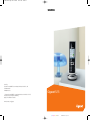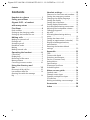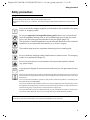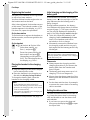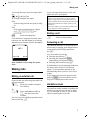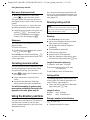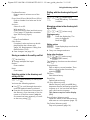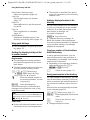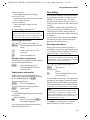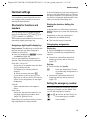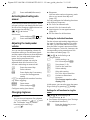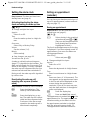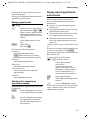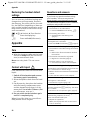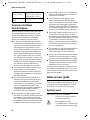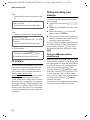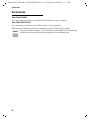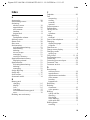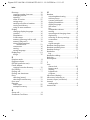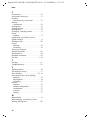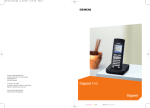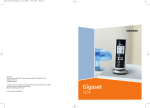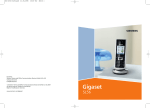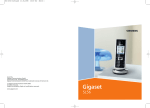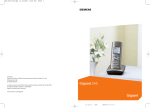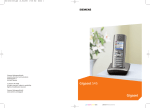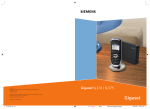Download Siemens Gigaset SL55 User's Manual
Transcript
BA Cover SL55.qxd
26.10.2005
11:54 Uhr
Seite 1
s
Issued by
Siemens Home and Office Communication Devices GmbH & Co. KG
Schlavenhorst 66
D-46395 Bocholt
© Siemens Home and Office Communication Devices GmbH & Co. KG 2005
All rights reserved. Subject to availability.
Rights of modification reserved.
Gigaset SL55
www.siemens.com/gigaset
cyan magenta yellow black
Liebreich Medienproduktion
Gigaset SL55 / IM1 EN / A31008-M1752-B101-1-19 / overview.fm / 11.11.05
Handset at a glance
Handset at a glance
16
Ð
V
1
2
INT 1
15.11.05
?
09:45
SMS
3
15
14
4
13
5
12
11
6
10
9
7
8
Note:
Illustration of a handset on a base station with
SMS functionality.
1 Display in idle status (example)
2 Charge status of the battery pack
= e V U (flat to full)
= flashes: battery pack almost flat
e V U flashes: battery pack charging
3 Display keys (page 9)
4 Message key
Access to calls and message lists;
Flashes: new message or new call.
5 End call key, On/Off key
End call, cancel function, go back one menu
level (press briefly), back to idle status (press
and hold), activate/deactivate handset
(press and hold in idle status)
6 Hash key
Keypad lock on/off (press and hold in idle
status),
Toggle between upper/lower case and digits
(press and hold)
7 Call-by-call list key
Open call-by-call list
8 Connection socket for headset
and PC interface
9 Microphone
10 Recall key
- Confer (flash)
- Insert a dialling pause (press and hold)
11 Star key
Ringtones on/off (press and hold),
With an open connection: Switch between
dial pulsing/touch tone dialling (press
briefly)
Open special characters table
12 Key 1
Select answering machine (depending on
the base station)/network mailbox (press
and hold)
13 Talk key
Answer a call, open last number redial list
(press briefly), start dialling (press and hold)
When writing an SMS (depending on the
base station): Send SMS
14 Handsfree key
Switch between earpiece and handsfree
mode;
Lights up: handsfree activated;
Flashes: incoming call
15 Control key (page 8)
16 Signal strength
Ð i Ñ Ò (high to low)
| flashes: no reception
1
Gigaset SL55 / IM1 EN / A31008-M1752-B101-1-19 / SL55IVZ.fm / 11.11.05
Contents
Contents
Handset settings . . . . . . . . . . . . . 15
Handset at a glance . . . . . . . . . . . 1
Safety precautions . . . . . . . . . . . . 3
Gigaset SL55 – a handset
with many extras . . . . . . . . . . . . . 4
First Steps . . . . . . . . . . . . . . . . . . . 4
Pack contents . . . . . . . . . . . . . . . . . . . . 4
Setting up the charging cradle . . . . . . . 4
Setting up the handset for use . . . . . . . 5
Making calls . . . . . . . . . . . . . . . . . 7
Making an external call . . . . . . . . . . . .
Ending a call . . . . . . . . . . . . . . . . . . . . .
Answering a call . . . . . . . . . . . . . . . . . .
Handsfree mode . . . . . . . . . . . . . . . . . .
Muting . . . . . . . . . . . . . . . . . . . . . . . . .
Making internal calls . . . . . . . . . . . . . .
7
7
7
7
8
8
Operating the handset . . . . . . . . . 8
Control key . . . . . . . . . . . . . . . . . . . . . . 8
Display keys . . . . . . . . . . . . . . . . . . . . . 9
Returning to idle status . . . . . . . . . . . . 9
Menu guidance . . . . . . . . . . . . . . . . . . 9
Correcting incorrect entries . . . . . . . . 10
Using the directory and
lists . . . . . . . . . . . . . . . . . . . . . . . . 10
Directory/call-by-call list . . . . . . . . . . . 10
Last number redial list . . . . . . . . . . . . 14
Opening lists with the message
key . . . . . . . . . . . . . . . . . . . . . . . . . . . 14
Shortcuts for functions and numbers .
Setting the emergency number . . . . .
Changing the display language . . . . .
Setting the display . . . . . . . . . . . . . . .
Setting the screensaver . . . . . . . . . . .
Setting display illumination . . . . . . . .
Activating/deactivating auto answer .
Adjusting the loudspeaker volume . . .
Changing ringtones . . . . . . . . . . . . . .
My stuff . . . . . . . . . . . . . . . . . . . . . . . .
Activating/deactivating advisory
tones . . . . . . . . . . . . . . . . . . . . . . . . . .
Setting the alarm clock . . . . . . . . . . . .
Setting an appointment (calendar) . .
Display missed appointments,
anniversaries . . . . . . . . . . . . . . . . . . . .
Restoring the handset default
settings . . . . . . . . . . . . . . . . . . . . . . . .
15
15
16
16
16
16
17
17
17
18
19
20
20
21
22
Appendix . . . . . . . . . . . . . . . . . . . 22
Care . . . . . . . . . . . . . . . . . . . . . . . . . . .
Contact with liquid . . . . . . . . . . . . . . .
Questions and answers . . . . . . . . . . . .
Service (Customer Care) . . . . . . . . . . .
Authorisation . . . . . . . . . . . . . . . . . . .
Specifications . . . . . . . . . . . . . . . . . . .
Guarantee Certificate
United Kingdom . . . . . . . . . . . . . . . . .
22
22
22
23
23
23
24
Notes on user guide . . . . . . . . . . 24
Symbols used . . . . . . . . . . . . . . . . . . .
Example: menu input . . . . . . . . . . . . .
Example: multiple line input . . . . . . . .
PC Interface . . . . . . . . . . . . . . . . . . . . .
Writing and editing a text message . .
24
25
25
26
26
Accessories . . . . . . . . . . . . . . . . . 28
Index . . . . . . . . . . . . . . . . . . . . . . 29
2
Gigaset SL55 / IM1 EN / A31008-M1752-B101-1-19 / start_guide_time.fm / 11.11.05
Safety precautions
Safety precautions
Caution:
Read the safety precautions and the user guide before use.
Explain their contents to your children, and the potential hazards associated with using the telephone.
$
Only use the mains adapter supplied, as indicated on the underside of the base
station or charging cradle.
Fit only the approved rechargeable battery pack! Never use a conventional
(non-rechargeable) battery pack as this could damage your health and cause
injury. Use the battery pack as directed in this user guide (page 23).
The operation of medical appliances may be affected. Be aware of the technical
conditions in your particular environment, e.g. doctor's surgery.
The handset may cause an unpleasant humming noise in hearing aids.
Do not install the charging cradle in bathrooms or shower rooms. The charging
cradle is not splashproof (page 22).
Do not use your phone in environments with a potential explosion hazard
(e.g. paint shops).
ƒ
If you give your Gigaset to someone else, make sure you also give them the user
guide.
All electrical and electronic products should be disposed of separately from the municipal
waste stream via designated collection facilities appointed by the government or the local
authorities.
This crossed-out wheeled bin symbol on the product means the product is covered by the
European Directive 2002/96/EC.
The correct disposal and separate collection of your old appliance will help prevent potential negative consequences for the environment and human health. It is a precondition for
reuse and recycling of used electrical and electronic equipment.
For more detailed information about disposal of your old appliance, please contact your
city office, waste disposal service or the shop where you purchased the product.
Note:
Not all of the functions described in this manual are available in all countries.
3
Gigaset SL55 / IM1 EN / A31008-M1752-B101-1-19 / start_guide_time.fm / 11.11.05
Gigaset SL55 – a handset with many extras
Gigaset SL55 – a handset
with many extras
Your Gigaset SL55, which has a clearly laid
out colour display (65K colours), offers
you much more than just the possibility of
storing up to 250 phone numbers and
E-mail addresses (page 10):
u You can assign important numbers or
frequently used functions to the keys.
The number is then dialled or the function started by simply pressing a key
(page 15).
u You can designate important people as
VIPs so you can tell important calls from
the ringtone (page 11).
u You can assign pictures to your contacts. You can then tell who is calling
you from the picture on your handset's
display.
This feature requires Calling Line Identification (CLI).
u You can save a voice pattern for important directory entries – the handset
dials when you speak the appropriate
command (page 13).
u You can store appointments (page 10)
and anniversaries (page 12) on your
handset and it will remind you of them
in advance.
Have fun using your new handset!
First Steps
Pack contents
u one Gigaset SL55 handset,
u one charging cradle with mains
u
u
u
u
adapter,
one battery pack,
one battery cover,
one belt clip,
one user guide.
Setting up the charging cradle
The charging cradle is designed to be
operated in enclosed, dry areas at temperatures ranging from +5 °C to +45 °C.
Please note:
u Never expose the handset to the fol-
lowing influences: heat sources, direct
sunlight, other electrical appliances.
u Protect your Gigaset from moisture,
dust, corrosive liquids and vapours.
Range and reception strength
Range:
u Up to 300 m in the open
u Up to 50 m in buildings
Reception strength:
The display shows the quality of the radio
contact between the base station and
handset:
u Good to poor: Ð i Ñ Ò
u No reception: | flashes
4
Gigaset SL55 / IM1 EN / A31008-M1752-B101-1-19 / start_guide_time.fm / 11.11.05
First Steps
Setting up the handset for use
¤ Then press the cover until it clicks into
place.
Fitting the battery pack
Caution:
Only use the rechargeable Siemens original
battery pack (page 23)! This means that you
should never use a conventional (nonrechargeable) battery pack, as this may cause
significant damage to health and property. For
example, the outer casing of the battery pack
could be destroyed or the battery pack could
explode. The phone could also malfunction or
be damaged as a result of using batteries that
are not of the recommended type.
¤ With the pins to the front, insert the
¤
battery pack into the cavity at an angle
from the right.
Then press it into the housing from
above until the bracket on the side of
the battery back snaps securely into the
housing.
Attaching the belt clip
There are notches for attaching the belt
clip on the side of the handset at the same
height as the display.
¤ Press the belt clip onto the back of the
handset so that the protrusions on the
belt clip engage with the notches.
Opening the battery cover
Please note:
To remove the battery pack, you must first
press the bracket on the side.
Closing the battery cover
¤ First, align the notches on the side of
¤ If fitted, remove the belt clip.
¤ Lift the device with the keypad in the
palm of your hand.
¤ Insert your index finger into the notch
¤
on the lower edge.
Carefully lift the cover upwards out of
the notches.
the battery cover with the protrusions
on the inside of the housing.
5
Gigaset SL55 / IM1 EN / A31008-M1752-B101-1-19 / start_guide_time.fm / 11.11.05
First Steps
Registering the handset
A Gigaset SL55 handset can be registered
on up to four base stations.
You must initiate handset registration on
the handset and on the base.
After it has registered, the handset returns
to idle status. The internal number of the
handset appears in the display, e.g. INT 1.
If it does not, repeat the procedure.
On the base station
To find out how to register the handset on
the base station, see the user guide for the
base station.
On the handset
w ¢ Ð ¢ Handset ¢ Register H/Set
s
Select base station, e.g.
Base 1, and press §OK§.
~
Enter the system PIN for the
base station and press §OK§
(depending on the base station). The following flashes in
the display, e.g. Base 1.
Placing the handset in the charging
cradle
¤ Plug the charging cradle mains adapter
into a mains power socket.
¤ Place the handset in the charging cradle with the display facing forward.
To charge the battery pack, leave the
handset in the charging cradle.
Notes:
– If the handset has switched itself off
because the battery pack is flat and is then
placed in the charging cradle, it will switch
itself on automatically.
– Only place the handset in the charging cradle that is intended for it.
For questions and problems see page 22.
6
Initial charging and discharging of the
battery pack
If the handset is activated, the flashing
battery icon e in the top right of the display indicates that the battery pack is
being charged.
During handset operation, the battery
icon indicates the charge status of the battery pack (page 1). The correct charge status can only be displayed if the battery
pack is first fully charged and discharged.
¤ To do this, leave the handset in the
charging cradle continuously for ten
hours. Your handset need not be
switched on for it to charge.
¤ Afterwards, remove the handset from
the charging cradle and do not put it
back again until the battery pack is fully
discharged.
Note:
After the first battery charge and discharge,
you may replace your handset in the charging
cradle after every call.
Please note:
u Always repeat the charging and dis-
charging procedure if you remove the
battery pack from the handset and
insert it again.
u The battery pack may warm up as it is
charging. This is not dangerous.
u After a time the charge capacity of the
battery pack will decrease for technical
reasons.
¤ Set the date and the time, for example
to ensure the correct time of incoming
calls is recorded.
Setting the date and time
The date and time must be set in order to,
e.g. have the correct time for incoming
calls and be able to use the alarm clock
and calendar.
¤ If you have not yet set the date and
time, press the display key §Time§ to open
the input field.
Gigaset SL55 / IM1 EN / A31008-M1752-B101-1-19 / start_guide_time.fm / 11.11.05
Making calls
To change the time, open the input field
via:
w ¢ Ð ¢ Date/Time
¤ Change multiple line input:
Date:
Enter the day, month and year as 8 digits.
Time:
Enter hours and minutes as 4 digits
(e.g. Q M 1 5 for
07:15 a.m.
§Save§
Press the display key
If the handset is registered and the time
has been set, the idle display is as follows,
depending on the base station (example):
Ð
V
INT 1
15.11.05
?
07:15
Your handset is now ready for operation!
Making calls
Making an external call
External calls are calls using the public telephone network.
~ c Enter the number and press
the talk key.
Or:
c ~ Press and hold the talk key
c and then enter the
number.
You can cancel the dialling operation with
the end call key a.
You are shown the duration of the call
while the call is in progress.
Notes:
Dialling using the directory, call-by-call list
(page 1, page 10) or last number redial list
(page 14) saves time re-entering numbers and
network provider access codes ("call-by-call
numbers").
With voice dialling, you can dial numbers simply by saying the name (page 13).
Ending a call
a
Press the end call key.
Answering a call
The handset indicates an incoming call in
three ways: by ringing, by a display on the
screen and by the flashing handsfree
key d.
You can answer the call by:
¤ Pressing the talk key c.
¤ Pressing the display key §Accept§
(depending on the base station).
¤ Pressing the handsfree key d.
If the handset is in the charging cradle and
the Auto Answer function is activated
(page 17), the handset will take a call
automatically when you lift it out of the
cradle.
If the ringtone is intrusive, press the display key §Silence§. You can take the call as
long as it is displayed on the screen.
Handsfree mode
In handsfree mode, instead of holding the
handset to your ear you can put it down
e.g. on the table in front of you to allow
others to participate in the call.
7
Gigaset SL55 / IM1 EN / A31008-M1752-B101-1-19 / start_guide_time.fm / 11.11.05
Operating the handset
Activating/deactivating handsfree
operation
s
c
Activating while dialling
Calling all handsets ("group call")
~ d Enter the number and press
the handsfree key.
¤ You should inform your caller before
you use the handsfree function so that
they know someone else is listening.
Switching between earpiece and
handsfree mode
d
Press the handsfree key.
During a call and when listening to the
answering machine (depending on the
base station), switch handsfree on or off.
If you wish to place the handset in the
charging cradle during a call:
¤ Press and hold the handsfree key d
while placing the handset in the base
station. If the handsfree key d does
not light up, press the key again.
For how to adjust the loudspeaker volume, see page 17.
Muting
You can deactivate the microphone in
your handset during an external call. The
other party hears a wait melody.
u
Press the control key on the
left to mute the handset.
”
Press the display key to reactivate the microphone.
Making internal calls
u
*
Select handset.
Press the talk key.
Initiate internal call.
Press the star key. All handsets
are called.
Ending a call
a
Press the end call key.
Operating the handset
Switching the handset on/off
a
Press and hold the end call
key.
You will hear the confirmation
tone.
Activating/deactivating the keypad
lock
#
Press and hold the hash key.
You will hear the confirmation tone. The
Ø icon appears in the display when the
keypad lock is activated.
The keypad lock is deactivated automatically if someone calls you. It is re-activated
when the call is finished.
With the keypad lock activated, only the
emergency number can be dialled, see
page 15.
Control key
Internal calls to other handsets registered
on the same base station are free.
Calling a specific handset
u
~
Or:
u
8
Initiate internal call.
Enter the number of the handset.
Initiate internal call.
Below, the side of the control key that you
must press in the respective operating situation is marked in black (top, bottom,
right, left, centre), e.g. v for "press
right on the control key".
Gigaset SL55 / IM1 EN / A31008-M1752-B101-1-19 / start_guide_time.fm / 11.11.05
Operating the handset
The control key has a number of different
functions:
When the handset is in idle status
s
w
u
t
Open directory.
Open main menu.
Open list of handsets.
Set handset ringtone
(page 17).
v
Start voice dialling, press and
hold (page 14);
Main menu, press briefly.
In the main menu and in input fields
You can use the control key to move the
cursor up t, down s, right v or
left u.
The most important display symbols are:
}
Left display key, as long as it
has not been assigned a function (page 15).
§§§§§Menu§§§§
Open the main menu.
§Options§
Open a context-dependent
menu.
W
Delete key: deletes one character at a time from right to
left.
Î
Go back one menu level or
cancel operation.
Œ
Fetch E-mail address from the
directory.
Ó
Copy number into directory.
Ÿ
In lists and submenus
t / s Scroll up/down line by line.
w
Open submenu or confirm
selection.
u
Go back one menu level, or
cancel.
During an external call
s
u
t
Open the directory.
Initiate internal enquiry call
and mute
Adjust loudspeaker volume for
earpiece and handsfree mode.
Display keys
The function of the display keys changes
depending on the particular operating situation. Example (depending on base station):
?
SMS
1
2
•
On bases with built-in answering machines: forward external call to answering machine.
Open the last number redial
list.
Returning to idle status
You can revert to idle status from anywhere in the menu as follows:
¤ Press and hold the end call key a.
Or:
¤ Do not press any key: after 2 minutes
the display will automatically revert to
idle status.
Changes that you have not confirmed or
saved by pressing §OK§, §Yes§, §Save§, §Send§ or
Save Entry §OK§ will be lost.
An example of the display in idle status is
shown on page 1.
Menu guidance
Your telephone's functions are accessed
using a menu that has a number of levels.
1 Current display key functions are shown in
the bottom display line.
2 Display keys
9
Gigaset SL55 / IM1 EN / A31008-M1752-B101-1-19 / start_guide_time.fm / 11.11.05
Using the directory and lists
Main menu (first menu level)
¤ When the handset is in idle status,
press w to open the main menu.
The main menu functions are shown in
the display as a list with colour icons and
names.
To access a function, i.e. open the corresponding submenu (next menu level):
¤ navigate to the function using the control key q/r. The name of the
function is displayed in the display
header. Press the display key §OK§.
Submenus
The functions in the submenus are displayed as lists.
To access a function:
¤ Scroll to the function with the control
key q and press §OK§.
Press briefly once on the end call key a
to return to the previous menu level / cancel the operation.
You create the directory and call-by-call
list for your own individual handset. You
can also send lists/entries to other handsets (page 12).
Directory/call-by-call list
Note:
For quick access to a number from the directory or the call-by-call list (quick dial), you can
assign the number to a key.
Directory
In the directory you can store
u Up to three numbers and associated
first names and surnames,
u VIP designation and VIP ringtone
(optional),
u E-mail address (optional),
u CLIP pictures (optional)
u Anniversaries with reminder.
¤ With the handset in idle status, open
the directory by pressing the s key.
Correcting incorrect entries
Length of the entries (directory)
You can correct incorrect characters in the
text by navigating to the incorrect entry
using the control key. You can then:
u press X to delete the character to the
left of the cursor,
u insert characters to the left of the
cursor,
u overwrite the character (flashing)
when entering the time and date etc.
Call-by-call list
You will find examples of symbols used,
menu entries and multiple line input in the
appendix to this user guide, page 24.
Using the directory and lists
You can store a maximum of 250 entries in
the directory and call-by-call list (the
actual number depends on the size of the
individual entries).
10
3 numbers: each max. 32 digits
First name and surname: each max.
16 characters
E-mail address: max. 60 characters
The call-by-call list is used to store the
access codes for network providers (socalled "Call-by-call numbers").
¤ Open the call-by-call list in idle status
by pressing the C key.
Length of entries
Number:
Name:
max. 32 digits
max. 16 characters
Storing a number in the directory
s ¢ New Entry
¤ Change multiple line input:
Gigaset SL55 / IM1 EN / A31008-M1752-B101-1-19 / start_guide_time.fm / 11.11.05
Using the directory and lists
First Name/Surname:
Enter a name in at least one of the
fields.
Phone (Home)/Phone (Mobile)/Phone (Office)
Enter a number in at least one of the
fields.
Annivers.:
Select On or Off.
With setting On:
enter Anniversary (Date) and Anniversary
(Time) (page 12) and select reminder
type: Anniversary (Signal).
E-mail
Enter E-mail address.
Caller Picture
If required, select a picture to be displayed when the contact calls
(page 18). Requirement: Calling Line
Identification (CLIP)
¤ Save changes: see page 26.
Storing a number in the call-by-call list
C ¢ New Entry
¤ Change multiple line input:
Number:
Enter number.
Name:
Enter name.
Selecting entries in the directory and
call-by-call list
s / C Open directory or call-by-call
list.
You have the following options:
u Use s to scroll through the entries
until the required name is selected.
u Enter the first character of the name (in
the directory: first character of the surname or of the first name if only the
first name has been entered), or scroll
to the entry using s.
Dialling with the directory/call-by-call
list
s / C ¢ s (select entry)
c
Press the talk key. The number
is dialled.
Managing entries in the directory/callby-call lists
s/C
¢ s (select entry)
Viewing an entry
§View§
Press the display key. The
entry is displayed.
Back with §OK§.
Editing entries
Press display keys one after the
other.
Carry out changes and save.
§View§ §Edit
¤
Using other functions
s / C ¢ s (select entry)
¢ §Options§ (open menu)
The following functions can be selected
with q:
Display Number
Edit or add to a stored number. Then
dial or call up further functions by
pressing Options.
Edit Entry
Edit selected entry.
Delete Entry
Delete selected entry.
VIP Entry (directory only)
Mark a directory entry as a VIP (Very
Important Person) and assign a specific
ringtone to it. You can then tell important calls from the ringtone.
This feature requires caller display
(CLI).
Record Pattern (directory only)
Speak the name of the selected entry
and store as a voice pattern (page 13).
Play Pattern (directory only)
Play voice patterns (page 14).
11
Gigaset SL55 / IM1 EN / A31008-M1752-B101-1-19 / start_guide_time.fm / 11.11.05
Using the directory and lists
Delete Pattern (directory only)
Delete voice patterns (page 14).
Copy Entry
Send a single entry to a handset
(page 12).
Delete List
Delete all entries in the directory/callby-call list.
Copy List
Send complete list to a handset
(page 12).
Available Memory
Display the available entries in the
directory and call-by-call list (page 10).
Using quick dial keys
¤ Press and hold the required quick dial
key (page 15).
Sending the directory/call-by-call list
to another handset
Requirements:
u The sending and receiving handsets
must both be registered to the same
base station.
u The other handset and base station can
send and receive directory entries.
s / C ¢ s (Select entry)
¢ §Options§ (Open menu) ¢ Copy
Entry / Copy List ¢ to Internal
~
Enter the internal number of
the receiving handset. You see
Copying entry.
§Yes§ / §No§
Press the display key.
A successful transfer is confirmed by a
message and confirmation tone on the
receiving handset.
Note:
You can also send the complete directory via
data transfer, without opening the directory:
w
ý
Directory.
¢
¢
Please note:
u Entries with identical numbers are not
overwritten on the receiving handset.
12
u The transfer is cancelled if the phone
rings or if the memory of the receiving
handset is full.
Adding a displayed number to the
directory
You can copy numbers that are displayed
in a list, e.g. the calls list or last number
redial list, in an SMS (depending on the
base station) or during a call.
A number is displayed:
§Options§ ¢ Copy to Directory
¤ Complete the entry, see page 10.
While the number is being transferred
from the answering machine list (depending on the base station), the message
playback is interrupted.
Copying a number or E-mail address
from the directory
In many operating situations, you can
open the directory to copy a number or
E-mail address, for example. Your handset
need not be in idle status.
¤ Depending on the operating situation,
open the directory with s or
Ò or §Menu§ Directory.
q
Select an entry (page 11).
Saving anniversaries in the directory
For each number in the directory, you can
save an anniversary and specify a time at
which a reminder call should be made on
the anniversary (delivery status: Annivers.:
Off).
Anniversaries are automatically recorded
in the calendar (page 20).
s ¢ s (Select entry; page 11)
View§ §Edit
Press display keys one after the
other.
s
Scroll to the Annivers.: line.
v
Select On.
¤ Change multiple line input:
Gigaset SL55 / IM1 EN / A31008-M1752-B101-1-19 / start_guide_time.fm / 11.11.05
Using the directory and lists
Anniversary (Date)
Enter day/month/year as 8 digits.
Anniversary (Time)
Enter the hour/minute for the reminder
call in 4-digit format.
Anniversary (Signal)
Select the type of signal for the
reminder.
¤ Save changes: see page 26.
Note:
Reminder calls require a time stamp. If you
select a visual signal, then a time stamp is not
required and is automatically set to 00.00.
Deactivating anniversaries
s
¢ s (Select entry; page 11)
View§ §Edit
s
v
Save
Press display keys one after the
other.
Scroll to the Annivers.: line.
Select Off.
Press the display key.
Reminder call on an anniversary
A reminder call is signalled on the handset
using the selected ringtone.
§Silence§
Press the display key to
acknowledge and end the
reminder call.
Viewing missed anniversaries
In idle status, you are reminded of an
elapsed and unacknowledged anniversary
by the one-off display of Appoint..
¤ View appointment:
Appoint.
Press the display key.
You now have the following options:
Options
Open menu:
New SMS
write SMS (depending on base station).
Delete Entry
Delete reminder.
”
Back to idle status, Appoint. is
no longer displayed.
You can also view missed anniversaries
afterwards (see page 21).
Voice dialling
You can dial numbers from the directory
by speaking the name. In order for your
handset to "recognise" you, you must
record a voice pattern for each name, i.e.
loudly say the name into the handset and
store it.
In addition, (depending on the base station), you can set your handset so that it
announces the caller's name when an
external call is received, instead of playing
a ringtone.
You can store voice patterns for a total of
30 directory entries. Entries with voice
patterns are marked with ´.
Recording voice patterns
Record your voice pattern in quiet surroundings. Your mouth should be around
25 cm away from the handset. The voice
pattern can be 1.5 seconds long.
Note:
If you use voice dialling predominantly with a
handsfree set, then it is beneficial to record the
voice pattern via the handsfree set.
s
¢ s (Select entry; page 11)
Open menu.
Record Pattern
Select.
§OK§
Press the display key to start
the recording.
You will hear a short beep. The display will
prompt you accordingly. Speak the name.
Repeat the name after being prompted to
do so by the display and by a further beep.
In the list, ´ is shown next to the name.
Options
Note:
If the memory cannot accommodate a new
voice pattern, a message will appear on the
display. The handset will automatically return
to the directory. Delete a voice pattern and
select Record Pattern again.
To change a voice pattern, you must
delete it (page 14) and re-record it.
13
Gigaset SL55 / IM1 EN / A31008-M1752-B101-1-19 / start_guide_time.fm / 11.11.05
Using the directory and lists
Using voice dialling
v
Press and hold.
Speak the name after the beep. If the
name matches the recorded voice pattern,
it is repeated. The number is dialled.
Playing voice patterns
s ¢ s (Select entry with ´ )
Options
Open menu.
Play Pattern
Select and press §OK§. The voice
pattern will be played in
handsfree mode.
a
Press and hold (idle status).
Deleting voice patterns
s ¢ s (Select entry with ´)
Options
Open the menu.
Delete Pattern
Select and press §OK§.
a
Press and hold (idle status).
The directory entry is retained.
Last number redial list
The last number redial list contains the ten
numbers last dialled with the handset
(max. 32 numbers). If one of the numbers
is in the directory, then the corresponding
name will be displayed.
Manual last number redial
c
s
c
Press the key briefly.
Select entry.
Press the talk key again. The
number is dialled.
When a name is displayed, you can display
the corresponding phone number by
pressing the display key §View§.
14
Managing entries in the last number
redial list
c
s
Press the key briefly.
Select entry.
§Options§
Open menu.
The following functions can be selected
with q:
Automatic Redial
The selected number is automatically
dialled in fixed intervals (at least every
20 seconds). The handsfree key flashes
and "open listening" is activated.
– Subscriber answers: press the Talk
key c. The function is ended.
– Subscriber does not answer: the call
is terminated after approx.
30 seconds. The function is ended
after pressing any key or ten unsuccessful attempts.
Display Number (as in the directory,
page 11)
Copy to Directory
Copy an entry to the directory
(page 12).
Delete Entry (as in the directory, page 11)
Delete List (as in the directory, page 12)
Opening lists with the message
key
An advisory tone sounds as soon as a new
entry appears on a list. The f key
flashes (it goes off when the key is
pressed). In idle status, the displays shows
an icon for the new message.
If you press the f key, you access the
lists which contain new messages.
Gigaset SL55 / IM1 EN / A31008-M1752-B101-1-19 / start_guide_time.fm / 11.11.05
Handset settings
Handset settings
Your handset is preconfigured, but you
can change these settings to suit your
individual requirements.
Shortcuts for functions and
numbers
If the left display key has been assigned a
shortcut, the selected function or name of
the phone number in the directory or callby-call list is displayed (abbreviated if necessary) in the bottom display line.
Starting the function, dialling the
number
You can assign the left display key and
each of the digit keys Q and 2 to
O a number or a function.
The number is then dialled or the function
started by simply pressing a key.
If the handset is in idle status, press and
hold the digit key or press the display key
briefly.
Depending on the key assignment:
u Numbers are dialled directly.
u The function menu is opened.
Assigning a digit key/left display key
Changing key assignments
Requirement: The digit key or the left display key has not yet been assigned a
number or a function.
¤ Press the display key } or press
and hold the digit key.
The list of possible key assignments is
opened. The following can be selected:
Quick Dial / Call-by-Call
Assign key to a number from the directory or call-by-call list.
The directory or call-by-call list is
opened.
¤ Select an entry and press §OK§.
If you delete or edit an entry in the
directory or call-by-call list, this has no
effect on the assignment to the digit/
display key.
Calendar
Open calendar/enter new appointment.
Alarm Clock
Assign the key with the menu for setting and activating the alarm clock
(page 20): ì Alarm Clock.
Display key
Depending on your base station, further
key assignments are also possible.
¤ Press and hold the left display key.
The list of possible key assignments is
opened.
¤ Proceed as is described when first
assigning the key with a shortcut
(page 15).
Digit key
¤ Press the digit key briefly.
Press the display key. The list
of possible key assignments is
displayed.
Proceed as is described when first
assigning the key with a shortcut
(page 15).
§Set§
¤
Setting the emergency number
With the keypad lock activated, only the
emergency number can be dialled. You
can set the emergency number.
w ¢ Ð ¢ Handset ¢ Add. Emerg. No
~
Enter emergency number.
w
Save number.
15
Gigaset SL55 / IM1 EN / A31008-M1752-B101-1-19 / start_guide_time.fm / 11.11.05
Handset settings
Changing the display language
You can view the display texts in different
languages.
w ¢ Ð ¢ Handset ¢ Language
The current language is indicated by ‰ .
Select language and press §OK§.
a
Press and hold (idle status).
If you accidentally choose a language you
do not understand:
w N 41
Press keys one after the other.
Select the right language and
press §OK§.
Setting the display
You have a choice of four colour schemes
and several different contrasts.
w ¢ Ð ¢ Display
Colour Scheme Select and press §OK§.
s
Select a colour scheme and
press §OK§ ( ‰ = current colour).
a
Press briefly.
Contrast
Select and press §OK§.
r
Select contrast.
§Save§
Press the display key.
a
Press and hold (idle status).
Setting the screensaver
You can set a picture from the Resource Dir.
(page 18) to be displayed as a screensaver
when the handset is in idle status. This will
replace the idle status display. It may conceal the date, time and name.
The screensaver is not displayed in certain
situations, e.g. during a call or if the handset is deregistered.
If a screensaver is activated, the Screen
Saver menu option is marked with ‰ .
16
w ¢ Ð ¢ Display ¢ Screen Saver
The current setting is displayed.
¤ Change multiple line input:
Activation:
Select On (screensaver is displayed) or
Off (no screensaver).
Selection:
If required, change the screensaver
(see below).
¤ Save changes: see page 26.
If the screensaver is covering the display,
briefly press on any key to display the idle
display with the time and date.
Changing the screensaver
w ¢ Ð ¢ Display ¢ Screen Saver
s
Scroll to the Selection line.
§View§
Press the display key. The
active screensaver is displayed.
Select screensaver (if necessary, check with View ) and
press §Change§.
¤ Save changes: see page 26.
Setting display illumination
Regardless of whether or not the handset
is in the charging cradle, you can activate
or deactivate the backlighting. If the
charging cradle is switched on, the display
is permanently dimmed.
w ¢ Ð ¢ Display ¢ Backlight
The current setting is displayed.
¤ Change multiple line input:
In Charger
Select On or Off.
without Charger
Select On or Off.
Note:
With the On setting, the standby time of the
handset can be significantly reduced.
§Save§
Press the display key.
Gigaset SL55 / IM1 EN / A31008-M1752-B101-1-19 / start_guide_time.fm / 11.11.05
Handset settings
a
Press and hold (idle status).
Activating/deactivating auto
answer
If you have activated this function, when
you get a call you can simply lift the handset out of the charging cradle without having to press the talk key c.
w ¢ Ð ¢ Handset
Auto Answer
Select and press §OK§ ( ‰ = on).
a
Press and hold (idle status).
Adjusting the loudspeaker
volume
You can set the loudspeaker volume for
handsfree talking to five different levels
and the earpiece volume to three different
levels. You can only make these adjustments during an external call.
The handsfree volume can only be
adjusted when this function is set.
You are conducting an external call.
t
Press the control key.
r
Select volume.
§Save§
Press display key if necessary
to save the setting permanently.
If t is assigned with another function,
e.g. when toggling :
§Options§
Open menu.
Volume
Select and press §OK§.
Configure setting (see above).
Changing ringtones
u Volume:
You can choose between five volumes
(1–5; e.g. volume 2 = ˆ) and
the "Crescendo" ring (6; volume
increases with each ring =
‰).
u Ringtones:
You can select various ringtones, melodies or any sound from My stuff
(page 18).
You can configure the following functions
with different ringtones:
u Ext. Calls: for external calls
u Internal Calls: for internal calls
u Appointments: for set appointments
(page 20)
u All: the same for all functions
Settings for individual functions
Set the volume and melody depending on
the type of signalling required. For external calls, you can also make a setting so
that the caller's name is announced after
the first ringtone. To do this, however, the
corresponding voice pattern must first
have been recorded (page 13).
w ¢ Ð ¢ Audio Settings ¢
Ringer Settings
q
Select setting, e.g.
Ext. Calls and press §Save§.
r
Set volume (1–6).
s
Scroll to the next line.
r
Select melody.
s
Only with setting
Ext. Calls: skip to next line.
r
Activate or deactivate
Announce.
This feature requires caller
display (CLI).
In idle status, you can also open the menu
Ringer Settings by pressing t briefly.
Settings for all functions to ring the
same
w ¢ Ð ¢ Audio Settings ¢
Ringer Settings ¢ All
¤ Set volume and ringtone (see "Settings
for individual functions").
§Yes§
Press the display key to confirm the prompt.
17
Gigaset SL55 / IM1 EN / A31008-M1752-B101-1-19 / start_guide_time.fm / 11.11.05
Handset settings
a
Press and hold (idle status).
Activating/deactivating the ringtone
You can deactivate the ringtone on your
handset before you answer a call or when
the handset is in idle status; the ringtone
can be deactivated permanently or just for
the current call. The ringtone cannot be
re-activated while an external call is in
progress.
Deactivating the ringtone permanently
*
Press the star key and hold
until you can no longer hear
the ringtone.
The Ú icon appears in the display.
Re-activating the ringtone
*
Press and hold the star key.
Deactivating the ringtone for the current
call
§Silence§
Press the display key.
Activating/deactivating the alert tone
In place of the ringer tone you can activate
an alert tone. When you get a call, you will
hear a short tone ("Beep") instead of the
ringtone.
*
Press and hold the star key
and within 3 seconds:
§Beep§§
Press the display key. A call is
now signalled by one brief
alert tone. You will now see
º in the display.
Vibration alarm
Incoming calls and other messages are
indicated by vibration.
w ¢ Ð ¢ Audio Settings
Silent Alert Select and press §OK§ ( ‰ = on).
18
My stuff
My stuff on the handset manages sounds,
which you can use as ringtones, and pictures (CLIP pictures and screensavers),
which you can use as caller pictures or as
screensavers; Requirement: Calling line
identification (CLIP). My stuff can manage
the following media types:
Icon
Sound
Ù
Ringtones; monophonic Standard
×
×
Õ
Format
Polyphonic
Standard
Polyphonic
.mid
Picture
(CLIP picture, screensaver)
BMP
(128 x 100
or
128 x 160
pixels)
The icon is displayed in front of the name
in My stuff. Various mono- and polyphonic
sounds are preconfigured on your handset. You cannot rename or delete the
default sounds or send them by SMS
(depending on base station).
You can download sounds in .mid format
and pictures from a PC (page 26).
You can listen to the default sounds and,
in My stuff, you can rename and delete
sounds that you have downloaded and
saved onto the handset via SMS (depending on base station) or data cable (max. 32
KB).
Playing back sound/viewing CLIP
pictures
w ¢ Ï ¢ Screensavers/Caller
Pictures/Sounds (Select entry)
§Play§ / View Press the display key. Sounds
are played back or pictures are
displayed. Press the q key
to switch between entries.
§End§ / ” Press the display key. Playback
of the sound or the display of
the picture ends.
Gigaset SL55 / IM1 EN / A31008-M1752-B101-1-19 / start_guide_time.fm / 11.11.05
Handset settings
While you are playing back
sounds, you can also interrupt
playback with the u key.
a
Press and hold (idle status).
If you have saved a sound or picture in an
invalid file format, an error message will
be displayed after you make your selection. Cancel the operation with Î.
You can delete the sound or picture with
§Delete§.
Sounds: setting the volume
During playback:
Options /v
Open the menu.
Volume
Select and press §OK§.
r
Save
Set volume.
Press the display key.
Renaming/deleting a sound/picture
You have selected an entry.
w
Open menu.
If a sound/picture cannot be deleted (è),
these options are not available. Depending on the situation, you can select the following functions:
Rename
Change the name (max. 16 characters)
and press §OK§. The entry is stored with
the new name.
Delete Entry
The selected entry is deleted.
Delete List
All deletable entries in the list are
deleted.
A deleted ringtone is automatically
replaced. A deleted ringtone for VIP
calls or anniversaries is not automatically replaced.
Checking memory
You can check the remaining available
memory and the share of memory used
for screensavers, CLIP pictures and
sounds.
w ¢ Ï ¢ Capacity
” / Go Back Back: press display key.
Activating/deactivating advisory
tones
Your handset uses ‘advisory tones’ to tell
you about different activities and statuses.
The following advisory tones can be activated and deactivated independently of
each other:
u Key click: every key press is confirmed.
u Acknowledge tones:
– Confirmation tone (ascending tone
sequence): at the end of making an
entry/setting and upon receipt of an
SMS (depending on base station) or
a new entry in the answering
machine list (depending on base
station) or the calls list
– Error beep (descending tone
sequence): when you make an
incorrect entry
– Menu end tone: when scrolling at
the end of a menu
u Battery low beep: the battery pack
requires charging.
w ¢ Ð ¢ Audio Settings ¢
Advisory Tones
¤ Change multiple line input:
Key Tones:
Select On or Off.
Confirm.:
Select On or Off.
Battery:
Select On, Off or In Call. The battery
warning tone is activated/deactivated
or only sounds during a call.
¤ Save changes: see page 26.
You cannot deactivate the confirmation
tone for placing the handset in the base
station.
19
Gigaset SL55 / IM1 EN / A31008-M1752-B101-1-19 / start_guide_time.fm / 11.11.05
Handset settings
Setting the alarm clock
Requirement: The date and time have
already been set (page 6).
Activating/deactivating the alarm
clock and setting the wake-up time
w¢ì
¤ Change multiple line input:
Appoint.:
Select On or Off.
Time:
Enter the wake-up time in 4-digit format.
Occurance:
Select Daily or Monday-Friday.
Volume:
Set the volume (1-6).
Melody:
Select melody.
¤ Save changes: see page 26.
You will see the ¼ icon.
A wake-up call with selected ringtone
(page 17) is signalled on the handset. The
wake up call sounds for 60 seconds. ì is
shown in the display. If no key is pressed
the wake-up call is repeated twice at five
minute intervals and then switched off.
During a call, the wake-up call is signalled
by a short tone.
Deactivating the wake-up call/
repeating after a pause (slumber
mode)
Requirement: A wake-up call is sounding.
§OFF§
Press the display key. The
wake-up call is deactivated.
or
§Snooze§
Press the display key or any
key. The wake-up call is deactivated and then repeated after
5 minutes. After the second
repetition the wake-up call is
deactivated completely.
20
Setting an appointment
(calendar)
You can have your handset remind you of
up to 30 appointments (volume and melody, see page 17).
Saving an appointment.
Requirement: The date and time have
already been set (page 6).
w¢ç
r/
Select the day in the graphical
calendar and press §OK§ or w.
(Days on which appointments
have already been saved are
highlighted in black.)
The list of saved appointments for the day
is displayed. If you have already saved 30
appointments, you must first delete an
existing appointment.
<New Entry>
Select and press §OK§.
¤ Change multiple line input:
Appoint.:
Select On or Off.
Date:
Enter the day/month in 4-digit format.
Time:
Enter hours/minutes in 4-digit format.
Notes:
Enter text (max. of 16 characters). The
text appears as the appointment name
in the list and will be displayed on the
screen during the appointment
reminder. If you do not enter any text,
only the date and time of the appointment are displayed.
Save
Press the display key.
a
Press and hold (idle status).
The appointment is marked with ‰ in the
appointments list. The appointments are
sorted according to the date in the list.
An appointment reminder is signalled
with the selected ringtone (page 17).
The appointment reminder sounds for
Gigaset SL55 / IM1 EN / A31008-M1752-B101-1-19 / start_guide_time.fm / 11.11.05
Handset settings
60 seconds. The entered text, date and
time are displayed.
During a call, the appointment reminder is
signalled by a short tone.
Managing appointments
w¢ç
r/
Select the day in the graphical
calendar and press §OK§ or w.
(Days on which appointments
have already been saved are
highlighted in black in the calendar.)
Select appointment for the
day.
§Options§
Open menu
Back with Ӥ.
You have the following options:
View Entry
View selected appointment,
Options Open the menu for editing,
deleting and activating/deactivating.
Edit Entry
Edit selected appointment.
Delete Entry
Delete selected appointment.
Activate/Deactivate
Activate/deactivate the selected
appointment.
Delete List
Delete all appointments.
Switching off or answering an
appointment reminder
Requirement: An appointment reminder
is sounding.
§Silence§
Press the display key to switch
off the appointment reminder.
Or:
§SMS§
Press the display key to answer
the appointment reminder
with an SMS (depending on
base station).
Display missed appointments,
anniversaries
Missed appointments/anniversaries
(page 12) are displayed in the Missed
Alarms list if:
u You do not accept an appointment/
anniversary.
u The appointment/anniversary was signalled during a phone call.
u The handset is deactivated at the time
of the appointment/anniversary
u Automatic redial was activated at the
time of an appointment/anniversary
(page 14).
The most recent entry is at the start of the
list.
If there is a new appointment/anniversary
in the list, the display shows §Appoint.§.
Pressing the display key will also open the
Missed Alarms list.
To open the list from the menu:
w ¢ í ¢ Missed Alarms
Select appointment/
anniversary.
Information about the
appointment/anniversary is
displayed. A missed appointment is marked with ¼, a
missed anniversary with ‚.
Delete
Delete appointment
SMS
Write SMS (depending on base
station).
a
Press and hold (idle status).
If 30 entries are saved in the list, the oldest
entry is deleted at the time of the next
appointment reminder.
21
Gigaset SL55 / IM1 EN / A31008-M1752-B101-1-19 / start_guide_time.fm / 11.11.05
Appendix
Restoring the handset default
settings
You can reset any individual settings and
changes that you have made. Entries in
the directory, the call-by-call list, the calls
list, the SMS lists (depending on base station) and the handset's registration to the
base station as well as the content of My
stuff are retained.
w ¢ Ð ¢ Handset ¢ Reset Handset
Yes
Press the display key.
a
Press and hold (idle status).
Questions and answers
If you have any questions about using
your handset, visit us at any time at
www.siemens.com/gigasetcustomercare.
The table below contains a list of common
problems and possible solutions.
The display is blank.
1. The handset is not switched on.
Press and hold the end call key a.
¥
2. The battery pack is flat.
Charge/replace the battery pack
(page 5).
¥
The handset does not respond to a key press.
The keypad lock is activated.
Press and hold the hash key # (page 8).
Appendix
¥
Care
1. The handset is outside the range of the base
station.
Reduce the distance between handset/
base station.
"Base station x" is flashing in the display.
¤ Wipe the charging cradle and the handset with a damp cloth (do not use solvent) or an antistatic cloth.
Never use a dry cloth. This can cause
static.
Contact with liquid
!
If the handset has come into contact with
liquid:
1. Switch off the handset and remove
the battery pack immediately.
2. Allow the liquid to drain from the handset.
3. Pat all parts dry, then place the handset
with the battery compartment open
and the keypad facing down in a dry,
warm place for at least 72 hours (not
in a microwave, oven etc.).
4. Do not switch on the handset again
until it is completely dry.
When it has fully dried out, you will normally be able to use it again.
22
¥
2. The handset has been de-registered.
Register the handset (page 6).
¥
3. The base station is not switched on.
Check the base station mains adapter.
¥
Base Search is flashing in the display.
The handset is set for Best Base and no base station is switched on or within range.
Reduce the distance between handset/base
station.
Check the base station mains adapter.
¥
¥
Handset does not ring.
The ringtone is switched off.
Activate the ringtone (page 18).
¥
The other party cannot hear you.
You have pressed the u (INT) key. The handset is "muted".
Switch on the microphone again (page 8).
¥
You hear an error tone when keying an input
(a descending sequence of tones).
Action has failed/invalid input.
Repeat the operation.
Watch the display and refer to the instructions if necessary.
¥
Gigaset SL55 / IM1 EN / A31008-M1752-B101-1-19 / start_guide_time.fm / 11.11.05
Appendix
Service (Customer Care)
We offer you support that is fast and tailored to your specific needs!
Our Online Support on the Internet:
www.siemens.com/customercare
This site can be accessed at any time wherever you are. It will give you 24/7 support
for all our products. It also provides interactive troubleshooting, a list of FAQs and
answers plus operating instructions for
you to download.
We, Siemens Home and Office Communication Devices GmbH & Co. KG, declare
that this device meets the essential
requirements and other relevant regulations laid down in Directive 1999/5/EC.
A copy of the 1999/5/EC Declaration of
Conformity is available at this Internet
address:
http://www.siemens.com/gigasetdocs.
You will be given personal advice about
our range of products on our Premium
Hotline
Specifications
United Kingdom:
0906 9597555
Recommended battery pack
£ 0.75 per minute
You can talk to qualified Siemens technicians who will guide you expertly through
product information and installation. For
fast and dependable assistance with any
repairs or guarantee/warranty claims, contact our Service Centres.
Service Centre Ireland:
18 50 77 72 77
Service Centre United Kingdom:
08705 334411
Please have your receipt ready when calling.
Replacement or repair services are not
offered in countries where our product is
not sold by authorised dealers.
Authorisation
This device is intended for use within the
European Union and Switzerland. If used
in other countries, it must first be
approved nationally in the country in
question.
Country-specific requirements have been
taken into consideration.
(Valid at the time of going to press)
Lithium-Ion (Li-Ion):
700 mAh
V30145-K1310-X250
The handset is supplied with the recommended battery pack. Only the original
battery pack may be used.
Handset operating times/charging
times
Capacity
700 mAh
Standby time
approx. 250 hours (10 days)
Calling time
Approx. 10 hours
Charging time
approx. 3.5 hours
The operating and charging times apply
only when using the recommended battery pack.
General specifications
Dimensions
approx. 47 x 131 x 23 mm,
excl. belt clip
(W × H × L)
Weight
approx. 111 g
23
Gigaset SL55 / IM1 EN / A31008-M1752-B101-1-19 / start_guide_time.fm / 11.11.05
Notes on user guide
Dimensions of
charging cradle
Diameter: approx. 67 mm
Height (to upper edge of
socket): approx. 24 mm
Weight charging
cradle
approx. 138 g
Guarantee Certificate
United Kingdom
Without prejudice to any claim the user
(customer) may have in relation to the
dealer or retailer, the customer shall be
granted a manufacturer's Guarantee
under the conditions set out below:
u In the case of new devices and their
components exhibiting defects resulting from manufacturing and/or material faults within 24 months of purchase, Siemens shall, at its own option
and free of charge, either replace the
device with another device reflecting
the current state of the art, or repair
the said device. In respect of parts subject to wear and tear (including but not
limited to, batteries, keypads, casing),
this warranty shall be valid for six
months from the date of purchase.
u This Guarantee shall be invalid if the
device defect is attributable to
improper treatment and/or failure to
comply with information contained in
the user manuals.
u This Guarantee shall not apply to or
extend to services performed by the
authorised dealer or the customer
themselves (e. g. installation, configuration, software downloads). User
manuals and any software supplied on
a separate data medium shall be
excluded from the Guarantee.
u The purchase receipt, together with
the date of purchase, shall be required
as evidence for invoking the Guarantee. Claims under the Guarantee must
be submitted within two months of the
Guarantee default becoming evident.
24
u Ownership of devices or components
replaced by and returned to Siemens
shall vest in Siemens.
u This Guarantee shall apply to new
devices purchased in the European
Union. For Products sold in the United
Kingdom the Guarantee is issued by:
Siemens Home and Office Communication Devices GmbH & Co. KG, Schlavenhorst 66, D-46395 Bocholt, Germany.
u Any other claims resulting out of or in
connection with the device shall be
excluded from this Guarantee. Nothing
in this Guarantee shall attempt to limit
or exclude a Customers Statutory
Rights, nor the manufacturer's liability
for death or personal injury resulting
from its negligence.
u The duration of the Guarantee shall not
be extended by services rendered
under the terms of the Guarantee.
u Insofar as no Guarantee default exists,
Siemens reserves the right to charge
the customer for replacement or repair.
u The above provisions does not imply a
change in the burden of proof to the
detriment of the customer.
To invoke this Guarantee, please contact
the Siemens telephone service. The relevant number is to be found in the accompanying user guide.
Notes on user guide
This section explains the meaning of certain symbols and typographical conventions that are used in this user guide.
Symbols used
Copy Entry / Copy List (example)
Select one of the two menu
functions specified.
~
Enter digits or letters.
§Save§
The display keys' current functions are shown reverse high-
Gigaset SL55 / IM1 EN / A31008-M1752-B101-1-19 / start_guide_time.fm / 11.11.05
Notes on user guide
q
lighted in the bottom display
line. Press the display key
below to launch the function.
Press the top or the bottom of
the control key: scroll up or
down.
r
Press the right or left of the
control key: e.g. select setting.
w
Press the centre of the control
key: call up the main menu in
idle status.
During configuration: confirm
selection.
c / Q / * etc.
Press the illustrated key on the
handset.
Example: menu input
In the user guides, the steps you need to
perform are shown in abbreviated form.
This is illustrated below using the example
of "Setting the contrast for the display".
The things you have to do are explained in
the boxes.
w ¢ Ð ¢ Display
¤ When the handset is in idle status,
press the control key in the centre
(w) to open the main menu.
¤ With the q/r control key, select
the Ð icon – press top or bottom of
control key.
In the display header, Settings is displayed.
¤ Press w or press the display key §OK§
to confirm the Settings function.
The Settings submenu is displayed.
¤ Press on the bottom of control key
q until the Display menu function is
selected.
¤ Press w or press the display key §OK§
to confirm the selection.
Contrast
Select and press §OK§.
¤ Press on the bottom of control key
¤
q until the Contrast menu function
is selected.
Press w or press the display key §OK§
to confirm the selection.
r
Select contrast and press w
or press the display key §Save§.
¤ Press on the right or left of the control
key to set the contrast.
¤ Press w or press the display key §Save§
to confirm the selection.
a
Press and hold (idle status).
¤ Press and hold the end call key until the
handset returns to idle status.
Example: multiple line input
There are many situations in which you
can change the settings of a display or
enter data in several lines.
In this user guide symbols are used to
guide you step by step through multiple
line input. This is illustrated below using
the example of "Setting the date and
time". The things you have to do are
explained in the boxes.
You will see the following display
(example):
Date/Time
Date:
[15.11.2005]
Time:
11:11
Ý
Save
25
Gigaset SL55 / IM1 EN / A31008-M1752-B101-1-19 / start_guide_time.fm / 11.11.05
Notes on user guide
Date:
Enter the day, month and year as 8 digits.
The second line is marked with [ ] to
show it is active.
¤ Enter the date using the digit keys.
Time:
Enter hours/minutes in 4-digit format.
¤ Press the s key.
The fourth line is marked with [ ] to show
it is active.
¤ Enter the date using the digit keys.
¤ Save changes.
¤ Press the display key §Save§.
¤ Then press and hold the a key.
The handset switches to idle status.
PC Interface
You can connect the handset to your computer using a data cable (page 28). Your
computer can then communicate with
your handset via a program (free download at www.siemens.com/
gigasetSL550). You can access your handset's directory and download sounds
(.mid) and pictures (.bmp) for the screensaver from your computer to the handset.
During the transfer of data between handset and PC, you will see Data Transfer on the
display. During this time, it is not possible
to use the keypad and incoming calls will
be ignored.
26
Writing and editing a text
message
The following rules apply when writing a
text message:
u Control the cursor with u v t
s.
u Characters are added to the left of the
cursor.
u Press the star key * to show the
table of special characters.
u The first letter of the name of directory
entries is automatically capitalised, followed by lower case letters.
You can call up the table of special characters when writing an SMS (depending on
base station) using the * key. Select
the required character and insert it with
§Insert§.
Writing an SMS/name (without
predictive text)
When you press and hold a key, the characters of that key appear in the display and
are highlighted one after the other. When
you release the key the highlighted character is inserted into the input field.
Press the hash key # briefly to switch
from "Abc" mode to "123" and from "123"
to "abc" and from "abc" to "Abc" (upper
case: 1st letter upper case, all others lower
case). Press the hash key # before
entering the letter.
You can see in the display whether upper
case, lower case or digits is selected.
Gigaset SL55 / IM1 EN / A31008-M1752-B101-1-19 / start_guide_time.fm / 11.11.05
Notes on user guide
Writing an SMS (with predictive text)
Deactivating/activating predictive text
Your base station must support SMS for
this.
EATONI predictive text helps you when
you are writing text messages.
Each key between Q and O is
assigned several letters and characters.
These appear in a selection line immediately under the text panel (over the display keys) as soon as you press a key. The
letter you are most likely looking for is
shown in reversed highlights and is at the
beginning of the selection line. It is copied
into the text panel.
Requirement: You are writing a text message.
Options
Press the display key.
Predictive Text
Select and press §OK§ ( ‰ = on).
a
Press the end call key briefly
to return to the text panel.
Enter the text.
SMS
572(1)
Hello Peter, I cannot come
today. Ic
hgi
X
Ç Abc
Options
1
2
3
4
5
1 Remaining number of characters, in brackets: SMS part 1-n
2 SMS text
3 Selection line
4 EATONI is activated
5 Upper/lower case or digits
If this letter is the one you want, confirm
it by pressing the next key. If it is not the
one you want, briefly press the hash key
# repeatedly until the required letter is
reverse-highlighted on the display line
and copied into the text panel.
If you press and hold the hash key #
you switch from "Abc" mode to "123" and
from "123" to "abc" and from "abc" to
"Abc".
Order of directory entries
Directory entries are generally sorted
alphabetically by surname. Spaces and
digits take first priority. If only the first
name was entered in the directory, this is
incorporated into the sort order instead of
the surname.
The sort order is as follows:
1. Space
2. Digits (0–9)
3. Letters (alphabetical)
4. Other characters
To get round the alphabetical order of the
entries, insert a space or a digit in front of
the first letter of the surname. These
entries will then move to the beginning of
the directory. Names which you have preceded with an asterisk will move to the
end of the directory.
27
Gigaset SL55 / IM1 EN / A31008-M1752-B101-1-19 / accessories_SAG.fm / 11.11.05
Accessories
Accessories
Data Cable DCA-500
For connecting your phone to the serial RS232 interface of your computer.
Data Cable USB DCA-510
For connecting your phone to the USB interface of your computer.
All accessories and battery packs are available from your mobile phone retailer.
Only use original accessories. This will avoid possible health risks and damage,
and also ensure that all the relevant regulations are complied with.
28
Gigaset SL55 / IM1 EN / A31008-M1752-B101-1-19 / SL55SIX.fm / 11.11.05
Index
Index
A
Accessories . . . . . . . . . . . . . . . . . . . . 28
Acknowledge tones . . . . . . . . . . . . . . 19
Activating
advisory tones . . . . . . . . . . . . . . . . 19
appointment . . . . . . . . . . . . . . . . . 20
auto answer . . . . . . . . . . . . . . . . . . 17
handset . . . . . . . . . . . . . . . . . . . . . . 8
keypad lock . . . . . . . . . . . . . . . . . . . 8
Adjusting
loudspeaker volume . . . . . . . . . . . . 17
Advisory tones . . . . . . . . . . . . . . . . . 19
Alarm clock . . . . . . . . . . . . . . . . . . . . 20
Alert tone . . . . . . . . . . . . . . . . . . . . . 18
Anniversaries . . . . . . . . . . . . . . . . . . 12
activating/deactivating . . . . . . . . . . 21
deactivating . . . . . . . . . . . . . . . . . . 13
deleting . . . . . . . . . . . . . . . . . . . . . 21
do not accept . . . . . . . . . . . . . . . . . 21
managing . . . . . . . . . . . . . . . . . . . 21
storing in directory . . . . . . . . . . . . . 12
Appointment/anniversary
displaying missed . . . . . . . . . . . . . . 21
Appointments . . . . . . . . . . . . . . . . . . 21
activating/deactivating . . . . . . . . . . 21
deleting . . . . . . . . . . . . . . . . . . . . . 21
managing . . . . . . . . . . . . . . . . . . . 21
Assign digit key . . . . . . . . . . . . . . . . . 15
Assign key . . . . . . . . . . . . . . . . . . . . . 15
Auto answer . . . . . . . . . . . . . . . . . 7, 17
Automatic redial . . . . . . . . . . . . . . . . 14
B
Battery pack
charging . . . . . . . . . . . . . . . . . . . 1, 6
display . . . . . . . . . . . . . . . . . . . . . 1, 6
icon . . . . . . . . . . . . . . . . . . . . . . . 1, 6
inserting . . . . . . . . . . . . . . . . . . . . . 5
recommended battery pack . . . . . . 23
tone . . . . . . . . . . . . . . . . . . . . . . . 19
Birthday, see anniversary
C
Calendar . . . . . . . . . . . . . . . . . . . . . .20
Call
answering. . . . . . . . . . . . . . . . . . . . 7
ending . . . . . . . . . . . . . . . . . . . . . . 7
external . . . . . . . . . . . . . . . . . . . . . 7
internal. . . . . . . . . . . . . . . . . . . . . . 8
Call acceptance . . . . . . . . . . . . . . . . .17
Call duration . . . . . . . . . . . . . . . . . . . 7
Call-by-call list . . . . . . . . . . . . . . . . . .10
key . . . . . . . . . . . . . . . . . . . . . . . . . 1
numbers . . . . . . . . . . . . . . . . . . . . .10
Calling
external . . . . . . . . . . . . . . . . . . . . . 7
Care of the telephone . . . . . . . . . . . . .22
Changing
display language . . . . . . . . . . . . . . .16
ringtone . . . . . . . . . . . . . . . . . . . . .17
Character set . . . . . . . . . . . . . . . . . . .26
Charge status display . . . . . . . . . . . . . 6
Charging cradle
setting up . . . . . . . . . . . . . . . . . . . . 4
CLIP picture . . . . . . . . . . . . . . . . .11, 18
Confirmation tone . . . . . . . . . . . . . . .19
Control key . . . . . . . . . . . . . . . . . . .1, 8
Correcting incorrect input . . . . . . . . . .10
Customer Care . . . . . . . . . . . . . . . . . .23
Customer service . . . . . . . . . . . . . . . .23
D
Deactivating
advisory tones . . . . . . . . . . . . . . . .19
appointment . . . . . . . . . . . . . . . . . .20
appointment reminder . . . . . . . . . .21
auto answer . . . . . . . . . . . . . . . . . .17
handset . . . . . . . . . . . . . . . . . . . . . 8
keypad lock . . . . . . . . . . . . . . . . . . . 8
Delete key . . . . . . . . . . . . . . . . . . . . . 9
Deleting
characters . . . . . . . . . . . . . . . . . . . .10
voice pattern. . . . . . . . . . . . . . . . . .14
Dialling
call-by-call list . . . . . . . . . . . . . . . . .11
directory . . . . . . . . . . . . . . . . . . . . .11
Quick dial . . . . . . . . . . . . . . . . . . . .15
voice dialling. . . . . . . . . . . . . . . . . .14
with quick dial . . . . . . . . . . . . . . . .12
Dialling pause
entering . . . . . . . . . . . . . . . . . . . . . 1
29
Gigaset SL55 / IM1 EN / A31008-M1752-B101-1-19 / SL55SIX.fm / 11.11.05
Index
Directory . . . . . . . . . . . . . . . . . . . . . . 10
copying number from text . . . . . . . 12
managing entries . . . . . . . . . . . . . . 11
opening . . . . . . . . . . . . . . . . . . . . . . 9
order of entries . . . . . . . . . . . . . . . 27
saving entry . . . . . . . . . . . . . . . . . . 10
sending entry/list to handset . . . . . 12
storing anniversary . . . . . . . . . . . . 12
using to enter numbers . . . . . . . . . 12
Display
changing display language . . . . . . . 16
contrast . . . . . . . . . . . . . . . . . . . . . 16
illumination . . . . . . . . . . . . . . . . . . 16
in idle status . . . . . . . . . . . . . . . . . . 9
memory (directory/call-by-call) . . . . 12
memory (My stuff) . . . . . . . . . . . . . 19
missed appointments/
anniversaries . . . . . . . . . . . . . . 21
screensaver . . . . . . . . . . . . . . . . . . 16
setting . . . . . . . . . . . . . . . . . . . . . . 16
wrong language . . . . . . . . . . . . . . . 16
Display keys . . . . . . . . . . . . . . . . . . 1, 9
assign . . . . . . . . . . . . . . . . . . . . . . 15
E
Earpiece mode . . . . . . . . . . . . . . . . . . 8
Earpiece volume . . . . . . . . . . . . . . . . 17
EATONI (predictive text) . . . . . . . . . . . 27
E-mail address
copying from the directory . . . . . . . 12
End call key . . . . . . . . . . . . . . . . . . . 1, 7
Ending, call . . . . . . . . . . . . . . . . . . . . . 7
Ending, see deactivate
Entry
selecting (menu) . . . . . . . . . . . . . . 25
selecting from directory . . . . . . . . . 11
Error tone . . . . . . . . . . . . . . . . . . . . . 19
Example
menu input . . . . . . . . . . . . . . . . . . 25
multiple line entry . . . . . . . . . . . . . 25
G
Group call . . . . . . . . . . . . . . . . . . . . . . 8
Guarantee Certificate . . . . . . . . . . . . 24
30
H
Handset
activating/deactivating . . . . . . . . . . 8
advisory tones . . . . . . . . . . . . . . . .19
contact with liquid . . . . . . . . . . . . .22
display illumination . . . . . . . . . . . . .16
display language . . . . . . . . . . . . . . .16
idle status . . . . . . . . . . . . . . . . . . . . 9
list . . . . . . . . . . . . . . . . . . . . . . . . . 9
loudspeaker volume . . . . . . . . . . . .17
muting . . . . . . . . . . . . . . . . . . . . . . 8
operating and charging times . . . . .23
registering . . . . . . . . . . . . . . . . . . . 6
restoring to factory settings . . . . . . .22
screensaver . . . . . . . . . . . . . . . . . . .16
setup . . . . . . . . . . . . . . . . . . . . . . . 5
signal strength . . . . . . . . . . . . . . . . 4
Handset charging times . . . . . . . . . . .23
Handset operating time . . . . . . . . . . .23
Handset settings. . . . . . . . . . . . . . . . .15
Handsfree
key . . . . . . . . . . . . . . . . . . . . . . . . . 1
Handsfree talking . . . . . . . . . . . . . . . . 7
Hash key . . . . . . . . . . . . . . . . . . . . .1, 8
Hearing aids . . . . . . . . . . . . . . . . . . . . 3
I
Icon
alarm clock . . . . . . . . . . . . . . . . . . .20
battery pack . . . . . . . . . . . . . . . . . . 6
display . . . . . . . . . . . . . . . . . . . . . . 9
keypad lock . . . . . . . . . . . . . . . . . . . 8
ringtone . . . . . . . . . . . . . . . . . . . . .18
Idle status (display) . . . . . . . . . . . . . . 9
Idle status, returning to . . . . . . . . . . . 9
Incorrect input (correction) . . . . . . . . .10
Internal
making calls . . . . . . . . . . . . . . . . . . 8
Internal call . . . . . . . . . . . . . . . . . . . . 8
Gigaset SL55 / IM1 EN / A31008-M1752-B101-1-19 / SL55SIX.fm / 11.11.05
Index
K
Key 1 (fast access) . . . . . . . . . . . . . . . . 1
Keypad lock. . . . . . . . . . . . . . . . . . . . . 8
Keys
call-by-call key . . . . . . . . . . . . . . . . . 1
control key . . . . . . . . . . . . . . . . . . 1, 8
delete key . . . . . . . . . . . . . . . . . . . . 9
display keys . . . . . . . . . . . . . . . . . 1, 9
end call key . . . . . . . . . . . . . . . . . 1, 7
fast access . . . . . . . . . . . . . . . . . . . . 1
handsfree key . . . . . . . . . . . . . . . . . 1
hash key . . . . . . . . . . . . . . . . . . . 1, 8
menu key . . . . . . . . . . . . . . . . . . . . 9
message key . . . . . . . . . . . . . . . . . . 1
On/Off key . . . . . . . . . . . . . . . . . . . . 1
quick dial . . . . . . . . . . . . . . . . . . . . 12
recall key . . . . . . . . . . . . . . . . . . . . . 1
star key . . . . . . . . . . . . . . . . . . . 1, 18
talk key . . . . . . . . . . . . . . . . . . . . 1, 7
L
Language, display . . . . . . . . . . . . . . . 16
Last number redial . . . . . . . . . . . . . . 14
Liquid . . . . . . . . . . . . . . . . . . . . . . . . 22
List . . . . . . . . . . . . . . . . . . . . . . . . . . 10
Call-by-call list . . . . . . . . . . . . . . . . 10
handsets . . . . . . . . . . . . . . . . . . . . . 9
last number redial . . . . . . . . . . . . . 14
Lock
activating/deactivating keypad lock . . 8
Loudspeaker volume . . . . . . . . . . . . . 17
M
Mains adapter . . . . . . . . . . . . . . . . . . . 3
Making calls
answering a call . . . . . . . . . . . . . . . . 7
external . . . . . . . . . . . . . . . . . . . . . . 7
internal . . . . . . . . . . . . . . . . . . . . . . 8
Manual last number redial . . . . . . . . . 14
Medical appliances . . . . . . . . . . . . . . . 3
Memory
directory/call-by-call . . . . . . . . . . . . 12
My stuff . . . . . . . . . . . . . . . . . . . . . 19
Menu
end tone . . . . . . . . . . . . . . . . . . . . 19
key . . . . . . . . . . . . . . . . . . . . . . . . . 9
menu guidance . . . . . . . . . . . . . . . . 9
menu input . . . . . . . . . . . . . . . . . . 25
opening . . . . . . . . . . . . . . . . . . . . . . 9
Message key. . . . . . . . . . . . . . . . . . . . 1
opening lists . . . . . . . . . . . . . . . . . .14
Microphone . . . . . . . . . . . . . . . . . . . . 1
Missed
anniversary . . . . . . . . . . . . . . . . . . .21
appointment . . . . . . . . . . . . . . . . . .21
Multiple line entry . . . . . . . . . . . . . . .25
Muting handset . . . . . . . . . . . . . . . . . 8
My stuff . . . . . . . . . . . . . . . . . . . . . . .18
N
Network provider (number list) . . . . . .10
Number
adding to directory . . . . . . . . . . . . .12
copying from the directory . . . . . . .12
entry using directory . . . . . . . . . . . .12
saving in directory . . . . . . . . . . . . . .10
Number list
network provider . . . . . . . . . . . . . . .10
O
On/Off key . . . . . . . . . . . . . . . . . . . . . 1
Opening lists . . . . . . . . . . . . . . . . . . .14
Order of entries in directory . . . . . . . .27
P
Pack contents . . . . . . . . . . . . . . . . . . . 4
Picture
deleting . . . . . . . . . . . . . . . . . . . . .19
renaming . . . . . . . . . . . . . . . . . . . .19
Playing back
voice pattern. . . . . . . . . . . . . . . . . .14
Predictive text . . . . . . . . . . . . . . . . . .27
Q
Questions and answers . . . . . . . . . . . .22
Quick dial . . . . . . . . . . . . . . . . . . .10, 15
R
Range . . . . . . . . . . . . . . . . . . . . . . . . 4
Recall key . . . . . . . . . . . . . . . . . . . . . . 1
Recording
voice pattern. . . . . . . . . . . . . . . . . .13
Registering (handset) . . . . . . . . . . . . . 6
Reminder call . . . . . . . . . . . . . . . . . . .13
Ringtone
changing . . . . . . . . . . . . . . . . . . . .17
setting . . . . . . . . . . . . . . . . . . . . . . 9
setting melody . . . . . . . . . . . . . . . .17
setting volume . . . . . . . . . . . . . . . .17
31
Gigaset SL55 / IM1 EN / A31008-M1752-B101-1-19 / SL55SIX.fm / 11.11.05
Index
S
Screensaver . . . . . . . . . . . . . . . . . . . 16
Searching in directory . . . . . . . . . . . . 11
Sending
directory entry to handset . . . . . . . 12
Setting
screensaver . . . . . . . . . . . . . . . . . . 16
Setting date . . . . . . . . . . . . . . . . . . . . 6
Setting melody . . . . . . . . . . . . . . . . . 17
Setting time . . . . . . . . . . . . . . . . . . . . 6
Setting up, charging cradle . . . . . . . . . 4
Setup
handset . . . . . . . . . . . . . . . . . . . . . . 5
Signal beep, see Advisory tones
Signal strength . . . . . . . . . . . . . . . . . . 4
Slumber mode . . . . . . . . . . . . . . . . . 20
Sound
deleting . . . . . . . . . . . . . . . . . . . . . 19
renaming . . . . . . . . . . . . . . . . . . . . 19
Sound see ringtone
Special characters . . . . . . . . . . . . . . . 26
Specifications . . . . . . . . . . . . . . . . . . 23
Standard characters . . . . . . . . . . . . . . 26
Star key. . . . . . . . . . . . . . . . . . . . . 1, 18
T
Talk key . . . . . . . . . . . . . . . . . . . . . . 1, 7
Troubleshooting . . . . . . . . . . . . . . . . 22
V
Vibrating alarm . . . . . . . . . . . . . . . . . 18
VIP (directory entry) . . . . . . . . . . . . . 11
Voice dialling . . . . . . . . . . . . . . . 13, 14
Voice pattern (for voice dialling)
deleting . . . . . . . . . . . . . . . . . . . . . 14
playing back . . . . . . . . . . . . . . . . . 14
recording . . . . . . . . . . . . . . . . . . . . 13
Volume
earpiece . . . . . . . . . . . . . . . . . . . . 17
handset loudspeaker . . . . . . . . . . . 17
loudspeaker . . . . . . . . . . . . . . . . . . 17
ringtone . . . . . . . . . . . . . . . . . . . . 17
setting . . . . . . . . . . . . . . . . . . . . . . 17
W
Wait melody . . . . . . . . . . . . . . . . . . . . 8
Warning beep, see Advisory tones
Writing, editing text. . . . . . . . . . . . . . 26
32