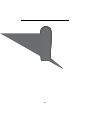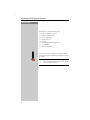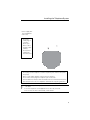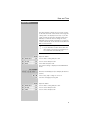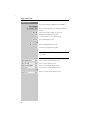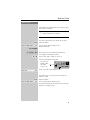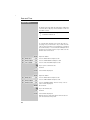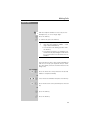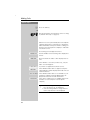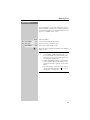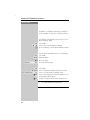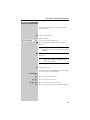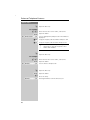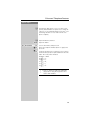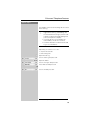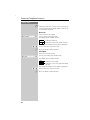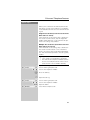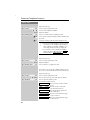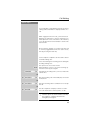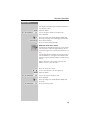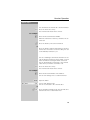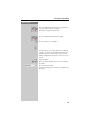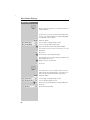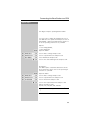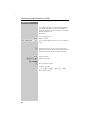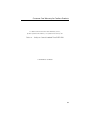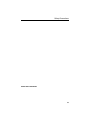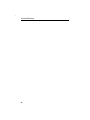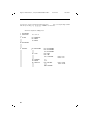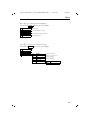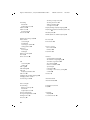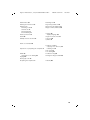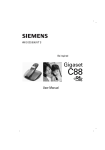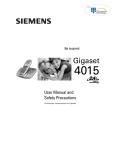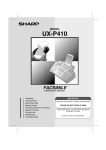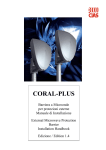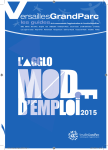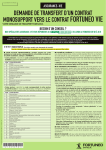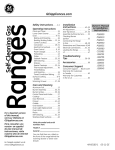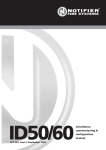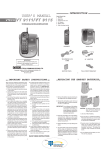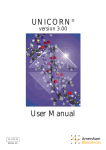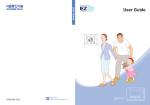Download Siemens Gigaset 4010 User's Manual
Transcript
Sold by:
http://www.TWAcomm.com
Toll Free: (877) 892-2666
Be inspired
Gigaset
4010
User Manual and
Safety Precautions
Se incluyen Instrucciones en Español
Congratulations
Congratulations on your purchase of the Siemens Gigaset 4010 telephone system!
This phones 2.4 GHz frequency and high-speed digital voice encoding provide reception and voice clarity that is superior to other cordless phones. And, its digital
spread spectrum technology will provide you with secure, private conversations.
DO NOT RETURN
THIS PRODUCT TO THE
STORE!
Please read the following important information.
For Siemens Customer Care Service, product operation
information, or for problem resolution, call toll-free
1-888-777-0211
7 a.m. to 10 p.m. Central Standard Time EVERY DAY
s
www.icm.siemens.com
II
General
Quick reference
Handset
Turn handset on/off
(see page 6)
Hold down
Turn keypad protection on/
Hold down 4
off (see page 6)
Turn tones on/off
Make an external call
(see page 11)
Redial a number
(see page 14)
Copy telephone number
to the Directory
(see page 14)
Dial from the Directory
(see page 15)
Dial from the Call Log
(see page 21)
Set the handset volume
(see page 30)
Make an internal call
(see page 11)
Call all handsets
(see page 11)
Transfer call to another
handset (see page 27)
Consultation Calls
(see page 27)
Set the date
(see page 7)
Set the time
(see page 7)
Set the alarm clock
(see page 9)
Backspace
(see page 35)
Hold down 5
RDL If applicable, select an entry
MENU
SEND TO DIR
OK
[Name] and/or
OK If necessary C LOG
MENU
HS SETT
OK
H/SET VOL
OK
OK
INT For example:
INT
5 or
or INT INT INT ALL
INT For example:
-
INT For example:
-;
MENU BASE SETT
+
End: MENU EXIT OK
OK
CLOCK
OK
DATE OK
MENU BASE SETT OK CLOCK
OK
TIME
MENU ALARM CLOCK
III
OK
OK Enter the time OK
General
Handset Diagram
Display and Soft keys
IV
General
Display
symbols
General
--
,17 &
RDL
INT
MENU
Automatic redial Mailbox icon:
Intercom key:
key:
Opens the messages/ Call other regisOpens the list
entries in the Call Log/ tered handsets.
with the last five Telco voice mail.
telephone numThere are new messagbers dialed.
es if the icon flashes.
Menu key:
To access menu
(when the telephone is idle or
during a call).
ALARM CLOCK
2.
OK
Scroll through the menu by pressing Confirm the function selected.
the soft key directly below the symbol. End and save the setting.
V
General
VI
Gigaset 4015 Classic, USA, A31008-G4015-U101-1-
4010 BookTOC.fm
20.07.01
Table of Contents
Installing the Telephone System .............................. 2
Date and Time .......................................................... 7
Making Calls ........................................................... 11
Enhanced Telephone Features ............................... 14
Call Waiting ............................................................ 23
Handset Operation ................................................. 24
Individual Handset Settings ................................... 30
Base Station Settings ............................................. 32
Connecting the Base Station to a PBX ................... 33
Appendix ................................................................ 35
Troubleshooting ..................................................... 36
Customer Care for Cordless Products .................... 37
Safety Precautions ................................................. 39
Limited Warranty .................................................... 40
Menu ...................................................................... 42
Index ....................................................................... 44
1
Installing the Telephone System
Press Keys:
Installing the Telephone
System
The package contains the following:
•
•
•
•
•
•
•
•
1 Gigaset 4010 base station
1 Gigaset 4000 handset
1 power supply unit
1 telephone cord
1 belt clip
2 AA rechargeable NiCd batteries
1 User Manual
1 Quick Start Guide
Installing the Base Station
The base station is designed for operation in protected rooms with a temperature range from +40°F
to +100°F.
• IMPORTANT: For best reception, place the
base in a high central location, away from
other electrical devices.
2
Installing the Telephone System
Connecting the Base Station
Power supply unit
(110 V AC/60 Hz
with cord )
• Insert the
small plug on
cord into
phone jack
• Place cord in
the base cable
channel
• insert power
supply unit
into wall outlet
• Insert plug on the telephone cord into telephone jack on base unit (clicks
into place)
• Place cord in cable channel on the bottom of the base
• Insert other end of plug into telephone jack on the wall
• The installation of the base unit should allow at least 8 inches between the
base and persons to be in compliance with FCC RF exposure guidelines
• Only use the power supply unit included as indicated on the underside of
the base.
• Use the telephone cord supplied. Do not use any old cords.
• Do not use an outlet controlled by a wall switch.
3
Installing the Telephone System
Press Keys:
Setting Up the Handset
Remove the protective plastic film
from display.
Inserting the batteries
• Insert the batteries, as shown above.
• Place cover and push gently upward until it clicks
into place (the unit is shipped with the battery
cover off).
• To open, press the grooved area on the cover and
slide back.
• Use only “AA” rechargeable NiCd or NiMH
batteries. Do not use Alkaline, Lithium or
non-rechargeable batteries.
• Never use non-Siemens charging units as
these could damage the batteries and
phone.
Placing the Handset into the Base Station
and Charging the Batteries
Before using your handset, place it in the base station with the display facing upward. After about one
minute, the handset's internal number is shown in
upper left hand corner of display (for example, “1”).
For information on how to register additional
handsets (bought separately), see page 25.
Note:
Your Gigaset is now ready for operation. Please set
date and the time (see page 7), so that the time of
incoming calls can be noted correctly.
4
Installing the Telephone System
Press Keys:
Leave the handset for about 12–14 hours in the
base station to charge the batteries. The charging
status symbol flashes on the handset, indicating
that the batteries are being charged:
K Batteries empty
I Batteries 2/3
J Batteries
H Batteries fully
(symbol flashes)
charged
1/
3
charged
charged
• Once the initial charging operation is completed, replace your handset into the base
station after each call. Charging is controlled electronically. This ensures optimum charging and prolongs battery life.
• The batteries heat up during charging. This
is normal and not dangerous.
• The battery charging status is correctly displayed only after uninterrupted charging/
discharging. You should therefore avoid
opening the battery compartment unnecessarily.
Attaching the Belt Clip
Push the belt clip onto the back of the handset until
the tabs click into place.
5
Installing the Telephone System
Press Keys:
Turning Handset On/Off
To turn handset on/off, hold down the End key –
you will hear a confirmation beep*.
The handset is turned on as soon as you insert the batteries and place the handset in
the base station.
Turning Keypad Lock On/Off
You can disable the handset keys when carrying the
unit in your pocket or bag. This protects the keypad
against inadvertent activation. If there is an incoming call, the key lock is automatically turned off and
turned on after the call has ended.
Answering a call: Press the Talk key.
4
To turn keypad lock on/off, hold down the pound key
– you will hear the confirmation beep*.
911/Emergency Calls cannot be made when
the keypad is locked.
Headset
• Insert the headset plug into the jack on the left
side of the handset.
• To answer a call, press the -key.
• To end a call, press the
-key.
Headsets may be purchased separately.
* Confirmation beep = rising tone sequence,
Error beep = falling tone sequence.
6
Date and Time
Press Keys:
Date and Time
Setting the Date and the Time
The date and time settings are necessary in order
for the date and time of the arrival of messages/incoming calls to be displayed correctly. If you subscribe to Caller ID, the time and date will be automatically set with the first incoming call. If not,
manually set by using the steps below. You can also
set the clock mode, to the 12 hour mode (AM and
PM) or 24 hour mode.
• The default setting is 12 hour mode.
• If you subscribe to Caller ID the date and
time may be sent from your telephone service and will be automatically set..
Date
MENU Open the Menu.
NNNNNNNNNNNN
BASE SETT
NNNNNNN NNNNNNNNNNNNNNNNNNNNNNNNNNNNNNNN
NNNNNNN Scroll to Base Setting and press OK.
CLOCK
NNNNNNN NNNNNNNNNNNNNNNNNNNNNNNNNNNNNNNN
NNNNNNN Scroll to Clock and press OK.
DATE
NNNNNNN NNNNNNNNNNNNNNNNNNNNNNNNNNNNNNNN
NNNNNNN Select Date and press OK.
The current setting is displayed in the MM-DD-YY
mode.
For example:
L0-0L Enter the month/day/year (for example, 05-25-01 as
shown).
NNNNNNN NNNNNNN If necessary, skip to a digit to correct it.
NNNNNNN Save the setting by pressing OK.
Time
MENU Open the Menu.
NNNNNNNNNNNN
NNNNNNNNNNNNNNNNNNNNNNNNNNNNNNNN
BASE SETT
NNNNNNN
NNNNNNN Scroll to Base Setting and press OK.
CLOCK
NNNNNNN NNNNNNNNNNNNNNNNNNNNNNNNNNNNNNNN NNNNNNN Scroll to Clock and press OK.
TIME
NNNNNNN NNNNNNNNNNNNNNNNNNNNNNNNNNNNNNNN
NNNNNNN Scroll to Time and press OK.
7
Date and Time
Press Keys:
The current setting is displayed as HH:MM.
For example:
LL
Enter the hours/minutes for example, 10:30 as
shown.
NNNNNNN NNNNNNN If necessary, skip to a digit to correct it.
NNNNNNN Save the setting by pressing OK.
If 12 hour mode is set as Clock Mode:
AM NNNNNNN
NNNNNNN Select AM and press OK.
or
PM NNNNNNN NNNNNNN
NNNNNNN Scroll to PM and and press OK.
NNNNNNN Save the setting by pressing OK.
Display Mode (12 or 24 Hours)
By default, the clock is set to the 12 hour
mode.
MENU Open the Menu.
NNNNNNNNNNNN
NNNNNNNNNNNNNNNNNNNNNNNNNNNNNNNN
BASE SETT
NNNNNNN
NNNNNNN Scroll to Base Setting and press OK.
NNNNNNNNNNNNNNNNNNNNNNNNNNNNNNNN
CLOCK
NNNNNNN
NNNNNNN Scroll to Clock and press OK.
CLOCK MODE
NNNNNNN NNNNNNNNNNNNNNNNNNNNNNNNNNNNNNNN
NNNNNNN Scroll to Clock Mode and press OK.
24 H
NNNNNNNNNNNNNNNNNNNNNNNNNNNNNNNN
NNNNNNN Select 24 hour mode and press OK.
or
12 H
NNNNNNN NNNNNNNNNNNNNNNNNNNNNNNNNNNNNNNN
NNNNNNN Scroll to 12 hour mode and press OK.
8
Date and Time
Press Keys:
Setting the Alarm
Your Gigaset has an alarm function to help you keep
track of your schedule.
A prerequisite for this function that you have
set date and time (see page 7).
Turning the Alarm On
The active alarm rings every day at the set time.
MENU Open the Menu.
NNNNNNNNNNNN
NNNNNNNNNNNNNNNNNNNNNNNNNNNNNNNN
ALARM CLOCK
NNNNNNN
NNNNNNN Scroll to Alarm Clock and press OK
(marked with a ').
For example:
LL
Enter the time for the alarm (hours/minutes).
For example, 10:30 AM as shown.
NNNNNNN NNNNNNN If necessary, skip to a digit to correct it.
NNNNNNN Save the setting by pressing OK.
The asterisk
indicates that
the alarm
clock is set.
--
5'/
,17 &
AM
NNNNNNN NNNNNNNNNNNNNNNNNNNNNNNNNNNNNNNN
NNNNNNN Then select AM or PM and press OK.
Turning the Alarm Off
The alarm clock is set, but you do not want the
alarm to sound.
MENU Open the Menu.
NNNNNNNNNNNN
NNNNNNNNNNNNNNNNNNNNNNNNNNNNNNNN
ALARM CLOCK
NNNNNNN
NNNNNNN Scroll to Alarm Clock and press OK.
The alarm is turned off. The asterisk before the time
display is no longer shown.
9
Date and Time
Press Keys:
Stopping the Alarm Sound
An alarm clock rings and the LED flashes (about 30
seconds). Press any key on the handset to turn off
the alarm sound.
There is no snooze setting. The alarm will
sound until turned off.
Area Codes
To conveniently call back a user from the call log
(see page 21) you will need to key in and store the
code for the area where your telephone is installed
(Local Area Code). If it is installed in a Multiple Area
Code Area you will also have to key in and store the
Extra Codes for that area.
Local Area Code
MENU Open the Menu.
NNNNNNNNNNNN
NNNNNNNNNNNNNNNNNNNNNNNNNNNNNNNN
BASE SETT
NNNNNNN
NNNNNNN Scroll to BASE SETT and press OK.
NNNNNNNNNNNNNNNNNNNNNNNNNNNNNNNN
AREA CODES
NNNNNNN
NNNNNNN Scroll to AREA CODES and press OK.
LOC A CODE
NNNNNNN NNNNNNNNNNNNNNNNNNNNNNNNNNNNNNNN
NNNNNNN Scroll to LOC A CODE and press OK.
Key in your Local Area Code.
NNNNNNN Confirm.
SAVED
NNNNNNNNNNNN
Saved will be displayed.
Extra Codes
MENU Open the Menu.
NNNNNNNNNNNN
NNNNNNNNNNNNNNNNNNNNNNNNNNNNNNNN
BASE SETT
NNNNNNN
NNNNNNN Scroll to BASE SETT and press OK.
NNNNNNNNNNNNNNNNNNNNNNNNNNNNNNNN
AREA CODES
NNNNNNN
NNNNNNN Scroll to AREA CODE and press OK.
EXTRA CODE
NNNNNNN NNNNNNNNNNNNNNNNNNNNNNNNNNNNNNNN
NNNNNNN Scroll to EXTRA CODES. The first entry of list of
codes will be displayed.
MENU Press Menu.
NNNNNNNNNNNN
Key in the Extra Code.
NNNNNNN Confirm.
SAVED
NNNNNNNNNNNN
Saved will be displayed.
Repeat the last steps until all the Extra Codes for
your area have been keyed in.
10
Making Calls
Press Keys:
Making Calls
Making an External Call
Dial the telephone number. If necessary use the
backspace key to correct single digits.
Press the Talk key.
To end the call, press the End key.
• You can also press the Talk key firstand
then enter the telephone number – each
digit is dialed immediately.
• You can cancel the dialing operation with
the End key.
• You can insert a pause, for example for international calls, by holding down the Flash
key located in lower left hand corner of
handset.
Making Intercom Calls
Intercom calls are calls to other registered handsets
and does not tie up your telephone line (for example, calls within your home from the kitchen to the
living room).
For example:
- Press the Intercom soft key and enter the desired
NNNNNNNN"""
handset's telephone number,
or
Select the desired handset and press the Talk key.
NNNNNNN NNNNNNN
Paging All Handsets
5 Press the Intercom soft key and then press the Star
NNNNNNNN"""
key
or
press the Talk key.
Ending a Call
Press the End key.
11
Making Calls
Press Keys:
Answering a Call
Press the Talk key.
or
F?
Pick up the handset from the base station or charger (default: Auto talk, see page 31).
Answering Caller ID Calls
Caller ID is a service provided by the local telephone
company which allows your Gigaset to display the
name and number of the person who is calling you.
Contact your local telephone company to subscribe
to Caller ID service.
As incoming call is displayed if follows:
First the number of the incoming call is displayed as
5125551212
NNNNNNNNNNNNNNNNNNNNNNNNNNNN
follows.
After a moment the name is then displayed as folJANE DOE
NNNNNNNNNNNNNNNNNNNNNNNNNNNN
lows.
If the number is stored in your directory, only the
name stored will appear.
If you have not applied for Caller ID service.
<< >>
NNNNNNNNNNNNNNNNNNNNNNNNNNNN
If the number and/or name is suppressed by the
PRV CALL
NNNNNNNNNNNNNNNNNNNNNNNNNNNN
caller, PRV CALL will be displayed instead of the relevant information.
OUT OF AREA If the number and/or name is not available to your
NNNNNNNNNNNNNNNNNNNNNNNNNNNNNNNN
telephone company, OUT OF AREA will be displayed instead of the relevant information..
If the caller is unknown or no available Caller ID inUNKNOWN
NNNNNNNNNNNNNNNNNNNNNNNNNNNN
formation is received by the local telephone
company.
• If the incoming name is longer than 12 letters only the first 11 are displayed.
• If the incoming number is longer than 12
letters only the first 11 are displayed.
12
Making Calls
Press Keys:
Telco Voice Mail
If you subscribe to voice mail from your local telephone company, you may use your Gigaset handset
to retrieve messages. It is recommended you store
the access number in the "1" key.
Storing Access Number for Retrieving Voice
Mail
MENU Open the Menu.
NNNNNNNNNNNN
NNNNNNNNNNNNNNNNNNNNNNNNNNNNNNNN
VOICE MAIL
NNNNNNN
NNNNNNN Scroll to Voice Mail and press OK.
NNNNNNNNNNNNNNNNNNNNNNNNNNNNNNNN
SET KEY 1
NNNNNNN
NNNNNNN Scroll to Set Key 1 and press OK.
VOICE MAIL
NNNNNNNNNNNNNNNNNNNNNNNNNNNNNNNN
NNNNNNN Select Voice Mail and press OK.
NNNNNNN Enter the access telephone number of the mailbox
and press OK.
• Once you have entered the voice mail access number, simply hold down the key on the handset. You are directly connected to the Telco voice mail system. Follow the Telco instructions.
• Additional numbers can be stored after the
access number (password, pause). Hold
down the Flash key down to insert the
pause.
• The indication of a new message waiting
will be a flashing envelope 7 . For more
information, see page 20.
13
Enhanced Telephone Features
Press Keys:
Enhanced Telephone
Features
In addition to standard telephoning, your Gigaset
offers a number of other fast, convenient features.
Redial
Your handset automatically saves the last five telephone numbers dialed.
RDL Select RDL.
NNNNNNNNN
NNNNNNN
NNNNNNN Scroll to the desired telephone number.
Press the Talk key – the telephone number is dialed.
Delete the Redialing List
You can delete all numbers from your redialing list.
RDL Select RDL.
NNNNNNNNN
MENU
NNNNNNNNNNNN
1
Open the Menu.
Press the 6 key.
DELETE
NNNNNNNNNNNNNNNNNNNNNNNNNNNNNNNN
NNNNNNN Press OK at the prompt.
Copying the Redial Number to the Directory
RDL Select RDL.
NNNNNNNNN
MENU Select a telephone number and open the Menu.
NNNNNNN NNNNNNNNNNNN
NNNNNNNNNNNNNNNNNNNNNNNNNNNNNNNN
SEND TO DIR
NNNNNNN
NNNNNNN Scroll to Send To Directory and press OK.
NNNNNNN If necessary, change the telephone number or set
the number by pressing OK.
NNNNNNN
Using the keypad, edit the name and press OK.
For more information about the input of letters and characters (see page 35).
14
Enhanced Telephone Features
Press Keys:
Directory
The Directory allows you to store up to 20 telephone numbers.
Storing a Directory Entry
Open the Directory list.
MENU Open the Menu.
NNNNNNNNNNNN
NNNNNNNNNNNNNNNNNNNNNNNNNNNNNNNN
NEW ENTRY
NNNNNNN
NNNNNNN Scroll to New Entry and press OK.
Enter the telephone number (max. 22 digits).
NNNNNNN Press OK.
Follow all local telephone company dialing requirements, such as 7-digit, 10-digit or 11-digit dialing.
Enter the name (max. 12 characters).
NNNNNNN Press OK.
• Refer to character map in the Appendix
(page 35) for using the keypad to enter
names and numbers.
Dialing a Number from the Directory
Open the Directory.
The names are listed in alphabetical order according
to the way that you entered them.
For example:
Press the 3 keyonce for David.
Press the 3 keytwice for Eric.
Press the 3key three times for Frank.
Press the Talk key. The telephone number is dialed.
15
Enhanced Telephone Features
Press Keys:
Displaying and Editing a Directory Entry
Open the Directory.
For example:
Enter the first letter of the name, such as Eric.
MENU Open the Menu.
NNNNNNNNNNNN
NNNNNNNNNNNNNNNNNNNNNNNNNNNNNNNN
DISPLAY ENT
NNNNNNN
NNNNNNN Scroll to Display Entry and press OK. The number is
displayed.
NNNNNNN
Using the keypad, edit the number and press OK.
NNNNNNN
Using the keypad, edit the name and press OK.
• Refer to character map in the Appendix
(page 35) for using the keypad to enter
names and numbers.
Deleting a Single Entry from the Directory
Open the Directory.
For example:
Enter the first letter of the name, such as Eric.
MENU Open the Menu.
NNNNNNNNNNNN
DELETE
NNNNNNN NNNNNNNNNNNNNNNNNNNNNNNNNNNNNNNN NNNNNNN Scroll to Delete and press OK.
Deleting All Numbers in the Directory
Open the Directory.
MENU Open the Menu.
NNNNNNNNNNNN
1
Press the 6 key.
DELETE
NNNNNNNNNNNNNNNNNNNNNNNNNNNNNNNN
NNNNNNN Deleting All Entries from the Directory list.
16
Enhanced Telephone Features
Press Keys:
Memory Dial List
The Memory Dial allows you to store up to 9 frequently dialed numbers for quick access using the
1–9 keys. It is recommended that you use the "1" for
answering machine or voice mail from the telephone company.
Storing a Memory Dial Entry
Open the Memory Dial list.
MENU Open the Menu.
NNNNNNNNNNNN
NNNNNNNNNNNNNNNNNNNNNNNNNNNNNNNN
NEW ENTRY
NNNNNNN
NNNNNNN Scroll to New Entry and press OK.
NNNNNNN Enter the telephone number (max. 12 digits) and
press OK.
NNNNNNN
Using the keypad, select a quick access key. Press
the desired key (2–9) as required and then enter the
name. Press OK, when finished.
Example: 3 ERIC
4x = 3;
2x = E,
3x 2= R,
3x / = I,
3x - = C.
• Refer to character map in the Appendix
(page 35) for using the keypad to enter
names and numbers.
17
Enhanced Telephone Features
Press Keys:
Dialing a Number from the Memory List
Press the Memory Dialing key.
Select the memory location desired and give the
key a long press.
Example: Long press on key is for Eric.
The telephone number is displayed.
Press the Talk key.
Displaying and Editing a Memory Dial
Number
Open the Memory Dial list.
MENU Select a telephone number and open the Menu.
NNNNNNN NNNNNNNNNNNN
DISPLAY ENT
NNNNNNN NNNNNNNNNNNNNNNNNNNNNNNNNNNNNNNN
NNNNNNN Scroll to Display Entry and press OK. The number is
displayed.
NNNNNNN
Using the keypad, edit the number and press OK.
NNNNNNN
Using the keypad, edit the name and press OK.
• Refer to character map in the Appendix
(page 35) for using the keypad to enter
names and numbers.
Deleting a Single Entry from the Memory
Dial List
Open the Memory Dial list.
MENU Scroll to telephone number and open the Menu.
NNNNNNN NNNNNNNNNNNN
NNNNNNNNNNNNNNNNNNNNNNNNNNNNNNNN
DELETE
NNNNNNN
NNNNNNN Scroll to Delete and press OK.
18
Enhanced Telephone Features
Press Keys:
Call Log *
The numbers of the last 30 incoming calls are saved
in the Call Log.
• Calls picked up on the first ring will not be
logged in the Call Log. Call Waiting calls
are included in the Call Log if you have subscribed to Caller ID with Call Waiting from
your local telephone company.
• If several calls are received under the
same number, all calls are recorded.
• You must subscribe to Caller ID for the Call
Log to record numbers.
Call Log Settings
Optionally you can choose to save:
• only the missed calls
• all incoming calls.
NNNNNNN
C LOG
NNNNNNN NNNNNNNNNNNNNNNNNNNNNNNNNNNNNNNN
NNNNNNN
MENU
NNNNNNNNNNNN
LIST TYPE
NNNNNNN NNNNNNNNNNNNNNNNNNNNNNNNNNNNNNNN
NNNNNNN
MISSED
NNNNNNNNNNNNNNNNNNNNNNNNNNNNNNNN
NNNNNNN
Open the Call Log.
Scroll to Call Log and press OK.
Open the Menu.
Scroll to List Type and press OK.
Select Missed and press OK.
or
ALL
NNNNNNN NNNNNNNNNNNNNNNNNNNNNNNNNNNNNNNN
NNNNNNN Scroll to All and press OK.
*
If Caller ID is provided by your telco.
19
Enhanced Telephone Features
Press Keys:
New Call Indicator
NNNNNNN If there are new calls or a telco voice message, the
new call symbol in the display and the LED on top
of the handset will flash.
New Calls
NNNNNNN Select the new call symbol.
C LOG
NNNNNNN NNNNNNNNNNNNNNNNNNNNNNNNNNNNNNNN
NNNNNNN Scroll to Call Log and press OK.
The display in the example means:
C LOG
symbolizes Call Log.
symbolizes 2 new calls and 6 old calls
The telephone number received last is displayed.
02 06
NNNNNNN NNNNNNN Scroll to the next or previous entry.
Press the End key when finished.
Voice MailI
NNNNNNN Select the new call symbol.
VM
NNNNNNN NNNNNNNNNNNNNNNNNNNNNNNNNNNNNNNN
NNNNNNN Scroll to Voice Message and press OK.
The display in the example means:
VM
symbolizes Voice Mail.
symbolizes 2 new telco VM calls and 6
old calls.
The telephone number received last is displayed.
02 06
NNNNNNN NNNNNNN Scroll to the next or previous entry.
20
Press the End key when finished.
Enhanced Telephone Features
Press Keys:
Calling from Call Log
When your Local Area Code and any Extra Codes
have been stored in your telephone, it will behave
as described below in the case of a call from the call
log list:
Single Area Code Area (Local Area Code and no
Extra Code are stored)
If the Area Code of the call log entry is identical to
the stored Local Area Code, only the 7digit DID
number will be dialed. A "1" will otherwise be prefixed to the call log entry number.
Multiple Area Code Area (Local Area Code and
Extra Code(s) are stored)
If the Area Code of the call log entry is identical to
the stored Local Area Code or one of the Extra
Codes, the call log entry will be dialed unchanged.
A "1" will otherwise be prefixed to the call log entry
number.
Important: There are certain exceptional
cases (such as a long distance call despite
the same Area Code, Metro Numbers) which
are not covered by this check. In these cases
please dial the correct number manually.
NNNNNNN Open the Call Log.
C LOG
NNNNNNN NNNNNNNNNNNNNNNNNNNNNNNNNNNNNNNN
NNNNNNN Scroll to Call Log and press OK.
NNNNNNN NNNNNNN Scroll to the telephone number.
Press the Talk key.
Deleting Number from Call Log
NNNNNNN
C
LOG
NNNNNNN NNNNNNNNNNNNNNNNNNNNNNNNNNNNNNNN NNNNNNN
NNNNNNN NNNNNNN
MENU
NNNNNNNNNNNN
DELETE
NNNNNNN NNNNNNNNNNNNNNNNNNNNNNNNNNNNNNNN
NNNNNNN
Open the Call Log.
Scroll to Call Log and press OK.
Scroll to the telephone number.
Open the Menu.
Select Delete and press OK.
21
Enhanced Telephone Features
Press Keys:
Copying Call Log Number to the Directory
NNNNNNN
C LOG
NNNNNNN NNNNNNNNNNNNNNNNNNNNNNNNNNNNNNNN
NNNNNNN
NNNNNNN NNNNNNN
MENU
NNNNNNNNNNNN
SEND TO DIR
NNNNNNN NNNNNNNNNNNNNNNNNNNNNNNNNNNNNNNN
NNNNNNN
NNNNNNN
NNNNNNN
Open the Call Log.
Scroll to Call Log and press OK.
Scroll to the telephone number.
Open the Menu.
Scroll to Send To Directory and press OK.
If necessary, using the keypad, edit the number and
press OK.
Using the keypad, edit the name and press OK..
• Please note that numbers copied from the
call log list to the telephone book may require editing, for example adding a "1" or
removing the Area Code (see page 16).
• You can also store a telephone number
during an active call by pressing MENU
and scrolling to SEND TO DIR .
Deleting the Call Log
NNNNNNN
C LOG
NNNNNNN NNNNNNNNNNNNNNNNNNNNNNNNNNNNNNNN
NNNNNNN
MENU
NNNNNNNNNNNN
DELETE LOG
NNNNNNN NNNNNNNNNNNNNNNNNNNNNNNNNNNNNNNN
NNNNNNN
Open the Call Log.
Scroll to Call Log and press OK.
Open the Menu.
Scroll to Delete Log and press OK.
Finding Out the Status of a Call
In the Call Log you can also display whether an entry is new or old or whether the call was answered.
NNNNNNN
C LOG
NNNNNNN NNNNNNNNNNNNNNNNNNNNNNNNNNNNNNNN
NNNNNNN
MENU
NNNNNNN NNNNNNNNNNNN
DETAILS
NNNNNNN NNNNNNNNNNNNNNNNNNNNNNNNNNNNNNNN
NNNNNNN
Open the Call Log.
Scroll to Call Log and press OK.
Scroll to the Call Log entry and open the Menu.
Scroll to Details and press OK.
The handset display shows:
NEW
02/04
The second of four new calls in
the list
OLD
01/03 The first of three calls that
were already in the list.
ANSWERED
The call has been answered
(LIST TYPE ALL) .
NEW NET MESS The Telco Voice Mail message
is new in the list.
OLD NET MESS The Telco Voice Mail message
is old in the list.
22
Call Waiting
Press Keys:
Call Waiting
If you subscribe to Call Waiting on Caller ID, the incoming name and number is displayed while on a
call.
Answering a Waiting Call
While engaged in an active call, you hear the Call
Waiting tone. Announce to the first caller that you
will be put them or her on hold. Press the Flash key
on the bottom left of the handset to answer the
second caller.
Reconnecting to the first Call
Press Flash key again, to reconnect the first caller. You may toggle between the two callers at any
time by pressing the Flash key.
Advanced Features
Some telephone companies off the features below
to handle waiting calls.
Select from among the following options during the
incoming waiting tone:
The options are selected as follows:
MENU
NNNNNNNNNNNN
Open the Menu. Scroll to one of the following options and select by pressing OK.
TAKE MSG
NNNNNNNNNNNNNNNNNNNNNNNNNNNNNNNN
NNNNNNN Forwards the incoming call to your voice mail at the
central office.
or
HOLD MSG
NNNNNNN NNNNNNNNNNNNNNNNNNNNNNNNNNNNNNNN
NNNNNNN Puts the incoming call on hold and plays a Hold announcement.
or
CALL BACK
NNNNNNN NNNNNNNNNNNNNNNNNNNNNNNNNNNNNNNN
NNNNNNN Asks the incoming caller to call back. Do not accept
the call.
or
ADD 2ND
NNNNNNN NNNNNNNNNNNNNNNNNNNNNNNNNNNNNNNN
NNNNNNN Tells the telephone company to initiate a conference call which allows all three parties to talk.
Any recorded announcements associated
with the options are defined and recorded by
the telephone company and cannot be
changed by the Gigaset.
23
Handset Operation
Press Keys:
Handset Operation
1
2
...
4
You can register and operate up to four handsets at
the Gigaset 4010 base station
Registering and Deregistering
Handsets
The handset that comes with the system is automatically registered with the base station. To register additional handsets, follow the procedures described in this chapter.
F
Automatic Registration
Automatic registration is possible for only the supplied handset and any additional
Gigaset 4000 or 4200 handsets. Before using your
handset, turn it off and place it in the base station
with the display facing you. After approximately one
minute, the handset will be registered and its internal (intercom) number is shown (for example, 2).
Up to three additional handsets may be added to
the system for a total of four handsets.
The next unassigned intercom number (2 through
4) is automatically assigned to the handset. If all
numbers are assigned, the intercom number 4 is reassigned.
24
Handset Operation
Press Keys:
Manual Registration
You may also manually register additional handsets
to your base station.
MENU Open the Menu.
NNNNNNNNNNNN
NNNNNNNNNNNNNNNNNNNNNNNNNNNNNNNN
REGISTER HS
NNNNNNN
NNNNNNN Scroll to Register Handsets and press OK.
PIN is displayed.
NNNNNNN Enter the 4-digit system PIN (default: 0000) and
press OK (see page 32 for Changing System PIN).
REGISTER HS
NNNNNNNNNNNNNNNNNNNNNNNNNNNN
Entry will be flashing.
NNNNNNN Press OK at the flashing prompt.
Underside of the base station
Hold down the Page/Registration key on the underside of the base station for approximately 10 seconds until a signal tone is heard from the base station.
If all internal handset numbers are assigned, the intercom number 4 is reassigned. The handset that
has been registered under number 4 will be deregistered.
When it has been successfully registered, the
handset reverts to the idle state.
De-registering Handsets
INT
NNNNNNN
Press the Intercom soft key.
NNNNNNN NNNNNNN Scroll to the handset to be de-registered.
MENU Open the Menu.
NNNNNNNNNNNN
NNNNNNNNNNNNNNNNNNNNNNNNNNNNNNNN
DE-REGISTER
NNNNNNN
NNNNNNN Scroll to De-register and press OK.
PIN is displayed.
NNNNNNN Enter the 4-digit system PIN (default: 0000) and
press OK.
DE-REGISTER? NNNNNNNNNNNNNNNNNNNNNNNNNNNNNNNN
NNNNNNN Press OK at the prompt.
25
Handset Operation
Press Keys:
Changing the Name of a Handset
The names INT 1, INT 2, and so on are assigned automatically. However, you can change these names,
for example, to ANNE or OFFICE (10 characters
maximum).
INT Press the intercom soft key.
NNNNNNN
NNNNNNN
NNNNNNN Scroll to the required handset.
MENU Open the Menu.
NNNNNNNNNNNN
NNNNNNNNNNNNNNNNNNNNNNNNNNNNNNNN
CHANGE NAME NNNNNNN
NNNNNNN Scroll to Change Name and press OK.
Enter name (see character map on page 35).
NNNNNNN Press OK.
Changing a Handset's Internal/
Intercom Number
You can change the number of a handset.
INT Press the Intercom soft key.
NNNNNNN
MENU Open the Menu.
NNNNNNNNNNNN
ASSIGN NO
NNNNNNNNNNNNNNNNNNNNNNNNNNNNNNNN
NNNNNNN Select Assign Number and press OK. All registered
handsets are displayed.
NNNNNNN Scroll to the handset.
For example:
-
NNNNNNN
Select a free intercom number and press OK.
If the selected intercom telephone number
has already been assigned to a different
handset, you will hear an error beep (descending tone sequence).
26
Handset Operation
Press Keys:
Transferring a Call
You can transfer an external call to another handset.
INT Press the Intercom soft key.
NNNNNNN
The external caller hears music on hold.
For example:
-
Enter the intercom handset number.
When the internal user answers, announce the external call.
Press the End key. The call is transferred.
or
Press the End key without announcing. If the internal user does not answer or his line is busy, the call
is automatically returned to you.
Consultation Calls
You are conducting a call with an external user. You
can call another internal user and conduct a consultation call without clearing the initial connection.
You are automatically reconnected to the external
caller when you end the consultation call.
INT Press the Intercom soft key.
NNNNNNN
The external caller hears music on hold.
For example:
-
Enter the intercom number of the handset.
You are now talking to the second internal user.
Ending the Consultation Call
MENU Open the Menu.
NNNNNNNNNNNN
EXIT
NNNNNNN NNNNNNNNNNNNNNNNNNNNNNNNNNNNNNNN
NNNNNNN Scroll to Exit and press OK.
You are reconnected to the external caller.
or
NNNNNNN
Press the End key and press OK. The external call is
transferred to the second internal user.
27
Handset Operation
Press Keys:
Joining a Call ("Barging In")
An internal user conducts an external call. A second
internal user can join in on this call and speak to the
other users.
Turning this Function On/Off
MENU Open the Menu.
NNNNNNNNNNNN
NNNNNNNNNNNNNNNNNNNNNNNNNNNNNNNN
BASE SETT
NNNNNNN
NNNNNNN Scroll to Base Settings and press OK.
NNNNNNNNNNNNNNNNNNNNNNNNNNNNNNNN
SPECIAL FCT
NNNNNNN
NNNNNNN Scroll to Special Functions and press OK.
BARGE IN
NNNNNNN NNNNNNNNNNNNNNNNNNNNNNNNNNNNNNNN
NNNNNNN Scroll to Barge In and press OK.
Press OK again to turn off the function marked with
a'.
The default is On.
Barging In
LINE IN USE When you see Line in Use in the display or the LED
NNNNNNNNNNNNNNNNNNNNNNNN
on top of the handset is lit, you may join in.
Press the Talk key and a beep will signal the active
call.
LISTENING IN
NNNNNNNNNNNNNNNNNNNNNNNNNN
During the call, you see the display Listening In.
Press the End key.
or Replace the handset in the base station or charger
to leave the call.
Turning the Ringer On/Off
All handsets ring when there is an incoming call.
You can turn off the ringer.
5
Hold down the asterisk key until the handset does
not ring any more.
The ringer is deactivated.
5
28
To reactivate the ringer, press the asterisk key..
Handset Operation
Press Keys:
Paging
Press the Page/Registration button on the bottom
side of the base station very briefly.
All handsets ring at the same time.
To End Paging
Press the Page/Registration button again.
or
Press the Talk key on a handset.
Resetting a Handset
to the Default Setting
You may want to reset your handset to its default
settings. The Directory, the Memory Dial list, and
the Call Log are not deleted when you reset the
handset. Registration at the base station is not affected.
MENU Open the Menu.
NNNNNNNNNNNN
6
Press the 9 key and then the 3 key to activate the
procedure.
DEFAULT?
NNNNNNNNNNNNNNNNNNNNNNNNNNNNNNNN
NNNNNNN Press OK at the prompt.
Then turn your handset off and on to complete the
procedure.
29
Individual Handset Settings
Press Keys:
Individual Handset Settings
You can set your handset according to your wishes
to distinguish it from the standard settings and to
maximize convenience.
Change the Display Language of a
Handset
MENU Open the Menu.
NNNNNNNNNNNN
6M
orMorM
Press the 9 key and the 2 key followed by:
English (default),
French,
Spanish.
Modifying the Volume and
Changing the Melody
Handset Volume
You can choose from three levels of volume for the
handsets – even during a call.
MENU Open the Menu.
NNNNNNNNNNNN
HS SETT
NNNNNNN NNNNNNNNNNNNNNNNNNNNNNNNNNNNNNNN
NNNNNNN Scroll to Handset Settings and press OK.
H/SET VOL
NNNNNNNNNNNNNNNNNNNNNNNNNNNNNNNN
NNNNNNN Select Handset Volume and press OK.
NNNNNNN
NNNNNNN NNNNNN You hear the current volume and its level is dis played. Scroll to the desired volume and press OK.
Ringer Volume (Ring Tone)
You can choose from seven options:
• Five ringer volumes (1–5)
• Ring with increasing volume (6)
• No ringer (ringer off: 0)
Open the Menu.
MENU
NNNNNNNNNNNN
HS
SETT
NNNNNNN NNNNNNNNNNNNNNNNNNNNNNNNNNNNNNNN NNNNNNN Scroll to Handset Settings and press OK.
RINGER
NNNNNNN NNNNNNNNNNNNNNNNNNNNNNNNNNNNNNNN
NNNNNNN Scroll to Ringer and press OK.
NNNNNNN NNNNNNN You hear the current volume and its level is dis-
played. Scroll to the desired volume and press OK.
30
Individual Handset Settings
Press Keys:
Ringer Melody
You can choose from ten ringer melodies (1–10).
MENU Open the Menu.
NNNNNNNNNNNN
NNNNNNNNNNNNNNNNNNNNNNNNNNNNNNNN
HS SETT
NNNNNNN
NNNNNNN Scroll to Handset Settings and press OK.
NNNNNNNNNNNNNNNNNNNNNNNNNNNNNNNN
MELODY
NNNNNNN
NNNNNNN Scroll to Melody and press OK.
NNNNNNN NNNNNNN You hear the current melody and its number is displayed. Scroll to the the desired melody and press
OK.
Turning Battery Low Beep On/Off
You are notified that the battery is low either by a
flashing icon in the display or by an audible beep.
You can choose to turn this beep tone on or off.
MENU Open the Menu.
NNNNNNNNNNNN
6/
Turn on the function.
or
6/L
Turn off the function.
Turning Auto Talk On/Off
You can remove the handset from the charging unit
without pressing the Talk key to accept a call.
MENU Open the Menu.
NNNNNNNNNNNN
6
Turn on the function.
or
6L
Turn off the function.
31
Base Station Settings
Press Keys:
F
Base Station Settings
All base station settings are conveniently made using the handset!
Changing the System PIN
To protect the system settings from unauthorized
access, you should change the default PIN (0000)
to a PIN that only you know.
MENU Open the Menu.
NNNNNNNNNNNN
NNNNNNNNNNNNNNNNNNNNNNNNNNNNNNNN
BASE SETT
NNNNNNN
NNNNNNN Scroll to Base Settings and press OK.
NNNNNNNNNNNNNNNNNNNNNNNNNNNNNNNN
SYSTEM PIN
NNNNNNN
NNNNNNN Scroll to System PIN and press OK.
Enter the default system PIN (default: 0000).
For security reasons, only four asterisks (****) are
displayed.
NNNNNNN Press OK.
Enter the new system PIN (4 digits).
NNNNNNN Four asterisks (****) representing your PIN are displayed again. Press OK.
Repeat the new system PIN.
NNNNNNN Press OK.
F
Resetting the Base Station
to the Default Setting
You may want to reset your base station to its default settings. Resetting the base station does not
affect the system PIN or handset registration.
MENU Open the Menu.
NNNNNNNNNNNN
NNNNNNNNNNNNNNNNNNNNNNNNNNNNNNNN
BASE SETT
NNNNNNN
NNNNNNN Scroll to Base Settings and press OK.
NNNNNNNNNNNNNNNNNNNNNNNNNNNNNNNN
DEFAULT SETT
NNNNNNN
NNNNNNN Scroll to Default and press OK.
NNNNNNN Enter the system PIN (default setting: 0000) and
press OK.
RESET ?
NNNNNNNNNNNNNNNNNNNNNNNNNNNNNNNN
NNNNNNN Press OK at the prompt.
32
Connecting the Base Station to a PBX
Press Keys:
Connecting the Base Station
to a PBX
Your Gigaset may be operating behind a PBX.
Changing the Dialing Mode
It is necessary to change the dialing mode only if
your PBX does not operate with the preset tone dialing (DTMF – dual-tone multifrequency). Please refer to the operating instructions of your PBX.
Options:
• Tone dialing (DTMF),
• Pulse dialing (P).
Open the Menu.
MENU
NNNNNNNNNNNN
NNNNNNNNNNNNNNNNNNNNNNNNNNNNNNNN
BASE SETT
NNNNNNN
NNNNNNN Scroll to Base Settings and press OK.
SPECIAL
FCT
NNNNNNN NNNNNNNNNNNNNNNNNNNNNNNNNNNNNNNN NNNNNNN Scroll to Special Functions and press OK.
DIAL MODE
NNNNNNNNNNNNNNNNNNNNNNNNNNNNNNNN
NNNNNNN Select Dial Mode and press OK.
NNNNNNN
NNNNNNN Scroll to the desired dialing mode and press OK.
Setting the Flash Time
Prerequisite:
Your PBX requires a flash time different from the
preset flash time. Please refer to the operating instructions of your PBX.
MENU Open the Menu.
NNNNNNNNNNNN
NNNNNNNNNNNNNNNNNNNNNNNNNNNNNNNN
BASE SETT
NNNNNNN
NNNNNNN Scroll to Base Settings and press OK.
NNNNNNNNNNNNNNNNNNNNNNNNNNNNNNNN
SPECIAL FCT
NNNNNNN
NNNNNNN Scroll to Special Functions and press OK.
FLASH TIME
NNNNNNN NNNNNNNNNNNNNNNNNNNNNNNNNNNNNNNN
NNNNNNN Scroll to Flash Time and press OK.
NNNNNNN NNNNNNN Scroll to the required flash time and press OK.
Options (in milliseconds):
80, 100, 120, 180, 250, 300, and 800
The current setting is marked with a '.
33
Connecting the Base Station to a PBX
Press Keys:
Switching Temporarily to Tone Dialing
If your PBX still operates with dial pulsing (DP) but
tone dialing (DTMF) is required (for example, to
check the mailbox), you must switch to tone dialing
(DTMF) during the call.
Prerequisite:
You are making a call.
MENU
NNNNNNNNNNNN
Open the Menu.
TEMP DTMF
NNNNNNN NNNNNNNNNNNNNNNNNNNNNNNNNNNNNNNN
NNNNNNN Scroll to Temp DTMF and press OK. Tone dialing is
active.
Setting Pauses
With this function you can set the length of the
pause inserted automatically after pressing the Talk
key before transmitting the telephone number.
Pause after Line Seizure
MENU Open the Menu.
NNNNNNNNNNNN
361
Initiate the setting.
For example:
Enter the pause length.
Length in seconds:
= 1; - = 3; = 7; and / = 2.5
The setting is saved.
NNNNNNN
34
Appendix
Appendix
Character Map
/
0
1
2
3
6
L
5
4
1x
2x
!
3x
4x
1
A
5x
B
C
2
D
E
F
3
G
H
I
4
J
K
L
5
M
N
O
6
P
Q
R
S
T
U
V
8
W
X
Y
Z
9
+
0
–
|
?
*
/
(
)
,
6x
7
_
Press the relevant key repeatedly or hold it down.
Control the cursor with . Delete a character with
are always inserted to the left of the cursor.
. Characters
The entries are sorted in the following sequence:
1.
2.
3.
4.
Blank (!)
Digits (0 to 9)
Letters (alphabetical)
Remaining characters
To avoid the alphabetical sequence of the entries in the directory, enter a blank before the name. This entry then goes to the first position.
Example: entering “!Karla”).
35
Troubleshooting
Maintenance
Simply wipe the base station and handset with a damp cloth or an antistatic wipe.
Never use a dry cloth as this can cause static discharge!
Troubleshooting
If your telephone does not behave the way you want it to, first try to solve the problem using the following list. Siemens Customer Care 1-888-777-0211.
Problem
No display.
Solution
Hold down the end call
for 1 second
key
Batteries empty
Charge or replace the batteries (see page 4).
Hold down the 4key
No reaction to keystroke. Keypad protection on
for 1 second
No radio connection to
Handset outside the base Move closer to the base
the base station – all dis- station range.
station.
plays flashing.
Handset not registered
Register the handset
see page 24.
Base station off
Check the power connector at the base station
(see page 2).
Handset in the base sta- Line seized by a second Maximum charging power
tion is not charging.
handset for a long period. is obest achieved when
phone is in idle state.
The incoming call numThe telephone number
Callers must permit the
ber is not displayed altransmission is blocked. transmission of their telethough you have subphone numbers at their
scribed to the caller ID
network providers.
Service.
Repeat the procedure;
Error beep is generated Wrong input
note the display and, if nec(descending tone seessary, refer to the operatquence)
ing instructions.
36
Possible cause
Handset not on
Customer Care Warranty for Cordless Products
Customer Care Warranty for Cordless Products
To obtain Siemens Customer Care Warranty service,
product operation information, or for problem resolution, call:
Toll Free: 1-888-777-0211
7:00 a.m. – 10:00 p.m. Central Standard Time EVERY DAY
THIS WARRANTY IS VALID ONLY ON SIEMENS CORDLESS PRODUCTS PURCHASED AND USED IN THE
UNITED STATES OF AMERICA, EXCLUDING ALL U.S. TERRITORIES AND PROTECTORATES. IT IS ALSO
VALID IN CANADA AND ITS TERRITORIES. THIS WARRANTY APPLIES ONLY TO THE ORIGINAL RETAIL
USER, AND DOES NOT APPLY TO PRODUCTS USED FOR ANY INDUSTRIAL, PROFESSIONAL, OR
COMMERCIAL PURPOSE. THE ORIGINAL DATED BILL OF SALE OR SALES SLIP MUST BE SUBMITTED AT
THE TIME WARRANTY SERVICE IS REQUESTED.
Subject to the OBLIGATIONS above and EXCLUSIONS at right, Siemens Customer Care (SCC) warrants this
Siemens Cordless Product against defects in materials and workmanship for the periods of PARTS and
LABOR specified at right. SCC will, at its option, within 48 hours after its receipt of a Siemens Cordless
Product that fails to conform to this warranty at SCC’s designated facility, either (a) repair such product or
any of its parts which fail to conform to this warranty, or (b) ship a replacement product. The warranty period
commences on the date the product was first purchased at retail.
1 YEAR PARTS & LABOR
EXCLUSIONS: This warranty does not cover (a) the adjustment of customer-operated controls as explained
in the appropriate model’s instruction manual, or (b) the repair of any product which has been altered or
defaced. This warranty shall not apply to the cabinet or cosmetic parts, antenna, buttons, batteries, or
routine maintenance. This warranty does not apply to repairs or replacements necessitated by any cause
beyond the control of SCC including, but not limited to, any malfunction, defect or failure caused by or
resulting from unauthorized service or parts, improper maintenance, damage from leaking batteries,
operation contrary to furnished instructions, shipping or transit accidents, modification or repair by the user,
abuse, misuse, neglect, accident, incorrect line voltage, fire, floor or other Acts of God, or normal wear and
tear.
The foregoing is in lieu of all other expressed warranties and SCC does not assume or authorize any party
to assume for it any other obligation or liability.
THE DURATION OF ANY WARRANTIES WHICH MAY BE IMPLIED BY LAW (INCLUDING THE WARRANTIES
OF MERCHANTABILITY AND FITNESS) IS LIMITED TO THE TERM OF THIS WARRANTY. IN NO EVENT
SHALL SCC BE LIABLE FOR SPECIAL, INCIDENTAL OR CONSEQUENTIAL DAMAGES ARISING FROM
OWNERSHIP OR USE OF THIS PRODUCT, OR FOR ANY DELAY IN THE PERFORMANCE OF ITS
OBLIGATIONS UNDER THIS WARRANTY DUE TO CAUSES BEYOND ITS CONTROL. SOME STATES DO NOT
ALLOW LIMITATIONS ON HOW LONG AN IMPLIED WARRANTY LASTS AND/OR DO NOT ALLOW THE
EXCLUSION OR LIMITATION OF CONSEQUENTIAL DAMAGES, SO THE ABOVE LIMITATIONS AND
EXCLUSIONS MAY NOT APPLY TO YOU. THIS WARRANTY GIVES YOU SPECIFIC LEGAL RIGHTS. YOU MAY
HAVE OTHER RIGHTS, WHICH VARY FROM STATE TO STATE.
37
Customer Care Warranty for Cordless Products
FCC Information
:DUQLQJChanges or modifications to this unit not expressly approved by Siemens Cordless Products could
void the FCC authority to operate the equipment. This includes the addition of any external antenna device.
This telephone system complies with Part 68 of the FCC rules. On the bottom of the base station is labeling
that contains, among other information the FCC Registration Number and the Ringer Equivalence number
(REN). You must, upon request, provide this information to your telephone company.
The REN is useful in determining the quantity of devices you may connect to your telephone line and still
have all of those devices ring when your telephone number is called. In most, but not all areas, the sum of
the RENs of all devices connected to one line should not exceed five (5.0). To be certain of the number of
devices you may connect to your line, as determined by the REN, you should contact your local telephone
company to determine the maximum REN for your calling area.
If your telephone equipment causes harm to the telephone network, the telephone company may ask you
to disconnect the system from the line until the problem has been corrected or they may discontinue your
service temporarily. If possible, they will notify you in advance. But if advance notice isn’t practical, you will
be notified as soon as possible. You will be informed of your right to file a complaint with FCC.
Your telephone company may make changes in its facilities, equipment, operations, or procedures that
could affect the proper functioning of your telephone system. If they do, you will be notified in advance to
give you an opportunity to maintain uninterrupted telephone service. If you experience trouble with this
telephone system, disconnect it from the network until the problem has been corrected or until you are sure
that the equipment is not malfunctioning.
This telephone system may not be used on coin service provided by the telephone company. Connection to
party lines is subject to state tariffs. Privacy of communications may not be ensured when using this phone.
This telephone system equipment has been tested and found to comply with the limits for Class B digital
device, pursuant to Part 15 of the FCC Rules. Operation is subject to the following two conditions: (1) This
device may not cause harmful interference, and (2) This device must accept any interference received,
including interference that may cause undesired operation. These limits are designed to provide
reasonable protection against harmful interference in a residential installation. Some cordless telephones
operate at frequencies that may cause interference to nearby TV’s and VCR’s; to minimize or prevent such
interference, the system base should not be placed near or on top of a TV or VCR; and, if interference is
experienced, moving the base farther away from the TV or VCR will often reduce or eliminate the
interference.
However, there is no guarantee that interference will not occur in a particular installation. If this telephone
system does cause harmful interference to radio or television reception, which can be determined by
turning the system off and on, the user is encouraged to try to correct the interference by one or more of
the following measures:
1. Increase the separation between the base station and receiver.
2. Connect the base station into an outlet on a circuit different from that to which the receiver is connected.
3. Consult the dealer or an experienced radio TV technician for help.
1RWLFHWR+HDULQJ$LG:HDUHUVThis phone system is compatible with inductively coupled hearing aids.
3RZHU2XWDJH In the event of a power outage, your cordless telephone will not operate. The cordless
telephone requires electricity for operation. You should have a telephone that does not require electricity
available for use during power outages.
1RWLFHThe installation of the base unit should allow at least 8 inches between the base and persons to be
in compliance with FCC RF exposure guidelines.
38
Safety Precautions
Safety Precautions
Before using your telephone equipment, basic safety instructions should always be followed to reduce the
risk of fire, electric shock and injury to persons.
1. Read and understand all instructions.
2. Follow all warnings and instructions marked on the product.
3. Unplug this product from the wall telephone jack and power outlet before cleaning. Do not use liquid
cleaners or aerosol cleaners. Use damp cloth for cleaning.
4. Do not use this product near water, for example, near a bathtub, wash bowl, kitchen sink, or laundry tub,
in a wet basement or near a swimming pool.
5. Place this product securely on a stable surface. Serious damage and/or injury may result if the unit falls.
6. Slots or openings in the cabinet and the back and bottom are provided for ventilation, to protect it from
overheating. These openings must not be blocked or covered. This product should never be placed near or
over a radiator or heat register, or in a place where proper ventilation is not provided.
7. This product should be operated only from the type of power source indicated on the marking label. If you
are not sure of the type of power supply to your home, consult your dealer or local power company.
8. Do not place objects on the power cord. Install the unit where no one can step or trip on the cord.
9. Do not overload wall outlets and extension cords as this can result in the risk of fire or electric shock.
10. Never push objects of any kind into this product through cabinet slots as they may touch dangerous
voltage points or short out parts that could result in the risk of fire or electric shock. Never spill liquid of any
kind on this product.
11. To reduce the risk of electric shock or burns, do not disassemble this product. Take it to a qualified
service center when service is required. Opening or removing covers may expose you to dangerous
voltages, dangerous electrical current or other risks. Incorrect reassembly can cause electric shock when
the appliance is subsequently used.
12. Unplug the product from the wall outlet and refer servicing to qualified service personnel under the
following conditions:
a.) When the power cord is damaged or frayed. b.) If liquid has been spilled into the product. c.) If the product
has been exposed to rain or water. d.) If the product does not operate normally by following the operating
instructions. Adjust only those controls that are covered by the operating instructions because improper
adjustment of other controls may result in damage and may require extensive work by a qualified technician
to restore the product to normal operation. e.) If the product has been dropped or physically has been
damaged. f.) If the product exhibits a distinct change in performance.
13. Avoid using a telephone (other than a cordless type) during a thunderstorm. There may be a remote risk
of electrical shock from lightning.
14. Do not use the telephone to report a gas leak in the vicinity of the leak.
15. Emergency/911 numbers may not be dialed if the keypad is locked.
%$77(5<6$)(7<35(&$87,216To reduce the risk of fire, injury or electric shock, and to properly
dispose of batteries, please read and understand the following instructions.
CONTAINS NICKEL CADMIUM BATTERY. BATTERY MUST BE RECYCLED OR DISPOSED OF PROPERLY. DO
NOT DISPOSE OF IN MUNICIPAL WASTE.
1. Only use the batteries specified for use with this product.
2. DO NOT USE ALKALINE OR LITHIUM BATTERIES, or mix batteries of different sizes or from different
manufacturers in this product. DO NOT USE NONRECHARGEABLE BATTERIES.
39
Limited Warranty
3. Do not dispose of the batteries in a fire; the cells may explode. Do not expose batteries to water. Check
with local codes for special disposal instructions.
4. Do not open or mutilate the batteries. Released electrolyte is corrosive and may cause damage to the
eyes or skin. The electrolyte may be toxic if swallowed.
5. Exercise care in handling the batteries in order not to short the batteries with conducting materials such
as rings, bracelets, and keys. The batteries or conducting material may overheat and cause burns or fire.
6. Charge the batteries provided with, or identified for use with, this product only in accordance with the
instructions and limitations specified in the user’s manual. Do not attempt to charge the batteries with any
means other than that specified in the user’s manual.
7. Periodically clean the charge contacts on both the charger and handset.
Limited Warranty
This limited, non-transferable warranty is provided to the original purchaser. The product is warranted to
be free from defects in materials and workmanship under normal installation, use, and service for period of
one (1) year from the date of purchase as shown on the purchaser’s receipt.
Our obligation under this warranty is limited to repair or replacement (at our option) of the product or any
part(s) which are defective provided that the product is returned to Siemens Customer Care during the
warranty period. A copy of the purchase receipt must accompany products returned. In the absence of a
purchase receipt, the warranty period shall be one (1) year from the date of manufacture. Repair or
replacement of the product is your sole and exclusive remedy.
If the product is repaired, reconditioned component parts or materials may be used. If the product is
replaced, we may choose to replace it with a new or reconditioned product of the same or similar design.
The repaired or replacement product will be warranted for either (a) 90 days or (b) the remainder of the
original one (1) year warranty period, whichever is longer. Batteries are warranted to be free from defects
at the time of purchase.
This warranty does not apply to defects outside of our control, including but not limited to acts of God, fire,
flood, damage while in transit to service facility. We do not warranty that the product will be compatible
with any telephone equipment or systems or party lines.
This warranty shall be void if the product is damaged as a result of defacement, misuse, abuse, neglect,
accidents, destruction, or alteration of the serial number, improper electrical voltages or currents, repair,
alteration or maintenance by any person or party other than our authorized service facility or any violation
of instructions furnished by us.
This warranty is also void if this product is removed from the country in which the original purchaser
purchased it, if it is used in a country, which it not registered for use, or if it is used in a country for which it
was not designed. Due to variations in telephone systems and communications laws, this product may be
illegal for use in some countries. We assume no responsibility for damages or penalties incurred resulting
from the use of this product in a manner or location other than that for which it is intended.
THIS ONE-YEAR LIMITED WARRANTY IS IN LIEU OF ALL OTHER WARRANTIES EXPRESS OR IMPLIED.
ANY IMPLIED WARRANTIES, INCLUDING BUT NOT LIMITED TO THE IMPLIED WARRANTIES OF
MERCHANTABILITY AND FITNESS FOR A PARTICULAR PURPOSE, SHALL BE LIMITED IN DURATION TO
THE ONE-YEAR DURATION OF THIS WRITTEN LIMITED WARRANTY. WE DISCLAIM ANY LIABILITY FOR
DAMAGES FOR LOSS OF USE OF THE PRODUCTS, LOSS OF TIME, INCONVENIENCE, INJURY TO
CUSTOMER OR ANY OTHER PERSON, OR DAMAGE TO CUSTOMER PROPERTY CAUSED BY THE PRODUCT,
LOSS OF REVENUE OR PROFIT, OR DAMAGES FOR ANY FAILURE TO PERFORM. IN NO EVENT SHALL WE
BE LIABLE FOR ANY SPECIAL, INCIDENTAL, PUNITIVE OR CONSEQUENTIAL DAMAGES EVEN IF WE ARE
ADVISED OF THE POSSIBILITY OF SUCH DAMAGES.
40
Limited Warranty
Some states do not allow limitations on how long an implied warranty lasts, so the above limitations may
not apply to you.
This warranty is the sole and exclusive warranty provided for the product. There are no other express
warranties. This warranty gives you specific legal rights, and you may also have other rights, which vary
from state to state.
If you want to learn more about Siemens Gigasets, or for technical assistance with your Gigaset, visit our
web site at http://www.icm.siemens.com or, please call (888) 777.0211, or for TDD access (888) 777.0209.
Siemens Cordless Products
Siemens is a registered trademark of Siemens AG.
Siemens Cordless Products is a division of Siemens Information and Communication Mobile, LLC.
Information subject to change since Siemens reserves the right, without notice, to make changes in
equipment design or components as progress in engineering or manufacturing methods warrant.
Order Number: PB4010UM Part Number: A31008-G4010-U101-2-6019.
© Copyright June 2001
41
Gigaset 4015 Classic, USA, A31008-G4015-U101-1-
menu.fm
20.07.01
Menu
Menu
It is faster to select a menu function by pressing
than selecting the digit combinations by scrolling, e.g. 0-- = 5-2-2 to set the time.
Main menu
when the telephone is idle, press:
1
2
NOT AVAILABLE
ALARM CLOCK
3
HS SETT
4
NOT AVAILABLE
5
BASE SETT
Enter alarm call
3-1 HANDSET VOL
3-2 RINGER
3-3 MELODY
5-1 NOT AVAILABLE
5-1-1 NOT AVAILABLE
5-1-2 NOT AVAILABLE
5-1-3 NOT AVAILABLE
5-2 CLOCK
5-2-1 DATE
5-2-2 TIME
5-2-3 CLOCK MODE
5-3 SYSTEM PIN
5-4 DEFAULT
5-5 SPECIAL FCT
enter
default
5-5-1 DIAL MODE
5-5-2 FLASH TIME
42
5-2-3-1 24 H
5-2-3-2 12 H
5-5-1-1 TONE
5-5-1-2 PULSE
Gigaset 4015 Classic, USA, A31008-G4015-U101-1-
menu.fm
20.07.01
Menu
Directory/Memory access list
Press / to open the corresponding list.
The following MENU functions are now available:
1 EDIT ENTRY
Add number
2 NEW ENTRY
Save new telephone number
3 DISPLAY ENT
Display/change telephone number
4 DELETE
Delete entry/entries
Call Log
Press to open the list with the messages.
The following MENU functions are now available:
1 NOT USED
2 VM
3 C LOG
3-1
3-2
3-3
3-4
3-5
3-6
DELETE
SEND TO DIR
TIME
DETAILS
DELETE LOG
LIST TYPE
Delete entry/entries
Copy no. to the directory
Display date/time
Indicate new/old
3-6-1
3-6-2
MISSED
ALL
43
Gigaset 4015 Classic, USA, A31008-G4015-U101-1-
4010 BookSIX.fm
20.07.01
Index
A
Activating
handset 6
keypad protection 6
Alarm call 10
Alarm clock 9
deactivating 9
Area Codes 10
B
Barging in (joining a call) 28
Base station
connecting 3
installing 2
resetting to default 32
setting pauses 34
Batteries
inserting 4
loading 2
Battery low beep 31
Belt clip 5
Brief overview IV
C
Call
connecting 27
ending 11
Call Log 19
Call Waiting 23
Caller ID
displaying numbers 12
Caller list 19
Changing the display language 30
Charging status icon 5
Connecting a call 27
D
Date setting 7
Deactivating
battery low beep 31
handset 6
keypad protection 6
Delivery package 2
De-registering handsets 25
Dialing modes 33
Directory 15
44
deleting a single entry 16
deleting all entries 16
dialing a number 15
storing an entry 15
Display-Change display language 30
Displaying telephone numbers (Caller ID)
12
DP (Dial puls) 33
DTMF (dual-tone multifrequency) 33
E
Error beep 6
Extra Codes 10
F
Factory setting
base station 32
handset 29
Flash time 33
H
Handset
activating/deactivating 6
all handsets ring ("Paging") 29
automatic registration 24
de-registering 25
name of a handset 26
operating 2
registration 24
resetting to the factory setting 29
volume 30
Headset 6
I
Internal Calls 11
Internal number 26
K
Keypad protection 6
Keys IV
L
Language
Display 30
Local Area Code 10
Gigaset 4015 Classic, USA, A31008-G4015-U101-1-
4010 BookSIX.fm
M
R
Maintenance 36
Making an external call 11
Making calls
anwering a call 12
external call 11
Internal Calls 11
internal dialing 11
Memory Dial List 17
Menu 42
Multiple Area Code Area 21
Redialing list 14
Registering handsets 24
Ringer melody (handset) 31
Ringer volume (handset) 30
N
Name of a handset 26
O
Operation see preparing the telephone 2
P
PABX 33
switching to tone dialing 34
Paging 29
Picking up a call 12
Preparing the telephone 2
20.07.01
S
Settings 30
display language 30
Single Area Code Area 21
Soft keys IV
Symbols V
T
Telephone number
copying to the directory 22
redialing list 14
Time setting 7
Tone dialing 34
Troubleshooting 36
Turning the Ringer On/Off 28
W
warranty 40
45