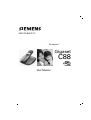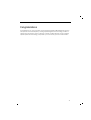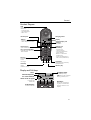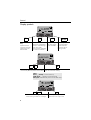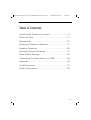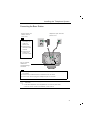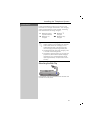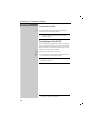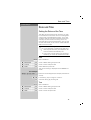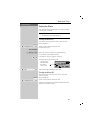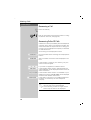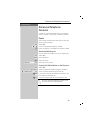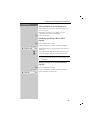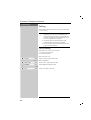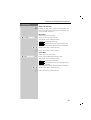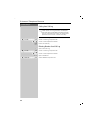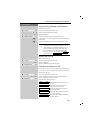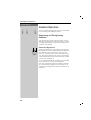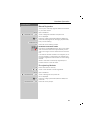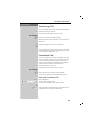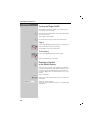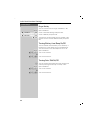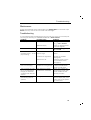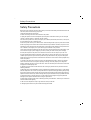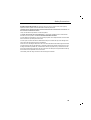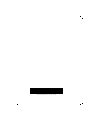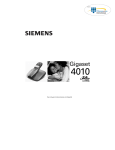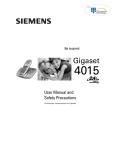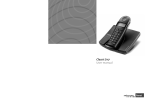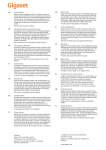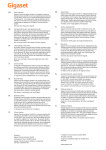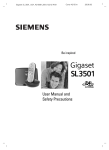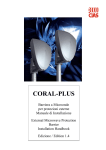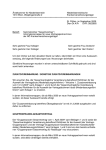Download Siemens GIGASET C88 User manual
Transcript
HW D CD 8516 P/T S Be inspired Gigaset C88 User Manual ii Congratulations Congratulations on your purchase of the Siemens Gigaset C88 telephone system! This phones 2.4 GHz frequency and high-speed digital voice encoding provide reception and voice clarity that is superior to other cordless phones. And, its digital spread spectrum technology will provide you with secure, private conversations. 1 General Quick reference Handset Turn handset on/off (see page 10) Turn keypad protection on/off (see page 10) Turn tones on/off Hold down a Hold down ª Hold down « Make an external call oc (see page 15) Redial a number RDL If applicable,YZ select an entryc (see page 17) Copy telephone number to the Directory (see page 17) MENU SEND TO DIR OK Dial from the Directory o [Name] and/orZc (see page 18) Dial from the Call Log J Z C LOG OK If necessary Zc (see page 24) h Set the handset volume (see page 31) Make an internal call (see page 15) Call all handsets (see page 15) Transfer call to another handset (see page 29) Consultation Calls (see page 29) Set the date (see page 11) Set the time (see page 11) Set the alarm clock (see page 13) Backspace (see page 36) 2 MENU ZY Z HS SETT INT For example: INT OK H/SET VOL OK OK « or ^ or INT YZc c INT INT ALL INT For example: INT For example: Ÿ Ÿ; MENU Z BASE SETT a End: MENU EXIT OK OK Z CLOCK OK Z CLOCK OK DATE OK MENU Z BASE SETT Z TIME OK OK MENU ALARM CLOCK OK Enter the time OK General Handset Diagram LED lights up during a call; flashes at: - incoming calls - new messages - alarm call Headset jack Charging status 1 Talk key - answer a call - dial a telephone number RDL Directory key Open the directory 10--30 AM Display INT MENU END TALK Key 1 (programmable) Hold down to select the Telco mailbox 1 2ABC 3 DEF 4 GHI 5JKL 6 MNO 7 PQRS 8TUV 9 WXYZ 00OPER Star key Hold down to on/off the ringer R MEM Microphone Flash key Pause (hold key down) Current display and soft keys see below End key and On/Off key - end the call - cancel function - one menu level back (press briefly) - Return to idle state (hold down) - when the telephone is idle on/off (hold down) Pound key Hold down to on/off keypad protection Memory key Display and Soft keys Time Internal telephone no. of the handset Alarm clock on signal 1 RDL Charging status 10--30 AM INT MENU (if alarm has been set) Soft keys: In the display: current functions Ý battery empty Ú battery fully charged flashing: battery low END TALK Press the corresponding keys to initiate the function shown in the display. 3 General Display symbols General 1 10--30 AM RDL INT MENU J RDL INT MENU Automatic redial Mailbox icon: Intercom key: key: Opens the messages/ Call other regisOpens the list entries in the Call Log/ tered handsets. with the last five Telco voice mail. telephone numThere are new messagbers dialed. es if the icon flashes. Menu key: To access menu (when the telephone is idle or during a call). 2 ALARM CLOCK OK Y Z OK Scroll through the menu by pressing Confirm the function selected. the soft key directly below the symbol. End and save the setting. Then: Press a briefly: 1 menu level up Hold down a: Return to the idle state No input: Automatically return to the idle state 1 10--30 AM MENU < > Scroll to the left and right when entering numbers or messages. 4 Delete key (Backspace): Delete input from right to left. Gigaset 4010 Classic, CHIN, A31008-G4010-C101-2-7619 4010 BookTOC.fm 29.01.03 Table of Contents Installing the Telephone System .............................. 6 Date and Time ........................................................ 11 Making Calls ........................................................... 15 Enhanced Telephone Features ............................... 17 Handset Operation ................................................. 26 Individual Handset Settings ................................... 31 Base Station Settings ............................................. 33 Connecting the Base Station to a PBX ................... 34 Appendix ................................................................ 36 Troubleshooting ..................................................... 37 Safety Precautions ................................................. 38 5 Installing the Telephone System Press Keys: Installing the Telephone System The package contains the following: • • • • • • • • 45°F 0°F 1 Gigaset C88 base station 1 Gigaset C88 handset 1 power supply unit 1 telephone cord 1 belt clip 2 AA rechargeable NiCd batteries 1 User Manual 1 Quick Start Guide Installing the Base Station The base station is designed for operation in protected rooms with a temperature range from 0°F to +45°F. Important: For best reception, place the base in a high central location, away from other electrical devices. 6 Installing the Telephone System Connecting the Base Station Power supply unit (220 V / 50 Hz with cord ) Telephone jack and telephone cord 1 • Insert the small plug on cord into phone jack • Place cord in the base cable channel • insert power supply unit into wall outlet Key to register additional handsets/Page handsets. 2 • Insert plug on the telephone cord into telephone jack on base unit (clicks into place) • Place cord in cable channel on the bottom of the base • Insert other end of plug into telephone jack on the wall • Only use the power supply unit included as indicated on the underside of the base. • Use the telephone cord supplied. Do not use any old cords. • Do not use an outlet controlled by a wall switch. 7 Installing the Telephone System Press Keys: Setting Up the Handset Remove the protective plastic film from display. Inserting the batteries – –+ + –+ • Insert the batteries, as shown above. • Place cover and push gently upward until it clicks into place (the unit is shipped with the battery cover off). • To open, press the grooved area on the cover and slide back. • Use only “AA” rechargeable NiCd or NiMH batteries. Do not use Alkaline, Lithium or non-rechargeable batteries. • Never use non-Siemens charging units as these could damage the batteries and phone. k Ö Placing the Handset into the Base Station and Charging the Batteries Before using your handset, place it in the base station with the display facing upward. After about one minute, the handset's internal number is shown in upper left hand corner of display (for example, “1”). For information on how to register additional handsets (bought separately), see page 27. Note: Your Gigaset is now ready for operation. Please set date and the time (see page 11), so that the time of incoming calls can be noted correctly. 8 Installing the Telephone System Press Keys: Leave the handset for about 12–14 hours in the base station to charge the batteries. The charging status symbol flashes on the handset, indicating that the batteries are being charged: Ý Batteries empty Û Batteries 2/3 Ü Batteries 1/3 charged Ú Batteries fully (symbol flashes) charged charged • Once the initial charging operation is completed, replace your handset into the base station after each call. Charging is controlled electronically. This ensures optimum charging and prolongs battery life. • The batteries heat up during charging. This is normal and not dangerous. • The battery charging status is correctly displayed only after uninterrupted charging/ discharging. You should therefore avoid opening the battery compartment unnecessarily. Attaching the Belt Clip Push the belt clip onto the back of the handset until the tabs click into place. 9 Installing the Telephone System Press Keys: Turning Handset On/Off a To turn handset on/off, hold down the End key – you will hear a confirmation beep*. The handset is turned on as soon as you insert the batteries and place the handset in the base station. Turning Keypad Lock On/Off You can disable the handset keys when carrying the unit in your pocket or bag. This protects the keypad against inadvertent activation. If there is an incoming call, the key lock is automatically turned off and turned on after the call has ended. c Answering a call: Press the Talk key. ª To turn keypad lock on/off, hold down the pound key – you will hear the confirmation beep*. Emergency Calls cannot be made when the keypad is locked. * Confirmation beep = rising tone sequence, Error beep = falling tone sequence. 10 Date and Time Press Keys: Date and Time Setting the Date and the Time The date and time settings are necessary in order for the date and time of the arrival of messages/incoming calls to be displayed correctly. If you subscribe to Caller ID, the time and date will be automatically set with the first incoming call. If not, manually set by using the steps below. You can also set the clock mode, to the 12 hour mode (AM and PM) or 24 hour mode. • The default setting is 12 hour mode. • If you subscribe to Caller ID the date and time may be sent from your telephone service and will be automatically set. • If you want to voice stamp your answering machine, you must set the date and time. Date MENU åååååååååååå Open the Menu. Z BASE SETT [ ååååååå åååååååååååååååååååååååååååååååå ååååååå Scroll to Base Setting and press OK. Z CLOCK [ ååååååå åååååååååååååååååååååååååååååååå ååååååå Scroll to Clock and press OK. Z DATE [ ååååååå åååååååååååååååååååååååååååååååå ååååååå Select Date and press OK. The current setting is displayed in the MM-DD-YY mode. For example: Þ¢Ÿ¢Þ] Enter the month/day/year (for example, 05-25-01 as shown). < ååååååå > ååååååå If necessary, skip to a digit to correct it. ååååååå Save the setting by pressing OK. [ Time MENU Open the Menu. åååååååååååå Z BASE SETT [ ååååååå åååååååååååååååååååååååååååååååå ååååååå Scroll to Base Setting and press OK. Z CLOCK [ ååååååå åååååååååååååååååååååååååååååååå ååååååå Scroll to Clock and press OK. Z TIME [ ååååååå åååååååååååååååååååååååååååååååå ååååååå Scroll to Time and press OK. 11 Date and Time Press Keys: The current setting is displayed as HH:MM. For example: ]Þ^Þ Enter the hours/minutes for example, 10:30 as shown. < ååååååå > ååååååå If necessary, skip to a digit to correct it. ååååååå Save the setting by pressing OK. [ If 12 hour mode is set as Clock Mode: AM [ ååååååå ååååååå Select AM and press OK. or Z PM [ ååååååå ååååååå ååååååå Scroll to PM and and press OK. ååååååå Save the setting by pressing OK. [ Display Mode (12 or 24 Hours) By default, the clock is set to the 12 hour mode. MENU Open the Menu. åååååååååååå Z åååååååååååååååååååååååååååååååå BASE SETT [ ååååååå ååååååå Scroll to Base Setting and press OK. Z åååååååååååååååååååååååååååååååå CLOCK [ ååååååå ååååååå Scroll to Clock and press OK. Z CLOCK MODE [ ååååååå åååååååååååååååååååååååååååååååå ååååååå Scroll to Clock Mode and press OK. 24 H [ åååååååååååååååååååååååååååååååå ååååååå Select 24 hour mode and press OK. or Z 12 H [ ååååååå åååååååååååååååååååååååååååååååå ååååååå Scroll to 12 hour mode and press OK. 12 Date and Time Press Keys: Setting the Alarm Your Gigaset has an alarm function to help you keep track of your schedule. A prerequisite for this function that you have set date and time (see page 11). Turning the Alarm On The active alarm rings every day at the set time. MENU åååååååååååå Open the Menu. Z ALARM CLOCK [ ååååååå åååååååååååååååååååååååååååååååå ååååååå Scroll to Alarm Clock and press OK (marked with a 9). For example: ]Þ^Þ Enter the time for the alarm (hours/minutes). For example, 10:30 AM as shown. < ååååååå > ååååååå If necessary, skip to a digit to correct it. ååååååå Save the setting by pressing OK. [ The asterisk indicates that the alarm clock is set. 1 10--30 AM RDL INT MENU Z AM [ ååååååå åååååååååååååååååååååååååååååååå ååååååå Then select AM or PM and press OK. Turning the Alarm Off The alarm clock is set, but you do not want the alarm to sound. MENU Open the Menu. åååååååååååå Z åååååååååååååååååååååååååååååååå ALARM CLOCK [ ååååååå ååååååå Scroll to Alarm Clock and press OK. The alarm is turned off. The asterisk before the time display is no longer shown. 13 Date and Time Press Keys: Stopping the Alarm Sound An alarm clock rings and both LED and ring tone work about 30 seconds. Press any key on the handset to turn off the alarm sound. The alarm will sound about 30 seconds and stop. 14 Making Calls Press Keys: Making Calls Making an External Call o Dial the telephone number. If necessary use the backspace key to correct single digits. c Press the Talk key. a To end the call, press the End key. • You can also press the Talk key first and then enter the telephone number – each digit is dialed immediately. • You can cancel the dialing operation with the End key. • You can insert a pause, for example for international calls, by holding down the Flash key R located in lower left hand corner of handset. Making Intercom Calls Intercom calls are calls to other registered handsets and does not tie up your telephone line (for example, calls within your home from the kitchen to the living room). For example: I Ÿ Press the Intercom soft key and enter the desired ååååååååvvv handset's telephone number, or Select the desired handset and press the Talk key. Y ååååååå Zc ååååååå Paging All Handsets I « Press the Intercom soft key and then press the Star ååååååååvvv key or c press the Talk key. a Ending a Call Press the End key. 15 Making Calls Press Keys: Answering a Call c Press the Talk key. or ÖÄk ÖÄk Pick up the handset from the base station or charger (default: Auto talk, see page 32). Answering Caller ID Calls Caller ID is a service provided by the local telephone company which allows your Gigaset to display the name and number of the person who is calling you. Contact your local telephone company to subscribe to Caller ID service. As incoming call is displayed if follows: First the number of the incoming call is displayed as 5125551212 åååååååååååååååååååååååååååå follows. After a moment the name is then displayed as folJANE DOE åååååååååååååååååååååååååååå lows. If the number is stored in your directory, only the name stored will appear. If you have not applied for Caller ID service. << >> åååååååååååååååååååååååååååå If the number and/or name is suppressed by the PRV CALL åååååååååååååååååååååååååååå caller, PRV CALL will be displayed instead of the relevant information. OUT OF AREA If the number and/or name is not available to your åååååååååååååååååååååååååååååååå telephone company, OUT OF AREA will be displayed instead of the relevant information.. If the caller is unknown or no available Caller ID inåååååååååååååååååååååååååååååååå UNKNOWN formation is received by the local telephone company. • If the incoming name is longer than 12 letters only the first 12 are displayed. • If the incoming number is longer than 12 letters only the first 12 are displayed. 16 Enhanced Telephone Features Press Keys: Enhanced Telephone Features In addition to standard telephoning, your Gigaset offers a number of other fast, convenient features. Redial Your handset automatically saves the last five telephone numbers dialed. RDL Select RDL. ååååååååå ZY ååååååå ååååååå Scroll to the desired telephone number. c Press the Talk key – the telephone number is dialed. Delete the Redialing List You can delete all numbers from your redialing list. RDL Select RDL. ååååååååå MENU Open the Menu. åååååååååååå £ Press the 6 key. DELETE [ åååååååååååååååååååååååååååååååå ååååååå Press OK at the prompt. Copying the Redial Number to the Directory RDL Select RDL. ååååååååå Z MENU Select a telephone number and open the Menu. ååååååå åååååååååååå Z SEND TO DIR [ ååååååå åååååååååååååååååååååååååååååååå ååååååå Scroll to Send To Directory and press OK. o[ ååååååå If necessary, change the telephone number or set the number by pressing OK. o[ ååååååå Using the keypad, edit the name and press OK. For more information about the input of letters and characters (see page 36). 17 Enhanced Telephone Features Press Keys: Directory The Directory allows you to store up to 20 telephone numbers. Storing a Directory Entry h Open the Directory list. MENU Open the Menu. åååååååååååå Z åååååååååååååååååååååååååååååååå NEW ENTRY [ ååååååå ååååååå Scroll to New Entry and press OK. o Enter the telephone number (max. 22 digits). [ ååååååå Press OK. Follow all local telephone company dialing requirements, such as 7-digit, 10-digit or 11-digit dialing. o Enter the name (max. 12 characters). [ ååååååå Press OK. Refer to character map in the Appendix (page 36) for using the keypad to enter names and numbers. h Dialing a Number from the Directory Open the Directory. The names are listed in alphabetical order according to the way that you entered them. For example: ^ ^^ ^^^ Press the 3 key once for David. Press the 3 key twice for Eric. Press the 3 key three times for Frank. c Press the Talk key. The telephone number is dialed. 18 Enhanced Telephone Features Press Keys: h Displaying and Editing a Directory Entry Open the Directory. For example: ^^ Enter the first letter of the name, such as Eric. MENU Open the Menu. åååååååååååå Z DISPLAY ENT ååååååå åååååååååååååååååååååååååååååååå [ ååååååå Scroll to Display Entry and press OK. The number is displayed. o[ ååååååå o[ ååååååå Using the keypad, edit the number and press OK. Using the keypad, edit the name and press OK. Refer to character map in the Appendix (page 36) for using the keypad to enter names and numbers. h Deleting a Single Entry from the Directory Open the Directory. For example: ^^ Enter the first letter of the name, such as Eric. MENU Open the Menu. åååååååååååå Z åååååååååååååååååååååååååååååååå DELETE [ ååååååå ååååååå Scroll to Delete and press OK. 19 Enhanced Telephone Features Press Keys: Memory Dial List C The Memory Dial allows you to store up to 9 frequently dialed numbers for quick access using the 1–9 keys. It is recommended that you use the "1" for answering machine or voice mail from the telephone company. Storing a Memory Dial Entry C Open the Memory Dial list. MENU Open the Menu. åååååååååååå Z åååååååååååååååååååååååååååååååå NEW ENTRY [ ååååååå ååååååå Scroll to New Entry and press OK. o[ ååååååå Enter the telephone number (max. 12 digits) and press OK. o[ ååååååå Using the keypad, select a quick access key. Press the desired key (2–9) as required and then enter the name. Press OK, when finished. Example: 3 ERIC 4x ^ = 3; 2x ^= E, 3x ¤ = R, 3x ¡ = I, 3x Ÿ = C. Refer to character map in the Appendix (page 36) for using the keypad to enter names and numbers. 20 Enhanced Telephone Features Press Keys: Dialing a Number from the Memory List Select the memory location desired and give the key a long press. Example: Long press on key ^ is for Eric. The telephone number is displayed. c Press the Talk key. Displaying and Editing a Memory Dial Number C Open the Memory Dial list. Z MENU Select a telephone number and open the Menu. ååååååå åååååååååååå Z åååååååååååååååååååååååååååååååå DISPLAY ENT [ ååååååå ååååååå Scroll to Display Entry and press OK. The number is displayed. o[ ååååååå o[ ååååååå Using the keypad, edit the number and press OK. Using the keypad, edit the name and press OK. Refer to character map in the Appendix (page 36) for using the keypad to enter names and numbers. Deleting a Single Entry from the Memory Dial List C Open the Memory Dial list. Z MENU Scroll to telephone number and open the Menu. ååååååå åååååååååååå Z åååååååååååååååååååååååååååååååå DELETE [ ååååååå ååååååå Scroll to Delete and press OK. 21 Enhanced Telephone Features Press Keys: Call Log * The numbers of the last 30 incoming calls are saved in the Call Log. • Calls picked up on the first ring will not be logged in the Call Log. Call Waiting calls are included in the Call Log if you have subscribed to Caller ID with Call Waiting from your local telephone company. • If several calls are received under the same number, all calls are recorded. • You must subscribe to Caller ID for the Call Log to record numbers. Call Log Settings Optionally you can choose to save: • only the missed calls • all incoming calls. J ååååååå Z C LOG [ ååååååå åååååååååååååååååååååååååååååååå ååååååå MENU åååååååååååå Z LIST TYPE ååååååå åååååååååååååååååååååååååååååååå [ ååååååå MISSED [ åååååååååååååååååååååååååååååååå ååååååå Open the Call Log. Scroll to Call Log and press OK. Open the Menu. Scroll to List Type and press OK. Select Missed and press OK. or Z ALL [ ååååååå åååååååååååååååååååååååååååååååå ååååååå Scroll to All and press OK. * 22 If Caller ID is provided by your telco. Enhanced Telephone Features Press Keys: New Call Indicator J ååååååå If there are new calls or a telco voice message, the new call symbol in the display and the LED on top of the handset will flash. New Calls J ååååååå Select the new call symbol. Z C LOG [ ååååååå åååååååååååååååååååååååååååååååå ååååååå Scroll to Call Log and press OK. The display in the example means: symbolizes Call Log. symbolizes 2 new calls and 6 old calls The telephone number received last is displayed. C LOG 02 06 Z ååååååå Y ååååååå Scroll to the next or previous entry. a Press the End key when finished. Voice Mail J ååååååå Select the new call symbol. Z VM [ ååååååå åååååååååååååååååååååååååååååååå ååååååå Scroll to Voice Message and press OK. The display in the example means: symbolizes Voice Mail. symbolizes 2 new telco VM calls and 6 old calls. The telephone number received last is displayed. VM 02 06 Z ååååååå Y ååååååå Scroll to the next or previous entry. a Press the End key when finished. 23 Enhanced Telephone Features Press Keys: Calling from Call Log Important: There are certain exceptional cases (such as a long distance call despite the same Area Code, Metro Numbers) which are not covered by this check. In these cases please dial the correct number manually. J ååååååå Open the Call Log. Z C LOG [ ååååååå åååååååååååååååååååååååååååååååå ååååååå Scroll to Call Log and press OK. Y Z ååååååå ååååååå Scroll to the telephone number. c Press the Talk key. Deleting Number from Call Log J ååååååå Z C LOG [ ååååååå åååååååååååååååååååååååååååååååå ååååååå Z ååååååå Y ååååååå MENU åååååååååååå Z DELETE [ ååååååå åååååååååååååååååååååååååååååååå ååååååå 24 Open the Call Log. Scroll to Call Log and press OK. Scroll to the telephone number. Open the Menu. Select Delete and press OK. Enhanced Telephone Features Press Keys: Copying Call Log Number to the Directory J ååååååå Z C LOG [ ååååååå åååååååååååååååååååååååååååååååå ååååååå Z ååååååå Y ååååååå MENU åååååååååååå Z SEND TO DIR [ ååååååå åååååååååååååååååååååååååååååååå ååååååå o[ ååååååå Open the Call Log. Scroll to Call Log and press OK. Scroll to the telephone number. Open the Menu. Scroll to Send To Directory and press OK. If necessary, using the keypad, edit the number and press OK. o[ ååååååå Using the keypad, edit the name and press OK. • Please note that numbers copied from the call log list to the telephone book may require editing, for example adding a "1" or removing the Area Code (see page 19). • You can also store a telephone number during an active call by pressing MENU and scrolling to SEND TO DIR . Deleting the Call Log J ååååååå Z C LOG [ ååååååå åååååååååååååååååååååååååååååååå ååååååå MENU åååååååååååå Z DELETE LOG [ ååååååå åååååååååååååååååååååååååååååååå ååååååå Open the Call Log. Scroll to Call Log and press OK. Open the Menu. Scroll to Delete Log and press OK. Finding Out the Status of a Call In the Call Log you can also display whether an entry is new or old or whether the call was answered. J ååååååå Open the Call Log. Z C LOG [ ååååååå åååååååååååååååååååååååååååååååå ååååååå Scroll to Call Log and press OK. Z MENU Scroll to the Call Log entry and open the Menu. ååååååå åååååååååååå Z DETAILS [ ååååååå åååååååååååååååååååååååååååååååå ååååååå Scroll to Details and press OK. The handset display shows: NEW 02/04 OLD 01/03 ANSWERED NEW NET MSG OLD NET MSG The second of four new calls in the list. The first of three calls that were already in the list. The call has been answered (LIST TYPE ALL). The Telco Voice Mail message is new in the list. The Telco Voice Mail message is old in the list. 25 Handset Operation Press Keys: kk 1 2 ... k 4 Handset Operation You can register and operate up to four three handsets at the Gigaset C88 base station. Registering and Deregistering Handsets The handset that comes with the system is automatically registered with the base station. To register additional handsets, follow the procedures described in this chapter. k Ö Automatic Registration Automatic registration is possible for only the supplied handset and any additional Gigaset C88 handsets. Before using your handset, turn it off and place it in the base station with the display facing you. After approximately one minute, the handset will be registered and its internal (intercom) number is shown (for example, 2). Up to twothree additional handsets may be added to the system for a total of four handsets. The next unassigned intercom number (2 through 4) is automatically assigned to the handset. If all numbers are assigned, the intercom number 4 is reassigned. 26 Handset Operation Press Keys: Manual Registration You may also manually register additional handsets to your base station. MENU Open the Menu. åååååååååååå Z åååååååååååååååååååååååååååååååå REGISTER HS [ ååååååå ååååååå Scroll to Register Handsets and press OK. PIN is displayed. o[ ååååååå Enter the 4-digit system PIN (default: 0000) and press OK (see page 33 for Changing System PIN). REGISTER HS Entry will be flashing. åååååååååååååååååååååååååååå [ ååååååå Press OK at the flashing prompt. Underside of the base station Hold down the Page/Registration key on the underside of the base station for approximately 10 seconds until a signal tone is heard from the base station. If all internal handset numbers are assigned, the intercom number 4 is reassigned. The handset that has been registered under number 4 will be deregistered. When it has been successfully registered, the handset reverts to the idle state. De-registering Handsets INT Press the Intercom soft key. ååååååå ååååååå Y ååååååå Scroll to the handset to be de-registered. Z MENU Open the Menu. åååååååååååå Z DE-REGISTER [ ååååååå åååååååååååååååååååååååååååååååå ååååååå Scroll to De-register and press OK. PIN is displayed. o[ ååååååå Enter the 4-digit system PIN (default: 0000) and press OK. DE-REGISTER? [ åååååååååååååååååååååååååååååååå ååååååå Press OK at the prompt. 27 Handset Operation Press Keys: Changing the Name of a Handset The names INT 1, INT 2, and so on are assigned automatically. However, you can change these names, for example, to ANNE or OFFICE (10 characters maximum). INT ååååååå Z ååååååå Y ååååååå MENU åååååååååååå Z CHANGE NAME [ ååååååå åååååååååååååååååååååååååååååååå ååååååå Press the intercom soft key. Scroll to the required handset. Open the Menu. Scroll to Change Name and press OK. o Enter name (see character map on page 36). ååååååå Press OK. [ Changing a Handset's Internal/ Intercom Number You can change the number of a handset. INT Press the Intercom soft key. ååååååå MENU Open the Menu. åååååååååååå ASSIGN NO [ åååååååååååååååååååååååååååååååå ååååååå Select Assign Number and press OK. All registered handsets are displayed. Z ååååååå Scroll to the handset. For example: Ÿ[ ååååååå Select a free intercom number and press OK. If the selected intercom telephone number has already been assigned to a different handset, you will hear an error beep (descending tone sequence). 28 Handset Operation Press Keys: Transferring a Call You can transfer an external call to another handset. INT Press the Intercom soft key. ååååååå The external caller hears music on hold. For example: Ÿ a Enter the intercom handset number. When the internal user answers, announce the external call. Press the End key. The call is transferred. or Press the End key without announcing. If the internal user does not answer or his line is busy, the call is automatically returned to you. Consultation Calls You are conducting a call with an external user. You can call another internal user and conduct a consultation call without clearing the initial connection. You are automatically reconnected to the external caller when you end the consultation call. INT Press the Intercom soft key. ååååååå The external caller hears music on hold. For example: Ÿ Enter the intercom number of the handset. You are now talking to the second internal user. Ending the Consultation Call MENU Open the Menu. åååååååååååå Z EXIT [ ååååååå åååååååååååååååååååååååååååååååå ååååååå Scroll to Exit and press OK. You are reconnected to the external caller. or a[ ååååååå Press the End key and press OK. The external call is transferred to the second internal user. 29 Handset Operation Press Keys: Turning the Ringer On/Off All handsets ring when there is an incoming call. You can turn off the ringer. « Hold down the asterisk key until the handset does not ring any more. The ringer is deactivated. « To reactivate the ringer, press the asterisk key. Paging Press the Page/Registration button on the bottom side of the base station very briefly. All handsets ring at the same time. To End Paging Press the Page/Registration button again. or c Press the Talk key on a handset. k Resetting a Handset to the Default Setting You may want to reset your handset to its default settings. The Directory, the Memory Dial list, and the Call Log are not deleted when you reset the handset. Registration at the base station is not affected. MENU Open the Menu. åååååååååååå ¬^ Press the 9 key and then the 3 key to activate the procedure. DEFAULT? [ åååååååååååååååååååååååååååååååå ååååååå Press OK at the prompt. Then turn your handset off and on to complete the procedure. 30 Individual Handset Settings Press Keys: k Individual Handset Settings You can set your handset according to your wishes to distinguish it from the standard settings and to maximize convenience. Change the Display Language of a Handset MENU Open the Menu. åååååååååååå ¬Ÿ Þ] or ÞŸ or Þ^ Press the 9 key and the 2 key followed by: English (default), French, Spanish. Modifying the Volume and Changing the Melody Handset Volume You can choose from three levels of volume for the handsets – even during a call. MENU Open the Menu. åååååååååååå Z HS SETT ååååååå åååååååååååååååååååååååååååååååå [ ååååååå Scroll to Handset Settings and press OK. H/SET VOL [ åååååååååååååååååååååååååååååååå ååååååå Select Handset Volume and press OK. ååååååå ååååååå [ åååååå You hear the current volume and its level is disZY played. Scroll to the desired volume and press OK. Ringer Volume (Ring Tone) You can choose from seven options: • Five ringer volumes (1–5) • Ring with increasing volume (6) • No ringer (ringer off: 0) Open the Menu. MENU åååååååååååå Z HS SETT ååååååå åååååååååååååååååååååååååååååååå [ ååååååå Scroll to Handset Settings and press OK. Z RINGER [ ååååååå åååååååååååååååååååååååååååååååå ååååååå Scroll to Ringer and press OK. Z ååååååå [ ååååååå You hear the current volume and its level is dis- played. Scroll to the desired volume and press OK. 31 Individual Handset Settings Press Keys: Ringer Melody You can choose from ten ringer melodies (1–10). MENU åååååååååååå Open the Menu. Z HS SETT [ ååååååå åååååååååååååååååååååååååååååååå ååååååå Scroll to Handset Settings and press OK. Z MELODY [ ååååååå åååååååååååååååååååååååååååååååå ååååååå Scroll to Melody and press OK. Z ååååååå [ ååååååå You hear the current melody and its number is displayed. Scroll to the the desired melody and press OK. Turning Battery Low Beep On/Off You are notified that the battery is low either by a flashing icon in the display or by an audible beep. You can choose to turn this beep tone on or off. MENU Open the Menu. åååååååååååå ¬¡] Turn on the function. ¬¡Þ Turn off the function. or Turning Auto Talk On/Off c You can remove the handset from the charging unit without pressing the Talk key to accept a call. MENU Open the Menu. åååååååååååå ¬]] Turn on the function. ¬]Þ Turn off the function. or 32 Base Station Settings Press Keys: Base Station Settings Ö All base station settings are conveniently made using the handset! Changing the System PIN To protect the system settings from unauthorized access, you should change the default PIN (0000) to a PIN that only you know. T MENU Open the Menu. åååååååååååå Z åååååååååååååååååååååååååååååååå BASE SETT [ ååååååå ååååååå Scroll to Base Settings and press OK. Z åååååååååååååååååååååååååååååååå SYSTEM PIN [ ååååååå ååååååå Scroll to System PIN and press OK. o Enter the default system PIN (default: 0000). For security reasons, only four asterisks (****) are displayed. [ ååååååå Press OK. o Enter the new system PIN (4 digits). [ ååååååå Four asterisks (****) representing your PIN are displayed again. Press OK. o Repeat the new system PIN. [ ååååååå Press OK. Ö MENU åååååååååååå Z BASE SETT [ ååååååå åååååååååååååååååååååååååååååååå ååååååå Z DEFAULT SETT [ ååååååå åååååååååååååååååååååååååååååååå ååååååå o[ ååååååå Resetting the Base Station to the Default Setting You may want to reset your base station to its default settings. Resetting the base station does not affect the system PIN or handset registration. Open the Menu. Scroll to Base Settings and press OK. Scroll to Default and press OK. Enter the system PIN (default setting: 0000) and press OK. RESET ? [ åååååååååååååååååååååååååååååååå ååååååå Press OK at the prompt. 33 Connecting the Base Station to a PBX Press Keys: Connecting the Base Station to a PBX Your Gigaset may be operating behind a PBX. Changing the Dialing Mode It is necessary to change the dialing mode only if your PBX does not operate with the preset tone dialing (DTMF – dual-tone multifrequency). Please refer to the operating instructions of your PBX. Options: MENU åååååååååååå Z BASE SETT [ ååååååå åååååååååååååååååååååååååååååååå ååååååå Z SPECIAL FCT [ ååååååå åååååååååååååååååååååååååååååååå ååååååå DIAL MODE [ åååååååååååååååååååååååååååååååå ååååååå Z ååååååå [ ååååååå • Tone dialing (DTMF), • Pulse dialing (P). Open the Menu. Scroll to Base Settings and press OK. Scroll to Special Functions and press OK. Select Dial Mode and press OK. Scroll to the desired dialing mode and press OK. Setting the Flash Time Prerequisite: Your PBX requires a flash time different from the preset flash time. Please refer to the operating instructions of your PBX. MENU Open the Menu. åååååååååååå Z åååååååååååååååååååååååååååååååå BASE SETT [ ååååååå ååååååå Scroll to Base Settings and press OK. Z SPECIAL FCT [ ååååååå åååååååååååååååååååååååååååååååå ååååååå Scroll to Special Functions and press OK. Z FLASH TIME [ ååååååå åååååååååååååååååååååååååååååååå ååååååå Scroll to Flash Time and press OK. Z ååååååå [ ååååååå Scroll to the required flash time and press OK. Options (in milliseconds): 80, 100, 120, 180, 250, 300, and 800 The current setting is marked with a 9. 34 Connecting the Base Station to a PBX Press Keys: Switching Temporarily to Tone Dialing If your PBX still operates with dial pulsing (DP) but tone dialing (DTMF) is required (for example, to check the mailbox), you must switch to tone dialing (DTMF) during the call. Prerequisite: You are making a call. MENU Open the Menu. åååååååååååå Z åååååååååååååååååååååååååååååååå TEMP DTMF [ ååååååå ååååååå Scroll to Temp DTMF and press OK. Tone dialing is active. Setting Pauses c With this function you can set the length of the pause inserted automatically after pressing the Talk key before transmitting the telephone number. Pause after Line Seizure MENU Open the Menu. åååååååååååå ¥¬]£ Initiate the setting. For example: ] Enter the pause length. Length in seconds: ] = 1; Ÿ = 3; ^ = 7; and ¡ = 2.5 [ The setting is saved. ååååååå 35 Appendix Appendix Character Map ] Ÿ ^ ¡ ¢ £ ¤ ¥ ¬ Þ « ª 1x 2x Blank A 1 3x 4x 5x B C 2 D E F 3 G H I 4 J K L 5 M N O 6 P Q R S T U V 8 W X Y Z 9 + 0 – | ? * / ( ) , 6x 7 _ j Press the relevant key repeatedly or hold it down. Control the cursor with < > . Delete a character with are always inserted to the left of the cursor. . Characters The entries are sorted in the following sequence: 1. 2. 3. 4. Blank Digits (0 to 9) Letters (alphabetical) Remaining characters To avoid the alphabetical sequence of the entries in the directory, enter a blank before the name. This entry then goes to the first position. Example: entering “ Karla”). 36 Troubleshooting Maintenance Simply wipe the base station and handset with a damp cloth or an antistatic wipe. Never use a dry cloth as this can cause static discharge! Troubleshooting If your telephone does not behave the way you want it to, first try to solve the problem using the following list. Hotline service tel ˖4006 706 007 Problem No display. Possible cause Handset not on Solution Hold down the end call for 1 second key Batteries empty Charge or replace the batteries (see page 8). No reaction to keystroke. Keypad protection on Hold down the ª key for 1 second No radio connection to Handset outside the base Move closer to the base the base station – all dis- station range. station. plays flashing. Handset not registered Register the handset see page 26. Base station off Check the power connector at the base station (see page 6). Handset in the base sta- Line seized by a second Maximum charging power tion is not charging. handset for a long period. is obest achieved when phone is in idle state. The incoming call numThe telephone number Callers must permit the ber is not displayed altransmission is blocked. transmission of their telethough you have subphone numbers at their scribed to the caller ID network providers. Service. Error beep is generated Wrong input Repeat the procedure; (descending tone senote the display and, if necquence) essary, refer to the operating instructions. a 37 Safety Precautions Safety Precautions Before using your telephone equipment, basic safety instructions should always be followed to reduce the risk of fire, electric shock and injury to persons. 1. Read and understand all instructions. 2. Follow all warnings and instructions marked on the product. 3. Unplug this product from the wall telephone jack and power outlet before cleaning. Do not use liquid cleaners or aerosol cleaners. Use damp cloth for cleaning. 4. Do not use this product near water, for example, near a bathtub, wash bowl, kitchen sink, or laundry tub, in a wet basement or near a swimming pool. 5. Place this product securely on a stable surface. Serious damage and/or injury may result if the unit falls. 6. Slots or openings in the cabinet and the back and bottom are provided for ventilation, to protect it from overheating. These openings must not be blocked or covered. This product should never be placed near or over a radiator or heat register, or in a place where proper ventilation is not provided. 7. This product should be operated only from the type of power source indicated on the marking label. If you are not sure of the type of power supply to your home, consult your dealer or local power company. 8. Do not place objects on the power cord. Install the unit where no one can step or trip on the cord. 9. Do not overload wall outlets and extension cords as this can result in the risk of fire or electric shock. 10. Never push objects of any kind into this product through cabinet slots as they may touch dangerous voltage points or short out parts that could result in the risk of fire or electric shock. Never spill liquid of any kind on this product. 11. To reduce the risk of electric shock or burns, do not disassemble this product. Take it to a qualified service center when service is required. Opening or removing covers may expose you to dangerous voltages, dangerous electrical current or other risks. Incorrect reassembly can cause electric shock when the appliance is subsequently used. 12. Unplug the product from the wall outlet and refer servicing to qualified service personnel under the following conditions: a.) When the power cord is damaged or frayed. b.) If liquid has been spilled into the product. c.) If the product has been exposed to rain or water. d.) If the product does not operate normally by following the operating instructions. Adjust only those controls that are covered by the operating instructions because improper adjustment of other controls may result in damage and may require extensive work by a qualified technician to restore the product to normal operation. e.) If the product has been dropped or physically has been damaged. f.) If the product exhibits a distinct change in performance. 13. Avoid using a telephone (other than a cordless type) during a thunderstorm. There may be a remote risk of electrical shock from lightning. 14. Do not use the telephone to report a gas leak in the vicinity of the leak. 15. Emergency/911 numbers may not be dialed if the keypad is locked. 38 Safety Precautions BATTERY SAFETY PRECAUTIONS: To reduce the risk of fire, injury or electric shock, and to properly dispose of batteries, please read and understand the following instructions. CONTAINS NICKEL CADMIUM BATTERY. BATTERY MUST BE RECYCLED OR DISPOSED OF PROPERLY. DO NOT DISPOSE OF IN MUNICIPAL WASTE. 1. Only use the batteries specified for use with this product. 2. DO NOT USE ALKALINE OR LITHIUM BATTERIES, or mix batteries of different sizes or from different manufacturers in this product. DO NOT USE NONRECHARGEABLE BATTERIES. 3. Do not dispose of the batteries in a fire; the cells may explode. Do not expose batteries to water. Check with local codes for special disposal instructions. 4. Do not open or mutilate the batteries. Released electrolyte is corrosive and may cause damage to the eyes or skin. The electrolyte may be toxic if swallowed. 5. Exercise care in handling the batteries in order not to short the batteries with conducting materials such as rings, bracelets, and keys. The batteries or conducting material may overheat and cause burns or fire. 6. Charge the batteries provided with, or identified for use with, this product only in accordance with the instructions and limitations specified in the user’s manual. Do not attempt to charge the batteries with any means other than that specified in the user’s manual. 7. Periodically clean the charge contacts on both the charger and handset. 39 A3 1 0 0 8 - G4 0 1 0 - C 1 0 1 - 2 - 7 6 1 9