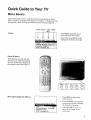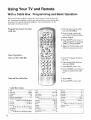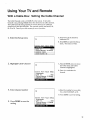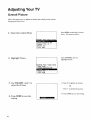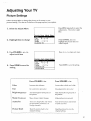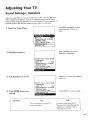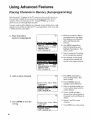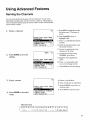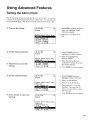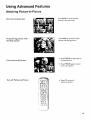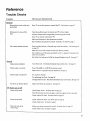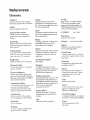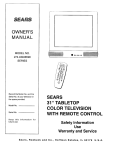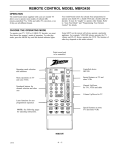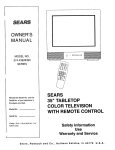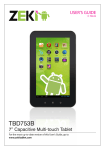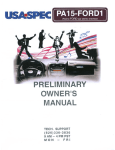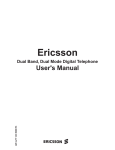Download Sears 274.4279839 User's Manual
Transcript
OWNER'S
MANUAL
MODEL
NO.
000000
274.42798390
SERIES
Record the Model No. and the
SEARS
27" TABLETOP
COLOR TELEVISION
WITH REMOTE CONTROL
Serial No. of your television in
the space provided.
Model No.
Serial No.
Keep this
future use.
information
for
Safety Information
Use
Warranty and Service
L38-13836-0
Sears,
Roebuck
and
Co.,
Hoffman
Estates,
IL
60179
U.S.A.
Important Information
WARNING
To prevent fire or shock
hazard, do not expose this
717/to rain or moisture.
RISK OF ELECTRIC
00
SHOCK
NOT OPEN
TO REDUCE THE RISK OF ELECTRIC SHOCK, DO
NOT REMOVE COVER (OR BACK). NO USER
SERVICEABLE PARTS INSIDE. REFER SERVICING
TO QUALIFIED SERVICE PERSONNEL.
This symbol indicates
"dangerous
voltage" inside
the product that presents a
risk of electric shock or
personal
important instructions
This symbol indicates
accompanying
the
product.
injury.
To prevent electric shock, match wide blade of plug to wide
slot, fully insert.
Pour @viter les chocs _lectriques, introduire la lame la plus
large de la fiche dans la borne correspondante
de la prise et
pousser jusq_ au fond.
Cautions
Do not defeat the safety feature of the plug. The wide blade fits into the
wall socket only one way. If you need an extension cord, make sure it
matches the plug of the TV.
Operate
TV only on 120 volts, 60 Hz AC power
(normal house power).
For safety reasons, make sure any equipment
or accessories connected to
this product bears the UL listing mark or CSA certification mark. If in
doubt, contact qualified service personnel.
FCC Regulations state that unauthorized
equipment may void the user's authority
Note
To Cable
TV Installer
changes or modifications
to operate it.
to this
This reminder is provided to call your attention to Article 820-40 of the
National Electrical Code (Section 54 of the Canadian Electrical Code,
Part 1) which provides guidelines for proper grounding and, in particular,
specifies that the cable ground shall be connected to the grounding
system
of the building as close to the point of cable entry as practical.
Table of Contents
Important
Information
Quick Guide to Your TV
Warning,
Product
Registration
Startup
2-3
Hook up your TV, Plug in the TV, Put Batteries in the Remote,
Turn on the TV, Place Channels into Memory, Set the Time
Tour of the Remote
Basic Button Layout
Guide
4
and Functions
to the Menus
Colors, Menu Buttons,
Using Your TV and Remote
With
With
With
With
the Menus
6-7
8-11
12-13
14
15
Remote Buttons
VCRs
a Cable Box
a Laserdisc
With Audio
Adjusting Your TV
5
Moving through
Equipment
Overall
Picture
16
Picture
Settings
17
Color, Tint, Brightness,
Sound
Sharpness,
Autocolor,
Settings
Picture
Reset
18-19
Stereo, Tone, Speakers
Using Advanced
References
Features
Place Channels
in Memory/Autoprogram
Naming Channels
Setting the Sleep Timer
Setting the Alarm Clock
Watching Picture-in-Picture
Watching Closed Captioning
Setting your TV for Antenna
or Cable
20
21
22
23
24-25
26
27-
With TV Buttons
28
29
30-31
32
33
Displays on the Screen
Trouble Checks
Glossary
Index
Quick Guide to Your TV
Startup
The steps below will get your TV connected
For more details, see the page numbers listed.
1.. Hook
up your
and ready
for watching.
Hook up any antennas, cables or
other equipment
to your -IV before
you follow the steps below.
TV
Details are in the Connections
Guide.
CON_,.__IONS_
.
2. Plug in the TV
3. Put Batteries
in the Remote
Plug the cord into the outlet,
matching the wide and the small
end of the plug with the outlet.
A. Pull off the cover of the batte_
compartment.
B. Place the four AAA batteries
as
shown, matching the + and -end of each battery in the
compartment.
C. Replace
the cover.
Quick Guide to Your TV
Startup
4. Turn
Press TV on the remote.
on the TV
OR
Press POWER on the TV.
5. Place
131
A. Press MENU until the Setup
menu is selected. This menu
white.
all available
channels
in memory
is
(Autoprogram)
Details for adding and deleting
channels are on page 20.
;ontrols Alarm Ad ust Setu
Label 13 ,
B. Press + to start placing channels
in the TV's memory.
._ ....
Cable/Air: Cable
VCR 1 Channel: 00
6. Set the Time
12:21 AM
13
A. Press MENU until the Alarm
menu is selected. This menu
is
green.
Controls
Alarm Adjust
Alarm: Off
Alarm Channel:
07
On Time: Disabled
Off Time: Disabled
Setup
B. The Clock is automatically
highlighted the first time you
set it. If it is not, press
CHANNEL down to highlight it.
C. Press - to set the hour.
D. Press + to set the minutes.
E. Press DONE to save the setting.
Quick Guide to Your TV
Basic Tour of the Remote
Basic information
about your remote is shown below. This will give you a
general idea of how your remote works. For more details, see pages 6-15.
TV Power
Button
Turns the TV on.
Sets the remote
Volume
and Channel
Controls
Operates "IV when remote
control the TV.
Details are on page 6.
Operates
features.
is set to
the TV and advanced
Component
Buttons
Details are on pages 8-15.
Controls components
such as a
VCR, laserdisc, audio equipment,
and a cable box.
Menu
Changes the menus and features
on the screen.
Buttons
See next page for details.
Picture-in-picture
buttons
(Not on all models)
_i!'i
_!"5_v_..2..2
.......
[ ,,, ,..,
Details are o_: pages 7 and 24-25.
:: _!ili
• -
4
to control the TV.
Used to watch two pictures on the
TV at the same time.
I
:.
i+_i?i:
-:: ;4:!2!
Quick Guide to Your TV
Menu Basics
General information
about using the on-screen menu system is shown
below. Details on using the remote buttons are on pages 6-7. Many menu items
are explained in detail in Using the Advanced Features starting on page 20.
Yellow Green
t
Colors
Light
Blue
White
Press MENU repeatedly
to see
each of the four menu colors.
Each menu has a different
Controls Alarm Ad
background
as shown
color
at the left.
VCR 1Channe[i
Menu
Buttons
These buttons are used with the
TV's menus to adjust the features.
You can use the menu buttons on
the remote or the front of the TV.
Moving
through
.
the Menus
.
Controls
Label
Alarm
Ad
,
Press MENU to move from
menu to menu
Press CHANNEL up and down
to move up and down through
the features in the menu
Press VOLUME 4- and -- to
move left and right on the
menu lines
Using Your TV and Remote
With Remote Buttons
1. Power
Buttons
OFF
Turns off the "IV.
TV
Turns on the TV.
Turns off compatible VCRs.
Shows the displays
Sets the remote
on the screen.
to control
the TV.
ON/OFF
Turns on a component after a
component button is pressed.
Turns off components
equipment.
2.
See Using the Remote with a VCR,
Cable Box, Laserdisc Player and Audio
equipment on pages 8-15.
except audio
TV Buttons
CLEAR
Clears menus and displays
the screen.
from
CHAN (Channel)
Scans up and down through
channels in the TV's memorv.
Moves up and down menus. See
Quick Guide to the Menus on page 5.
DISPLAY
Shows displays on the screen,
Clears menus from the screen.
Moves through channels
in VCR°s memory.
SKIP:30 (Commercial Skip)
Allows you to scan other channels
during commericals.
PREV CHAN (Previous Channel)
Changes back and forth between
two channels.
Each press adds 30 seconds. TV
switches back to original channel
when time runs out. Press CLEAR
to cancel SKIP.
Select a channel and then select
another. Press PREV CHAN to
switch between the two channels.
VOL (Volume)
Raises and lowers sound.
MENU
Shows menus on the screen and
moves from menu to menu.
Moves left and right on a menu
line. See Quick Guide to the Menus
on page 5.
RESET
Changes a feature setting.
Buttons
Saves the setup of a feature and
removes the menu from the screen.
(0-9)
Selects any channel number.
Two numbers
each channel.
channel 6.
to
DONE
MUTE
Turns off the TV sound.
3. Number
Returns the picture adjustments
the original settings.
must be pressed for
Press 0 and 6 for
For three digit channels, press and
hold 1 until 1-- appears on the
screen. Then press the other two
numbers.
Using Your TV and Remote
With Remote Buttons
4. Component
Buttons
AUDIO, VCR1, VCR2, LDISC,
CABLE, TV
Sets the remote to control the
VCR2 and LDISC can only be
programmed
for one component:
either a Laserdisc Player or a VCR.
component.
See Using the Remote with a VCR,
Cable Box, Laserdisc Player and Audio
equipment on pages 8-15.
5. VCR, Laserdisc,
and Audio
REW (Rewind)
Rewinds a tape or laserdisc.
Searches
laserdisc
backward while
is playing.
Buttons
REC (Record)
Starts recording
tape or
FF (Fast Forward)
Fast forwards a tape or laserdisc.
Searches
laserdisc
Equipment
forward while tape or
is playing.
STOP
onto tape.
CLEAR
Clears items from timer programs
and VCR°s clock.
PROG (Program)
Sets clock and programs
VCR.
timer on
PAUSE
Stops tape or laserdisc.
Pauses tape or laserdisc.
PLAY
Plavs tape or laserdisc.
6. Signal
Buttons
INPUT
Switches between the TV channels
and Video 00/S-VID 00.
7. Picture-in-Picture
PIP (Picture-in-Picture)
Turns the small picture
ANT (Antenna)
Used as TV/VCR button when
remote is set to control the VCR.
Buttons
on or off.
FRZ (Freeze)
Freezes or unfreezes the small
picture.
MOVE
Moves the small picture
corner.
to the next
SWAP
Switches
picture
the channel
in the small
with the big picture.
7
Using Your TV and Remote
With VCRs: Programming
the Remote
Refer to the Connection Book or the VCR's owners mammal to/took up your VCRs.
The remote may need to be programmed for your VCR. Use the codes
below or on the sheet packed in with your remote.
1. Test the remote
Press VCR1 or VCR2 to turn
the VCR on.
A°
i_I_;_I:IUI_C
¸il_¸¸'_'_i_i!
B.
Press the VCR buttons shown
at the ]eft. If your VCR does
not work, program it with a
VCR code from the list below.
2. Program the remote
your VCRs
A. Point the remote at the VCR
and hold VCR1 or VCR2.
for
B. Enter the code for your brand
from the code list below.
C. Release VCR1.
D. Press ON/OFF. If nothing
happens, try pressing VCR1
and then ON/OFF.
E. Repeat A-D with another code
if the first one does not work or
if a second VCR is connected.
VCR Codes
Aiwa .................................................
15
Akai ........................................ 03,22,23
Audio Dynamics ........................ 14,16
Broksoruc .........................................
10
Canon ...............................................
08
Capehart ........................................... 01
Citizen ..............................................
09
Craig ............................................
07,12
Curtis Mathes ........................ 00,08,15
Daewoo ............................................
13
dbx ...............................................
14,16
Dimensia ..........................................
00
Dynatech ..........................................
15
Emerson...09,10,13,15,20,23,24,34,41
Fisher ............................ 02,12,18,19,43
Funai .................................................
15
GE ................................. 00,07,08,32,37
Goldstar ....................................... 09,14
Harman Kardon .............................. 14
Hitachi ............................... 05,15,35,36
Instant Replay ................................. 08
JCL ....................................................
08
JCPenney ....... 02,05,07,08,14,16,30,35
JVC .....................................
02,14,16,30
Kenwood ........................... 02,14,16,30
Lloyd ................................................
15
Magnavox ................................... 08,29
/viarantz ................... 02,08,14,16,29,30
/vIarta ................................................
09
/VIEI ...................................................
08
/vIemorex ........................... 08,09,12,15
MGA ............................................ 04,27
Minolta ........................................ 05,35
/viitsubishi .................... 04,05,27,35,40
/vIontgomery Ward ......................... 06
/VlTC.............................................
07,15
/viultitech ........................... 07,15,31,32
N EC ................................... 02,14,16,30
Panasonic ......................................... 08
Pentax .......................................... 05,35
Philco ...........................................
08,29
Philips .......................................... 08,29
Pioneer ................................... 05,16,33
ProScan .............................................
00
Quartz ...............................................
02
Quasar ..............................................
08
RCA .................... 00,05,07,08,28,35,37
Realistic ......... 02,0b,O8,0_L12,15,19,43
Samsung
0 _ 13 2,) 3"_4 "_
Sansui ...............................................
16
Sanyo .......................................... 02,12 !
Scott ....................................... 04,13,41
Sears ............. 02,05,09,12,18,19,35,43
i
Sharp ..................................... 06,24,39 I
3'
"
Shintom ................................ 17,_6,_
1
Sony ....................................... 17,26,38 I
Sylvania ................................ 08,15,29
Symphonic ................................ 02,15
Tashiko ........................................... 09
Tatung .............................................
30
Teac ............................................ 15,30
Technics .......................................... 08
Teknika ............................ 08,09,15,21
Toshiba ................................. 05,13,19 "_
Totevision .................................. 07,09
Unitech ........................................... 07
Vector Research ........................ 14,!_
Victor ..............................................
16
Video Concepts ........................ 14,16
Videosonic ...................................... 07
Wards ....................................................
............ ()5,0_,07,08,12,13. ! 5,25.31,35
Yamaha ............................ 02.14,1 b,30
Zenith .........................................
11,17
Using Your TV and Remote
With VCR:
The VCR 1 Channel
Setting the VCR1 Channel
works with VCR1 on the remote.
is set, pressing VCR1 selects the channel to see the
VCR 1 Channel setting depends on which diagram
Connection Guide. If you want to turn this feature
Channel to Disable. Refer to the chart below for your
1. Select
the Setup
VCR picture. The
you have used from the
off, set the VCR 1
setting.
13
Menu
Controls
CablelAir:
2. Highlight
If the VCR 1 Channel
Alarm
Adiust
Setu .....
A. Press TV to set the remote
control the TV.
to
B. Press MENU to select the Setup
menu. This menu is white.
Cable
131
VCR1 Channel
A. Press CHANNEL down to
highlight the VCR 1 Channel.
B. Press + to highlight
the channel.
Controls Alarm Adjust Setup
:.:_
AutoProgram
Labe[!i 13
;
clear
:Channel Memory: 13 Stored
Cable/Air: Cable
3.
Enter channel
number
4. Press DONE to save the
setting
3.3
Controls Alarm Adjust Setup
Autoprogram
Label 13
clear
Channel Memory: 13 Stored
Cable/Air: Cable
Diagram
used from
Connection
Guide:
A. Enter channel 00, 03, or 04.
Choose your setting from the
chart below. Press + if you want
to turn this feature off (Disable).
B. Press DONE to save the setting.
the
Set VCR1
1B, 1C, 2B, 2C, 3B, 3C, 4C, 5C
4B, 5B
Channel
to:
00
3 or 4 (same as 3/4 switch)
Using Your TV and Remote
With VCRs:
Basic Operation
If the remote operates your VCR, this page and the next will show you
how to use it for basic functions. See page 7 for more detai!s op: buttons used
with your VCR.
Turn on the VCR
A. Press channel
00 on the TV to
see what the VCR is doing.
AUD|O
B. Press VGR1 or VGR2 to set the
remote to control the VCR.
C. Press ON/OFF to turn on the
VCR if it did not turn on when
you pressed VGR1 or VCR2.
Turn
off the VCR
A. Press VCR1 or VCR2 to set the
remote to control the VCR.
B. Press ON/OFF.
10
Using Your TV and Remote
With VCRs:
Basic Operation
If the remote operates your VCR, this page and page 10 will show vou
how to use it for basic functions. See page 7 for more details on buttons used
with your VCR.
A. Press VCR1 or VCR2 to set the
remote to control the VCR.
Record one TV program
and watch another
B. Tune the VCR to the channel
you want to record using
CHANNEL up and down or
pressing two number buttons.
C. Press RECORD
to start
recording.
D. Press TV/VCR
:
CLF_ad_ PROG
PAUSE
on the VCR.
E. Press TV to set the remote to
control the TV.
F. Press CHANNEL up or down
change channels on the TV.
to
G. To see the channel you are
recording, tune the TV back to
channel 00.
Watch a tape
in your
A. Turn on VCR.
VCR
B. Insert a tape in the VCR.
C. Press PLAY to start the tape
playing.
D. Press STOP when you are
finished.
E. Press REW to rewind
PIP
MOVE
FRZ
the tape.
SWAP
i
11
Using Your TV and Remote
With a Cable Box: Programming
and Basic Operation
Refer to the Connection
Book or contact your cable company to/took up your cable
box. If you have a cable box with its own remote, then .v°u may also be able
to use the TV's remote with your cable box. Use the codes below or on the
sheet packed
in with
your remote.
Program the remote
cable box
A. Point the remote at the cable
box and hold CABLE.
for your
B. Enter the code numbers
for
your brand from the list below.
C. Release CABLE.
D. Press ON/OFF to turn it on. If
nothing happens, try. pressing
GABLE and then ON/OFF.
E. Repeat A-D with another code
if the first one does not work.
Basic
Operation:
Turn on the Cable
Box
A. Tune TV to channel
05, or 06.
02, 03, 04,
B. Point remote at the cable box
and press CABLE.
C. Press ON/OFF to turn it on.
O:-q
: "
Turn off the Cable
Box
D. Press CHANNEL up or down to
change channels on the cable
box.
A. Press CABLE.
B. Press ON/OFF to turn it off.
Cable
Box Codes
[
ABC ..............................................
22,46
Anvision .......................................
07,08
Cablestar ......................................
07,08
Eagle ..................................................
08
Eastern International
....................... 02
General Instrument
.............................
.................... 04,05,15,23,24,25,30,36,46
Hamlin ............................... 12,13,34,48
Hitachi ..................................... 37,43,46
Jerrotd ....................................................
.......... 04,05,15,23,24,25,30,36,45,46,47
MACOM ...................................... 37,43
Magnavox .............................................
.......... 07,08,19,21,20.28,29,32,33,40,41
12
NSC ...................................................
09
Oak .......................................... 01,16,38
Oak Sigma ........................................ 16
Pa nasonic ................................ 03,27,39
Philips ...................................................
.......... 07,08,19,21,26,28,29,32,33,40,41
Pioneer .................................... 18,20,44
Randtek ........................................ 07,08
RCA ..............................................
00,27
Regal .............................................
12,13
Regency. ....................................... 02,33
Samsu ng ........................................... 44
Scientific Atlanta .................... 03,22,35
Signature ........................................... 40
Sprucer ..............................................
2T "I
Starcom .............................................
46
Sylvania .............................................
11
Teknika .............................................
06
Texsca n ......................................... 10,1 l
Tocom ................................. 17.21,49,50
Unika ....................................... 31,32,41
Viewstar ................................................
.......... 07,08,19,21,26,28,2o.32,33,40,4
l
Warner Amex ................................... 44
Zenith ...........................................
14,42 '
Using Your TV and Remote
With a Cable Box: Setting the Cable Channel
The Cable Channel
works
with CABLE on the remote.
If the Cable
Channel is set, pressing CABLE selects the channel to see cable channels.
The Cable Channel setting depends on which channel your cable box
must be on to see cable channels. Tha channels usually used are 02, 03,
04, 05 or 06. Consult your cable company for more information.
1. Select
the Setup
A. Press TV to set the remote
control the TV.
menu
to
B. Press MENU to select the Setup
menu. This menu is white.
13
Label 13
c!ear:
Channel Memory: 13 Stored: i
Cable/Air: Cable
Cable Channel:
2. Highlight
Cable
Channel
02
A. Press CHANNEL down to move
down the menu until Cable
13
Channel
Controls
Alarm Adjust Setup
,Autoprogram
'•
Label 13
Channel Memory: 13 Stored _:
iCablelAir: Cable
[o,]_
3. Enter
channel
number
[e,]_
is highlighted.
B. Press + to underline
channel.
the
[o]_..]
A.Enter the number for vour cable
box, either 02,03,04,05, or 06.
13
B. Press DONE to save the setting.
4. Press DONE to save the
setting
Controls
Alarm Adjust Setup
Autoprogram
Label 13
clear
Channel Memory: 13 Stored
Cable/Air: Cable
[t]_
[e,h'l_
['_]
13
Using Your TV and Remote
With a Laserdisc: Programming and Basic Operation
Refer to your Laserdisc owner's manual to hook up your Laserdisc Plmler. The
remote may need to be programmed
for your laserdisc. Use the codes below
or on the sheet packed in with your remote.
Program the remote
your laserdisc
for
A.
Point the remote
equipment
B.
at the audio
and hold LDISC.
Enter the code for your brand
from the code list l_elow.
C. Release LDISC.
D. Press ON/OFF. If nothing
happens, try pressing LDISC
and then ON/OFF.
REC
;;
Basic
:
i DISPLAY
SKIP:30
Operation
A. Tune TV to channel 00, 03, or 04.
B. Point the remote
at the
Laserdisc and press LDISC.
C. Press ON/OFF to turn it on.
MENURESET
DONE
i "
:
D. Use the buttons on the remote
that relate to laserdisc functions.
Not all buttons highlighted
work with your laserdisc.
F. Press ON/OFF to turn it off.
:
•
Laserdisc
]
I
14
Codes
Pioneer ........................ 33
Proscan ....................... 33
RCA ............................. 33
PIP
MOVE
FRZ
SWAP: •i̧¸
mav
Using Your TV and Remote
With Audio Equipment: Programming and Basic Operation
Refer to the Connection Book or your Audio equipment owner's manual to/took
up your audio equipnlent. Your remote controls some audio equipment
such as a radio, CD player, tape player, turntable, or amplifier. The
remote may need to be programmed
for your equipment.
Use the codes
below or on the sheet packed in with your renlote.
Program the remote
audio equipment
for
A.
Point the remote
equipment
B.
at the audio
and hold AUDIO.
Enter the code from the code
list.
C. Release AUDIO.
D. Press ON/OFF to turn it on. If
nothing happens, try pressing
AUDIO and then ON/OFF.
E.
Basic
Operation
a.
Repeat A-D with another code
if the first one does not work.
Point the remote
equipment
B.
C.
at the audio
and press AUDIO.
Press ONIOFF to turn it on.
Use the buttons on the remote
that relate to audio functions.
Not all buttons highlighted
may work with your
equipment.
W.
Audio
Turn the audio equipment off
using the audio component's
power off button.
Codes
RCA/Dimensia
AM/FM ...........................
CD ....................................
03
07
Tape .................................
Phono ..............................
Aux ..................................
06
05
04
15
Adjusting Your TV
Overall Picture
Follow the steps below to lighten or darken
changing the color level.
1. Select
the Controls
the overall picture
without
Press MENU to select the Controls
Menu
menu.
Alarm
Tone:
2. Highlight
This menu is yellow.
Ad
High.
Press CHANNEL down to
Picture
highlight Picture.
Controls Alarm Adju.s!,:.Setup
Sleep Time.t: ,:-Closed ca
: Off : :_
Stereo:• Onl:::
Tone: :High
3. Use VOLUME
adjust
+ and -- to
A. Press + to lighten the picture.
the Picture
OR
Press -- to darken the picture.
B. Press DONE to save the setting.
4. Press
setting
16
DONE
to save the
II_l_ltll{:;
.......
Adjusting
Your TV
Picture Settings
Follow the steps below to change the picture on the screen to vour
personal setting. The chart at the bottom of the page explains your options.
1. Select
the Adjust
Press MENU repeatedly to select the
Adjust menu. This menu is light
blue.
Menu
Controls
Alarm
Tint
2. Highlight
Ad ust Setu
G ..... I..... R
Press CHANNEL down
item to change
Sharp %..,I
..... +
Autocolor: On
o
Use VOLUME
adjust
+ or-
Press
highlight the picbare item you
want to adjust.
to
Press + or-
to adjust each item.
each item
Controls
4.
to
DONE
Alarm
Adiust
Setu
Tint
G ..... I..... R
Bright
-. .... I..... +
Sharp
-. .... I..... +
Autocolor: On
to save the
setting
Press DONE to save the setting.
i ..Picture Reset
VOLUME
Press
+ to:
Press
VOLUME
- to:
Color
Increase
Tint
Give red tint to skin color
Give green tint to skin color
color
Lower color to black and white
richness
Bright
(Brightness)
Add more light to dark parts of
the picture
Add more dark to light parts of
the picture
Sharp
(Sharpness)
Show
Make picture
Autocolor
Picture
Reset
cleaner,
clearer
images
more smooth
Turn on to keep Color and Tint in
proper balance each time you
change channels
Turn off for manual adjustment
of Color and Tint
Reset the picture
original settings
Reset the picture
original settings
back
to the
back to the
17
Adjusting
Your TV
Sound Settings:
Stereo and Tone
Follow these steps to adjust the Stereo or Tone of your T\'.
below explains your options.
1. Select
the Controls
The chart
Press MENU to select the Controls
Menu
menu.
Controls
Alarm
This menu is yellow.
Ad
Stereo: On
Tone: High
2. Highlight
Press CHANNEL down
item to change
to
highlight the sound item you
want to adjust.
Controls
Alarm Adjust
Sleep Timer: -:--
3. Use VOLUME
adjust
+ or-
Setup
to
Press + or - to adjust each item.
each item
L
Controls
Alarm
Adjust
4. Press DONE to save the
Setup
Press DONE to save the setting.
setting
Stereo
Off
On
Sound is automaticallv
reproduced
in stereo or mono, whichever the
TV station is broadcasting.
Tone
High pitched
18
High
sounds
Sound is reproduced
in mono.
Low
are louder.
Low pitched
sounds
are louder.
Adjusting
Your TV
Sound Settings:
Speakers
Follow the steps below to turn the speakers on or off in vour TV. The chart
below explains your options. This set incorporates
special circuits which
enhance stereo imaging and effect when used with the TV's own speakers.
If
external speakers are used the enhanced stereo effect may decrease.
I
1. Select the Setup Menu
Press MENU repeatedly to select
the Setup menu. This menu is
white.
Label 13
:clear
Channel Memory: 13 Stored
Cable/Ai:r! _Cable •
: _iii_:_
VCR1 Channel: Video .' :"_
Cable Channel: 03
....
:_
Speakers: Off
_:
2. Highlight
Press CHANNEL down
speakers
Speakers
until
is highlighted.
Controls
Alarm Adjust Setup
Aut6pi:0gram
i _ i.:
Label:: 13
clear
Channel Memory: 13 Stored
CablelAir: Cable
:i.
VCR 11Channel: Video " ,;:
Cable Channel:
__
3. Turn Speakers
[o]]l
Press + or - to turn the speakers
on or off.
on or off
DONE to save
4. Press
03
Controls Alarm Adjust Setup
Autoprogram
Label 13
clear
Channel Memory: 13 Stored
Cable/Air: Cable
VCR 1 Channel: Video
the
Press DONE to save the setting.
setting
On
Speakers
The sound
internal
comes from the TV's
speakers.
Off
No sound comes from the TV.
The sound is directed through the
speakers of an amplifier that is
connected to your TV.
19
Using Advanced Features
Placing Channels in Memory (Autoprogramm
ing)
Only channels 2-13 appear in the TV's memorv when you first turn it on.
The channels available in your area must be programmed
into the TV's
memory when you hook up your TV. Using CHANNEL up or down
allows you to scan through these channels.
You may want to add or delete a few channels
if some stations
sign'als or were off the air when the TV was programmed.
or Delete Channels section belozo.
1
Place
channels
memory
have weak
Refer to the Add
13
in
a.
Hook up an antenna, cable or
components before you begin
these steps or you will not be
able to add channels into
memorv.
B.
Press MENU repeatedly
to
select the Setup Menu and
highlight Autoprogram.
This
menu is white.
C.
Press + to start the TV adding
all the channels into memory.
D.
Wait until the TV has cycled
through all the channels and
returns to the original channel.
(autoprogram)
Controls
Alarm
Ad
VCR 1 Channel: 00
2. Add or delete
13
channels
Controls Alarm Adjust Setup
Autoprogram
__- :
Label 13
Clear;
ko] i_llli[--] I _J[_=l(o] d_ KI,."a (,]l_zo i
Cable/Air:
Cable
.....
VCR 1 Channel:
00
_
;
A. Press MENU repeatedly to
select the Setup menu. This
menu is white.
B. Press CHANNEL down
highlight
Channel
to
Memorv.
C. Select the channel number vou
want to add or delete with the
number buttons.
D. Press 4- to add or delete a
13
3. Press
setting
DONE
to save
the
Controls Alarm Adjust Setup
Autoprogram
Label 13
clear
IIlo]lF=lifa[--] l _Jt_i .[o] ¢,bi
Cable/Air:
Cable
VCR 1 Channel:
2O
00
kl
_ll_. !.-[_[o i
channel (you will see Stored on
the screen to add and Erased to
delete).
E. Repeat C and D for more
channels.
F. Press DONE to save the setting.
Using Advanced Features
Naming the Channels
You can name at least 20 channels
with four characters
in each name.
Full appears beside Label when the memory is used up. Fixed appears
when a channel number cannot be named. Below are the characters that
can be used in a name.
1. Name
12
a channel
Controls Alarm Adjust Setup
A. Press MENU repeatedly
to select
the Setup menu. This menu is
white.
B. Press CHANNEL down
highlight
to
Label,
C. Press + to underline
number.
the channel
D. Select the channel number
the number buttons.
with
E. Press + to underline the first
character of the name.
NBC
2.
Press
12
DONE to save the
setting
Controls Alarm Adjust Setti_;
•..................
_,_:i:
_
F. Choose the character using
CHANNEL up or down.
G. Repeat
name.
E-F to complete
the
_ _:_,:
_:::!
H. Press - to move backward
•Channel Memory: I3 Stored i
CableiAir:iCabie ; :
: :._i:_ii
"
VCR i Channel! 00
3.
Erase
12
a name
if
vou want to change an item.
I. Press DONE to save the setting.
A. Follow A and B above.
B. Press -I- until clear is underlined.
Controls Alarm Adjust Setup
ram
C. Press CHANNEL up or down
clear the name.
to
D. Press DONE to clear the name.
4.
Press DONE to clear the
name
Character
ABCDEFGH
'()&+,-./01
VCR 1 Channel: 00
List
IJKLMNOPQ
23456789""
RSTUVWXYZ&
< = > ? @ blank space
1
21
Using Advanced
Features
Setting the Sleep Timer
You can set your TV to turn itself off. If you're
fall asleep, the TV will turn off for you.
watching
TV at night and
A. Press MENU to select the
1. Set Sleep Timer
Controls menu and highlight
Sleep Timer. This menu
is yellow.
Alarm
B. Press + enter the amount
of
time you want ._owatch TV
before it shuts off. Each press
equals 15 minutes,
Tone:
High
C. Press-
to subtract
time from
the sleep timer.
2. Press Done to save the
setting
13
I 11 "00 PM
I
Sleep
D. Press DONE to save the setting.
I
Controls Alarm
3. Add more time
A,
;ontrols
Alarm
When 0:01 appears on the
screen, the TV will shut off in
one minute. Press + to add
more time.
Ad
Stereo: On
Tone: High
4.
Cancel
the
Timer
A. Press MENU to select the
Controls menu and highlight
Sleep Timer.
Controls
Alarm
Ad
Picture
-. .... t..... + "
Stereo:
On
Tone:
High
22
B. Press--
until the time reaches
C. Press DONE to save the setting.
Using Advanced
Features
Setting the Alarm Clock
The TV can be set to turn on each dav like vour alarm clock. You can set
it to turn on to your favorite channel at a certain time. You can also set it
to turn itself off again. The Alarm cannot be used until the clock is set.
1.
Turn
on the
12:34 AM
Alarm
Alarm
Controls
Alarm
13
A. Press MENU to select the Alarm
menu and highlight
This menu is green.
Adust
Alarm.
B. Press + or - to select On or
Off.
Setu
Clock:
2. Set the Alarm
12:34 AM
Alarm
Channel
Controls
Alarm
Alarm:
On :
13
highlight
Adjust
:.
Setup
Done
to save the
setting
On Time: Disabled
Off Time: Disabled
Clock:
1234AM
to
the Alarm Channel.
B. Press + to highlight
channel number.
the
C. Enter the channel that you
want the TV to turn on to with
the number buttons.
[o]ileliIiI_l [l_
3. Press
A. Press CHANNEL down
:
D. Press DONE to save the setting.
4. Set On and Off Times
! 2:34 AM
Alarm
13
A. Press CHANNEL down
highlight the On or Off Time.
B. Press--
Controls
Alarm
to
Adjust
Setup
to set the hour.
C. Press + to set the minutes.
D. Press and hold - to choose
Disabled. This turns the TV
Off Time: Disabled
Clock:
12 " 34 AM
only on or onlv off at a certain
time each dav.
E. Press DONE to save the setting.
5. Press
Done
to save
the
12:34 AM
13
setting
Alarm
[Controls Alarm Adjust Setup
Alarm: On
Alarm Channel: 07
On Time: 7:30AM
[o_ i!1_
Clock:
DL_'_,Ir_I
12 : 34 AM
23
Using Advanced Features
Watching
Picture-in-Picture
Picture-in-Picture
allows you to display a small picture within the big picture of the TV screen. To watch two
different programs at once, you must connect a VCR, LaserDisc or Camcorder.
You mav need to disable the
VCR1 Channel if you can not get two different programs at once.
Turn
Hook up a VCR, Laserdisc
player, or Camcorder to the
video jacks on the back of the
TV. See the Connections G:fide.
a.
on Picture-in-Picture
Press TV to turn the TV on.
B.
C. Press CHANNEL up or down to
select the channel you want to
watch on the big picture.
Turn on the VCR0 Laserdisc
D,
TV P =ture
TV Picture
player, or Camcorder.
E. Press PiP to put the small
p_cture on the screen. It is the
same as the big picture.
F.
P,_ess 00 to see the signal from
the VCR, Laserdisc player, or
Camcorder connected to the
video jacks in A.
TV P cture
Change channels
large picture
on the
VCR. Laserdisc,
or Camcorder
Picture
A,
Press CHANNEL up and down
or two number buttons to
change channels
picture.
Change channels
small picture
24
on the
on the large
A. ('hange channels on ,v°ur VCR,
Laserdisc player, or Camcorder
to change channels on the
small picture.
Using Advanced
Features
Watching
Picture-in-Picture
Move
picture
the small
Swap the big picture
the little picture
Freeze
the small
Press MOVE to move the small
picture
to the next corner.
Press SWAP to switch the small
with
picture
with the big picture.
A. Press FREEZE to stop action in
the small picture.
picture
B. Press FREEZE again to return
to an action picture.
Turn off Picture-in-Picture
A. Press PiP to turn off
picture- in-picture.
_0 -
:,..3
,y j,2, _
_:3'...) :3
d '_1 J
"...i
:+:._
25
Using Advanced
Features
Setting Your TV for Antenna or Cable
Your TV automatically
adjusts this feature when the TV places channels
in memory (autoprogram).
Follow the steps below to change the setting
as needed.
1. Select the Setup menu
Controls
13
Press MENU repeatedly to select
the Setup menu. This menu is
white.
13
Press CHANNEL down to
Alarm Ad
Label. 1
VCR 1 Channel:
2. Highlight
00
Cable/Air
highlight
Controls
Alarm
Autoprogram
Label 13
VCR 1 Channel:
3. Select
Cable
Adjust
Setup
clear
00
13
or Air
I
I
Controls Alarm Adjust Setup
Autoprogram
I Label 13
clear
4. Press
setting
DONE
Cable/Air.
A. Press + or -- to select Cable or
Air. Select Cable if vou have
cable. Select Air if you have a
home antenna connected to
your TV.
B. Press DONE to save the setting.
to save the
I VCR 1 Channel: 00
27
References
Front Panel Buttons
For ,?etails on using buttons with menus, see Quick Guide to thc Mr'mrs on pa,w 5.
[
MENU
@
MENU
CH • and •
CH/N
VOL-
VOL+
POWER
0
0
0
0
Shows
menus
Moves
from
Channel
Oll screen.
menu
to menu.
up and down.
Scans up and down
through
Moves up and down
VOL -I- and --
Volume
channels
menus.
up and down
Raises and lowers
sound.
Moves left and right on a menu
Changes
POWER
28
Turns
a features
setting.
the TV on or off.
line.
in the TV's memorv.
References
Displays on the Screen
Your TV shows the settings of several features on the screen. To see what
features have been set on your TV, press DISPLAY on the remote.
12:00 AM
Alarm
Sleep
Volume
Mute
Screen
Display
KNBC 13
PIP 00
or Video 00, S-VID 00
-. ......
I .......
+
Stereo
1:55
or Unusable
Description
12:00 AM
Time of the clock.
KNBC
Name you chose to describe the channel.
13
Channel number
S-VID
00
Video
00
Details ,1re on page 3.
Details are on page 21.
you are watching.
Indicates that a component is connected to the S-VIDEO jack on the back
of the TV, it is turned on, and channel 00 is selected.
Indicates that a component is connected to the-VIDEO jack on the back of
the TV, it is turned on, and channel 00 is selected.
Alarm
Alarm clock is set to turn on or off. Details are on page 23.
Sleep
Sleep Timer is set to turn off the TV. Details are on page 22.
PIP 00
Picture-in-picture
Volume
Sound level of the TV.
Unusable
Signal
is turned
Weak signal is coming
Mute
There is no sound.
Stereo
The sound
1:55
Signal
in on selected channel.
See MUTE button on page 6.
is being broadcast
The time remaining
oil to channel 00. Details are on p,?ges 24-25.
in stereo.
for commercial
skip.
Details ,Ire on page18.
Details _re on page 6.
29
References
Trouble
Checks
You may have problems that can be fixed with a few minor adjustments.
Look for the type of problem you are having below and try, the suggestions
to get your TV going again. For warranty information see the back cover.
Trouble
Checks
and Adjustments
Power
TV will not turn on
Plug TV in.
Plug something
else into the outlet to make sure it is working.
Make sure batteries
Aim the remote
No picture, no sound
"rX"has power
but
Check
are placed in the remote the right way.
TV for a few minutes
Check antenna
connections.
channel.
feature.
Inactive
Ivtake sure component
if you choose channel
channel
connected
00.
Make sure TV is tuned
if watching
See batteries
and then turn it on again.
position of Cable/Air
Try another
are not dead.
at the TV and press TV.
Make sure batteries
on page 2.
Unplug
in the remote
See page 27.
may be tuned.
to the VIDEO INPUT jacks is turned
to the same channel
on
as the switch on back of VCR
a VCR.
Make sure TV/VCR
button on VCR is in correct position.
Picture
Blank screen or Unusable
Try another
Signal appears
Scan the channels.
Picture
on screen
poor, sound okay
channel.
Check antenna
connections.
Adjust TV picture.
See pages 16-I7.
Picture-in-Picture
Can't get two different
d_annels in picture-in-picture
Make sure small picture
Make sure the component
is tuned
to channel 00.
connected
to the back of the TV is turned
Make sure a video cable is also connected
if using an S-VHS component.
on.
to the TV's VIDEO INPU'i" jack
Make sure the AUDIO and VIDEO OUT jacks on the VCR, Laserdisc
player, or Camcorder are connected to the TV's VIDEO and AUDIO IN
jacks.
.blake sure VCR 1 Channel
No picture while using
picture-in-picture
with
S-VHS VCR or camcorder
3O
is set to Disabled.
Make sure a video cable is also connected
See page 9.
to the TV's VIDEO INPUT jack.
Reference
Trouble Checks
Trouble
Checks
and Adjustments
Remo.t.e
Buttons don't work when you
press them
Press TV to set the remote
Works
time
Clear the path between
part or none of the
Aim the remote
the remote and TV of any objects.
at the component
you are trying to control.
Press TV so remote
will control
Make sure Batteries
in the remote
See if batteries
Can't select certain channel
to control the TV. See buttons on page 6-7.
are placed
Press number
on page 20.
buttons.
Make sure TV/VCR
TV.
are not dead.
in remote
Channel
correctly.
See batteries, page 2.
may not be in memory.
switch on VCR is in the TV position.
For numbers over 100, press and hold 1 until 1-- appears,
other two numbers.
Set Cable/Air
See autoprogram
then press the
feature to Cable for channels higher than 69. See page 27,
Sound
Noisy stereo reception
Turn Stereo off. The stereo broadcast
Picture
Press VOLUME + or MUTE to restore sound.
okay, no sound
Make sure TV's speakers
Picture
okay, sound
poor
Try another
No stereo on stereo station
TV Turns
on
See page 18.
are on. Details are on page 19.
channel.
Try adjusting
Change
may not be clear.
the Tone.
Stereo
See page 18.
to off. The stereo broadcast
Make sure Stereo is turned
may not be clear. See page I8.
on. See page 18.
or off
Turns off by itself
Check Sleep Timer.
Wait 30 seconds
Turns on by itself
and turn on again, a power surge mav have occured.
Check Alarm Off time.
See ahzrm clocK"on page 23.
Check Alarm On Time.
See alarm clock on page 23.
Check clock time.
Does not turn off at
Alarm Time
See sleep timer on page 22.
See clock on page 3.
Make sure alarm is turned
Check clock time.
on or off. See alarm clock"on page 23.
See clock on page 3.
31
References
Glossary
Antenna
Inputs
S-VHS
A device used to receive locally
broadcast signals from TV stations.
Located on back of the TV for
connection of a component
to the
TV. Used to route signals into the
TV from components.
Super Video. A format used by
VCRs and Camcorders
which
Audio
Sound coming
from the TV.
improves the picture quality. SVIDEO appears on the TV screen
when you use this feature.
Jacks
Audio/video
cables
Cables that carry sound and
picture from one component
to
another.
Connectors located on the back of
the TV for connecting antennas or
other components.
S-VIDEO
See 5-VHS.
Sharpness
Clearness
of a picture.
Menu
Autocolor
Adjusts the Color and Tint of the
picture to the proper balance for
each channel.
Autoprogram
A procedure
that automaticallv
adds only the active channels in
your area to the TV's memory.
A listing of features, controls, and
adjustments
shown on the TV
screen that can be changed.
Skip:30
See Commerical Skip.
Signal
Electrical waves
Mono
received
Slang for monaural.
Sound comes
through one channel. Monaural
components
will have onlv one
audio jack.
Sleep
Timer
A feature where
through
that are sent or
cables.
the TV can be set
to turn off at a specific time within
four hours.
Brightness
On-Screen
Light and dark areas of a picture.
See Display.
Source(s)
Channel
Label
A name that is given to a specific
channel number.
Outputs
Components
or devices
connected to the TV.
Channel
Memory
Where channels are stored after
thev have been placed in memory.
Channels can be added or deleted
from channel memory.
Commerical
Skip
A feature that allows the viewer to
scan other channels during
commercials,
and return to the
original channel after the break.
Component
Device such as VCR, laserdisc,
audio equipment,
camcorder,etc.
Located
Display
on back of the TV for
connection of another component.
Signals are routed out of the TV
into the other component.
Picture-in-picture
A feature that allows vou to watch
two channels at the same time, a
small picture within a big picture.
The smaller picture comes from a
VCR or other component
connected to the TV.
Picture
that are
Reset
Returns all of your TV picture
adjustments back to the factory
setting.
Stereo
Sound that comes through two
channels (left and right). Stereo
components
have two audio
output jacks.
Tone
Quality
of the sound.
Tuner
A device that receives and sends
signais. The signals can be
adjusted with the tuner.
Unusable
Signal
A message that shows no signal is
coming in on the channel selected.
PIP
Disabled
Turns off feature.
Short for picture-in-picture.
Picture reproduced
television.
Display
A word, words or graphics
appear on the TV screen.
Video
that
bv the
References
Index
A
Adding Channels to Memory ....... 3,20
Adjust Menu
Adjusting
Picture ...............................................
16
Picture Quality ................................. 17
Sound Quality ............................. 18,19
Air or Cable Feature ....................... 27
Alarm Channel ................................... 23
Alarm Clock ........................................
23
Alarm Display. ................................... 28
Alarm Menu ........................................
23
ANT Button ...........................................
7
Antenna ................................................
"r',
/
AUDIO Button ................................. 7,15
Audio Codes .......................................
15
Audio Equipment
Buttons ................ 15
Au tocolor ........................................
17,35
;-kutoprogram .............................. 3,20.35
Closed Captioning
............................. 26
Colors (Menus) ..................................... 5
Commerical Skip ........................ 6,29,35
Component
Buttons ........................... 13
Contents .................................................
1
Channels
A.ddim"_"_0
Deleting ............................................
20
Naming ........................................
21,29
Placing in Memory. ...................... 3,20
Checks and Adjustments
............. 30,3 I
Cleaning .............................. Back Cover
CLEAR Button ................................... 6,7
Clock .................................................
3,23
Q
Quick Guide to Your TV ............ 2,3,4,5
Quick Button Guide .......................... 4,5
D
R
REC/Record
Button ................... 7,11,! 5
Registration Card .................................. i
Remote Control
Batteries ..............................................
2
Buttons .............................................
6,7
Order Form ...................................... 33
Tour .....................................................
4
With Components ..................... 7,8-15
RESET Button ....................................... 6
REW/Rewind
Button ........ 7,8,11,14,15
E
Erase a Name ...................................... 21
Erasing Channels from Memory ...... 20
F
FFi Fast Forward Button ..................... 7
Front Panel Controls ............................ 4
FRZ/Freeeze
Button ....................... 7,25
H
Hook up TV. ......... Connections
Guide
I
INPUT Button .......................................
7
L
Laserdisc
Laserdisc
Player Codes ..................... 14
Pla},'er Buttons ................ 7,14
M
MENU Buttons .................................. 4,5
Menus ....................................................
5
*lono ...............................................
1S,35
MOVE Button .................................. 7,25
MUTE Button ........................................ 6
N
C
CABLEiANTENNNA
Jack .............. 15
Cable Box ........................................
12.13
CABLE Button ............................ 7,12,13
Cable Channel ....................................
13
Cable or Air Feature .......................... 27
•
Cancelling Sleep Timer
....................... "1")
Captioning,
Closed ............................ 26
Ca u tions .................................................
i
Channel Label ................................ 21,35
Channel Memory. ...................... 3,20,35
CHANNEL Up Down Buttons
Remote ..........................................
4.5,6
TV ...................................................... 28
8,9,11),11
Delete Channels from Memory ........ 20
DISPLAY Button ................................. _,
Displays (On-Screen) ......................... 29
DONE Button ..................................... 5,6
B
Batteries (Remote) ................................ 2
Brightness .......................................
17,35
Buttons
- and - ................................ 2,304,5,o,7
Audio Equipment
........................... 15
Component
........................................
4
Laserdisc ...........................................
14
Menu ................................................
4,5
:,;umber ...............................................
6
Picture-irt-Picture
............ 4,7,24,25,35
Power ..................................................
6
Remote Control ........................... 4.6,7
Signal ...................................................
7
TV. ..................................................
4,12
TV Front Panel ................................. 11
\"CR ...................................................
13
VCR ........................................
Naming
Number
th_:b Channel -,y,..........................
Buttons ...................................
9
I
6
S
Safety Information ................................ i
Screen Displays .................................. 2q
Set Time ................................................
3
Setting Cable/Air ............................... 27
Setting the Cable Channel ................. 12
Setting the Sleep Timer ..................... 22
Sharpness ............................................
l7
,SKIP:30 ..............................................
6,35
Sleep Timer ......................................... 22
Sound ..............................................
18,19
Speakers ...............................................
19
Stereo ..............................................
18,35
STOP Button ............................ 7,8.11,15
SWAP Button ........................... 4,7,24,25
T
Table of Contents ................................. 1
Tint .......................................................
17
Tone .................................................
18,35
Trouble Checks ................ i............. 30,31
TV Button ........................................ 3,4,b
Time .......................................................
3
O
ON ;OFF Button ................................... 6
On-Screen Displays ....................... 29,35
P
PAUSE Button .............................. 7,8,14
Picture Adjustments
..................... 16,17
Picture-in-Picture
.................... 4,7,24,25
Picture Reset ....................................... 17
PIP .............................................
4,7,24.25
Place Channels in Memory. ........... 3,20
PLAY Button ..................... ;...... 7,8,14,15
POWER Button .................................. 2,6
PREV CHAN Button ............................ _;.
Product Registration ............................. i
PROG/Prograna
Button ..................... 7
I'rogramming
the Remote
Audio Equipment ........................... 15
Cable Box ..................................... 12,13
Laserd isc Pla vet .............................. 14
U
Unt,sable
Signal Display. ...............
35
V
VCR
Turn on ............................................ 10
Turn off ............................................ !0
Record one TV program and
watch another .................................. 11
Watch a tape .................................... 11
VCRI and VCR2 Button ............7,8,9,10
VCR 1 Channe: .....................................
VCR Codes ............................................ 8
VOL + and - Buttons ...................4,o,28
W
Warning ..................................................
i
Warranty .............................................
32
Watching Ck)sed Captioning ........... 2e,
Watching Picture-i,M_icture
........ 24,25
33
SEARS
27" TABLETOP
COLOR TELEVISION
WITH REMOTE CONTROL
Your Sears Television has added value when you consider that
Sears has service units nationwide staffed with Sears trained
OWNER'S
MANUAL
technicians-professional
home entertainment
technicians specifically trained on Sears
products,
having the parts, tools and
equipment to ensure that we meet our pledge to you -"We Service
What We Sell."
MODEL
For repair service, call:
1-800-4-REPAIR
NO.
(1-800-473-7247)
274.42798390
For replacement parts information and ordering, call:
1-800-FON-PART
SERIES
(1-800-366-7278)
WARRANTY
FULL90-DAY WARRANTYON COLORTELEVISION
FGrthe first 90 daysfrom the date of purchase,Searswill repairthis television, ':_e
WHEN
PARTS.
ORDERING
ALWAYS
FOLLOWING
REPAIR
GIVE
INFORMATION:
of charge,if defectivein materialor workmanship.
THE
LIMITEDWARRANTYON ALLPARTSEXCEPTPICTURETUBE
After 90 days from the date of purchaseand up to one year,Sears,,viii furnish,f'_e
of charge,a replacementfor anydefectivepart in tt'is television.You payfor labc:
1. NAME OF ITEM
Sears Color Television
Receiver
LIMITEDWARRANTYON PICTURETUBE
After 90 days from date of purchaseand up to two years,Searswill furnish,fre_ _'f
charge,a replacementfor the picture tube.if defective.You payfor labor
2.
MODEL
NUMBER
WARRANTY SERVICE IS AVAILABLE BY CONTACTING THE NEARE'ST
SEARSSERVICECENTER/DEPARTMENT
IN THE UNITEDSTATES.
3.
PART DESCRIPTION
This warranty gives you specific legal rights, and you may also have other ric_':s
which vary from stateto state
Sears, Roebuck and Co., Dept. 817WA, Hoffman
Part No. L38-13836-0
Estates,
IL 60179
Printed in U.S.A. 7.93
1Q56 399-01A