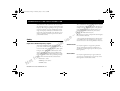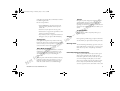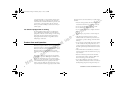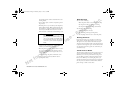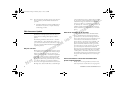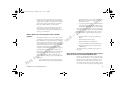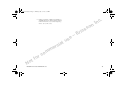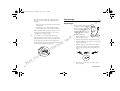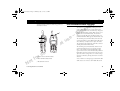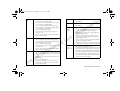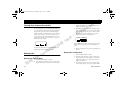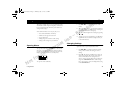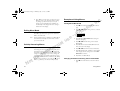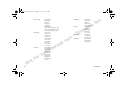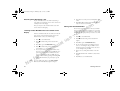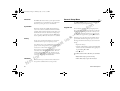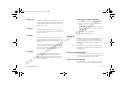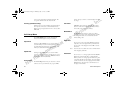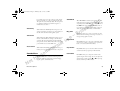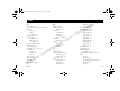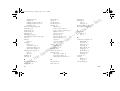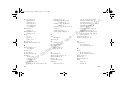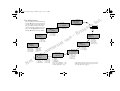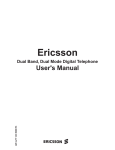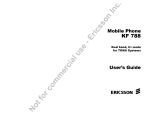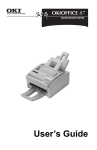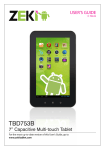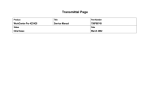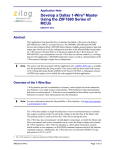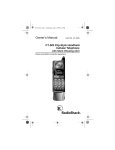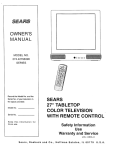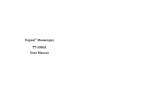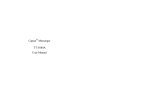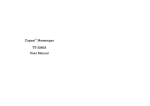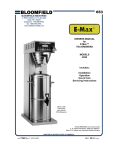Download Ericsson R250d PRO User's Manual
Transcript
R250dUG.cover
4/20/00
9:41 AM
User’s Guide
Mobile Phone
R250d PRO
Page 2
Ditto Lornetta.book Page 1 Thursday, July 13, 2000 3:55 PM
.
c
In
s
c
ri
l
a
i
c
t
o
N
r
e
m
m
o
c
r
fo
e
s
u
n
o
s E
– Ditto Lornetta.book Page 2 Thursday, July 13, 2000 3:55 PM
s
c
ri
e
s
u
n
o
s
.
c
In
E
–
l
a
i
c
r
e
m
m
o
c
r
fo
6/00 PBM
This manual is published by Ericsson Inc., without any warranty. Improvements and changes to this manual due to typographical errors,
inaccuracies of current information, or improvements to programs and/or equipment, may be made by Ericsson Inc. at any time and
without notice. Such changes will, however, be incorporated in to new editions of this manuals.
All rights reserved
©Ericsson Inc., 2000
N
ot
Publication number: AE/LZT 123 5170 R2
Printed in USA
Ditto Lornetta.book Page i Thursday, July 13, 2000 3:55 PM
Safety . . . . . . . . . . . . . . . .
Product Care and Operation
Battery Information . . . . . .
FDA Consumer Update . . .
.
.
.
.
.
.
.
.
.
.
.
.
.
.
.
.
.
.
.
.
.
.
.
.
.
.
.
.
.
.
.
.
.
.
.
.
.
.
.
.
.
.
.
.
.
.
.
.
.
.
.
.
.
.
.
.
.
.
.
.
.
.
.
.
.
.
.
.
.1
.4
.6
.8
Attaching Your Belt Clip or Swivel to Your Battery . . 14
Attaching and Removing Your Battery . . . . . . . . . 14
Charging Your Battery . . . . . . . . . . . . . . . . . . . . . 15
Your Charger . . . . . . . . . . . . . . . . . . . . . . . . . . . . 16
When to Charge Your Battery . . . . . . . . . . . . . . . . 18
l
a
i
c
r
e
m
m
o
c
r
fo
Phone Mode/Radio Mode Operation
Display Indicators . . . . . . . . . . . . .
Indicator Light Functions . . . . . . . .
Key/Button Function . . . . . . . . . . .
Descriptions of Terminal Features . .
t
o
N
.
.
.
.
.
.
.
.
.
.
.
.
.
.
.
.
.
.
.
.
.
.
.
.
.
.
.
.
.
.
.
.
.
.
.
.
.
.
.
.
.
.
.
.
.
.
.
.
.
.
. 19
. 20
. 21
. 21
. 23
!
Turning Your Terminal On and Off . . . . . . . . . . . 24
Making Calls . . . . . . . . . . . . . . . . . . . . . . . . . . . . 24
Answering Calls . . . . . . . . . .
While On a Call . . . . . . . . . .
Radio Mode Volume Control .
Emergency Calls . . . . . . . . . .
Alert Calls . . . . . . . . . . . . . . .
International Calls . . . . . . . . .
Caller Number Identification .
Low Battery Power Alert . . . .
Security Code . . . . . . . . . . . .
Group Calling with TDMA Pro
Display Messages . . . . . . . . .
Summary of Basic Operations
.
.
.
.
.
.
.
.
.
.
.
.
.
.
.
.
.
.
.
..
..
on
.
.
.
.
.
.
.
.
.
.
.
.
s
s
ic
e
s
u
r
E
–
...
...
...
...
...
...
...
...
...
...
...
...
...
...
...
...
...
...
...
...
...
...
...
...
.
c
In
...
...
...
...
...
...
...
...
...
...
...
...
. . . .26
. . . .27
. . . .27
. . . .28
. . . .28
. . . .28
. . . .28
. . . .29
. . . .29
. . . .29
. . . .30
. . . .31
" ##
Opening Menus . . . . . . .
Changing Settings . . . . . .
Exiting Menu Mode . . . . .
Quickly Accessing Menus
Examples of Using Menus
Menu Overview . . . . . . .
.
.
.
.
.
.
.
.
.
.
.
.
.
.
.
.
.
.
.
.
.
.
.
.
.
.
.
.
.
.
.
.
.
.
.
.
.
.
.
.
.
.
.
.
.
.
.
.
.
.
.
.
.
.
.
.
.
.
.
.
.
.
.
.
.
.
.
.
.
.
.
.
.
.
.
.
.
.
.
.
.
.
.
.
.
.
.
.
.
.
.
.
.
.
.
.
.
.
.
.
.
.
.
.
.
.
.
.
.33
.33
.34
.34
.34
.35
$% #&
Storing Numbers . . . . . . . . . . . . . . . . . . . . . . . . . .37
Ditto Lornetta.book Page ii Thursday, July 13, 2000 3:55 PM
Recalling Numbers . . . . . . . . . . . . . . . . . . . . . . . . 39
Altering or Erasing Numbers . . . . . . . . . . . . . . . . . 40
"' !
Text Message Service . . . . . . . . . . . . . . . . . . . . . . 42
Voice Mail Service . . . . . . . . . . . . . . . . . . . . . . . . 45
Quick Access to Text and Voice Mail Messages . . . 47
s
c
ri
"( )
Memory Menu . . . . . .
Messages Menu . . . . .
System Options Menu
General Setup Menu .
Call Setup Menu . . . . .
Sounds Menu . . . . . . .
Call Data Menu . . . . .
Locks Menu . . . . . . . .
Call Cards Menu . . . . .
Terminal Menu . . . . .
.
.
.
.
.
.
.
.
.
.
.
.
.
.
.
.
.
.
.
.
.
.
.
.
.
.
.
.
.
.
.
.
.
.
.
.
.
.
.
.
.
.
.
.
.
.
.
.
.
.
.
.
.
.
.
.
.
.
.
.
.
.
.
.
.
.
.
.
.
.
.
.
.
.
.
.
.
.
.
.
.
.
.
.
.
.
.
.
.
.
.
.
.
.
.
.
.
.
.
.
.
.
.
.
.
.
.
.
.
.
.
.
.
.
.
.
.
.
.
.
.
.
.
.
.
.
.
.
.
.
.
.
.
.
.
.
.
.
.
.
.
.
.
.
.
.
.
.
.
.
.
.
.
.
.
.
.
.
.
.
.
.
.
.
.
.
.
.
.
.
.
.
.
.
.
.
.
.
.
.
.
.
.
.
.
.
.
.
.
.
.
.
.
.
.
.
.
.
.
.
. 48
. 48
. 49
. 50
. 52
. 53
. 54
. 55
. 56
. 57
r
e
m
m
o
c
r
fo
l
a
i
c
*+' ,
Displayed Messages and Explanations . . . . . . . . . . 59
Problems and Possible Solutions . . . . . . . . . . . . . . 59
If You Need Assistance . . . . . . . . . . . . . . . . . . . . 60
t
o
N
-. /
e
s
u
E
–
n
o
s
.
c
In
Ditto Lornetta.book Page 1 Thursday, July 13, 2000 3:55 PM
Guidelines for Safe and Efficient Use
Those standards were based on comprehensive and periodic evaluations of the relevant scientific literature. For
example, over 120 scientists, engineers, and physicians
from universities, government health agencies, and
industry reviewed the available body of research to
develop the ANSI Standard (C95.1).
Your terminal is a radio transmitter and receiver. When
the terminal is turned on, it receives and transmits radio
frequency (RF) energy. Depending on the type of terminal you have bought, it operates in different frequency
ranges and employs commonly used modulation techniques. The system that handles your call when you are
using your terminal controls the power level at which
your terminal transmits.
s
c
ri
se
Safety
Exposure to Radio Frequency Signals
E
–
u
l
a
i
c
r
e
m
m
o
c
r
fo
ot
N
• ANSI C95.1 (1992)*
The design of your phone complies with the FCC guidelines (and those standards).
* American National Standards Institute: National Council on Radiation Protection and Measurements; International Commission on Non-Ionizing Radiation Protection.
Antenna Care
Your wireless handheld portable telephone is a low
power radio transmitter and receiver. When it is ON, it
receives and also sends out radio frequency (RF) signals.
In August, 1996, the Federal Communications Commission (FCC) adopted RF exposure guidelines with
safety levels for handheld wireless phones. Those guidelines are consistent with the safety standards previously
set by both US and international standards bodies:
n
o
s
.
c
In
Use only the supplied or an approved replacement
antenna. Unauthorized antennas, modifications, or
attachments could damage the phone and may violate
FCC regulations.
Accessories
Use only the supplied belt clip or approved Ericsson
accessory. Use of unauthorized accessories may violate
FCC regulations and should be avoided.
• NCRP Report 86 (1986)*
• ICNIRP (1996)*
Guidelines for Safe and Efficient Use
1
Ditto Lornetta.book Page 2 Thursday, July 13, 2000 3:55 PM
Phone Operation
• Position your wireless phone
within easy reach.
NORMAL POSITION: Hold the phone as you would
any other telephone with the antenna pointed up and
over your shoulder.
• Suspend conversations during
hazardous driving conditions or
situations.
TIPS ON EFFICIENT OPERATION: For your phone
to operate most efficiently:
• Do not take notes or look up
phone numbers while driving.
s
c
ri
• Extend your antenna fully (where applicable).
• Dial sensibly and assess the traffic; if possible, place
calls when you are not moving or before pulling
into traffic.
• Do not touch the antenna unnecessarily when the
phone is in use. Contact with the antenna affects
call quality and may cause the phone to operate at a
higher power level than otherwise needed.
Driving
r
e
m
m
o
c
r
fo
• Give full attention to driving – driving safely is
your first responsibility.
• Use handsfree operation, if available.
• Pull off the road and park before making or answering a call if driving conditions so require.
In addition, Ericsson suggests the following safe driving
tips if you are using your phone while driving:
t
o
N
2
se
u
l
a
i
c
Check the laws and regulations on the use of wireless
telephones in the areas where you drive. Always obey
them. Also, if using your phone while driving, please:
• Get to know your wireless phone and its features
such as speed dial and redial.
n
o
s
.
c
In
E
–
• Do not engage in stressful or emotional conversations that may be distracting.
• Use your wireless phone to call for help.
• Use your wireless phone to help others in emergencies.
• Call roadside assistance or a special wireless nonemergency assistance number when necessary.
Electronic Devices
Most modern electronic equipment is shielded from RF
signals. However, certain electronic equipment may not
be shielded against RF signals from your wireless phone.
Pacemakers
The Health Industry Manufacturers Association recommends that a minimum separation of six (6") inches be
maintained between a handheld wireless phone and a
pacemaker to avoid potential interference with the pacemaker. These recommendations are consistent with the
Guidelines for Safe and Efficient Use
Ditto Lornetta.book Page 3 Thursday, July 13, 2000 3:55 PM
Vehicles
independent research by and recommendations of Wireless Technology Research.
Persons with pacemakers:
• Should ALWAYS keep the phone more than six
inches from their pacemaker when the phone is
turned ON.
s
c
ri
• Should not carry the phone in a breast pocket.
Hearing Aids
l
a
i
c
Some digital wireless phones may interfere with some
hearing aids. In the event of such interference, you may
want to consult your service provider (or call the customer service line to discuss alternatives).
r
e
m
m
o
c
r
fo
Other Medical Devices
If you use any other personal medical device, consult the
manufacturer of your device to determine if it is adequately shielded from external RF energy. Your physician may be able to assist you in obtaining this
information.
ot
N
Turn your phone OFF in health care facilities when any
regulations posted in these areas instruct you to do so.
Hospitals or health care facilities may be using equipment that could be sensitive to external RF energy.
Guidelines for Safe and Efficient Use
n
o
s
Posted Facilities
• Should use the ear opposite the pacemaker to minimize the potential for interference.
• If you have any reason to suspect that interference is
taking place, turn your phone OFF immediately.
.
c
In
RF signals may affect improperly installed or inadequately shielded electronic systems in motor vehicles.
Check with the manufacturer or its representative
regarding your vehicle. You should also consult the manufacturer of any equipment that has been added to your
vehicle.
Turn your phone OFF in any facility where posted
notices so require.
e
s
u
Aircraft
E
–
FCC regulations prohibit using your phone while in the
air. Switch OFF your phone before boarding an aircraft.
Blasting Areas
To avoid interfering with blasting operations, turn your
phone OFF when in a “blasting area” or in areas posted:
“Turn off two-way radio.” Obey all signs and instructions.
Potentially Explosive Atmospheres
Turn your phone OFF when in any area with a potentially explosive atmosphere and obey all signs and
instructions. Sparks in such areas could cause an explosion or fire resulting in bodily injury or even death.
Areas with a potentially explosive atmosphere are often
but not always clearly marked. They include fueling
areas such as gasoline stations; below deck on boats; fuel
3
Ditto Lornetta.book Page 4 Thursday, July 13, 2000 3:55 PM
or chemical transfer or storage facilities; vehicles using
liquefied petroleum gas (such as propane or butane);
areas where the air contains chemicals or particles, such
as grain, dust, or metal powders; and any other area
where you would normally be advised to turn off your
vehicle engine.
.
c
In
that all accessories are removed before you wash your
terminal.
• Ericsson cannot guarantee that the terminal is water
resistant if the antenna is not properly connected.
n
o
s
• Do not use any detergent or washing powder.
s
c
ri
• Do not immerse the product in water.
For Vehicles Equipped with an Air Bag
An air bag inflates with great force. DO NOT place
objects, including both installed or portable wireless
equipment, in the area over the air bag or in the air bag
deployment area. If in-vehicle wireless equipment is
improperly installed and the air bag inflates, serious
bodily injury could result.
l
a
i
c
Product Care and Operation
r
e
m
m
o
c
r
fo
This device complies with Part 15 of the FCC Rules.
Operation is subject to the following two conditions: 1)
This device may not cause harmful interference, and 2)
This device must accept any interference received,
including interference that may cause undesired operation.
t
o
N
4
Please observe Ericsson’s suggestions for safe and efficient product operation. Although the terminal is resistant to rain and running water, do not unnecessarily
subject it to water. If you need to wash your terminal, it
is recommended that you do it gently in cold water
under a water tap. Make sure that your battery is properly connected, the antenna is properly screwed on and
• Do not expose your product to liquids other than
water.
E
–
• Do not expose your product to extreme temperatures.
e
s
u
• Only Ericsson original accessories are recommended. Failure to use them may result in loss of
performance or product damage, and will void the
warranty.
• Do not attempt to disassemble the product. Doing
so will void the warranty. This product does not
contain consumer serviceable components. Service
should be performed by Authorized Service Center
only.
• The terminal will not withstand dust, moisture or
rain if the battery and/or the antenna are not properly connected.
• Removal of the battery and antennas should be
done under clean and dry conditions. Make sure
that no moisture gets into the terminal.
• Do not allow children to play with your phone.
They could hurt themselves or others, or could accidentally damage the phone. Your phone may con-
Guidelines for Safe and Efficient Use
Ditto Lornetta.book Page 5 Thursday, July 13, 2000 3:55 PM
Water Resistant
tain small parts that could be detached and create a
choking hazard.
You can do the following:
• Do not allow objects to fall on, or liquids to spill on
the products.
• Rinse the phone under a water faucet if it is dirty.
• Use the phone in damp working environments.
s
c
ri
You should not do the following:
• Submerge the phone in water.
E
–
• Go swimming or diving with the phone.
$ WARNING
HEARING DAMAGE may occur if the
phone is placed closer than 3 inches (7.62
cm) to your ear while it is in Radio Mode.
Do not hold the phone less than 3 inches
(7.62 cm) to your ear when using Radio
Mode.
• Use anything else than water to clean the phone.
se
u
l
a
i
c
• Do not transport or store flammable gas, liquid, or
explosives in the compartment of your vehicle that
contains your terminal and accessories.
r
e
m
m
o
c
r
fo
• Place the phone in a secure location when in a vehicle to prevent interference with vehicle operation
and reduce the likelihood of injury in the case of a
vehicle accident.
t
o
N
n
o
s
• Use the phone outdoors, even if it is raining.
• Hold the phone as you would any other telephone,
while in Phone Mode. While speaking directly into
the mouthpiece, angle the antenna in a direction up
and over your shoulder. If the antenna is extendable/retractable, it should be extended during a call.
.
c
In
• For safe use, keep the phone a minimum of two
inches (5cm) from your face while in radio or
speakerphone mode.
Guidelines for Safe and Efficient Use
Washing the Phone
If your phone is dirty, you can wash it in cold water
under a faucet. Dry the phone before you use it again.
The phone is not water resistant when the battery or
antenna is removed. Always make certain that the phone
is dry before removing these parts. You should also make
sure that the battery and its gasket are clean before you
attach the battery.
Unclear Voice or Buzzer
The microphone and buzzer are placed at the end of two
separate sound channels. If water or dirt block these
channels, your voice may sound unclear to the person
you are talking to and the sound of the buzzer may be
hard to hear. When you are washing the phone, you
should avoid rinsing water directly into the sound channels. If you need to clear the sound channels, hold the
phone and tap or shake it a few times.
5
Ditto Lornetta.book Page 6 Thursday, July 13, 2000 3:55 PM
Salt water
Power Supply
If salt water is splashed on the phone, you should rinse it
under a water faucet to avoid salt crystals from stopping
up the protective membranes.
• To reduce the risk of damage to the electric cord,
remove it from the outlet by holding onto the AC
adapter rather than the cord.
s
c
ri
• Do not continue to twist the antenna after it has
been inserted. Excess twisting will damage the
antenna.
• Make sure the cord is located so that it will not be
stepped on, tripped over or otherwise subjected to
damage or stress.
• Be cautious if removing your antenna. A detached
antenna may be a choking hazard for children.
se
u
l
a
i
c
• Do not bend the antenna since it is sensitive and
this will reduce its performance.
• Do not use the terminal with a damaged antenna.
Take your terminal to a qualified service center for
repair.
r
e
m
m
o
c
r
fo
• Do not use an antenna designed for any other type
of telephone than the one you have bought. Unauthorized antennas, modifications, or attachments
could damage the terminal and may violate the
appropriate regulations and will void the warranty.
t
o
N
6
• Do not hold the antenna when the phone is in use.
Holding the antenna affects call quality, may cause
the phone to operate at a higher power level than
needed and shortens talk and standby times.
n
o
s
• Make sure the AC (Power supply) is dry and clean
before you plug it in.
Antenna Care
• Handle a detached antenna with care since it has a
sharp metallic end that could scratch, cut, or puncture your skin or eyes.
.
c
In
• Connect AC (Power supply) only to designated
power sources as marked on the product.
E
–
• To reduce the risk of electric shock, unplug the unit
from any power source before attempting any cleaning, then use a soft, damp cloth.
• DANGER – Never alter the AC cord or plug. If the
plug will not fit into the outlet, have a proper outlet
installed by a qualified electrician. Improper connection can result in risk of electric shock.
Battery Information
New Batteries
The battery packaged with your phone is not fully
charged. For maximum battery capacity, use your
charger to condition the battery.
Guidelines for Safe and Efficient Use
Ditto Lornetta.book Page 7 Thursday, July 13, 2000 3:55 PM
Recycling Your Battery
l
a
i
c
r
e
m
m
o
c
r
fo
• Do not leave your battery where it may be subjected to extremely hot or cold temperatures. This
could reduce the battery’s capacity.
• Do not let the metal contacts on the battery touch
another metal object such as keys in your pocket.
This could short-circuit and damage the battery.
t
o
N
• Do not attempt to take a battery apart.
• Do not expose a battery to open flame. This could
cause the battery to explode.
n
o
s
• Never charge a battery when the ambient room
temperature is below 50° F (10°C) or above 105°F
(40°C).
s
c
ri
• Do not allow the battery to be placed into the
mouth. Battery electrolytes may be toxic if swallowed.
E
–
• The terminal is water-resistant when the battery is
removed.
Battery Use and Care
A rechargeable battery has a long service life if treated
properly. A new battery, or one that has not been used
for a long period of time, should be conditioned before
using your phone. Avoid recharging a fully-charged or
almost fully-charged battery. This can result in the memory effect, which causes the battery to charge to less than
its full capacity. If your phone shuts off due to low battery power, you should charge the battery within
24 hours for the battery to reach full capacity.
.
c
In
• Use only the AC/DC adapter supplied with your
battery charger. Using a different adapter could be
dangerous and will void your phone warranty.
Your phone manufacturer is a member of the Rechargeable Battery Recycling Corporation (RBRC), a nonprofit service organization designed to assist in the recycling of rechargeable batteries. Many areas require the
recycling of rechargeable batteries. In the U.S., call
1-800-822-8837 to find out how to recycle your battery.
Outside the U.S., contact your local retailer for recycling
instructions.
e
s
u
• Do not use the terminal with a damaged battery.
Use only the designated Ericsson battery.
• Do not use a battery designed for any other type of
telephone other than the one you have bought.
Unauthorized batteries could damage the terminal
and may violate the appropriate regulations and will
void the warranty and Ericsson cannot guarantee
the terminal being water resistant.
Conditioning Your Battery
To condition your battery, do the following:
Charge the battery until it is fully charged.
Disconnect the charger and leave your phone ON
until the battery is completely discharged.
A beep will sound warning you that your battery is
almost discharged. Wait until your phone turns OFF.
Your battery is now completely discharged.
• Turn your phone OFF before removing the battery.
Guidelines for Safe and Efficient Use
7
Ditto Lornetta.book Page 8 Thursday, July 13, 2000 3:55 PM
Note!
The time required to discharge a battery varies based on
the type of battery and the number and duration of
your calls.
Completely discharge the battery and fully charge it,
three times in succession to, complete the battery
conditioning procedure.
FDA Consumer Update
The following summarizes what is known – and what
remains unknown – about whether these products can
pose a hazard to health, and what can be done to minimize any potential risk. This information may be used to
respond to questions.
l
a
i
c
r
e
m
m
o
c
r
fo
Why the concern?
8
s
c
ri
n
o
s
What kinds of phones are in question?
FDA has been receiving inquiries about the safety of
mobile phones, including cellular phones and PCS
phones.
t
o
N
.
c
In
some research has been done to address these questions,
no clear picture of the biological effects of this type of
radiation has emerged to date. Thus, the available science does not allow us to conclude that mobile phones
are absolutely safe, or that they are unsafe. However, the
available scientific evidence does not demonstrate any
adverse health effects associated with the use of mobile
phones.
Mobile phones emit low levels of radiofrequency energy
(i.e., radiofrequency radiation) in the microwave range
while being used. They also emit very low levels of
radiofrequency energy (RF), considered non-significant,
when in the stand-by mode. It is well known that high
levels of RF can produce biological damage through
heating effects (this is how your microwave oven is able
to cook food). However, it is not known whether, to
what extent, or through what mechanism, lower levels of
RF might cause adverse health effects as well. Although
e
s
u
E
–
Questions have been raised about hand-held mobile
phones, the kind that have a built-in antenna that is
positioned close to the user’s head during normal telephone conversation. These types of mobile phones are of
concern because of the short distance between the
phone’s antenna – the primary source of the RF – and
the person’s head. The exposure to RF from mobile
phones in which the antenna is located at greater distances from the user (on the outside of a car, for example) is drastically lower than that from hand-held
phones, because a person’s RF exposure decreases rapidly
with distance from the source. The safety of so-called
“cordless phones,” which have a base unit connected to
the telephone wiring in a house and which operate at far
lower power levels and frequencies, has not been questioned.
How much evidence is there that hand-held mobile
phones might be harmful?
Briefly, there is not enough evidence to know for sure,
either way; however, research efforts are on-going. The
Guidelines for Safe and Efficient Use
Ditto Lornetta.book Page 9 Thursday, July 13, 2000 3:55 PM
existing scientific evidence is conflicting and many of
the studies that have been done to date have suffered
from flaws in their research methods. Animal experiments investigating the effects of RF exposures characteristic of mobile phones have yielded conflicting results.
A few animal studies, however, have suggested that low
levels of RF could accelerate the development of cancer
in laboratory animals. In one study, mice genetically
altered to be predisposed to developing one type of cancer developed more than twice as many such cancers
when they were exposed to RF energy compared to controls. There is much uncertainty among scientists about
whether results obtained from animal studies apply to
the use of mobile phones. First, it is uncertain how to
apply the results obtained in rats and mice to humans.
Second, many of the studies that showed increased
tumor development used animals that had already been
treated with cancer-causing chemicals, and other studies
exposed the animals to the RF virtually continuously
– up to 22 hours per day.
l
a
i
c
r
e
m
m
o
c
r
fo
For the past five years in the United States, the mobile
phone industry has supported research into the safety of
mobile phones. This research has resulted in two findings in particular that merit additional study:
t
o
N
In a hospital-based, case-control study, researchers
looked for an association between mobile phone use
and either glioma (a type of brain cancer) or acoustic neuroma (a benign tumor of the nerve sheath).
No statistically significant association was found
between mobile phone use and acoustic neuroma.
There was also no association between mobile
Guidelines for Safe and Efficient Use
.
c
In
phone use and gliomas when all types of types of
gliomas were considered together. It should be
noted that the average length of mobile phone exposure in this study was less than three years.
s
c
ri
e
s
u
n
o
s
When 20 types of glioma were considered separately, however, an association was found between
mobile phone use and one rare type of glioma, neuroepithelliomatous tumors. It is possible with multiple comparisons of the same sample that this
association occurred by chance. Moreover, the risk
did not increase with how often the mobile phone
was used, or the length of the calls. In fact, the risk
actually decreased with cumulative hours of mobile
phone use. Most cancer causing agents increase risk
with increased exposure. An ongoing study of brain
cancers by the National Cancer Institute is expected
to bear on the accuracy and repeatability of these
results.1
E
–
Researchers conducted a large battery of laboratory
tests to assess the effects of exposure to mobile
phone RF on genetic material. These included tests
for several kinds of abnormalities, including mutations, chromosomal aberrations, DNA strand
breaks, and structural changes in the genetic material of blood cells called lymphocytes. None of the
tests showed any effect of the RF except for the
micronucleus assay, which detects structural effects
on the genetic material. The cells in this assay
showed changes after exposure to simulated cell
phone radiation, but only after 24 hours of exposure. It is possible that exposing the test cells to radi9
Ditto Lornetta.book Page 10 Thursday, July 13, 2000 3:55 PM
ation for this long resulted in heating. Since this
assay is known to be sensitive to heating, heat alone
could have caused the abnormalities to occur. The
data already in the literature on the response of the
micronucleus assay to RF are conflicting. Thus, follow-up research is necessary.2
FDA is currently working with government, industry, and academic groups to ensure the proper follow-up to these industry-funded research findings.
Collaboration with the Cellular Telecommunications Industry Association (CTIA) in particular is
expected to lead to FDA providing research recommendations and scientific oversight of new CTIAfunded research based on such recommendations.
l
a
i
c
Two other studies of interest have been reported recently
in the literature:
t
o
N
10
Two groups of 18 people were exposed to simulated
mobile phone signals under laboratory conditions
while they performed cognitive function tests.
There were no changes in the subjects’ ability to
recall words, numbers, or pictures, or in their spatial
memory, but they were able to make choices more
quickly in one visual test when they were exposed to
simulated mobile phone signals. This was the only
change noted among more than 20 variables compared.3
In a study of 209 brain tumor cases and 425
matched controls, there was no increased risk of
brain tumors associated with mobile phone use.
When tumors did exist in certain locations, how-
r
e
m
m
o
c
r
fo
.
c
In
ever, they were more likely to be on the side of the
head where the mobile phone was used. Because this
occurred in only a small number of cases, the
increased likelihood was too small to be statistically
significant.4
s
c
ri
e
s
u
n
o
s
In summary, we do not have enough information at this
point to assure the public that there are, or are not, any
low incident health problems associated with use of
mobile phones. FDA continues to work with all parties,
including other federal agencies and industry, to assure
that research is undertaken to provide the necessary
answers to the outstanding questions about the safety of
mobile phones.
E
–
What is known about cases of human cancer that have
been reported in users of hand-held mobile phones?
Some people who have used mobile phones have been
diagnosed with brain cancer. But it is important to
understand that this type of cancer also occurs among
people who have not used mobile phones. In fact, brain
cancer occurs in the U.S. population at a rate of about 6
new cases per 100,000 people each year. At that rate,
assuming 80 million users of mobile phones (a number
increasing at a rate of about 1 million per month), about
4800 cases of brain cancer would be expected each year
among those 80 million people, whether or not they
used their phones. Thus it is not possible to tell whether
any individual’s cancer arose because of the phone, or
whether it would have happened anyway. A key question
is whether the risk of getting a particular form of cancer
is greater among people who use mobile phones than
Guidelines for Safe and Efficient Use
Ditto Lornetta.book Page 11 Thursday, July 13, 2000 3:55 PM
among the rest of the population. One way to answer
that question is to compare the usage of mobile phones
among people with brain cancer with the use of mobile
phones among appropriately matched people without
brain cancer. This is called a case-control study.
Under the law, FDA does not review the safety of radiation-emitting consumer products such as mobile phones
before marketing, as it does with new drugs or medical
devices. However, the agency has authority to take
action if mobile phones are shown to emit radiation at a
level that is hazardous to the user. In such a case, FDA
could require the manufacturers of mobile phones to
notify users of the health hazard and to repair, replace or
recall the phones so that the hazard no longer exists.
l
a
i
c
r
e
m
m
o
c
r
fo
Although the existing scientific data do not justify FDA
regulatory actions at this time, FDA has urged the
mobile phone industry to take a number of steps to
assure public safety. The agency has recommended that
the industry:
t
o
N
• support needed research into possible biological
effects of RF of the type emitted by mobile phones;
Guidelines for Safe and Efficient Use
n
o
s
• cooperate in providing mobile phone users with the
best possible information on what is known about
possible effects of mobile phone use on human health.
The current case-control study of brain cancers by the
National Cancer Institute, as well as the follow-up
research to be sponsored by industry, will begin to generate this type of information.
What is FDA’s role concerning the safety of mobile
phones?
.
c
In
• design mobile phones in a way that minimizes any
RF exposure to the user that is not necessary for
device function; and
s
c
ri
At the same time, FDA belongs to an interagency working group of the federal agencies that have responsibility
for different aspects of mobile phone safety to ensure a
coordinated effort at the federal level. These agencies
are:
e
s
u
E
–
• National Institute for Occupational Safety and
Health
• Environmental Protection Agency
• Federal Communications Commission
• Occupational Health and Safety Administration
• National Telecommunications and Information
Administration
The National Institutes of Health also participates in
this group.
In the absence of conclusive information about any possible risk, what can concerned individuals do?
If there is a risk from these products – and at this point
we do not know that there is – it is probably very small.
But if people are concerned about avoiding even potential risks, there are simple steps they can take to do so.
For example, time is a key factor in how much exposure
a person receives. Those persons who spend long periods
11
Ditto Lornetta.book Page 12 Thursday, July 13, 2000 3:55 PM
of time on their hand-held mobile phones could consider holding lengthy conversations on conventional
phones and reserving the hand-held models for shorter
conversations or for situations when other types of
phones are not available.
Radio Transmitters”)
http://www.fcc.gov/oet/rfsafety
People who must conduct extended conversations in
their cars every day could switch to a type of mobile
phone that places more distance between their bodies
and the source of the RF, since the exposure level drops
off dramatically with distance. For example, they could
switch to:
s
c
ri
se
u
l
a
i
c
• a headset with a remote antenna to a mobile phone
carried at the waist.
r
e
m
m
o
c
r
fo
Again, the scientific data do not demonstrate that
mobile phones are harmful. But if people are concerned
about the radiofrequency energy from these products,
taking the simple precautions outlined above can reduce
any possible risk.
E
–
• Cellular Telecommunications Industry Association (CTIA)
http://www.wow-com.com
• U.S. Food and Drug Administration (FDA) Center for Devices and Radiological Health
http://www.fda.gov/cdrh/consumer/
Footnotes
Muscat et al. Epidemiological Study of Cellular
Telephone Use and Malignant Brain Tumors. In:
State of the Science Symposium;1999 June 20;
Long Beach, California.
Tice et al. Tests of mobile phone signals for activity
in genotoxicity and other laboratory assays. In:
Annual Meeting of the Environmental Mutagen
Society; March 29, 1999, Washington, D.C.; and
personal communication, unpublished results.
Preece, AW, Iwi, G, Davies-Smith, A, Wesnes, K,
Butler, S, Lim, E, and Varey, A. Effect of a 915-MHz
simulated mobile phone signal on cognitive function in man. Int. J. Radiat. Biol., April 8, 1999.
Where can I find additional information?
t
o
N
12
For additional information, see the following websites:
• Federal Communications Commission (FCC) RF
Safety Program (select “Information on Human
Exposure to RF Fields from Cellular and PCS
n
o
s
• United Kingdom, National Radiological Protection Board
http://www.nrpb.org.uk
• a mobile phone in which the antenna is located
outside the vehicle,
• a hand-held phone with a built-in antenna connected to a different antenna mounted on the outside of the car or built into a separate package, or
.
c
In
• World Health Organization (WHO) International
Commission on Non-Ionizing Radiation Protection
(select Qs & As)
http://www.who.int/emf
Guidelines for Safe and Efficient Use
Ditto Lornetta.book Page 13 Thursday, July 13, 2000 3:55 PM
Hardell, L, Nasman, A, Pahlson, A, Hallquist, A
and Mild, KH. Use of cellular telephones and the
risk for brain tumors: a case-control study. Int. J.
Oncol., 15: 113-116, 1999.
s
c
ri
l
a
i
c
t
o
N
e
s
u
n
o
s
.
c
In
E
–
r
e
m
m
o
c
r
fo
Guidelines for Safe and Efficient Use
13
Ditto Lornetta.book Page 14 Thursday, July 13, 2000 3:55 PM
Getting Started
Complete the following steps after you have removed
your terminal and its components from the box:
Attach your belt clip or swivel to your battery
(optional).
Attach the battery to your terminal.
Before using your terminal, fully charge the battery
using the charger provided with your terminal.
Attaching Your Belt Clip or Swivel to Your
Battery
l
a
i
c
Attach your belt clip or swivel with the screw provided.
Using the belt clip or swivel is optional.
t
o
N
r
e
m
m
o
c
r
fo
n
o
s
Attaching and Removing Your Battery
s
c
ri
Attaching Your Battery
e
s
u
.
c
In
Your terminal comes with a nickel metal hydride
(NiMH) battery. The battery is not charged when you
buy your terminal, but there may be enough power to
turn on the terminal. It is recommended that you charge
the battery before you use the terminal.
E
–
Place the battery on the back of the terminal.
Align the tabs on the bottom of the battery with the
slots on the bottom of the terminal.
Attach the battery to your terminal as shown in the
following illustration.
Ditto Lornetta.book Page 15 Thursday, July 13, 2000 3:55 PM
Charging Your Battery
Removing Your Battery
Removing the battery is the reverse of attaching it to the
terminal.
Make sure that the terminal is turned off before
removing the battery.
Press the two latches on the top of the battery.
Lift the battery up and away from the terminal.
.
c
In
Your terminal is packaged with a rapid charger. You
should fully charge the battery before you attempt to use
your terminal. While you are charging your terminal
with your rapid or travel charger, you will still be able to
make and receive calls. You can purchase a travel charger
from your nearest Ericsson accessory retailer.
s
c
ri
n
o
s
Never attach the charger to a terminal that does not have
a battery installed.
l
a
i
c
r
e
m
m
o
c
r
fo
Note!
t
o
N
Getting Started
e
s
u
E
–
In Charge Only Mode, the surrounding temperature must be 10-40 C° (50-104°F).
Make sure that the battery is attached to the terminal.
Connect the charger to the AC power.
Connect the other end of the cable to the terminal
according to the picture. The flash symbol on the
plug must face upward (you may have to press firmly).
Due to your terminal’s water resistance, the battery fits
snugly to the back of the terminal. You may have to
apply pressure to loosen and remove the battery.
Ditto Lornetta.book Page 16 Thursday, July 13, 2000 3:55 PM
The terminal automatically starts charging the battery
when you attach the charger. The following indicate
charging:
• The battery meter in the display will continuously
fill and empty.
Your Charger
Rapid Charger
s
c
ri
When the battery is fully charged, the battery meter in
the display shows full and the indicator on top of the
terminal shows a steady green light.
Note!
It is possible to use the terminal while the battery is
being charged with the rapid charger or travel charger.
Using the terminal to make or receive calls while the terminal is being charged will increase the charging time.
l
a
i
c
To disconnect the charger, first lift the plug connected to
the terminal upwards and then pull it out.
t
o
N
r
e
m
m
o
c
r
fo
n
o
s
The rapid charger supplies power
to charge your battery while the
battery is attached to your terminal. You can make and receive calls
while using the rapid charger, if
you wish. To charge your battery
with the rapid charger:
• The indicator on top of the terminal will show a
steady red light (green, if the terminal is turned on).
e
s
u
.
c
In
E
–
Plug the charger into a standard wall electrical outlet.
Hold the terminal with the display and keypad up.
Hold the small plug on the charger cord so the lightning bolt symbol is up.
Align the small plug on the charger cord with the
connector on the bottom of your terminal. The connector on the terminal is above the lightning bolt
symbol.
Press the plug into the connector until the plug
"snaps" into place.
Ditto Lornetta.book Page 17 Thursday, July 13, 2000 3:55 PM
Note!
To disconnect the charger, first twist the plug connected
to the terminal upwards and then pull it out.
Desk Stand
The desk stand for your Ericsson rugged terminal serves
both as a charger and a holder for the terminal. When
the battery runs low, just place the terminal in the desk
stand to charge it (the charger must be connected to the
desk stand).
Note!
Place the desk stand on a table.
Using the appropriate cord supplied with the
charger, attach the terminal to the charger.
Plug the other end of the charger cord into a standard electrical wall outlet.
t
o
N
l
a
i
c
The lightning bolt ( ) must face upwards.
e
s
u
E
–
Place the terminal in the desk stand for charging.
r
e
m
m
o
c
r
fo
Getting Started
s
c
ri
n
o
s
.
c
In
Travel Charger
The travel charger supplies
power to charge your battery
while the battery is attached to
your terminal. You can make
and receive calls while using
the travel charger, if you wish.
To charge your battery with the travel charger:
Using the appropriate cord supplied with the
charger, attach the terminal to the charger.
Ditto Lornetta.book Page 18 Thursday, July 13, 2000 3:55 PM
Using the other cord supplied, plug the charger into
a standard electrical wall outlet.
When to Charge Your Battery
The NiMH battery that comes with your terminal can
be charged whenever you wish without losing performance. This is not the case with the cheaper nickel cadmium type batteries, often sold as accessories from other
suppliers. For optimal talk and standby time in the long
run, we recommend that you only use Ericsson original
batteries with your Ericsson terminal.
To remind you that the battery will soon need to be
charged or replaced with a charged one, the following
will occur:
l
a
i
c
s
c
ri
e
s
u
n
o
s
.
c
In
E
–
• An alarm signal (a long beep) sounds and the message Low Battery! appears for 10 seconds in the
display.
r
e
m
m
o
c
r
fo
• The indicator light on top of the terminal starts
blinking red.
Note!
t
o
N
When the terminal is left turned on, the low battery
alarm will be repeated several times and, finally, the terminal will turn itself off when the battery is no longer
able to power it satisfactorily. It might be possible to
turn the terminal on again, but you will not be able to
make or receive any calls. You should charge the battery
or replace it with a charged one.
Ditto Lornetta.book Page 19 Thursday, July 13, 2000 3:55 PM
Learning About Your Terminal
Your digital wireless terminal is similar in appearance to
the illustration below.
s
c
ri
3
1
l
a
i
c
2
r
e
m
m
o
c
r
fo
1 Volume Control for Phone Mode
t
o
N
2 Push-To-Talk for Radio Mode
3 Mode/Volume Control
Learning About Your Terminal
n
o
s
Phone Mode/Radio Mode Operation
e
s
u
.
c
In
Your Ericsson rugged terminal combines phone and
push-to-talk radio features in a single terminal. One
clockwise turn of the mode control knob (3) changes the
mode from Phone Mode to Radio Mode and vice versa.
Once a call is made in Phone Mode, the call can be
changed to Speaker Mode by switching the mode control knob from Phone Mode (green) to Radio Mode (red).
E
–
The terminal operates in Phone Mode when the mode
control knob indicates green. While in Phone Mode, the
side volume key (1) may be used to adjust the volume.
The terminal provides full duplex audio like a standard
cellular phone while in Phone mode.
The terminal operates in Radio Mode when the mode
control knob indicates red. It operates like a mobile
radio on the cellular network with half duplex audio
(speak or listen, but not both simultaneously). While in
Radio Mode, the mode control knob can also be used to
adjust the volume settings. There are 7 volume settings
that can be achieved by turning the knob in a clockwise
direction.
Once a number is on the display, press the Push-To-Talk
(PTT) button (2) to initiate a call in Radio Mode and
19
Ditto Lornetta.book Page 20 Thursday, July 13, 2000 3:55 PM
press and hold the PTT button to speak. Use the top
volume control to select radio audio volume.
Display Indicators
$ WARNING
HEARING DAMAGE may occur if the phone is placed closer than
3 inches (7.62 cm) to your ear while it is in Radio Mode. Do not
hold the phone less than 3 inches (7.62 cm) to your ear when using
Radio Mode.
1
2
3
s
c
ri
4 56
7
n
o
s
.
c
In
8
E
–
The display shown above represents the standby display.
l
a
i
c
r
e
m
m
o
c
r
fo
Press the Push-To-Talk (PTT) button to initiate a call in
Radio Mode and press and hold the PTT button to
speak. Use the top volume control to select radio audio
volume.
t
o
N
e
s
u
Voice Mail Icon indicates that you have voice mail
that you have not retrieved. The number indicates
the number of messages.
Service Provider shows the name of your service
provider network on the top line.
Text Message Icon indicates that you have text messages that you have not retrieved. The number indicates the number of messages. An F indicates that
text message memory is full.
Signal Strength Indicator shows the relative signal
strength from the system. More bars indicate a
stronger signal.
System Indicator shows whether your terminal is
operating in a Digital (), Analog (), or Private ()
system.
Silent Mode Icon indicates that the phone is in
Silent Mode. This icon is displayed at all times
when Silent Mode () is selected.
Ditto Lornetta.book Page 21 Thursday, July 13, 2000 3:55 PM
Status Indicator shows the operating status of your
terminal or call type. For example, is shown
during a call and or is shown during
standby.
Battery Strength Icon shows the strength of your
battery. A full icon indicates a fully-charged battery.
Key/Button Function
Indicator Light Functions
The color and state of the indicator light on top of your
terminal indicates the following conditions:
Slow Flashing Orange indicates that the terminal is
in vibration only mode.
l
a
i
c
Slow Flashing Green indicates that the terminal is
in standby.
Rapid Flashing Green indicates that the terminal is
receiving a call.
r
e
m
m
o
c
r
fo
Steady Green indicates that the terminal is receiving
power from an external source, such as a travel
charger.
Flashing Red indicates that the terminal’s battery
power is low.
t
o
N
Learning About Your Terminal
•
•
•
•
•
Press and hold to turn your terminal On.
Press to place a call while in Phone Mode.
Press to answer a call.
Press to store menu settings.
Press and hold (after entering a number) to make a
calling card call while in Phone Mode.
Press and hold (during a call) to send displayed
numbers as tones.
Press during a call to switch between calls (call waiting or three-way calling features must be activated
by your service provider).
Press to recall the last number dialed when your terminal is in standby.
s
c
ri
E
–
•
e
s
u
n
o
s
.
c
In
•
•
•
•
•
•
Press and hold to turn your terminal On or Off.
Press to end a call.
Press to exit a menu without saving changes made
in the menu.
Press to temporarily mute the ringer when receiving
a call.
21
Ditto Lornetta.book Page 22 Thursday, July 13, 2000 3:55 PM
Ñ
•
•
•
•
•
•
Ô
•
•
•
•
•
•
•
•
t
o
N
•
•
Press to recall numbers stored in memory, when
your terminal is in Standby Mode.
Press twice to recall the last number called, when
your terminal is in Standby Mode.
Press to scroll through menus and menu setting
selections when your terminal is in Menu Mode, or
to scroll through stored numbers.
Press to scroll through messages.
Press and hold to go up through a message, one
screen at a time.
Press to increase the volume during a call while in
Phone or Private Mode.
Press to enter Menu Mode.
Press to scroll through menus and menu setting
selections when your terminal is in Menu Mode, or
to scroll through stored numbers.
Press to scroll through messages.
Press and hold to go down through a message, one
screen at a time.
Press to decrease the volume during a call while in
Phone or Private Mode.
l
a
i
c
r
e
m
m
o
c
r
fo
Press to erase the last digit entered from the display.
Press and hold to clear all digits or letters from the
display.
Press and hold to delete numbers in memory and
text messages.
Press to exit Menu Mode.
Press and hold during a call to mute the microphone (press and hold again to deactivate mute)
while in Phone Mode.
.
c
In
Upper Side
Key
•
Press to increase volume during a call while in
Phone Mode.
Lower Side
Key
•
Press to decrease volume during a call while in
Phone Mode.
Mode/
Volume
Control
•
One clockwise turn of the mode control knob
switches the terminal from Phone Mode (indicated
by green) to Radio Mode (indicated by red).
Knob increases or decreases the speaker high-level
volume for Radio Mode.
Switch mode control knob to indicate red after
answering a call in Phone Mode to put phone into
Speakerphone Submode.
Turn to increase or decrease the speaker high-level
volume for Speakerphone Mode.
Switch knob to indicate green after answering a call
in Radio Mode to put phone into Private Submode.
•
E
–
•
e
s
u
s
c
ri
n
o
s
•
•
•
(Push-To•
Talk Button)
Press to place a call in Radio Mode.
Press and hold the button to unmute the microphone and mute the speaker during conversation in
Radio Mode (releasing the button will unmute
the speaker and mute the microphone). When placing a call in Radio Mode, the user must press and
release the , and press and hold the a second
time to unmute the microphone.
Ditto Lornetta.book Page 23 Thursday, July 13, 2000 3:55 PM
Alert Button •
•
Press to view the default Alert Number.
Press and hold to place a call to a preprogrammed
Alert Number (in Radio or Phone Mode).
•
Press and hold during an active call to place a second call to the Alert Number.
Note! Your service provider must activate 3-way calling.
s
c
ri
Descriptions of Terminal Features
This table lists the distinguishing features of the Ericsson
terminal described in this manual.
R250d PRO
Side Volume Keys
t
o
N
l
a
i
c
Yes
e
s
u
n
o
s
.
c
In
E
–
r
e
m
m
o
c
r
fo
Phone Number Storage
170 phone numbers,
25 Group numbers,
and 5 Alert Numbers
Text Message Memory
2KB maximum
Last Dialed Memory
40 numbers
Caller ID Log
40 numbers
Learning About Your Terminal
23
Ditto Lornetta.book Page 24 Thursday, July 13, 2000 3:55 PM
Basic Operations
Turning Your Terminal On and Off
display. Press to erase a digit. Press and hold
to erase all digits.
To turn your phone on, press and hold or until
your terminal beeps. The display and keypad backlighting will come on for about 15 seconds. The display
should look similar to this illustration. After your terminal locates the network, your service provider's name
appears in the first line of the display. If there is no service provider, then the word Scanning... appears in
the first line of the display.
se
u
l
a
i
c
r
e
m
m
o
c
r
fo
To turn your phone off, press and hold until your
terminal beeps and the display goes blank.
Making Calls
N
Verify that Phone Mode is selected.
Enter the phone number you want to call by pressing the numeric keys. The number is shown in the
s
c
ri
Press . Dialing is shown in the display while
your terminal attempts to access the system. When
your terminal accesses the system, InUse is shown
on the bottom line of the display. Call replaces
Dialing, as shown in this illustration.
E
–
Call
00:01
If the Call Timer is enabled, the duration of the call (in
minutes and seconds) is shown in the display beside
Call.
When you finish your conversation, press to end
the call.
Making Calls in Radio Mode
Verify that Radio Mode is selected.
Enter the phone number you want to call by pressing the numeric keys. The number is shown in the
display. Press to erase a digit. Press and hold
to erase all digits.
Press . Dialing is shown in the display while
your terminal attempts to access the system. When
Making Calls in Phone Mode
ot
n
o
s
.
c
In
!
Ditto Lornetta.book Page 25 Thursday, July 13, 2000 3:55 PM
your terminal accesses the system, InUse is shown
on the bottom line of the display. Call replaces
Dialing, as shown in this illustration.
Super Dial (Phone Mode Only)
Call
Note!
00:01
If the Call Timer is enabled, the duration of the call (in
minutes and seconds) is shown in the display beside
Call.
l
a
i
c
When you finish your conversation, press to end
the call.
r
e
m
m
o
c
r
fo
Automatic Redial
n
o
s
The Super Dial feature (when enabled through the Call
Setup Menu) gives you one-touch dialing for phone
numbers stored in memory locations 1 through 9.
s
c
ri
Remember to keep the terminal at least 3 inches (7.62
cm) away from your ear while placing a call in Radio
Mode.
.
c
In
view the last numbers you called through the
MEMORY Menu.
If you try to place a call and the system is not available,
your terminal automatically redials the number every 15
seconds for three minutes if the Auto Retry feature is
enabled (see Call Setup Menu).
e
s
u
To use Super Dial, press and hold the numeric key (1-9)
that corresponds to the memory location containing the
number you want to call. For example, if you want to
call the number stored in memory location 7, press and
hold 7.
E
–
Speed Dial
The Speed Dial feature (when enabled through the
CALL SETUP Menu) lets you quickly dial a phone
number stored in memory.
To use Speed Dial, enter the number of the memory
location containing the number you want to call, then
press in Phone Mode or PTT in Radio Mode. For
example, if you want to call the number stored in memory location 12, press 1, then press 2 and press in
Phone Mode or in Radio Mode.
Redialing the Last Number You Called
t
o
N
Basic Operations
Your terminal temporarily stores numbers you have previously called. To view these numbers, press Ñ twice.
The last number you called is shown in the display. Press
Ñ or Ô to scroll through the other numbers. You can
place a call to a number shown in the display by pressing
in Phone Mode or in Radio Mode. You can also
Stop and Pause Dialing
Stop and pause dialing lets you enter a group of numbers
with stops and/or pauses between groups. This feature is
useful when you need to dial a phone number and then
another number, such as an access number for an
answering machine or voice mail system.
25
Ditto Lornetta.book Page 26 Thursday, July 13, 2000 3:55 PM
A stop causes the terminal to stop transmitting numbers
until you press . You can enter a stop in a series of
digits by pressing and holding # until S is shown in the
display.
Answering Calls
Answering Calls in Phone Mode
When your terminal receives a call, the ring tone sounds
(unless you have disabled it through the SOUNDS
Menu), the words Call Receive flash in the display,
the display and keypad backlighting flash, and the indicator light on top of the terminal rapidly flashes green.
A pause temporarily suspends transmitting numbers for
approximately two seconds before sending the next
series. You can enter a pause in a series of digits by pressing and holding * until P is shown in the display.
For example, if your office has a voice mail system that
requires you to dial a phone number, followed by your
extension, followed by an access code, you could enter
the following: 555-1111S2222P33333 where 5551111 is the phone number to enter your voice mail system. S is a stop. 2222 is your extension. P is a pause.
33333 is your security code.
l
a
i
c
When you press in Phone Mode or in Radio
Mode, your terminal dials the number and then stops
transmitting tones. When your voice mail system asks
for your extension, press to transmit your extension.
After a two second pause, your access code is automatically transmitted.
r
e
m
m
o
c
r
fo
If the timing in your voice mail system does not allow
you to use a pause, you can enter a stop instead of the
pause.
ot
N
You can also store groups of numbers with stops and
pauses, such as the above example, in a memory location. You can then dial the numbers by entering the
memory location and pressing .
n
o
s
.
c
In
s
c
ri
e
s
u
E
–
If you have caller ID service from your system, the
caller's terminal number is shown in the display. If the
caller's number is stored in the terminal memory, the
name stored with the number is also shown.
Press any key except to answer the call. The
words Call Receive are replaced by the call
timer (if it is enabled).
Press to end the call.
Answering Calls in Radio Mode
To answer a call in Radio Mode, press any key
except the key. If auto answer is selected, then
the terminal will automatically answer the incoming
call.
Press to end the call.
Temporarily Muting the Ring Tone
To temporarily mute the ring tone without answering
the call, press on the front keypad.
!
Ditto Lornetta.book Page 27 Thursday, July 13, 2000 3:55 PM
Call Receive is still shown in the display, and you
can still answer the call by pressing any key except .
To increase the speaker volume during a call, press the
upper key on the side of your terminal. To decrease the
speaker volume during a call, press the lower key on the
side of your terminal.
Unanswered Calls
Your terminal's display shows the number of calls you
have received but did not answer. You can clear the
number from the display by pressing any key or by turning the terminal Off.
s
c
ri
While On a Call
r
e
m
m
o
c
r
fo
l
a
i
c
n
o
s
Muting the Microphone During a Call in Phone Mode
If Caller Number Identification (CNI) is available from
your service provider, unanswered calls will be stored in
the ReceiveLog section of the CALL DATA Menu.
You can delete a number from the Last Dialed list by
pressing and holding while the number is shown in
the display.
.
c
In
Increasing or Decreasing Volume During a Call in Phone
Mode
e
s
u
To mute the microphone during a call, press for one
second or longer. Mic Muted is shown in the display.
Press again (for one second or longer) to return to
your call.
E
–
Call Waiting
If you have call waiting service from your service provider, press to answer a call when you receive the call
waiting signal. You can switch between the two calls by
pressing . Do Not press until you are ready to
end both calls.
Using Speakerphone Submode
While on an active call in Phone Mode, the terminal will
switch to Speakerphone if the mode control knob indicates red.
Radio Mode Volume Control
To increase or decrease the speaker high-level volume
while you are in Radio Mode, rotate the volume control
Using Private Submode
t
o
N
Basic Operations
While on an active call in Radio Mode, the terminal will
switch to Private Submode if the mode control knob is
switched to indicate green. The terminal will operate the
same as it does in Phone Mode conversation.
27
Ditto Lornetta.book Page 28 Thursday, July 13, 2000 3:55 PM
The exact location of the emergency including cross
streets, mileposts, or landmarks.
$ WARNING
HEARING DAMAGE may occur if the phone is placed closer than
3 inches (7.62 cm) to your ear while it is in Radio Mode. Do not
hold the phone less than 3 inches (7.62 cm) to your ear when using
Radio Mode.
How many people are involved, their condition, and
if help is being administered.
Your terminal can be programmed with an emergency
number. The programmed emergency number can be
dialed and called at any time, regardless of any call
restrictions (except Keypad Lock) you have set through
the LOCKS Menu. A representative from your service
provider or the retail outlet where you purchased your
terminal can change or program the emergency number
in your terminal.
l
a
i
c
r
e
m
m
o
c
r
fo
If police, fire, or medical help is needed, dial your emergency number and press . Tell the dispatcher that
you are calling from a wireless terminal. Wireless emergency calls do not automatically provide emergency personnel with your name, location, or terminal number.
The dispatcher will want to know the following:
ot
N
Your name and wireless phone number.
The nature of the emergency.
If police, fire, or medical assistance is needed.
s
c
ri
Alert Calls
Emergency Calls
.
c
In
knob. Rotate the knob clockwise to increase volume and
counterclockwise to decrease volume.
e
s
u
n
o
s
Use the Alert button on your terminal to automatically
call a programmed Alert Number. To place a call, press
and hold the Alert button. To display the programmed
Alert Number, press and release the Alert button. Press
Ñ or Ô to select any of the 5 Alert Numbers that have
been programmed into your phone. To change any of
the stored Alert Numbers, see the section Recalling
Numbers.
E
–
International Calls
If allowed by your service provider, you can place international calls with your terminal just as you would from
any phone. If you have difficulty completing international calls, check with your service provider for information.
Caller Number Identification
If your service provider offers Caller ID service, your terminal shows the phone number of an incoming call in
!
Ditto Lornetta.book Page 29 Thursday, July 13, 2000 3:55 PM
the display. Also, if the number is one that you have
stored in memory with a name, the name is shown with
the phone number when your terminal rings. If the
Caller ID information is not available, the message NO
ID or a blank line is shown in the display. The word
Private may be shown if the caller ID is restricted by
the system.
Group Calling with TDMA Pro
If your service provider has the Ericsson TDMA Pro
Server, your terminal supports group calling. Ericsson
TDMA Pro supports calling a group of phones by dialing a single group number defined in the TDMA Pro
database. When the terminal calls a group or receives a
group number, the display will indicate the group name
associated with the number on the second line of the
display.
s
c
ri
Low Battery Power Alert
The low battery alert sounds when your battery is reaching its lowest operational power level. The words Low
Battery flash in the display, and the indicator light on
top of your terminal flashes red. When this happens,
leave your terminal turned On. The terminal discharges
the battery and then shuts itself Off. You should charge
the battery within 24 hours so that the battery can
charge to full capacity.
l
a
i
c
r
e
m
m
o
c
r
fo
.
c
In
e
s
u
n
o
s
E
–
When the call is active, the terminal will display the
group or alert call type on the third line of the display as
shown below.
Security Code
t
o
N
Basic Operations
Your terminal has a security code that you must enter to
gain access to certain functions, such as call restrictions
and calling card numbers. The factory-programmed
code is 0000. You should change this code to provide
maximum security for your terminal.
The following group call types may be available:
• Talk – A group call where all member numbers are
dialed simultaneously and each member is included
when the terminal is answered. An active Talk
group call includes all members of the group who
answered the call. This is a two-way voice conversa-
29
Ditto Lornetta.book Page 30 Thursday, July 13, 2000 3:55 PM
tion. Your terminal will automatically answer Talk
group calls when Radio Mode is selected.
• Broadcast – A group call where live or pre-recorded
broadcast voice is sent to all member numbers of
the group when the terminal is answered. This is a
one-way voice conversation. Your terminal will
automatically answer Broadcast group calls when
Radio Mode is selected.
Display Messages
Call Receive
Your terminal is receiving a call.
Dialing
Your terminal is dialing the number shown in
the display.
You have a call active.
Call MM:SS
The elapsed time of your active call, in minutes
and seconds.
• First Answer – A group call where all member numbers are dialed simultaneously until one member
answers. When one member answers, the call is
active and ringing stops on the other terminals.
This is a two-way voice conversation.
System Busy!
r
e
m
m
o
c
r
fo
Your Ericsson rugged terminal provides a flashing display when answering a call associated with an Alert
number stored in the TDMA Pro database or the terminal Alert number memory. The terminal can store 25
group numbers and five Alert numbers. You must enter
your security code before you can store or delete Group
numbers or Alert numbers.
Contact your service provider for more information on
TDMA Pro.
N
"
s
c
ri
InUse
• Sequential – A group call where each member number is dialed in a sequential order until one member
answers. When one member answers, the call is
active. This is a two-way voice conversation.
Low Battery
se
E
–
u
l
a
i
c
ot
n
o
s
.
c
In
The battery is reaching its lowest operational
power level.
Your system has no channels available. Try
again later.
- - - - -
The terminal is searching for a system.
## Calls
The numbers of calls you have not answered.
Mic Muted
The microphone is muted.
Phone Locked
The terminal is locked to prevent unauthorized
use.
Keypad Lock
The keypad is locked to prevent unauthorized
use.
Call is Restricted You attempted to call a terminal number that is
restricted in the LOCKS Menu.
Charging Only
The terminal is in charge-only mode and will
not make or receive calls.
Charging Complete
Charging is finished.
Phone
The terminal is operating in Phone Mode.
Radio
The terminal is operating in Radio Mode.
Mode Change!
The terminal has changed modes.
!
Ditto Lornetta.book Page 31 Thursday, July 13, 2000 3:55 PM
The terminal has an active call in Speakerphone
Submode.
Spkr
To Do This:
Press:
Exit Menu Mode
Press .
Priv
The terminal has an active call in Private Submode.
Scroll through menus or menu settings Press Ñ or Ô.
Bcst
The terminal has an active Broadcast Group
Call.
Erase the last digit/letter entered
Press .
Erase all digits/letters entered
Press and hold .
Talk
The terminal has an active talk group call.
Sequ
The terminal has an active sequential group call.
Call the number shown in the display in phone mode
FAns
The terminal has an active first answer group call.
No Service
The terminal is searching for a wireless system.
s
c
i
r
E
–
To Do This:
Press:
r
e
m
m
o
c
r
fo
l
a
i
c
Press .
Recall a recently dialed number from Press Ñ Ñ and or
memory
press twice.
Save the text message you are reading Press .
e
s
u
Select a highlighted menu setting
Summary of Basic Operations
n
o
s
.
c
In
Press .
Switch Keypad Lock On and Off
Press Ô then *.
Switch Silent Mode On and Off
Press Ô then #.
Call number in display using calling Press and hold .
card in Phone Mode
Turn your terminal On
Press and hold or Send DTMF tones during a call
Press and hold .
Turn your terminal Off
Press and hold Quick Access to Voice Mail
Press and hold Ñ or Ô, then Ñ or
Decrease volume during a call in
Phone Mode
Press Ô or lower side key.
Increase volume during a call in
Phone Mode
Press Ñ or upper side key.
Answer a call
Press any key except .
End a call
Press .
Enter Menu Mode
Press Ô.
Enter Menu Mode during a call
Press and hold Ô.
Go back one level in Menu Mode
Press .
t
o
N
Basic Operations
Ô, then .
Quick Access to Text Messages
Press and hold Ñ or Ô, then .
Mute your voice during a call
Press and hold .
Mute the ringer when a call is
received in Radio or Phone Mode
Press .
Access RCL mode (recall names,
numbers and memory positions
stored in memory)
Press Ñ and press .
Call the number shown in the display in Radio Mode
Press the .
31
Ditto Lornetta.book Page 32 Thursday, July 13, 2000 3:55 PM
To Do This:
Press:
Speak during active Radio Mode call Press and hold .
Increase/decrease volume in Radio
Mode
Rotate top volume knob.
Change from Phone Mode to Radio Switch mode control knob from
Mode
green to red.
s
c
ri
Change from Radio Mode to Phone Switch mode control knob from red
Mode
to green.
Put into Speakerphone Submode
Switch mode control knob to indicate red after answering a call in
Phone Mode.
Put into Private Submode
Switch mode control knob to indicate green after answering a call in
Radio Mode.
l
a
i
c
t
o
N
"
e
s
u
n
o
s
.
c
In
E
–
r
e
m
m
o
c
r
fo
!
Ditto Lornetta.book Page 33 Thursday, July 13, 2000 3:55 PM
Using Menus
This chapter explains how to use your terminal's menus.
You should read this chapter thoroughly to understand
how to navigate through the menu system and how to
change menu settings.
Press Ô or Ñ to scroll through the list of submenus.
When the menu pointer () is beside the submenu
you want to open, press . The list of settings for
the submenu is shown in the display.
Your terminal's menus are an easy way for you to:
• Check text messages and voice mail
• Set up call features
• Change ring tone and other sound settings
l
a
i
c
• Change other settings for your terminal
r
e
m
m
o
c
r
fo
Opening Menus
To open the main menu, press Ô. Main Menus and
the names of the first two menus are shown in the display. Pressing when the main menu is shown in the
display returns your terminal to standby mode.
t
o
N
Using Menus
To open one of the submenus:
e
s
u
s
c
ri
E
–
• Store and recall numbers in memory
n
o
s
.
c
In
You can scroll through the list of settings by pressing
Ô or Ñ.
To back up to the list of submenus, press . Pressing from a list of submenu settings returns you
to the main menu list.
Changing Settings
Open the menus as previously described, then:
Press Ô or Ñ to scroll through the list until the
menu pointer is beside the setting you want to
change.
Press . The choices available for the setting are
shown in the display. The current active choice is
enclosed in brackets. Some settings have two
choices, such as On and Off for the Speed Dial setting in the CALL SETUP Menu. Other settings
have a list of choices, such as the Ring Pulse setting
in the SOUNDS Menu.
""
Ditto Lornetta.book Page 34 Thursday, July 13, 2000 3:55 PM
Press to store the choice you selected or press
if you want to exit the menus without storing
any changes you have made. If you store your
changes, the words SELECTION STORED! are
shown briefly in the display. The list of settings is
then shown in the display.
Examples of Using Menus
Turning Minute Minder ON
Exiting Menu Mode
Press at any menu level to go back one level. Press
to exit menu mode.
Note!
If your terminal receives a call while it is in Menu Mode,
the terminal automatically exits menu mode to allow
you to answer the call.
Quickly Accessing Menus
ot
N
"
se
r
e
m
m
o
c
r
fo
u
l
a
i
c
If you know the numbers associated with the submenu
and setting you want to change, you can quickly access
that submenu and setting by pressing Ô, followed by
the number of the submenu and then the number of the
setting. For example, suppose you want to change the
sound the keys on your terminal make when you press
them. Since Sounds submenu is number 6, and the Key
Sounds setting is number 3, you could press Ô, then 6,
then 3 to go directly to the choices for Key Sounds.
n
o
s
.
c
In
Press Ô. The main menu list is shown in the display.
Press Ô or Ñ until the menu pointer () is beside
Call Setup.
s
c
ri
E
–
Press . The CALL SETUP Menu settings are
shown in the display.
Press Ô or Ñ until the menu pointer is beside
MinuteMind.
Press . The choices for MinuteMind (ONand
OFF) are shown in the display.
Press Ô or Ñ until [ON] is enclosed in brackets.
Press . SELECTION STORED! is shown briefly
in the display, then the settings list for the CALL
SETUP Menu is shown.
Press to exit Menu Mode.
Changing the Volume of the Ring Tone in Phone Mode
Press Ô. The main menu list is shown in the display.
#$
Ditto Lornetta.book Page 35 Thursday, July 13, 2000 3:55 PM
Press Ô or Ñ until the menu pointer () is beside
Sounds.
Menu Overview
Press . The SOUNDS Menu settings are shown
in the display.
The following list shows the menus and settings for your terminal. Options
that require you to enter the security code are marked with a "+".
Press Ô or Ñ until the menu pointer is beside
Ring Volume.
Press . The list of choices for Ring Volume are
shown in the display.
Off
High
Escalating
Medium
Low
Extra-Low
t
o
N
Using Menus
.
c
In
s
c
i
1 Memory
u
l
a
i
c
se
Press Ô or Ñ until the menu pointer is beside the
Ring Volume choice you want. As you scroll
through the choices, the terminal sounds the ring
volume for each choice.
r
e
m
m
o
c
r
fo
Press to store your choice. SELECTION
STORED! is shown briefly in the display, then the
SOUNDS Menu settings are shown.
Press to exit Menu Mode.
r
E
–
n
o
s
1 Store Mem.
2 RCL Mem.
3 StoreScrpd
4 RCL ScrPad
5 RCL LastNo
6 MemoryUsed
2 Messages
1 UnreadText
2 Old Text
3 Delete All
4 VoiceMsgs1
5 VoiceMsgs2
3 System Opt
1 Sys Select
2 Home Only *
3 Phone No. +
4 SystemInfo
5 Privacy
6 Time/Date
* This menu item is dependent
upon your service provider and
may not appear.
"
Ditto Lornetta.book Page 36 Thursday, July 13, 2000 3:55 PM
4 Gen. Setup
5 Call Setup
"
7 Call Data
1 ReceiveLog
2 Last Time
3 Elapsed
4 Call Count
5 Time Count
8 Locks +
1 Super Dial
2 Speed Dial
3 Answer Opt
4 Call Timer
5 MinuteMind
6 Auto Area
7 AutoPrefix
8 Auto Retry
9 Tone Send
0 AccessTone
E
–
1 Auto Lock
2 Dialing
3 Call Cards
4 Receiving
5 Sec. Code
l
a
i
c
e
s
u
s
c
ri
n
o
s
9 Call Cards +
1 CardSelect
2 Card1Setup
3 Card2Setup
0 Terminal
1 Radio Setup
2 Group Setup
3 Alert Setup
.
c
In
r
e
m
m
o
c
r
fo
6 Sounds
t
o
N
1 KeypadLock
2 Back Light
3 Contrast
4 Greeting
5 Language +
6 MenuReset +
7 Noise Canc (Handsfree Only)
8 Echo Canc (Handsfree Only)
9 Training (Handsfree Only)
1 SilentMode
2 Msg Tone
3 Key Sound
4 Key Volume
5 Ear Volume
6 SpeakerVol
7 Ring Pulse
8 Ring Pitch
9 RingVolume
0 Alert
#$
Ditto Lornetta.book Page 37 Thursday, July 13, 2000 3:55 PM
Storing and Recalling Numbers
Storing a Number by Using the Memory
Menu
You can store phone numbers and associated names in
your terminal's memory to use for Recall dialing, Speed
Dial, and Super Dial. Each number you store can be up
to 32 digits in length, and any names you store can be
up to 24 characters in length. Group and Alert Numbers
are accessed through Group Setup and Alert Setup
submenus.
Note!
The number of phone numbers that your terminal can
store is based on each number containing 12 digits and
having an eight-character name stored with the number.
Storing longer numbers and names reduces the amount
of memory available and the actual numbers you can
store. You can view the percentage of memory used and
available through the MEMORY Menu.
r
e
m
m
o
c
r
fo
l
a
i
c
Storing Numbers
n
o
s
.
c
In
e
s
u
Press Ô to access Menu Mode.
Press Ô or Ñ until the menu pointer () is beside
Memory.
s
c
ri
E
–
Press to open the MEMORY Menu.
Press Ô or Ñ until the menu pointer is beside
Store Mem.
Press to open the Store Mem selection. The
next open memory location is shown in the display,
similar to this illustration.
Enter a name you want associated with this telephone number. The following table shows which
keys to press and the number of times you must
press them to enter letters.
Press Ô to move the cursor to the No: line in the
display.
Storing a Number and Name in Memory
There are two ways you can do this:
t
o
N
Store a number using the MEMORY Menu.
Store a number shown in the display.
Storing and Recalling Numbers
37
Ditto Lornetta.book Page 38 Thursday, July 13, 2000 3:55 PM
Note!
N
"
Press
This
Number of Times
One
Two
Three Four
1
space
&
1
2
A
B
C
2
3
D
E
F
3
4
G
H
I
4
5
J
K
L
5
6
M
N
O
6
7
P
Q
R
S
Five
l
a
i
c
7
r
e
m
m
o
c
r
fo
ot
Enter the phone number you want to store.
To enter letters from the keypad, you must press a key
from one to five times, depending on which letter you
want to enter.
8
T
U
V
8
9
W
X
Y
Z
0
0
*
,
‘
“
*
#
-
.
?
#
9
Press to store the number. Stored in
memory! is shown in the display.
Storing a Number Shown in the Display
Enter a number.
e
s
u
.
c
In
With the number shown in the display, press Ô to
access Menu Mode.
Press Ô or Ñ until the menu pointer is beside
Memory.
Press to open the MEMORY Menu.
Press Ô until the menu pointer is beside Store
Mem.
Press to open the Store Mem selection. The
number is shown in the No: line of the Store Mem
display.
If you want to enter a name to be associated with
this number, enter it now on the Name: line.
Press to store the number in memory.
s
c
ri
n
o
s
E
–
Specifying a Memory Location
If you want to store a phone number in a specific memory location, follow the previous steps for entering the
number and name, then press Ô to move the cursor to
the STORE: line. Enter the memory location number.
Phone numbers stored in locations one through nine can
be used with the Super Dial feature in Phone Mode. All
one- and two-digit memory locations can be used with
the Speed Dial feature for Phone Mode and Radio Mode.
Storing a Number in Secure Memory
A number stored in secure memory cannot be recalled
unless you enter the correct security code. To store a
number in secure memory, follow the previously
%&
Ditto Lornetta.book Page 39 Thursday, July 13, 2000 3:55 PM
Storing a Group Number or Alert Number
A number cannot be stored in Group memory or Alert
memory unless you enter the correct security code. To
store a number, select the appropriate submenu. The terminal prompts you to enter your security code. If you
enter the correct code, the terminal will allow you to
store a number. Follow the same procedure as Storing
Numbers.
r
e
m
m
o
c
r
fo
Recalling a Number Using the Up Arrow
ot
N
Press Ñ. The display will look similar to this illustration.
To recall by name, press the key which represents
the first letters of the name.
OR
Storing and Recalling Numbers
n
o
s
Press . The number is displayed after a two-second timeout.
s
c
ri
Recalling Previously Dialed Numbers
For instructions on how to recall previously dialed numbers, see Redialing a Number Using the Up Arrow.
E
–
Recalling a Number Using the Memory Menu
se
u
l
a
i
c
Recalling Numbers
.
c
In
To recall by number press Ô twice to move the cursor to the RECALL: line and enter the memory
location where the number is stored.
described steps for entering a name and number, then
press and hold . The terminal prompts you to enter
your security code. If you enter the correct code, the
number is stored and Stored Securely in Memory is shown in the display.
Press Ô to access Menu Mode.
Press Ô or Ñ until the menu pointer is beside
Memory.
Press to open the MEMORY Menu.
Press Ô or Ñ until the menu pointer is beside RCL
Mem.
Press to open the RCL Mem. display. You can
recall a number in memory by the location number
or by name.
To recall by name, enter the letters of the name in
the Name: line. You can enter just a few letters of
the name or the complete name. If you enter just a
few letters, the terminal finds the first name in
memory that begins with the letters you entered.
OR
39
Ditto Lornetta.book Page 40 Thursday, July 13, 2000 3:55 PM
If you want to search by the location number, press
Altering or Erasing Numbers
enter the number. The number is shown in the display.
Altering a Number in Memory
Ô until the cursor is on the RECALL: line and
You can place a call to the number in the display by
pressing in Phone Mode or in Radio Mode.
You can alter or delete a number in memory by doing
the following:
Recalling a Number From Secure Memory
Follow the previously described steps for opening
RCL Mem. in the MEMORY Menu.
Press Ô until the cursor is on the RECALL: line.
Enter the location of the number stored in secure
memory.
Press Ñ. Security Code: is shown in the display.
Enter your security code.
If you enter the correct security code, the number is
shown in the display.
Recalling a Group or Alert Number
Recalling a Group Number or Alert Number operates
the same as normal (non-secure) numbers.
t
o
N
se
u
l
a
i
c
r
e
m
m
o
c
r
fo
n
o
s
.
c
In
s
c
ri
Recall the number as previously described.
When the number is shown in the display, press Ô
To add digits to the end of the number, just enter
the digits.
To replace digits, press to erase the digits you
want to change and then enter the new digits.
Press to store the altered number. The message
Same name in memory 000 Save anyway?
is shown in the display.
Press to replace the number you previously
stored with the modified number.
E
–
or Ñ to move the cursor to the No: line.
Erasing a Number From Memory
Press Ñ.
Press Ô until the number and name you want to
erase is shown in the display.
Press and hold . Erase memory? Location
000 is shown in the display.
%&
Ditto Lornetta.book Page 41 Thursday, July 13, 2000 3:55 PM
Press to erase the number from memory.
Memory is erased! is shown briefly in the display.
Altering or Erasing a Group Number or Alert Number
A Group Number or Alert Number cannot be altered or
erased unless you enter the correct security code. To alter
or erase a number, follow the procedure for non-secure
numbers. The terminal prompts you to enter your security code before the number is modified. If you enter the
correct code, you can modify the phone number.
l
a
i
c
t
o
N
s
c
ri
e
s
u
n
o
s
.
c
In
E
–
r
e
m
m
o
c
r
fo
Storing and Recalling Numbers
41
Ditto Lornetta.book Page 42 Thursday, July 13, 2000 3:55 PM
Message Services
Your terminal can receive two types of message service
(text messages and voice mail) if these services are available from your service provider. If you subscribe to
either or both services, callers can leave you text messages or voice mail. Your service provider then transmits
the text messages and voice mail notifications to your
terminal.
Text Message Service
l
a
i
c
Your terminal supports three message categories: Normal, Urgent, and Emergency. The actual tagging of the
text message is dependent on the system used by your
service provider. Your service provider transmits messages to your terminal. If your terminal is On, it receives
the messages as described below. If your terminal is not
turned On, your service provider retains the messages
and transmits them again later.
Note!
ot
N
r
e
m
m
o
c
r
fo
Your Ericsson rugged terminal holds up to 10 messages
or a maximum of 2KB of message text.
When reviewing a text message, the status of the text
message is shown using the following letters:
Normal Messages
If your terminal is turned On when it receives a normal
text message, your terminal sounds a brief tone and a
message similar to the one in this illustration is shown in
the display. After 10 seconds, the message will be saved
and the text message icon () will appear in the display. You have a choice of reading the message immediately by pressing , or reading it later by pressing .
Pressing clears the message received alert from the
display and places a number and icon in the display to
remind you of your messages.
s
c
ri
e
s
u
n
o
s
.
c
In
E
–
Urgent Messages
If your terminal is turned On when it receives an urgent
text message, your terminal sounds a brief tone and a
message similar to the one in this illustration is shown in
the display. As with normal messages, you have a choice
of reading the message immediately or reading it later.
Urgent messages are always shown before normal messages, regardless of the order in which they were received.
• R – Read, text message has been read but not saved.
• S – Saved, text message has been read and saved.
• U – Unread, text message has not been read.
$
'
Ditto Lornetta.book Page 43 Thursday, July 13, 2000 3:55 PM
.
c
In
not wish to call the displayed number, press to
resume reading the actual message.
Emergency Messages
If your terminal is turned On when it receives an emergency message, your terminal sounds two brief tones,
and a message similar to the one in this illustration is
shown in the display for a few seconds.
l
a
i
c
Reading Text Messages Immediately
When a message received notice is shown in the display,
you can read the message by pressing . You can scroll
through the message one line at a time by pressing and
releasing Ô or Ñ. You can scroll up or down through
the message three lines at a time by pressing and holding
Ô or Ñ.
r
e
m
m
o
c
r
fo
Call-Back Messages
t
o
N
Message Services
Some text messages you receive may be call-back messages. A call-back message contains one or more phone
numbers included by the person sending the message. If
you press while reading a call-back message, a screen
similar to the one shown here appears. To dial the displayed number, press (to place a calling card call to
the displayed number, press and hold ). If you do
s
c
ri
e
s
u
n
o
s
The up and down arrows in the top right part of the display indicate that there is more than one number in the
message. (The arrows would not appear if there were just
one number.) You can scroll through the available numbers by pressing Ô or Ñ. When you see the desired
number, press to dial that number.
E
–
If you do not call back the number in the message, you
have the same options for saving and deleting the message as you do with other text messages.
If you like, you can edit a displayed call-back number
before you make the call. In the display, the cursor
appears in reverse video, and it is initially positioned at
the far left of the second line. In editing the number, you
can:
• Enter a number at the cursor location by pressing a
number key. If a digit is already in the cursor location, that digit, as well as all digits to its right, move
one position to the right.
• Clear the digit at the cursor location by pressing
.
• Move the cursor position without clearing anything
by pressing and holding Ô or Ñ.
43
Ditto Lornetta.book Page 44 Thursday, July 13, 2000 3:55 PM
Receiving Messages While on a Call
When you receive a message while on a call, your terminal sounds a brief tone and a message similar to the one
in this illustration is shown in the display. Press to
display the incoming message, or press to continue
talking and have the message treated as an unread message.
.
c
In
Press Ô or Ñ until the menu pointer is beside the
message you want to read.
Press to open the message. Once the message is
open, you can scroll through the message one line at
a time by pressing Ô or Ñ. You can scroll up or
down through the message three lines at a time by
pressing and holding Ô or Ñ.
s
c
ri
n
o
s
Retrieving Saved Text Messages
E
–
To read saved messages:
You cannot receive messages during a call if the message
memory is full.
Retrieving Unread Text Messages
l
a
i
c
If you have messages that you have not read, a number
and the text message icon are shown in the display. If the
letter F is shown with the icon, your terminal's text message memory is full.
r
e
m
m
o
c
r
fo
To read these messages:
t
o
N
Press Ô to enter Menu Mode.
Press Ô or Ñ until the menu pointer is beside
Messages.
Press to open the MESSAGES Menu.
Press Ô or Ñ until the menu pointer is beside
UnreadText.
Press to open the list of messages.
e
s
u
Press Ô to enter Menu Mode.
Press Ô or Ñ until the menu pointer is beside
Messages.
Press to open the MESSAGES Menu.
Press Ô or Ñ until the menu pointer is beside Old
Text.
Press to open the list of messages.
Press Ô or Ñ until the menu pointer is beside the
message you want to read.
Press to open the message. Once the message is
open, you can scroll through the message one line at
a time by pressing and releasing Ô or Ñ. You can
scroll up or down through the message three lines at
a time by pressing and holding Ô or Ñ.
$
'
Ditto Lornetta.book Page 45 Thursday, July 13, 2000 3:55 PM
Saving and Deleting Text Messages
After you have retrieved and read a text message, you
can:
To call the number shown, press in Phone Mode or
in Radio Mode. To return to Standby Mode, press
. To access a non-home system access number (if you
have previously stored it), press Ô, Ñ. You will then see
a message similar to the one in this illustration.
• Save the message to memory:
Press and hold .
• Delete the message:
Press and hold .
s
c
ri
• Move to the next message:
Press 1.
• Return to the previous message:
Press 3.
Note!
Saved text messages are retained. Unsaved text messages
are retained only until the space is needed for new messages.
Voice Mail Service
r
e
m
m
o
c
r
fo
Receiving Voice Mail When Your Terminal Is in Standby
Message Services
se
u
l
a
i
c
Your terminal can receive voice mail notification when it
is turned On. If your service provider transmits the notification and your terminal is turned Off, you will receive
notification the next time you turn your terminal On.
t
o
N
n
o
s
.
c
In
If your terminal is turned ON and is in standby when it
receives a voice mail notice, your terminal sounds a brief
tone. If you have previously stored a home-system access
number, a message similar to the one in this illustration
is shown in the display.
E
–
If you have not stored an access number, or if you have
stored only one access number and attempt to scroll to
another number, you will see Access Number Not
Stored when you receive a voice mail notice. After the
Access Number Not Stored screen has been displayed for five seconds, your terminal displays another
screen, similar to the one in this illustration, that gives
you the opportunity to store an access number.
The number is stored as Mail-1 if no access number had
been previously stored, or as Mail-2 if one number had
already been stored. After you store the number, your
terminal displays a screen asking if you want to call that
number.
45
Ditto Lornetta.book Page 46 Thursday, July 13, 2000 3:55 PM
Receiving Voice Mail During a Call
If your terminal receives a voice mail notice during a
call, a brief tone sounds and Voice Mail Received
is briefly shown in the display.
After you end your call, a number and the voice mail
icon are shown in the display.
ot
Note!
N
Press Ô until the menu pointer is beside Messages.
Press to open the MESSAGES menu.
Press Ô until the menu pointer is beside either
VoiceMsgs1 or VoiceMsgs2.
To access your home-system access number, move
the cursor to VoiceMsgs1 and press . To access
your non-home system access number, move the
cursor to VoiceMsgs2 and press . (You can
make a credit card call by pressing and holding while in Phone Mode if you previously set up the
option.)
Press in Phone Mode or in Radio Mode to
call your selected access number.
s
c
ri
se
u
l
a
i
c
r
e
m
m
o
c
r
fo
n
o
s
You can store a home-system voice mail access number
and a non-home system access number. It is a good idea
to store your voice mail access number(s) so that a number automatically displays when you receive a voice mail
notice.
If there is a number beside the voice mail icon in the display, you have voice mail messages that you have not
heard. To listen to these voice mail messages:
Press Ô to enter Menu Mode.
If you have not stored your voice mail number, enter
it now.
Storing Your Voice Mail Number
Listening to Voice Mail When the Icon Is Shown in the
Display
.
c
In
E
–
Press Ô to enter Menu Mode.
Press Ô until the menu pointer is beside Messages.
Press to open the MESSAGES Menu.
To store a home-system access number, move the
cursor to VoiceMsgs1 and press . To store a
non-home system access number, move the cursor
to VoiceMsgs2 and press .
Enter your voice mail phone number on the No:
line.
Press . SELECTION STORED! is shown in the
display.
Press twice to exit Menu Mode.
To set up calling cards, refer to the CALL CARDS
Menu section in the Menu Descriptions chapter
$
'
Ditto Lornetta.book Page 47 Thursday, July 13, 2000 3:55 PM
Quick Access to Text and Voice Mail Messages
The Quick Message feature lets you quickly read text
messages or retrieve voice mail messages. To access the
Quick Message feature, press and hold either Ô or Ñ.
What happens next depends on which types of messages
are available:
s
c
ri
• If only text messages are waiting, Read Text
Messages? is shown in the display. Press to
go directly to the READ TEXT MESSAGE
Menu. Press to return to Standby Mode.
• If only voice mail messages are waiting, Get
Voice Mail Msgs? is shown in the display. Press
to call your voice mail access number.
l
a
i
c
• If both text and voice mail messages are waiting,
your terminal displays a modified version of the
Read Text Messages? screen, as shown in the
illustration.
t
o
N
.
c
In
Msgs? screens are circular. To switch back and
forth between the two screens press Ô or Ñ.
e
s
u
n
o
s
E
–
r
e
m
m
o
c
r
fo
Message Services
In the upper right corner of this screen are two
arrows, which indicate that both voice and text
messages are available. From here, you can access
the READ TEXT MESSAGE Menu by pressing
, or you can go to the Get Voice Mail
Msgs? screen by pressing , Ô, Ñ. The Read
Text Messages? and Get Voice Mail
47
Ditto Lornetta.book Page 48 Thursday, July 13, 2000 3:55 PM
Menu Descriptions
Press Ô to access the menus.
StoreScrpd
Use StoreScrpd to store, in the scratch pad memory, a
number shown in the display.
Press Ô or Ñ to scroll through menus, functions in
menus, and settings in a function.
Press to select a menu, function, or setting which is
beside the menu pointer ().
s
c
ri
RCL ScrPad
Press to go back one level in the menu structure.
Press to exit the menus completely.
n
o
s
.
c
In
e
s
u
E
–
RCL ScrPad lets you recall a number stored in the
scratch pad memory. You can also view the numbers in
the scratch pad memory by pressing Ñ, then #.
RCL LastNo
l
a
i
c
Memory Menu
The MEMORY Menu contains the following choices
for storing and recalling numbers.
Store Mem
r
e
m
m
o
c
r
fo
Use Store Mem. to store a phone number and an accompanying name.
RCL Mem.
t
o
N
RCL Mem. lets you recall a phone number by the name
stored with the number or by the memory location
number. You can also access RCL Mem. by pressing Ñ.
Use RCL LastNo to view the list of numbers you previously called. You can also view the last numbers called by
pressing Ñ twice.
MemoryUsed
MemoryUsed shows you the percentage of the terminal's memory that is occupied.
Messages Menu
The MESSAGES Menu contains the following choices
for accessing services that may be available from your
provider.
$(!
Ditto Lornetta.book Page 49 Thursday, July 13, 2000 3:55 PM
UnreadText
Sys Select
If you have text message service from your provider, this
menu feature lets you read your unread text messages.
Old Text
If you have text message service from your provider, this
menu feature lets you read your old text messages.
s
c
ri
Delete All
This function lets you delete all text messages, both old
and new, at once.
se
VoiceMsgs1
VoiceMsgs2
r
e
m
m
o
c
r
fo
• Signal strength no longer permits.
• The terminal is turned Off.
• You select Normal in this menu.
Home Only
The availability of the Home Only Menu item is dependent on your provider's phone setup. Home Only lets
you have your terminal look only for your home system
when you turn on the terminal. The terminal does not
search for other systems if your home system is not available.
If you have voice mail service from your provider, this
menu feature lets you access your non-home system
access number.
System Options Menu
t
o
N
The SYSTEM OPT Menu contains the following
choices for selecting system preferences. (Selections
available are dependent on your provider.)
Menu Descriptions
n
o
s
E
–
u
l
a
i
c
If you have voice mail service from your provider, this
menu feature lets you access your home system access
number.
.
c
In
This feature allows you to manually select a system from
which to obtain service, instead of having the terminal
automatically select an available system. This can
include your public home system as well as Private System Identifiers (PSIDs) that have been programmed into
your terminal. This function is particularly useful if you
have access to more than one system. Only systems that
are currently available can be selected. This varies
depending on your geographic location. Once a system
is selected, the terminal remains locked onto that system
until:
Note!
This menu item is dependent upon your service provider
and may not appear.
49
Ditto Lornetta.book Page 50 Thursday, July 13, 2000 3:55 PM
General Setup Menu
Phone No.
The Phone No. function shows you the phone number
programmed into your terminal. You are prompted for
the security code to gain access to this function.
SystemInfo
The GEN. SETUP Menu lets you customize your terminal to suit your personal preferences.
KeypadLock
This feature displays the available digital channel services. If no services are available, the information fields
are blank. If the terminal is locked in analog mode, or if
the information cannot be obtained, the message System Info Not Available is shown. indicates
feature capability; means the feature is not available.
se
u
l
a
i
c
If your service provider offers digital voice encryption,
use this function to request voice privacy service.
Voice Privacy service is not available in all areas. If voice
privacy is active, the digital voice privacy indicator text, a
reverse text , is shown in the display.
r
e
m
m
o
c
r
fo
If voice privacy is requested but not granted, your terminal sounds a Voice Privacy Not Active Tone. The tone
sounds at the beginning of the call, and then every 30
seconds during the call, as a reminder. You can turn the
tone feature off through the Sounds Menu.
Time/Date
t
o
N
s
c
ri
n
o
s
You can lock the keypad so that pressing keys has no
effect. This feature is useful in circumstances when the
keys may be accidentally pressed such as when you are
carrying your terminal in a briefcase or purse. You can
also activate the keypad lock by pressing Ô and then *.
Note!
Privacy
.
c
In
E
–
Emergency (911) calls cannot be placed while the keypad is locked. Unlock the keypad to place a 911 call.
The keypad remains locked until you do one of the following:
• Replace the battery.
• Turn the terminal Off by pressing and holding ,
and then turn the terminal back On by again pressing and holding or • Press Ô, then *.
You will be unable to make calls when your terminal is
in:
• Radio Mode and you press the key.
• Phone Mode and you press the button.
This function lets you retrieve the time and date from
the system, if available from the service provider.
$(!
Ditto Lornetta.book Page 51 Thursday, July 13, 2000 3:55 PM
Back Light
• Press Ô 4 5 to access the Languages submenu.
• Enter your security code at the prompt (default is
0000).
s
c
ri
You can change the terminal display contrast setting.
The contrast settings range from 1 to 5, with 5 being the
highest contrast level.
Greeting
• Press to store your selection.
E
–
• Press to exit Menu Mode.
Menu Reset
Each time the terminal is turned on, you can have the
terminal display a welcome greeting that you enter yourself. The alphanumeric keypad displays both letters and
numbers.
se
u
l
a
i
c
You can enter up to a three-line, 36-character message
(12 characters per line). The message displays when you
turn on the terminal. The greeting function is automatically turned off if no characters are entered.
ot
n
o
s
• Use Ô or Ñ to scroll through the list of available
languages until the cursor () is next to the appropriate language.
Contrast
Language
.
c
In
Accessing Your Native Language
You can set the display and keypad backlighting to stay
on continuously or automatically turn off when the terminal is in Standby Mode or when there has been no key
pressed for 20 seconds.
r
e
m
m
o
c
r
fo
You can choose between four different languages
(English, French, Spanish, and Portuguese) for text
shown in the display. The languages vary between markets. You are prompted for the security code to gain
access to this function.
N
Menu Descriptions
Menu Reset allows you to quickly return your terminal
to its factory settings for Sound and Setup functions.
You are prompted for the security code to gain access to
this function. Press to return the terminal to its factory settings.
Note!
Remember that the security code also changes back to
the original factory setting (0000). This will also erase
your phonebook.
Noise Canc (Handsfree Only)
Noise Canc allows you to mute noise when you are connected to an accessory that supports this function. The
two options for Noise Canc are On and Off.
Echo Canc (Handsfree Only)
Echo Canc allows you to mute the echo noise when you
are connected to an accessory that supports this func51
Ditto Lornetta.book Page 52 Thursday, July 13, 2000 3:55 PM
Training (Handsfree Only)
Call Timer
MinuteMind
Call Setup Menu
l
a
i
c
Super Dial
Turning on Super Dial allows you to dial a number
stored in memory locations one through nine by pressing and holding the numeric key corresponding to the
memory location while in Phone Mode.
Speed Dial
r
e
m
m
o
c
r
fo
Turning on Speed Dial allows you to dial a number
stored in a memory location by entering the one or twodigit location number and pressing while in Phone
Mode or while in Radio Mode.
t
o
N
Answer Opt
The Answer Opt function lets you select how to answer
calls. You can set your terminal to let you press to
n
o
s
Call Timer, when turned on, shows the approximate
duration of the current call. The timer shows minutes
and seconds, and resets after 99 minutes.
Training assists you in determining the DSP parameters
when you are connected to a smart handsfree device.
When you are prompted with Install?, choose either
or .
The CALL SETUP Menu contains the following
choices for enhancing the use of your terminal.
.
c
In
answer, any key to answer, or automatically answer after
two rings.
tion. It is also required for Speakerphone Mode. The
two options for Echo Canc are Auto and Off.
e
s
u
s
c
ri
E
–
MinuteMind, when turned on, times your calls by
sounding a short beep in the terminal speaker or handsfree loudspeaker about 10 seconds before each full
minute during a call.
Auto Area
Note!
You can store an area code which Auto Area automatically adds to the seven-digit number you dialed. Enter
the area code on the display, then select On to activate
the feature.
Auto Area does not add the area code to numbers shown
in the display by Caller ID.
AutoPrefix
You can store a 1- to 12-digit prefix which the AutoPrefix function automatically adds to a dialed number.
When you dial a 4- or 5-digit phone number, the prefix
is automatically added to the number. To send a number
to office extensions, store the 3-digit prefix in the AutoPrefix function. You need only to dial the last four or
five digits of the number.
$(!
Ditto Lornetta.book Page 53 Thursday, July 13, 2000 3:55 PM
For example, if you save 123 as the auto prefix and the
function is turned on, to call 123-7654 just dial 7654.
The prefix 123 is automatically added. The auto prefix is
not added for numbers longer than five digits or to
numbers that start with *.
SilentMode
Tone Send
When enabled, the Tone Send function allows your terminal to send DTMF tones during a call. This allows
operations like electronic banking and other DTMF
tone operated activities. When Tone Send is turned Off,
your terminal does not send DTMF tones.
l
a
i
c
r
e
m
m
o
c
r
fo
AccessTone
When enabled, AccessTone sounds three short beeps to
indicate your outgoing call has connected to the system.
Sounds Menu
t
o
N
The SOUNDS Menu contains the following choices for
setting the different volumes and sounds for ringing,
keypad, speaker, and handsfree kits.
Menu Descriptions
n
o
s
Press Ô, then # again to disable SilentMode. The “S”
icon is shown in the display if Silent Mode is selected
while the phone is in Radio Mode or Phone Mode.
Auto Retry
When enabled, the Auto Retry function repeats a call
attempt every fifteen seconds for up to three minutes if
the call cannot be delivered through the system.
.
c
In
When SilentMode is enabled, your terminal does not
make any keypad or ringing sounds in Phone Mode. You
can quickly activate SilentMode by pressing Ô, then #.
Msg Tone
e
s
u
s
c
ri
E
–
This feature allows you to turn on or off the tone that
sounds when an incoming text message is received or a
message waiting signal is received.
Key Sound
Key Sound allows you to choose the sound made when
you press keys: a click, a continuous tone, a quick tone
burst, or no sound at all in Phone Mode.
Key Volume
Key Volume allows you to select the volume level of the
sounds made when you press keys in Phone Mode.
Ear Volume
Ear Volume allows you to adjust the volume of the
speaker using the menu setting. You can also adjust the
volume during a call by pressing Ñ or Ô, or by using
the side volume keys in Phone Mode.
53
Ditto Lornetta.book Page 54 Thursday, July 13, 2000 3:55 PM
Call Data Menu
Speaker Volume
SpeakerVol allows you to select the speaker volume of
handsfree accessories.
The CALL DATA Menu contains the following choices
for providing information on calls that have been made
from or received by the terminal.
Ring Pulse
Ring Pulse allows you to choose the type of tone for the
ring pulse in Phone Mode. Each tone is demonstrated as
you scroll through the selections. There is also a System
Set selection, which is controlled by the system.
Ring Volume
r
e
m
m
o
c
r
fo
Alert
ot
N
n
o
s
If you have Caller ID from your service provider, this
menu lists the last 40 calls received with caller ID (the
latest call appears first). Press to dial a number
shown in the display.
se
Note!
u
l
a
i
c
Ring Volume allows you to set the level of the ring volume from Extra Low, Low, Medium, High, Escalating,
or Off in Phone Mode. The Escalating volume setting
rises in steps from the lowest to the highest level as the
terminal continues to ring.
s
c
ri
ReceiveLog
Ring Pitch
Ring Pitch allows you to adjust the ring pitch from Low,
Medium, High, or Mixed, and demonstrates those tones
as you scroll through the selections in Phone Mode.
There is also a System Set selection, which is controlled
by the system.
.
c
In
E
–
The Auto Area feature does not insert the area code in a
phone number shown in the display by ReceiveLog.
Use the arrow keys to scroll through the list of received
calls. If the received number is stored in memory with a
name, the name is also shown in the display.
Last Time
The Last Time function indicates the approximate duration of the last call, in minutes and seconds.
Elapsed
The Elapsed time meter shows the hours and minutes
that have been used. The elapsed time cannot be reset.
Press to exit.
Alert allows you to set the sound, vibrator, or both for
incoming call notification.
Call Count
The Call Count function indicates the total number of
calls made from the current phone number shown in the
$(!
Ditto Lornetta.book Page 55 Thursday, July 13, 2000 3:55 PM
display. Press Ô to display the home count. Press Ñ to
return to the total count display. To reset from Standby
Mode, press Ô 74Ô Ô, and then press to reset.
Dialing
The Time Count function shows the approximate total
time that the terminal has been in use. Press Ô to dis-
• Restrict all
Allows dialing of emergency numbers only.
count display. To reset from Standby Mode, press Ô
• Local + 800 # only
Only numbers with up to 7 digits and 10-11 digit
800, 888, or 877 numbers. No operator access.
s
c
ri
play the home count. Press Ñ to return to the total
75Ô Ô, and then press to reset.
Locks Menu
l
a
i
c
The LOCKS Menu contains the following choices for
enabling protection services in the terminal to limit its
use. You can select the lock options most useful for your
desired level of terminal security. You must enter your
security code before you can open the LOCKS Menu.
r
e
m
m
o
c
r
fo
e
s
u
E
–
Menu Descriptions
• Memory only
Allows calls only to numbers stored in memory.
Numbers cannot be stored in memory while this
restriction is enabled.
• Local + 800 # + mem only
Only the combination of the two preceding options
can be dialed.
• Restrict Internat.
Only 11 digits or fewer can be dialed, and operator
access is restricted.
• Restrict 900 #
No calls allowed with the area codes 900, 0-900, or
1-900. No operator access.
When selected, the terminal is automatically locked
from making calls each time you turn the terminal On.
To unlock the terminal, enter the security code.
t
o
N
n
o
s
• Allow all
No outgoing call restrictions.
Time Count
Auto Lock
.
c
In
You can use this option to restrict outgoing calls. Selections for this function include:
• Restrict Operator
Allows all calls except for operator access (dialing 0).
Call Cards
You can Allow or Restrict the use of calls using a calling
card or calling card features.
55
Ditto Lornetta.book Page 56 Thursday, July 13, 2000 3:55 PM
Press Ñ or Ô until the menu pointer is beside
CardSelect.
Press .
You can change your four-digit security code. The factory-set code is 0000. You are prompted to repeat the
code for verification.
Press Ñ or Ô until the card you want to use
(Card One or Card Two) is enclosed in
brackets.
Press to store your selection.
Sec. Code
Call Cards Menu
The CALL CARDS Menu contains the following
choices for storing two calling card numbers to use for
making long distance phone calls in Phone Mode.
Card Select
u
l
a
i
c
You must enter your security code before you can open
the CALL CARDS Menu.
r
e
m
m
o
c
r
fo
You can store two calling card numbers. You select
which number your terminal uses through the CALL
CARDS Menu.
t
o
N
se
s
c
ri
n
o
s
E
–
Card1 and Card2 Setup
Note!
.
c
In
You can allow or restrict incoming phone calls. If
selected, the terminal does not ring during incoming
calls.
Receiving
Calling Card Setup
Make sure you have the following:
• Calling Card Access Number (a number provided
by your long distance service provider).
• Verification Number (a number you must enter to
allow the calling card call to be completed).
To set up a calling card, complete the following steps.
Press Ô to enter Menu Mode.
Press Ñ or Ô until the menu pointer is beside
Call Cards.
Press to open the CALL CARDS Menu. You
are prompted to enter your security code.
Press Ô to enter Menu Mode.
Press Ñ or Ô until the menu pointer is beside
Call Cards.
Press Ñ or Ô until the menu pointer is beside
Card1Setup or Card2Setup.
Press to open the CALL CARDS Menu.
Press to enter card setup.
$(!
Ditto Lornetta.book Page 57 Thursday, July 13, 2000 3:55 PM
Press Ñ or Ô until the menu pointer is beside
Access No.
To change a flow setting, press Ô until the menu
pointer is beside the setting you want to change.
Press .
Press 1 to scroll through the options for that setting.
Enter the calling card access number.
Press to store the number.
When you have the flow order you want, press to store the selection.
Press Ô to move to Ver. no..
To place a call using a calling card:
Press to store the number.
Changing the Flow Order
If your long distance service provider requires a different
dialing, you may need to change the Flow Order.
Flow order determines when the numbers are transmitted by your terminal. The default flow is:
r
e
m
m
o
c
r
fo
• Number you are calling
se
E
–
u
l
a
i
c
• Access number
• Stop
• Stop
• Verification number
From the previous Step 12, press Ô until the menu
pointer is beside Flow dom. (domestic) or Flow
int. (international).
Press .
Press Ô to scroll through the flow order.
Enter or recall the number you want to call.
Press and hold . The calling card number is
shown in the display.
Release the key after the number has been displayed.
If you are using stops between numbers, you must
press or any number key to send the next
sequence of numbers. If you use pauses, the numbers are sent automatically after the specified length
of time chosen in the Flow function.
Terminal Menu
To change the flow order:
Menu Descriptions
s
c
ri
n
o
s
Using a Calling Card
Enter the verification number.
t
o
N
.
c
In
The TERMINAL Menu contains the following submenus for enhancing the use of your terminal for Radio
Setup, Group Setup, and Alert Setup.
Radio Setup
Radio Setup contains the following choices for adjusting the volume levels and answer options while you are
in Radio Mode.
57
Ditto Lornetta.book Page 58 Thursday, July 13, 2000 3:55 PM
Note!
Default Group
Key Volume allows you to adjust the volume of the key
tones. Key Volume is adjustable in five different levels to
take full advantage of the speaker high level in Radio
Mode.
Default Group allows you to list the default Group call
number.
Alert Setup
n
o
s
Ring Volume
ALERT Setup contains the following choices for establishing, editing, and using Alert groups.
Ring Volume allows you to set the volume of audible
alert when a call is received. The options for Ring Volume are High, Escalating, Medium, Low, and Off.
Store Alert
s
c
ri
Answer Opt. allows you to set one of three values for
individual calls (non-Group). The options for Answer
Opt are Radio Auto, Radio Yes, and Radio Any.
se
u
l
a
i
c
r
e
m
m
o
c
r
fo
Group Setup contains the following choices for establishing, editing, and using Groups.
E
–
Store Alert allows you to store an Alert phone number
and an accompanying name.
Off results in no audible alert.
Answer Option
Group Setup
.
c
In
Key Volume
RCL Alert
RCL Alert lets you recall an Alert phone number by the
name stored with the number or by the memory location number.
Default Alt.
Default Alt. allows you to list the default Alert call number.
Store Group
Use Store Group to store Group phone numbers with
accompanying names.
Recall Group
t
o
N
RCL Group lets you recall a Group by the name stored
with the number or by the memory location number.
$(!
Ditto Lornetta.book Page 59 Thursday, July 13, 2000 3:55 PM
Problems You Can Solve
Displayed Messages and Explanations
The signal is too weak to make a call. Try
again when the signal strength is one bar or
stronger.
The system is busy with other calls. Wait a
while and try your call again.
You called a number for which you have set
call restrictions. See the LOCKS Menu for
changing call restrictions.
l
a
i
c
Your terminal is searching for a wireless system.
s
c
ri
E
–
Problems and Possible Solutions
e
s
u
The terminal does
not turn On.
You entered an incorrect security code. Enter
the correct security code.
r
e
m
m
o
c
r
fo
The battery power is low. When the terminal
shuts itself off, replace the battery with a fully
charged one, or use an alternate power
source, such as a travel charger.
ot
N
Problems You Can Solve
Your text message memory is full. Erase some
stored messages so you can receive more messages.
n
o
s
.
c
In
Recharge or replace the battery. If you are using a
vehicle power adapter, make sure that the adapter
is fully inserted into the vehicle cigarette lighter
and that the vehicle is supplying power to the cigarette lighter.
The terminal is not Check the Sounds Menu to make sure the termiringing when a call is nal is not set for Silent Mode or check the Alert
received.
menu to make sure the terminal is not set for
vibrate only.
The terminal
becomes warm during long calls.
This is not a problem. The terminal may feel
slightly warm during extended calls.
Your terminal is searching for a wireless system.
59
Ditto Lornetta.book Page 60 Thursday, July 13, 2000 3:55 PM
Calls are being
dropped.
You are probably in a geographic area with minimal service. Wait until the signal strength indicator in your terminal's display shows a relatively
high signal strength (more bars) before trying to
make a call. Make note of geographic locations
where calls are dropped and contact your service
provider.
The signal strength
varies.
This is a common occurrence. Transmitter sites
are set in geographic areas, and coverage is not
100% all of the time. Signal strength varies as you
travel between cells.
If You Need Assistance
l
a
i
c
If you need additional information or if you would like
to purchase Ericsson Original Accessories:
s
c
ri
e
s
u
n
o
s
.
c
In
E
–
r
e
m
m
o
c
r
fo
• In North America, call 1-800-ERICSSON
(374-2776).
• In Latin America, call +1 305-755-6789.
• Elsewhere, call +1 919-472-7908.
t
o
N
)*
'
Ditto Lornetta.book Page 61 Thursday, July 13, 2000 3:55 PM
Index
$
Access Tone , 53
Accessing Your Native Language , 51
Alert , 54
button , 23
calls , 28
low battery , 29
Alert numbers , 39
Alert Setup , 58
Default Alt. , 58
RCL Alert , 58
Store Alert , 58
Altering numbers , 40
Answer Opt , 52
Answering calls , 26
Assembly , 14, 19, 24, 33, 37
Attaching , 14
battery , 14
belt clip , 14
swivel , 14
Auto Area , 52
Auto Lock , 55
Auto Prefix , 52
Auto Retry , 53
Automatic redial , 25
t
o
N
Index
%
Back Light , 51
Basic operations
summary , 31
Battery
attaching , 14
charging , 14
removing , 14, 15
when to charge , 18
Belt clip
attaching , 14
Button
alert , 23
functions , 21
PTT , 22
l
a
i
c
r
e
m
m
o
c
r
fo
e
s
u
&
Call Cards , 55
Call Cards Menu , 56
Card1 Setup , 56
Card2 Setup , 56
Call Count, 54
Call Data Menu , 54
Call Count , 54
Elapsed , 54
Last Time , 54
ReceiveLog , 54
Time Count , 55
Call restrictions , 59
Call Setup Menu , 52
Access Tone , 53
Answer Opt , 52
Auto Area , 52
Auto Prefix , 52
Auto Retry , 53
Call Timer , 52
MinuteMind , 52
Speed Dial , 52
Super Dial , 52
Tone Send , 53
Call Timer , 52
Call waiting , 27
CallCards Menu
Card Select , 56
Caller number identification , 28
Calls
alert , 28
answering , 26
answering in phone mode , 26
answering in radio mode , 26
emergency , 28
group , 29
s
c
ri
E
–
n
o
s
.
c
In
61
Ditto Lornetta.book Page 62 Thursday, July 13, 2000 3:55 PM
international , 28
making , 24
making in phone mode , 24
making in radio mode , 24
unanswered , 27
Calls are being dropped , 60
Card Select , 56
Card1 Setup , 56
Card2 Setup , 56
Changing , 34
Changing settings , 33
Changing the volume of the ring
tone , 34
Charger
travel , 17
Charging
battery , 15
with desk stand , 17
with rapid charger , 16
with travel charger , 17
Charging your battery , 15
how , 15
when , 18
CLR key , 22
Contrast , 51
ot
se
u
l
a
i
c
r
e
m
m
o
c
r
fo
'
Decreasing volume , 27
Default Alt. , 58
N
Delete All , 49
Desk , 17
Desk stand , 17
Deskl charger , 17
Dialing , 55
Allow all , 55
Local + 800 # only , 55
Local + 800# + mem only, 55
Memory only , 55
Restrict 900# , 55
Restrict all , 55
Restrict Internat. , 55
Restrict Operator , 55
speed , 25
stop and pause , 25
super, 25
Display, 20
indicators , 20
messages , 30
Displayed , 59
Down arrow key , 22
During a call
decreasing volume , 27
increasing volume , 27
muting the microphone , 27
(
Ear Volume , 53
Echo Canc, 51
Elapsed , 54
Emergency
calls , 28
messages , 43
Erasing numbers , 40
Exiting menu mode , 34
s
c
ri
)
Functions
button , 21
key , 21
n
o
s
.
c
In
E
–
*
General Setup Menu , 50
Back Light , 51
Contrast , 51
Echo Canc , 51
Greeting , 51
KeypadLock , 50
Language , 51
Menu Reset , 51
Noise Canc , 51
Training , 52
Greeting , 51
Group
numbers , 39
Setup , 58
Group calling , 29
+,
Ditto Lornetta.book Page 63 Thursday, July 13, 2000 3:55 PM
+
Home Only , 49
,
Incorrect security code , 59
Increasing volume , 27
Indicator light funtions , 21
International calls , 28
.
Key
CLR , 22
down arrow , 22
functions , 21
lower side , 22
mode control , 22
NO , 21
Sound , 53
up arrow , 22
upper side , 22
Volume , 53
volume control , 22
YES , 21
KeypadLock , 50
Index
0
Making calls , 24
phone mode , 24
Memory Menu , 48
MemoryUsed , 48
RCL LastNo , 48
RCL Mem. , 48
RCL ScrPad , 48
Store Mem , 48
StoreScrpd , 48
MemoryUsed , 48
Menu , 48
Call Cards , 56
Call Data , 54
Call Setup , 52
General Setup , 50
Locks , 55
Memory , 48
Messages , 48
Overview , 35
overview , 35
l
a
i
c
r
e
m
m
o
c
r
fo
/
Language , 51
Last Time , 54
Listening to voice mail , 46
t
o
N
Locks Menu , 55
Auto Lock , 55
Call Cards , 55
Dialing , 55
Receiving , 56
Sec. Code , 56
Low battery alert , 29, 59
e
s
u
s
c
ri
E
–
.
c
In
Sounds , 53
System Options , 49
Terminal , 57
Menu mode
exiting , 34
Menu Reset , 51
Menus
examples of using , 34
opening , 33
using , 33
Message
services , 42
text , 42
text memory full , 59
Messages
call-back , 43
deleting text , 45
display , 30
emergency , 43
normal , 42
quick access to text , 47
quick access to voice mail , 47
reading text , 43
receiving , 44
retrieving saved , 44
saving text , 45
unread , 44
urgent , 42
n
o
s
63
Ditto Lornetta.book Page 64 Thursday, July 13, 2000 3:55 PM
Messages Menu , 48
Delete All , 49
Old Text , 49
UnreadText , 49
VoiceMsgs1 , 49
VoiceMsgs2 , 49
Microphone
muting , 27
MinuteMind , 34, 52
turning on , 34
Mode
key , 22
phone , 19
radio , 19, 27
Msg Tone , 53
Muting the microphone , 27
2
Off
turning , 24
Old Text , 49
On
turning , 24
Opening menus , 33
Operation
phone mode , 19
radio mode , 19
l
a
i
c
r
e
m
m
o
c
r
fo
1
Native language , 51
accessing , 51
NO key , 21
Noise Canc , 51
Normal messages , 42
Numbers
altering , 40
erasing , 40
recalling , 37, 39
recalling alert , 40
recalling from secure memory , 40
t
o
N
recalling group , 40
recalling previously dialed
numbers , 39
recalling using the Memory
Menu , 39
recalling using the up arrow , 39
storing , 37
storing in memory , 37
storing when in display , 38
e
s
u
3
Pause dialing , 25
Phone mode operation , 19
Phone Number. , 50
Privacy, 50
Private submode , 27
Problems
call restictions , 59
.
c
In
calls are being dropped , 60
incorrect security code , 59
low battery power , 59
searcing for a wireless system , 59
signal strength varies , 60
system busy , 59
terminal becomes warm , 59
terminal not ringing , 59
terminal will not turn on , 59
text message memory full , 59
weak signal , 59
PTT button , 20, 22
Push-to-talk button , 20
s
c
ri
n
o
s
E
–
4
Quick access
text messages , 47
voice mail messages , 47
5
Radio
mode operation , 19
mode volume control , 27
Radio Setup , 57
Rapid , 16
Rapid charger , 16
RCL
Alert , 58
LastNo , 48
+,
Ditto Lornetta.book Page 65 Thursday, July 13, 2000 3:55 PM
Mem. , 48
ScrPad , 48
Reading text messages , 43
Recalling
alert number , 40
group number , 40
number from secure memory , 40
numbers , 37, 39
numbers using the Memory
Menu , 39
numbers using the up arrow , 39
previously dialed numbers , 39
ReceiveLog , 54
Receiving , 56
Receiving messages while on a call , 44
Redial
automatic , 25
the last number you called , 25
Redialing , 25
Removing your battery , 14, 15
Retrieving
saved text messages , 44
unread text messages , 44
Ring
Pitch , 54
Pulse , 54
Volume , 54
Ring tone volume , 34
t
o
N
Index
6
Safety Information , 1
Searching for a wireless system, 59
Sec. Code , 56
Secure memory
storing a number , 38
Service
voice mail , 45
Settings
changing , 33
Signal strength varies , 60
SilentMode , 53
Sounds Menu , 53
Alert , 54
Ear Volume , 53
Key Sound , 53
Key Volume , 53
Msg Tone , 53
Ring Pitch , 54
Ring Pulse , 54
Ring Volume , 54
SilentMode , 53
Speaker Volume , 54
Speaker Volume , 54
Speakerphone submode , 27
Specifiying a memory location , 38
Speed dial , 25, 52
Stand
desk , 17
r
e
m
m
o
c
r
fo
l
a
i
c
e
s
u
s
c
ri
E
–
.
c
In
Stop , 25
Stop and pause dialing , 25
Store Mem , 48
StoreScrpd , 48
Storing
alert number , 39
group number , 39
number in secure memory , 38
numbers , 37
specifying a memory location , 38
Storing your voice mail number , 46
Submode
private , 27
speakerphone , 27
Summary of basic operations , 31
Super , 52
Super dial , 25, 52
Swivel
attaching , 14
Sys , 49
System busy , 59
System Options Menu , 49
Home Only , 49
Phone Number , 50
Privacy , 50
Sys Select , 49
SystemInfo , 50
Time/Date , 50
SystemInfo , 50
n
o
s
65
Ditto Lornetta.book Page 66 Thursday, July 13, 2000 3:55 PM
7
TDMA Pro group calling , 29
Temporarily muting the ring tone , 26
Terminal
description , 23
diagram , 19
features , 23
front view , 19
side view , 19
Terminal becomes warm , 59
Terminal Menu , 57
Alert Setup , 58
Group Setup , 58
Radio Setup , 57
Terminal not ringing , 59
Text message memory full , 59
Text messages
quick access , 47
service , 42
Time Count , 55
Time/Date , 50
Tone Send , 53
Tone temporarily muting , 26
Training , 52
Travel charger , 17
Turning
MinuteMind on , 34
terminal off , 24
terminal on , 24
t
o
N
8
Unanswered calls , 27
UnreadText , 49
Up arrow key, 22
Upper side key , 22
Urgent messages , 42
Using menus , 33
<
YES key , 21
9
Voice mail
listening , 46
quick access to messages , 47
receiving, 45
receiving during a call , 45
service , 45
storing your number , 46
VoiceMsgs
1 , 49
2 , 49
Volume
control key , 22
radio mode control , 27
ring tone , 34
l
a
i
c
e
s
u
s
c
ri
n
o
s
.
c
In
E
–
r
e
m
m
o
c
r
fo
:
Weak signal , 59
When to charge your battery , 18
While on a call , 27
Will not turn on , 59
+,
Ditto Lornetta.book Page 67 Thursday, July 13, 2000 3:55 PM
The R250d Menu
6 Sounds
7Call Data
8 Locks
1 ReceiveLog
2 Last Time
3 Elapsed
4 Call Count
5 Time Count
1
2
3
4
5
5 Call Setup
6 Sounds
7 Call Data
SilentMode
Msg Tone
Key Sound
Key Volume
Ear Volume
t
o
N
8 Locks
9Call Cards
0 Terminal
1 CardSelect+
2 Card1Setup+
3 Card2Setup+
7 Call Data
8 Locks
9 Call Cards
1 Auto Lock+
2 Dialing+
3 Call Cards+
4 Receiviing+
5 Sec. Code+
l
a
i
c
r
e
m
m
o
c
r
fo
6
7
8
9
0
SpeakerVol
Ring Pulse
Ring Pitch
RingVolume
Alert
4 Gen. Setup
5Call Setup
6 Sounds
1 Super Dial
2 Speed Dial
3 Answer Opt.
4 Call Timer
5 MinuteMind
9 Call Cards
0 Terminal
Main Menus
1 Radio Setup
2 Group Setup
3 Alert Setup
6 Auto Area
7 AutoPrefix
8 Auto Retry
9 Tone Send
0AccessTone
1
2
3
4
5
6
7
8
9
s
c
ri
e
s
u
3 System Opt
4Gen. Setup
5 Call Setup
KeypadLock
Back Light
Contrast
Greeting
Language+
MenuReset+
Noise Canc (Handsfree Only)
Echo Canc (Handsfree Only)
Training (Handsfree Only)
Ô
Ô
Ring Pitch
Ô68
E
–
1 Memory
2 Messages
3 System Opt
2 Messages
3 System Opt
4 Gen. Setup
1
2
3
4
5
6
1
2
3
4
5
n
o
s
.
c
In
Ô
Main Menus
1 Memory
2 Messages
1 Store Mem.
2 RCL Mem.
3 StoreScrpd
4 RCL ScrPad
5 RCL LastNo
6 Memory Used
UnreadText
Old Text
Delete All
VoiceMsgs1
VoiceMsgs2
Sys Select
Home Only*
Phone No.+
SystemInfo.
Privacy
Time/Date
+ Options that require you to enter a security code.
* This menu item is dependent upon your service
provider and may not appear.
12
! !
" #$
<(6
12
%&
12"'"
%&+"
#$()
) " ",
* )&
-#$( )
"))&"#$
* )&
<(6
+" ."-/ 012,
-#$()
))&
* )&
"#$
+" ."-/ 012,
-" &#$ -"
#$()-" 3
! )
*"*
!" "
4% "
s
c
i
r
E
–
3
3
3+5 "&
(",
*"* 1
*"* 1((
*"
"
8 )
- "*11((
8)
+ ,
l
a
ci
r
e
m
m
o
c
r
fo
-%8 )
*
t
o
N
301201((2
01201((2
01201((2
&/5
&/5
%& 12
6
67
69
:
6
%&"
%&
" 66
6
e
s
u
n
o
s
.
c
In
P
-" S
:
;%"8 * '"* " "< " .
) " '")
&
<(6"
%=&
$ ""#$< $ <(6"& )<
"&
$ ?(&"+ S ,< " )<
<(6""'" 5()<
!"
- "! !
>%=& %-"" 7
t
o
N
r
e
m
m
o
c
r
fo
l
a
ci
e
s
u
s
c
i
r
E
–
""/)<$$)
n
o
s
.
c
In
R250dUG.cover
4/20/00
9:41 AM
Page 1
Visit us on our website
http://mobile.ericsson.com
AE/LZT 123 5170 R2