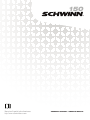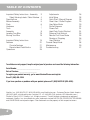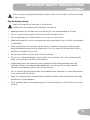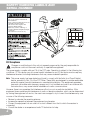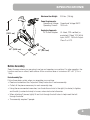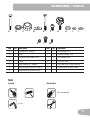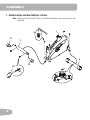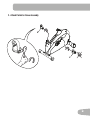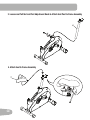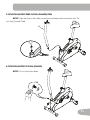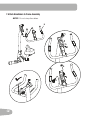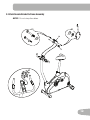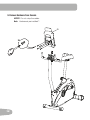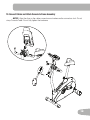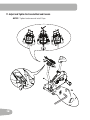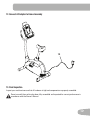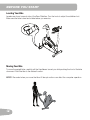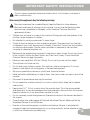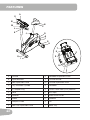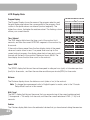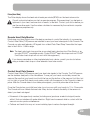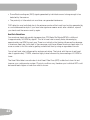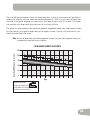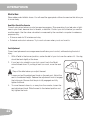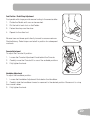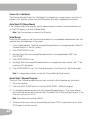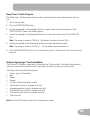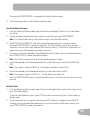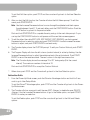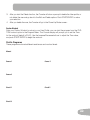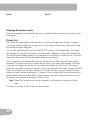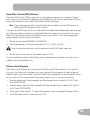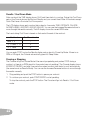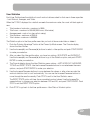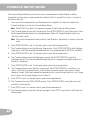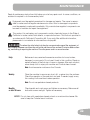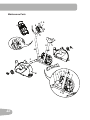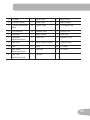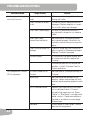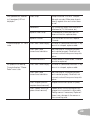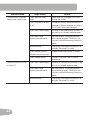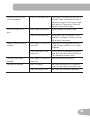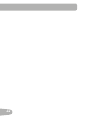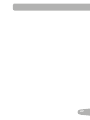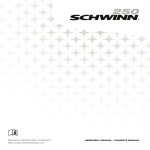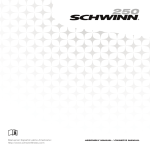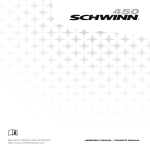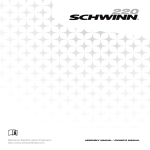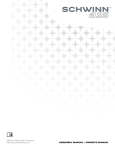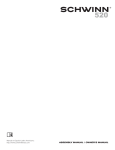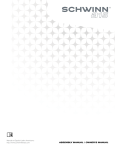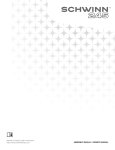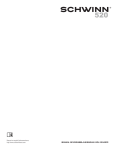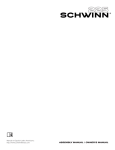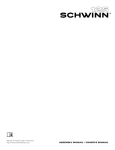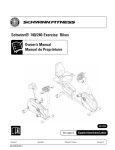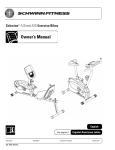Download Schwinn 150 Assembly & Owner's Manual
Transcript
150 Manual en Español Latino Americano: http://www.schwinnfitness.com ASSEMBLY MANUAL / OWNER'S MANUAL Table of Contents Important Safety Instructions - Assembly 3 Safety Warning Labels / Serial Number 4 Specifications5 Before Assembly 5 Parts6 Hardware7 Tools7 Assembly8 Leveling Your Bike 18 Moving Your Bike 18 Important Safety Instructions 19 Features20 Console Features 21 Remote Heart Rate Monitor 23 Operations26 Adjustments 26 Initial Setup 28 Quick Start / Manual Program 28 Guest User / Profile Program 29 User Setup Mode 29 Profile Programs 33 Fitness Test 34 Heart Rate Control Workout 34 Distance Goal Workout 35 Results/Cool Down Mode 35 Pausing or Stopping 36 User Statistics 37 Console Setup Mode 38 Maintenance39 Troubleshooting42 To validate warranty support, keep the original proof of purchase and record the following information: Serial Number __________________________ Date of Purchase ____________________ To register your product warranty , go to: www.SchwinnFitness.com/register Or call 1 (800) 605–3369. If you have questions or problems with your product, please call 1 (800) NAUTILUS (628–8458). Nautilus, Inc., (800) NAUTILUS / (800) 628-8458, www.NautilusInc.com - Customer Service: North America (800) 605-3369, [email protected] | outside U.S. +01-360-859-5180, [email protected] | Printed in China | © 2011 Nautilus, Inc., All rights reserved. ™ and ® indicate a trademark or registered trademark. Nautilus, Inc. (www.NautilusInc.com) trademarks include NAUTILUS®, BOWFLEX®, SCHWINN® and UNIVERSAL® and respective logos. Other trademarks are the property of their respective owners 2 Important Safety Instructions -Assembly This icon means a potentially hazardous situation which, if not avoided, could result in death or serious injury. Obey the following warnings: Read and understand all warnings on this machine. Carefully read and understand the Assembly instructions. • Keep bystanders and children away from the product you are assembling at all times. • Do not connect power supply to the machine until instructed to do so. • Do not assemble this machine outdoors or in a wet or moist location. • Make sure assembly is done in an appropriate work space away from foot traffic and exposure to bystanders. • Some components of the machine can be heavy or awkward. Use a second person when doing the assembly steps involving these parts. Do not do steps that involve heavy lifting or awkward movements on your own. • Set up this machine on a solid, level, horizontal surface. • Do not try to change the design or functionality of this machine. This could compromise the safety of this machine and will void the warranty. • If replacement parts are necessary, use only genuine Nautilus® replacement parts and hardware. Failure to use genuine replacement parts can cause a risk to users, keep the machine from operating correctly and void the warranty. • Do not use until the machine has been fully assembled and inspected for correct performance in accordance with the Manual. • Read and understand the complete Manual supplied with this machine before first use. Keep the Manual for future reference. • Do all assembly steps in the sequence given. Incorrect assembly can lead to injury or incorrect function. 3 Safety Warning Labels and Serial Number • Keep children away. • Prior to use, read and understand the Owners Manual. • Injury or death is possible if Caution is not used while using this machine. • The maximum user weight for this machine is 300 lbs (136 Kg). • Replace any “Caution” “Warning” or “Danger” label that is illegible, damaged, or removed. • This machine is for home use only. • • • • 300lbs. (136kg). • • FCC Compliance Changes or modifications to this unit not expressly approved by the party responsible for compliance could void the user’s authority to operate the equipment. The power supply complies with part 15 of the FCC rules. Operation is subject to the following two conditions: (1) This device may not cause harmful interference, and (2) this device must accept any interference received, including interference that may cause undesired operation. Note: T his power supply has been tested and found to comply with the limits for a Class B digital device, pursuant to Part 15 of the FCC Rules. These limits are designed to provide reasonable protection against harmful interference in a residential installation. This equipment generates, uses and can radiate radio frequency energy and, if not installed and used in accordance with the instructions, may cause harmful interference to radio communications. However, there is no guarantee that interference will not occur in a particular installation. If this equipment does cause harmful interference to radio or television reception, which can be determined by turning the equipment off and on, the user is encouraged to try to correct the interference by one or more of the following measures: • Reorient or relocate the receiving antenna. • Increase the separation between the equipment and receiver. • Connect the equipment into an outlet on a circuit different from that to which the receiver is connected. • Consult the dealer or an experienced radio/TV technician for help. 4 Specifications Maximum User Weight: 300 lbs. (136 kg) Power Requirements: Operational Voltage: Operational Voltage 9VDC Operating Current: 1500 mA 52” (132.1 cm) 42” (107.6 cm) Regulatory Approvals: AC Power Adapter:UL listed, CSA certified (or equivalent), Rated 120V 60Hz Input, 9VDC, 1500mA Output. Class 2 or LPS. 21” (53.3 cm) Before Assembly Select the area where you are going to set up and operate your machine. For safe operation, the location must be on a hard, level surface. Allow a workout area of a minimum 82” x 61” (2.1m x 1.5m). Basic Assembly Tips Follow these basic points when you assemble your machine: • Read and understand the “Important Safety Instructions” before assembly. • Collect all the pieces necessary for each assembly step. • Using the recommended wrenches, turn the bolts and nuts to the right (clockwise) to tighten, and the left (counterclockwise) to loosen, unless instructed otherwise. • When attaching 2 pieces, lightly lift and look through the bolt holes to help insert the bolt through the holes. • The assembly requires 2 people. 5 PARTS 13 11 14 1 3 2 12 10 8 6 9 Item Qty 1 1 2 6 5 7 Description Item Qty Description Frame 9 1 Handlebar 1 Front Stabilizer 10 1 Console Bracket 3 1 Rear Stabilizer 11 1 Console 4 1 Pedal, Left 12 1 AC Adapter 5 1 Pedal, Right 13 1 End Cap, Right 6 1 Seat Post 14 1 End Cap, Left 7 1 Seat 15 1 MP3 Cord (not shown) 8 1 Console Mast 4 HARDWARE / TOOLs A F B G C H Item Qty A 1 B D I J K Description E F L M G H I J Item Qty Carrige Bolt, M8x28 H 1 Flat Washer, M12 4 Cap I 4 Curved Washer, M8 C 1 Console adjustment knob J 2 Flat Washer, M8 D 1 T-Nut K 1 Lock Nut, M8 E 1 Hex Head Bolt , M8x85 L 4 Flat Head Hex Screw, M8x16 F 4 Button Head Hex Bolt, M8x16 M 2 Phillips Head Screw, M3x8 G 1 Handlebar adjustment knob K Description Tools Included Not Included (recommended) 6 mm 7 ASSEMBLY 1. Attach End Caps and then Stabilizers to Frame Note: M ake sure the Schwinn® decal on the Rear Stabilizer faces outward from the machine. 1 X4 L 13 2 3 14 X2 M 8 2. Attach Pedals to Frame Assembly 5 4 9 3. Loosen and Pull the Seat Post Adjustment Knob to Attach Seat Post to Frame Assembly 6 4. Attach Seat to Frame Assembly 7 10 5. Attach Console Mast Cable to Frame Assembly Cable NOTICE: Align the clips on the cable connectors and make sure the connectors lock. Do not crimp Console Cable. 8 6. Attach Console Mast to Frame Assembly NOTICE: Do not crimp the cables. X4 F I 11 7. Attach Handlebars to Frame Assembly NOTICE: Do not crimp the cables. 9 D H G 12 8. Attach Console Bracket to Frame Assembly NOTICE: Do not crimp the cables. X1 X1 J 10 E K J A C 13 9. Remove Hardware from Console NOTICE: Do not crimp the cables. Note: Hardware is pre-installed *. 11 X4 * 14 10. Connect Cables and Attach Console to Frame Assembly NOTICE: Align the clips on the cable connectors and make sure the connectors lock. Do not crimp Console Cable. Do not fully tighten the hardware. * 15 11. Adjust and Tighten the Console Mast and Console NOTICE: Tighten hardware and install Caps. X4 B 16 12. Connect AC Adapter to Frame Assembly 12 13. Final Inspection Inspect your machine to ensure that all hardware is tight and components are properly assembled. Do not use until the machine has been fully assembled and inspected for correct performance in accordance with the Owner’s Manual. 17 BEFORE YOU START Leveling Your Bike Levelers are found on each side of the Rear Stabilizer. Turn the knob to adjust the stabilizer foot. Make sure the bike is level and stable before you exercise. Moving Your Bike To move the upright bike, carefully pull the Handlebars toward you while pushing the front of the bike downward. Push the bike to the desired location. NOTICE: B e careful when you move the bike. All abrupt motions can affect the computer operation. 18 Important Safety Instructions This icon means a potentially hazardous situation which, if not avoided, could result in death or serious injury. Before using this equipment, obey the following warnings: Read and understand the complete Manual. Keep the Manual for future reference. ead and understand all warnings on this machine. If at any time the Warning stickers R become loose, unreadable or dislodged, contact Nautilus® Customer Service for replacement stickers. • Children must not be let on or near to this machine. Moving parts and other features of the machine can be dangerous to children. • Not intended for use by anyone under 14 years of age. • Consult a physician before you start an exercise program. Stop exercising if you feel pain or tightness in your chest, become short of breath, or feel faint. Contact your doctor before you use the machine again. Use the values calculated or measured by the machine’s computer for reference purposes only. • Before each use, examine this machine for loose parts or signs of wear. Do not use if found in this condition. Monitor the Seat, Pedals, and Crank Arms closely. Contact Nautilus® Customer Service for repair information. • Maximum user weight limit: 300 lbs. (136 kg). Do not use if you are over this weight. • This machine is for home use only. • Do not wear loose clothing or jewelry. This machine contains moving parts. Do not put fingers or other objects into moving parts of the exercise equipment. • Set up and operate this machine on a solid, level, horizontal surface. • Make the Pedals stable before you step on them. Use caution when you step on and off the machine. • Disconnect all power before servicing this machine. • Do not operate this machine outdoors or in moist or wet locations. Keep the foot pedals clean and dry. • Keep at least 19.7” (0.5 m) on each side of the machine clear. This is the recommended safe distance for access and passage around and emergency dismounts from the machine. Keep third parties out of this space when machine is in use. • Do not over exert yourself during exercise. Operate the machine in the manner described in this manual. • Correctly adjust and safely engage all Positional Adjustment Devices. Make sure that the Adjustment Devices do not hit the user. • Exercise on this machine requires coordination and balance. Be sure to anticipate that changes in speed and resistance level can occur during workouts, and be attentive in order to avoid loss of balance and possible injury. 19 FEATURES A O N M C B L K J D E F G H T S G P R I Q A Console K Handlebar Adjustment Knob B Adjustable Seat L Console Bracket C Seat Adjustment Knob M Console Adjustment Knob D Fully Shrouded Flywheel N Handlebar E AC Adapter Plug O Contact Heart Rate (CHR) Sensors F Pedal P MP3 Input G Stabilizer Q Water Bottle Holder H Leveler R Speakers I Transport Wheel S Fan J Seat Post Adjustment Knob T Media Tray 20 Console Features The Console provides important information about your workout and lets you control the resistancelevelswhileyouexercise.TheConsolehasagriddisplaywithtouchcontrolbuttonsto navigateyouthroughtheexerciseprograms. Keypad Functions FAN button- Controls 3-speed fan Schwinn Advantage™ button- Accesses the user profile programs QUICKSTARTbutton-BeginsaQuickStart workout STOP button- Pauses an active workout, ends a paused workout, or goes back to the previous screen. Increase () button- Increases a value (age, time, distance, calories, or workout resistance level) or moves through options TIME SPEED INTERVAL RPM K M WATT DISTANCE START/ENTER button- Starts a Program workout, confirms information, or resumes a paused workout. Push and hold for 3 seconds to begin a Guest User / Profile Program workout. LEVEL CALORIES PULSE Decrease () button- Decreases a value (age, time, distance, calories, or workout resistance level) or moves through options 21 LCD Display Data Program Display The Program Display shows the name of the program selection and the grid display area shows the course profile for the program. Each column in the profile shows one interval (workout segment). The higher the column, the higher the resistance level. The flashing column shows your current interval. TIME Time / Interval The TIME display field shows the time count of the workout for 6 seconds, and then the current INTERVAL segment of the workout for 6 seconds. If the workout has a preset time, the time display starts at the preset value and counts down to zero. If no preset time is set up for the current workout program, the display value starts at zero and counts forwarduntiltheendoftheworkout.Maximumtimeis99:59.The time display shows the total time count for the workout. SPEED INTERVAL RPM K M WATT DISTANCE LEVEL CALORIES PULSE Speed / RPM The SPEED display field shows the machine speed in miles per hour (mph) or kilometers per hour (km/h) for 6 seconds , and then the machine revolutions per minute (RPM) for 6 seconds. Distance The Distance display shows the distance count (miles or km) in the workout. Note: To change the measurement units to English Imperial or metric, refer to the “Console Setup Mode” section in this manual. Watt / Level The WATT display field shows the power that you are producing at the current resistance level (1 horsepower = 746 watts) for 6 seconds, and then the current resistance LEVEL (1–16) for 6 seconds. Calories TheCaloriesdisplayfieldshowstheestimatedcaloriesthatyouhaveburnedduringtheexercise. 22 Pulse (Heart Rate) The Pulse display shows the heart rate in beats per minute (BPM) from the heart rate monitor. Consult a physician before you start an exercise program. Stop exercising if you feel pain or tightness in your chest, become short of breath, or feel faint. Contact your doctor before you use the machine again. Use the values calculated or measured by the machine’s computer for reference purposes only. Remote Heart Rate Monitor Monitoring your Heart Rate is one of the best procedures to control the intensity of your exercise. Contact Heart Rate (CHR) sensors are installed to send your heart rate signals to the Console. The Console can also read telemetry HR signals from a Heart Rate Chest Strap Transmitter that operates in the 4.5kHz - 5.5kHz range. Note: T he heart rate chest strap must be an uncoded heart rate strap from Polar Electro or an uncoded POLAR® compatible model. (Coded POLAR® heart rate straps such as POLAR® OwnCode® chest straps will not work with this equipment.) If you have a pacemaker or other implanted electronic device, consult your doctor before using a wireless chest strap or other telemetric heart rate monitor. Contact Heart Rate Sensors Contact Heart Rate (CHR) sensors send your heart rate signals to the Console. The CHR sensors are the stainless steel parts of the Handlebars. To use, put your hands comfortably around the sensors. Be sure that your hands touch both the top and the bottom of the sensors. Hold firm, but not too tight or loose. Both hands must make contact with the sensors for the Console to detect a pulse. After the Console detects four stable pulse signals, your initial pulse rate will be shown. Once the Console has your initial heart rate, do not move or shift your hands for 10 to 15 seconds. The Console will now validate the heart rate. Many factors influence the ability of the sensors to detect your heart rate signal: • Movement of the upper body muscles (including arms) produces an electrical signal (muscle artifact) that can interfere with pulse detection. Slight hand movement while in contact with the sensors can also produce interference. • Calluses and hand lotion may act as an insulating layer to reduce the signal strength. 23 • Some Electrocardiogram (EKG) signals generated by individuals are not strong enough to be detected by the sensors. • The proximity of other electronic machines can generate interference. CHR detection may be limited due to the extreme muscle artifacts and hand motion generated by a comfortable exercise style. If your heart rate signal ever seems erratic after validation, wipe off your hands and the sensors and try again. Heart Rate Calculations Your maximum heart rate usually decreases from 220 Beats Per Minute (BPM) in childhood to approximately 160 BPM by age 60. This fall in heart rate is usually linear, decreasing by approximately one BPM for each year. There is no indication that training influences the decrease in maximum heart rate. Individuals of the same age could have different maximum heart rates. It is more accurate to find this value by getting a stress test than by using an age related formula. Your at-rest heart rate is influenced by endurance training. The typical adult has an at rest heart rate of approximately 72 BPM, where as highly trained runners may have readings of 40 BPM or lower. The Heart Rate table is an estimate of what Heart Rate Zone (HRZ) is effective to burn fat and improve your cardiovascular system. Physical conditions vary, therefore your individual HRZ could be several beats higher or lower than what is shown. 24 The most efficient procedure to burn fat during exercise is to start at a slow pace and gradually increase your intensity until your heart rate reaches between 60 – 85% of your maximum heart rate. Continue at that pace, keeping your heart rate in that target zone for over 20 minutes. The longer you maintain your target heart rate, the more fat your body will burn. The graph is a brief guideline, describing the generally suggested target heart rates based on age. As noted above, your optimal target rate may be higher or lower. Consult your physician for your individual target heart rate zone. Note: As with all exercises and fitness regimens, always use your best judgment when you increase your exercise time or intensity. FAT-BURNING TARGET HEART RATE Heart Rate BPM (beats per minute) 250 200 196 167 191 162 186 181 158 154 150 100 118 115 112 109 176 150 106 171 166 145 141 103 100 161 137 97 156 133 94 151 128 91 146 126 88 50 0 20-24 25-29 30-34 35-39 40-44 45-49 50-54 55-59 60-64 65-69 70+ Age Maximum Heart Rate Target Heart Rate Zone (keep within this range for optimum fat-burning) 25 Operations What to Wear Wear rubber-soled athletic shoes. You will need the appropriate clothes for exercise that allow you to move freely. How Often Should You Exercise Consult a physician before you start an exercise program. Stop exercising if you feel pain or tightness in your chest, become short of breath, or feel faint. Contact your doctor before you use the machine again. Use the values calculated or measured by the machine’s computer for reference purposes only. • 3 times a week for 30 minutes each day. • Schedule workouts in advance. Try to work out even when you do not want to. Seat Adjustment Correct seat placement encourages exercise efficiency and comfort, while reducing the risk of injury. 1.With a Pedal in the forward position, center the ball of your foot over the center of it. Your leg should be bent slightly at the knee. 2.If your leg is too straight or your foot cannot touch the Pedal, move the seat down. If your leg is bent too much, move the seat up. Step off the bike before you adjust the seat. 3. Loosen and pull the adjustment knob on the seat post. Adjust the seat to the desired height. Release the adjustment knob to engage the locking pin. Be sure that the pin is fully engaged and fully tighten the knob. 4. To move the seat closer to, or away from the console, loosen the seat adjustment knob. Slide the seat to the desired position and fully tighten the knob. 26 Foot Position / Pedal Strap Adjustment Foot pedals with straps provide secure footing to the exercise bike. 1.Rotate the Pedals until one can be reached. 2.Put the ball of each foot on the Pedals. 3.Fasten the strap over the shoe. 4.Repeat for the other foot. Be sure toes and knees point directly forward to ensure maximum Pedal efficiency. Pedal straps can be left in position for subsequent workouts. Console Adjustment To adjust the Console tilt position: 1. Loosen the Console Adjustment Knob behind the Console. 2. Carefully move the Console tilt to one of the available positions. 3.Fully tighten the knob. Handlebar Adjustment To adjust the handlebar position: 1. Loosen the Handlebar Adjustment Knob below the Handlebar. 2. Carefully slide the handlebar forward or rearward to the desired position. Be sure not to crimp the console cables. 3.Fully tighten the knob. 27 Power-Up / Idle Mode The Console will enter Power-Up / Idle Mode if it is plugged into a power source, any button is pushed, or if it receives a signal from the RPM sensor as a result of pedaling the machine. Auto Shut-Off (Sleep Mode) If the Console does not receive any input in approximately 5 minutes, it will automatically shut off. The LCD display is off while in Sleep Mode. Note: The Console does not have an On/Off switch. Initial Setup During the first power-up, the Console must be setup for your preferred measurement units, the machine type, and brightness of the screen. 1.Units of Measurement: Push the Increase/Decrease buttons to change between “Miles-Lb” (Imperial English) or “Km-Kg” (metric). 2. Push START/ENTER to set. 3. M achine Type: Push the Increase/Decrease buttons to change between “BIKE” and “ELLIPTICAL”. 4. Push START/ENTER to set. 5.Backlight: Push the Increase/Decrease buttons to change the screen contrast, with “1” the lowest and “5” the highest. 6. Push START/ENTER to set. The Console goes back to the Power-Up / Idle Mode screen. Note: To change these choices, consult the “Console Set-Up Mode” section. Quick Start / Manual Program The Quick Start / Manual program lets you start a workout without entering any information. 1. Sit on the machine. 2. Push the QUICK START button to start the QUICK START / MANUAL program. 3.To change the resistance level, push the Increase/Decrease buttons. The current interval and future intervals are set to the new level. The default Quick Start resistance level is 3. The time will count up from 00:00. Note: The maximum time value is 99:59. 4. When done with your workout, stop pedaling and push STOP to pause the workout. Push STOP again to end the workout. 28 Guest User / Profile Program The Guest User / Profile program lets you select a profile workout without entering any information. 1. Sit on the machine. 2. Push the START/ENTER button. 3. Use the Increase() or Decrease() buttons to select one of the profile programs. Push START/ENTER to select the profile program. 4. Use the Increase() and Decrease() buttons to adjust the workout time. Push START/ENTER. Note: T he range of values for TIME is 5 - 99 minutes; the default value is 30:00. 5. Use the Increase() and Decrease() buttons to adjust the resistance level. Note: T he range of values for LEVEL is 1 - 16; the default resistance level is 3. 6. Push the START/ENTER button to start the profile workout. The time will count down from the set time. Schwinn Advantage™ User Setup Mode The Schwinn® 50 Series console lets you store and use 2 User profiles. The User profiles automatically record the workout results for each User profile, and lets you view your workout data. The User profile stores the following data: • • • • • ame—up to 19 characters N Age Weight Gender a Custom Workout (program profile) • • • • • otal time (last workout, average, and total) T Average speed (last workout, average, and total) Total distance (last workout, average, and total) Total calories (last workout, average, and total) Total workouts Note: Push the STOP button to go back to the previous screen. 29 Add User Profile 1.From the Power-Up Mode screen, push the Schwinn Advantage™ button and hold for 3 seconds to go to User Setup Mode. Note: If no User Profile is set up, the Console will show the Name prompt for User 1. If a User Profile does exist, use the Increase/ Decrease buttons to select Create User 2 and push START/ENTER. 2.The Console display shows the “ENTER NAME” prompt. Push START/ENTER. 3 Enter a name for the user. Use the Increase/Decrease buttons to move through the alphabet and blank space (found between A and Z). To set each letter, push the START/ENTER button. Push the STOP button to go back to the previous letter. Push and hold the START/ENTER button for 3 seconds to complete the entry and go to the next data prompt. 4.The Console display shows the “AGE 30” prompt. Use the Increase/Decrease buttons to adjust the default value, and push START/ENTER to complete the entry and go to the next prompt. 5.The Console display shows the “WEIGHT 150” prompt. Use the Increase/Decrease buttons to adjust the default value, and push START/ENTER to complete the entry and go to the next prompt. 6.The Console display shows the “GENDER MALE” prompt. Use the Increase/Decrease buttons to adjust the default value, and push START/ENTER to complete the entry and go to the next prompt. Note: Due to screen limitations, “FEMLE” is the abbreviation for female. 7.The Console display shows the “CREATE CUSTOM YES” prompt. Use the Increase/Decrease buttons to move to the YES or NO option. To start setup of your Custom Workout, go to YES and push START/ENTER. To complete User Setup without a Custom Workout, go to the NO option and push START/ ENTER. The Console goes back to the Power-Up Mode screen. Note: The Custom workout can be created at a later time by editing the User. 8.If you start the Custom Workout setup, the Program Display will show the left column (workout interval) is active by flashing, with a default resistance level of 3. Use the Increase/Decrease buttons to adjust the resistance level of the active interval. Push START/ENTER to record the resistance level. The next column to the right becomes active. 30 Note: T he Console display shows the message “N of 20” during setup (N is the current interval). The maximum number of intervals is 20. Push and hold START/ENTER to complete the Custom Workout setup. 9.The Console goes back to the Power-Up Mode screen User Profile Workout Program 1.From the Power-Up Mode screen, push the Schwinn Advantage™ button to go to User Selection Mode. 2.Use the Increase/ Decrease buttons to select a User Profile and push START/ENTER. Note: If no User Profile is set up, the Console will go to the User Setup Mode. 3. VIEW STATS and WORKOUT. Use the Increase/Decrease buttons to choose an option, and push START/ENTER to make your selection. The User Statistics option lets you see a summary of your workout data (see the User Statistics section). The Workout option lets you select a workout profile program and begin a workout. 4. To workout, use the Increase() or Decrease() buttons to select one of the profile programs. Push START/ENTER to select the profile program. Note: The Custom workout will be one of the profile programs if setup. 5. Use the Increase() and Decrease() buttons to adjust the workout time. Push START/ENTER. Note: The range of values for TIME is 5 - 99 minutes; the default value is 30:00. 6. Use the Increase() and Decrease() buttons to adjust the workout LEVEL. Note: The range of values for LEVEL is 1 - 16; the default start value is 3. 7. Push the START/ENTER button to start the profile workout. The time will count down from the set time. Edit User Profile 1.From the Power-Up Mode screen, push Schwinn Advantage™ button and hold for 3 seconds to go to User Setup Mode. o exit the User Selection option, push STOP and the console will go back to the Power-Up T Mode screen. 2.The Console will show a prompt to edit the user (EDIT <Name>) or delete the user (DELETE <Name>). Use the Increase/Decrease buttons to move through the Edit menu options, and push START/ENTER to make your selection. 31 To exit the Edit User option, push STOP and the console will go back to the User Selection option. 3. After you start the Edit function, the Console will show the Edit Name prompt. To edit the name, push START/ENTER. Note: U se the Increase/Decrease buttons to move through the alphabet and blank space (found between A and Z). To set each letter, push the START/ENTER button. Push the STOP button to go back to the previous letter. ush and hold START/ENTER to complete the entry and go to the next data prompt. Or you P can tap the START/ENTER button to add spaces until the next data screen appears. 4.To edit the other User data (EDIT AGE, EDIT WEIGHT, EDIT GENDER), use the Increase/ Decrease buttons to select an option and push START/ENTER. Use the Increase/Decrease buttons to adjust, and push START/ENTER to set each entry. 5.The Console display shows the CUSTOM prompt. To edit your Custom Workout, push START/ ENTER. 6.The Program Display will show the left column (workout interval) is active by flashing. Use the Increase/Decrease buttons to adjust the resistance level of the active interval. Push START/ ENTER to record the resistance level. The next column to the right becomes active. Note: T he Console display shows the message “N of 20” during setup (N is the current interval). The maximum number of intervals is 20. Push and hold START/ENTER to accept the Custom Workout. 7. When done, push STOP and the Console will go back to the User Selection option.. Delete a User Profile 1.From the Power-Up Mode screen, push the Schwinn Advantage™ button and hold for 3 seconds to go to User Setup Mode. o exit the Schwin® Advantage option, push STOP and the Console will go back to the PowerT Up Mode screen. 2. The Console will show a prompt to edit the user (EDIT <Name>) or delete the user (DELETE <Name>). Use the Increase/Decrease buttons to go to the Delete option, and push START/ ENTER to make your selection. 32 o exit the Delete option, push STOP and the console will go back to the Edit and Delete T options. 3. After you start the Delete function, the Console will show a prompt to delete the User profile, or not delete the user and go back to the Edit and Delete options. Push START/ENTER to make your selection. 4. After you delete the user, the Console will go to the Power-Up Mode screen.. Custom Workout After your Custom Workout is set up in your User Profile, you can start the program from the CUSTOM workout option in the Program Menu. The Console display will prompt you to set the Time for the workout (default is 30:00). Use the Increase/Decrease buttons to adjust the Time value, and push START/ENTER to begin the workout. Profile Programs These programs automate different resistances and workout levels. Manual Course 1 Course 2 Course 3 Circuit 1 Circuit 2 Circuit 3 33 Pursuit 1 Pursuit 2 Changing Resistance Levels Push the Increase() or Decrease() buttons to change the resistance level at any time in a workout program. Fitness Test The Fitness Test measures the improvements of your physical fitness level. The test compares your power output (in Watts) to your heart rate. As your fitness level improves, your power output will increase at a given heart rate. You can start the Fitness Test from the FITNESS TEST option in the Program Menu. The Fitness Test program first prompts you to select your fitness level—Beginner or Advanced. The program will use the Age and Weight values in your User profile to calculate your Fitness Score. If you are a Guest User, the program will use the default values for your workout. Start to pedal and hold the Heart Rate Sensors. When the test starts, the power (Watts) slowly increases. This means you will work harder, and as a result, your heart rate increases. The Watts continues to increase automatically until your heart rate reaches the “Test Zone.” This zone is individually computed to be near 75 percent of your maximum heart rate. When you reach the Test Zone your machine holds the Watts steady for 3 minutes. This lets you reach a stable condition (where your heart rate becomes steady). At the end of the 3 minutes, the Console measures your heart rate and the power output (Watts). These numbers, along with information about your age and weight, are computed to produce a “Fitness Score”. Note: F itness Test scores should only be compared to your previous scores and not other users. Compare your Fitness Scores to see your improvement. 34 Heart Rate Control (HRC) Workout The Heart Rate Control (HRC) program lets you set a heart rate goal for your workout. The program monitors your heart rate in beats per minute (BPM) from the Contact Heart Rate (CHR) sensors on the machine or from a Heart Rate Monitor (HRM) chest strap. Note: T he console must be able to read the heart rate information from the CHR sensors or HRM for the HRC program to work correctly. If you go to the HRC program from your User profile, the Target Heart Rate program uses your age and other user setup information to set the Heart Rate Zone values for your workout. If you are a Guest User, the program will use the default values for your workout. The console display then gives prompts for you to set up your workout: 1.Set the workout level: BEGINNER or ADVANCED. 2. Set the percentage of maximum heart rate: 60–70%, 70–80%, 80–90%. Consult a physician before you start to exercise in the 80–90% heart rate zone. 3.Set the Time for the workout. (The default value is 10:00.) For more detailed information about fitness zones, please refer to the fitness information on our website: www.schwinnfitness.com. Distance Goal Program The Distance Goal Program lets you set the total Distance and Pacer Speed for your workout. If you go to the Distance Goal program from your User profile, the program will use the Age and Weight values in your User profile. If you are a Guest User, the program will use the default values for your workout. The console display then gives prompts for you to set up your workout: 1.Enter the distance with the Increase() and Decrease() buttons (default is 20 mi/ 20 km). Push START/ENTER 2.Enter the pacer speed with the Increase() and Decrease() buttons (default is 25 mph/ 25 km/h). Push START/ENTER. 3.The workout starts at level 1. To adjust the resistance, use the Increase/Decrease buttons. 4.The TIME display starts to count up from 00:00. 35 Results / Cool Down Mode After a workout the TIME display shows 00:00 and then starts to count up. During this Cool Down period, the Console shows the Workout Results and your current Heart Rate. All workouts except Quick Start have a 3-minute Cool Down period. The LCD display shows each workout data value for 4 seconds: TIME, DISTANCE, CALORIE, AVG/MPH (KMH), AVG/PWR, AVG/HR, MAX/HR. You can use the Increase/Decrease buttons to move through the results manually. The HR display shows the current BPM value. The Level during Cool Down is based on the Level at the end of the workout: End Level Cool Down Level Level ≤ 3 3 < Level ≤ 10 10 < Level 1 3 5 You can push STOP to stop the Results display and go back to Power-Up Mode. If there is no RPM or HR signal, the Console automatically goes into Sleep Mode. Pausing or Stopping The Console will go into Pause Mode if the user stops pedaling and pushes STOP during a workout, or there is no RPM signal for 5 seconds (user not pedaling). The Console display shows WORKOUT PAUSED, and after 4 seconds the current workout data starts to scroll automatically (the same format as Results Mode). You can use the Increase/Decrease buttons to move through the results manually. 1. Stop pedaling and push the STOP button to pause your workout. 2. To continue your workout, push START/ENTER or start pedaling. o stop the workout, push the STOP button. The Console will go into Results / Cool Down T mode. 36 User Statistics Each User Profile stores the statistics from all workout data recorded for that user in three capacities - Last Workout, Averages, and Totals. When the TOTALS displayed for a statistic exceeds the maximum value, the count will start again at zero. • • • • • otal number of workouts—maximum is 9999. T Total hours—maximum is 999:59 (999 hours, 59 minutes). Average speed—mph or km (per units in setup) Total distance—maximum is 9999.9. Total calories—maximum is 999999. The Statistics option in the User profile menu lets you look at the recorded data or delete it. 1.Push the Schwinn Advantage™ button at the Power-Up Mode screen. The Console display shows the User Profiles. 2.Use the Increase() and Decrease() buttons to select a User profile, and push START/ENTER to make your selection. 3. A fter you select the User profile option, you have two options: VIEW STATS and WORKOUT. Use the Increase() and Decrease() buttons to go to the Statistics option, and push START/ ENTER to make your selection. 4. T he Console display shows the User Statistics menu options—LAST WORKOUT, AVERAGES, TOTALS and RESET STATS. Use the Increase/Decrease buttons to move between the menu options, and push START/ENTER to make your selection. 5.Use the Increase/Decrease buttons to move between the values, or after a few seconds the workout statistics start to scroll automatically. You can use the Increase/Decrease buttons to move through the results manually. Push STOP to exit to the User Statistics menu. The RESET STATS option will clear the accumulated workout values. Use the Increase/Decrease buttons to change your selection between YES and NO, and push START/ENTER. Push STOP to exit the RESET STATS option. 6. Push STOP to go back to the User profile menu—View Stats or Workout option. 37 CONSOLE SETUP MODE The Console Setup Mode lets you set the units of measurement to either English or Metric, change the machine type, or see maintenance statistics (Error Log and Run Hours – for service technician use only). 1.Hold down the Increase button and Decrease button together for 3 seconds while in the Power-Up Mode to go into the Console Setup Mode. Note: Push STOP to go back to the previous screen or the Power-Up Mode screen. 2.The Console display shows the Units prompt. Push START/ENTER to start Units option. Push the Increase/Decrease buttons to change between “Miles-Lb” (Imperial English units) and “Km-Kg” (metric units). Note: If the units change when there is data in User Statistics, the statistics convert to the new units. 3. Push START/ENTER to set. For the next option, push the Increase button. 4.The Console display shows the Machine Type prompt. Push START/ENTER to start Machine Type option. Push the Increase/Decrease buttons to change between ELLIPTICAL and BIKE. 5. Push START/ENTER to set. For the next option, push the Increase button. 6.The Console display shows the Brightness prompt. Push START/ENTER to start the brightness option. Push the Increase/Decrease buttons to change the backlight levels from 1 (lowest) to 5 (highest). 7. Push START/ENTER to set. For the next option, push the Increase button. 8.The Console display shows the Error Log prompt. Push START/ENTER to start Error Log option. The Error Log stores the last 10 errors (error type and system time of error), listed newest to oldest. Push the Increase/Decrease buttons to move through the Error Log. If there are no errors, the Console display shows “Index=0”. 9. Push STOP to exit. For the next option, push the Increase button. 10.The Console shows the RUN HOURS prompt. Push START/ENTER to see total hours and minutes for the machine. 11. Push STOP to exit. For the next option, push the Increase button. 12.The Console display shows the Units prompt again. Push STOP to go back to the Power-Up Mode screen. 38 MAINTENANCE Read all maintenance instructions fully before you start any repair work. In some conditions, an assistant is required to do the necessary tasks. Equipment must be regularly examined for damage and repairs. The owner is responsible to make sure that regular maintenance is done. Worn or damaged components must be repaired or replaced immediately. Only manufacturer supplied components can be used to maintain and repair the equipment. This product, its packaging, and components contain chemicals known to the State of California to cause cancer, birth defects, or reproductive harm. This Notice is provided in accordance with California’s Proposition 65. If you would like additional information, please refer to our website at www.nautilus.com/prop65. To reduce the risk of electrical shock or unsupervised usage of the equipment, always unplug the power cord from the wall outlet and the machine and wait 5 minutes before cleaning, maintaining or repairing the machine. Place the power cord in a secure location. Before each use, examine the exercise machine for loose, broken, damaged, or worn parts. Do not use if found in this condition. Repair or replace all parts at the first sign of wear or damage. After each workout, use a damp cloth to wipe your machine and Console free of sweat. Daily: Note: Avoid excessive moisture on the Console. Weekly: Clean the machine to remove any dust, dirt, or grime from the surfaces. Check the operation of the seat post and seat. If needed, apply a very thin coating of silicone lube to ease operation. Note: Do not use petroleum based products. Monthly or after 20 hours: Check pedals and crank arms and tighten as necessary. Make sure all bolts and screws are tight. Tighten as necessary. NOTICE: D o not clean with a petroleum based solvent or an automotive cleaner. Be sure to keep the Console free of moisture. 39 Maintenance Parts C D B A E F H CC BB I G AA K J Z L M N Y W K O R P Q X V 40 U S T A Console K Center Plate U Servo Motor B Console Bracket L Pedal, Right V Brake Magnet C Console Adjustment Knob M Shroud, Right W AC Adapter Plug D CHR Sensors N Stabilizer, Rear X Shroud, Left E Handlebar O Speed Sensor Y Pedal, Left F Handlebar Adjustment Knob P Crank Arm Z Stabilizer, Front G Seat Post Q Speed Sensor Magnet AA Console Mast H Seat R Pulley BB I/O Cable I Seat Slider Adjustment Knob S Drive Belt CC HR Cable J Seat Post Adjustment Knob T Flywheel 41 Troubleshooting Condition/Problem No display/partial display/ unit will not turn on Things to Check Solution Check electrical (wall) outlet Make sure unit is plugged into a functioning wall outlet. Check connection at rear of unit Connection should be secure and undamaged. Replace adapter or connection at unit if either are damaged. Check data cable integrity All wires in cable should be intact. If any are visibly crimped or cut, replace cable. Check data cable connections/orientation Be sure cable is connected securely and oriented properly. Small latch on connector should line up and snap into place. Check console display for damage Check for visual sign that console display is cracked or otherwise damaged. Replace Console if damaged. Console Display If Console only has partial display and all connections are fine, replace the Console. If the above steps do not resolve the problem, contact Customer Care for further assistance. Unit operates but Contact HR not displayed 42 HR cable connection at Console Be sure cable is connected securely to Console. Sensor grip Be sure hands are centered on HR sensors. Hands must be kept still with relatively equal pressure applied to each side. Dry or calloused hands Sensors may have difficulty with dried out or calloused hands. A conductive electrode cream such as “Signa Crème” or “Buh-Bump” can help make better conduct. These are available on the web or at medical or some larger fitness stores. Handlebar If tests reveal no other issues, Handlebars should be replaced. Unit operates but Telemetric (if equipped) HR not displayed Chest Strap Strap should be “POLAR®” compatible and uncoded. Make sure strap is directly against skin and contact area is wet. Interference Try moving unit away from sources of interference (TV, Microwave, etc). Replace Chest Strap If interference is eliminated and HR does not function, replace strap. Replace Console If HR still does not function, replace Console. Console displays “E2” error Check data cable integrity code No speed/RPM reading, Console displays “Please Pedal” error code All wires in cable should be intact. If any are cut or crimped, replace cable. Check data cable connections/orientation Be sure cable is connected securely and oriented properly. Small latch on connector should line up and snap into place. Console Electronics If tests reveal no other issues, Console should be replaced. Check data cable integrity All wires in cable should be intact. If any are cut or crimped, replace cable. Check data cable connections/orientation Be sure cable is connected securely and oriented properly. Small latch on connector should line up and snap into place. Check magnet position (requires shroud removal) Magnet should be in place on pulley. Check Speed Sensor (requires shroud removal) Speed sensor should be aligned with magnet and connected to data cable. Realign sensor if necessary. Replace if there is any damage to the sensor or the connecting wire. 43 Condition/Problem Console shuts off (enters sleep mode) while in use Fan will not turn on or will not turn off 44 Things to Check Solution Check electrical (wall) outlet Make sure unit is plugged into a functioning wall outlet. Check connection at rear of unit Connection should be secure and undamaged. Replace adapter or connection at unit if either are damaged. Check data cable integrity All wires in the cable should be intact. If any are cut or crimped, replace cable. Check data cable connections/orientation Be sure cable is connected securely and oriented properly. Small latch on connector should line up and snap into place. Reset Machine Unplug unit from electrical outlet for 3 minutes. Reconnect to outlet. Check magnet position (requires shroud removal) Magnet should be in place on pulley. Check Speed Sensor Contact Customer Care for further assistance. Check data cable integrity All wires in cable should be intact. If any are cut or crimped, replace cable. Check data cable connections/orientation Be sure cable is connected securely and oriented properly. Small latch on connector should line up and snap into place. Reset Machine Unplug unit from electrical outlet for 3 minutes. Reconnect to outlet. Fan will not turn on, but Console operates Check for blockage of fan Unplug unit from electrical outlet for 5 minutes. Remove material from fan. If necessary, detach the Console to help with removal. Replace the Console if unable to remove blockage. Unit rocks/does not sit level Check leveler adjustment Adjust levelers until bike is level. Check surface under unit Adjustment may not be able to compensate for extremely uneven surfaces. Move bike to level area. Check pedal to crank arm connection Pedal should be tightened securely to crank. Insure connection is not crossthreaded. Check crank arm to axle connection Crank should be tightened securely to axle. Be sure cranks are connected at 180 degrees from each other. Clicking sound when pedaling Check pedal to crank arm connection Remove pedals and reattach. Seat post movement Check locking pin Be sure adjustment pin is locked into one of the seat post adjustment holes. Check adjustment knob Be sure knob is securely tightened. Pedals loose/unit difficult to pedal 45 46 47 Nautilus® 004-4632.081511.B Bowflex® Schwinn® Fitness Universal®