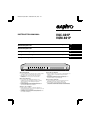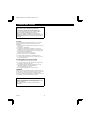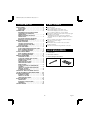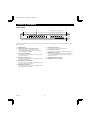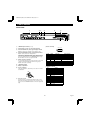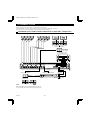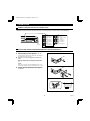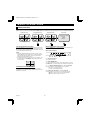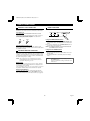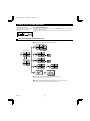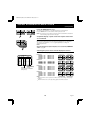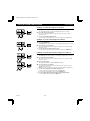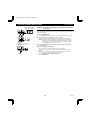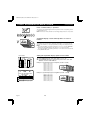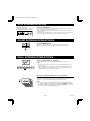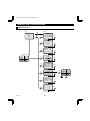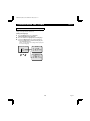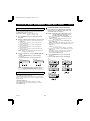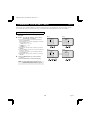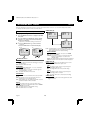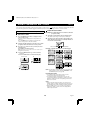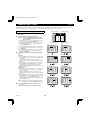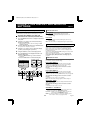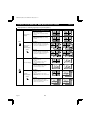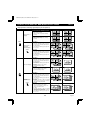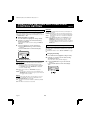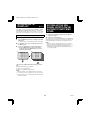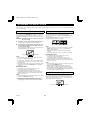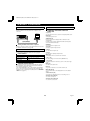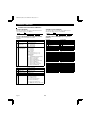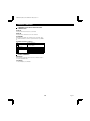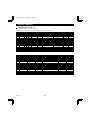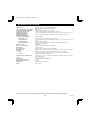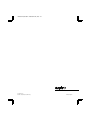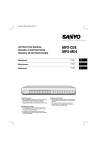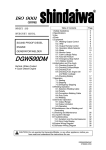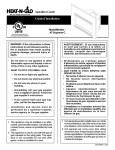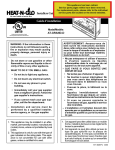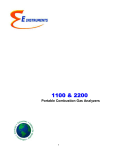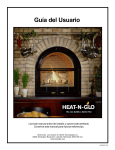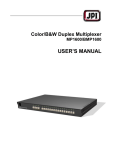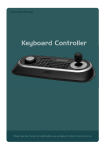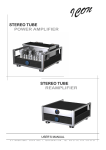Download Sanyo VQM-801P User's Manual
Transcript
L8QR5/XE (VQC-801P, VQM-801P GB) 1999. 12. 2 VQC-801P VQM-801P INSTRUCTION MANUAL Quad Compressor English GB Quad Compressor Deutsch D Compresseur quadruplex Français F Compresor cuádruple Español E Compressore per quadranti Italiano I About this manual • Before installing and using this unit, please read this manual • carefully. Be sure to keep it handy for later reference. This manual gives basic connections and operating instructions for 2 models (Colour VQC-801P, B/W VQM-801P). Über diese Anleitung • Lesen Sie bitte diese Bedienungsanleitung vor der • Installation und der Verwendung des Gerätes sorgfältig durch. Bewahren Sie die Anleitung zum späteren Nachschlagen auf. In dieser Anleitung werden die Anschlüsse und die Bedienungsanleitungen für 2 Modelle (Farbe VQC-801P, Schwarzweiß VQM-801P) beschrieben. À propos de ce manuel • Avant d’installer et d’utiliser cet appareil, veuillez lire ce • manuel attentivement. Assurez-vous de le garder à portée de la main pour référence ultérieure. Ce manuel couvre les instructions de branchement et d’utilisation de base pour deux modèles (couleur VQC-801P, noir et blanc VQM-801P). Acerca de este manual • Antes de instalar y usar este aparato, lea detenidamente este • manual. Asegúrese de guardarlo a mano para futuras referencias. Este manual le indica las conexiones básicas y las instrucciones de funcionamiento de dos modelos (Color VQC-801P, Blanco y negro VQM-801P). Nota su questo manuale • Leggere attentamente questo manuale prima di passare • all’installazione ed all’uso di questo apparecchio. Questo manuale contiene istruzioni per i principali collegamenti ed il funzionamento di due modelli (il modello a colori VQC-801P, ed il modello in bianco e nero VQM-801P). L8QR5/XE (VQC-801P, VQM-801P GB) 1999. 12. 2 PRECAUTION WARNING: TO REDUCE THE RISK OF FIRE OR ELECTRIC SHOCK, DO NOT EXPOSE THIS APPLIANCE TO RAIN OR OTHER MOISTURE. To avoid electrical shock, do not open the cabinet. Refer servicing to qualified personnel only. If the power supply cord (AC power cord) of this appliance is damaged, it must be replaced. Return to a SANYO Authorised Service Centre for replacement of the cord. Location For safe operation and satisfactory performance of your unit, keep the following in mind when selecting a place for its installation: • Shield it from direct sunlight and keep it away from sources of intense heat. • Avoid dusty or humid places. • Avoid places with insufficient ventilation for proper heat dissipation. Do not block the ventilation holes at the top and bottom of the unit. Do not place the unit on a carpet because this will block the ventilation holes. • Install the unit in a horizontal position only. • Avoid locations subject to strong vibrations. • Avoid moving the unit between cold and hot locations. • Do not place the unit directly on top of a monitor TV, as this may cause interference. Avoiding Electrical Shock and Fire • Do not handle the power cord with wet hands. • Do not pull on the power cord when disconnecting it from an • • AC wall outlet. Grasp it by the plug. If any liquid is spilled on the unit, unplug the power cord immediately and have the unit inspected at a factory-authorised service centre. Do not place anything directly on top of this unit. SERVICE This unit is a precision instruments and if treated with care, will provide years of satisfactory performance. However, in the event of a problem, the owner is advised not to attempt to make repairs or open the cabinet. Servicing should always be referred to your dealer or Sanyo Authorized Service Centre. CAUTION Danger of explosion if battery is incorrectly replaced. Replace only with the same or equivalent type recommended by the manufacturer. Discard used batteries according to the manufacture’s instructions. English 1 L8QR5/XE (VQC-801P, VQM-801P GB) 1999. 12. 2 CONTENTS FEATURES Date/Time function PARTS NAMES . . . . . . . . . . . . . . . . . . . . . . . . . . . . 3 FRONT PANEL . . . . . . . . . . . . . . . . . . . . . . . . . . . . 3 REAR PANEL . . . . . . . . . . . . . . . . . . . . . . . . . . . . . 4 Up to 10 characters title function • Title and time display can be turned on/off • Title and time display position can be selected CONNECTION . . . . . . . . . . . . . . . . . . . . . . . . . . . . . 5 RECORDING LIVE PICTURES IN QUAD SCREEN DISPLAY MODE ONLY CONNECTIONS . . . . . . . . . . . . . . . . . . . . . . . . . . . . 5 REMOTE CONTROLLER CIRCUIT CONNECTIONS . . . . . . . . . . . . . . . . . . . . . . . . . . . . 6 INSTALLING THE RACK MOUNTING BRACKETS (SOLD SEPARATELY) . . . . . . . . . . . . 6 Up to 100 alarm recordings log on-screen display Timer function allowing to record only when necessary (night and/or day) for each camera • Sequential speed for each camera can be adjusted • Important cameras to be displayed in quad screen can be selected Video loss warning function that can switch the display to colour bars or to a frozen image BASIC OPERATIONS . . . . . . . . . . . . . . . . . . . . . . . 7 MODE SWITCHING . . . . . . . . . . . . . . . . . . . . . . . . . SECURITY LOCK FUNCTION . . . . . . . . . . . . . . . . SETTINGS BACKUP FUNCTION . . . . . . . . . . . . . . RESET FUNCTION . . . . . . . . . . . . . . . . . . . . . . . . . 7 8 8 8 3 alarm functions External alarm, video loss alarm, video sensor alarm Security lock function Computer control function using an RS232C connection LIVE PICTURE MODE . . . . . . . . . . . . . . . . . . . . . . . 9 LIVE PICTURE MODE OPERATIONS STEPS . . . . 9 QUAD SCREEN OPERATIONS . . . . . . . . . . . . . . 10 FULL SCREEN OPERATIONS . . . . . . . . . . . . . . . 13 ACCESSORIES VCR PLAYBACK MODE . . . . . . . . . . . . . . . . . . . . 14 1 Power cord x1 QUAD SCREEN OPERATIONS . . . . . . . . . . . . . . 14 FULL SCREEN OPERATIONS . . . . . . . . . . . . . . . 14 2 Fixer Power cord tie x1 MENU SETTING MODE . . . . . . . . . . . . . . . . . . . . 15 LANGUAGE SETTING . . . . . . . . . . . . . . . . . . . . . CLOCK AND SUMMER TIME SETTING . . . . . . . . CAMERA TITLE SETTING . . . . . . . . . . . . . . . . . . ALARM SETTING . . . . . . . . . . . . . . . . . . . . . . . . . VIDEO SENSOR SETTING . . . . . . . . . . . . . . . . . . VIDEO SENSOR ALARMS . . . . . . . . . . . . . . . . . . TIMER SETTING . . . . . . . . . . . . . . . . . . . . . . . . . . CLOCK, TITLE DISPLAY AND MONITOR SETTINGS . . . . . . . . . . . . . . . . . . . . . . . . . . . . . . . VIDEO LOSS SETTING AND COMPUTER CONTROL SETTING . . . . . . . . . . . . . . . . . . . . . . . ALARM DATA DISPLAY . . . . . . . . . . . . . . . . . . . . 3 Rack mounting brackets bolts x4 16 17 18 19 20 20 21 2 3 22 25 26 SETTING UP THE VCR SIGNAL OUTPUT (SW IN) AUTOMATIC SWITCHING SPEED . . . . . 26 ALARMS OPERATIONS . . . . . . . . . . . . . . . . . . . . 27 EXTERNAL ALARMS . . . . . . . . . . . . . . . . . . . . . . 27 VIDEO LOSS ALARM . . . . . . . . . . . . . . . . . . . . . . 27 VIDEO SENSOR ALARMS . . . . . . . . . . . . . . . . . . 27 RS232C CONTROL . . . . . . . . . . . . . . . . . . . . . . . . 28 CONNECTION . . . . . . . . . . . . . . . . . . . . . . . . . . . . 28 INTERFACE SPECIFICATIONS . . . . . . . . . . . . . . 28 COMMANDS . . . . . . . . . . . . . . . . . . . . . . . . . . . . . 28 SPECIFICATIONS . . . . . . . . . . . . . . . . . . . . . . . . . 32 2 English L8QR5/XE (VQC-801P, VQM-801P GB) 1999. 12. 2 PARTS NAMES FRONT PANEL 2 1 3 4 5 6 7 8 9 F ALL RESET POWER 1 2 3 4 5 6 7 8 STILL ZOOM SEQUENCE QUAD LIVE VCR MENU MENU RESET EXIT NEXT G This unit is not equipped with a power switch. The power is turned on/off when the supplied power cord is connected/disconnected at the power source. 1 POWER indicator 7 LIVE button and indicator Press this button to select the live input mode. 2 Camera select buttons and camera indicators 8 VCR button and indicator Use these buttons to select the picture from the corresponding camera. When a camera is selected, the corresponding indicator will light. Press this button to select the VCR playback input mode. 9 MENU button (see page 7) 3 STILL button and indicator Press this button to display the menus. Press repeatedly to select the different menus in order. Buttons 3 to 8 are used for menu control. In live picture quad screen display mode, press this button to set the freeze mode. 4 ZOOM button and indicator F ALL RESET button (see page 8) In live picture quad screen display mode, press this button to set the 2x zoom in mode. G MENU RESET button (see page 8) 5 SEQUENCE button and indicator Press this button for an automatic sequential quad screen or full screen display of the pictures. 6 QUAD button and indicator In live picture mode, press this button repeatedly to switch between quad screens A and B. English 3 L8QR5/XE (VQC-801P, VQM-801P GB) 1999. 12. 2 PARTS NAMES REAR PANEL 1 1 5 2 CAMERA 6 3 23 7 4 8 VCR IN 4 5 VIDEO OUT QUAD FULL 6 CONTROL QUAD ONLY RC C SW C AL C 1 2 3 4 5 6 7 8 RS232C 7 1 CAMERA input terminals (1 – 8) 8 9 (RS232C terminal) 1 2 3 4 5 2 VCR IN (Video cassette recorder input) terminal 3 VCR OUT QUAD FULL (Video signal output) terminal Output in quad screen and full screen display modes. 6 7 8 9 4 VCR OUT QUAD ONLY (Video signal output) terminal Output only in quad screen display mode. However, the output display mode at this terminal can be switched from quad screen mode only to quad screen and full screen display modes (see (MONITOR SET) on page 22, and Tables 1 and 2 on pages 23 and 24). 5 RS232C (RS-232C) terminal To control this unit using a personal computer, connect the computer serial terminal to this terminal using a 9-pin D-SUB cable (sold separately). 6 CONTROL terminal 7 Battery compartment Pin No. Signal Function 1 – – 2 RXD Data reception 3 TXD Data transmission This unit → Computer 4 DTR Normally “H” 5 GND Common 6 – – 7 – – 8 CTS 9 – No reception – Signal direction – Computer →This unit – – – This unit → Computer – (CONTROL terminal) 8 Power cord holder Pin Using the supplied tie, attach the power cord to the holder as illustrated. RC C SW C AL 9 AC Power socket Insert the power cord female plug firmly into this socket. When the other plug of the power cord is connect to a live power source, the POWER indicator on the front panel will light. 4 Signal Remote input Common Switching input (DC 5V) Common Alarm input (DC 5V) C Common 1 Alarm input 1 2 Alarm input 2 3 Alarm input 3 4 Alarm input 4 5 Alarm input 5 5 Alarm input 6 7 Alarm input 7 8 Alarm input 8 English L8QR5/XE (VQC-801P, VQM-801P GB) 1999. 12. 2 CONNECTION Before making any connection, make sure all the devices are turned off. Before making the connections, please refer to the instruction manual accompanying each device. If the devices are not connected properly, that may cause a fire and/or damages. RECORDING LIVE PICTURES IN QUAD SCREEN DISPLAY MODE ONLY CONNECTIONS 01 05 02 06 01 05 02 06 01 05 01 02 05 06 03 04 07 08 Monitor (sold separately) 1 2 3 4 Live pictures in quad screen/full screen display External alarm sensors (door bell, interphone, etc.) 1 5 CAMERA 6 3 2 7 4 8 VCR IN VIDEO OUT QUAD FULL CONTROL QUAD ONLY RC C SW C AL C 1 2 3 4 5 6 7 8 RS232C Video input terminal Monitor (sold separately) 1 2 3 4 Timelapse VCR (sold separately) Common Video input terminal Video output terminal Common Switching output terminal For playback in quad screen only 01 02 05 06 03 04 07 08 NOTE: With model VQM-801P, use black and white cameras only. If colour cameras are used, that may cause image beat, etc. English Alarm input terminal 5 L8QR5/XE (VQC-801P, VQM-801P GB) 1999. 12. 2 CONNECTION REMOTE CONTROLLER CIRCUIT CONNECTIONS Use the layout below to make a remote controller and make the connections to the remote input pins (RC, C) of the CONTROL terminal as indicated. This will permit remote controlled operation of this unit. (make contact LOW input) 1.8kΩ 220Ω SW 1: Camera 1 SW 2: Camera 2 SW 3: Camera 3 SW 4: Camera 4 7.5kΩ 470Ω SW 5: Camera 5 RS232C SW 11 : Camera sequential display SW 12 : Quad screen 4.7kΩ 360Ω RC C SW C AL C 1 2 3 4 5 6 7 8 SW 10 : Zoom 3.3kΩ 300Ω CONTROL SW 9 : Still image 2.2kΩ 220Ω SW 13 : VCR playback 13kΩ 680Ω SW 6: Camera 6 SW 14 : Live picture 27kΩ 820Ω SW 7: Camera 7 SW 15 : Menu selection 1.2kΩ SW 8: Camera 8 SW: switch INSTALLING THE RACK MOUNTING BRACKETS (SOLD SEPARATELY) To mount this unit onto a rack, please use the rack mount hardware (model VA-RACMK 1) sold separately. 1 2 3 Insert the head of two of the supplied bolts into the keyhole opening on the side of the unit. Insert the head of the bolt in the larger side, then slide it to the smaller side of the opening. 1 Align the slot on the mounting bracket with the two bolts. Make sure the bolts have not moved from their position, then place a flat washer, a locking washer, and fix with a nut. NOTE: Make sure to use the bolts provided with this unit, as the bolts provided with the rack mount hardware are too short. 2 Install the second mounting bracket on the opposite side, then attach the unit onto the rack using the rack mount bolts. 3 6 English L8QR5/XE (VQC-801P, VQM-801P GB) 1999. 12. 2 BASIC OPERATIONS MODE SWITCHING When the unit is connected to a power source, the default display mode will be: live picture from the four cameras 1 – 4 in a quad screen. You can use the VCR, LIVE and MENU buttons to switch to the desired mode (see below for further information). LIVE picture mode VCR playback mode LIVE picture mode Menu mode (LANGUAGE/LANG./SPRACHE) ENGLISH FRANCAIS DEUTSCH Power on VCR LIVE MENU Live Picture Mode (see page 9) Menu Setting Mode (see page 15) When the LIVE button is pressed, the live (direct) picture from cameras 1 – 4 connected to the camera input terminals on the unit rear panel, will be displayed. While in live picture mode you can use the still and zoom functions. Press the MENU button to display the menu. The buttons used for menu control are indicated below. Menu control buttons NOTE: • The unit will automatically start in the live picture or VCR playback display mode (quad screen or full screen display) last selected. Therefore, when a mode is selected, the display mode will remain the same. • In quad screen mode, if a camera is not connected at one of the input terminals, “NO VIDEO” will be displayed on the monitor screen. ALL RESET STILL ZOOM SEQUENCE QUAD LIVE VCR MENU MENU RESET EXIT 1 NEXT 2 3 4 1 EXIT (STILL) button To exit the menu mode. 2 NEXT (ZOOM) button NO VIDEO NO VIDEO To select a sub-menu in order to set the title position, etc. Press the NEXT button to switch between the menu and the sub-menu. NO VIDEO NO VIDEO 3 +, – (QUAD, SEQUENCE) buttons … Press repeatedly Use these buttons to select numbers, letters, symbols. • + button: for forward selection • – button: for backward selection VCR Playback Mode (see page 14) Start playback on the VCR. If the video signal is correctly recorded, the VCR playback image will be displayed when the VCR button is pressed. 4 c, l (VCR, LIVE) button … Press repeatedly Use these buttons to move the cursor to the right or down. • c button: will move the cursor towards the right. • l button: will move the cursor down. English 7 L8QR5/XE (VQC-801P, VQM-801P GB) 1999. 12. 2 BASIC OPERATIONS SECURITY LOCK FUNCTION RESET FUNCTION This function lets you lock the camera live picture mode or VCR playback mode, so that it cannot be switched to another mode. The menus can be reset or cleared. Security lock ALL RESET LIVE Press the LIVE or the VCR button for about 3 seconds. The buzzer will be heard and all the buttons will be locked. If a button is pressed by mistake, the buzzer is heard and the corresponding function will not operate. LIVE VCR MENU MENU RESET VCR Using the MENU RESET Button or A: While a menu is displayed, press the MENU RESET button to reset all the values of the displayed menu to the default values. B: If no menu is displayed, press the MENU RESET button to reset the time to the nearest hour. Canceling the Security Lock To cancel the security lock, press the same (LIVE or VCR) button again for about 3 seconds. A buzzer will be heard and the mode will be unlocked. NOTE: For example, between 10:30:00 and 11:29:59 the clock will be reset to 11:00:00. Using the ALL RESET button SETTINGS BACKUP FUNCTION Press this button to reset the following: • Reset the time and date in the (CLOCK SET) menu to the default setting. • The display will return to the default quad screen display mode. This unit is equipped with a backup battery (lithium battery) to maintain the clock settings. When the unit is used under normal conditions, the backup battery is recharged. The battery is fully recharged after a minimum of about 30 hours, and will maintain the clock settings for up to 30 days. NOTE: NOTE: The settings may not be maintained properly if the backup battery has been recharged for less than 30 hours when the power goes off. If the unit does not function properly, press the ALL RESET button. Please note that all the settings mentioned above will be reset. Battery Life If the power is turned off for about one hour or more, when the power is restored, the (CLOCK SET) menu is displayed so the clock settings can be checked. If the clock settings are reset to: 01-01-2000 SAT 00:00:00, that may indicate that the battery is dead and must be replaced. Replacing the Battery To replace the battery, please consult your dealer. After the battery has been replaced, press the ALL RESET button, then in the (CLOCK SET) menu set the date and time (see page 17). 8 English L8QR5/XE (VQC-801P, VQM-801P GB) 1999. 12. 2 LIVE PICTURE MODE (VIDEO OUT QUADFULL) Press the LIVE button. Operations with the monitor connected The live pictures from the cameras connected to the CAMERA terminals (1 – 4) on the unit to the VIDEO OUT QUADFULL back panel will be displayed. terminal. Refer to the diagrams below for the buttons to press in order to select the desired operation mode. VIDEO OUT LIVE 1 2 3 4 QUAD FULL QUAD ONLY LIVE PICTURE MODE OPERATIONS STEPS b Automatic switching between quad screen A and B SEQUENCE 01 02 03 04 05 06 08 07 (Quad screen A) LIVE 01 02 03 04 STILL 4 01 02 03 04 01 02 03 04 01 02 03 Z4 S4 QUAD ZOOM 4 (Quad screen B) 05 06 07 08 ZOOM 4 Z4 STILL 4 01 02 03 SZ4 SEQUENCE 4 01 04 b Selecting the quad screens A and B displayed cameras (☞ 21) Settings entered in the (TIMER SET) menu. b Automatic sequential switching speed (delay) set for each camera (☞ 21, 22) Settings entered in the (TIMER SET) and the (MONITOR SET) menus. English 9 L8QR5/XE (VQC-801P, VQM-801P GB) 1999. 12. 2 QUAD SCREEN OPERATIONS (Live picture) Press the QUAD button once. 01 03 02 05 04 07 QUAD 06 The camera select indicators (1 – 4) light and quad screen A is displayed. Press the QUAD button one more time to switch to quad screen B. 08 NOTE: The quad screen (A or B) last selected is memorised and will be selected first when switching to quad screen mode again. QUAD Sequential display of quad screen A and quad screen B at 1 second interval 01 Press the SEQUENCE button. Quad screen A and quad screen B are displayed sequentially at 1 second interval. The camera select indicators (1 – 4, 5 – 8) light sequentially according to the displayed quad screen. 02 03 04 07 08 03 NOTE: The sequential display speed (screen interval) is set to 1 second in the (MONITOR SET) menu. The sequence speed setting can be set as desired, refer to “QUAD SEQ. TIMER” on page 22. 04 07 08 SEQUENCE Selecting the quad screens A and B displayed cameras TIMER SETTING: see page 21 (TIMER SET) TIME 00:00 00:00 SEQ. QUAD SEQ. QUAD CAM1 T1 OFF T1 ON CAM2 T1 OFF T1 ON CAM3 T1 OFF T1 ON CAM4 T1 OFF T1 ON CAM5 T1 ON T1 OFF CAM6 T1 ON T1 OFF CAM7 T1 ON T1 OFF CAM8 T1 ON T1 OFF Camera number Example 3: Set the cameras to be ON/OFF during the night. Example 2: Set the cameras to be ON/OFF during the day. Example 1: CAMERA 1: ON CAMERA 2: ON CAMERA 3: ON CAMERA 4: ON (Quad screen A) CAMERA 5: ON CAMERA 6: ON CAMERA 7: ON CAMERA 8: ON Example 2: CAMERA 1: OFF CAMERA 2: OFF CAMERA 3: OFF CAMERA 4: OFF CAMERA 5: ON CAMERA 6: ON CAMERA 7: ON CAMERA 8: ON Example 3: CAMERA 1: ON CAMERA 2: ON CAMERA 3: ON CAMERA 4: ON CAMERA 5: OFF CAMERA 6: OFF CAMERA 7: OFF CAMERA 8: OFF Example 4: CAMERA 1: OFF CAMERA 2: OFF CAMERA 3: OFF CAMERA 4: OFF CAMERA 5: OFF CAMERA 6: OFF CAMERA 7: OFF CAMERA 8: OFF (Quad screen B) 01 02 05 06 03 04 07 08 05 06 05 06 07 08 07 08 01 02 01 02 03 04 03 04 01 02 01 02 03 04 03 04 NOTE: • When the timer is set, the quad screen will be selected according to the day/night settings. • When the timer is not set, the day setting quad screen will be selected. 10 English L8QR5/XE (VQC-801P, VQM-801P GB) 1999. 12. 2 QUAD SCREEN OPERATIONS (Live picture) Example: To freeze the image from camera 4 1 2 STILL 4 ☞ Press the STILL button. The STILL indicator flashes and the still image display mode is selected. Press the camera select 4 button. The camera 4 indicator flashes, the image from camera 4 is frozen, and “S” flashes on-screen. To cancel the still image display mode Press the camera select 4 button one more time, then press the STILL button. Example: To zoom in the image from camera 4 1 2 ZOOM 4 ☞ Press the ZOOM button. The ZOOM indicator flashes and the zoomed in image display mode is selected. Press the camera select 4 button. The camera 4 indicator flashes, the image from camera 4 is zoomed in, and “Z” flashes on-screen. To cancel the zoomed in image display mode Press the camera select 4 button one more time, then press the ZOOM button. Example: To freeze the zoomed in image from camera 4 1 2 ZOOM 4 3 4 STILL English 4 Press the ZOOM button. The ZOOM indicator flashes and the zoomed in image display mode is selected. Press the camera select 4 button. The camera 4 indicator flashes, the image from camera 4 is zoomed in, and “Z” flashes on-screen. Press the STILL button. The STILL indicator flashes and the ZOOM indicator lights. Press the camera select 4 button. The camera 4 indicator flashes, the zoomed in image from camera 4 is frozen, and “SZ” flashes on-screen. NOTE: To use the zoom function again, first cancel the still image display mode. ☞ To cancel the still and zoomed in image display mode. Press the camera select 4 button, then press the STILL button. Press the camera select 4 button, then press the ZOOM button. ☞ To cancel all the still image displays and zoomed in image displays Press the STILL button, then press the ZOOM button. 11 L8QR5/XE (VQC-801P, VQM-801P GB) 1999. 12. 2 QUAD SCREEN OPERATIONS (The zoomed in area is set by the frame position.) 1 2 Example: To zoom in the image from camera 4 and set the zoom range You can select the portion of the image to zoom in. The default zoomed in area is the centre of the image, but if a different zoom range is selected it will be memorized until changed or cancelled. ZOOM 1 4 3 LIVE VCR 2 Z • • (Live picture) c button: will move the frame to the right l button: will move the frame down 4 3 4 4 ☞ Press the ZOOM button. The ZOOM indicator flashes and the zoomed in image display mode is selected. Press the camera select 4 button for about 3 seconds. In full screen mode, “Z” (flashing) and the zoom range frame are displayed. NOTE: If during the zoom range setting, the displayed frame is not moved for about 10 seconds, the display mode will automatically return to quad screen display mode. To return to the setting mode, press the camera select 4 button again for about 3 seconds. Press the c (or l) button to move the zoom range frame to the desired area of the image. Press the camera select 4 button. The area selected by the zoom range frame is now zoomed in. If necessary, follow the same procedure to set the zoom range for the other cameras. NOTE: You can switch from zoomed in mode to normal (no zoom) mode by pressing the camera select 4 button repeatedly. To cancel the zoomed in image display mode. Press the ZOOM button. 12 English L8QR5/XE (VQC-801P, VQM-801P GB) 1999. 12. 2 FULL SCREEN OPERATIONS (Live picture) Press a camera select (1 – 8) button. The camera select indicator lights and the live picture from the corresponding camera is displayed full screen. 04 1 2 3 4 5 NOTE: In full screen mode, still and zoomed in image display modes are not possible. 6 7 8 Sequential display of each camera pictures at 1 second interval SEQUENCE Press the SEQUENCE button. The pictures from each camera are displayed sequentially at 1 second interval. The camera select indicators (1 – 8) light sequentially according to the displayed camera. 01 08 Setting the sequential display speed for each camera Camera number (TIMER SET) 07:30 19:30 SEQ. QUAD SEQ. QUAD CAM1 T1 ON T1 OFF CAM2 T2 OFF T1 ON CAM3 T1 ON T1 OFF CAM4 T2 OFF T1 ON CAM5 T1 ON T2 OFF CAM6 T2 OFF T2 ON CAM7 T1 ON T2 OFF CAM8 T2 OFF T2 ON TIME Example 1 NOTE: • The sequential display speed (image interval) is set to T1 or T2 in the (MONITOR SET) menu. The default setting for T1 and T2 is 1 second (see page 22). • The sequential display speed (image interval) T1 or T2 can be set for each camera in the (TIMER SET) menu. Example 2 (DISPLAY SET) CLOCK OFF TITLE ON 1 2 In the (TIMER SET) menu, set the item “SEQ.” to “T1” or “T2”. In the (MONITOR SET) menu, set the desired speed for items “FULL SEQ. TIMER T1” and “FULL SEQ. TIMER T2”. Example 1: Sequential display speed for daytime (7:30 AM ~ 7:30 PM) Camera 1: T1 (2 sec.) Camera 2: T2 (5 sec.) Camera 3: T1 (2 sec.) Camera 4: T2 (5 sec.) Camera 5: T1 (2 sec.) 01 Camera 6: T2 (5 sec.) Camera 7: T1 (2 sec.) Camera 8: T2 (5 sec.) LIVE POSITION SET†PRESS NEXT (MONITOR SET) FULL SEQ.TIMER T1 02 S T2 05 S QUAD SEQ.TIMER 01 S QUADONLY QUADFULL N Set the sequential display speed (see page 22) English Example 2: Sequential display speed for nighttime (7:30 PM ~ 7:30 AM) Camera 1: T1 (2 sec.) Camera 2: T1 (2 sec.) Camera 3: T1 (2 sec.) Camera 4: T1 (2 sec.) Camera 5: T2 (5 sec.) 01 Camera 6: T2 (5 sec.) Camera 7: T2 (5 sec.) Camera 8: T2 (5 sec.) 13 L8QR5/XE (VQC-801P, VQM-801P GB) 1999. 12. 2 VCR PLAYBACK MODE (VIDEO OUT QUADFULL) Operations with the monitor connected to the VIDEO OUT QUADFULL terminal. VIDEO OUT VCR 1 2 3 4 QUAD FULL QUAD ONLY Press the VCR button. The VCR playback mode is selected. When a tape is played back, the recording of the live pictures will be displayed on the monitor. Refer to the diagrams below for the buttons to press in order to select the desired operation mode. If live pictures are recorded in full screen mode, playback will only be available in full screen mode. Quad screen playback of such a recording is not possible. QUAD SCREEN OPERATIONS Press the QUAD button. 01 02 03 04 The camera select indicators (1 – 4) light and quad screen A is displayed. NOTE: It is not possible to switch to quad screen B of the recorded pictures. QUAD FULL SCREEN OPERATIONS Press a camera select (1 – 4) button. The recorded pictures from the selected camera will be displayed full screen. 04 1 2 3 4 5 6 7 8 NOTE: • In full screen and quad screen modes, still and zoomed in image display modes are not possible. • If the recording has been made using the quad screens (A and B) auto switching, and if, for example, camera select button 1 is pressed, the display will switch between the images from camera 1 and camera 5. Full screen sequential display at 1 second interval Press the SEQUENCE button. The pictures are displayed sequentially at 1 second interval. The camera select indicators (1 – 4) light sequentially according to the displayed camera. SEQUENCE 01 02 03 04 NOTE: • The sequential display speed (image interval) is set in the (MONITOR SET) menu. To change the sequence speed setting, refer to “FULL SEQ. TIMER” on page 22. • The sequential display speed (image interval) “FULL SEQ. TIMER T1” or “T2” can be set for each camera in the (TIMER SET) menu. 14 English L8QR5/XE (VQC-801P, VQM-801P GB) 1999. 12. 2 MENU SETTING MODE MENUS DISPLAYS To display the menus, press the MENU button. Menu 1 Menu 2 MENU (CLOCK SET) 01-01-2000 SAT 00:00:00 (LANGUAGE/LANG./SPRACHE) ENGLISH FRANCAIS STILL STILL DEUTSCH EXIT (SUMMER TIME SET) MODE NO USE WEEK MON TIME ON LST-SUN 03 02:00 OFF LST-SUN 10 02:00 MENU EXIT Menu 3 (TITLE SET) STILL 1 2 3 4 5 6 7 8 EXIT TITLE ---------1 ---------2 ---------3 ---------4 ---------5 ---------6 ---------7 ---------8 MENU Menu 4 STILL (ALARM SET) BUZZER ON DURATION 10 S RETRIGGER OFF DATA ON VIDEO OUT FULL MENU MENU EXIT DOUBLE ALARM SWITCH Menu 5 (Monitor) STILL MENU EXIT CAM1 OFF Menu 6 (TIMER SET) 00:00 00:00 SEQ. QUAD SEQ. QUAD CAM1 T1 ON T1 ON CAM2 T1 ON T1 ON CAM3 T1 ON T1 ON CAM4 T1 ON T1 ON CAM5 T1 ON T1 ON CAM6 T1 ON T1 ON CAM7 T1 ON T1 ON CAM8 T1 ON T1 ON TIME STILL EXIT MENU Menu 7 (DISPLAY SET) CLOCK OFF TITLE ON CAM1 CAM1 CAM3 CAM4 LIVE STILL EXIT POSITION SET†PRESS NEXT (MONITOR SET) FULL SEQ.TIMER T1 01 S T2 01 S QUAD SEQ.TIMER 01 S QUADONLYíQUADFULL N ZOOM MENU NEXT ZOOM Menu 8 return STILL EXIT (VIDEO LOSS SET) VIDEO LOSS ON DATA ON DISPLAY FREEZE (RS232C SET) DATA SPEED 19200 MENU Menu 9 STILL EXIT 1 2 3 4 5 6 7 8 (ALARM DATA) 1/13 CAM DATE TIME ITEM -- ----- --:-- -- ----- --:-- -- ----- --:-- -- ----- --:-- -- ----- --:-- -- ----- --:-- -- ----- --:-- -- ----- --:-- - Normal live picture display English 15 MENU NEXT L8QR5/XE (VQC-801P, VQM-801P GB) 1999. 12. 2 LANGUAGE SETTING Menu 1 (LANGUAGE/LANG./SPRACHE) The default menu language is English. The available language settings are English, French and German. Setting the language 1 2 3 Press the MENU button once to display the (LANGUAGE/LANG./SPRACHE) menu. Press the l button to highlight the desired language. ☞ Press the MENU button to go to the next menu, or ☞ Press the EXIT button to exit the menu display, the selected language is set. All the on-screen menus and settings will be displayed in the selected language. (LANGUAGE/LANG./SPRACHE) (HORLOGE) 01-01-2000 SAM 00:00:00 ENGLISH MODE FRANCAIS MAR ARR DEUTSCH MENU (HEURE ETE) NON SEM. MOIS HEURE DER-DIM 03 02:00 DER-DIM 10 02:00 LIVE (UHRZEIT) 01-01-2000 SA 00:00:00 (SOMMERZEIT BETRIEBSART WOCHE EIN LZT-SO AUS LZT-SO EINST.) AUS MT ZEIT 03 02:00 10 02:00 16 English L8QR5/XE (VQC-801P, VQM-801P GB) 1999. 12. 2 CLOCK AND SUMMER TIME SETTING TO MAKE CHANGES TO THE SETTINGS (CLOCK SET) 1 The default setting is as indicated below. The clock will start after the actual time and date are set and the operations under (SUMMER TIME SET) are completed. Default clock settings: 01:01:2000 SAT 00:00:00 (January 1, 2000 at 00:00) 1 2 3 2 Press the MENU button twice to display the (CLOCK SET) menu. Example: Setting the clock to October 15, 1999 at 3:20 PM 1 Press the + (or –) button to set the day (15), then press the c button. 2 Press the + (or –) button to set the month (10), then press the c button. 3 Press the + (or –) button to set the year (1999), then press the c button. 4 Press the + (or –) button to set the hours (15), then press the c button. 5 Press the + (or –) button to set the minutes (20), then press the c button. NOTE: The day of the week (SAT) will be automatically set according to the date entered. ☞ Press the l button to go to the (SUMMER TIME SET) 3 menu. ☞ Press the MENU button to go to the next menu screen, or ☞ Press the EXIT button to exit the menu display. 2-1 QUAD VCR Example: Setting the summer time from the second Tuesday of May at 3:00 AM, to the fourth Tuesday of September at 3:00 AM. 1 Press the + (or –) button to set the WEEK (2ND), then press the c button. Setting: 1ST, 2ND, 3RD, 4TH or LST (first, second, third, fourth or last) 2 Press the + (or –) button to set the WEEK (TUE), then press the c button. Setting: SUN, MON, TUE, WED, THU, FRI, SAT or SUN 3 Press the + (or –) button to set the MON (05), then press the c button. Setting: 1, 2, 3, 4 ..... 11, 12 (for January, February, March ..... December) 4 Press the + (or –) button to set the TIME (03), then press the c button. • Following the same procedure as above, set when the time is changed back from daylight saving time to standard time (the OFF settings). ☞ Press the MENU button to go to the next menu screen, or 1 (CLOCK SET) 15-10-1999 FRI 15:20:00 QUAD Press the l button to highlight the NO USE setting, then press the + (or –) button to select “USE”, and press the l button one more time. ☞ Press the EXIT button to exit the menu display. 2-2~5 (CLOCK SET) 15-01-2000 SAT 00:00:00 2-1 (SUMMER TIME SET) MODE USE WEEK MON TIME ON LST-SUN 03 02:00 OFF LST-SUN 10 02:00 (SUMMER TIME SET) MODE USE WEEK MON TIME ON 2ND-SUN 03 02:00 OFF LST-SUN 10 02:00 LIVE QUAD LIVE LIVE 2-2 NOTE: To set the display mode for the clock, refer to “DISPLAY SET (CLOCK, TITLE)” on page 22. QUAD VCR 2-4 (SUMMER TIME SET) MODE USE WEEK MON TIME ON 2ND-TUE 05 03:00 OFF LST-SUN 10 02:00 The default summer time function setting is “NO USE”, so the summer adjustment will not be made. If the unit will be used in an area where there is a summer time change, set it to “USE”, then if necessary, set when the summer time is changed. QUAD The default settings are: Summer time from the last Sunday of March, at 2:00 AM (LST-SUN 03 02:00) to last Sunday of October, at 2:00 AM (LST-SUN 10 02:00). 17 QUAD VCR 2-3 (SUMMER TIME SET) MODE USE WEEK MON TIME ON 2ND-TUE 03 02:00 OFF LST-SUN 10 02:00 (SUMMER TIME SET) English Menu 2 LIVE (SUMMER TIME SET) MODE USE WEEK MON TIME ON 2ND-TUE 05 02:00 OFF LST-SUN 10 02:00 QUAD VCR L8QR5/XE (VQC-801P, VQM-801P GB) 1999. 12. 2 CAMERA TITLE SETTING Menu 3 When a picture from a camera is displayed on-screen the camera number (1 to 8) is displayed at the bottom of the image. You can enter a camera title, such as the camera location (up to 10 characters), that will be displayed instead of the camera number. (TITLE SET) 1 2 3 Press the MENU button 3 times to display the (TITLE SET) menu. 2-1 Example: To set the title “GATE-1F” for the camera 1 and “HALL-2F” for camera 2. 1 Press the + (or –) button to set the first character “G”, then press the c button. By pressing the + (or –) button repeatedly, the characters are selected as follows: • Letters: A, B, C,....X, Y, Z • Numbers: 0, 1,....8, 9 • Symbols: – : . / * _ 2 Following the same procedure, enter the rest of the title “ATE-1F”. 3 Press the l button to set the cursor at the first character location for camera 2. Press the + (or –) button to set first character “H”, then press the c button. 4 Following the same procedure, enter the rest of the title “ALL-2F”. 2-2 (TITLE SET) 1 2 3 4 5 6 7 8 (TITLE SET) TITLE G--------1 ---------2 ---------3 ---------4 ---------5 ---------6 ---------7 ---------8 QUAD 1 2 3 4 5 6 7 8 VCR QUAD 2-3 ☞ Press the MENU button to go to the next menu screen, or ☞ Press the EXIT button to exit the menu display. LIVE VCR 2-4 (TITLE SET) 1 2 3 4 5 6 7 8 TITLE GATE-1F--1 ---------2 ---------3 ---------4 ---------5 ---------6 ---------7 ---------8 (TITLE SET) TITLE GATE-1F--1 H--------2 ---------3 ---------4 ---------5 ---------6 ---------7 ---------8 QUAD 1 2 3 4 5 6 7 8 VCR TITLE GATE-1F--1 HALL-2F--2 ---------3 ---------4 ---------5 ---------6 ---------7 ---------8 QUAD VCR NOTE: To set the display mode for the title, refer to “DISPLAY SET (CLOCK, TITLE)” on page 22. 18 English L8QR5/XE (VQC-801P, VQM-801P GB) 1999. 12. 2 ALARM SETTING Menu 4 When an alarm trigger is received from sensors such as a door bell, movement sensor, etc. you can set the display mode and the recording mode for the pictures from the concerned camera. VIDEO OUT (A) (ALARM SET) (ALARM SET) BUZZER ON DURATION 10 S RETRIGGER ON DATA ON VIDEO OUT FULL Changing the Settings 1 2 3 4 Press the MENU button 4 times to display the (ALARM SET) menu. DOUBLE ALARM (ALARM SET) BUZZER ON DURATION 10 S RETRIGGER ON DATA ON VIDEO OUT NC SWITCH Press the l button to highlight the setting to modify. Using the + (or –) button, select the desired setting, then press the l button. • Repeat step 3, until all the settings are as desired. (ALARM SET) BUZZER ON DURATION 10 S RETRIGGER ON DATA ON VIDEO OUT QUAD STILL OFF ZOOM OFF ☞ Press the MENU button to go to the next menu screen, or ☞ Press the EXIT button to exit the menu display. 1, 2 3 (ALARM SET) BUZZER ON DURATION 10 S RETRIGGER OFF DATA ON VIDEO OUT FULL DOUBLE ALARM SWITCH LIVE FULL: If an alarm trigger is received while in quad screen, the picture from the camera corresponding to the alarm input will be displayed full screen. (Default setting) (ALARM SET) BUZZER ON DURATION 10 S RETRIGGER OFF DATA ON VIDEO OUT FULL DOUBLE ALARM QUAD DOUBLE ALARM SWITCH This item is only displayed and can only be set if “VIDEO OUT” above is set to “FULL”. SWITCH: The picture from each concerned camera will be displayed sequentially at 1 second interval. (Default setting) FIRST: The picture from the first alarm received only is displayed. LAST: The picture from the last alarm received is displayed. LIVE ALARM SET menu BUZZER VIDEO OUT (B) ON: A buzzer will be heard when an alarm trigger is received. (Default setting) OFF: The buzzer will not be heard. QUAD: If an alarm trigger is received while in full screen, the display mode will switch to quad screen. STILL DURATION ON: The image from the camera corresponding to the alarm trigger will be frozen. OFF: The image will not be frozen. (Default setting) The alarm duration can be set to: 1, 2, 3, 4, 5, 10 (Default setting), 30 seconds, CC, NC CC: The alarm will go on for as long as the alarm signal is received (minimum 1 second). NC: The alarm will continue until canceled. ZOOM ON: The image from the camera corresponding to the alarm trigger will be zoomed in. OFF: The image will not be zoomed in. (Default setting) RETRIGGER To set if an alarm is received while the unit is already in alarm mode. OFF: The unit will not receive another alarm, while one is already being received. (Default setting) ON: During alarm mode, other alarm triggers will be received and the alarm duration will be extended. VIDEO OUT (C) NC: The display mode will remain unchanged when an alarm trigger is received. DATA The camera number, date, time, type of the alarm can be recorded. (To view the recorded alarm data, refer to “ALARM DATA DISPLAY” on page 26.) ON: The alarm data is recorded. (Default setting) OFF: The alarm data is not recorded. English 19 L8QR5/XE (VQC-801P, VQM-801P GB) 1999. 12. 2 VIDEO SENSOR SETTING Menu 5 You can set an area of the image on the screen to be used as a video sensor ( ). The video sensor detects movement in the selected area of the image and sends an alarm trigger that will initiate priority recording of the images from the concerned camera. VIDEO SENSOR ALARMS (VIDEO SENSOR SET) Example: If an alarm trigger is received for camera 4 SETTING THE VIDEO SENSOR POSITION AND SENSITIVITY LEVEL 1 2 3 4 (in quad screen) 1 Press the MENU button 5 times to display the video sensor setting screen. The video sensor is displayed on the live picture from camera 1. Press the NEXT button repeatedly to select the video sensor setting screen for the other cameras. 2 The buzzer is heard and the camera 4 indicator light. The alarm output changes from HI (5V) to LOW (0V). The image from camera 4 and the camera number (04) will be displayed, SA (Video Sensor Alarm) will flash at the left of the camera number. Using the l (or c) button move the video sensor down (or right) to the desired alarm sensor area position. SA Press the + (or –) button to raise (or lower) the sensor sensitivity level. The available sensitivity levels are: OFF (not used), 01, 02, 03, 04, 05, 06, 07, 08, 09, 10 (10 being the least sensitive) (ALARM SET) BUZZER ON DURATION 10 S RETRIGGER ON DATA ON VIDEO OUT FULL DOUBLE ALARM screen, or ☞ Press the EXIT button to exit the menu display. 01 02 03 04 SWITCH (ALARM SET) BUZZER ON DURATION 10 S RETRIGGER ON DATA ON VIDEO OUT QUAD STILL OFF ZOOM OFF 2 Video sensor Camera number Example of display when there is an alarm trigger. ☞ Press the MENU button to go to the next menu 1 04 Video sensor alarm 01 LIVE CAM1 OFF SA 01 SA 01 02 03 04 SA B Z 01 02 03 04 (ALARM SET) BUZZER ON DURATION 10 S RETRIGGER ON DATA ON VIDEO OUT QUAD STILL ON ZOOM ON CAM1 OFF 01 3 01 02 03 04 QUAD CAM1 03 NOTE: The display mode (quad or full screen) selected for the alarm operation is set by the item “VIDEO OUT” in the (ALARM SET) menu (see page 19). Sensitivity Level Resetting the Alarm • • For an alarm in full screen display mode, press the corresponding camera select button twice. For an alarm in quad screen display mode, press the corresponding camera select button to switch to full screen display mode then press the corresponding camera select button one more time. NOTE: • During normal monitoring operations, the camera select indicator lights according to the displayed camera. If there is an alarm trigger for another camera, the indicator will flash. • When in quad screen A, even if a video sensor alarm is triggered at a quad screen B camera, the display will not switch to quad screen B. 20 English L8QR5/XE (VQC-801P, VQM-801P GB) 1999. 12. 2 TIMER SETTING Menu 6 The timer can be set to record during the daytime and/or nighttime. According to the timer settings, each camera picture full screen display switching speed can be set, and the cameras to be displayed in the quad screens can be selected. (TIMER SET) 1 2 3 Daytime start time (TIMER SET) 00:00 00:00 SEQ. QUAD SEQ. QUAD CAM1 T1 ON T1 ON CAM2 T1 ON T1 ON CAM3 T1 ON T1 ON CAM4 T1 ON T1 ON CAM5 T1 ON T1 ON CAM6 T1 ON T1 ON CAM7 T1 ON T1 ON CAM8 T1 ON T1 ON Press the MENU button 6 times to display the (TIMER SET) menu. TIME Set the daytime period start and end times. Example: To set the daytime period from 7:30 AM to 7:30 PM (the nighttime will then be from 7:30 PM to 7:30 AM). 1 Using the + (or –) button, select the starting hour (7) (the first part of the first setting of the TIME line). 2 Press the c button, then using the + (or –) button select the starting minutes (30) (the second part of the first setting of the TIME line). 3 Press the c button, then using the + (or –) button select the end hour (19) (the first part of the second setting of the TIME line). 4 Press the c button, then using the + (or –) button select the end minutes (30) (the second part of the second setting of the TIME line). Daytime setting area 2-1 Nighttime setting area 2-2 (TIMER SET) TIME 07:00 00:00 SEQ. QUAD SEQ. QUAD CAM1 T1 ON T1 ON CAM2 T1 ON T1 ON CAM3 T1 ON T1 ON CAM4 T1 ON T1 ON CAM5 T1 ON T1 ON CAM6 T1 ON T1 ON CAM7 T1 ON T1 ON CAM8 T1 ON T1 ON (TIMER SET) TIME 07:30 00:00 SEQ. QUAD SEQ. QUAD CAM1 T1 ON T1 ON CAM2 T1 ON T1 ON CAM3 T1 ON T1 ON CAM4 T1 ON T1 ON CAM5 T1 ON T1 ON CAM6 T1 ON T1 ON CAM7 T1 ON T1 ON CAM8 T1 ON T1 ON QUAD Set the timer operations for each (daytime/nighttime) period. (Daytime) 1 Press the l button, then using the + (or –) button select the switching speed “T1” or “T2” in the first SEQ. column for camera 1. (This sets the duration the image from camera 1 is displayed, when in full screen mode, during the daytime period.) 2 Press the c button, then using the + (or –) button select “ON” or “OFF” in the first QUAD column for camera 1. (This determines if the image from that camera is displayed (ON) or not (OFF), when in quad screen mode, during the daytime.) (Nighttime) 3 Press the c button, then using the + (or –) button select the switching speed “T1” or “T2” in the second SEQ. column for camera 1. (This sets the duration the image from camera 1 is displayed, when in full screen mode, during the nighttime period.) 4 Press the c button, then using the + (or –) button select “ON” or “OFF” in the second QUAD column for camera 1. (This determines if the image from that camera is displayed (ON) or not (OFF), when in quad screen mode, during the nighttime.) VCR VCR QUAD 3-2 (TIMER SET) TIME 07:30 19:30 SEQ. QUAD SEQ. QUAD CAM1 T1 ON T1 ON CAM2 T1 ON T1 ON CAM3 T1 ON T1 ON CAM4 T1 ON T1 ON CAM5 T1 ON T1 ON CAM6 T1 ON T1 ON CAM7 T1 ON T1 ON CAM8 T1 ON T1 ON VCR (TIMER SET) TIME 07:30 19:30 SEQ. QUAD SEQ. QUAD CAM1 T1 ON T1 ON CAM2 T1 ON T1 ON CAM3 T1 ON T1 ON CAM4 T1 ON T1 ON CAM5 T1 ON T1 ON CAM6 T1 ON T1 ON CAM7 T1 ON T1 ON CAM8 T1 ON T1 ON QUAD VCR QUAD 3-4 3-3 (TIMER SET) TIME 07:30 19:30 SEQ. QUAD SEQ. QUAD CAM1 T1 ON T1 ON CAM2 T1 ON T1 ON CAM3 T1 ON T1 ON CAM4 T1 ON T1 ON CAM5 T1 ON T1 ON CAM6 T1 ON T1 ON CAM7 T1 ON T1 ON CAM8 T1 ON T1 ON VCR 21 (TIMER SET) TIME 07:30 19:30 SEQ. QUAD SEQ. QUAD CAM1 T1 ON T1 ON CAM2 T1 ON T1 ON CAM3 T1 ON T1 ON CAM4 T1 ON T1 ON CAM5 T1 ON T1 ON CAM6 T1 ON T1 ON CAM7 T1 ON T1 ON CAM8 T1 ON T1 ON QUAD 3-1 screen or, ☞ Press the EXIT button to exit the menu display. QUAD 2-4 (TIMER SET) TIME 07:30 19:00 SEQ. QUAD SEQ. QUAD CAM1 T1 ON T1 ON CAM2 T1 ON T1 ON CAM3 T1 ON T1 ON CAM4 T1 ON T1 ON CAM5 T1 ON T1 ON CAM6 T1 ON T1 ON CAM7 T1 ON T1 ON CAM8 T1 ON T1 ON ☞ Press the MENU button to go to the next menu English VCR 2-3 NOTE: The settings for the sequential display speeds T1 and T2 are entered in the (MONITOR SET) menu. 4 Daytime end time QUAD (TIMER SET) TIME 07:30 19:30 SEQ. QUAD SEQ. QUAD CAM1 T1 ON T1 ON CAM2 T1 ON T1 ON CAM3 T1 ON T1 ON CAM4 T1 ON T1 ON CAM5 T1 ON T1 ON CAM6 T1 ON T1 ON CAM7 T1 ON T1 ON CAM8 T1 ON T1 ON VCR QUAD L8QR5/XE (VQC-801P, VQM-801P GB) 1999. 12. 2 CLOCK, TITLE DISPLAY AND MONITOR SETTINGS DISPLAY SET menu (DISPLAY SET) LIVE CLOCK The clock and the camera title settings entered in the menus (CLOCK SET) and (TITLE SET) can be displayed on-screen. ON: The clock is displayed during live picture mode. OFF: The clock is not displayed during live picture mode. (Default setting) SETTING THE CAMERA TITLE AND THE CLOCK DISPLAY POSITION (POSITION SET) 1 2 3 4 5 6 LIVE TITLE Press the MENU button 7 times to display the (DISPLAY SET) menu. ON: The camera title is displayed during live picture mode. (Default setting) OFF: The camera title is not displayed during live picture mode. Using the + (or –) button, select the desired setting, then press the l button. • Following this procedure, select the settings for LIVE CLOCK and TITLE. (MONITOR SET) From the (DISPLAY SET) menu, press the NEXT button. The quad screen A display is selected. You can set the sequential display speed T1 and T2, and the quad screen A and B switching speed. Switching the display mode on the monitor connected to the VIDEO OUT (QUAD ONLY) terminal from quad screen to full screen display is also possible in this menu. These FULL and QUAD SEQ.TIMER settings must only be done when not using a SW IN signal. When using a SW IN signal, please refer to “Setting up the VCR signal output (SW IN) automatic switching speed” on page 26. Using the + (or –) button, set the camera title display position. (Select among the 3 positions.) Using the l button, set the clock display position. Press the NEXT button. The display will return to the (DISPLAY SET) menu. ☞ Press the MENU button to go to the next menu screen, or ☞ Press the EXIT button to exit the menu display. 2 MONITOR SET menu 3 (Quad screen A) (DISPLAY SET) LIVE CLOCK ON TITLE ON POSITION SET†RESS (MONITOR SET) FULL SEQ.TIMER T1 T2 QUAD SEQ.TIMER QUADONLY QUADFULL QUAD CAM1 CAM2 CAM3 CAM4 Press the l button to select the desired item, then using the + (or –) button, select the desired setting. FULL SEQ. TIMER T1 NEXT 01 S 01 S 01 S N Set the desired speed at which the full screen image will be switched. The sequential display speed T1 (or T2) setting is applied in the (TIMER SET) menu (see page 21). The automatic switching speed is entered in seconds of interval. 01 (default), 02, 03, 04, 05, 10, 20, 30 1999-10-20 15:40:00 ZOOM LIVE NEXT 4 5 CAM1 CAM2 CAM3 CAM4 CAM1 CAM1 CAM3 Menu 7 FULL SEQ. TIMER T2 CAM2 Set the desired speed at which the full screen image will be switched. The sequential display speed T2 (or T1) setting is applied to each camera in the (TIMER SET) menu (see page 21). The automatic switching speed is entered in seconds of interval. 01 (default), 02, 03, 04, 05, 10, 20, 30, OFF OFF: The camera this setting is applied to will be skipped. CAM2 CAM4 CAM3 CAM4 1999-10-20 15:40:00 CAM1 CAM2 CAM3 CAM4 QUAD SEQ. TIMER Set the desired speed at which the display will switch between quad screen A and B. The automatic switching speed is entered in seconds of interval. 01 (default), 02, 03, 04, 05, 10, 20, 30 QUADONLY ← QUADFULL Y: A quad screen and full screen display will be output to the monitor connected to the QUADONLY terminal. N (Default): A quad screen only will be output to the monitor connected to the QUADONLY terminal. NOTE: For more information on the monitor displays, please refer to Table 1 and 2 (see pages 23, 24). 22 English L8QR5/XE (VQC-801P, VQM-801P GB) 1999. 12. 2 CLOCK, TITLE DISPLAY AND MONITOR SETTINGS Menu 7 Display when no switching signal input is present (Table 1) (MENITOR SET) menu Quad screen A or B display QUAD Quad screen A or B automatic switching display SEQUENCE QUADONLY ← QUADFULL setting N (normal setting) Image output at the VIDEO OUT terminal QUAD ONLY • Either setting (Y or N) Quad screen A or B (manual switching possible) QUAD FULL • Either setting (Y or N) Quad screen A or B (manual switching possible) QUAD ONLY • Either setting (Y or N) Automatic switching of the display will depend on the quad screen A/B settings entered in the (TIMER SET) menu. 01 02 01 02 03 04 03 04 01 02 01 02 03 04 03 04 01 02 03 04 Full screen display 02 03 04 06 08 01 02 03 04 07 08 01 02 03 04 06 07 QUAD ONLY • N setting: Quad screen A or B • Y setting: Full screen display of a live picture (manual switching possible) 01 06 07 QUAD FULL • Either setting (Y or N) Automatic switching of the display will depend on the quad screen A/B settings entered in the (TIMER SET) menu. Y 08 01 02 03 04 06 07 08 01 QUAD FULL • Either setting (Y or N) Full screen display of a live picture (manual switching possible) 01 01 1 (1 – 8) Automatic switching display SEQUENCE QUAD ONLY • N setting: Quad screen A or B • Y setting: Full screen display of a live picture switched according to the setting entered in the menu 01 02 03 04 01 QUAD FULL • Either setting (Y or N) Full screen display of a live picture switched automatically according to the setting entered in the menu 01 English 23 01 L8QR5/XE (VQC-801P, VQM-801P GB) 1999. 12. 2 CLOCK, TITLE DISPLAY AND MONITOR SETTINGS Menu 7 Display when a switching signal input is present (Table 2) (MONITOR SET) menu Quad screen A or B display QUAD Quad screen A or B automatic switching display SEQUENCE Full screen display QUADONLY ← QUADFULL setting N (normal setting) Image output at the VIDEO OUT terminal QUAD ONLY • Either setting (Y or N) Quad screen A or B (manual switching possible) QUAD FULL • Either setting (Y or N) Quad screen A or B (manual switching possible) QUAD ONLY • Either setting (Y or N) Automatic switching of quad screen A/B according to the switching signal input at the SW terminal. The minimum switching speed delay will be 1 second. QUAD FULL • Either setting (Y or N) Automatic switching of quad screen A/B according to the switching signal input at the SW terminal. The minimum switching speed delay will be 1 second. QUAD ONLY • N setting: Automatic switching of quad screen A/B according to the switching signal input at the SW terminal. The minimum switching speed delay will be 1 second. • Y setting: Full screen display of a live picture (manual switching possible) QUAD FULL • Either setting (Y or N) Full screen display of a live picture (manual switching possible) Y 01 02 01 02 03 04 03 04 01 02 01 02 03 04 03 04 01 02 03 04 01 02 03 04 06 07 06 08 01 02 03 04 07 01 02 03 04 06 07 08 01 02 03 04 06 07 (1 – 8) Automatic switching display SEQUENCE QUAD ONLY • N setting: Automatic switching of quad screen A/B according to the switching signal input at the SW terminal. The minimum switching speed delay will be 1 second. • Y setting: Automatic switching of a full screen display of a live picture according to the switching signal input at the SW terminal QUAD FULL • N setting: Full screen display of a live picture switched automatically according to the setting entered in the menu • Y setting: Automatic switching of a full screen display of a live picture according to the switching signal input at the SW terminal. The minimum switching speed delay will be 1 second. 24 08 06 07 01 08 01 1 08 01 02 03 04 01 06 07 01 01 08 01 English L8QR5/XE (VQC-801P, VQM-801P GB) 1999. 12. 2 VIDEO LOSS SETTING AND COMPUTER CONTROL SETTING DISPLAY (VIDEO LOSS SET) You can set the display mode when there is an interruption in the video signal feed. FREEZE: When there is video loss, the image just previous to the interruption is frozen on-screen. (Default setting) TEST: When there is video loss, colour bars are displayed on-screen. When the live picture signal feed is interrupted, you can set the action taken, and if the video loss is recorded as alarm data. This function will only operate in quad screen display, to select it, set “VIDEO LOSS” to “ON”. Setting the Video Loss Mode 1 2 3 NOTE: If the (VIDEO LOSS SET) menu, “DISPLAY” is set to “FREEZE”, when there is a loss of the video signal, “VIDEO LOSS” and the image just previous to the interruption will be shown frozen on screen. To switch to a colour bars display, press the camera select button or QUAD button. Press the l button to highlight the setting to modify. Using the + (or –) button, select the desired setting, then press the l button. Following this procedure, select the settings for DATA and DISPLAY. ☞ Press the l button to go to the next menu, or ☞ Press the MENU button to go to the next menu (RS232C SET) screen, or Connect this unit to a computer, using a 9-pin D-SUB cable (sold separately), then set the maximum communication speed with the computer. For detailed information, refer to “RS232C CONTROL” on page 28. ☞ Press the EXIT button to exit the menu display. 1, 2 (VIDEO LOSS SET) VIDEO LOSS ON DATA ON DISPLAY FREEZE LIVE Changing the Setting QUAD 1 2 Press the l button to highlight the setting to modify. 3 ☞ Press the MENU button to go to the next menu VIDEO LOSS SET menu VIDEO LOSS Using the + (or –) button, select the desired setting. The available speeds are: 2400, 4800, 9600, 19200 (Default setting) bps screen, or You can set the action to take when there is an interruption in the video signal feed. ON: When there is video loss, the image just previous to the interruption is frozen on-screen or colour bars are displayed (see “DISPLAY” right) and “VIDEO LOSS” is displayed on-screen. (Default setting) OFF: When there is video loss, “NO VIDEO” is displayed on-screen. ☞ Press the EXIT button to exit the menu display. 1, 2 (VIDEO LOSS SET) VIDEO LOSS ON DATA ON DISPLAY FREEZE (RS232C SET) DATA SPEED 19200 LIVE NOTE: If no camera is connected to one of the terminals, then “NO VIDEO” will be displayed on a grey screen. This will not trigger a video loss alarm. DATA You can set the data (date, time, etc) of the video losses to be recorded as alarm data. (To view the recorded data, refer to “ALARM DATA DISPLAY” on page 26.) ON: The video losses data is recorded as alarm data. (Default setting) OFF: The video losses data is not recorded. English Menu 8 25 QUAD L8QR5/XE (VQC-801P, VQM-801P GB) 1999. 12. 2 ALARM DATA DISPLAY SETTING UP THE VCR SIGNAL OUTPUT (SW IN) AUTOMATIC SWITCHING SPEED Menu 9 According to the settings entered in the (ALARM SET), (VIDEO SENSOR SET) and (VIDEO LOSS SET) menus, information about the alarms (alarm data) can be recorded. Up to 100 alarm data entries can be displayed on-screen (on up to 13 screens). 1 (ALARM DATA) 2 Set the VCR recording speed. The settings entered for the SEQ. TIMER in menu 7 (MONITOR SET) will be ignored, and the full screen image and quad screen (A and B) switching speeds will be the speed set by the VCR. Displaying the Alarm Data 1 2 3 Connect the unit SW IN terminal to the VCR SW OUT terminal (see page 5). Press the MENU button 9 times to display the (ALARM DATA) menu. • The first screen (1/13) of alarm data entries is displayed. NOTE: • Even if the screens switching speed is set to a very quick timing, the minimum switching speed delay will be 1 second. • Even when the switching timing is set using the SW IN terminal signal, the minimum switching speed delay will be 1 second (see page 24). To display the next screen of alarm data entries, press the NEXT button. ☞ Press the EXIT button to exit the menu display, or ☞ Press the MENU button to return to the normal picture, then press the MENU button once more to display the menu display. 1 2 1 2 3 4 5 6 7 8 (ALARM DATA) 1/13 CAM DATE TIME ITEM 4 08-22 08:48 E 2 08-21 08:51 S 4 05-04 16:22 E 3 05-04 07:45 V 1 04-30 14:37 E 1 04-21 18:26 V 2 04-12 05:31 E 4 04-12 12:51 S 9 10 11 12 13 14 15 16 (ALARM DATA) 2/13 CAM DATE TIME ITEM 4 03-29 17:40 E 2 03-26 08:49 V 4 03-13 09:25 E 3 03-05 08:15 S 1 02-11 15:18 E 1 02-29 12:30 V 2 02-21 08:21 S 4 01-15 11:34 E MENU ZOOM NEXT The codes in the ITEM column indicate the type of alarm data. E: External alarm trigger (see page 27) V: Video loss (see page 25, 27) S: Video sensor alarms (see page 20, 27) NOTE: • When the number of recorded alarm data entries reaches 100, the oldest ones are erased as new ones are recorded. • The alarm data screens are only displayed when alarm data entries are recorded. 26 English L8QR5/XE (VQC-801P, VQM-801P GB) 1999. 12. 2 ALARMS OPERATIONS There are three types of alarms; the alarms set by an external alarm trigger, the alarms set by a loss of the video signal and the alarms set by the video sensor. EXTERNAL ALARMS VIDEO LOSS ALARM When external inputs such as a door bell, an interphone, etc., are connected to the CONTROL terminal (pins 1 – 8), they will send alarm triggers automatically. On the monitor screen, the alarm display will identify the camera corresponding to the alarm trigger. If there is an interruption of the video signal, the buzzer is heard, and the image just previous to the interruption is frozen on-screen or colour bars are displayed and “VIDEO LOSS” will flash on-screen. The action taken will depend on the settings entered in the (VIDEO LOSS SET) menu (see page 25). Example: If an alarm trigger is received for camera 4 (in quad screen) 1 2 The buzzer is heard and the camera 4 indicator flashes. The alarm output changes from HI (5V) to LOW (0V). External alarm VIDEO LOSS VIDEO LOSS VIDEO LOSS VIDEO LOSS VIDEO LOSS 04 Resetting the Alarm Camera number • • For an alarm in full screen display mode, press the corresponding camera select button. For an alarm in quad screen display mode, press the corresponding camera select button to switch to full screen display mode. Then, press the corresponding camera select button one more time. NOTE: • The alarm display mode is selected according to the settings entered in the (ALARM SET) menu. • During normal monitoring operations the camera select indicator lights according to the displayed camera. If there is an alarm trigger for another camera, the indicator will flash. • If the alarm is not reset, “VIDEO LOSS” will be displayed until normal live picture signals are restored. Resetting the Alarm • VIDEO LOSS NOTE: • If a video signal is not present from the beginning, then “NO VIDEO” will be displayed on a gray screen. This will not trigger a video loss alarm. • The video loss alarm is recorded until the video signal is restored. • In full screen display mode, video loss alarm is not possible. NOTE: • When the alarm operation is over, the display will return to the mode preceding the alarm trigger. • An alarm trigger can also be received at a terminal for which a camera is not connected to. In such a case, a grey screen will be displayed. • The display mode (quad or full screen) selected for the alarm operation is set by the item “VIDEO OUT” in the (ALARM SET) menu. • VIDEO LOSS (Colour bars) The image from camera 4 and the camera number (04) will be displayed, EA (External Alarm) will flash at the left of the camera number. The action taken here will depend on the settings entered in the (ALARM SET) menu (see page 19). EA VIDEO LOSS For an alarm in full screen display mode, press the corresponding camera select button twice. For an alarm in quad screen display mode, press the corresponding camera select button to switch to full screen display mode then press the corresponding camera select button one more time. VIDEO SENSOR ALARMS The video sensor area is set in the (VIDEO SENSOR SET) menu. The brightness and contrast levels in the video sensor frame are used to trigger the alarm, and the alarm display (type of alarm and camera number) is shown on a live picture of the alarm trigger channel (see page 20). NOTE: • The alarm display mode is selected according to the settings entered in the (DISPLAY SET) menu. • During normal monitoring operations the camera select indicator lights according to the displayed camera. If there is an alarm trigger for another camera, the indicator will flash. SA Video sensor alarm English 27 04 Camera number L8QR5/XE (VQC-801P, VQM-801P GB) 1999. 12. 2 RS232C CONTROL CONNECTION COMMANDS Connect a 9-pin D-SUB cable (sold separately) from the RS232C terminal on the rear panel to the computer serial connector. COMMANDS AVAILABLE FROM THE COMPUTER 1-8 (90-97) To select the picture from a camera to be displayed full screen. Computer QUAD (83) To display a quad screen. CONTROL RC C SW C AL C 1 2 3 4 5 6 7 8 SEQUENCE (87) In full screen mode, the display will be switched in order, automatically. In quad screen mode, the display will switch between quad screen A and B automatically. RS232C 9-pin D-SUB cable (sold separately) ZOOM (85) To zoom a picture in quad screen. Setting the Data Transmission Speed After the connection is made, set the data transmission speed in the (RS232C SET) menu (see page 25). STILL (86) To freeze a picture in quad screen. LIVE (80) To select the live input mode. INTERFACE SPECIFICATIONS For the RS232C terminal specifications, refer to page 4. VCR (81) To select the VCR playback input mode. DATA FORMAT Mode Asynchronous Character length 8 bits Data transmission speed 2400, 4800, 9600, 19200 bps (set in the (RS232C SET) menu) Parity check None Stop bit One bit MENU (74) To display the menu or switch to the next menu. + (65), – (66) To select settings for the menu items (ON/OFF, etc.) « (63), 2 (64) To change selection in the menus. (To move the cursor right, down.) TRANSMISSION PROTOCOL NEXT (75) To switch to the sub-menus. The transmission is based on 1 byte units. After the computer has transmitted 1 byte, it will wait for an answer from this unit, then send the following byte of data. The command ON (F6) is sent to start, and the command OFF (F7) is sent to finish. This unit will receive the commands, and will reply to each command by ACK (OA). (Refer to “COMMAND TABLE 4” on page 31.) EXIT (76) To go to the next menu, or to exit the menu mode. MENU RESET (E1) To reset all the values of the displayed menu to the default values. CLOCK ADJUST (E0) To reset the clock minutes and seconds setting to 00:00. SECURITY LOCK ON (69) To set the security lock. SECURITY LOCK OFF (6A) To cancel the security lock. 28 English L8QR5/XE (VQC-801P, VQM-801P GB) 1999. 12. 2 RS232C CONTROL INFORMATION GATHERING COMMANDS STATUS SENSE(D7) ALARM STATUS SENSE(D5) When this command is sent from the computer, this unit will send a 5-byte response (see Table 1). The external, video loss and video sensor alarm states are indicated by a 6-byte response (see Table 2). RXD TXD RXD TXD D7 d1 d2 d3 d4 d5 STATUS SENSE(D7) byte assignment (Table 1) 6 5 4 3 2 1 0 3-bit indication of the display mode 4-bit indication of the channels and quad screen displayed First byte Bit 7 6 5 4 3 2 1 0 Bit state information 0: LIVE picture mode 1: VCR playback mode 000: Full screen 001: Quad screen 010: Menu display (Full screen mode) 0000: Channel 1 0001: Channel 2 0010: Channel 3 0011: Channel 4 (Quad screen) 0000: Quad screen A (1, 2, 3, 4) 0001: Quad screen B (5, 6, 7, 8) (Menu display) 0000: Menu 1 (LANGUAGE/LANG./SPRACHE) 0001: Menu 2 (CLOCK SET) 0010: Menu 3 (TITLE SET) 0011: Menu 4 (ALARM SET) 0100: Menu 5 (VIDEO SENSOR SET) 0101: Menu 6 (TIMER SET) 0110: Menu 7 (DISPLAY SET) 0111: Menu 8 (VIDEO LOSS SET) 1111: Menu 9 (ALARM DATA) English ALARM ON 8 ALARM ON 7 ALARM ON 6 ALARM ON 5 ALARM ON 4 ALARM ON 3 ALARM ON 2 ALARM ON 1 Third byte Bit 7 6 5 4 3 2 1 0 SENSOR 8 SENSOR 7 SENSOR 6 SENSOR 5 SENSOR 4 SENSOR 3 SENSOR 2 SENSOR 1 Fifth byte Bit 7 6 5 4 3 2 1 0 Second byte Bit 7 EXT/ALARM indication 6 VIDEO LOSS indication 5 SENSOR indication 4 Reserved 3 4-bit indication of the 2 display mode 1 0 d1 d2 d3 d4 d5 d6 ALARM STATUS SENSE(D5) byte assignment (Table 2) The third, fourth and fifth bytes are reserved. First byte Bit 7 LIVE/VCR indication D5 Bit state information EXTERNAL ALARM is ON VIDEO LOSS is ON SENSOR is ON 0 0000: Normal display mode 0001: Sequential display mode 0010: Zoomed in mode 0011: Still image mode 0100: Frozen zoomed in image 0101: Zoomed in still image 0110: Zoom range setting mode 0111: Zoomed in still image range setting mode 29 VIDEO LOSS 8 VIDEO LOSS 7 VIDEO LOSS 6 VIDEO LOSS 5 VIDEO LOSS 4 VIDEO LOSS 3 VIDEO LOSS 2 VIDEO LOSS 1 Second byte Bit 7 6 5 4 3 2 1 0 0 0 0 0 0 0 0 0 Fourth byte Bit 7 6 5 4 3 2 1 0 0 0 0 0 0 0 0 0 Sixth byte Bit 7 6 5 4 3 2 1 0 0 0 0 0 0 0 0 0 L8QR5/XE (VQC-801P, VQM-801P GB) 1999. 12. 2 RS232C CONTROL COMMANDS AVAILABLE FROM THE QUAD COMPRESSOR ACK(0A) Response when this unit receives a command. NAK(0B) Response if this unit did not receive the command. ALARM(BF) When there is an alarm, this command is sent as header. Then, the alarm information is sent in a 1-byte transmission (see Table 3). ALARM information (Table 3) Bit 7 2-bit indication of the 6 alarm type 5 4 3 2 1 0 Reserved Reserved 4-bit indication of the camera number Bit state information 01: External alarms 10: Video loss alarms 11: Sensor alarms 0 0 0011: CAMERA NO. 4 0010: CAMERA NO. 3 0001: CAMERA NO. 2 0000: CAMERA NO. 1 OTHER COMMANDS ENTER(40) When numeric commands are all sent, this command is used to enter the transmitted value. CLEAR(56) To erase multiple byte commands. 30 English L8QR5/XE (VQC-801P, VQM-801P GB) 1999. 12. 2 RS232C CONTROL COMMAND TABLE (TABLE 4) The commands available are indicated in the table. If a function is not available on the unit, the command will not operate even if sent. 3 4 0 0 1 0 ENTER 1 1 2 2 3 3 (») 4 4 (1) 5 5 6 6 7 7 8 8 9 2 5 CLEAR 9 A ACK B NAK 6 7 8 9 LIVE FULL 1 VCR PB FULL 2 (VERSION) (MULTI) FULL 3 « (SHIFT) QUAD FULL 4 O MENU (PLUS) FULL 5 + NEXT ZOOM FULL 6 – EXIT STILL FULL 7 SEQ. FULL 8 SECURITY LOCK ON SECURITY LOCK OFF (POWER ON/OFF) C (SET ON) D (SET OFF) E F A B C D E 0 CLK. ADJ. 1 MENU RESET 2 3 4 5 ALARM STATUS SENSE 6 7 STATUS SENSE 8 9 A B C D E F English ALARM 31 F L8QR5/XE (VQC-801P, VQM-801P GB) 1999. 12. 2 SPECIFICATIONS Signal format Camera signal input synchronization Camera input terminals (CAMERA) VCR input terminal (VCR IN) VIDEO output terminal 1 (VIDEO OUT QUAD FULL) VIDEO output terminal 2 (VIDEO OUT QUAD ONLY) Control terminal (CONTROL) • Alarm input (1 – 8) • Remote input (RC) • • Alarm output (AL) Switching input (SW) RS-232C terminal Monitor on-screen display Menu settings Video alarm sensor Back-up function Operations • Still • 2x zoom Display automatic switching speed Power Consumption Operating temperature range Operating humidity range Dimensions Weight : Based on PAL colour signal standard (VQC-801P) Based on PAL B/W signal standard (VQM-801P) : Asynchronous : VS/VBS, 1.0 Vp-p/75 Ω, BNC connector x 8 : Composite input, VS/VBS, 1.0 Vp-p/75 Ω, BNC connector x 1 : Composite output: Quad screen/Full screen VS/VBS, 1.0 Vp-p/75 Ω, BNC connector x 1 : Composite output: Quad screen only VS/VBS, 1.0 Vp-p/75 Ω, BNC connector x 1 : Push-type terminal : No voltage, make-contact switch input x 8 (Low input) : 2-wire type with resistance-based identification system, can be used with a remote control circuit : DC 5V, 5.7 kΩ (Low output) : 1 low input, for switching signal from SW OUT of a timelapse VCR (as per this manufacturer specifications) : 9-pin D-SUB : Title (up to 10 characters), date, time selectable : 9 menus screens : Internal, 8 channel (each camera input, selectable) : Back-up for up to 30 days of the clock settings after connected for 30 hours continuously : Available for camera live in quad screen, full screen and zoomed in picture Can be set using a menu to operate automatically when there is an alarm trigger : Available for camera live in quad screen : 8 settings (1, 2, 3, 4, 5, 10, 20 and 30 seconds interval) available in full screen mode and quad screen A and B : AC 220 – 240 v, 50 Hz : 16 W (VQC-801P), 14 W (VQM-801P) : 5 to 40˚C : 10 to 80% : 420 (W) x 44 (H) x 325 (D) mm : Approx. 3.4 kg Products are subject to change in design and specifications without notice and without incurring any obligation. 32 English L8QR5/XE (VQC-801P, VQM-801P GB) 1999. 12. 2 SANYO Electric Co., Ltd. 1AC6P1P2092-L8QR5, L8QS5/XE (0799KP-NI01) Printed in Japan