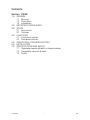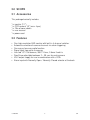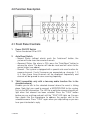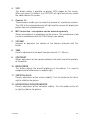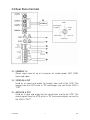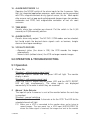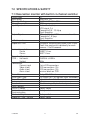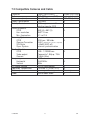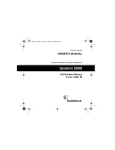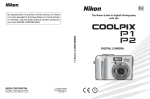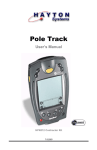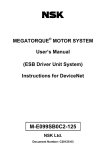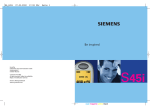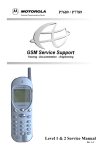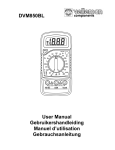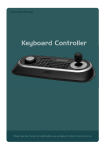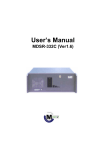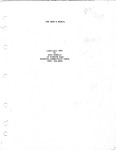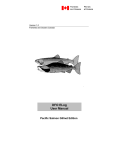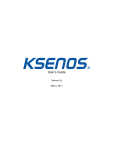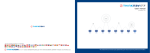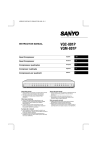Download Camset6 GB
Transcript
Contents Section PAGE 1.0 2.0 3.0 4.0 5.0 6.0 7.0 GENERAL 1.1 Warning 1.2 Precautions 1.3 Introduction IMPORTANT SAFEGUARDS SCOPE 3.1 Accessories 3.2 Features FUNCTIONS 4.1 Front panel controls 4.2 Rear panel controls OPERATION & TROUBLESHOOTING INSTALLATION SPECIFICATIONS AND SAFETY 7.1 Observation monitor with built-in 4-channel switcher 7.2 Compatible cameras & cable 7.3 Safety CAMSET6 1 GB 1.0 GENERAL 1.1 WARNING Do not expose this monitor to rain or moisture to prevent fire or shock hazard. 1.2 PRECAUTIONS CAUTION RISK OF ELECTRIC SHOCK DO NOT OPEN CAUTION: TO REDUCE THE RISK OF ELECTRIC SHOCK, DO NOT REMOV COVER (OR BACK), NO USER-SERVICEABLE PARTS INSIDE, REFER SERVICING TO QUALIFIED SERVICE PERSONNEL. Explanation of Graphic Symbols The lightning flash with arrowhead within an equilateral triangle is intended to alert the user to the presence of uninsulated "dangerous voltage" within the product's enclosure that may be of sufficient magnitude to constitute a risk of electric shock to persons. The exclamation point with an equilateral triangle is intended to alert the user to the presence of important operating and maintenance (servicing) instructions in the literature accompanying the appliance. CAMSET6 2 GB 1.3 INTRODUCTION This powerful observation system comprises one 12" B/W high-resolution monitor with a 4-channel switching function, a 1/3" CCD camera fed with a single line and also 15m of cable. The latter two element scan be ordered separately. Apart from the alarm triggering via the monitor, the recorded images are also very important as they can be displayed simultaneously on the monitor. Furthermore, not only PIRs or magnetic contacts can be used: you can also use any type of NC/NO detection method to activate this system. More than simply state-of-the-art, this system includes optional oneway / two-way audio functions, providing teh surveillance team with direct and perfect monitoring access to the location where noise and activity have been reported. Thanks to the possibility of connecting up to 3 additional cameras, this system enables the user to monitor no less than 4 different locations. The user can select a specific channel via the buttons on the control panel at the front of the device. This system is a fully integrated security tool, which can also be used to trigger a time-lapse VCR, switch on lights, etc… The system is easy to install and it is the ideal solution for the protection of your retail business, your lobby, or even your private residence. 2.0 IMPORTANT SAFEGUARDS Read the safety and operating instructions before bringing the device into service. 1. 2. 3. Save the instructions : Leave these instructions in a safe place for future reference. Heed the warnings : Respect the warnings on the monitor and in the user manual. Follow the instructions: All isntructions concerning safety and operation should be resepected. CAMSET6 3 GB 4. Cleaning : Unplug the monitor from the wall outlet before cleaning. Do not use liquid cleaners or aerosol cleaners. Use a damp cloth for cleaning. Exception: Some monitors are meant for uninterrupted service and cannot be unplugged (e.g. risk of losing an authorisation code for a cable TV converter), not even for cleaning purposes. For these applications the user can disregard the reference to unplugging the monitor prior to cleaning. 5. Attachments : Do not use any attachmnts not recommended by the manufacturer as they may cause hazards. 6. Water and moisture : Do not use this monitor near water e.g. a bathtub, a washbasin, a sink, in wet basements, near a swimming pool, etc. 7. Accessories : Do not palce this monitor on an unstable cart, stand, tripod, bracket or table. The monitor may fall, causing serious injury to children or adults, and serious damage to the device. Only use accessories recommended by the manufacturer or sold with the monitor. Mount the monitor according to the manufacturer's instructions. 8. Ventilatie : The housing has slots and openings to keep the device from overheating and to ensure reliable operation. Never block these openings by palcing the monitor on a bed, a sofa, a rug or a similar surface. Do not place the monitor near or on a radiator or any other heat source. Do not place the monitor in a built-in installation, on a bookcase or in a rack unless they are properly ventilated or the manufacturer's instructions have been respected. 9. Power source : This monitor should only be used with the type of powre source mentioned on the manufacturing label. If you are not sure about the type of power supply to use, please contact your dealer or the local power company. 10. Earthing or polarisation : For monitors equipped with a 3-wire grounding type plug having a third (grounding) pin. This plug will only fit into a grounding-type power outlet. This is a safety feature. If you are unable to insert the plug into the outlet, contact your electrician to replace the outlet. A grounded plug offers an extra safety guarantee, so take care of that plug. CAMSET6 4 GB 11. Power : Cord protection – Make sure the power cables cannot be pinched or dragged along by objects placed on top of or next tot hem. Pay particular attention to power cables near outlets, receptacles and the point where the cable exits the monitor. 12. Lighting : Unplug the device and disconnect the cables to protect the device during a storm or when the monitor is to be left unattended or unused for long periods of time. This will keep the monitor from being damaged by lightning or surges in the power cables. 13. Overload : Do not overload wall outlets or extension cords as this can lead to fire or electric shocks. 14. Penetration by objects or liquids : Do not push any objects through the openings in the housing as these could touch points that are under tension, which could result in fire or electroshocks. Do not spill liquids of any kind on or in the monitor. 15. Maintenance : Do not attempt to service the device yourself as opening or removing covers may expose you to dangerous voltages or other hazards. Refer all servicing to qualified service personnel. 16. Damage requiring service – Unplug the monitor and consult a qualified technician in the following cases : a. when the power supply cord ior the plug is damaged ; b. if a liquid has been spilled on or in the monitor or when an object has fallen into the housing ; c. if the monitor has been exposed to rain or moisture ; d. if the monitor doesn't work normally even though the operating instructions are being followed. Only adjust the controls that are described in the manual. Changing other controls may result in severe damage to the device ; e. if the monitor has been dropped or if the housing is damaged ; f. have the device serviced if the monitor exhibits a distinct change in performance. 17. Spare parts – If spare parts are necessary, you should make sure the service technician only uses spare parts specified by the manufacturer or parts having identical specifications. Unauthorised replacement may reulst in fire, electroshocks or other hazards. CAMSET6 5 GB 3.0 SCOPE 3.1 Accessories This package basically includes 1 x monitor (12 ") 1 x CCD camera 1/3" (max. 4 pcs) 1 x 15m of coax cables 1 x user manual 1 x power cord 3.2 Features • • • • • • • • One high-resolution B/W monitor with built-in 4-channel switcher Automatic selection of camera channels via alarm triggering One-way or two-way audio function Signal input from up to 4 cameras Line-fed 1/3" CCd camera, 380 TV lines, 3.6mm fixed iris Dwell time adjustable between 2 – 30 sec. for each camera VA/V output supply for use in combination with a VCRr Alarm input with Normally Open / Normally Closed selector at the back CAMSET6 6 GB 4.0 Function Description 4.1 Front Panel Controls 1. Power ON/OFF Switch To turn the device ON or OFF. 2. Auto/Reset Switch -- Normal Status (without alarm): push the "auto/reset" button, the ysstem will auto-scan the camera channels. -- Abnormal Status (the alarm is ON): press the "Auto/Reset" button to release the alarm. The device will now be reset and will return to the normal status (see above). -- Remark : The system is equipped with a special auto scan function for camera channels. If only 3 cameras are connected e.g. channels 1, 3 & 4, then these three channels will be displayed sequentially and channel will be ignored to save scanning frequency. 3. TALK (compatible only with a two-way audio function like in the standard camera) Enables you to talk to the selected channel where the event is taking place. Note that you need to connect a MICROPHONE to the system first via the MIC-connection. The LED for a particular camera channel will light when that channel has been selected. Press the "TALK" button before you say anything and wait until the "TALK" LED lights up. You can then speak into the microphone to address the person next to the selected camera. Press "TALK" again when you stop talking so you can hear your interlocutor's reply. CAMSET6 7 GB 4. VCR This button makes it possible to display VCR images on the screen. When you press this button, the VCR LED will light and you can watch the video feed on the screen. 5. Channel 1-4 These buttons enable you to select the channel of a particular camera. The LED of the selected channel will light and the screen will display the picture from the selected channel. 6. MIC Connection – microphone can be ordered separately Allows connection of a microphone to the system. The microphone is tob e used in combination with the TALK button (see above). 7. VOLUME Increase or decrease the volume of the camera channels with this button. 8. TIME Permits adjustment of the dwell time per channel (2 – 30 sec.). 9. CONTRAST Allows adjustment of the contrast between the black and white portions of the picture. 10. BRIGHTNESS This button adjusts the overall brightness of the picture. It is used to compensate for differences in ambient light. 11. VERTICAL-HOLD Permits adjustment of the vertical stability. Turn this button to the left or right to stabilise the picture. 12. HORIZONTALE SYNCHRONISATIE Permits adjustment of the horizontal stability. Turn this button to the left or right to stabilise the picture. CAMSET6 8 GB 4.2 Rear Panel Controls GND Alarm trigger in (option) MIC output Video input DC 12V Audio input ALARM INPUT MODE TIME MODE OUTPUT ALARM VCR AUTO RECORD 13. CAMERA 1-4 Allows signal input of up to 4 cameras for audio, power, MIC, GND, alarm and video. 14. VIDEO IN & OUT Used as an input and output for images from and to the VCR. The images from the VCR arrive in "IN" and images are sent to the VCR in "OUT". 15. AUDIO IN & OUT Used as a input and output for the sound from and to the VCR. The sound signals from the VCR arrive in "IN" and sound signals are sent to the VCR in "OUT". CAMSET6 9 GB 16. ALARM INPUT MODE 1-4 Operates the NO/NC switch of the alarm inputs for the 4 cameras. Note that, for integrated application purposes, each camera can be connected with PIRs, magnetic contacts or any type of sensor, this for Merk op dat elke camera met het oog op de geïntegreerde toepassingen kan worden verbonden met PIRS, met magnetische contacten of met elk soort sensoren. 17. TIME MODE Permits alarm time selection per channel. Put the switch in the A (45 seconds) or B (90 seconds) position. 18. ALARM OUTPUT Permits alarm relay output. The NC /NO / COM modes can be selected, but hould match the desired alarm signals such as buzzers, burglar alarm or time-lapse recordings. 19. VCR AUTO RECORD -- Abnormal status (the alarm is ON): the VCR records the images automatically. -- Normal status (without alarm): the VCR no longer records images. 5.0 OPERATION & TROUBLESHOOTING 5.1 Operation 1. Power On Situation I : without camera signal input Press the ON/OFF button and the green LED will light. The monitor display is blank. Situation II : with camera signal input Press the ON/OFF button and the green LED and the AUTO RESET LED will light simultaneously. The video signals are displayed momentarily in the order in which they are received. 2. Manual / Auto Selector The input of up to 4 cameras is sent ot the monitor before the next step is executed. Situation I: manual switching Press a button for one of the 4 channels or for the VCR. The LED for the selected channel will light. P.S. Make sure a VCR is connected to the monitor when you're trying to record images. The rear panel has a VCR input (AUDIO/VIDEO IN) where the video signal is received; the images are sent to the monitor CAMSET6 10 GB via this input. The system is also equipped with a video output (AUDIO/VIDEO OUT) that sends images to the VCR with a view to making recordings. Situation II : automatic switching Press the "AUTO/RESET" button. The system automatically starts to detet the video signals from channel 1 to 4. If 4 cameras are connected, the system will start detecting at channel 1 and then move to channels 2, 3 & 4. The system will skip any chanel that is not activated. The dwell time can be set between 2 to 30 seconds with the TIME adjustment on the front panel. 3. Alarm If you want to use the alarm function we advise you to start by familiarising yourself with the camera type to be used. Please consult your dealer for detailed information if necessary. Preparation Choose a camera with an alarm function. Install the camera in a location where discreet observation is required. Insert an alarm relay terminator if necessary and set up the alarm mode according to your alarm input mode (NO/NC/COM). Situation I : The alarm on 1 channel has been activated When visitors or intruders are detected on a particular channel, the LED for that channel lights up and the alarm relay is activated simultaneously. If the "REC/STOP" function is connected, then the VCR will automatically store the images. You can set the alarm time via the time mode on the front panel: you can select A (45 seconds) or B (90 seconds). Prss the "AUTO/RESET" button on the front panel of the monitor to release the alarm and start the video recording. Situation II : The alarm has been activated on multiple channels If the alarm has been activated on multiple channels, the system will always display the signal of the channel where the alarm was activated last. Press AUTO/RESET to release the alarm and start the video recording. CAMSET6 11 GB 4. TALK You must connect a microphone to the system before you can use this button. This function can only be used in case of manual operation or in the "alarm ON" mode. Select your channel and press the button. Press the TALK button and speak if you only want to be able to address your visitor. Use a camera with a two-way audio function if you want to be able to converse with your visitor. 5.2 Troubleshooting Incorrect use of the system may cause problems and may result in malfunction. Before calling in a qualified technician, you should use the following checklist first. You can still contact your dealer for a more detailed inspection if the checklist is unabled to provide a solution. The system does not come on even though the ON/OFF button is pressed. Check to see if the power cord is connected securely. The picture is not clear. Check the image controls (e.g. contrast, brightness, ...). Everything is displayed in mirror image. Check to see if there is a glass surface in front of the camera. If not, contact your dealer for further examination. No image is displayed. Make sure the video cable and the camera are connected securely. CAMSET6 12 GB 6.0 INSTALLATION CAM7 (included) Pattern I CAM8 (option) Pattern II Pattern III Other type cable DETECTION SYSTEM (option) REAR PANEL VCR ALARM INPUT MODE TIME MODE OUTPUT ALARM VCR AUTO RECORD CAMSET6 13 GB 7.0 SPECIFICATIONS & SAFETY 7.1 Observation monitor with built-in 4-channel switcher Picture tube Input rating Operation Voltage Power Consumption Input Signal Output Signal In/Out Impedance Sequential Time Horizontal resolution Centre Corner Operation System CCIR – Horizontal Vertical Connections Camera input Video in/out Audio in/out Alarm in/out Alarm Out Alarm Input Type Alarm Time Mode Environment Construction Front Controls ON/OFF Switch Horizontal and Vertical Synchronisation Contrast / Brightness Sequentia Time / volume CAMSET6 12" 100-240 V CA 96-256 V CA 60Hz/50Hz 30W Video / Audio (4 x) VCR signal (1x) Composite 0,5 - 2,0 Vp-p Sync. Negative A/V output to the VCR or a second monitor Composite 1,0 Vp-p Sync. Negative 75 ohms Automatic switching when dwell time is over. Dwell time can be set individually for each camera : 2 to 30 seconds 1000 TV lines 800 TV lines 15625Hz ± 400Hz 50Hz 4 mini-DIN connectors RCA connections (2x) RCA connections (2x) terminal block on PCB Relay NO / NC out DIP switch (NC. NO contact input switchable) adjustable from 2 to 40 seconds indoors Steel housing with plastic front panel Rotary switch Rotary switch Rotary switch Rotary switch 14 GB 7.2 Compatible Cameras and Cable CAMERA Pattern Dimensions (mm) Power Consumption Pick-Up Device Picture Elements CCIR Hor. resolution Min. illumination Scanning System CCIR Gamma Correction S/N Ratio Sync. System Shutter Control CCIR Video output Courant Frequency Horizontal Vertical DC Power Source Operation Temperature Audio output Kabel CAMSET6 CAM7 (INCLUDED) B/W CCD camera (1/3") 94 x 81x 74 2 w (max) 1/3" image sensor with interline transfer CCD CAM8 (OPTION) waterproof spot 251x192 (L x H) V V 500 (H) x 582 (V) 380 TV lines 0.1 lux/Fl.4 V 625 lines / 50 fields V 0,45/1 (default value set prior to shipment) > 45dB (AGC off) Internal synchronisation 1/50 - 1/10.000 sec. Composite 1.0Vp-p / 75Ω 110mA (Max) CCIR 15.625KHz 50Hz 12V DC from monitorr -10 to 50°C (14 to 122°F) one-way or two-way 15m of coax cable 15 V V V V One-way V GB 7.3 Safety CE-Label : Warning This product belongs to Class A. In a domestic environment this product may cause radio interference in which case the user may be required to take adequate measures. FCC – COMPLIANCE STATEMENT This equipment has been tested and found to comply with limits for a class B digital device, pursuant to Part 15 of the FCC rules. These limits are designed to provide reasonable protection against harmful interference in residential installations. This equipment generates, uses, and can radiate radio frequency energy, and if not installed and used in accordance with the instructions, may cause harmful interference to radio communications. However, there is no guarantee that interference will not occur in a particular installation. If this device does interfere with radio or television reception, which can be determined by switching the device OFF and ON, the user is encouraged to try and correct the interference by one or more of the following measures: - reorient or relocate the antenna - increase the distance between the device and the receiver - plug into an outlet connected to a different electrical circuit - contact your dealer or a nexperienced radio or TV technician for additional advice. Only equipment certified to comply with Class B should be connected with this device, otherwise you will be in violation of the FCC emission limits. Furthermore, all devices should be equipped with shielded cable. We would like to point out that every modification of or adjustment to the device that has not been expressly approved by the party responsable for compliance may void your authority to use this type of device. The information in this manual can be subject to change without prior notice. CAMSET6 16 GB