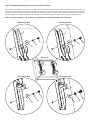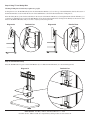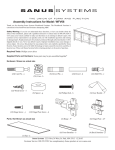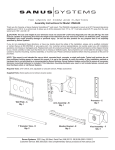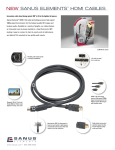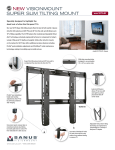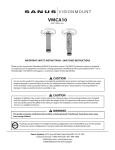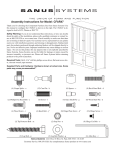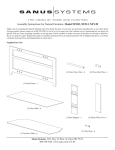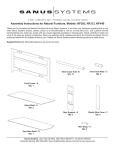Download Sanus Systems PFFP2 User's Manual
Transcript
Assembly Instructions for Sanus Systems Platinum Furniture Model: PFFP2 Thank you for choosing Sanus Systems Platinum Furniture. The PFFP2 is designed to support a 30” to 50” flat panel television up to 130 lbs. If you have any questions regarding this or any other Sanus Systems product, please contact us at 800.359.5520 or visit us at www.sanus. com. Our customer service representatives can assist you quickly with any issues regarding assembly or missing parts. Check carefully to make sure none of the parts are missing or defective. Never use defective parts. Replacement parts for products purchased from an authorized dealer will be shipped directly to you. Please call Sanus Systems before returning products to the retail store where you purchased them. Required Tools: Wrench or Socket Set, Phillips Screw Driver Parts: Some parts not shown at same scale* (1) Base - a (1) Large Glass Shelf - c (1) Right Monitor Bracket - e (1) Wall Plate - h* (2) Wall Bracket Spacer - i* (2) Glass Shelf Washer - l* (1) Wall Bracket - b (1) Small Glass Shelf - d (1) Left Monitor Bracket - f (2) Shelf Plate - j* (2) Shelf Bracket Cap - m* (1) Pillar - g (2) Shelf Bracket - k* (1) Top Cap - n* Sanus Systems 2221 Hwy 36 West, Saint Paul, MN 55113 7.15.05 Customer Service: 800.359.5520. See complementary Sanus products at www.sanus.com Hardware: All hardware shown as actual size (2) M6 x 20 Bolt - o (6) M8 Allen Bolt - r (8) M8 Washer - u (2) M8 x 35 Bolt - p (4) 1/4-20 Allen Bolt - s (6) Spring Washer - v (4) M5 x 12 Bolt - z (4) M4 x 30 Bolt - cc (4) M5 x 30 Bolt - dd (4) M4 Lock Washer - gg (8) M4/M5 Washer - kk (2) Safety Bolt - t (4) Plastic Washer - w TV Mounting Hardware: (4) M4 x 12 Bolt - y (2) M12 x 40 Bolt - q (4) M6 x 12 Bolt - aa (2) M12 Washer - x (4) M8 x 16 Bolt - bb (4) M6 x 35 Bolt - ee (4) M8 x 40 Bolt - ff (4) M5 Lock Washer - hh (4) M6 Lock Washer- ii (4) M8 Lock Washer - jj (4) M6/M8 Washer - ll (4) M4/M5 Spacer - mm (4) M6/M8 Spacer - nn (3) Allen Key - oo Step 1: Secure Pillar to Base Attach the Pillar (g) to the Base (a) by placing each M12 x 40 Bolt (q) through an M12 Washer (x), each M8 x 35 Bolt (p) through an M8 Washer (u). Then thread each Bolt up through the Base and into the Pillar as shown in Diagram 1a. The M12 x 40 Bolts should be threaded into the front two holes of the Pillar, while the M8 x 35 Bolts should be threaded into the back two holes of the Pillar. Tighten the M12 x 40 Bolts with a wrench, and tighten the M8 x 35 Bolts with a Phillips screw driver. Proceed to insert two M6 x 20 Bolts (o) into the holes on the back of the Pillar as seen in Diagram 1b. Tighten the M6 x 20 Bolts with a Phillips screw driver. Detailed View A Detailed View B g a Diagram 1a back x u q p g Diagram 1b o Step 2: Shelf Bracket Assembly Thread an M8 Allen Bolt (r) through a Spring Washer (v), an M8 Washer (u), the Shelf Bracket (k), and into the Shelf Plate (j). See Diagram 2 for assistance. Loosely tighten the M8 Allen Bolt into the Shelf Plate with an Allen Key (oo). Leave approximately a 1/8” gap between the Shelf Bracket and the Shelf Plate for Step 4. Repeat process for 2nd Shelf Bracket. Diagram 2 u j v r k Step 3: Wall Bracket Assembly Thread an M8 Allen Bolt (r) through a Spring Washer (v), an M8 Washer (u), through the middle hole in the Wall Bracket (b), and into the Wall Plate (h) as seen in Diagram 3. Loosely tighten the M8 Allen Bolt into the Wall Plate with an Allen Key (oo). Leave approximately a 1/8” gap between the Wall Bracket and the Wall Plate for Step 5. Diagram 3 h r b u v Step 4: Add Shelf Bracket to Pillar Add the Shelf Bracket Assembly to the Pillar (g) by sliding it down from the top to the desired position on the Pillar. Make sure the Shelf Plate (j) fits into the channel in the Pillar. See the Top View of Diagram 4 for assistance. Once you have the Shelf Bracket Assembly in place, proceed to tighten the M8 Allen Bolts (r) with an Allen Key (oo) so the Shelf Bracket Assembly is firmly in place. Repeat the process for the second Shelf Bracket. Note: Make Sure The M8 Allen Bolts Are Tight! Diagram 4 Top View j g r k Step 5: Add Wall Bracket Slide the Wall Bracket Assembly down into place on the Pillar (g). Make sure the Wall Plate (h) fits into the channel in the Pillar as seen in the Top View of Diagram 5. Once the Wall Bracket Assembly is in the desired position, tighten the M8 Allen Bolts (r) with an Allen Key (oo) so the Wall Bracket Assembly is attached to the Pillar. Attach the Wall Bracket Spacers (i) to the Wall Bracket (b) by sliding the Wall Bracket Spacers from the side so the plastic tabs into the correct oval holes on the Wall Bracket. See the Top View of Diagram 5. You may have to loosen the M8 Bolts in the Wall Bracket to have enough space to fit the Wall Bracket Spacers in between the Wall Bracket and the Pillar. Note: Make Sure The M8 Allen Bolts Are Tight! Diagram 5 i Top View h g b Step 6: Add the Glass Shelves Take the Glass Shelf Washer (l) and insert it onto the Glass Shelf (c,d). Make sure the holes in the Glass Shelf Washer and the Glass Shelf are aligned. Slide the Glass Shelf assembly into the Shelf Bracket (k). Thread each 1/4-20 Allen Bolt (s) down through a Plastic Washer (w), the Glass Shelf and into the Shelf Bracket assembly. Tighten the 1/4-20 Allen Bolts firmly so the Glass Shelf is secured to the Shelf Bracket. See Detailed View A of Diagram 6 for assistance. Repeat the process for the other Glass Shelf. Next, add the Top Cap (n) to the top of the Pillar (g) by lining up the two plastic dowels on the bottom of the Top Cap with the corresponding pattern on the top of the Pillar as seen in Detailed View B of Diagram 6. Press down firmly on the Top Cap to make sure it is in place. Note: The smaller Glass Shelf is typically installed above the larger Glass Shelf. Diagram 6 Detailed View A Detailed View B s w k l n g Step 7: Mounting Monitor Brackets to a television with a flat back First, determine the diameter of the Bolt (y,z,aa,bb) your TV requires by hand threading them into the threaded insert on the back of the TV. If you encounter any resistance stop immediately! Once you have determined the correct diameter, see the appropriate Diagram below. You will thread the Bolt through the appropriate Lock Washer (gg,hh,ii,jj), a Washer (kk,ll), the Monitor Bracket (e,f), and finally into the TV. Make sure the Monitor Brackets are vertically centered and level with each other. See the appropriate Diagram below. Note: For televisions with a curved back, or an obstruction near the threaded insert see Step 8. M4 Diameter Bolt M6 Diameter Bolt f e y gg kk ll aa ii Diagram 7 M5 Diameter Bolt M8 Diameter Bolt f e z hh kk ll bb jj Step 8: Mounting Monitor Brackets to a television with a curved back or an obstruction near the threaded insert First, determine the diameter of the Bolt (cc,dd,ee,ff) your TV requires by hand threading them into the threaded insert on the back of the TV. If you encounter any resistance stop immediately! Once you have determined the correct diameter, see the appropriate Diagram below. You will thread the Bolt through the appropriate Lock Washer (gg,hh,ii,jj), a Washer (kk,ll), the Monitor Bracket (e,f), a Spacer (mm,nn) and finally into the TV. Make sure the Monitor Brackets are vertically centered and level with each other. See the appropriate Diagram below. M4 Diameter Bolt M6 Diameter Bolt cc gg kk ll f kk e mm nn ee ii Diagram 8 M5 Diameter Bolt M8 Diameter Bolt dd hh kk f ll e kk mm nn ff jj Step 9: Hang TV and Safety Bolt Warning: Lifting the television may require two people! To hang the TV onto the Wall Bracket (b) first hook the Monitor Brackets (e,f) over the top of the Wall Bracket, then let the bottom of the Monitor Brackets rotate in under the bottom of the Wall Bracket as shown in the Detailed View of Diagram 9a. Insert the Safety Bolts (t) into the threaded holes in the bottom of the Monitor Brackets (e,f) and tighten them with the Allen Key (oo) so that they sit behind the bottom tab on the Wall Bracket (b) as shown in the Detailed View of Diagram 9b. Finally set the tension of the knobs on the Monitor Brackets and you are free to adjust your new flat panel TV. Diagram 9a Detailed View Diagram 9b Detailed View e,f b e,f Step 10: Shelf Bracket Cap Place the Shelf Bracket Cap (m) over the Shelf Bracket (k) so it hides the M8 Allen Bolt (r) as shown in Diagram 10. Diagram 10 Detailed View m k r Sanus Systems 2221 Hwy 36 West, Saint Paul, MN 55113 7.15.05 Customer Service: 800.359.5520. See complementary Sanus products at www.sanus.com t