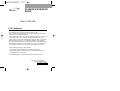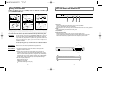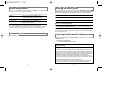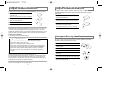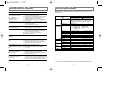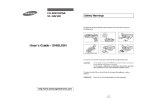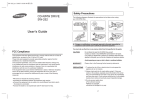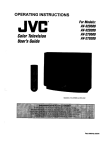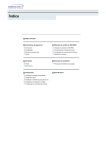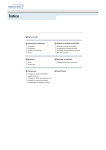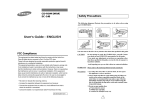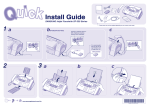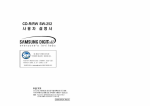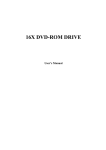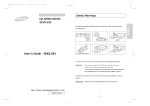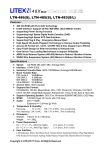Download Samsung SN-324 User's Manual
Transcript
CD-RW/DVD-ROM DRIVE SN-324 User’s Guide FCC Compliance This equipment has been tested and found to comply with the limits for a Class B digital device, pursuant to Part 15 of the FCC rules. These limits are designed to provide reasonable protection against harmful interference in a residential installation. This equipment generates, uses, and can radiate radio frequency energy and, if not installed and used in accordance with the instructions, may cause harmful interference to radio communications. However, there is no guarantee that interference will not occur in a particular installation. If this equipment does cause harmful interference to radio or television reception, which can be deter-mined by turning the equipment off and on, the user is encouraged to try to correct the interference by one or more of the following measures: ¥ Re-orient or relocate the receiving antenna. ¥ Increase the separation between the equipment and receiver. ¥ Connect the equipment into an outlet on a circuit different from that to which the receiver is connected. ¥ Consult the dealer or an experienced radio/TV technician for help. http://www.samsungodd.com www.samsungelectronics.com BG68-XXXXA Rev.00 Safety Precautions Your CD-RW/DVD-ROM Drive The following diagrams illustrate the precautions to be taken when using your CD-RW/DVD-ROM drive. 1 ✱ Changes or modifications not expressly approved by the party responsible for compliance could void the user s authority to operate the equipment You must not use the drive in any manner other than that specified in this guide. CAUTION Do not attempt to repair the CD-RW/DVD-ROM drive yourself. Contact your dealer or local SAMSUNG representative for all repairs. If you make any adjustments or perform any operations other than those specified in this guide, you run the risk of exposure to hazardous radiation. 2 3 4 1. Disc Tray The Disc Tray will be open a little when you press the Eject Button. Then you should pull the Tray open completely. When you place a disc in the tray, make sure that the label on the disc is facing upwards. 2. LED This indicator lights green while data is being read. 3. Eject Button 4. Emergency Eject Hole If the disc tray does not open when you press the Eject button, insert a small, metal rod(an unwound paper clip for example) into this hole eject the disc. This function should only be performed when the computer is powered OFF. Avoid exposing your eyes or skin to direct or scattered radiation. WARRANTY Please refer to the Samsung limited warranty statements. Precautions 1. To reduce the risk of fire or electric shock, do not expose this appliance to rain or moisture. 2. Always check each disc for cracks before using it. If there are cracks on the surfaces, especially around the border of the center hole, we recommend that you make a copy of the disc immediately and then stop using it. If you continue using the disc, it will probably develop more cracks and eventually cause irreparable damage. 3. Do not use poor quality discs: From unknown sources Without any copyright Scratched or damaged in any way 2 3 System Requirements Before you install the CD-RW/DVD-ROM drive, we strongly recommend that you check that your setup meets the system requirements listed below. Item Computer Description Intel Pentium III (or higher), 350MHz or higher, 128MB of RAM(or higher) with an IDE interface Disk space 100MB minimum Windows version Windows 95 OSR2 / 98 / 2000 / ME / XP/ Windows NT 4.0 (or higher) This product has been set at the UDMA mode. It may cause trouble due to the compatibility of a specific board or system. In this case, download the latest version of Firmware which supports the DMA Mode. Using the DMA mode may slightly decrease the efficiency of CD-RW/DVD-ROM. Installing the Device Driver No additional device driver is needed for Windows 98/2000/ME/XP/NT, as the default Windows device driver is used. You can check that the CD-RW/DVD-ROM drive has been correctly detected by Windows. To do so, proceed as follows. 1 Double-click on the My Computer icon on your desktop. 2 Double-click on the Control Panel folder. 3 Double-click on the System icon. 4 Click on the Device Manager tab. 5 Expand the CD-ROM branch. The SAMSUNG CD-RW/DVD-ROM SN - *** device name is displayed. The SAMSUNG device driver enables discs in the CD-RW/DVD-ROM drive to be read but not recorded in an MS-DOS environment; the driver is located in the D driver folder on the CD record utility disc. Software Support Upgrading the Firmware Flash Memory Roxio 5.1 or higher The product firmware can be upgraded by downloading the updated file from the following Web site: http://www.samsung-ODD.com www.samsungelectronics.com/odd Regional Coding Region Protection Coding (RPC) of DVD Discs : This feature is supported on DVD Players and used with DVD-Video Discs (ie. movies). Currently, the motion picture industry has divided the world into different regional zones These regions or zones correlate to the regional markets into which the motion picture industry releases movies. Simply put, RPC Codes are placed on Movie Discs marketed throughout the world based on the region of the world they are being sold into. These RPC codes help to control and prevent the pirating of new release movies into other motion picture market regions prior to their true release dates within those markets. SN-324 CD-RW/DVD-ROM drive supports RPC phase II. The local code of RPC-2 mode can be changed by users. It is possible for users to change the zone code up to five times on MPEG Application. 4 5 Using the CD-RW/DVD-ROM Drive To play audio or video CDs in your CD-RW/DVD-ROM drive, proceed as follows. 1 Press the Eject button, and you will hear sound like tick . Then you should pull the tray open completely. 2 Place the disc on the center of the tray with the label side facing upwards. The procedure described below can be used to remove a disc from the CD-RW/DVD ROM Drive if the Eject button is disabeled by software or a power failure occurs. 1 Turn off the power to the computer installed the CD-RW/DVD ROM Drive. 2 Insert a steel rod (about 1.3mm in diameter) into the emergency eject hole and push hard. 3 Push the tray until it is closed completely. 4 Using the CD-RW/DVD-ROM Drive 3 The disc tray is ejected by about 10mm. Pull it all the way open by hand. A stiff paper clip may be used as a steel rod. Play the disc (CD/DVD). Playing Audio CDs Run the CD player supplied with Windows or your sound card. You can listen to the CD by connecting headphones to the appropriate connector. If you have installed the appropriate player, such as Microsoft Windows Media Player, you can adjust the volume using the headphone volume control on the drive front panel. Playing Video CD/DVDs Set up and run the SOFT MPEG program. Usage Guidelines Do not press down on the disc tray when opening or closing it. Do not place objects on the disc tray. Never use a damsged, broken, or deformed disc. Do not press the Eject button while the computer is accessing the disc. Keep the disc tray closed when not using the CD-RW/DVD ROM drive. Do not press the Eject button while the drive is playing a CD movie. To stop a CD movie, click Stop button in the CD player application program. Note High-speed drives spin the disc at a high rotational speed. If a CD has printing on only half of the disc, or if there is a slight imbalance in the CD, the imbalance is greatly magnified by the high speed, causing the drive to vibrate or product a fan-like noise. These effects are inherent in the high-speed technology and do not indicate a problem with drive. Storing and Cleaning Your Discs To ensure a long service life for your discs and drive, follow the precautions below when storing and cleaning your discs. 1 Do not place a disc in direct sunlight. 2 Store a disc vertically in a well-ventilated and stable location. 3 Do not write or attach a label on a disc. 4 Do not drop a disc or place heavy objects on it. 5 Do not touch the surface of a disc; hold it by the edges. 6 To clean a disc, polish lightly from the inside of the disc to the outside with a soft cotton cloth. 7 Do not leave the disc compartment open when you are not using it. WARNING The Disc in this unit operate at a very high speed! 6 7 Solving Technical Problems Meaning / Solution Problem The CD-RW/DVD-ROM drive is not detected by the computer. After installing the CD-RW/DVD-ROM drive, the PC gets slower. The CD-RW/DVD-ROM drive is not recognized by MS-DOS. ◆ Check that the power, audio and IDE cables are correctly connected to the computer. ◆ Change the IDE cable and reconnect it to the computer. Preferably, connect a second IDE cable to the CD-RW/DVD-ROM drive in master mode ◆ Check the position of the jumper in the master/slave select terminal. ◆ Reinstall the device driver or update it with the latest version by downloading it from the Samsung Web site. - www.samsung-ODD.com - www.samsungelectronics.com/odd The CD-RW/DVD-ROM drive is not detected by Windows. ◆ This case may occur when there is a Windows installation problem; reinstall Windows. Technical Specifications SAMSUNG continually strives to improve its products. Both the design specifications and these user instructions are thus subject to change without notice. DISC ◆ Install the latest version of the device driver. The disc compartment will not open. ◆ Check that the power cable is correctly connected. When the MPEG software plays a Video CD, the pictures are not regular and the running speed is too slow. ◆ Power off and disconnect the PC. Insert a pin or unfolded paper clip in the emergency hole and push firmly until the disc compartment opens. ◆ Adjust the size of the replay screen. ◆ After checking the display resolution, adjust it, if necessary. ◆ The computer may not recognize the disc if you start playback too quickly after inserting the disc. Open and close the disc compartment and try again. ◆ Clean the disc and try again. The DVD-ROM drive is not detected after it is connected to a sound card. ◆ The interface mode of the sound card is AT-BUS. You must therefore connect the DVD-ROM drive to the IDE port on the PC mother board, rather than to the sound card, or install an IDE-compatible sound card. CD CD-DA, CD-ROM(Mode 1,2), CD-ROM XA(Mode 2, Form 1,2), Photo-CD(single, Multi-session), Video-CD ready, CD-I(FMV), CD-Plus, CD EXtra, CD-RW, CD-R, CD-TEXT, DVD-ROM, DVD-Video Disc diameter 120mm or 80mm Access time Data buffer capacity Laser Slide mechanism Spindle motor Loading mechanism ERROR RATE FRONT PANEL Eject button Indicator(LED) CD-R: 7200KB/sec(24X), 1200KB/sec(8X), 600KB/sec(4X), 300KB/sec(2X) CD-RW: 1200KB/sec(8X), 600KB/sec(4X), 300KB/sec(2X) 120ms (1/3 stroke) 2MB Semiconductor Laser DC motor Brushless motor Solenide Eject 10-15 120ms (1/3 stroke) MODE1:10-12, MODE2:10-9 Auto eject or Auto inject BUSY Operation OPERATING ENVIRONMENT Storage Temperature : 5 ~ 50¡C, Humidity : 10 ~ 85% Temperature : -30 ~ 65¡C, Humidity : 5 ~ 95% GENERAL Net weight 128(W) x 9.5(H) x 129(D)mm 160g MTBF 125,000 POH(Duty 20%) RELIABILITY The Disc is not in message is displayed even though a disc has been inserted. DVD Disc types supported Data transfer rate DRIVE PERFORMANCE No sound is heard from an audio CD. ◆ Check whether the audio cable is correctly connected to the sound output terminal on the DVD-ROM drive and the sound card CD-IN terminal. ◆ Check that the sound card is operational. ◆ Adjust the volume control. A CD is not read or is read too slowly. SN-324 ITEM Dimensions * In case of the PC without UDMA, it may have a different DVD data transmission rate. 8 9