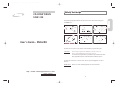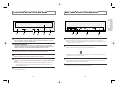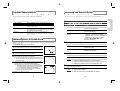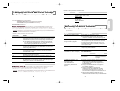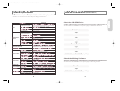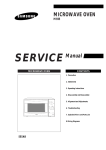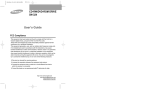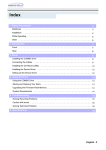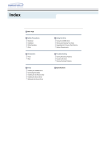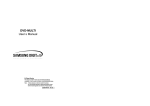Download Samsung SCW-230 User's Manual
Transcript
SCW-230(E/G/F/S) 3/31/00 2:34 PM Page 1 Safety Warnings CD-R/RW DRIVE SCW-230 The following diagrams illustrate the precautions to be taken when using your English CD-R/RW drive. User’s Guide - ENGLISH You must not use the drive in any manner other than that specified in this guide. CAUTION Do not attempt to repair the CD-R/RW drive yourself. Contact your dealer or local SAMSUNG representative for all repairs. Use of controls or adjustments or performance of procedures other than those specified here in may result in hazardous radiation exposure. To reduce the risk of fire or electric shock, do not expose this appliance to rain or moisture. WARRANTY Please refer to the Samsung limited warranty statements. http : //www. samsungelectronics. com. BG68-10024A 1 SCW-230(E/G/F/S) 3/31/00 2:35 PM Page 2 Front View of the CD-R/RW Drive Rear View of the CD-R/RW Drive English COMPACT Recordable ReWritable WRITING 1 2 1 Headphone Connector 2 Volume Control Dial 4 5 6 The audio output connector enables you to plug stereo headphones into the drive. It requires a 3.6mm stereo mini-jack. This control dial adjusts the volume for your headphones. You can only use the headphone jack and volume control when you have installed the required software utilities. For example, the Microsoft Windows Media player can be used. 3 Writing LED 4 Reading/Disc In LED 5 Disc Tray 6 3 DISC IN 1 2 3 1 Audio Output Connector 2 Device Configuration Jumper 4 You can connect a sound card to your drive using this four-pin connector. ☛ This function is not covered in detail in this guide. Refer to the documentation supplied with your sound card. Usually, this is a pre-set configuration as illustrated below: C S M S L A When you write data in the disc.(Blink:Test mode, On:Write mode) ☛ Verify that the setting is as illustrated. If it is not, simply remove the jumper and place it in the correct position. When you play a disc or when you place a disc in the tray. The Disc Tray opens and closes automatically when you press the Open/Close button. ◆ When you place a disc in the tray, make sure that the label on the disc is facing upwards. If you are not loading or unloading a disc, the disc tray should remain closed. 3 Host IDE Interface Connector 4 Power Connector This input/output interface connector is used to connect the 40-pin flat cable from the IDE interface to the CD-R/RW drive. The power connector is a four-conductor male plug. Open/Close-Button Press open/close key. 2 3 SCW-230(E/G/F/S) 3/31/00 2:35 PM Page 3 System Requirements Installing the Device Driver Before you install the CD-R/RW drive, we strongly recommend that you make certain that your set-up meets the system requirements listed below. You can install the device driver for DOS or for Windows. Description Type of computer RAM Hard drive Pentium 75MHz(or higher) with an IDE interface 16MB RAM(or higher) 528MB higher(Transfer Rate 800KB/sec higher Access, Time 20m/sec Lower) 5.0(or higher) TIP:For MS-DOS, The CD-R/RW drive can only Read a disc without Premaster Software Microsoft® Windows 95® or Windows NT 4.0® TIP:For Windows NT®, we recommend Service Pack2, Version 4.00.1381. MS-DOS Windows 1 2 3 Turn on your computer and wait for it to boot. Insert the driver disk into a floppy disk drive (usually the A drive). If you are a... Then... DOS user ◆ Type a: at the DOS prompt. ◆ Press the RETURN key. Windows user 3.1 Windows 95 user /NT 4.0 ◆ Access the File Manager. ◆ Click on the A icon. Installing the CD-R/RW Drive Install the CD-R/RW drive in your computer horizontally, making sure that the Open/Close button is on the right. 4 To install the drive, proceed as follows. OFF your computer. Remember to verify the 1 Turn configuration jumper on the rear of the CD-R/RW drive. 2 Remove the cover of your PC(main unit of the computer). the blank cover panel of the 5.25 inch unit in 3 Remove which the CD-R/RW drive is to be installed. the CD-R/RW drive to the IDE interface and 4 Connect power cables located inside your computer. 5 5 6 Put the cover back on your PC. 4 Run the CDSETUP program: If you are a... Then... DOS user ◆ Type CDSETUP after the a: prompt. ◆ Press RETURN. Windows user 3.1 Double-click CDSETUP.EXE from the Windows File Manager. To... Then enter... Confirm the installation Y Exit without installing N Result: If you answer Y(Yes), the installation program automatically ☛ Connectors are keyed so it is impossible to put them in ☛ an incorrect position. Do not force the connectors, if they ☛ do not seem to fit. Install the CD-R/RW drive into the unit and secure it with mounting screws (recommended standard M3x6). ☛ ◆ Depending on your PC model, you may need to attach ☛ ◆ guide rails to the drive, so that the drive is held firmly in place. ☛ ◆ On the ground that the guide rails are parts of the computer, ☛ ◆ if you don’t have these, please purchase separately. ☛ ◆ If you use screws that are longer than the recommended ☛ ◆ standard, you may damage the drive. ◆ When you are in Windows 95, it is not ◆ necessary to install Device Driver. ◆ Whereas, when you are in Dos Mode of ◆ Windows 95, then install as follows. ◆ Click on MY COMPUTER icon. ◆ Click on the A icon. ◆ Creates a SAMSUNG directory on your hard disk ◆ Copies the required softwares (mscdex.exe and sscdrom.sys) ◆ Modifies the CONFIG.SYS and AUTOEXEC.BAT files 6 When the Setup Completed screen is displayed, remove the installation floppy disk from the drive. 7 Reboot your system. Result: ◆ The computer restarts ◆ Both the device driver and MSCDEX are loaded. 5 English Item TIP : You can use the CD-R/RW drive to only read a disc in DOS/Windows 3.1. SCW-230(E/G/F/S) 3/31/00 2:35 PM Page 4 Changing the Drive and Driver Settings TIP : You can use the CD-R/RW drive to only read a disc in DOS/Windows 3.1. Details for each parameter are listed below. Details /P:<X> Specifies the port for the interface card. Possible values: 1F0H, 170H Default: 1F0H. /D:<drive name> Changes the name for the CD-R/RW drive. Up to eight characters can be input. Default: SSCD000 Your CD-R/RW drive is controlled by: ◆ MSCDEX.EXE (a Microsoft extensions program) ◆ SSCDROM.SYS (the CD-R/RW device driver) MSCDEX.EXE Parameters The MSCDEX.EXE parameters are added to your AUTOEXEC.BAT file. Below is the syntax for each parameter. Information indicated within squarebrackets [ ] is optional. <Drv:>\<path>\MSCDEX.EXE [/E/K/S/V] /D:<drive name> [/L:<drive letter>] [/M:<buffer>] Example : The default set-up procedure adds the following default settings to your AUTOEXEC.BAT file: C:\SAMSUNG\MSCDEX.EXE /D:SSCDOOO Resolving Technical Problems ☛ Please consult the following table BEFORE contacting your dealer or local SAMSUNG representative. Problem Meaning/Solution The software installation failed ◆ Check that your hard disk is not full. ◆ The installation floppy disk may be corrupted. Repeat the installation with the backup floppy disk. I re-booted my PC and it paused during the start-up program. After installing the device driver, your system start-up program may take more time than expected. If it does not start-up after 60 seconds, verify your AUTOEXEC.BAT file and, if necessary, contact your local computer dealer. If the EMS memory mode (Expanded Memory Support) is enabled, this parameter specifies that the CD-R/RW driver can save sector buffers using EMS memory. The disc tray does not open. The drive may not be installed correctly. Verify the physical installation. /K Specifies that MS-DOS can recognize a CD-R/RW volume written in kanji (Chinese characters). Must be used for all CD-R/RW volumes written in kanji. In the File Manager, the CD-R/RW icon does not display. If you have installed the CD-R/RW drive... Then... /S Permits the CD-R/RW drive to be shared on the MS-NET or Windows for Work Groups server. When MSCDEX.EXE is loaded, this parameter indicates the memory status. And the software Re-boot your PC. And have not installed the software Install the software following the instructions on page 5. Details for each parameter are listed below. Parameter Details /D:<drive name> Specifies the name of the top CD-R/RW drive. The <drive name> field must contain the same information as specified by parameter in your CONFIG.SYS file (which loads the corresponding CD-R/RW drive). ☛ The MSCDEX command must have at least one /D parameter. If you add another CD-R/RW device, you must add and specify a corresponding /D parameter for each new drive. /E /V: /L:<drive letter> /M:<buffer> Specifies the letter of the top CD-R/RW drive. If more than one CD-R/RW drive is connected, the system automatically assigns arbitrary drive names to the additional drives. Specifies the number of sector buffers. SSCDROM.SYS Parameter The SSCDROM.SYS parameters are added to your CONFIG.SYS file. Below is the syntax for each parameter. Information indicated within square brackets [ ] is optional. DEVICE=<Drv:>\<path>\SSCDROM.SYS /D:<drive name> [P:<X>] Example : The default set-up procedure adds the following default settings to your CONFIG.SYS file: Device=C:\SAMSUNG\SSCDROM.SYS /D:SSCD000 /P:1F0,14 6 I installed the software and re-booted my PC. The CD-R/RW drive icon/directory still does not appear. ◆ Verify the connections between the drive and your PC. Check that the 40-pin flat cable is connected to an IDE interface (some PCs are equipped with an SCSI disk interface). ◆ Verify your AUTOEXEC.BAT file. Go to page 6 for the verification procedure. ◆ Check the LASTDRIVE= command in the CONFIG.SYS file. The specified letter must take the CD-R/RW volume into account. If you do not know which letter is assigned to the CD-R/RW, enter Z. ◆ Using the documentation provided with your PC, check that the IDE hard disk is set up in MASTER mode. 7 English Parameter SCW-230(E/G/F/S) 3/31/00 2:35 PM Page 5 Technical Specifications Check the CD-R/RW Drive (Windows 95/NT 4.0) SAMSUNG continually strives to improve its products. Both the design specifications and these user instructions are thus subject to change without notice. DISC Reading Disc Types CD-DA, CD-ROM Mode-1, CD-ROM XA Mode-2 Form-1, Form-2, Photo-CD (Single, MultiSession), Video CD ready, CD-Plus, CD-Extra, Enhanced CD, CD-I/FMV Writing Disc kinds CD-R, CD-RW Erasing Disc Kind CD-RW Disc Diameter 12 cm or 8 cm Data Transfer Rate Laser Semiconductor Laser Side Motor SpindlelMotor Gear Motor Brushless Motor Loading Mechanism Tray, DC motor(Soft Eject) WRITING METHOD ERROR RATE Mode 1: 1 block/1012, Mode 2: 1 block/109 REAR PANEL Eject Button Auto Eject or Auto Inject Green Indicator(LED) Busy or Place a Disc in the tray Red Indicator(LED) Writing a Disc (CD-R or CD-RW Disc) Headphone Output Volume Control Stereo Mini-jack(Ø3.6mm)0.60±20%(Vrms)33Ω Wheel Type Required Power +5VDC 1.6A, +12VDC 0.4A (MAX) Interface Connector ATAPI (EIDE) Audio Output Line out 0.70 ±20% (Vrms), 47kΩ Jumper Block Device Configuration Jumper(MOLEX 70203) Work Area OPERATING ENVIRONMENT Storage Area GENERAL RELIABILITY My Computer Control Access Time (1/3 stroke) 350ms (Typical) Data Buffer Capacity 1MB Disc At Once, Session At Once, Track At Once, Variable Packet Writing, Fixed Packet Writing FRONT PANEL You must check the CD-R/RW drive to operate rightly in the Windows 95/NT 4.0 900kb/s (MAX) PIO Mode 3, DMA Mode 1 DRIVE PERFORMANCE Check the CD-R/RW Drive System Device Manager CDROM “SAMSUNG CD-R/RW SCW - ✽ ✽ ✽ ” Check the Writing Software You must check the CD-R/RW drive to operate rightly in the writing software. Temperature : 5~45°C, Humidity : 8~80% Temperature : -40~60°C, Humidity : 5~90% Dimensions 146(W) x 41.5 (H) x 206(D)mm (Including Bezel) Weight 1000 g MTBF 100,000 POH (Duty 25%) Recorder “SAMSUNG CD-R/RW SCW - ✽ ✽ ✽ ” Disc Compartment Loading 30,000 times 8 9 English SCW-230 SECTIONS