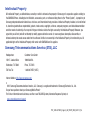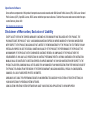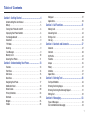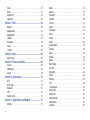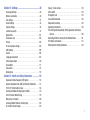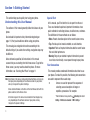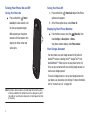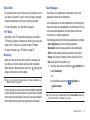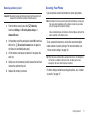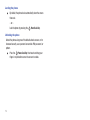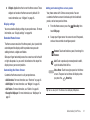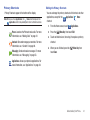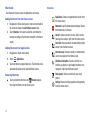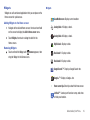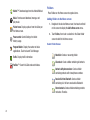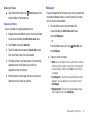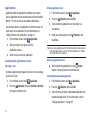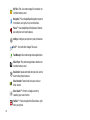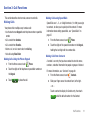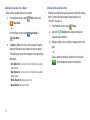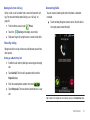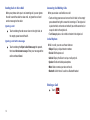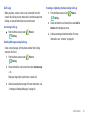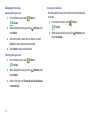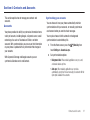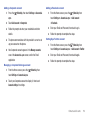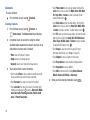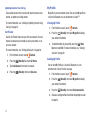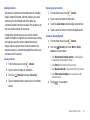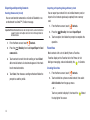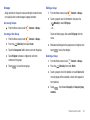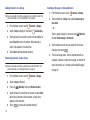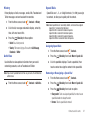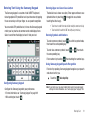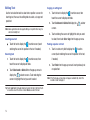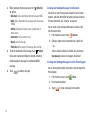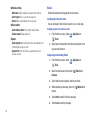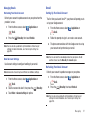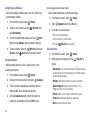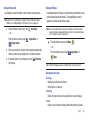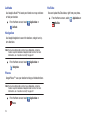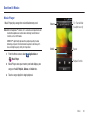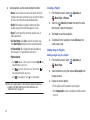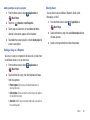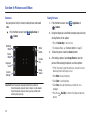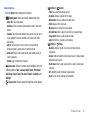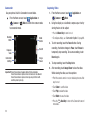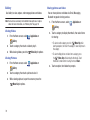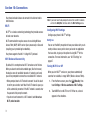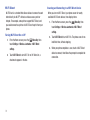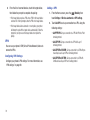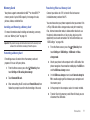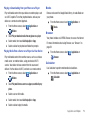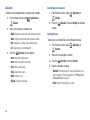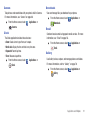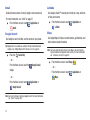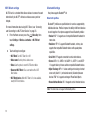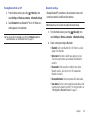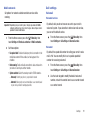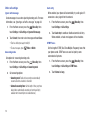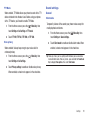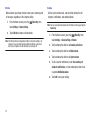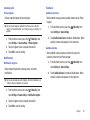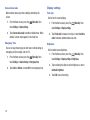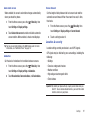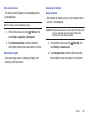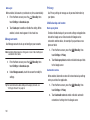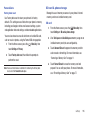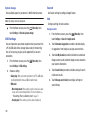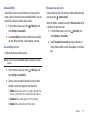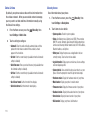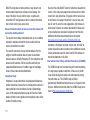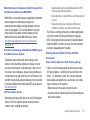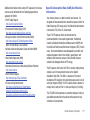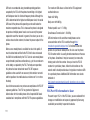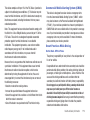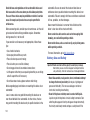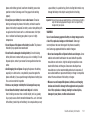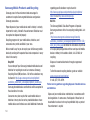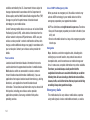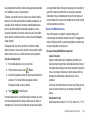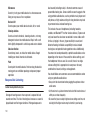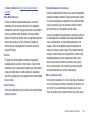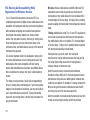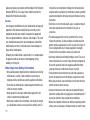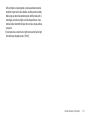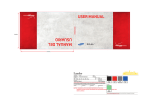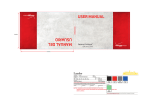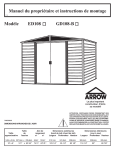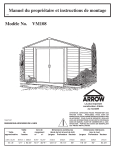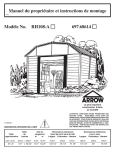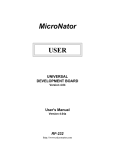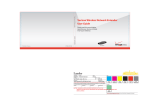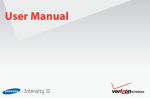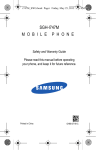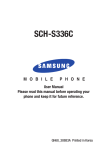Download Samsung SCH-S720ZKATFN User's Manual
Transcript
SCH-S720C A L L A N D R O I D D I G I T A L S M A R T P H O N E User Manual Please read this manual before operating your phone, and keep it for future reference. Intellectual Property All Intellectual Property, as defined below, owned by or which is otherwise the property of Samsung or its respective suppliers relating to the SAMSUNG Phone, including but not limited to, accessories, parts, or software relating there to (the “Phone System”), is proprietary to Samsung and protected under federal laws, state laws, and international treaty provisions. Intellectual Property includes, but is not limited to, inventions (patentable or unpatentable), patents, trade secrets, copyrights, software, computer programs, and related documentation and other works of authorship. You may not infringe or otherwise violate the rights secured by the Intellectual Property. Moreover, you agree that you will not (and will not attempt to) modify, prepare derivative works of, reverse engineer, decompile, disassemble, or otherwise attempt to create source code from the software. No title to or ownership in the Intellectual Property is transferred to you. All applicable rights of the Intellectual Property shall remain with SAMSUNG and its suppliers. Samsung Telecommunications America (STA), LLC Headquarters: Customer Care Center: 1301 E. Lookout Drive 1000 Klein Rd. Richardson, TX 75082 Plano, TX 75074 Toll Free Tel: 1.888.987.HELP (4357) Internet Address: http://www.samsungusa.com © 2012 Samsung Telecommunications America, LLC. Samsung is a registered trademark of Samsung Electronics Co., Ltd. Do you have questions about your Samsung Mobile Phone? For 24 hour information and assistance, we offer a new FAQ/ARS System (Automated Response System) at: www.samsungtelecom.com/support TKF_SCH-S720C_English_UM_FB07_MM_031412_F6 GH68-36356A Printed in China The Bluetooth® word mark, figure mark (stylized “B Design”), and combination mark (Bluetooth word mark and “B Design”) are registered trademarks and are wholly owned by the Bluetooth SIG. Nuance®, VSuiteTM, T9® Text Input, and the Nuance logo are trademarks or registered trademarks of Nuance Communications, Inc., or its affiliates in the United States and/or other countries. microSD™, microSDHC™ and the microSD logo are Trademarks of the SD Card Association. Swype and the Swype logos are trademarks of Swype, Inc. © 2011 Swype, Inc. All rights reserved. Adobe and Flash are either registered trademarks or trademarks for Adobe Systems Incorporated in the United States and/or other countries. DivX®, DivX Certified® and associated logos are registered trademarks of Rovi Corporation or its subsidiaries and are used under license. DivX Certified® to play DivX® video up to HD 720p, including premium content. ABOUT DIVX VIDEO: DivX® is a digital video format created by DivX, LLC, a subsidiary of Rovi Corporation. This is an official DivX Certified® device that plays DivX video. Visit www.divx.com for more information and software tools to convert your files into DivX videos. ABOUT DIVX VIDEO-ON-DEMAND: This DivX Certified® device must be registered in order to play DivX Video-on-Demand (VOD) movies. To obtain your registration code, locate the DivX® VOD section in License settings under Settings > About phone > Legal information > Licence settings. Go to vod.divx.com for more information on how to complete your registration. Wi-Fi®, the Wi-Fi CERTIFIED logo, and the Wi-Fi logo are registered trademarks of the Wi-Fi Alliance. Google, the Google logo, Gmail, Google Talk, YouTube, Picasa, Android and Android Market are trademarks of Google, Inc. Open Source Software Some software components of this product incorporate source code covered under GNU General Public License (GPL), GNU Lesser General Public License (LGPL), OpenSSL License, BSD License and other open source licenses. To obtain the source code covered under the open source licenses, please visit: http://opensource.samsung.com. Disclaimer of Warranties; Exclusion of Liability EXCEPT AS SET FORTH IN THE EXPRESS WARRANTY CONTAINED ON THE WARRANTY PAGE ENCLOSED WITH THE PRODUCT, THE PURCHASER TAKES THE PRODUCT "AS IS", AND SAMSUNG MAKES NO EXPRESS OR IMPLIED WARRANTY OF ANY KIND WHATSOEVER WITH RESPECT TO THE PRODUCT, INCLUDING BUT NOT LIMITED TO THE MERCHANTABILITY OF THE PRODUCT OR ITS FITNESS FOR ANY PARTICULAR PURPOSE OR USE; THE DESIGN, CONDITION OR QUALITY OF THE PRODUCT; THE PERFORMANCE OF THE PRODUCT; THE WORKMANSHIP OF THE PRODUCT OR THE COMPONENTS CONTAINED THEREIN; OR COMPLIANCE OF THE PRODUCT WITH THE REQUIREMENTS OF ANY LAW, RULE, SPECIFICATION OR CONTRACT PERTAINING THERETO. NOTHING CONTAINED IN THE INSTRUCTION MANUAL SHALL BE CONSTRUED TO CREATE AN EXPRESS OR IMPLIED WARRANTY OF ANY KIND WHATSOEVER WITH RESPECT TO THE PRODUCT. IN ADDITION, SAMSUNG SHALL NOT BE LIABLE FOR ANY DAMAGES OF ANY KIND RESULTING FROM THE PURCHASE OR USE OF THE PRODUCT OR ARISING FROM THE BREACH OF THE EXPRESS WARRANTY, INCLUDING INCIDENTAL, SPECIAL OR CONSEQUENTIAL DAMAGES, OR LOSS OF ANTICIPATED PROFITS OR BENEFITS. SAMSUNG IS NOT LIABLE FOR PERFORMANCE ISSUES OR INCOMPATIBILITIES CAUSED BY YOUR EDITING OF REGISTRY SETTINGS, OR YOUR MODIFICATION OF OPERATING SYSTEM SOFTWARE. USING CUSTOM OPERATING SYSTEM SOFTWARE MAY CAUSE YOUR DEVICE AND APPLICATIONS TO WORK IMPROPERLY. Table of Contents Section 1: Getting Started .............................................. 4 Understanding this User Manual . . . . . . . . . . . . . . . . . . . . . . . . 4 Battery . . . . . . . . . . . . . . . . . . . . . . . . . . . . . . . . . . . . . . . . . . . 5 Turning Your Phone On and Off . . . . . . . . . . . . . . . . . . . . . . . . 8 Displaying Your Phone Number . . . . . . . . . . . . . . . . . . . . . . . . 8 Your Google Account . . . . . . . . . . . . . . . . . . . . . . . . . . . . . . . . 8 Voice Mail . . . . . . . . . . . . . . . . . . . . . . . . . . . . . . . . . . . . . . . . 9 TTY Mode . . . . . . . . . . . . . . . . . . . . . . . . . . . . . . . . . . . . . . . . 9 Roaming . . . . . . . . . . . . . . . . . . . . . . . . . . . . . . . . . . . . . . . . . 9 Task Manager . . . . . . . . . . . . . . . . . . . . . . . . . . . . . . . . . . . . . 9 Memory Card . . . . . . . . . . . . . . . . . . . . . . . . . . . . . . . . . . . . . 10 Securing Your Phone . . . . . . . . . . . . . . . . . . . . . . . . . . . . . . . 11 Section 2: Understanding Your Phone ......................... 13 Features . . . . . . . . . . . . . . . . . . . . . . . . . . . . . . . . . . . . . . . . Front View . . . . . . . . . . . . . . . . . . . . . . . . . . . . . . . . . . . . . . . Side Views . . . . . . . . . . . . . . . . . . . . . . . . . . . . . . . . . . . . . . . Back View . . . . . . . . . . . . . . . . . . . . . . . . . . . . . . . . . . . . . . . Navigating Your Phone . . . . . . . . . . . . . . . . . . . . . . . . . . . . . . Notification Panel . . . . . . . . . . . . . . . . . . . . . . . . . . . . . . . . . . Home Screen . . . . . . . . . . . . . . . . . . . . . . . . . . . . . . . . . . . . . Primary Shortcuts . . . . . . . . . . . . . . . . . . . . . . . . . . . . . . . . . Shortcuts . . . . . . . . . . . . . . . . . . . . . . . . . . . . . . . . . . . . . . . . Widgets . . . . . . . . . . . . . . . . . . . . . . . . . . . . . . . . . . . . . . . . . Folders . . . . . . . . . . . . . . . . . . . . . . . . . . . . . . . . . . . . . . . . . 13 14 15 16 17 19 20 23 24 25 26 Wallpaper . . . . . . . . . . . . . . . . . . . . . . . . . . . . . . . . . . . . . . . 27 Applications . . . . . . . . . . . . . . . . . . . . . . . . . . . . . . . . . . . . . . 28 Section 3: Call Functions ............................................. 31 Making Calls . . . . . . . . . . . . . . . . . . . . . . . . . . . . . . . . . . . . . Answering Calls . . . . . . . . . . . . . . . . . . . . . . . . . . . . . . . . . . . Ending a Call . . . . . . . . . . . . . . . . . . . . . . . . . . . . . . . . . . . . . Call Log . . . . . . . . . . . . . . . . . . . . . . . . . . . . . . . . . . . . . . . . . 31 33 34 35 Section 4: Contacts and Accounts .............................. 37 Accounts . . . . . . . . . . . . . . . . . . . . . . . . . . . . . . . . . . . . . . . . Contacts . . . . . . . . . . . . . . . . . . . . . . . . . . . . . . . . . . . . . . . . My Profile . . . . . . . . . . . . . . . . . . . . . . . . . . . . . . . . . . . . . . . Favorites . . . . . . . . . . . . . . . . . . . . . . . . . . . . . . . . . . . . . . . . Groups . . . . . . . . . . . . . . . . . . . . . . . . . . . . . . . . . . . . . . . . . History . . . . . . . . . . . . . . . . . . . . . . . . . . . . . . . . . . . . . . . . . . Activities . . . . . . . . . . . . . . . . . . . . . . . . . . . . . . . . . . . . . . . . Speed Dials . . . . . . . . . . . . . . . . . . . . . . . . . . . . . . . . . . . . . . 37 40 42 44 45 47 47 47 Section 5: Entering Text ............................................... 48 Text Input Methods . . . . . . . . . . . . . . . . . . . . . . . . . . . . . . . . Entering Text Using Swype . . . . . . . . . . . . . . . . . . . . . . . . . . Entering Text Using the Samsung Keypad . . . . . . . . . . . . . . . Editing Text . . . . . . . . . . . . . . . . . . . . . . . . . . . . . . . . . . . . . . 48 49 51 52 Section 6: Messaging ................................................... 53 Types of Messages . . . . . . . . . . . . . . . . . . . . . . . . . . . . . . . . 53 Text and Multimedia Messaging . . . . . . . . . . . . . . . . . . . . . . 53 1 Email . . . . . . . . . . . . . . . . . . . . . . . . . . . . . . . . . . . . . . . . . . . 56 Gmail . . . . . . . . . . . . . . . . . . . . . . . . . . . . . . . . . . . . . . . . . . . 57 Google Talk . . . . . . . . . . . . . . . . . . . . . . . . . . . . . . . . . . . . . . 58 Voice Mail . . . . . . . . . . . . . . . . . . . . . . . . . . . . . . . . . . . . . . . . 58 Section 7: Web .............................................................. 59 Browser . . . . . . . . . . . . . . . . . . . . . . . . . . . . . . . . . . . . . . . . . 59 Google Search . . . . . . . . . . . . . . . . . . . . . . . . . . . . . . . . . . . . 61 Google Maps . . . . . . . . . . . . . . . . . . . . . . . . . . . . . . . . . . . . . 61 Latitude . . . . . . . . . . . . . . . . . . . . . . . . . . . . . . . . . . . . . . . . . 62 Navigation . . . . . . . . . . . . . . . . . . . . . . . . . . . . . . . . . . . . . . . 62 Places . . . . . . . . . . . . . . . . . . . . . . . . . . . . . . . . . . . . . . . . . . 62 YouTube . . . . . . . . . . . . . . . . . . . . . . . . . . . . . . . . . . . . . . . . . 62 Section 8: Music ........................................................... 63 Music Player . . . . . . . . . . . . . . . . . . . . . . . . . . . . . . . . . . . . . . 63 Section 9: Pictures and Video ...................................... 66 Camera . . . . . . . . . . . . . . . . . . . . . . . . . . . . . . . . . . . . . . . . . 66 Video Player . . . . . . . . . . . . . . . . . . . . . . . . . . . . . . . . . . . . . . 69 Gallery . . . . . . . . . . . . . . . . . . . . . . . . . . . . . . . . . . . . . . . . . . 70 Section 10: Connections .............................................. 72 Wi-Fi . . . . . . . . . . . . . . . . . . . . . . . . . . . . . . . . . . . . . . . . . . . 72 Wi-Fi Direct . . . . . . . . . . . . . . . . . . . . . . . . . . . . . . . . . . . . . . 74 Bluetooth . . . . . . . . . . . . . . . . . . . . . . . . . . . . . . . . . . . . . . . . 75 VPN . . . . . . . . . . . . . . . . . . . . . . . . . . . . . . . . . . . . . . . . . . . . 76 Memory Card . . . . . . . . . . . . . . . . . . . . . . . . . . . . . . . . . . . . . 77 Section 11: Applications and Widgets .........................78 AllShare . . . . . . . . . . . . . . . . . . . . . . . . . . . . . . . . . . . . . . . . . 78 2 Books . . . . . . . . . . . . . . . . . . . . . . . . . . . . . . . . . . . . . . . . . . 79 Browser . . . . . . . . . . . . . . . . . . . . . . . . . . . . . . . . . . . . . . . . . 79 Calculator . . . . . . . . . . . . . . . . . . . . . . . . . . . . . . . . . . . . . . . 79 Calendar . . . . . . . . . . . . . . . . . . . . . . . . . . . . . . . . . . . . . . . . 80 Camera . . . . . . . . . . . . . . . . . . . . . . . . . . . . . . . . . . . . . . . . . 81 Clock . . . . . . . . . . . . . . . . . . . . . . . . . . . . . . . . . . . . . . . . . . . 81 Downloads . . . . . . . . . . . . . . . . . . . . . . . . . . . . . . . . . . . . . . . 81 Email . . . . . . . . . . . . . . . . . . . . . . . . . . . . . . . . . . . . . . . . . . . 81 Gallery . . . . . . . . . . . . . . . . . . . . . . . . . . . . . . . . . . . . . . . . . . 81 Gmail . . . . . . . . . . . . . . . . . . . . . . . . . . . . . . . . . . . . . . . . . . . 82 Google Search . . . . . . . . . . . . . . . . . . . . . . . . . . . . . . . . . . . . 82 Latitude . . . . . . . . . . . . . . . . . . . . . . . . . . . . . . . . . . . . . . . . . 82 Maps . . . . . . . . . . . . . . . . . . . . . . . . . . . . . . . . . . . . . . . . . . . 82 Market . . . . . . . . . . . . . . . . . . . . . . . . . . . . . . . . . . . . . . . . . . 83 Memo . . . . . . . . . . . . . . . . . . . . . . . . . . . . . . . . . . . . . . . . . . 83 Music Player . . . . . . . . . . . . . . . . . . . . . . . . . . . . . . . . . . . . . 83 My Files . . . . . . . . . . . . . . . . . . . . . . . . . . . . . . . . . . . . . . . . . 83 Navigation . . . . . . . . . . . . . . . . . . . . . . . . . . . . . . . . . . . . . . . 84 Places . . . . . . . . . . . . . . . . . . . . . . . . . . . . . . . . . . . . . . . . . . 84 Settings . . . . . . . . . . . . . . . . . . . . . . . . . . . . . . . . . . . . . . . . . 84 Talk . . . . . . . . . . . . . . . . . . . . . . . . . . . . . . . . . . . . . . . . . . . . 84 Task Manager . . . . . . . . . . . . . . . . . . . . . . . . . . . . . . . . . . . . 84 Video Player . . . . . . . . . . . . . . . . . . . . . . . . . . . . . . . . . . . . . . 85 Voice Dialer . . . . . . . . . . . . . . . . . . . . . . . . . . . . . . . . . . . . . . 85 Voice Recorder . . . . . . . . . . . . . . . . . . . . . . . . . . . . . . . . . . . . 85 Voice Search . . . . . . . . . . . . . . . . . . . . . . . . . . . . . . . . . . . . . 85 YouTube . . . . . . . . . . . . . . . . . . . . . . . . . . . . . . . . . . . . . . . . . 85 Section 12: Settings ..................................................... 86 Accessing Settings . . . . . . . . . . . . . . . . . . . . . . . . . . . . . . . . . 86 Wireless & networks . . . . . . . . . . . . . . . . . . . . . . . . . . . . . . . 86 Call settings . . . . . . . . . . . . . . . . . . . . . . . . . . . . . . . . . . . . . . 91 Sound settings . . . . . . . . . . . . . . . . . . . . . . . . . . . . . . . . . . . . 93 Display settings . . . . . . . . . . . . . . . . . . . . . . . . . . . . . . . . . . . 96 Location & security . . . . . . . . . . . . . . . . . . . . . . . . . . . . . . . . 97 Applications . . . . . . . . . . . . . . . . . . . . . . . . . . . . . . . . . . . . . 101 Accounts & sync . . . . . . . . . . . . . . . . . . . . . . . . . . . . . . . . . 103 Privacy . . . . . . . . . . . . . . . . . . . . . . . . . . . . . . . . . . . . . . . . . 104 SD card & phone storage . . . . . . . . . . . . . . . . . . . . . . . . . . . 105 USB Settings . . . . . . . . . . . . . . . . . . . . . . . . . . . . . . . . . . . . 106 Search . . . . . . . . . . . . . . . . . . . . . . . . . . . . . . . . . . . . . . . . . 106 Language & keyboard . . . . . . . . . . . . . . . . . . . . . . . . . . . . . 107 Voice input & output . . . . . . . . . . . . . . . . . . . . . . . . . . . . . . . 110 Accessibility . . . . . . . . . . . . . . . . . . . . . . . . . . . . . . . . . . . . . 111 Date & time . . . . . . . . . . . . . . . . . . . . . . . . . . . . . . . . . . . . . 112 About phone . . . . . . . . . . . . . . . . . . . . . . . . . . . . . . . . . . . . 112 Display / Touch-Screen . . . . . . . . . . . . . . . . . . . . . . . . . . . . 123 GPS & AGPS . . . . . . . . . . . . . . . . . . . . . . . . . . . . . . . . . . . . 123 Emergency Calls . . . . . . . . . . . . . . . . . . . . . . . . . . . . . . . . . 124 Care and Maintenance . . . . . . . . . . . . . . . . . . . . . . . . . . . . . 125 Responsible Listening . . . . . . . . . . . . . . . . . . . . . . . . . . . . . 126 Operating Environment . . . . . . . . . . . . . . . . . . . . . . . . . . . . 128 FCC Hearing Aid Compatibility (HAC) Regulations for Wireless Devices . . . . . . . . . . . . . . . . . . . . . . . . . . . . . . . . . . . . . . 130 Restricting Children's Access to Your Mobile Device . . . . . . 131 FCC Notice and Cautions . . . . . . . . . . . . . . . . . . . . . . . . . . . 131 Other Important Safety Information . . . . . . . . . . . . . . . . . . . 132 Section 13: Health and Safety Information ............... 113 Exposure to Radio Frequency (RF) Signals . . . . . . . . . . . . . . Specific Absorption Rate (SAR) Certification Information . . . . FCC Part 15 Information to User . . . . . . . . . . . . . . . . . . . . . . Commercial Mobile Alerting System (CMAS) . . . . . . . . . . . . . Smart Practices While Driving . . . . . . . . . . . . . . . . . . . . . . . Battery Use and Safety . . . . . . . . . . . . . . . . . . . . . . . . . . . . . Samsung Mobile Products and Recycling . . . . . . . . . . . . . . . UL Certified Travel Charger . . . . . . . . . . . . . . . . . . . . . . . . . 113 117 118 119 119 120 122 123 3 Section 1: Getting Started This section helps you to quickly start using your phone. Understanding this User Manual The sections of this manual generally follow the features of your phone. Also included is important safety information beginning on page 113, that you should know before using your phone. This manual gives navigation instructions according to the default settings. If you select other settings, navigation steps may be different. Unless otherwise specified, all instructions in this manual assume that you are starting from the Home screen. To get to the Home screen, you may need to unlock the phone. For more information, see “Securing Your Phone” on page 11. Note: Instructions in this manual are based on default settings, and may vary from your phone, depending on the software version on your phone, and any changes to the phone’s Settings. Unless stated otherwise, instructions in this User Manual start with the phone unlocked, at the Home screen. All screen images in this manual are simulated. Actual displays may vary, depending on the software version of your phone and any changes to the phone’s Settings. 4 Special Text In this manual, you’ll find text that is set apart from the rest. These are intended to point out important information, share quick methods for activating features, to define terms, and more. The definitions for these methods are as follows: • Notes: Presents alternative options for the current feature or menu. • Tips: Provides quick or innovative methods, or useful shortcuts. • Important: Points out important information about the current feature that could affect performance. • Warning: Brings to your attention important information to prevent loss of data or functionality, or even prevent damage to your phone. Text Conventions This manual provides condensed information about how to use your phone. To make this possible, the following text conventions are used to represent often-used steps: ➔ Arrows are used to represent the sequence of selecting successive options in longer, or repetitive, procedures. For example: “From the Home screen, press the Menu Key, then touch Settings ➔ Wireless & networks ➔ Wi-Fi settings.” Battery Your phone is powered by a rechargeable, standard Li-Ion battery. A Wall/USB Charger (Charging Head and USB cable) are included with the phone, for charging the battery. Note: The battery comes partially charged. You must fully charge the battery before using your phone for the first time. A fully discharged battery requires up to 4 hours of charge time. After the first charge, you can use the phone while charging. Warning!: Use only approved charging devices and batteries. Samsung accessories are designed to maximize battery life. Using other accessories may invalidate your warranty and may cause damage. Non-Supported Batteries Samsung phones do not support non-approved batteries. Samsung charging accessories, such as the Wall/USB Charger, will only charge approved batteries. If you install a non-approved battery and try to charge it, the phone will beep and display the message: “NON-SUPPORTED BATTERY. SEE USER MANUAL” If you receive this warning, battery charging is disabled. Warning!: Using a non-approved battery may damage your phone. Battery Indicator The battery icon in the Status Bar shows battery power level. Before the battery becomes too low to operate, the empty battery icon will flash and a tone will sound. If you continue to operate the phone without charging, the phone will power off. Tip: For helpful information about conserving battery power, see “Task Manager” on page 9. Getting Started 5 Battery Cover The battery is under a removable cover on the back of the phone. Removing the battery cover 䊳 Pull up using the slot provided at the top of the phone, Installing and Removing the Battery Installing the battery 1. Remove the battery cover. 2. Insert the battery into the phone, aligning the gold contacts while lifting the cover off the phone. on the battery with the gold contacts in the phone. 3. Replace the battery cover. Removing the Battery 1. Remove the battery cover. Installing the battery cover 䊳 Align the cover at the bottom and press it firmly into place, making sure it snaps into place at the sides and top. 6 2. Lift the battery out of the phone, using the slot provided. 3. Replace the battery cover. Charging the Battery 4. Connect the USB cable to the charging head. 5. Plug the charging head into a standard AC power outlet. 6. When charging is complete, unplug the charging head from the power outlet and remove the USB cable from the phone. Your phone comes with a Wall/USB Charger (Charging Head and USB cable) to charge your phone from any 110/220 VAC outlet. Note: The battery comes partially charged. You must fully charge the battery before using your phone for the first time. A fully discharged battery requires up to 4 hours of charge time. After the first charge, you can use the phone while charging. 䊳 Insert the USB cable into the port. Getting Started 7 Turning Your Phone On and Off Turning Your Phone On 䊳 Press and hold the Turning Your Phone Off 1. Lock Key for a few seconds, until the start-up sequence begins. While powering on, the phone connects with the network, then displays the Home screen and active alerts. Press and hold the Power/Lock Key until the Phone options menu appears. Power/ 2. At the Phone options menu, select Power off. Displaying Your Phone Number 䊳 From the Home screen, press the Menu Key, then touch Settings ➔ About phone ➔ Status. Your phone number displays under Phone number. Your Google Account Your new phone uses your Google account to fully utilize its Android™ features, including Gmail™, Google Talk™ and Android Market™. When you turn on your phone for the first time, set up a connection with your existing Google account, or create a new Google account. To create a Google account, or set up your Google account on your phone, use Accounts & sync settings. For more information, refer to “Accounts & sync” on page 103. Note: Your phone’s internal antenna is located along the back of the phone, at the top and bottom. Do not block the antenna; doing so may affect call quality or cause the phone to operate at a higher power level than is necessary. 8 Voice Mail All unanswered calls to your phone are sent to voicemail, even if your phone is turned off, so you’ll want to set up your voicemail and personal greeting as soon as you activate your phone. For more information, see “Voice Mail” on page 58. TTY Mode Your phone is fully TTY-compatible, allowing you to connect a TTY device to the phone’s headset jack. Before you can use your phone with a TTY device, you’ll need to enable TTY Mode. For more information, see “TTY Mode” on page 93. Roaming When you travel outside your home network’s coverage area, your phone can roam to acquire service on other compatible digital networks. When Roaming is active, the Roaming icon appears in the Status Bar of the display. Task Manager Your phone can run applications simultaneously, with some applications running in the background. Use Task Manager to see which applications are running on your phone, and to end running applications to extend battery life. You can also uninstall applications from your phone and see how much memory is used by applications. Task Manager provides information about applications, including: • Active applications: View and exit running applications. • Downloaded: View and manage applications you’ve downloaded. • RAM: View and manage Random Access Memory on your device. • Storage: View usage for the phone’s internal storage and SD card. • Help: Useful tips for extending battery life. 1. From any screen, press and hold the Home Key, then select Task manager. – or – Tip: You can set your phone’s roaming behavior. For more information, see “Mobile networks” on page 91. From the Home screen, touch Applications ➔ Task manager. During roaming, some services may not be available. Depending on your coverage area and service plan, extra charges may apply when making or receiving calls. Contact your service provider for more information about your coverage area and service plan. Tip: You can also access Task Manager from the Program Monitor widget. For more information, see “Widgets” on page 25. Getting Started 9 2. Touch the Active applications tab to view applications running on your phone. Touch Exit, or Exit all to close applications. 3. Touch the Downloaded tab to view information about applications you’ve installed on your phone. Touch Uninstall to remove an application from your phone. 4. Touch the RAM tab to display the amount of RAM (Random Access Memory) in use. Touch Clear memory to clear processes to increase available RAM. 5. Touch the Storage tab for Internal phone storage and External SD card memory statistics. 6. Touch the Help tab for tips for extending battery life. Tip: Touch and drag your finger on the tabs to scroll the tabs. Memory Card Your phone supports removable microSD™ or microSDHC™ memory cards of up to 32GB capacity, for storage of music, pictures, and other files. Note: You can only store music files that you own (from a CD or purchased with the phone) on a memory card. 10 Important!: To prevent damage to information stored on the memory card, always unmount the card before removing it from the phone. Installing a Memory Card 1. Lift the memory card cover out and turn it to expose the card slot. 2. With the gold contacts facing down, slide the memory card into the slot, pushing gently until it clicks into place. 3. Replace the memory card cover. Securing Your Phone Removing a Memory Card Important!: To prevent damage to information stored on the memory card, unmount the card before removing it from the phone. 1. From the Home screen, press the Menu Key, then touch Settings ➔ SD card & phone storage ➔ Unmount SD card. 2. At the prompt, read the warning and select OK to continue. Wait for the SD card safe to remove icon to appear in the Status bar and Notification panel. 3. Lift the memory card cover out and turn it to expose the card slot. 4. Gently press on the memory card to release the lock, then remove the card from the slot. 5. Replace the memory card cover. Use your phone’s screen lock features to secure your phone. Note: Instructions in this manual are based on default settings, and may vary from your phone, depending on the software version on your phone, and any changes to the phone’s Settings. Unless stated otherwise, instructions in this User Manual start with the phone unlocked, at the Home screen. To set a personal screen lock, use the Set screen lock option under Location & security settings. For more information, see “Screen unlock settings” on page 99. Tip: When the phone is locked with a personal lock screen, the Emergency call feature is available on the lock screen, to allow you to make emergency calls even while the phone is locked. For other settings related to securing your phone, see “Location & security” on page 97. Getting Started 11 Locking the phone 䊳 By default, the phone locks automatically when the screen times out. – or – Lock the phone by pressing the Power/Lock Key. Unlocking the phone Unlock the phone using one of the default unlock screens, or for increased security, use a personal screen lock PIN, password, or pattern. 䊳 Press the Power/Lock Key, then touch and drag your finger in any direction across the screen to unlock. 12 Section 2: Understanding Your Phone Features • 3 Megapixel CMOS Camera/Camcorder • 3.5”-inch 320x480 HVGA touch screen • Picture Gallery • Digital CDMA/PCS 1X EV-DO Rev-A Wireless Technology • Video Player • Android™ 2.3 platform • DivX Certified® to play DivX® video up to HD 720p, including • Google™ applications, including Google Talk™ and Gmail™ premium content • Android Market™, plus pre-loaded applications • Music Player • Connections – Wi-Fi® 802.11 a/b/g/n – Bluetooth 3.0 – VPN • Speakerphone • Messaging Services – Text Messaging – Picture Messaging – Video Messaging – Voice Messaging – Email – Chat • Support for microSD™ and microSDHC™ Memory Cards up to 32GB capacity • Bluetooth® 3.0 Wireless Technology. For more information about supported profiles, see “Bluetooth profiles” on page 88. Understanding Your Phone 13 Front View 1. Proximity and Light Sensors: Detects the presence of nearby objects to control screen display, such as when you hold the phone to your ear during a phone call. Detects ambient light to determine screen brightness 1 when the Automatic brightness setting is enabled, 6 and when taking pictures. 2. 3. Menu Key: Press to display options for the current screen. Home Key: Press to display the Home screen. Press and hold to display recent applications or launch Task Manager. 4. Back Key: Press to return to the previous screen or option. 5. Search Key: Press to launch Google Search, to search your device or the web. 6. 14 2 5 3 4 Earpiece: Use during calls to listen to callers. Side Views 1. Volume Key: From the Home screen, press to adjust Master Volume. During calls or music playback, press to adjust volume. Press to mute the ringtone of an incoming call. 2. Memory Card Slot: Open to insert a memory card for storage of pictures, music, and other files. 3. Power/Lock Key: Press and hold to turn the phone on or off. Press to lock the phone, or to wake the screen for 1 3 unlocking. 2 Understanding Your Phone 15 Back View 1. 3 Megapixel Camera Lens: Used when taking photos or recording videos. 5 2. USB/Power/Accessory Port: Connect a USB cable for charging or to sync music and files. 1 3. Microphone: Use during calls to allow callers to hear your voice, and when recording. 4. External Speaker: Plays ringtones, call audio when in 5. 3.5mm Headset Jack: Plug in an optional headset or TTY Speakerphone mode, music and other sounds. equipment. 4 2 16 3 Navigating Your Phone Navigate your phone’s features using the command keys and the touch screen. Command Keys Use the Command Keys on the front of the phone, to navigate your phone’s features. Menu Key Warning!: Please note that a touch screen responds best to a light touch from the pad of your finger. Using excessive force or a metallic object when pressing on the touch screen may damage the tempered glass surface and void the warranty. Context-sensitive Menus While using your phone, context-sensitive menus offer options for many on-screen items. To access context-sensitive menus: • Press the Menu Key. • Touch and hold on an item. Press the Menu Key to display a context-sensitive menu of options for the current screen or feature. Home Key Press the Home Key to display the Home screen. Press and hold the Home Key to launch a menu of recent applications, or to launch Task Manager. Back Key Press the