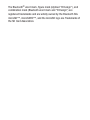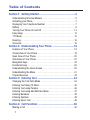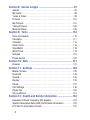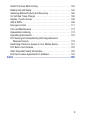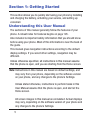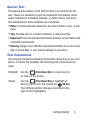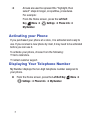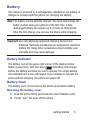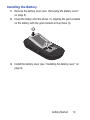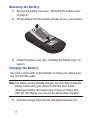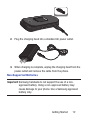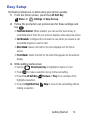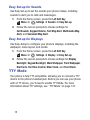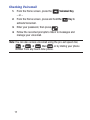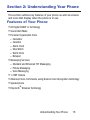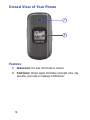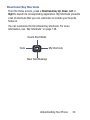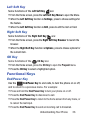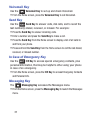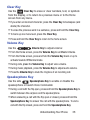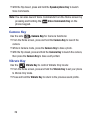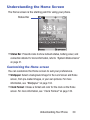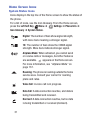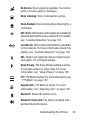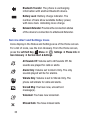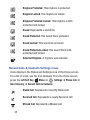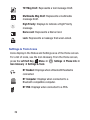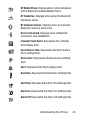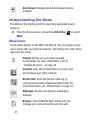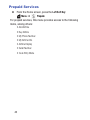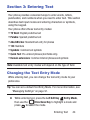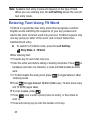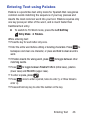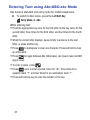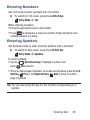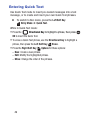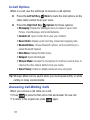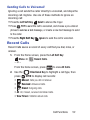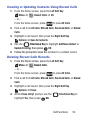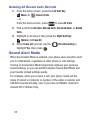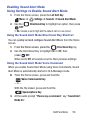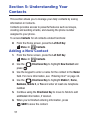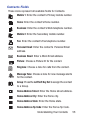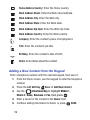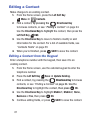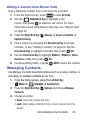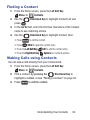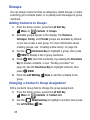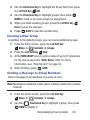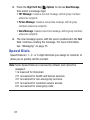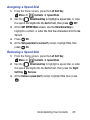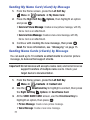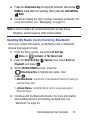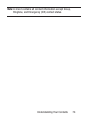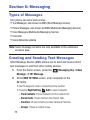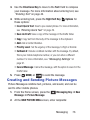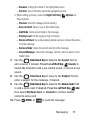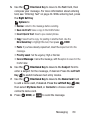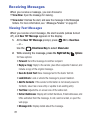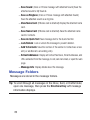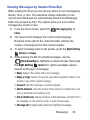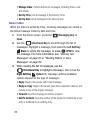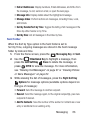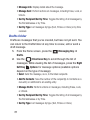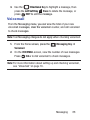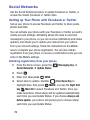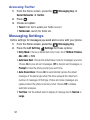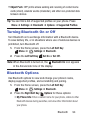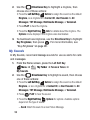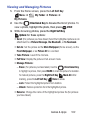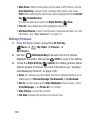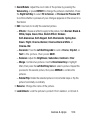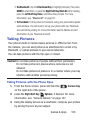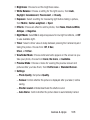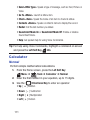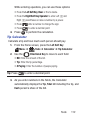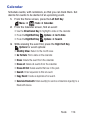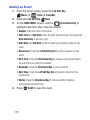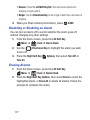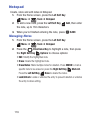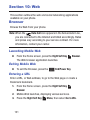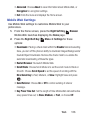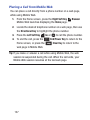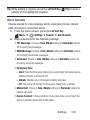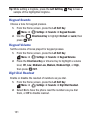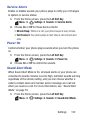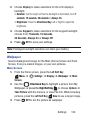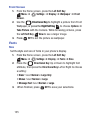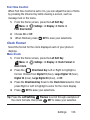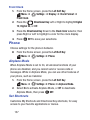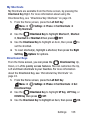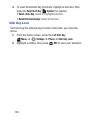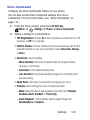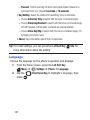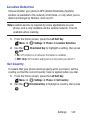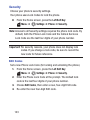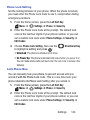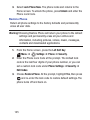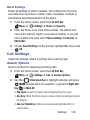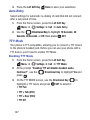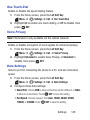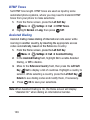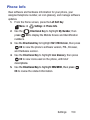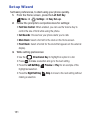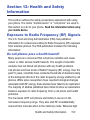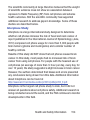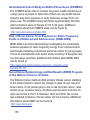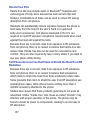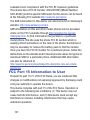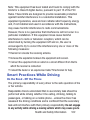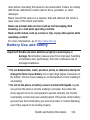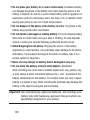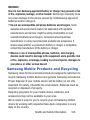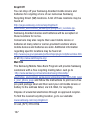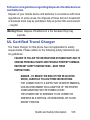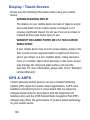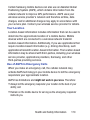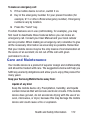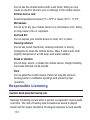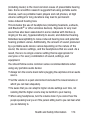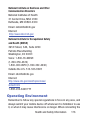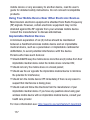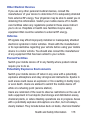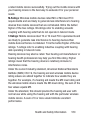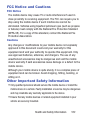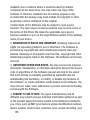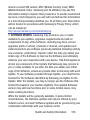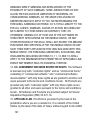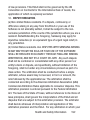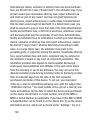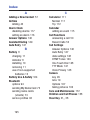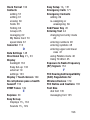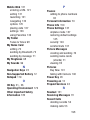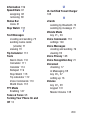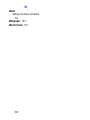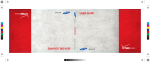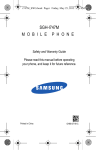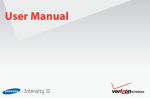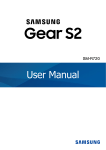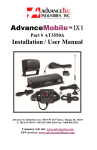Download Samsung SCH-S336CAATFN User's Manual
Transcript
SCH-S336C M O B I L E P H O N E User Manual Please read this manual before operating your phone and keep it for future reference. GH68_38883A Printed in Korea Intellectual Property All Intellectual Property, as defined below, owned by or which is otherwise the property of Samsung or its respective suppliers relating to the SAMSUNG Phone, including but not limited to, accessories, parts, or software relating there to (the “Phone System”), is proprietary to Samsung and protected under federal laws, state laws, and international treaty provisions. Intellectual Property includes, but is not limited to, inventions (patentable or unpatentable), patents, trade secrets, copyrights, software, computer programs, and related documentation and other works of authorship. You may not infringe or otherwise violate the rights secured by the Intellectual Property. Moreover, you agree that you will not (and will not attempt to) modify, prepare derivative works of, reverse engineer, decompile, disassemble, or otherwise attempt to create source code from the software. No title to or ownership in the Intellectual Property is transferred to you. All applicable rights of the Intellectual Property shall remain with SAMSUNG and its suppliers. Open Source Software Some software components of this product incorporate source code covered under GNU General Public License (GPL), GNU Lesser General Public License (LGPL), OpenSSL License, BSD License and other open source licenses. To obtain the source code covered under the open source licenses, please visit: http://opensource.samsung.com. TF_S336C_UM_ENG_MF4_CH_070913_F6 Disclaimer of Warranties; Exclusion of Liability EXCEPT AS SET FORTH IN THE EXPRESS WARRANTY CONTAINED ON THE WARRANTY PAGE ENCLOSED WITH THE PRODUCT, THE PURCHASER TAKES THE PRODUCT "AS IS", AND SAMSUNG MAKES NO EXPRESS OR IMPLIED WARRANTY OF ANY KIND WHATSOEVER WITH RESPECT TO THE PRODUCT, INCLUDING BUT NOT LIMITED TO THE MERCHANTABILITY OF THE PRODUCT OR ITS FITNESS FOR ANY PARTICULAR PURPOSE OR USE; THE DESIGN, CONDITION OR QUALITY OF THE PRODUCT; THE PERFORMANCE OF THE PRODUCT; THE WORKMANSHIP OF THE PRODUCT OR THE COMPONENTS CONTAINED THEREIN; OR COMPLIANCE OF THE PRODUCT WITH THE REQUIREMENTS OF ANY LAW, RULE, SPECIFICATION OR CONTRACT PERTAINING THERETO. NOTHING CONTAINED IN THE INSTRUCTION MANUAL SHALL BE CONSTRUED TO CREATE AN EXPRESS OR IMPLIED WARRANTY OF ANY KIND WHATSOEVER WITH RESPECT TO THE PRODUCT. IN ADDITION, SAMSUNG SHALL NOT BE LIABLE FOR ANY DAMAGES OF ANY KIND RESULTING FROM THE PURCHASE OR USE OF THE PRODUCT OR ARISING FROM THE BREACH OF THE EXPRESS WARRANTY, INCLUDING INCIDENTAL, SPECIAL OR CONSEQUENTIAL DAMAGES, OR LOSS OF ANTICIPATED PROFITS OR BENEFITS. Modification of Software SAMSUNG IS NOT LIABLE FOR PERFORMANCE ISSUES OR INCOMPATIBILITIES CAUSED BY YOUR EDITING OF REGISTRY SETTINGS, OR YOUR MODIFICATION OF OPERATING SYSTEM SOFTWARE. USING CUSTOM OPERATING SYSTEM SOFTWARE MAY CAUSE YOUR DEVICE AND APPLICATIONS TO WORK IMPROPERLY. YOUR CARRIER MAY NOT PERMIT USERS TO DOWNLOAD CERTAIN SOFTWARE, SUCH AS CUSTOM OS. Samsung Telecommunications America (STA), LLC Headquarters: 1301 E. Lookout Drive Richardson, TX 75082 Customer Care Center: 1000 Klein Rd. Plano, TX 75074 Toll Free Tel: 1.888.987.HELP (4357) Internet Address: http://www.samsung.com ©2013 Samsung Telecommunications America, LLC. Samsung is a registered trademark of Samsung Electronics Co., Ltd. Do you have questions about your Samsung Mobile Phone? For 24 hour information and assistance, we offer a new FAQ/ARS System (Automated Response System) at: www.samsung.com/us/support Nuance®, VSuite™, T9® Text Input, and the Nuance logo are trademarks or registered trademarks of Nuance Communications, Inc., or its affiliates in the United States and/or other countries. ACCESS® and NetFront™ are trademarks or registered trademarks of ACCESS Co., Ltd. in Japan and other countries. The Bluetooth® word mark, figure mark (stylized “B Design”), and combination mark (Bluetooth word mark and “B Design”) are registered trademarks and are wholly owned by the Bluetooth SIG. microSD™, microSDHC™, and the microSD logo are Trademarks of the SD Card Association. Table of Contents Section 1: Getting Started ....................................................5 Understanding this User Manual . . . . . . . . . . . . . . . . . . . . . . . . . . . 5 Activating your Phone . . . . . . . . . . . . . . . . . . . . . . . . . . . . . . . . . . . 7 Displaying Your Telephone Number . . . . . . . . . . . . . . . . . . . . . . . . 7 Battery . . . . . . . . . . . . . . . . . . . . . . . . . . . . . . . . . . . . . . . . . . . . . . 8 Turning Your Phone On and Off . . . . . . . . . . . . . . . . . . . . . . . . . . . 13 Easy Setup . . . . . . . . . . . . . . . . . . . . . . . . . . . . . . . . . . . . . . . . . . 14 TTY Mode . . . . . . . . . . . . . . . . . . . . . . . . . . . . . . . . . . . . . . . . . . . 15 Roaming . . . . . . . . . . . . . . . . . . . . . . . . . . . . . . . . . . . . . . . . . . . . 16 Voicemail . . . . . . . . . . . . . . . . . . . . . . . . . . . . . . . . . . . . . . . . . . . 16 Section 2: Understanding Your Phone ...............................18 Features of Your Phone . . . . . . . . . . . . . . . . . . . . . . . . . . . . . . . . . Closed View of Your Phone . . . . . . . . . . . . . . . . . . . . . . . . . . . . . . Open View of Your Phone . . . . . . . . . . . . . . . . . . . . . . . . . . . . . . . Side Views of Your Phone . . . . . . . . . . . . . . . . . . . . . . . . . . . . . . . Navigation Keys . . . . . . . . . . . . . . . . . . . . . . . . . . . . . . . . . . . . . . Functional Keys . . . . . . . . . . . . . . . . . . . . . . . . . . . . . . . . . . . . . . Understanding the Home Screen . . . . . . . . . . . . . . . . . . . . . . . . . . Understanding the Menu . . . . . . . . . . . . . . . . . . . . . . . . . . . . . . . . Prepaid Services . . . . . . . . . . . . . . . . . . . . . . . . . . . . . . . . . . . . . . 18 19 20 22 23 26 30 41 43 Section 3: Entering Text .....................................................44 Changing the Text Entry Mode . . . . . . . . . . . . . . . . . . . . . . . . . . . Entering Text Using T9 Word . . . . . . . . . . . . . . . . . . . . . . . . . . . . . Entering Text using Palabra . . . . . . . . . . . . . . . . . . . . . . . . . . . . . Entering Text using Abc/ABC/abc Mode . . . . . . . . . . . . . . . . . . . . Entering Numbers . . . . . . . . . . . . . . . . . . . . . . . . . . . . . . . . . . . . . Entering Symbols . . . . . . . . . . . . . . . . . . . . . . . . . . . . . . . . . . . . . Entering Quick Text . . . . . . . . . . . . . . . . . . . . . . . . . . . . . . . . . . . 44 45 46 47 48 48 49 Section 4: Call Functions ...................................................50 Making a Call . . . . . . . . . . . . . . . . . . . . . . . . . . . . . . . . . . . . . . . . 50 1 Answering a Call . . . . . . . . . . . . . . . . . . . . . . . . . . . . . . . . . . . . . 50 Recent Calls . . . . . . . . . . . . . . . . . . . . . . . . . . . . . . . . . . . . . . . . . 52 Sound Alert Mode . . . . . . . . . . . . . . . . . . . . . . . . . . . . . . . . . . . . . 55 Section 5: Understanding Your Contacts ...........................57 Adding a New Contact . . . . . . . . . . . . . . . . . . . . . . . . . . . . . . . . . Erasing Contacts . . . . . . . . . . . . . . . . . . . . . . . . . . . . . . . . . . . . . Editing a Contact . . . . . . . . . . . . . . . . . . . . . . . . . . . . . . . . . . . . . Managing Contacts . . . . . . . . . . . . . . . . . . . . . . . . . . . . . . . . . . . Adding Pauses or Waits . . . . . . . . . . . . . . . . . . . . . . . . . . . . . . . . Finding a Contact . . . . . . . . . . . . . . . . . . . . . . . . . . . . . . . . . . . . . Making Calls using Contacts . . . . . . . . . . . . . . . . . . . . . . . . . . . . Groups . . . . . . . . . . . . . . . . . . . . . . . . . . . . . . . . . . . . . . . . . . . . . Speed Dials . . . . . . . . . . . . . . . . . . . . . . . . . . . . . . . . . . . . . . . . . Emergency Contacts . . . . . . . . . . . . . . . . . . . . . . . . . . . . . . . . . . My Name Card . . . . . . . . . . . . . . . . . . . . . . . . . . . . . . . . . . . . . . . 57 60 61 62 63 64 64 65 67 69 70 Section 6: Messaging .........................................................75 Types of Messages . . . . . . . . . . . . . . . . . . . . . . . . . . . . . . . . . . . Creating and Sending Text Messages . . . . . . . . . . . . . . . . . . . . . . Creating and Sending Picture Messages . . . . . . . . . . . . . . . . . . . . Creating and Sending Voice Messages . . . . . . . . . . . . . . . . . . . . . Receiving Messages . . . . . . . . . . . . . . . . . . . . . . . . . . . . . . . . . . Message Folders . . . . . . . . . . . . . . . . . . . . . . . . . . . . . . . . . . . . . Voicemail . . . . . . . . . . . . . . . . . . . . . . . . . . . . . . . . . . . . . . . . . . . Social Networks . . . . . . . . . . . . . . . . . . . . . . . . . . . . . . . . . . . . . . Messaging Settings . . . . . . . . . . . . . . . . . . . . . . . . . . . . . . . . . . . 75 75 76 79 81 83 88 89 91 Section 7: Bluetooth ...........................................................93 Bluetooth Service Profiles . . . . . . . . . . . . . . . . . . . . . . . . . . . . . . . Turning Bluetooth On or Off . . . . . . . . . . . . . . . . . . . . . . . . . . . . . Bluetooth Options . . . . . . . . . . . . . . . . . . . . . . . . . . . . . . . . . . . . . Adding a New Device . . . . . . . . . . . . . . . . . . . . . . . . . . . . . . . . . . 93 94 94 95 2 Section 8: Games & Apps ...................................................97 Games . . . . . . . . . . . . . . . . . . . . . . . . . . . . . . . . . . . . . . . . . . . . . 97 My Folder . . . . . . . . . . . . . . . . . . . . . . . . . . . . . . . . . . . . . . . . . . . 98 Tunes & Tones . . . . . . . . . . . . . . . . . . . . . . . . . . . . . . . . . . . . . . . 98 Pictures . . . . . . . . . . . . . . . . . . . . . . . . . . . . . . . . . . . . . . . . . . . 101 My Pictures . . . . . . . . . . . . . . . . . . . . . . . . . . . . . . . . . . . . . . . . 101 Taking Pictures . . . . . . . . . . . . . . . . . . . . . . . . . . . . . . . . . . . . . . 106 Memory Status . . . . . . . . . . . . . . . . . . . . . . . . . . . . . . . . . . . . . . 109 Section 9: Tools ................................................................110 Voice Commands . . . . . . . . . . . . . . . . . . . . . . . . . . . . . . . . . . . . Calculator . . . . . . . . . . . . . . . . . . . . . . . . . . . . . . . . . . . . . . . . . . Calendar . . . . . . . . . . . . . . . . . . . . . . . . . . . . . . . . . . . . . . . . . . . Alarm Clock . . . . . . . . . . . . . . . . . . . . . . . . . . . . . . . . . . . . . . . . Stop Watch . . . . . . . . . . . . . . . . . . . . . . . . . . . . . . . . . . . . . . . . . World Clock . . . . . . . . . . . . . . . . . . . . . . . . . . . . . . . . . . . . . . . . Notepad . . . . . . . . . . . . . . . . . . . . . . . . . . . . . . . . . . . . . . . . . . . Phone Search . . . . . . . . . . . . . . . . . . . . . . . . . . . . . . . . . . . . . . . 110 111 114 116 118 118 119 120 Section 10: Web ................................................................121 Browser . . . . . . . . . . . . . . . . . . . . . . . . . . . . . . . . . . . . . . . . . . . 121 Section 11: Settings .........................................................128 Master Volume . . . . . . . . . . . . . . . . . . . . . . . . . . . . . . . . . . . . . . Bluetooth . . . . . . . . . . . . . . . . . . . . . . . . . . . . . . . . . . . . . . . . . . Sounds . . . . . . . . . . . . . . . . . . . . . . . . . . . . . . . . . . . . . . . . . . . . Display . . . . . . . . . . . . . . . . . . . . . . . . . . . . . . . . . . . . . . . . . . . . Phone . . . . . . . . . . . . . . . . . . . . . . . . . . . . . . . . . . . . . . . . . . . . . Call Settings . . . . . . . . . . . . . . . . . . . . . . . . . . . . . . . . . . . . . . . . Phone Info . . . . . . . . . . . . . . . . . . . . . . . . . . . . . . . . . . . . . . . . . Set-up Wizard . . . . . . . . . . . . . . . . . . . . . . . . . . . . . . . . . . . . . . . 128 128 129 133 137 146 150 151 Section 12: Health and Safety Information ......................152 Exposure to Radio Frequency (RF) Signals . . . . . . . . . . . . . . . . . . 152 Specific Absorption Rate (SAR) Certification Information . . . . . . . 159 FCC Part 15 Information to User . . . . . . . . . . . . . . . . . . . . . . . . . 161 3 Smart Practices While Driving . . . . . . . . . . . . . . . . . . . . . . . . . . Battery Use and Safety . . . . . . . . . . . . . . . . . . . . . . . . . . . . . . . . Samsung Mobile Products and Recycling . . . . . . . . . . . . . . . . . . UL Certified Travel Charger . . . . . . . . . . . . . . . . . . . . . . . . . . . . Display / Touch-Screen . . . . . . . . . . . . . . . . . . . . . . . . . . . . . . . GPS & AGPS . . . . . . . . . . . . . . . . . . . . . . . . . . . . . . . . . . . . . . . . Emergency Calls . . . . . . . . . . . . . . . . . . . . . . . . . . . . . . . . . . . . Care and Maintenance . . . . . . . . . . . . . . . . . . . . . . . . . . . . . . . . Responsible Listening . . . . . . . . . . . . . . . . . . . . . . . . . . . . . . . . Operating Environment . . . . . . . . . . . . . . . . . . . . . . . . . . . . . . . . FCC Hearing Aid Compatibility (HAC) Regulations for Wireless Devices . . . . . . . . . . . . . . . . . . . . . . . . . . . . . . . . . . Restricting Children's Access to Your Mobile Device . . . . . . . . . . FCC Notice and Cautions . . . . . . . . . . . . . . . . . . . . . . . . . . . . . . Other Important Safety Information . . . . . . . . . . . . . . . . . . . . . . . End User License Agreement for Software . . . . . . . . . . . . . . . . . 162 164 166 168 169 169 171 172 173 176 179 181 182 182 184 Index ..................................................................................195 4 Section 1: Getting Started This section allows you to quickly start using your phone by installing and charging the battery, activating your service, and setting up voicemail. Understanding this User Manual The sections of this manual generally follow the features of your phone. A robust index for features begins on page 195. Also included is important safety information that you should know before using your phone. Most of this information is near the back of the guide. This manual gives navigation instructions according to the default display settings. If you select other settings, navigation may be different. Unless otherwise specified, all instructions in this manual assume that the phone is open, and you are starting from the Home screen. Note: Instructions in this manual are based on default settings, and may vary from your phone, depending on the software version on your phone, and any changes to the phone’s Settings. Unless stated otherwise, instructions to perform tasks in this User Manual assume that the phone is open, and start at the Home screen. All screen images in this manual are simulated. Actual displays may vary, depending on the software version of your phone and any changes to the phone’s Settings. 5 Special Text Throughout this manual, you’ll find text that is set apart from the rest. These are intended to point out important information, share quick methods for activating features, to define terms, and more. The definitions for these methods are as follows: • Notes: Presents alternative options for the current feature, menu, or submenu. • Tips: Provides quick or innovative methods, or useful shortcuts. • Important: Points out important information about the current feature that could affect performance. • Warning: Brings to your attention important information to prevent loss of data or functionality, or even prevent damage to your phone. Text Conventions This manual provides condensed information about how to use your phone. To make this possible, the following text conventions are used: Highlight Directional Key to move focus to Use the an item on the screen. Select Directional Key to highlight an Use the OK Key. item on the screen, then press the The OK Key function changes according to the type of item highlighted. Getting Started 6 ➔ Arrows are used to represent the “highlight, then select” steps in longer, or repetitive, procedures. For example: From the Home screen, press the Left Soft Key Menu ➔ Settings ➔ Phone Info ➔ My Number. Activating your Phone If you purchased your phone at a store, it is activated and ready to use. If you received a new phone by mail, it may need to be activated before you can use it. To activate your phone, choose from the following: • Visit a retail store. • Contact customer support. Displaying Your Telephone Number My Number displays the ten-digit telephone number assigned to your phone. � From the Home screen, press the Left Soft Key Settings ➔ Phone Info ➔ My Number. 7 Menu ➔ Battery Your phone is powered by a rechargeable, standard Li-Ion battery. A Charger is included with the phone, for charging the battery. Note: The battery comes partially charged. You must fully charge the battery before using your phone for the first time. A fully discharged battery can require up to 4 hours of charge time. After the first charge, you can use the phone while charging. Important! Use only Samsung-approved charging devices and batteries. Samsung accessories are designed to maximize battery life. Using other accessories may invalidate your warranty and may cause damage. Battery Indicator The battery icon in the upper-right corner of the display shows battery power level, with four bars indicating a full charge. Before the battery becomes too low to operate, the empty battery icon will flash and a tone will sound. If you continue to operate the phone without charging, the phone will power off. Battery Cover The battery cover on the back of the phone protects the battery. Removing the battery cover 1. Hold the phone firmly and locate the Cover Release Latch. 2. Firmly “pop” the cover off the phone. Getting Started 8 Release Latch Installing the battery cover 9 Align the cover and press it into place, making sure it snaps securely. Installing the Battery 1. Remove the battery cover (see “Removing the battery cover” on page 8). 2. Insert the battery into the phone (1), aligning the gold contacts on the battery with the gold contacts in the phone (2). 3. Install the battery cover (see “Installing the battery cover” on page 9). Getting Started 10 Removing the Battery 1. Remove the battery cover (see “Removing the battery cover” on page 8). 2. Lift the battery from the bottom end (see arrow 1) and remove. 3. Install the battery cover (see “Installing the battery cover” on page 9). Charging the Battery Your phone comes with a travel adapter to charge your phone from any 120/220 VAC outlet. Note: The battery comes partially charged. You must fully charge the battery before using your phone for the first time. A fully discharged battery can require up to 4 hours of charge time. After the first charge, you can use the phone while charging. 1. Insert the charger cable into the Charging/Accessory port. 11 Incorrect 2. Plug the charging head into a standard AC power outlet. 3. When charging is complete, unplug the charging head from the power outlet and remove the cable from the phone. Non-Supported Batteries Important! Samsung handsets do not support the use of a nonapproved battery. Using a non-approved battery may cause damage to your phone. Use a Samsung approved battery only. Getting Started 12 Samsung charging accessories (such as a wall charger, and cigarette lighter adapter) will only charge a Samsung approved battery. When using a non-approved battery the handset can only be used for the duration of the life of the battery and cannot be recharged. Turning Your Phone On and Off Turning Your Phone On � Press and hold the or off. End/Power Key to turn the phone on While powering on, the phone connects with the home network, then displays the Home screen and active alerts. End/Power Key 13 Easy Setup Set basic preferences, to start using your phone quickly. 1. From the Home screen, press the Left Soft Key Menu ➔ Settings ➔ Easy Set-up. 2. Follow the prompts to set preferences for these settings and tap : • Font Size Control: When enabled, you can use the Volume Key to control the size of fonts for your phone’s displays, while using the phone. • CallSounds: Configures the call sound to use when you receive a call as well the ringtone to use for calls. • Main Clock: Select a format for the clock displayed on the Home screen. • Front Clock: Select a format for the clock that appears on the external display. 3. While setting preferences: • Use the Directional Key to highlight an option in a list. • Press to make a selection and go to the next setting. • Press the Left Soft Key highlighted selection. • Press the Right Soft Key making a selection. Preview or Play for an example of the Skip to move to the next setting without Getting Started 14 Easy Set-up for Sounds Use Easy Set-up to set the sounds your phone makes, including sounds to alert you to calls and messsages. 1. From the Home screen, press the Left Soft Key Settings ➔ Sounds ➔ Easy Set-up. Menu ➔ 2. Follow the screen prompts to choose settings for Call Sounds, Keypad Volume, Text Msg Alert, Multimedia Msg Alert, and Voicemail Msg Alert. Easy Set-up for Displays Use Easy-Setup to configure your phone’s displays, including the wallpaper, menu layout, and clocks. 1. From the Home screen, press the Left Soft Key Settings ➔ Display ➔ Easy Set-up. Menu ➔ 2. Follow the screen prompts to choose settings for Display Backlight, Keypad Backlight, Main Wallpaper, Front Wallpaper, Dial Fonts, Font Size Control, Main Clock, and Front Clock. TTY Mode Your phone is fully TTY-compatible, allowing you to connect a TTY device to the phone’s headset jack. Before you can use your phone with a TTY device, you’ll need to enable TTY Mode. For more information about TTY settings, see “TTY Mode” on page 147. 15 Roaming When you travel outside your home network’s coverage area, your phone can roam to acquire service on other compatible digital appears networks. when Roaming is active, the Roaming icon in the Annunciator Line of the display. During roaming, some services may not be available. Depending on your coverage area and service plan, extra charges may apply when making or receiving call. Note: Contact your carrier for more information about your coverage area and service plan. Voicemail All unanswered calls to your phone are sent to voicemail, even if your phone is turned off, so you’ll want to set up your voicemail and personal greeting as soon as you activate your phone. Setting up Voicemail 1. From the Home screen, press the – or – Voicemail Key. 2. From the Home screen, press and hold the activate Voicemail. Key to 3. Follow the automated instructions to set up your new password and record a greeting. Getting Started 16 Checking Voicemail 1. From the Home screen, press the – or – Voicemail Key. 2. From the Home screen, press and hold the activate Voicemail. 3. Enter your password, then press Key to . 4. Follow the recorded prompts to listen to messages and manage your voicemail. Note: You can also access voicemail using the pre-set speed dial, ➔ ➔ , then , or by dialing your phone number from any touch-tone phone. 17 Section 2: Understanding Your Phone This section outlines key features of your phone as well as screens and icons that display when the phone is in use. Features of Your Phone • All Digital CDMA 1x Technology • Sound Alert Mode • Personal Organization Tools – Calculator – Calendar – Alarm Clock – Stop Watch – World Clock – Notepad • Messaging Services – Standard and Enhanced TXT Messaging – Picture Messaging – Voice Messaging • 1.3 MP Camera • Advanced Voice Commands, using Nuance Voice Recognition technology • Speakerphone • Bluetooth® Wireless Technology Understanding Your Phone 18 Closed View of Your Phone 1 2 Features 1. Camera Lens: The lens of the built-in camera. 2. Front Screen: Shows signal and battery strength, time, day, and date, plus calls or message notifications. 19 Open View of Your Phone 1 2 3 14 4 13 12 5 6 11 7 10 8 9 Features 1. Earpiece: Allows you to hear the caller. 2. Main Screen: Displays phone features. 3. Voicemail Key: Press to access voicemail. Understanding Your Phone 20 4. Left Soft Key: Press to select the command at the lower left area of the display screen. 5. In Case of Emergency (ICE) Key: Press to access stored emergency numbers and information. 6. Send Key: Press to place or receive a call. From the Home screen, press once to access the All Calls log. 7. Clear Key: Press to delete numbers or characters from the display, or to return to the previous item or screen. 8. Voice Commands Key: Press and hold for Voice Commands. 9. Microphone: Provides an on-board microphone function. 10. Vibrate Mode Key: Press and hold to activate Vibrate Mode. 11. End/Power Key: Press to end a call. Press and hold to turn the phone On or Off. 12. Messaging Key: Press to access the Messaging menu. 13. Right Soft Key: Press to select the command at the lower right area of the display screen. 14. Directional and OK Keys: Press left, right, up and down to scroll lists or screens, or to select a highlighted item. 21 Side Views of Your Phone 7 6 1 5 4 2 3 Features 1. Volume Key: Press to adjust Volume. Press and hold Up to set the volume level to High, or press and hold Down to Down to silence an incoming call ringtone. From the Home screen, press and hold Down to switch between Sound Off and the previous Volume level. 2. Charging/Accessory Port: Plug in charging accessories, and connect compatible accessory cables. 3. Cover Release Latch: Pull here with your finger to remove the battery cover. Understanding Your Phone 22 4. Speakerphone Key: With the flip open, press and hold to activate the Speakerphone. With the flip closed, press and hold to activate Voice Commands. 5. Camera Key: From the Home screen, press to activate the Camera. When using Camera, press to take a photo. 6. 2.5 mm Headset Jack: Plug in an optional headset for music, or for safe, convenient conversations. 7. Strap Attachment: Attach an optional strap (not included). Navigation Keys Directional Key Press the Directional Key to browse menus and lists, or to launch applications from the Home screen. Up Right Left Down 23 Directional Key Shortcuts From the Home screen, press a Directional Key Up, Down, Left or Right to launch its corresponding application. My Shortcuts presents a list of shortcuts that you can customize to include your favorite features. You can customize the Directional Key shortcuts. For more information, see “My Shortcuts” on page 138. Sound Alert Mode My Shortcuts Tools New Text Message Understanding Your Phone 24 Soft Keys Soft key functions are defined by what appears above them, in the bottom line of the display. There are three soft keys: the Left Soft Key, the Right Soft Key, and the OK Key. Left Soft Key 25 Right Soft Key Left Soft Key Some functions of the Left Soft Key are: • From the Home screen, press the Left Soft Key Menu to open the Menu. • When the Left Soft Key function is Settings, press to choose settings for the feature. • When the Left Soft Key function is Edit, press to edit the item or field. Right Soft Key Some functions of the Right Soft Key are: • From the Home screen, press the Right Soft Key Browser to launch the browser. • When the Right Soft Key function is Options, press to choose options for the current item. OK Key Some functions of the OK Key are: • From the Home screen, press the OK Key to open the Prepaid menu. • Press the OK Key to select a highlighted option. Functional Keys End/Power Key Use the End/Power Key to end calls, to turn the phone on or off, and to return to a previous menu. For example: • Press and hold the End/Power Key to turn your phone on or off. • Press the End/Power Key to disconnect a call. • Press the End/Power Key to return to the home screen from any menu, or to cancel the last input. • Press the End/Power Key to send an incoming call to Voicemail. Understanding Your Phone 26 Voicemail Key Use the Voicemail Key to set up and check Voicemail. • From the Home screen, press the Voicemail Key to call Voicemail. Send Key Use the Send Key to answer calls, dial calls, and to recall the last number(s) dialed, received, or missed. For example: • Press the Send Key to answer incoming calls. • Enter a number and press the Send Key to make a call. • Press the Send Key from the Home screen to display a list of all calls to and from your phone. • Press and hold the Send Key from the Home screen to call the last dialed, received, or missed number. In Case of Emergency Key Use the ICE Key to access special emergency contacts, plus personal information, that may be helpful to other using your phone in case of an emergency. • From the Home screen, press the ICE Key to access Emergency Contacts and Personal Info. Messaging Key The Messaging Key accesses the Messages menu. • From the Home screen, press the Messaging Key to launch the Messages menu. 27 Clear Key Use the Clear Key to erase or clear numbers, text, or symbols from the display, or to return to a previous menu or to the Home screen from any menu. • If you enter an incorrect character, press the Clear Key to backspace (and delete) the character. • To erase the previous word in a sentence, press and hold the Clear Key. • To back up one menu level, press the Clear Key. • Press and hold the Clear Key to return to the home screen. Volume Key Use the Volume Key to adjust volume: • From the Home screen, press the Volume Key to set Master Volume. • From the Home screen, press and hold the Volume Key down or up to activate Sounds Off/Normal mode. • During calls, press the Volume Key to adjust voice volume. • During music playback, press the Volume Key to adjust audio volume. • Press the Volume Key to mute the ringtone of an incoming call. Speakerphone Key Use the side Speakerphone Key to enable or disable the speakerphone or launch Voice Commands: • During a call with the flip open, press and hold the Speakerphone Key to switch between the earpiece and the speakerphone. • When answering a call with the flip open or closed, press and hold the Speakerphone Key to answer the call with the speakerphone. To end a call with the flip closed, press and hold the Speakerphone Key. Understanding Your Phone 28 • With the flip closed, press and hold the Speakerphone Key to launch Voice Commands. Note: You can also launch Voice Commands from the Home screen by Voice Commands Key on the pressing and holding the phone keypad. Camera Key Use the side Camera Key for Camera functions: • From the Home screen, press and hold the Camera Key to launch the camera. • While in Camera mode, press the Camera Key to take a photo. • With the flip closed, press and hold the Camera Key to launch the camera, then press the Camera Key to take a self-portrait. Vibrate Key Use the Vibrate Key to control Vibrate Only mode: • From the Home screen, press and hold the Vibrate Key to set your phone to Vibrate Only mode. • Press and hold the Vibrate Key to return to the previous sound profile. 29 Understanding the Home Screen The Home screen is the starting point for using your phone. Status Bar • Status Bar: Presents icons to show network status, battery power, and connection details. For more information, refer to “System Status Icons” on page 31. Customizing the Home screen You can customize the Home screen to suit your preferences. • Wallpaper: Select a background image for the Lock Screen and Home screen, from pre-loaded images, or your own pictures. For more information, see “Wallpaper” on page 134. • Clock Format: Choose a format and color for the clock on the Home screen. For more information, see “Clock Fo